How to Install PhpMyAdmin on Debian 11.4.0
- 00:40 lsb_release -a
- 01:14 apt install phpmyadmin -y
- 01:52 mysql
- 02:07 show databases;
- 02:16 use phpmyadmin;
- 02:26 create user user@localhost identified by 'Linuxc#4';
- 03:02 grant all on phpmyadmin.* to user@localhost;
- 03:22 flush privileges;
- 03:34 exit
- 03:43 systemctl restart apache2
- 04:02 apt install php7.4-mysqli
- 04:33 systemctl restart apache2
- 05:59 apt update
To Install PhpMyAdmin On Linux Debian 11.4.0
Introduction:
PhpMyAdmin is a free and open-source administration tool for MySQL and MariaDB. In addition to being a portable web application written primarily in PHP, it has become one of the most popular MySQL administration tools, particularly for web hosting services.
Installation Steps:
Step 1: Check the Version of Debian Linux by using the below command
root@debian:~# lsb_release -a
No LSB modules are available.
Distributor ID: Debian
Description: Debian GNU/Linux 11 (bullseye)
Release: 11
Codename: bullseye
Step 2: Update server packages to latest version by using the below command
root@debian:~# apt update
Hit:1 http://security.debian.org/debian-security bullseye-security InRelease
Hit:2 http://deb.debian.org/debian bullseye-updates InRelease
Hit:3 http://deb.debian.org/debian bullseye InRelease
Reading package lists... Done
Building dependency tree... Done
Reading state information... Done
All packages are up to date.
Step 3: Install Phpadmin by using the below command
root@debian:~# apt install phpmyadmin -y
Reading package lists... Done
Building dependency tree... Done
Reading state information... Done
The following package was automatically installed and is no longer required:
libopengl0
Use 'apt autoremove' to remove it.
The following additional packages will be installed:
php-bz2 php-curl php-gd php-google-recaptcha php-mariadb-mysql-kbs php-mbstring
php-mysql php-phpmyadmin-motranslator php-phpmyadmin-shapefile
php-phpmyadmin-sql-parser php-phpseclib php-psr-cache php-psr-container
php-psr-log php-symfony-cache php-symfony-cache-contracts php-symfony-config
php-symfony-dependency-injection php-symfony-expression-language
php-symfony-filesystem php-symfony-service-contracts php-symfony-var-exporter
php-symfony-yaml php-tcpdf php-twig php-twig-i18n-extension php-xml php-zip
php7.4-bz2 php7.4-curl php7.4-gd php7.4-mbstring php7.4-mysql php7.4-xml
php7.4-zip
Suggested packages:
php-dbase php-libsodium php-mcrypt php-gmp php-symfony-finder
php-symfony-proxy-manager-bridge php-symfony-console php-imagick php-twig-doc
php-recode php-gd2 php-pragmarx-google2fa-qrcode php-samyoul-u2f-php-server
Recommended packages:
php-mcrypt
The following NEW packages will be installed:
php-bz2 php-curl php-gd php-google-recaptcha php-mariadb-mysql-kbs php-mbstring
php-mysql php-phpmyadmin-motranslator php-phpmyadmin-shapefile
php-phpmyadmin-sql-parser php-phpseclib php-psr-cache php-psr-container
php-psr-log php-symfony-cache php-symfony-cache-contracts php-symfony-config
php-symfony-dependency-injection php-symfony-expression-language
php-symfony-filesystem php-symfony-service-contracts php-symfony-var-exporter
php-symfony-yaml php-tcpdf php-twig php-twig-i18n-extension php-xml php-zip
php7.4-bz2 php7.4-curl php7.4-gd php7.4-mbstring php7.4-mysql php7.4-xml
php7.4-zip phpmyadmin
0 upgraded, 36 newly installed, 0 to remove and 0 not upgraded.

Step 4: Login into MySQL Database root by using the below command
root@debian:~# mysql
Welcome to the MariaDB monitor. Commands end with ; or \g.
Your MariaDB connection id is 55
Server version: 10.5.19-MariaDB-0+deb11u2 Debian 11
Copyright (c) 2000, 2018, Oracle, MariaDB Corporation Ab and others.
Type 'help;' or '\h' for help. Type '\c' to clear the current input statement.
MariaDB [(none)]>
Step 5: List the Database by using the below command
MariaDB [(none)]> show databases;
+--------------------+
| Database |
+--------------------+
| information_schema |
| mysql |
| performance_schema |
| phpmyadmin |
+--------------------+
4 rows in set (0.001 sec)
Step 6: Change the Database to PhpMyAdmin by using the below command
MariaDB [(none)]> use phpmyadmin;
Reading table information for completion of table and column names
You can turn off this feature to get a quicker startup with -A
Database changed
Step 7: Create User and Password for PhpMyAdmin by using the below command
MariaDB [phpmyadmin]> create user user@localhost identified by 'Linuxc#4';
Query OK, 0 rows affected (0.001 sec)
Step 8: Grant all Permissions by using following commands
MariaDB [phpmyadmin]> grant all on phpmyadmin.* to user@localhost;
Query OK, 0 rows affected (0.001 sec)
Step 9: Give Privileges by using the below command
MariaDB [phpmyadmin]> flush privileges;
Query OK, 0 rows affected (0.001 sec)
Step 10: Exit the MySQL database by using the below command
MariaDB [phpmyadmin]> exit
Bye
Step 11: Restart the apache by using the below command.
root@debian:~# systemctl restart apache2
Step 12: Install Phpadmin Dependency Package by using the below command
root@debian:~# apt install php7.4-mysqli
Reading package lists... Done
Building dependency tree... Done
Reading state information... Done
Note, selecting 'php7.4-mysql' instead of 'php7.4-mysqli'
php7.4-mysql is already the newest version (7.4.33-1+deb11u4).
php7.4-mysql set to manually installed.
The following package was automatically installed and is no longer required:
libopengl0
Use 'apt autoremove' to remove it.
0 upgraded, 0 newly installed, 0 to remove and 0 not upgraded.
Step 13: Restart the apache by using the below command.
root@debian:~# systemctl restart apache2
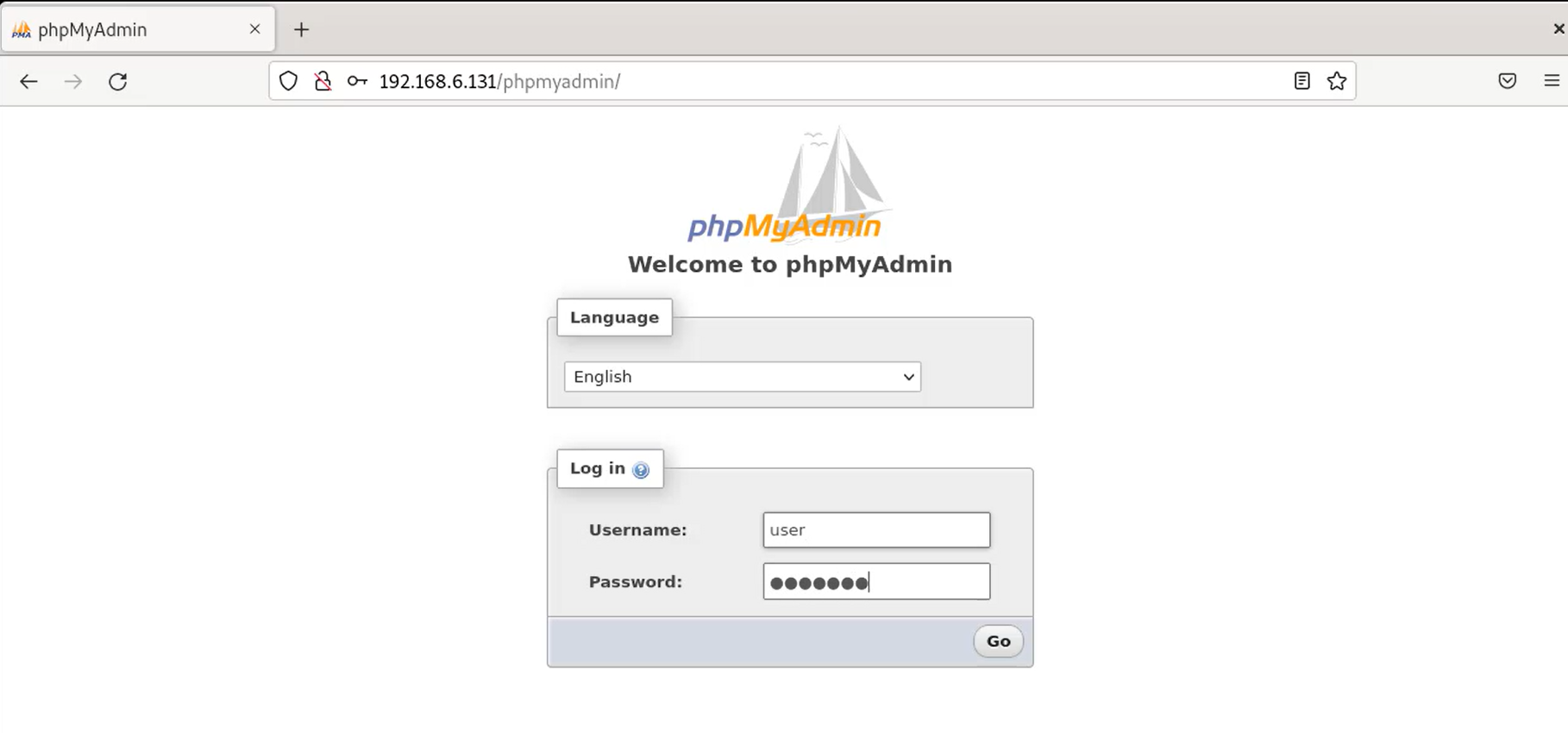

Conclusion:
We have reached the end of this article. In this guide, we have walked you through the steps required to install phpMyAdmin on Linux Debian 11.4.0. Your feedback is much welcome
Comments ( 0 )
No comments available