sudo command in Linux with examples
Configuring sudo command
Configuring sudo command and the difference between " su" & " sudo" in Linux distributions is discussed in this article.
The major difference between " su" and " sudo" is, the first compels you to share the root password to other users whereas " sudo" allows you to run commands without root passwords.
Switch to root user, enter the following command in the terminal.
Example
user1@linuxhelp:~$ su Password: root@linuxhelp:/home/user1#
To Install " sudo"
By using the following command install " sudo" .
root@linuxhelp:/home/user1# apt-get install sudo
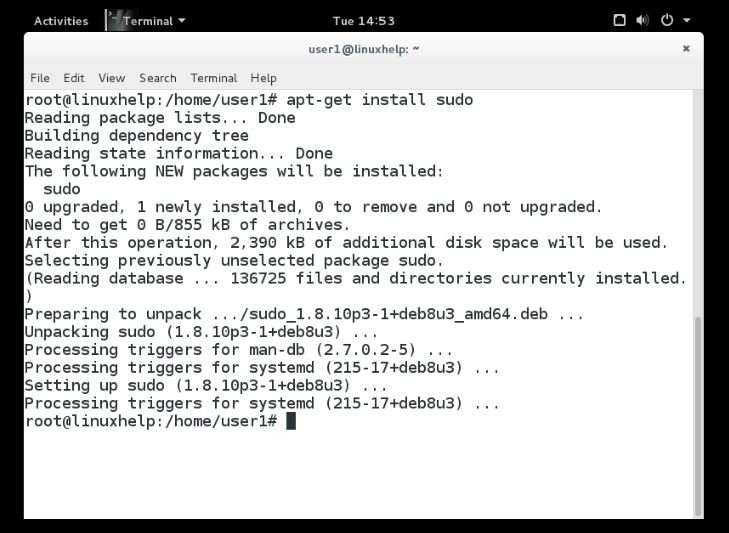
Adding username to sudo group
Type the following command, to add username to the group.
root@linuxhelp:/home/user1# adduser user1 sudo
Adding user ' user1' to group ' sudo' ...
Adding user user1 to group sudo
Done.
Now, add the user name to /etc/sudoers file by using the following command. Hit " Ctrl+x" then press " y" . Finally save the file.
root@linuxhelp:/home/user1# nano /etc/sudoers
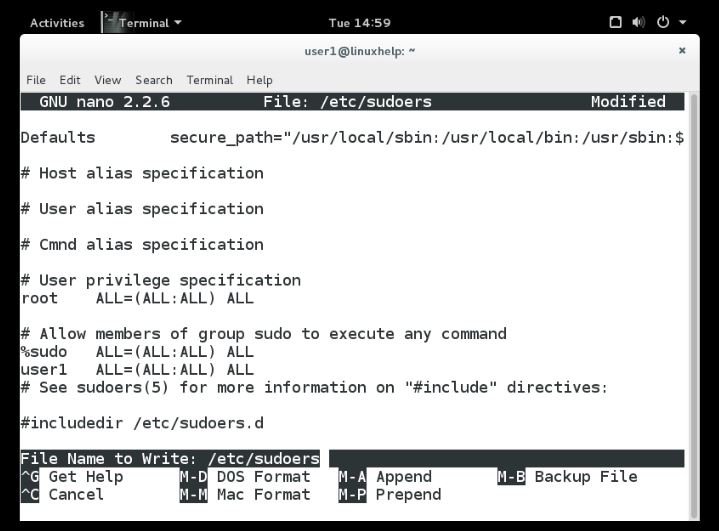
To exit out of the Terminal completely, use the following command.
root@linuxhelp:/home/user1# exit exit user1@linuxhelp:~$exit
Open a new Terminal and click " Activities" .
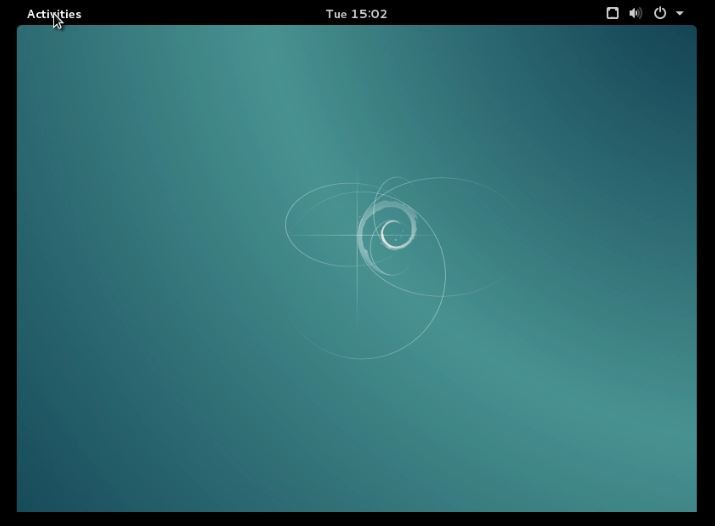
Search " Terminal" and press the enter key.
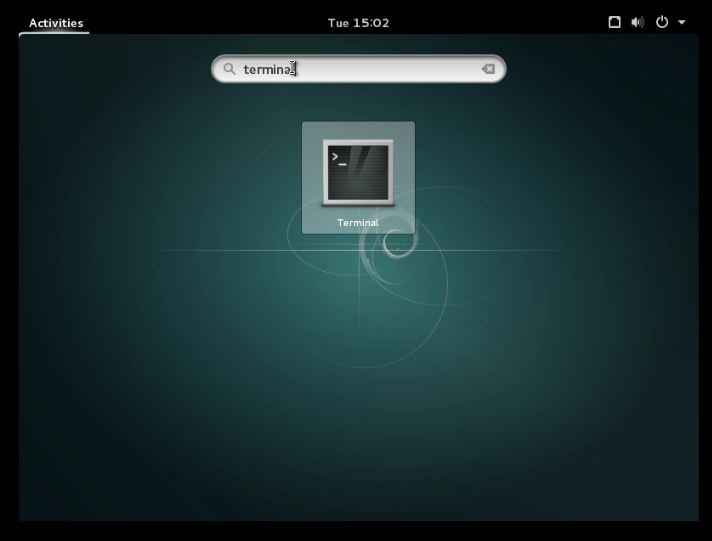
Type the following command to test.
user1@linuxhelp:~$ sudo ls
We trust you have received the usual lecture from the local system
Administrator. It ususally boils down to these three things:
#1) Respect the privacy of others.
#2) Think before you type.
#3) With great power comes great responsibility.
[sudo] password for user1:
Desktop Documents Downloads Music Pictures Public Templates Videos
Create a new user, using the adduser command.
user1@linuxhelp:~$ sudo adduser user2
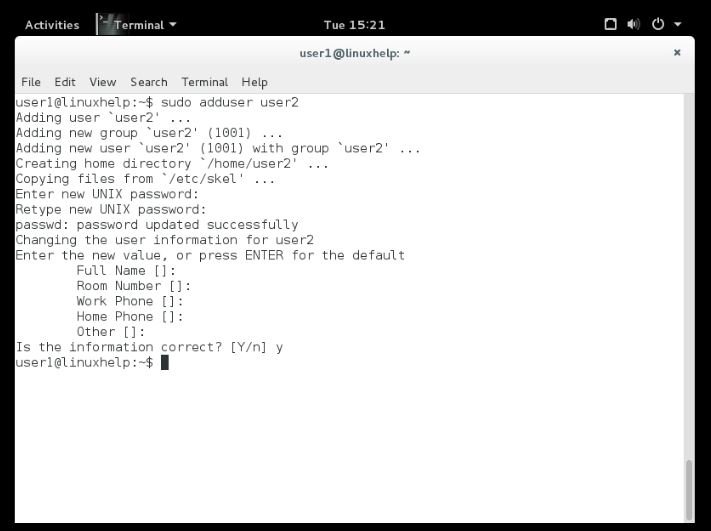
To add a new user by using the useradd command
Now to add a new user by using the useradd command
user1@linuxhelp:~$ sudo useradd mark
user1@linuxhelp:~$ sudo passwd mark
Enter new UNIX password:
Retype new UNIX password:
passwd: passwd updated successfully
Delete the created user by running the following command.
user1@linuxhelp:~$ sudo deluser --remove-home mark
Looking for files to backup/remove ...
Removing files ...
Removing user ' mark' ...
.
.
.
Done.
The --remove-home option will delete the user' s home directory as well.
If you are logged in as root, you do not need to add the sudo before the command.
root@linuxhelp:/home/user1# deluser --remove-home username
To execute ‘ sudo‘ command without entering password
To execute a command without entering password use ‘ NOPASSWD‘ flag.
adam ALL=(ALL) NOPASSWD: PROCS
Here the user " adam" can execute all the commands aliased under “ PROCS” , without entering password.
user1@linuxhelp:~$ sudo nano /etc/sudoers
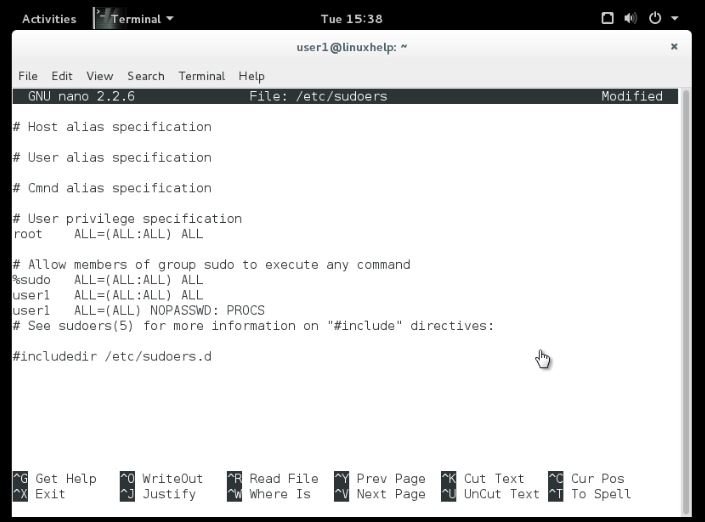
To delete the user without entering the sudoers password, run the following command.
user1@linuxhelp:~ sudo deluser --remove-home user2
Looking for files to backup/remove ...
Removing files ...
Removing user ' user2' ...
Warning: group ' user2' has no more members.
Done.
To login another user, run the following command
user1@linuxhelp:~$ su - adam
Password:
Enter the following command to test.
adam@linuxhelp:~$ sudo ls We trust you have received the usual lecture from the local system Administrator. It ususally boils down to these three things: #1) Respect the privacy of others. #2) Think before you type. #3) With great power comes great responsibility. [sudo] password for adam: adam is not in the sudoers file. This incident will be reported. adam@linuxhelp:~$ exit logout
Here, the user is not added in the sudoers file.
Comments ( 0 )
No comments available