How to use Host Access Control in WHM/cPanel
To access/deny services using Host access Control in WHM/cPanel
A client sends request to the server by using the services like ftp, smtp, ssh etc.,. These services can be allowed or restricted to a particular client by using Host access control . It allows you to set up a connection to the server using specific rules. The procedure to access or deny services using Host Access Control in WHM/cPanel is explained in this article.
First Login to WHM Page, then navigate to Security Center -> Host Access Control
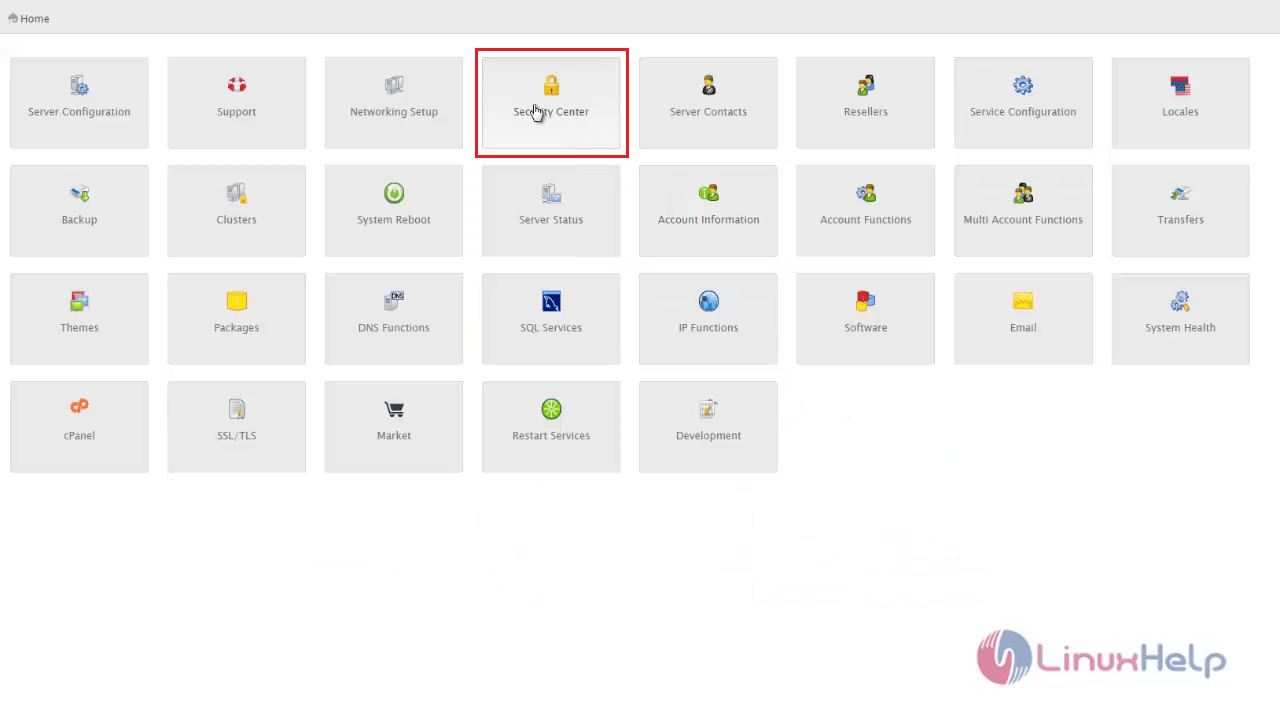
To deny a service
Open the terminal and type the following command to get the IP of the system that you want to restrict.
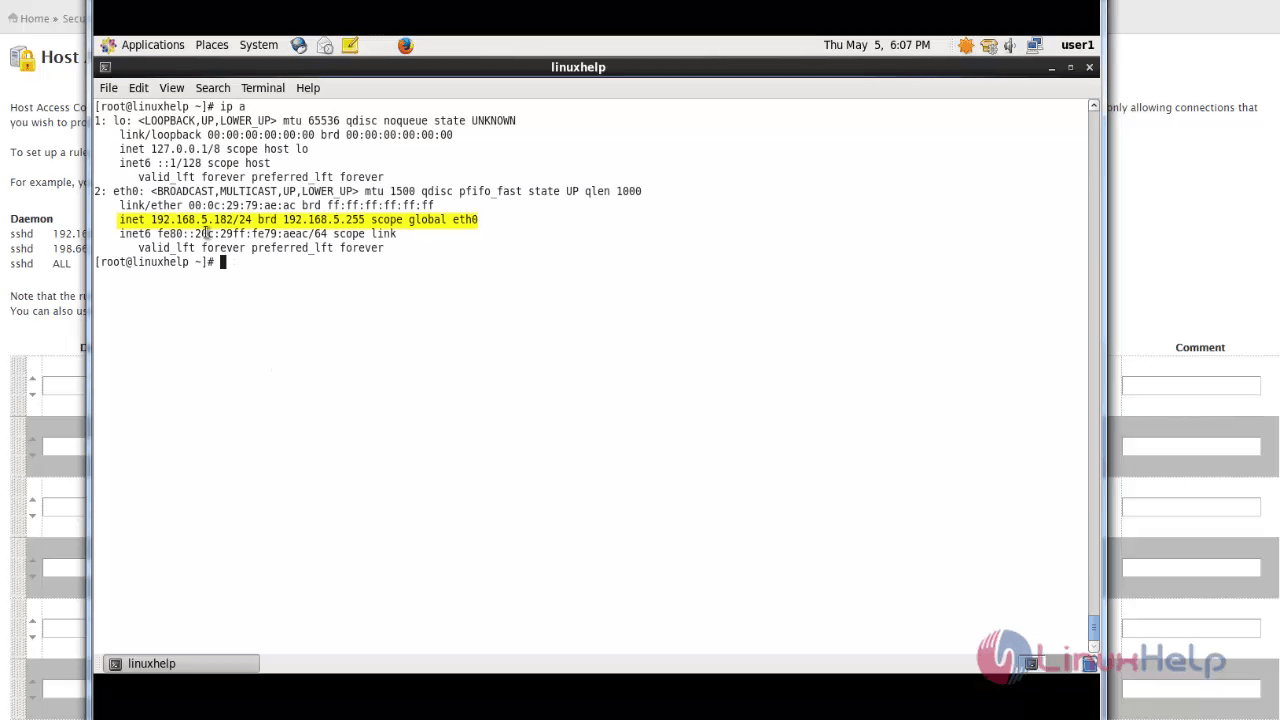
To set up rule in Host access control. Enter the Service name, IP address and select the action to be taken.
Here, we are denying the IP ' 192.168.5.182' and allowing all other IP' s through sshd daemon. Finally Click Save host access list to apply the configuration.
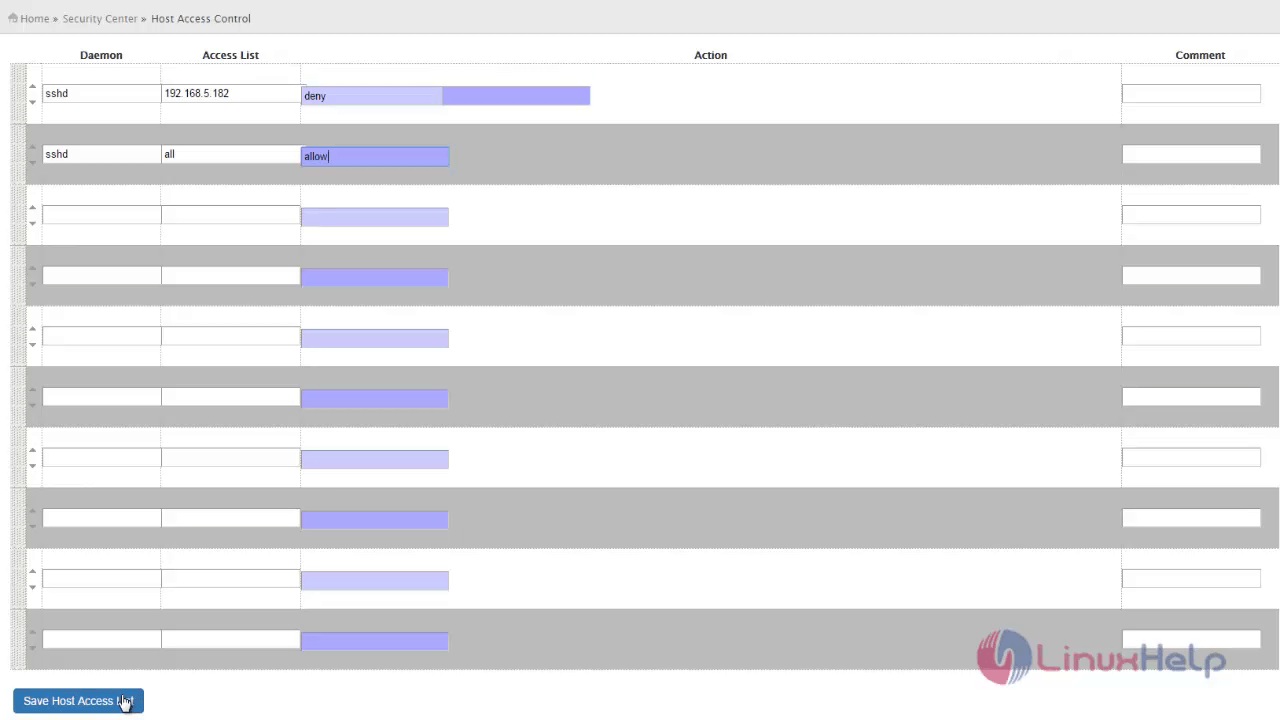
In the terminal, try to connect the server by running the following command.
#ssh root@192.168.7.6 ssh_exchange_identification: Connection closed by remote host
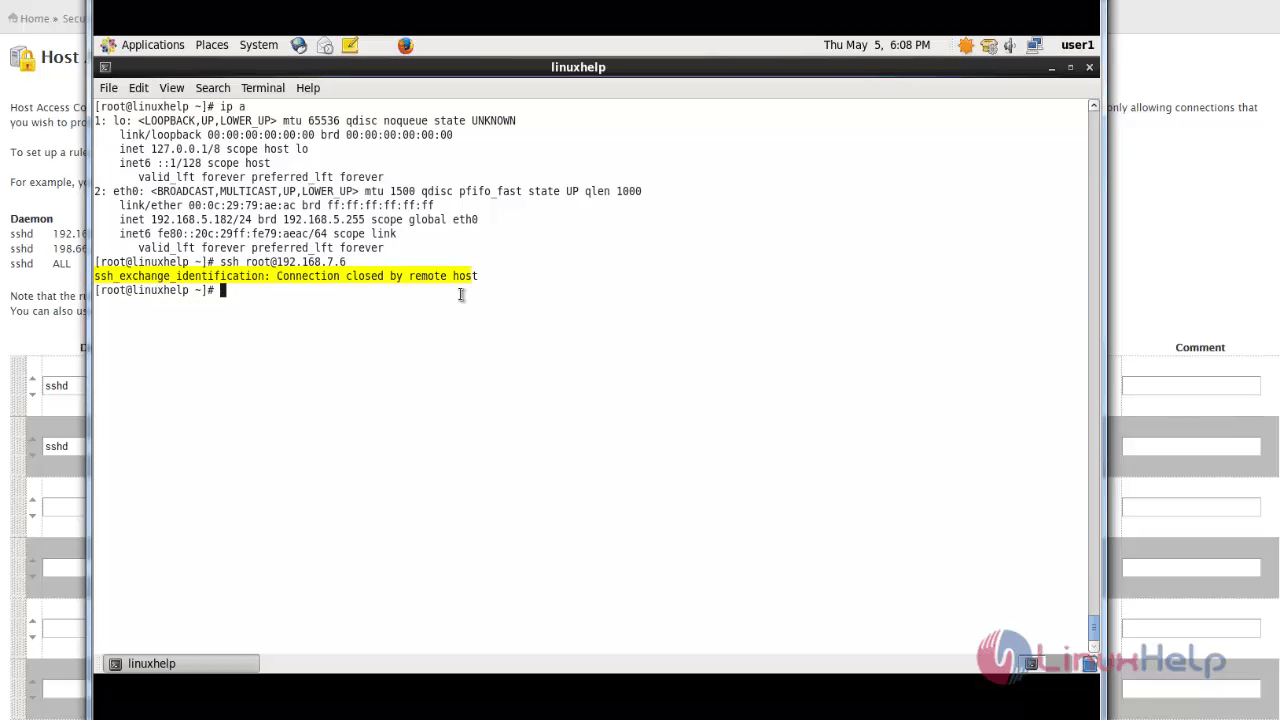
Now you can see the connection closed message.
To allow a service
Remove the blocked IP ' 192.168.5.182' .
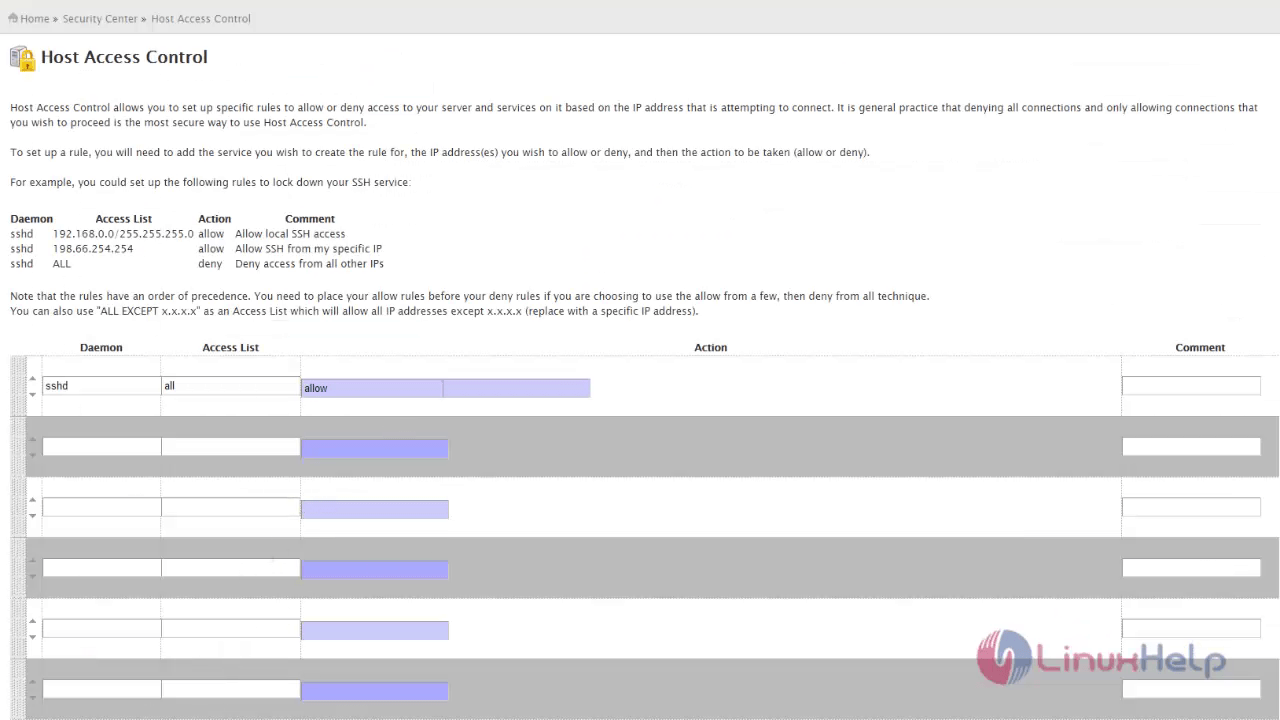
Once again try to connect the server and now you can see the connection is established.
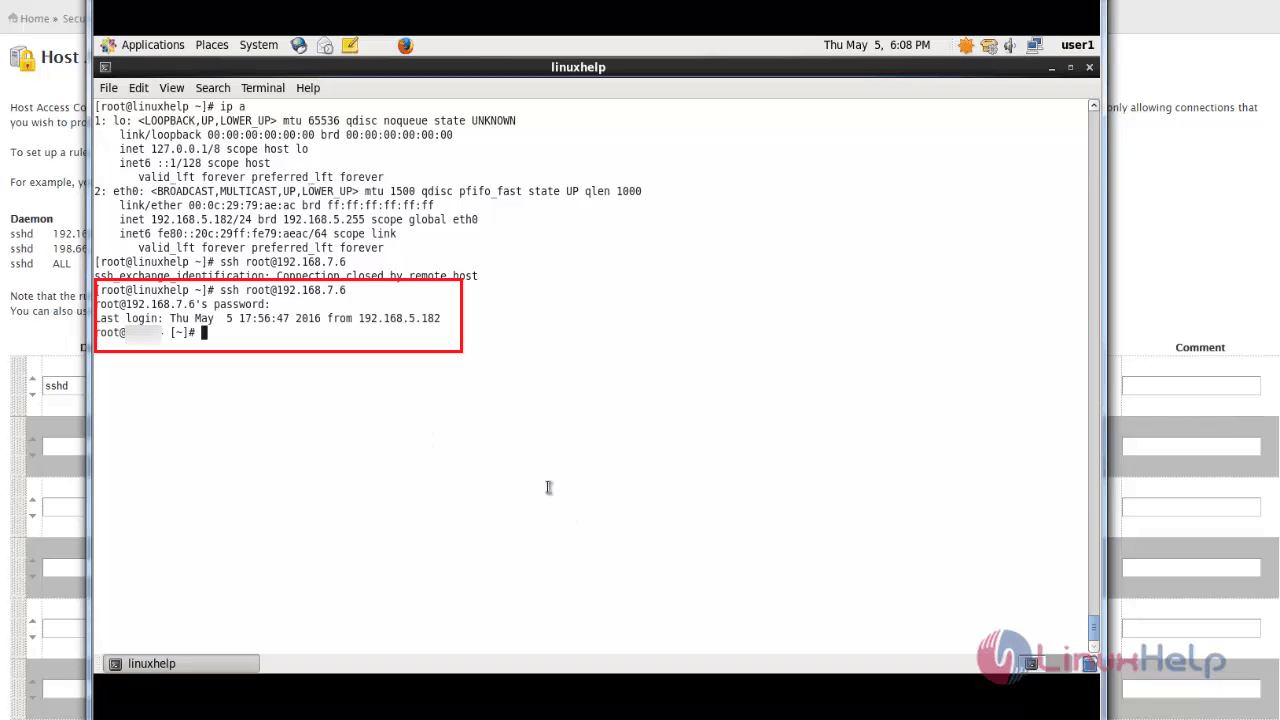
If you want to mention any reason for denying, enter it in comment section.
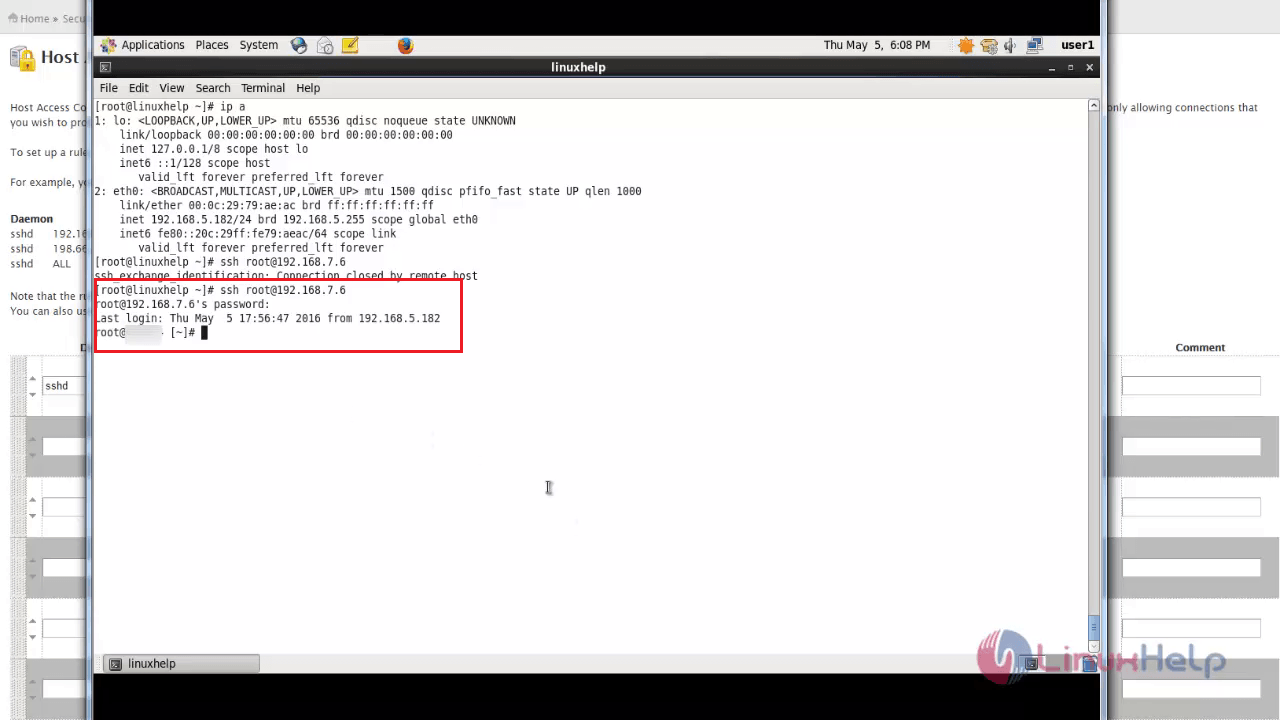
Comments ( 0 )
No comments available