How to Setup RedHat Enterprise Virtualization Hypervisor in Linux
To Setup RedHat Enterprise Virtualization Hypervisor
Red Hat Enterprise Virtualization is based on the KVM hypervisor. It uses the SPICE protocol and VDSM (Virtual Desktop Server Manager) with a RHEL-based centralised management server. The procedures to setup RedHat Enterprise Virtualization Hypervisor is explained.
To deploy new node, create a normal virtual machine.
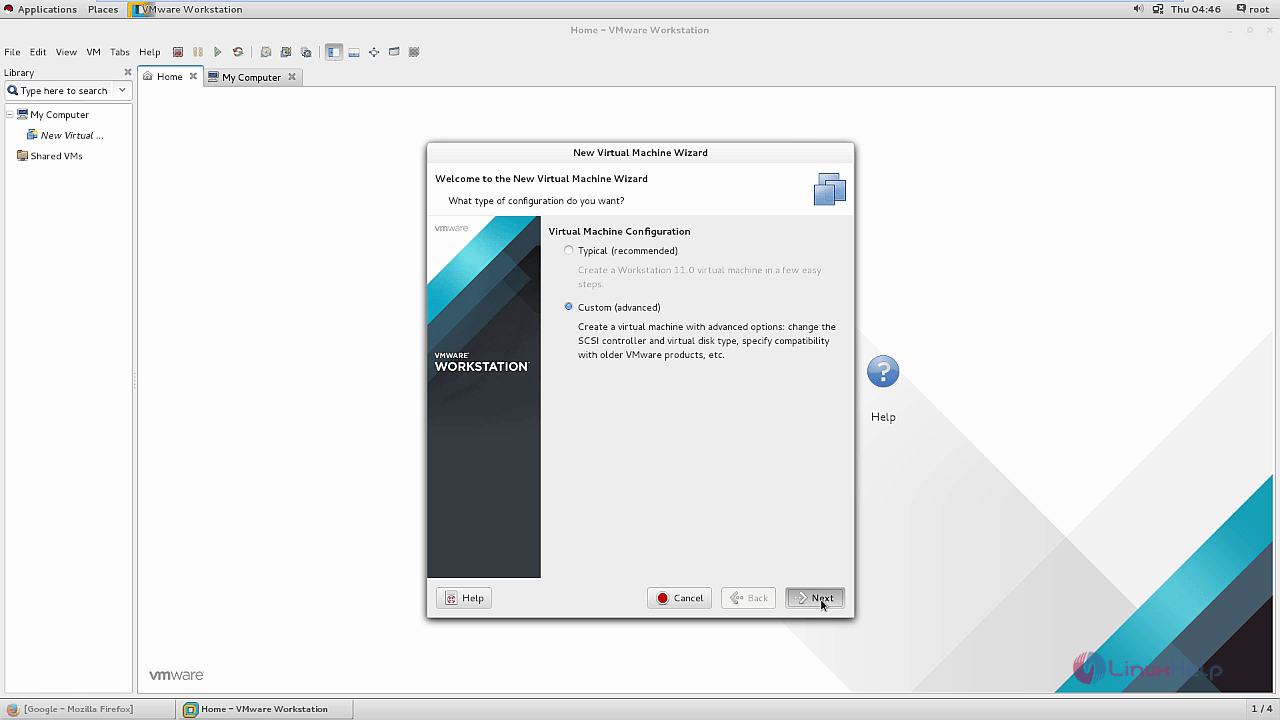
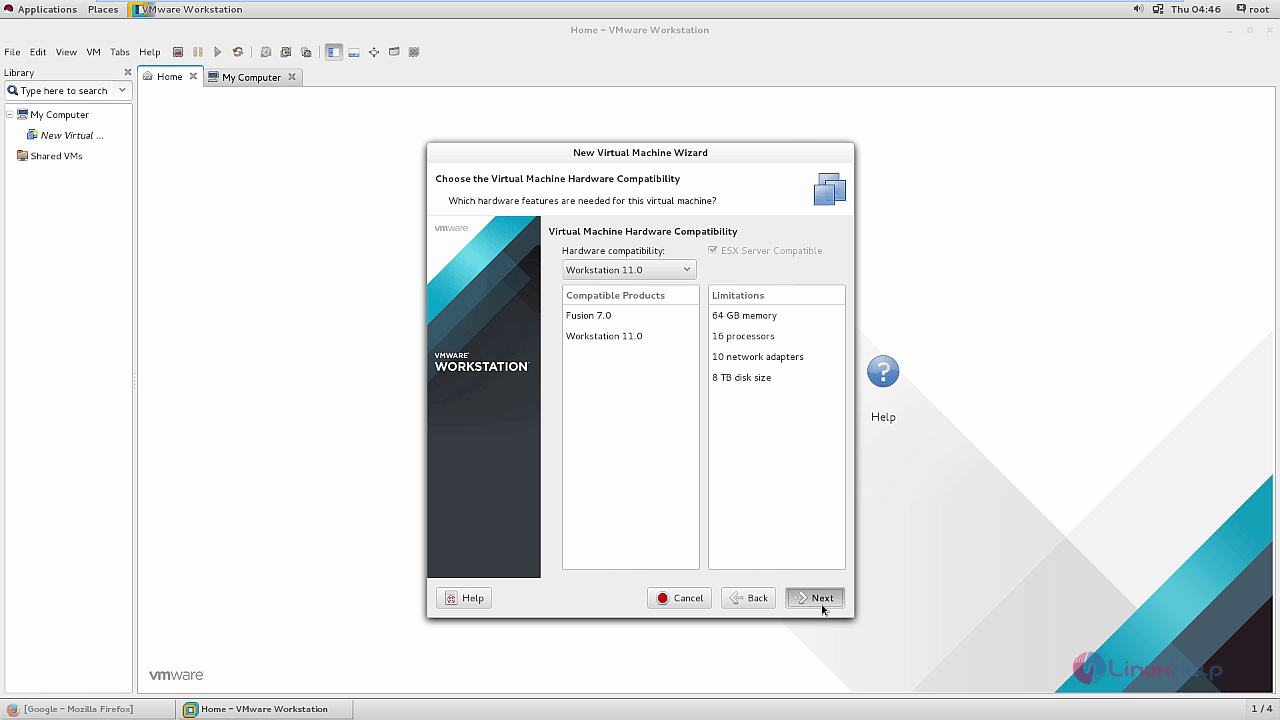

In OS type, Select " Other" and then choose Other 64-bit.
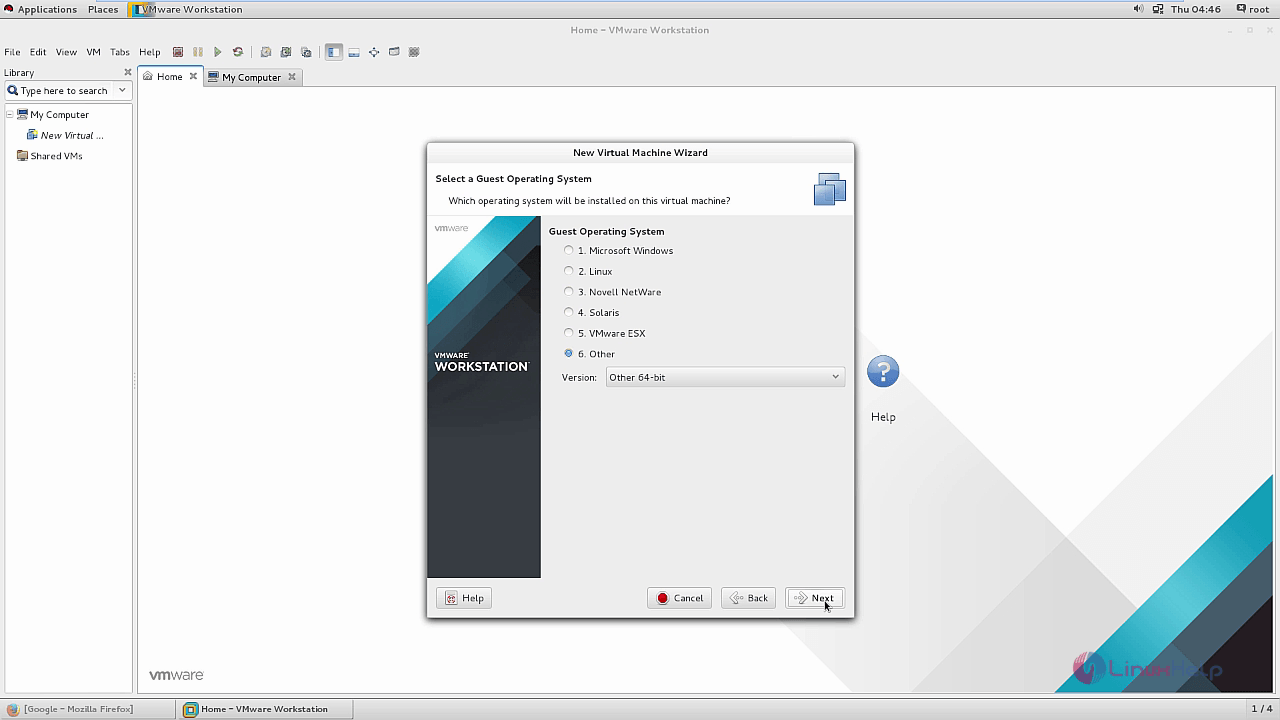
Set suitable name and path for virtual machine. Then click Next.
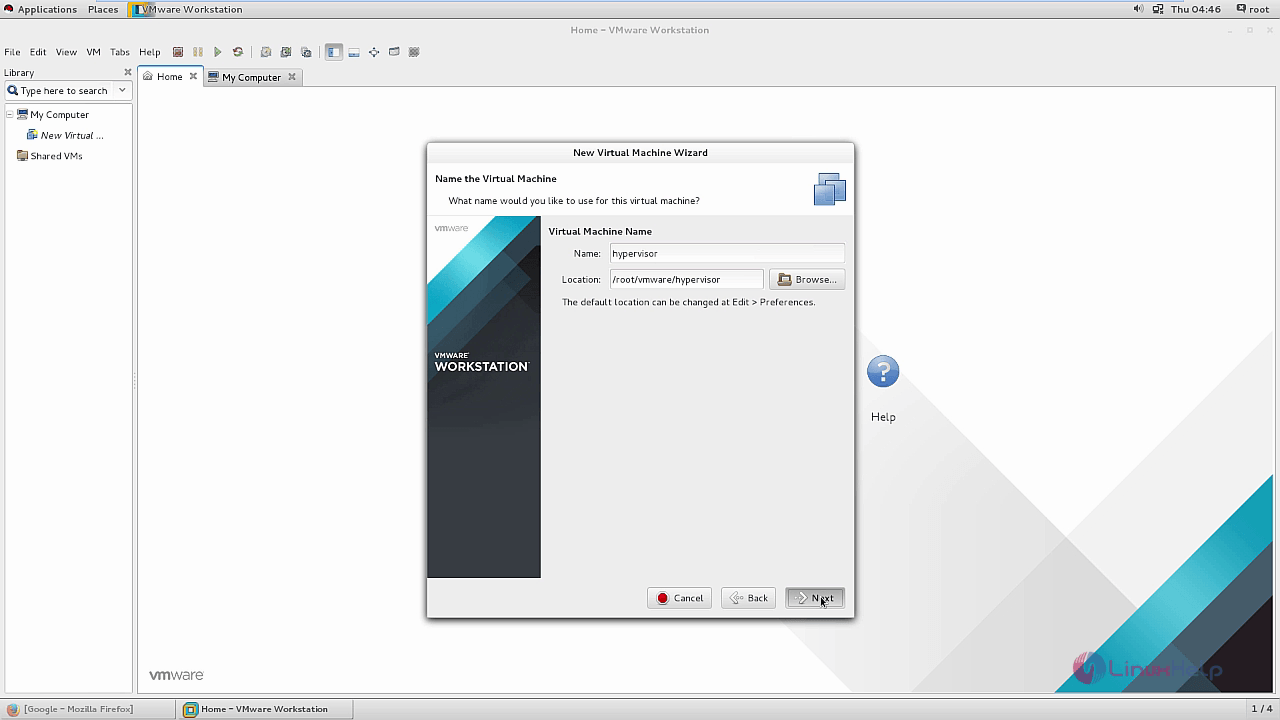
Increase number of processors as required and click Next.
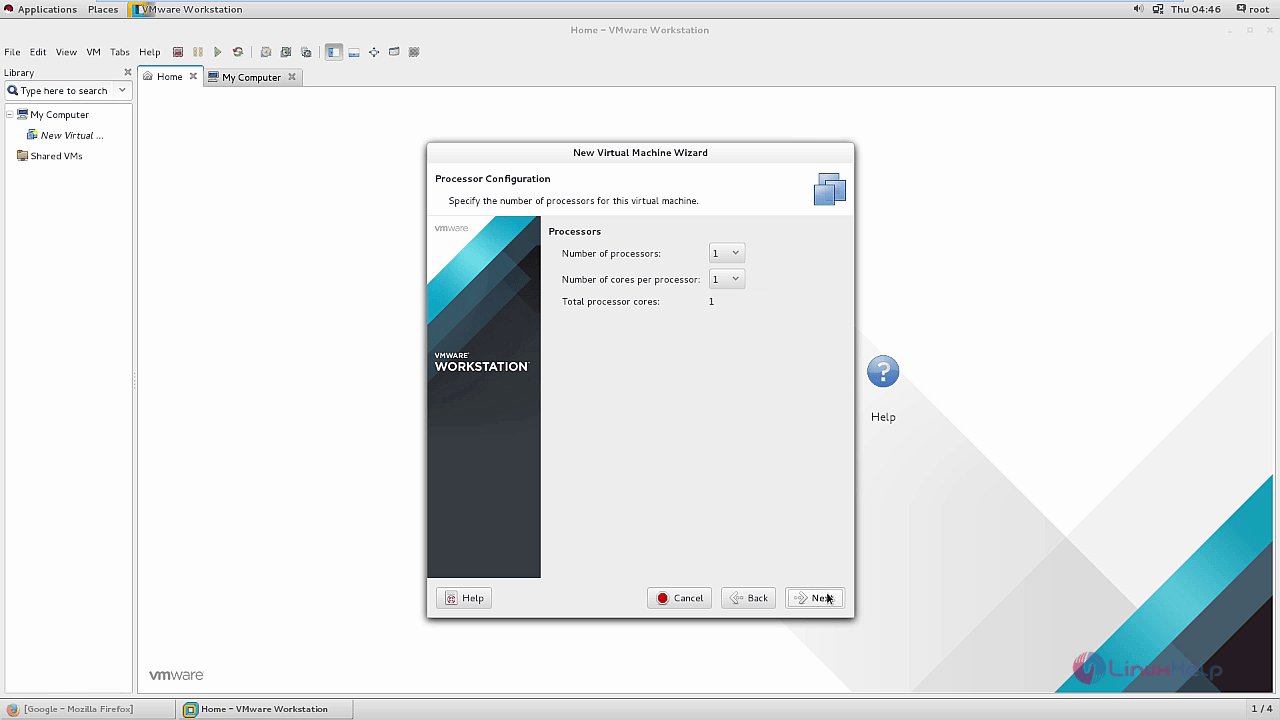
Select memory more than 2GB and click Next.
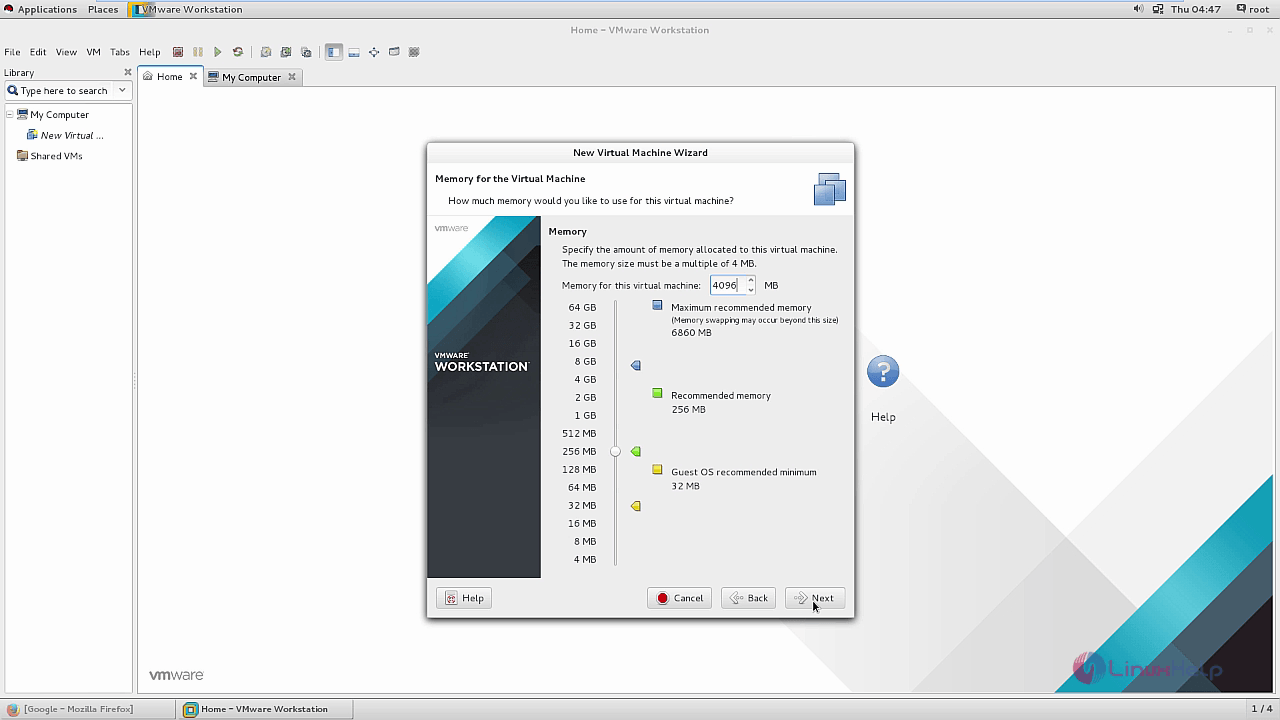
Select Bridged networking connection.
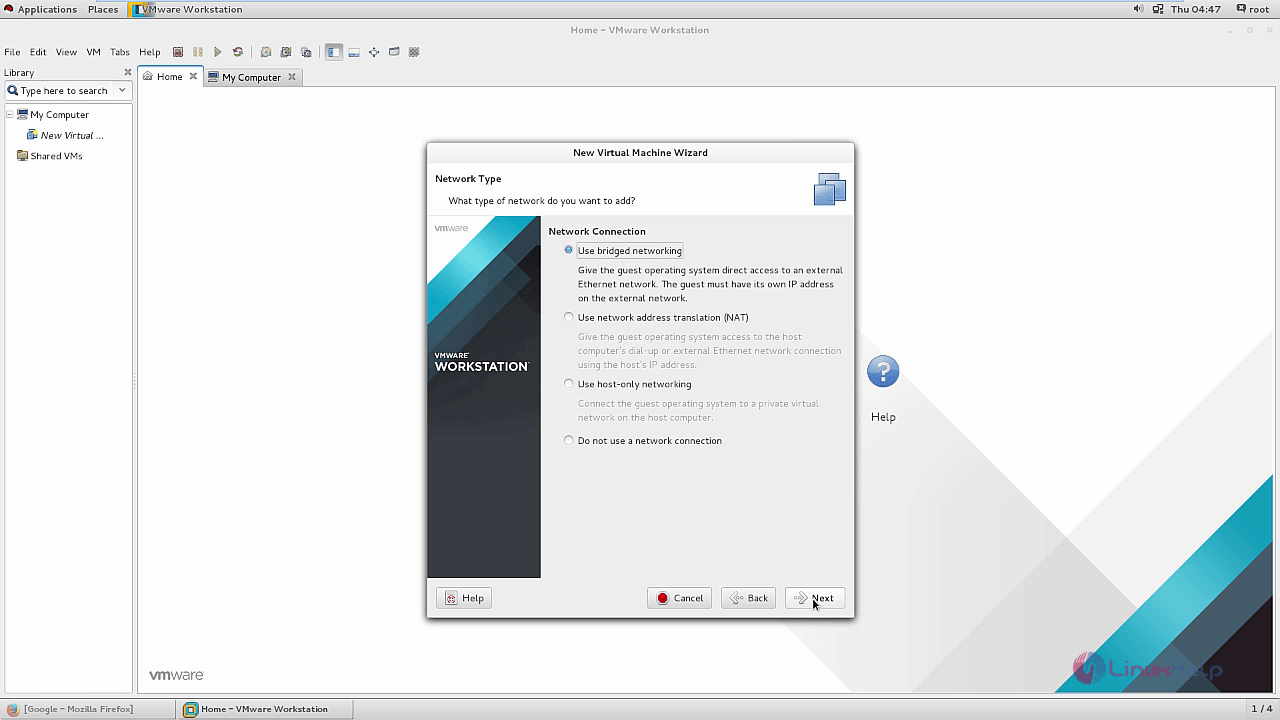
Select the controller type as SAS controller.
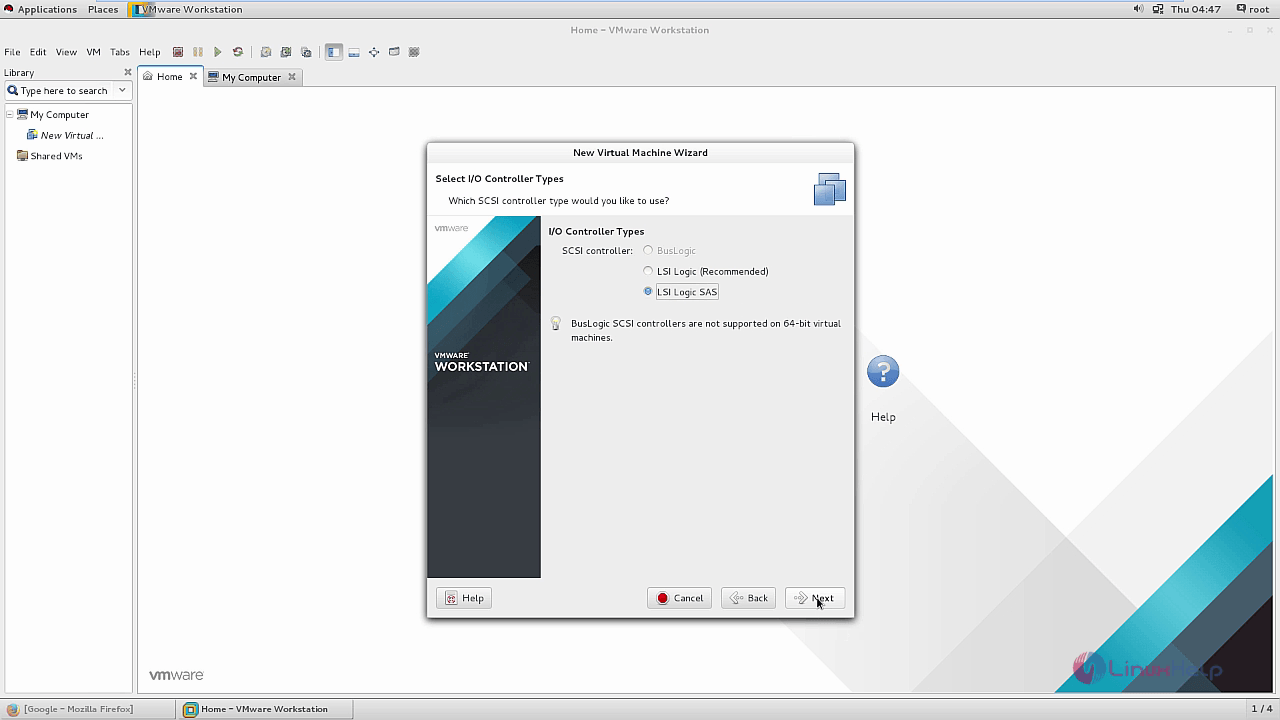
Select the virtual disk type as SCSI Disk Type.
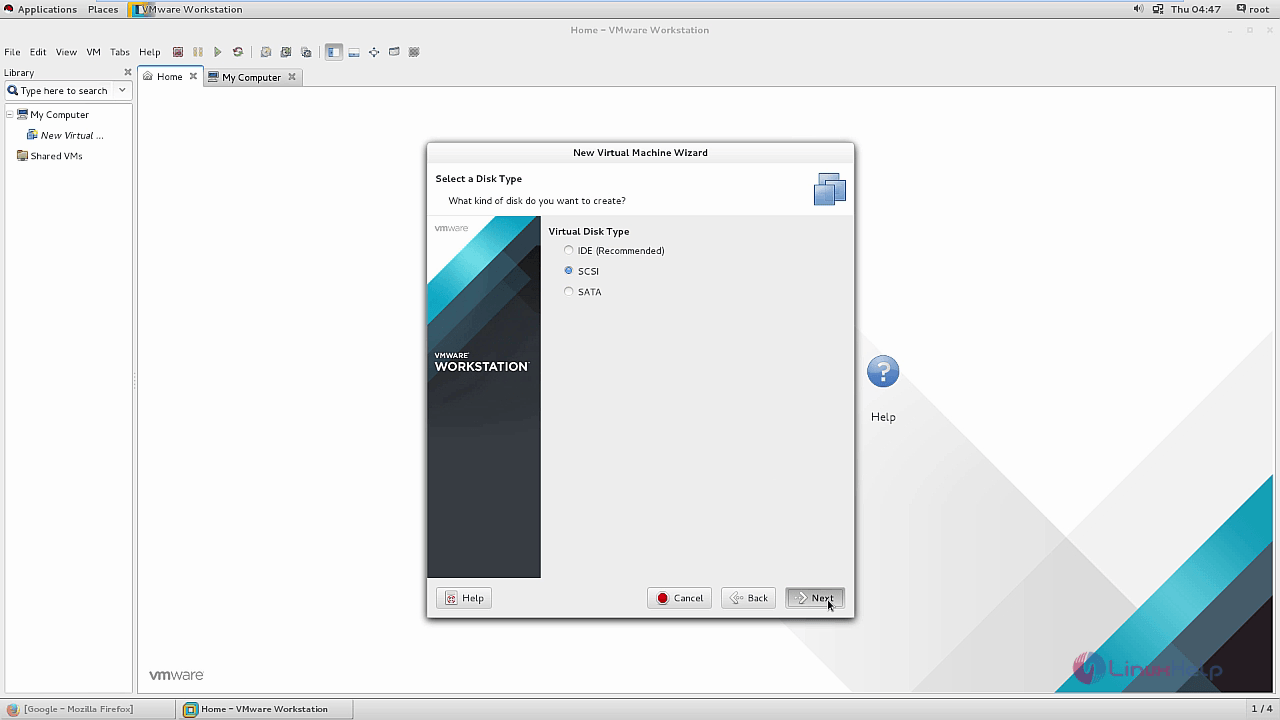
Choose " Create a new virtual Disk" and proceed further.
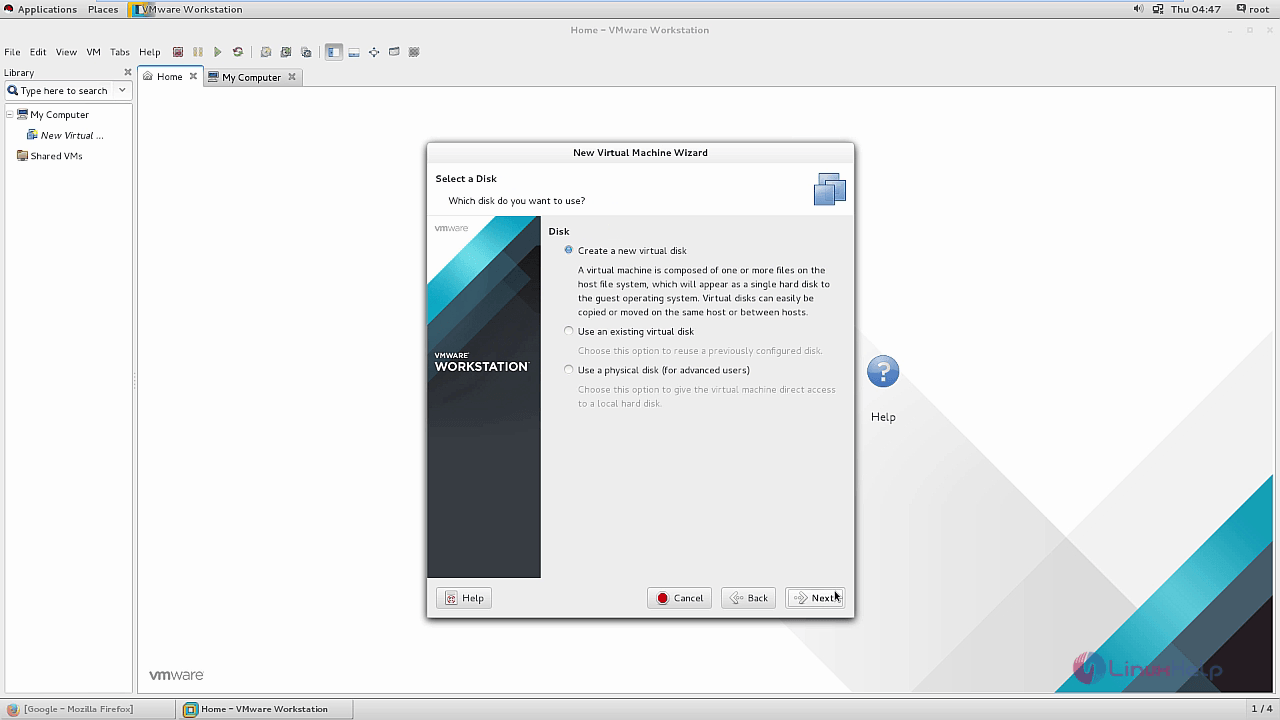
And specify the Disk Capacity.
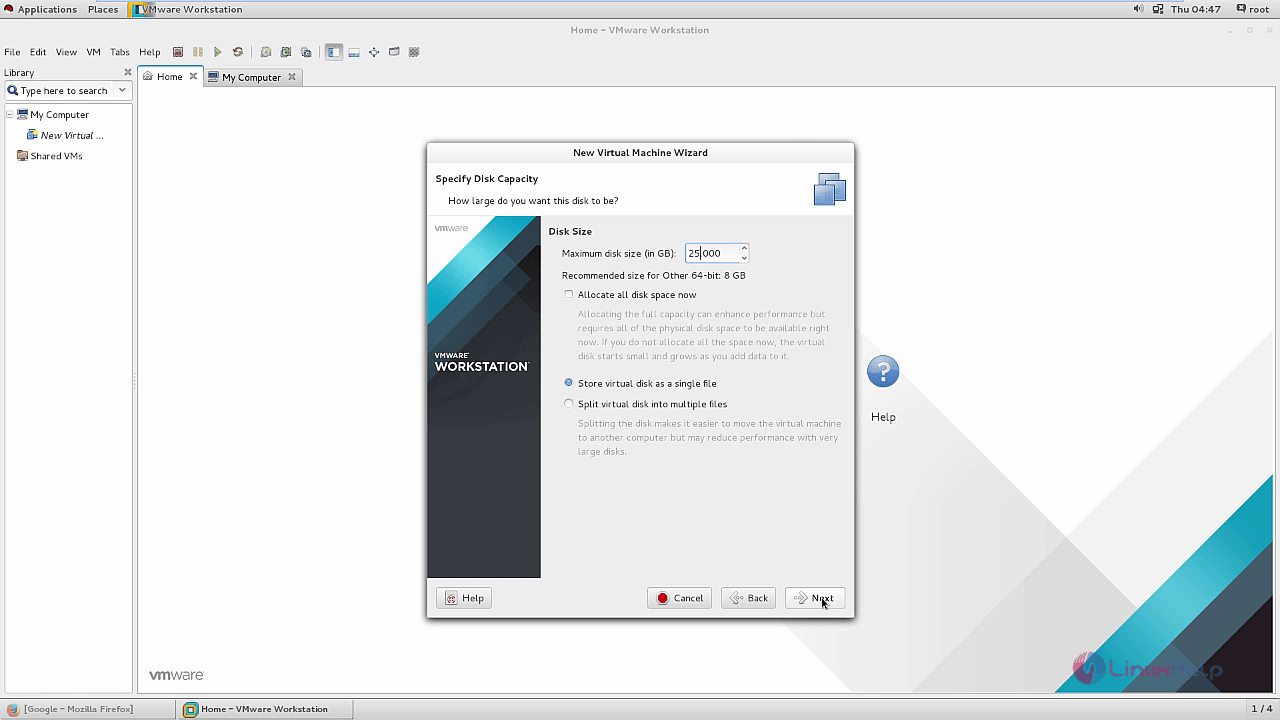
Enter the file name for disk and click Next.
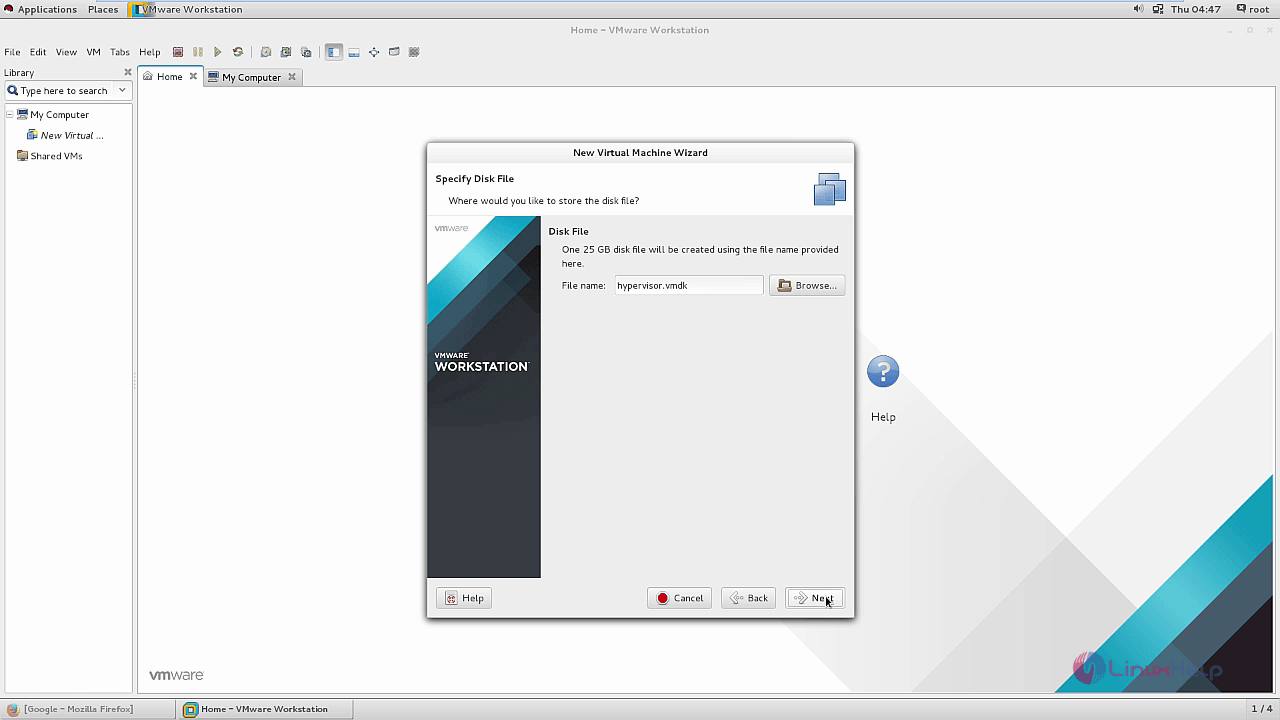
Click Customize Hardware.
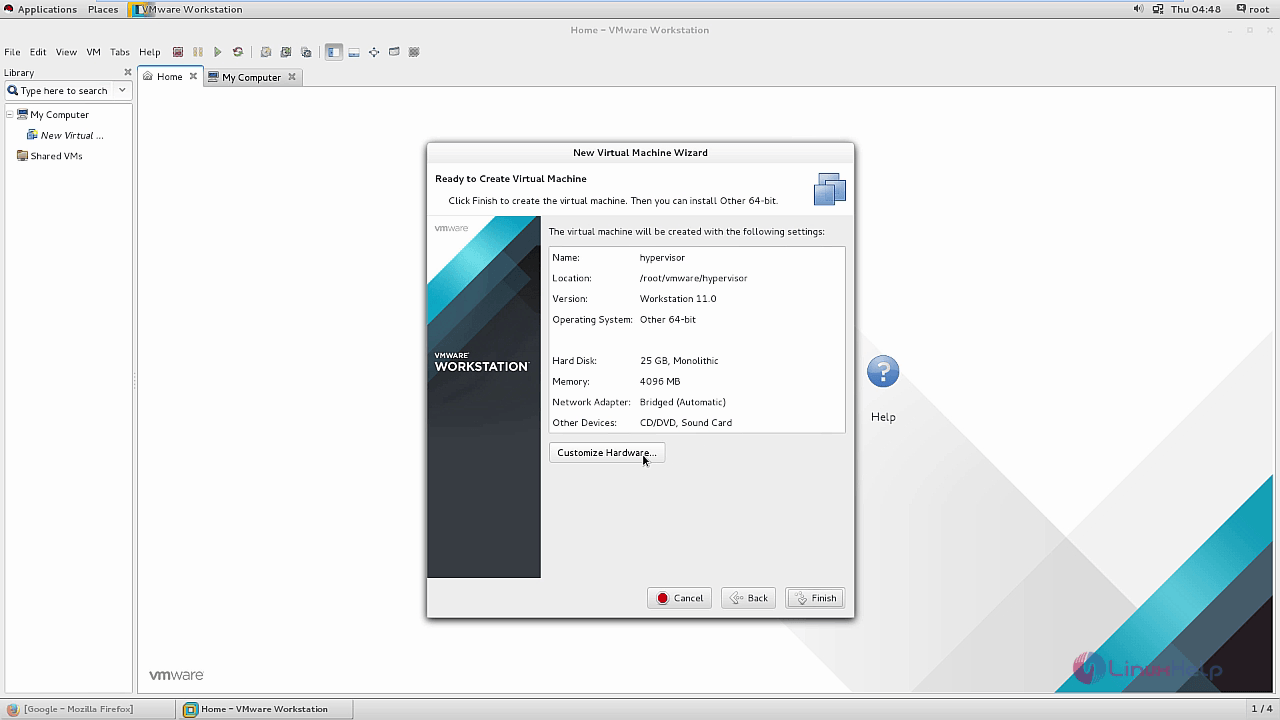
In processor section, enable two virtualisation features as shown below.
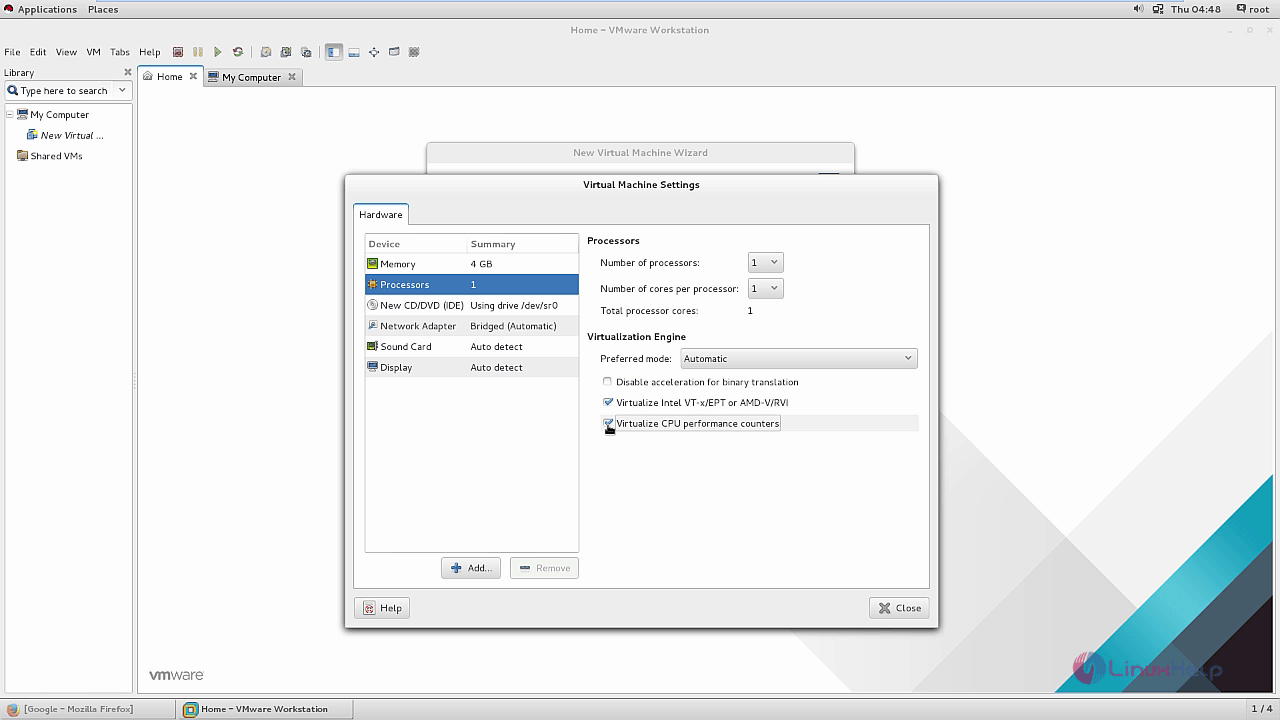
Select the Hypervisor-ISO path and click close.
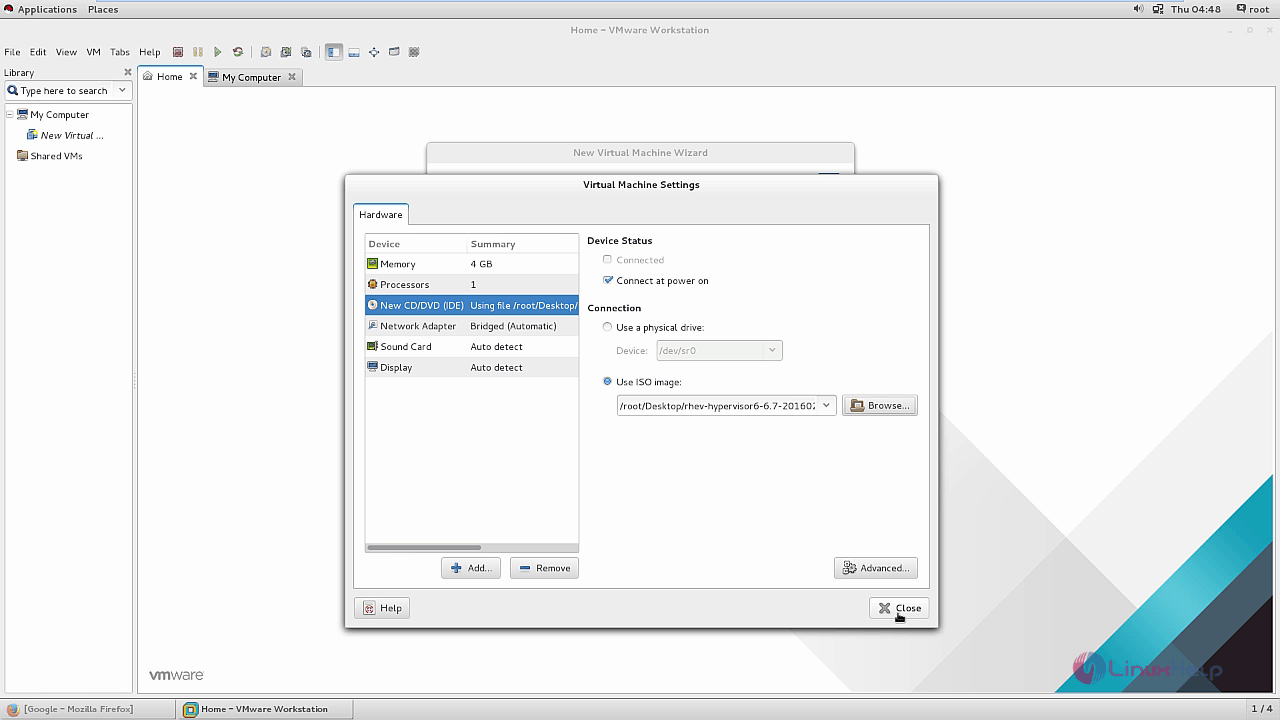
Then click finish.
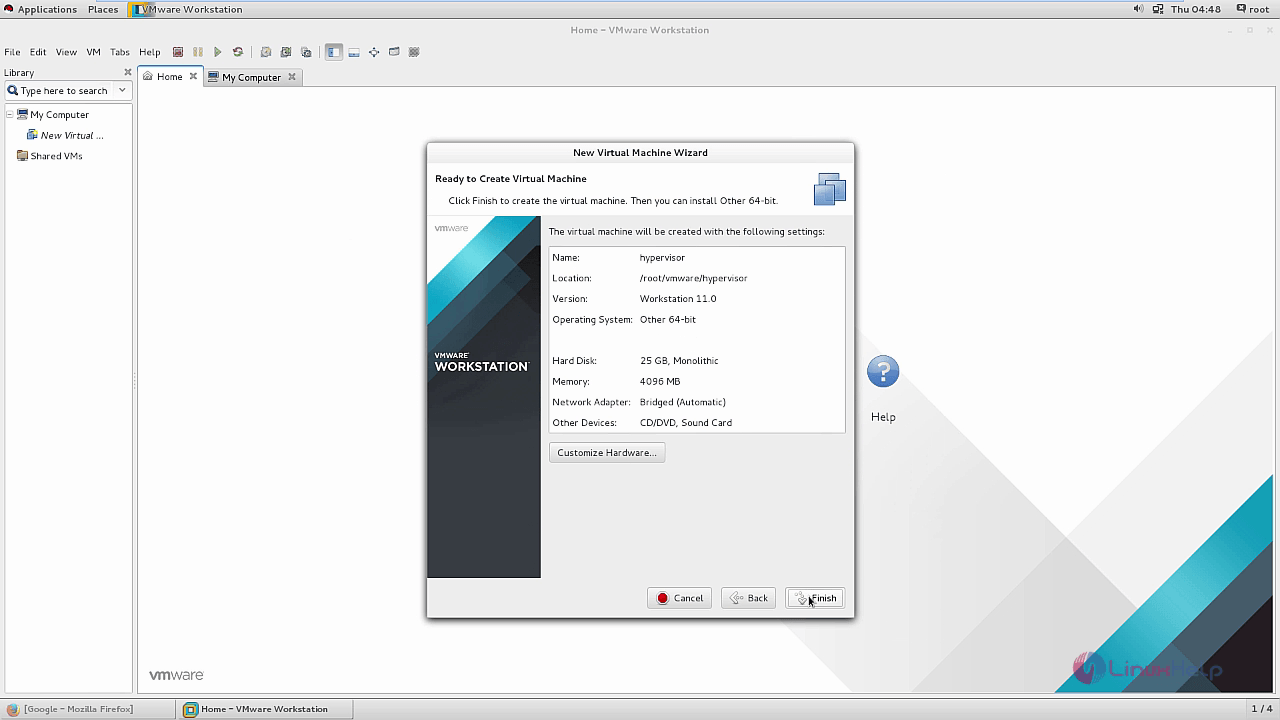
To configure VM, choose the " .vmx" file in your virtual machine folder and open with gedit.
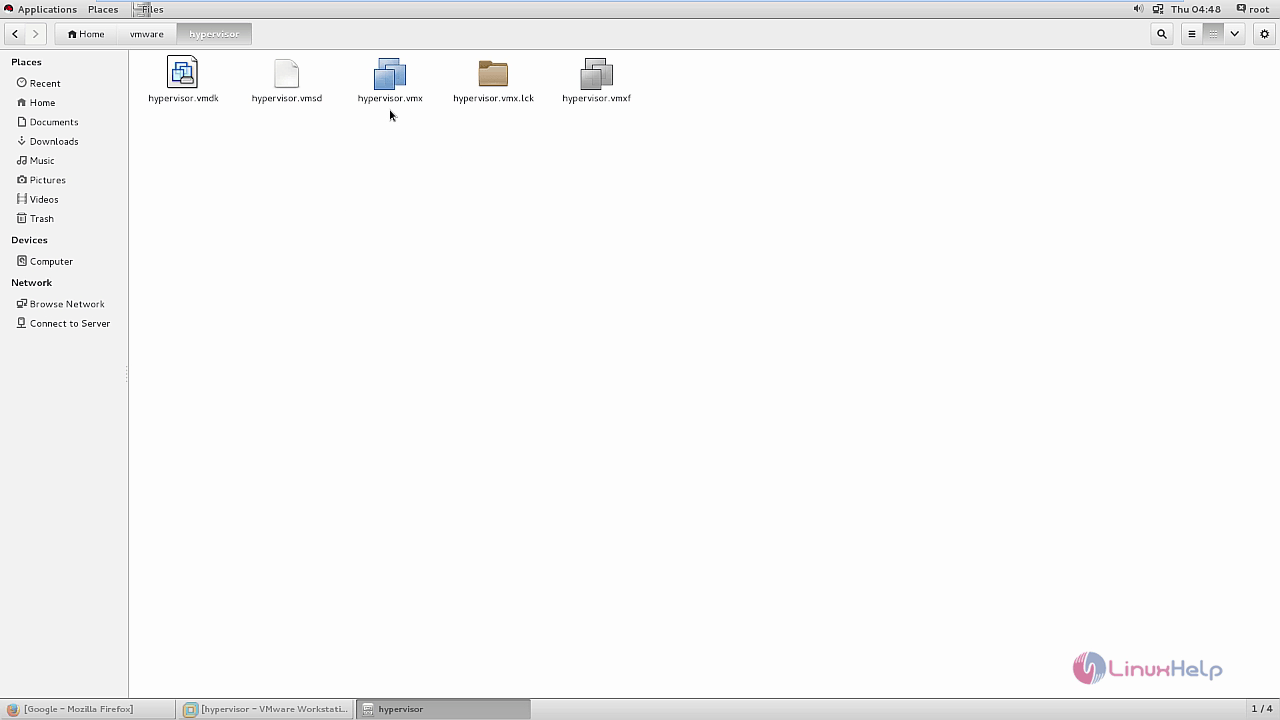
Open with editor and add the following lines into it.
vcpu.hotadd = " FALSE" apic.xapic.enable = " FALSE"
After editing, Save and Quit the file.
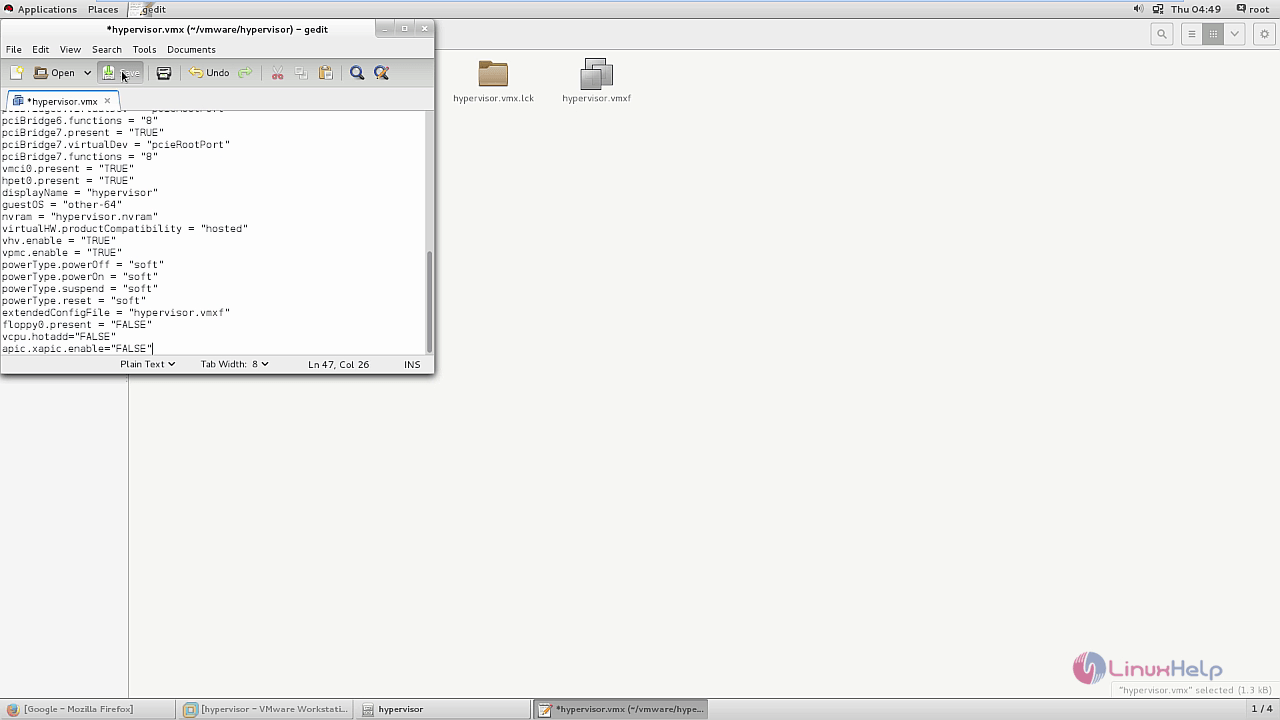
Now start the Virtual machine and click Startup this guest operating system. Press any key to interrupt the auto boot.
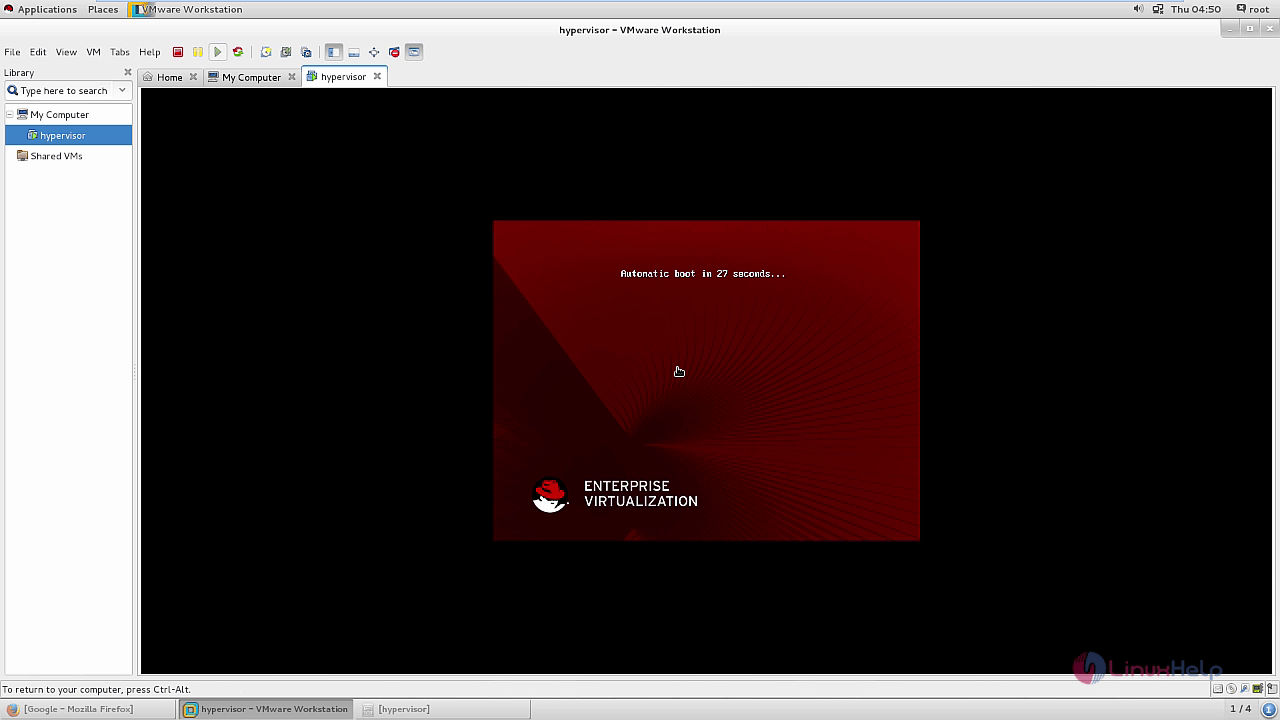
Select Install or Upgrade and press Tab
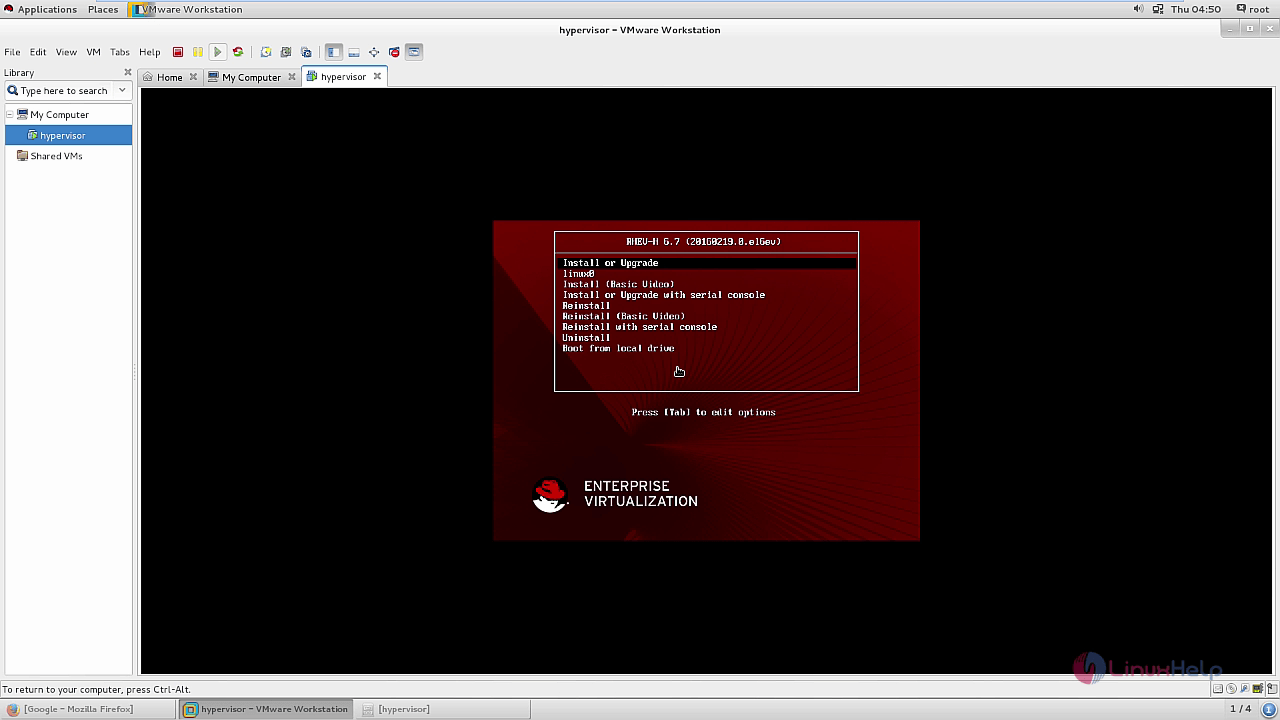
Remove quiet from booting options by entering tab.
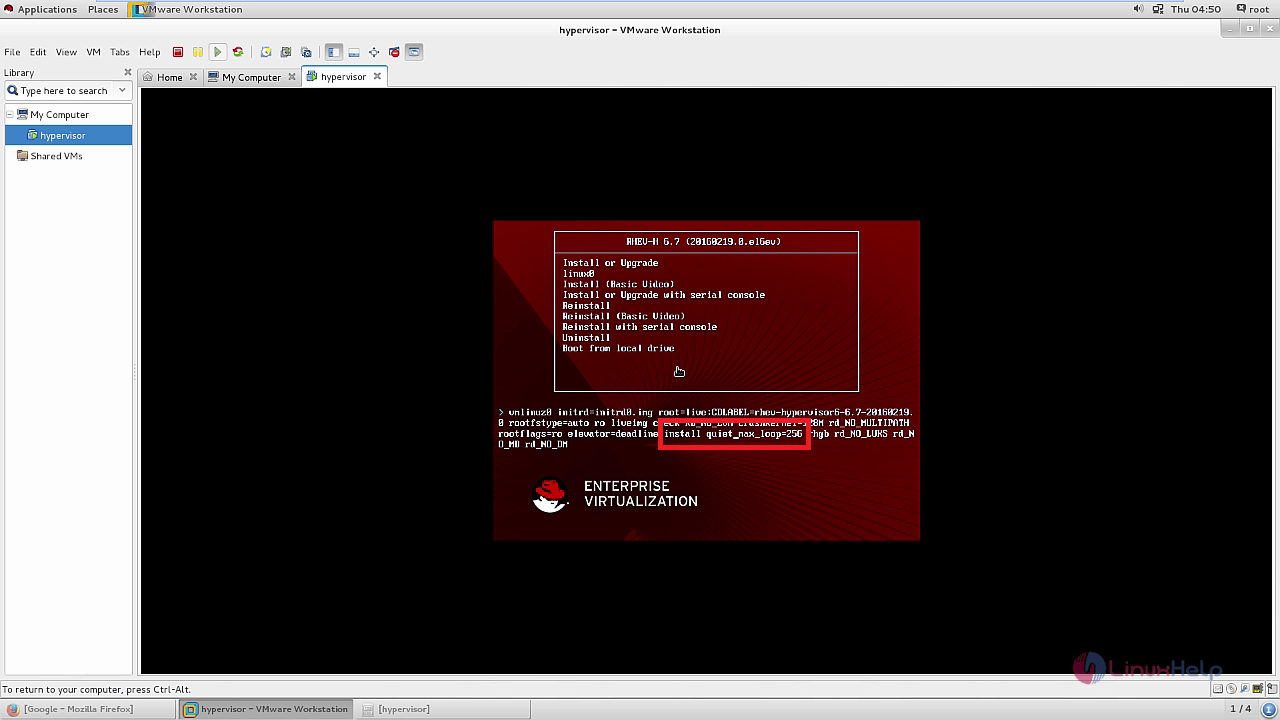
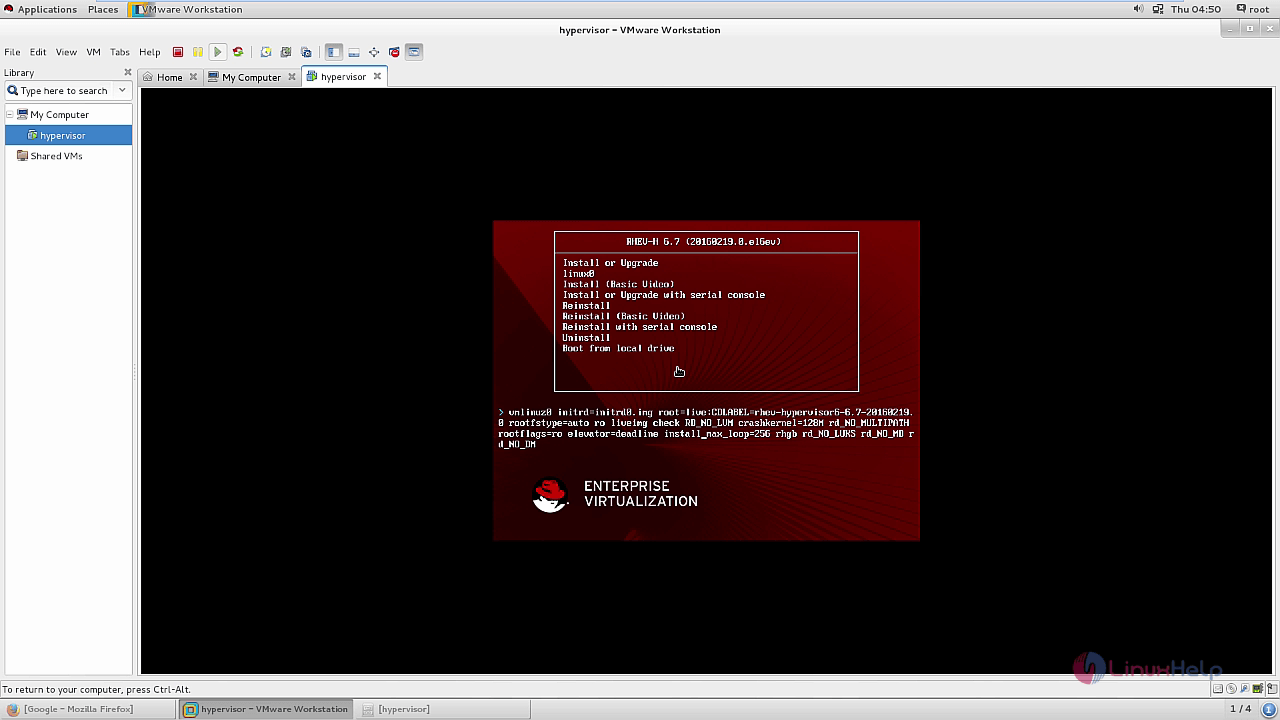
Select Install Hypervisor.
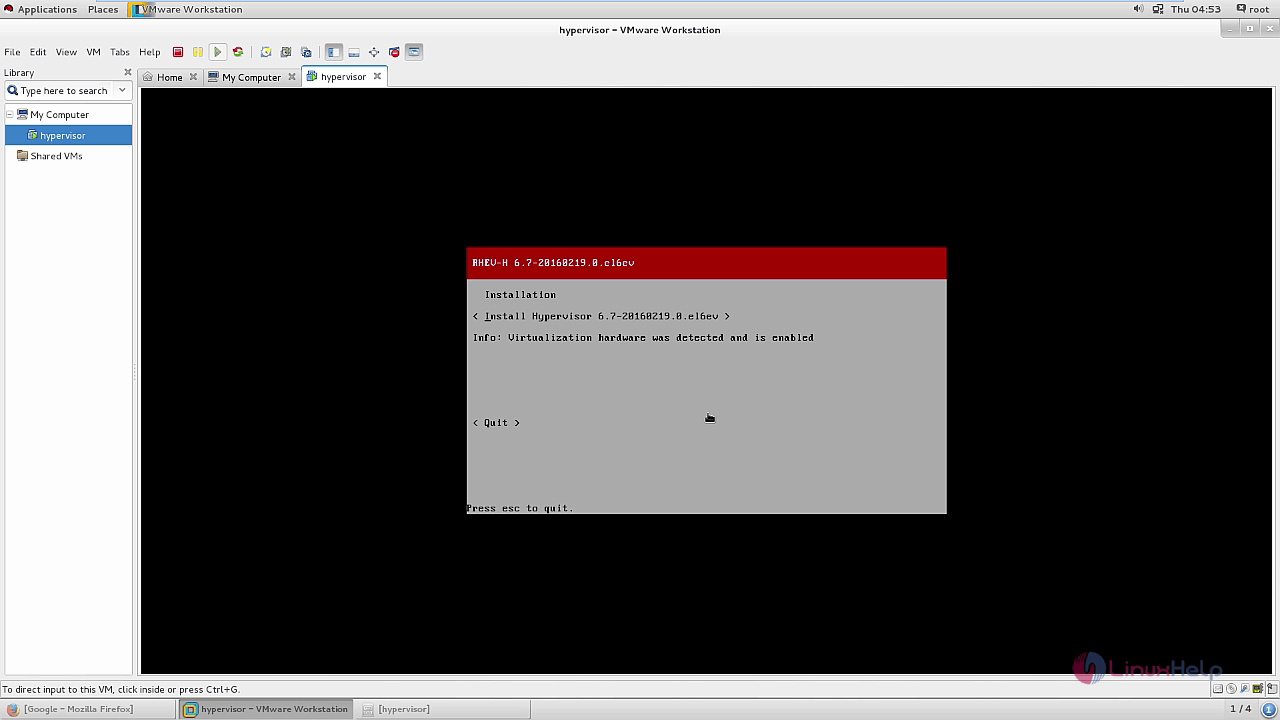
Select language and continue with the local storage.
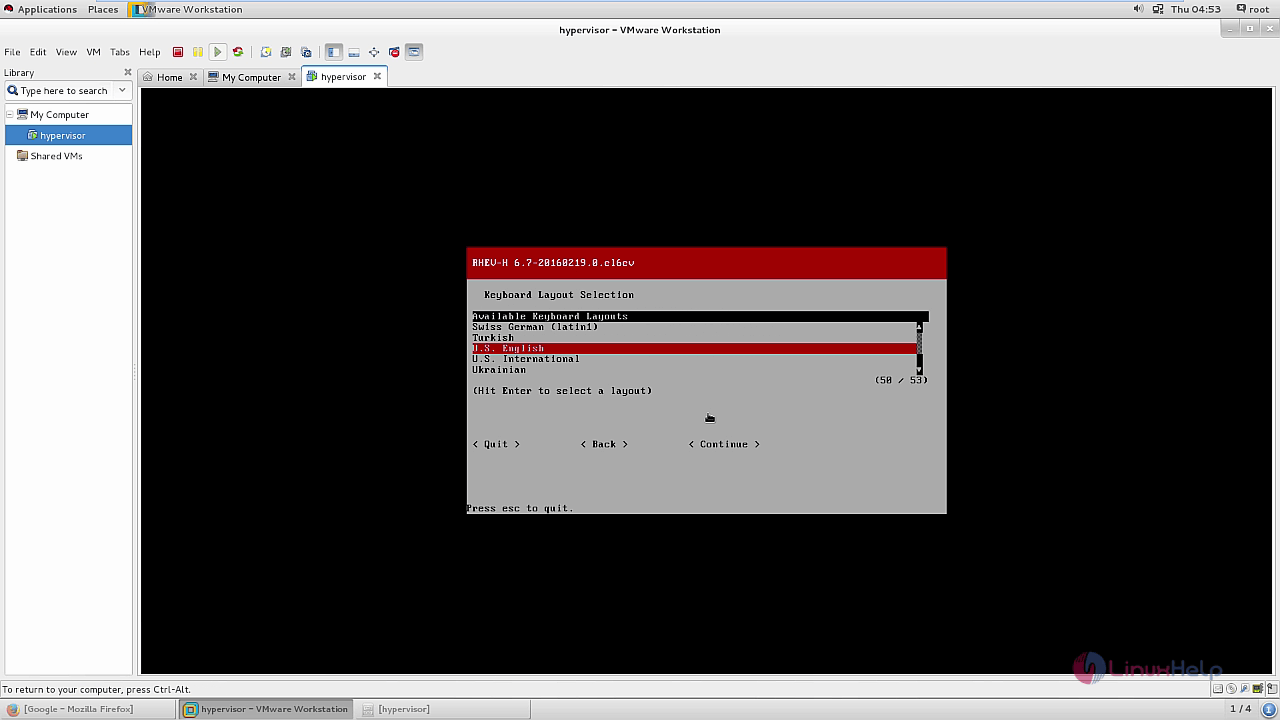
To select and deselect options, use " space" key and to change use " arrow" keys.
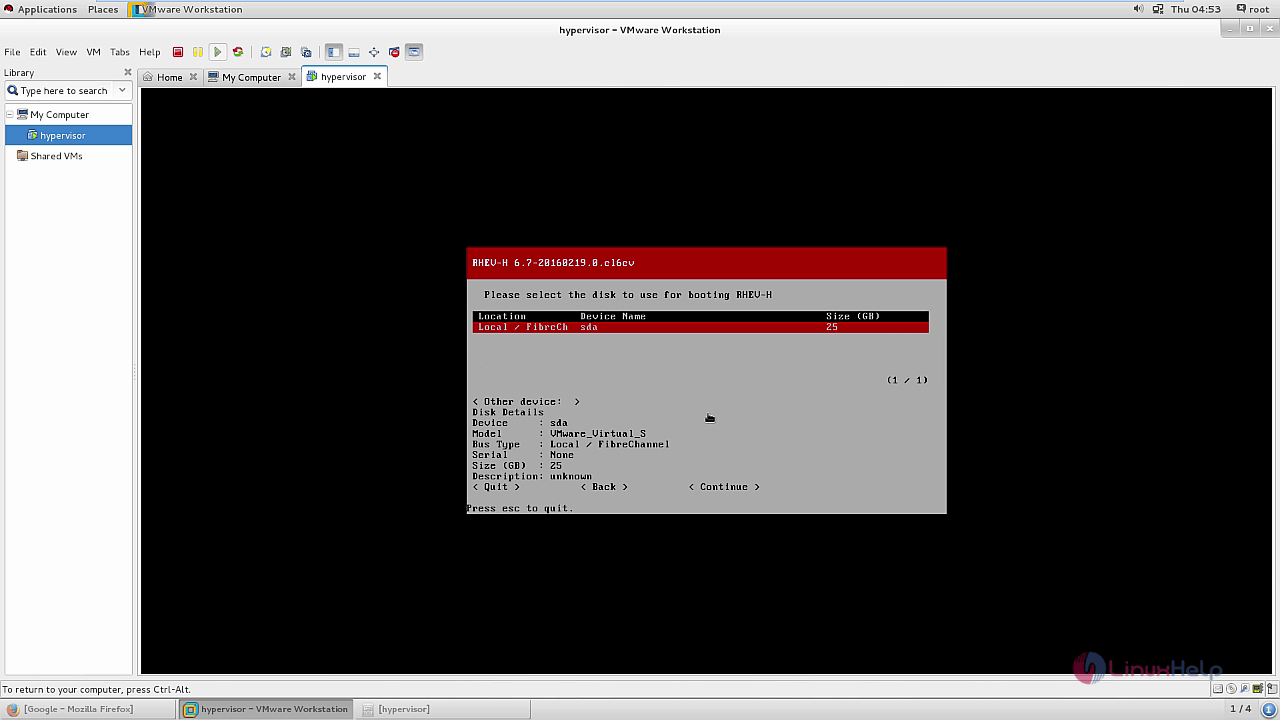
Review and confirm settings.
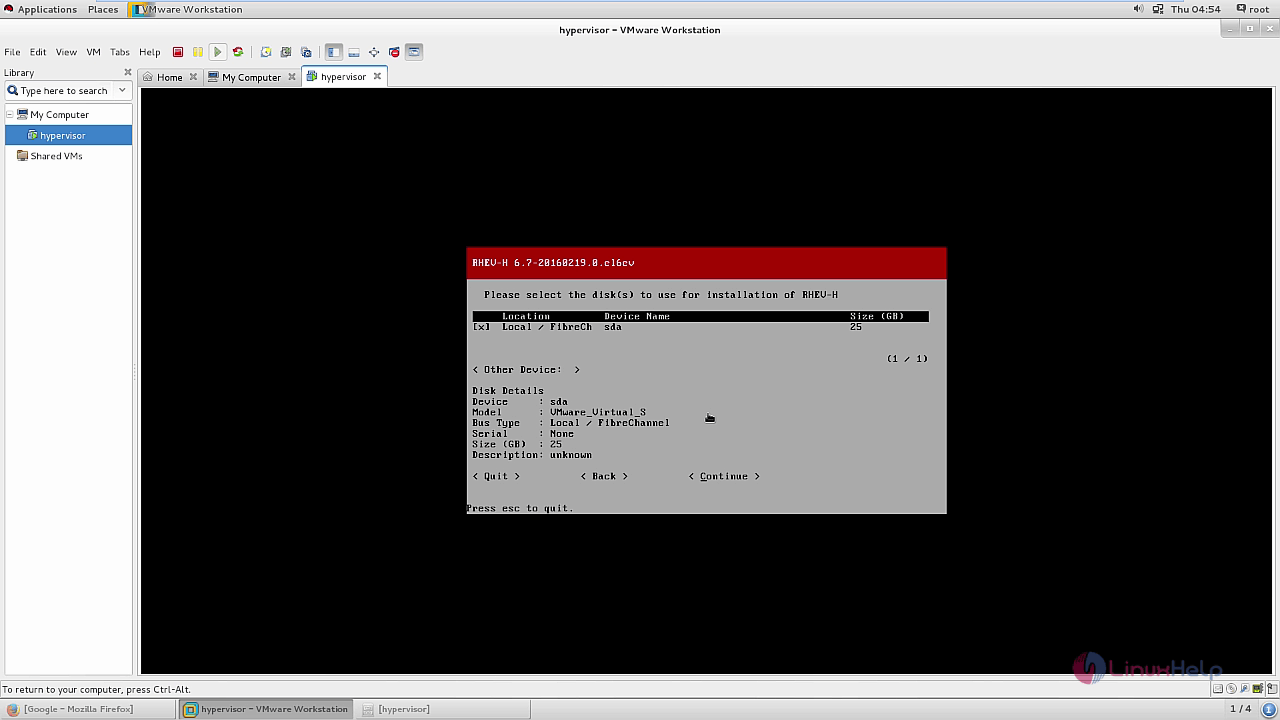
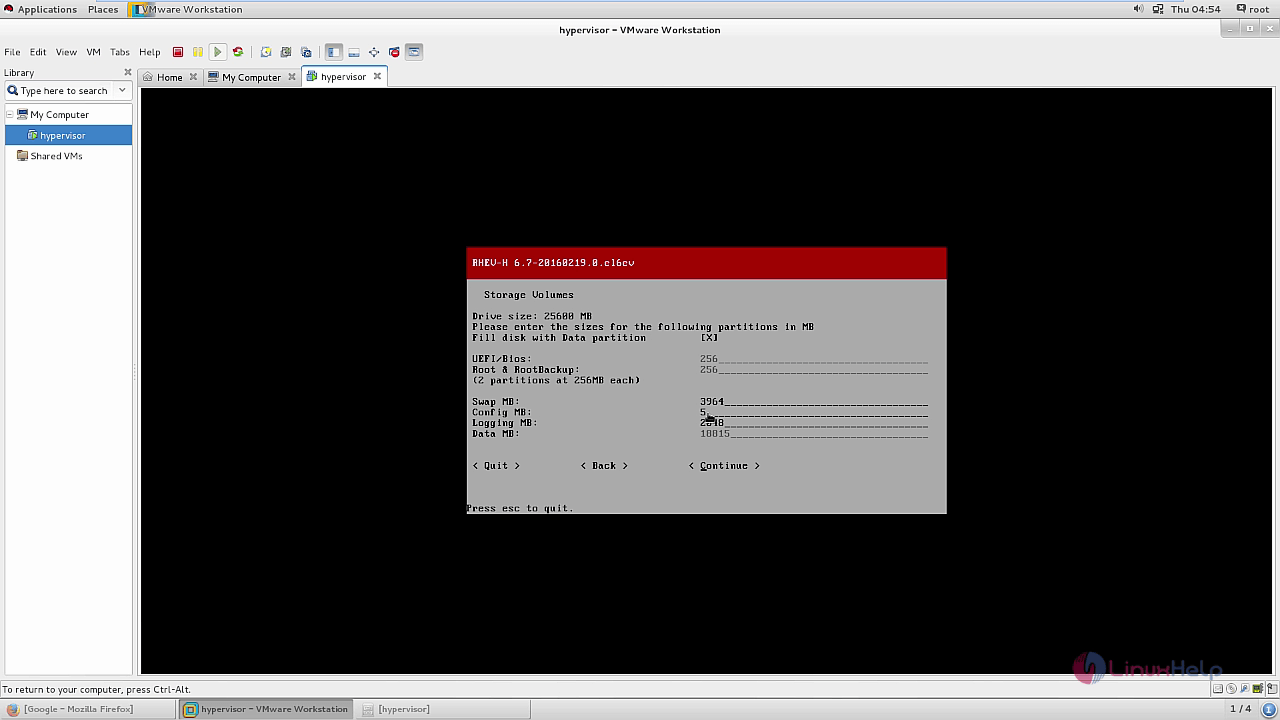
Login with admin account for security purpose.
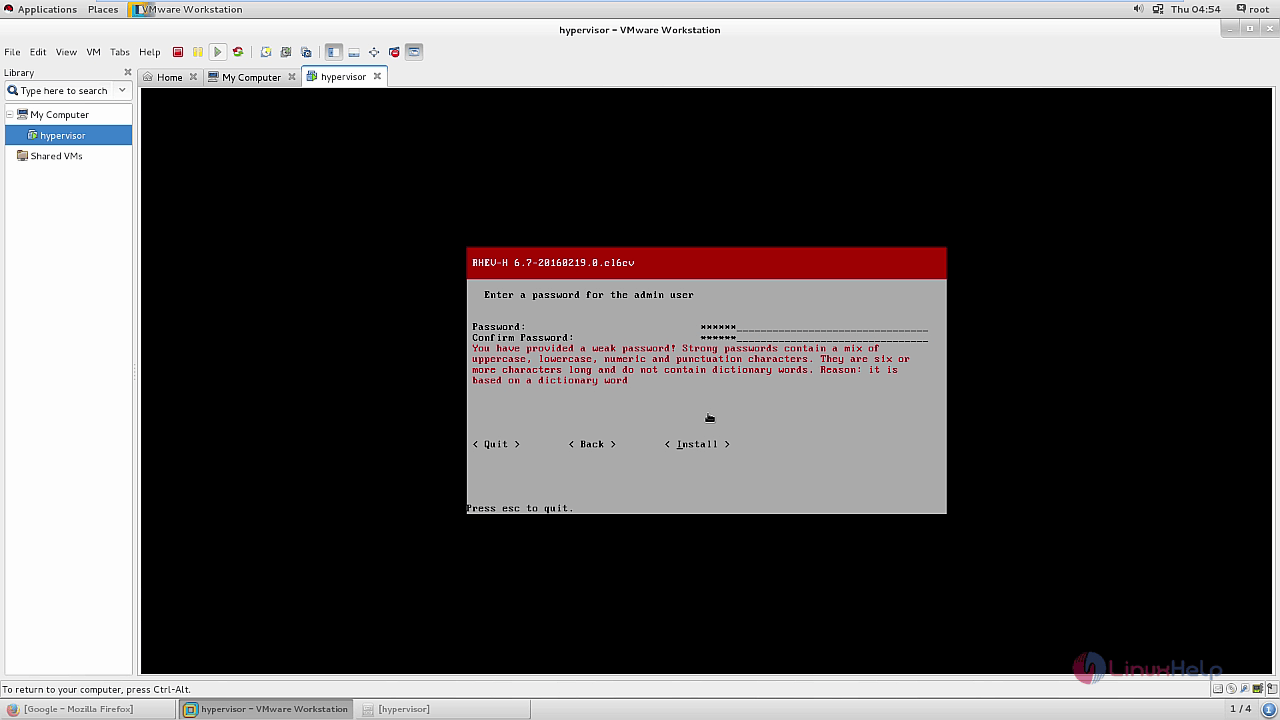
After installation, Reboot the system.
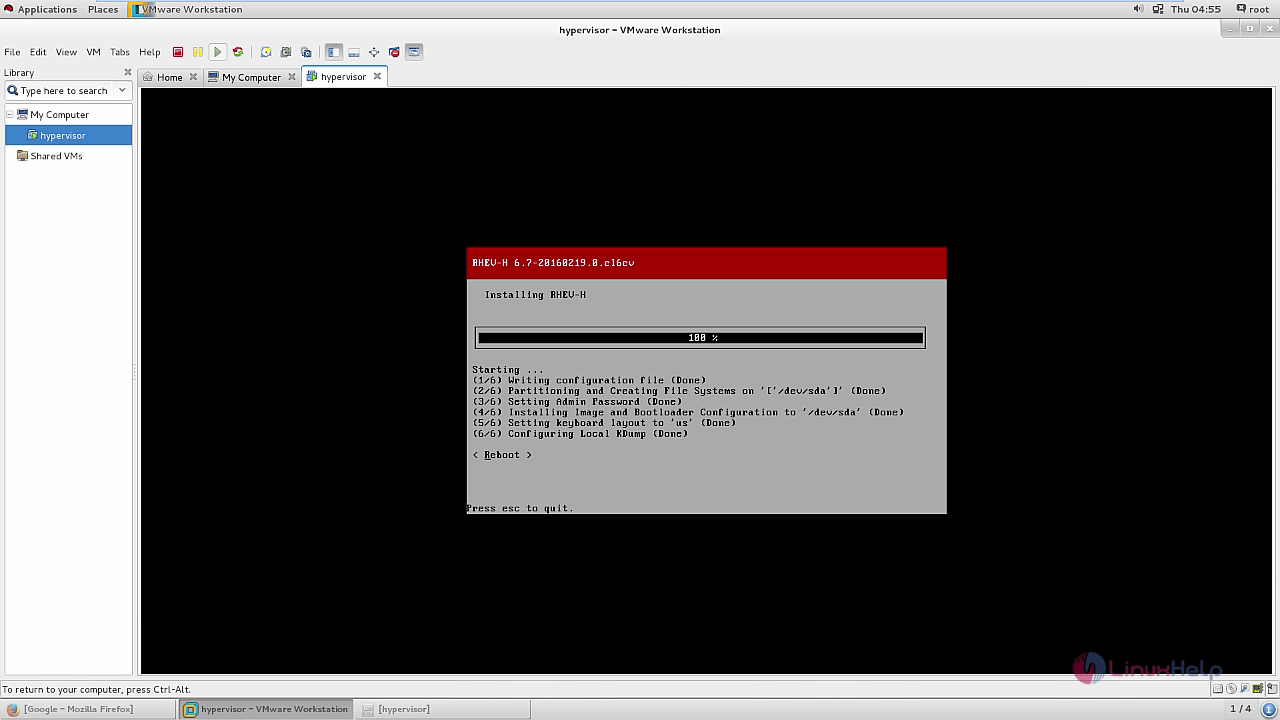
To configure Network
Using arrow keys to select the Network tab.
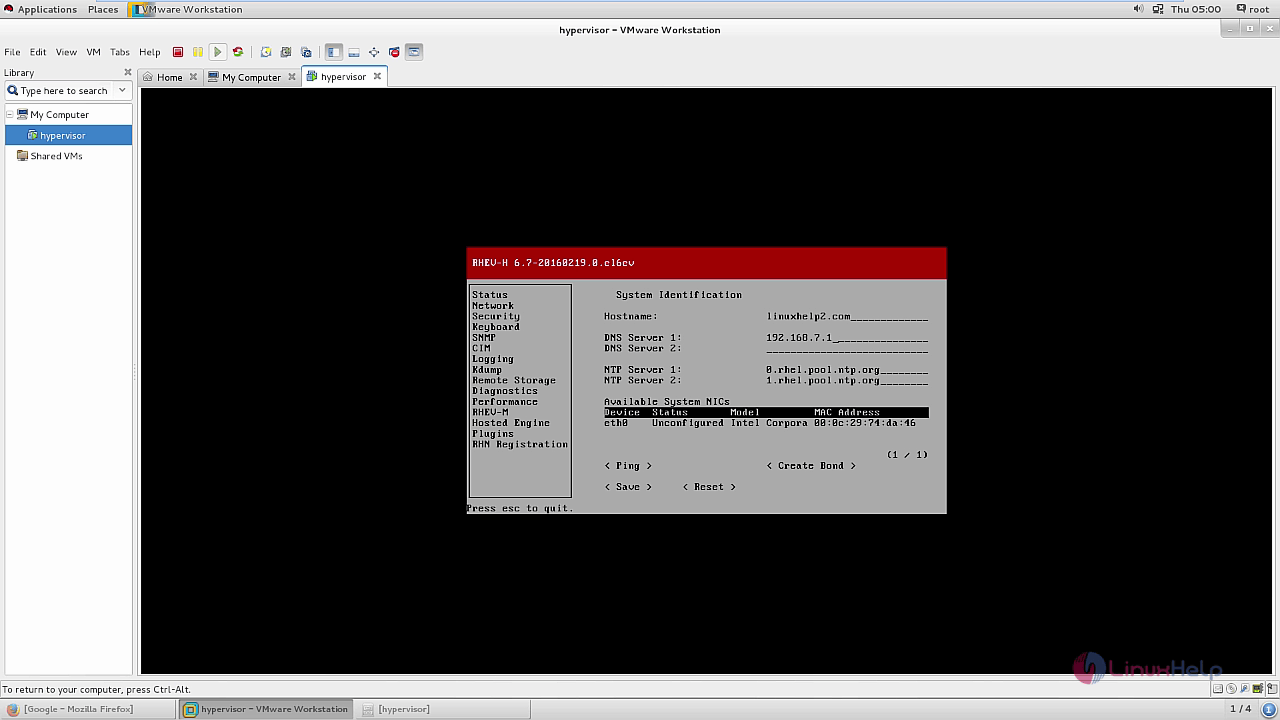
Change hostname and add DNS IP address.
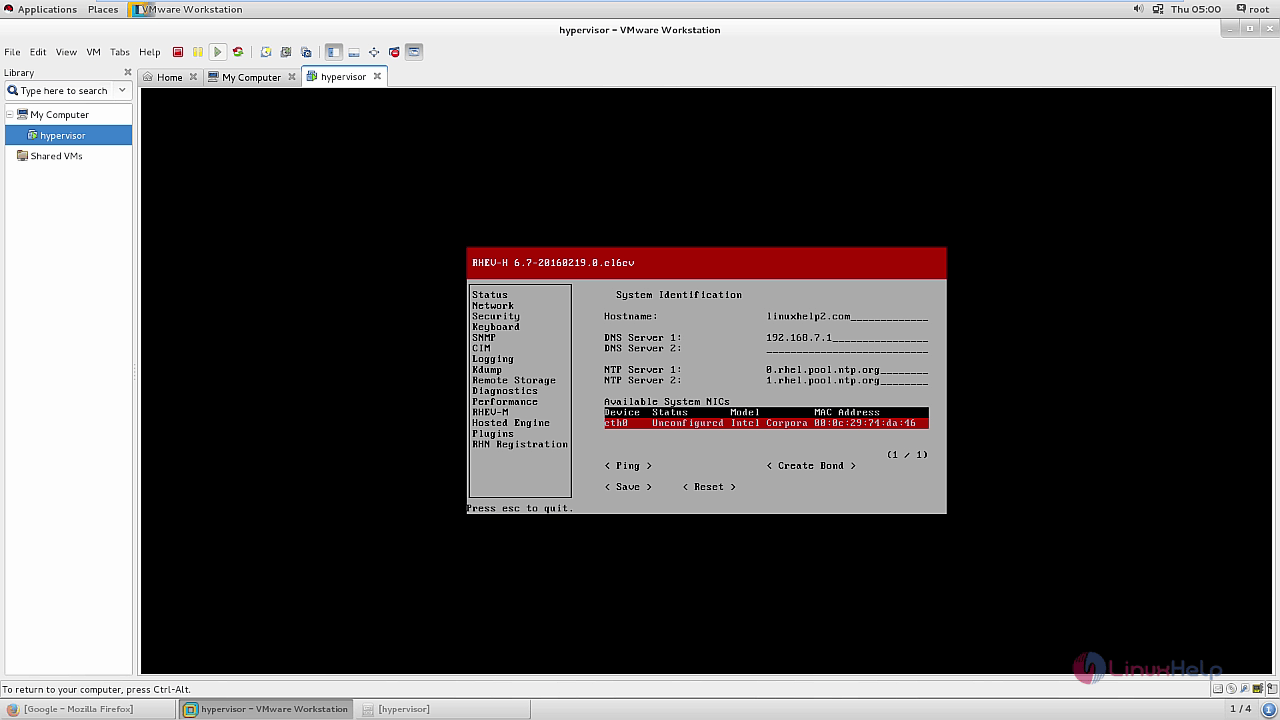
Give the gateway IP address, for VMware workstation environment.
To configure Static IP for NIC
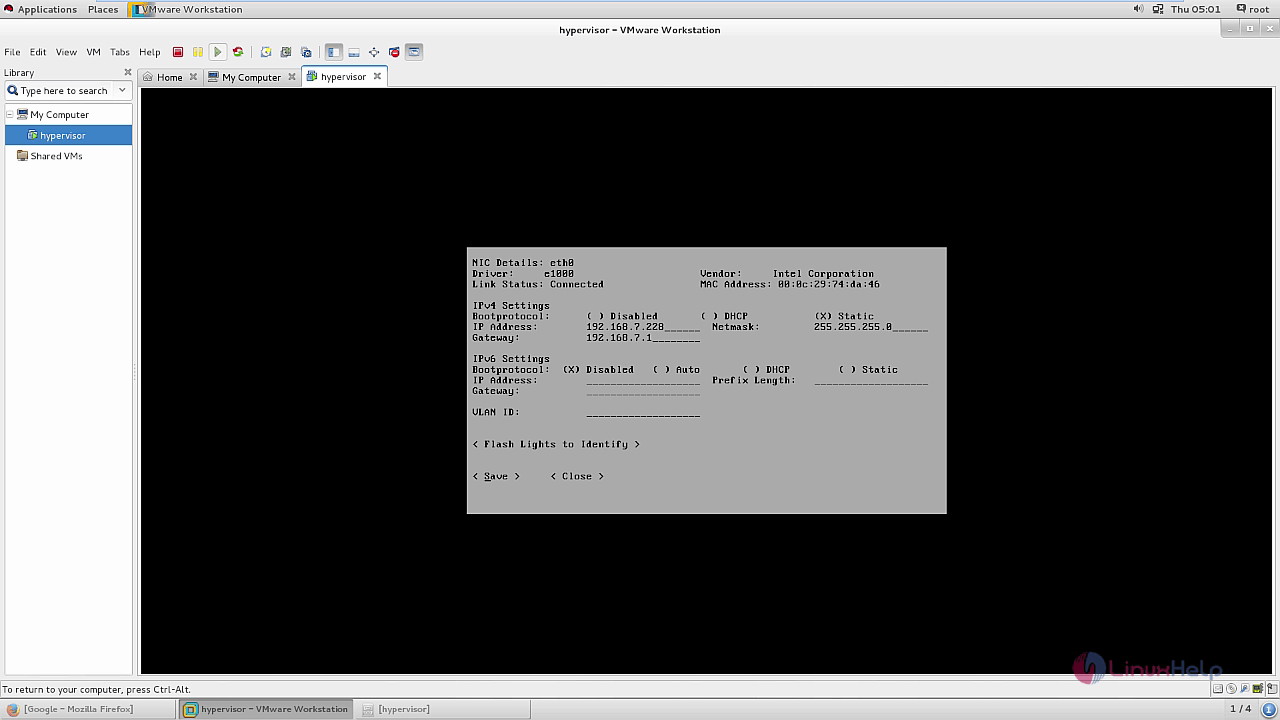
Save and exit.
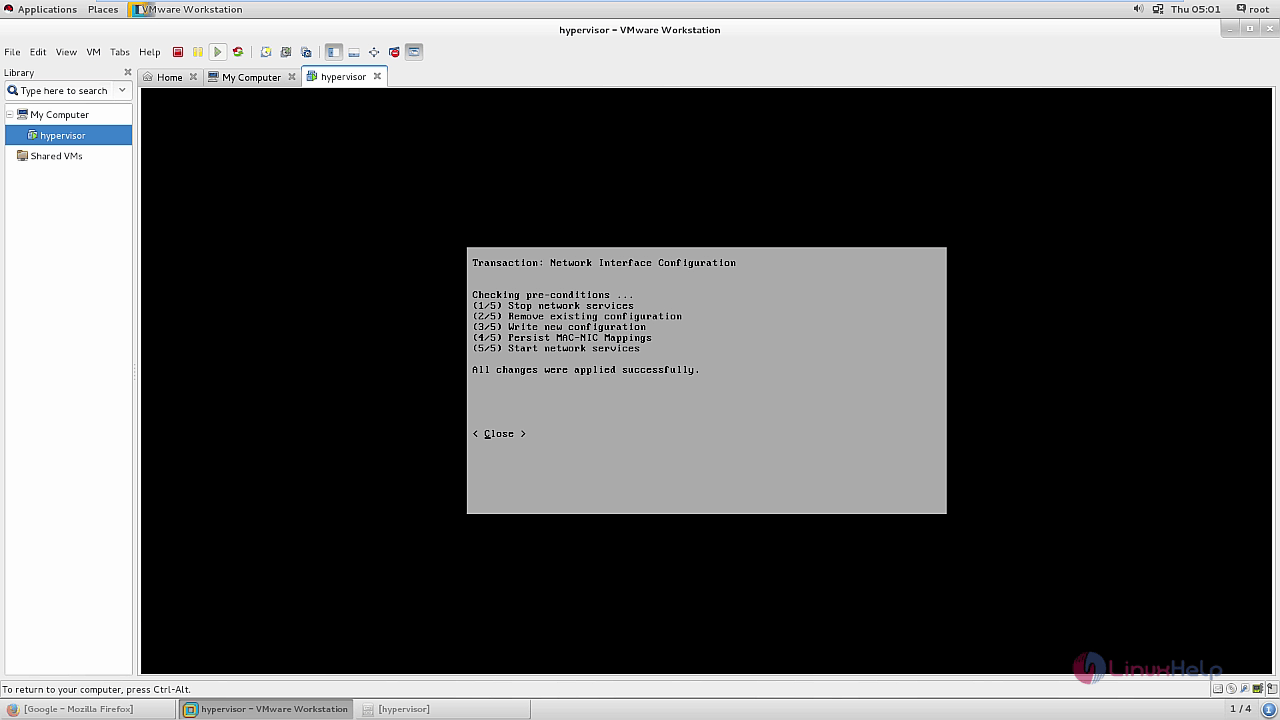
To configure Security
Select security tab, enable " ssh" and then " save and exit" .
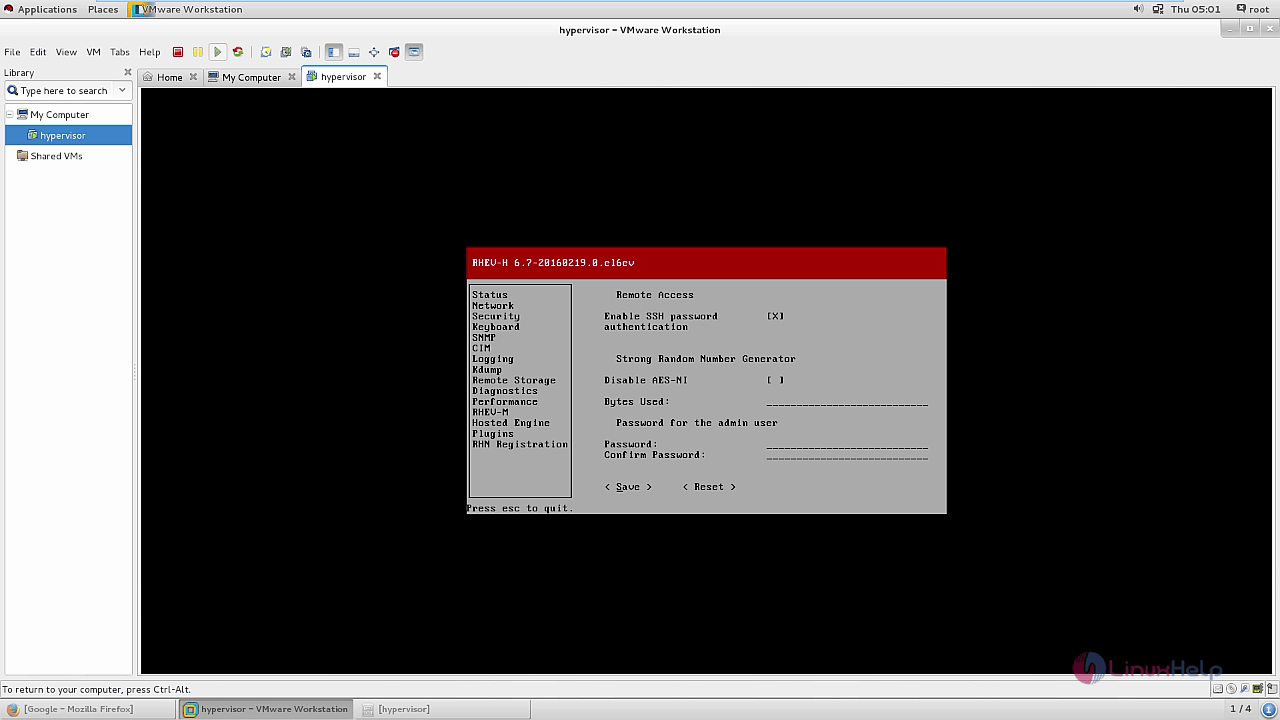
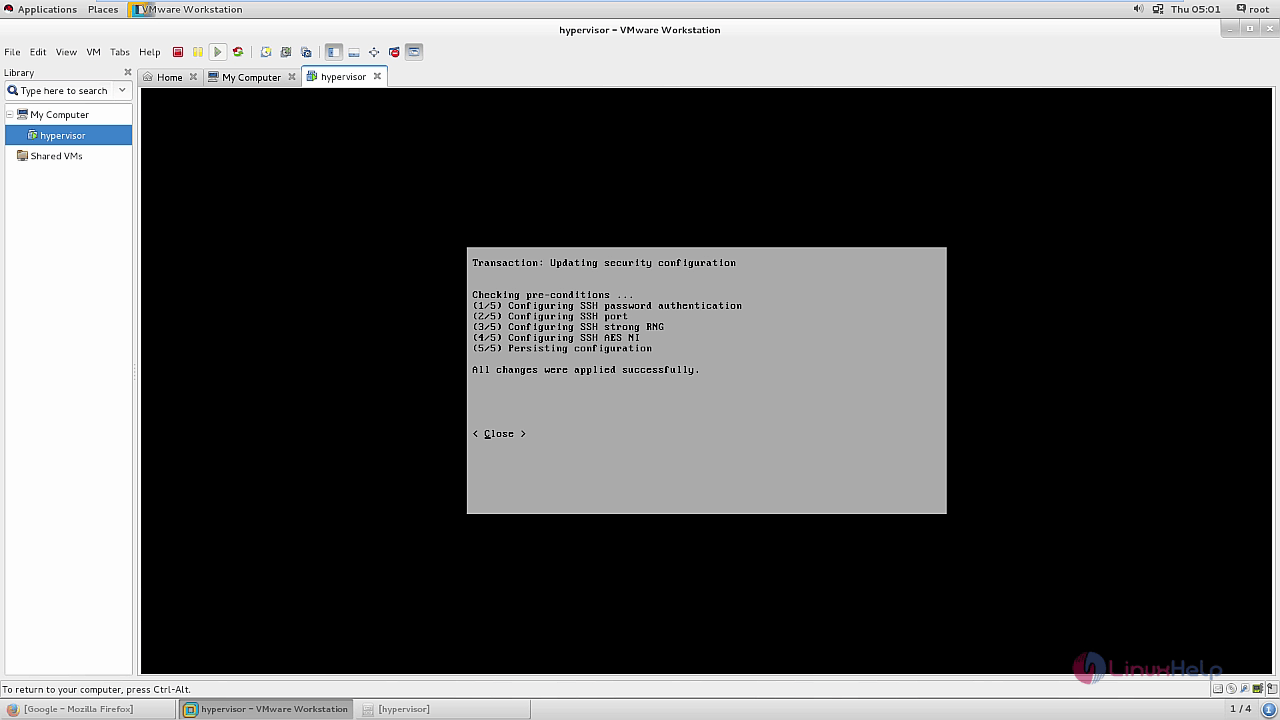
In RHEV-M
Establish the connection between Hypervisors and Redhat enterprise virtualization manager.
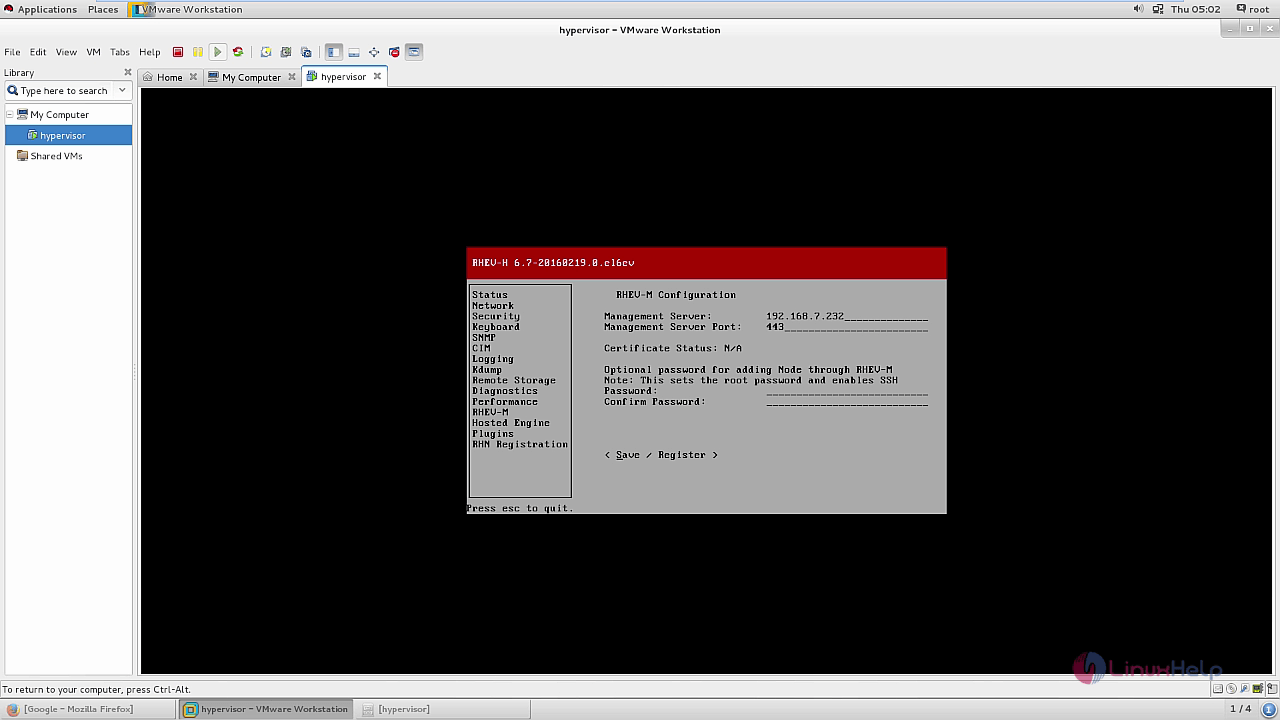
Compare the SSL Finger print with Internal CA.
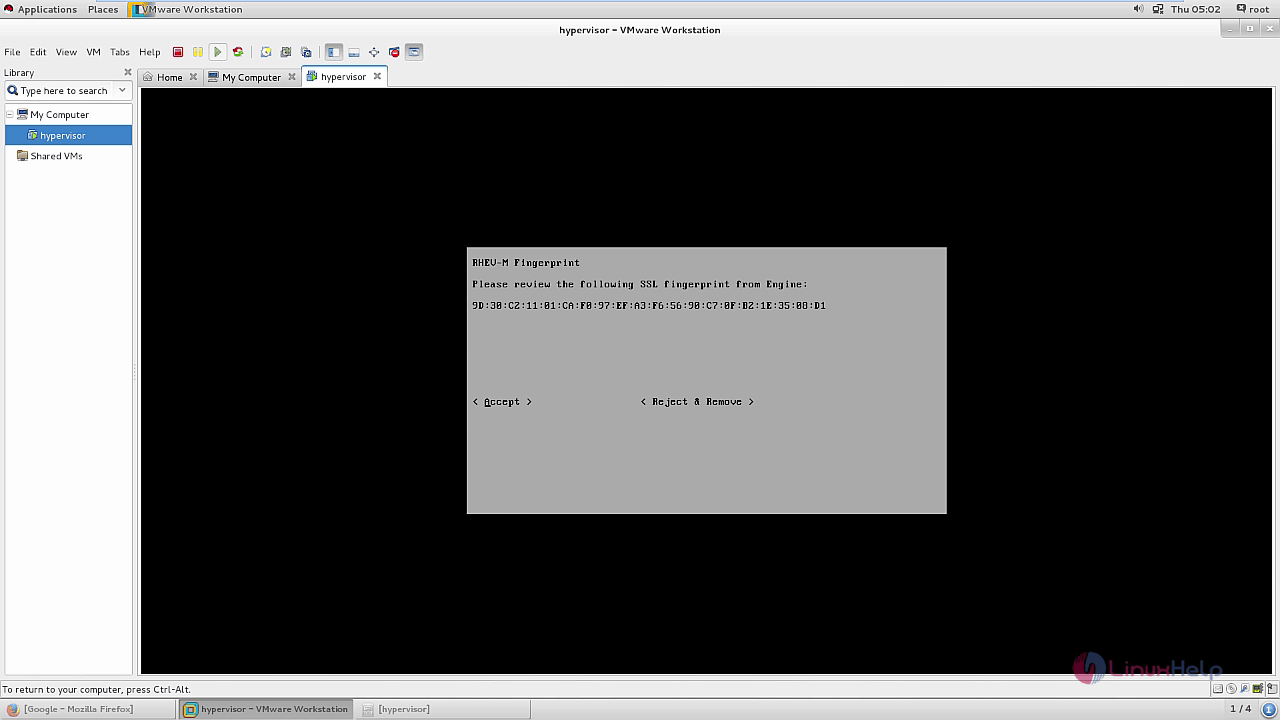
Accept and close the tab.
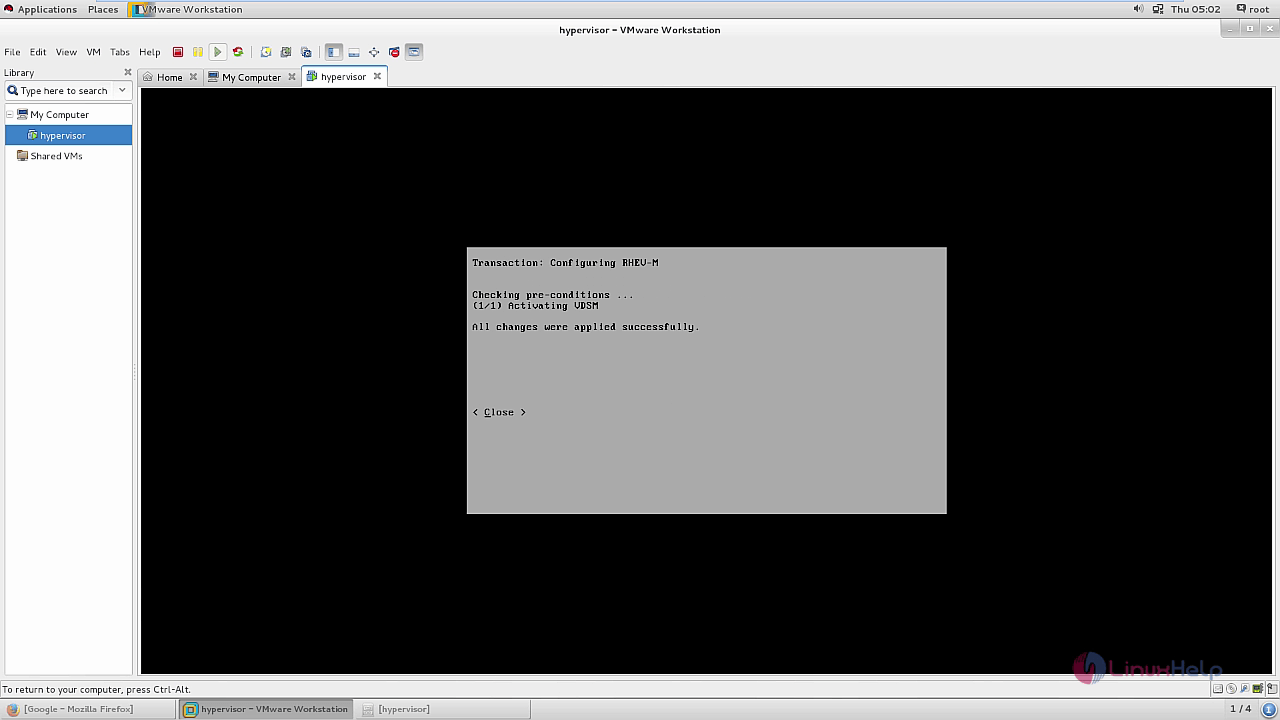
Go to status tab and review the configuration.
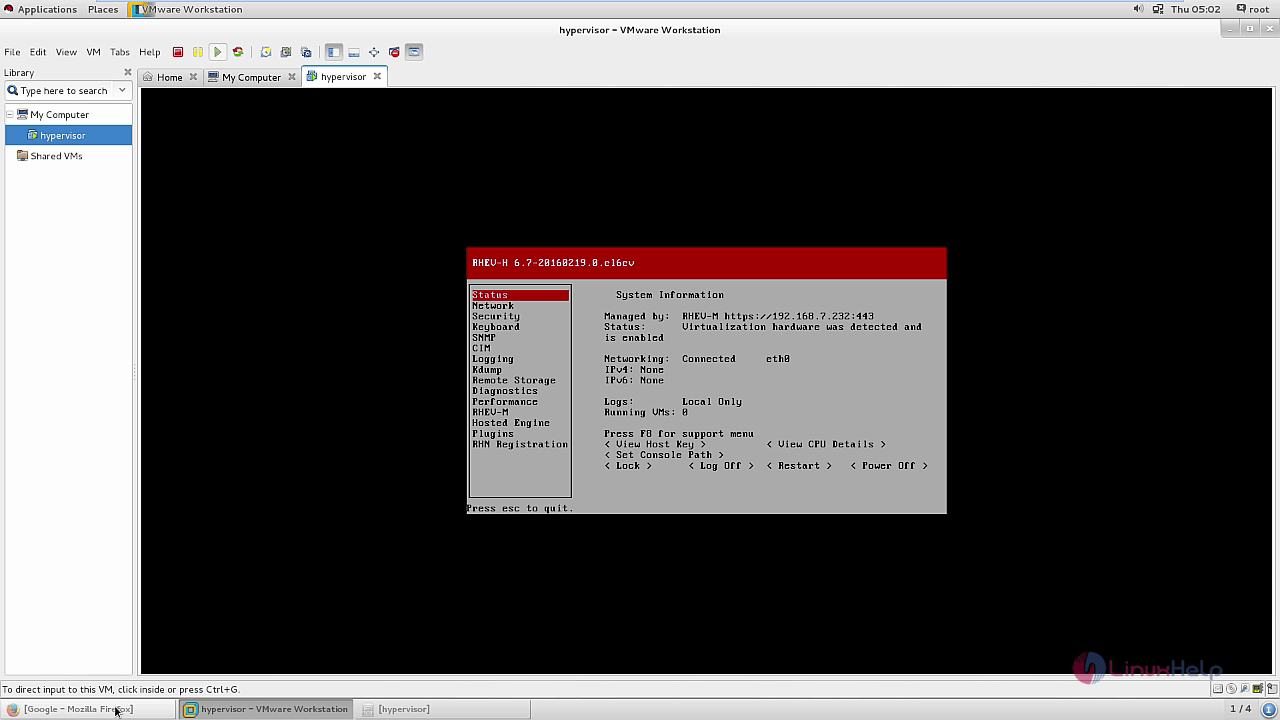
Using RHEVM web interface, check the host.
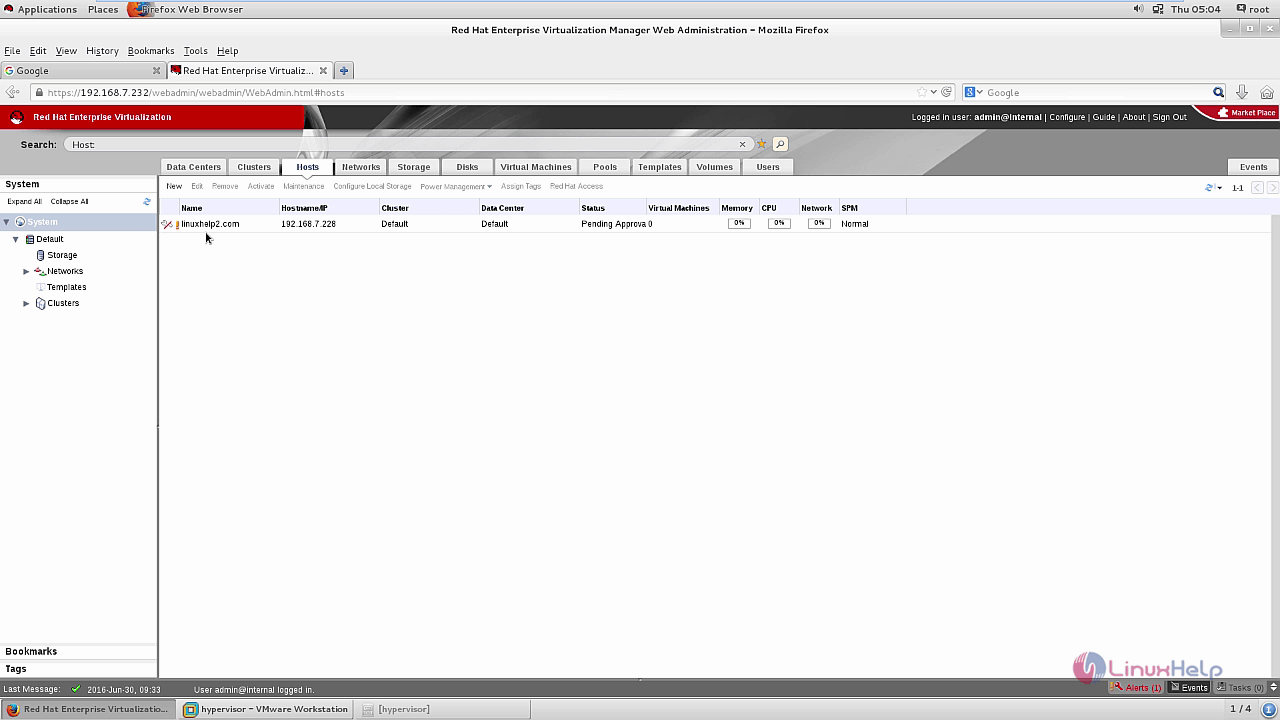
Now the node is successfully registered.
Comments ( 1 )