How to Setup Genymotion Android Emulator 2.11.0 in Linux Mint 18.3
To Setup Genymotion Android Emulator 2.11.0 in Linux Mint 18.3
Genymotion is one of most popular Android Emulator to Run/Debug your android application, and its free to use. Most of android developer use Genymotion at the time of application development. If you don’ t want to test your application on your device then this tool is perfect for you. Genymotion is packed with a lot of features and some of them are listed as follows.
Features
- Camera : Use your laptop webcam as the video source for your Android camera.
- Plugins / Testing tools: Genymotion is compatible with Android SDK tools, Eclipse and Android Studio.
- Battery: Test your app with various charge levels and see how it handles those use cases.
- Browser: Test your website in various Android browsers: Webkit for Android, Firefox for Android and many more!
- GPS: Use the GPS widget to easily develop and test your geolocation-based apps.
- Perfectly adapted: Genymotion works on Linux, Windows, Mac OS X.
It is so simple to install Genymotion Android Emulator on Linux Mint, but make sure you have the following requirements in your Linux Mint 18.3 machine.
Requirements
- OpenGL 2.0 capable graphic card, with an up-to-date driver
- VT-x or AMD-V capable CPU enabled in BIOS settings
- At least 2GB of RAM memory
Installing Genymotion Android Emulator
First, make sure you update the system by making use of the following command.
linuxhelp user # apt-get update
Ign:1 http://packages.linuxmint.com sylvia InRelease
Hit:2 http://archive.canonical.com/ubuntu xenial InRelease
Get:3 http://packages.linuxmint.com sylvia Release [24.2 kB]
Get:4 http://packages.linuxmint.com sylvia Release.gpg [81
.
.
Get:21 http://archive.ubuntu.com/ubuntu xenial-updates/universe i386 Packages [547 kB]
Get:22 http://archive.ubuntu.com/ubuntu xenial-updates/universe Translation-en [239 kB]
Fetched 5,249 kB in 16s (317 kB/s)
Reading package lists... Done
You can now download Genymotion from its official site :https://www.genymotion.com/
You should also install Virtualbox, which is very essential for this process.
linuxhelp user # apt-get install virtualbox
Reading package lists... Done
Building dependency tree
Reading state information... Done
The following additional packages will be installed:
libgsoap8 libvncserver1 virtualbox-dkms
Suggested packages:
.
.
DKMS: install completed.
Setting up virtualbox (5.0.40-dfsg-0ubuntu1.16.04.2) ...
vboxweb.service is a disabled or a static unit, not starting it.
Processing triggers for libc-bin (2.23-0ubuntu9) ...
Processing triggers for systemd (229-4ubuntu21) ...
Processing triggers for ureadahead (0.100.0-1
You can now change the mode of Genymotion file by running the following command.
linuxhelp Downloads # chmod +x genymotion-2.11.0-linux_x64.bin
After that, you need to run Genymotion application as follows.
linuxhelp Downloads # ./genymotion-2.11.0-linux_x64.bin
Installing for all users.
Installing to folder [/opt/genymobile/genymotion]. Are you sure [y/n] ? y
- Trying to find VirtualBox toolset .................... OK (Valid version of VirtualBox found: 5.0.40_Ubuntur115130)
- Extracting files ..................................... OK (Extract into: [/opt/genymobile/genymotion])
- Installing launcher icon ............................. OK
Installation done successfully.
You can now use these tools from [/opt/genymobile/genymotion]:
- genymotion
- genymotion-shell
- gmtool
Once Genymotion has been installed, you need to go to the Linux Mint search field.
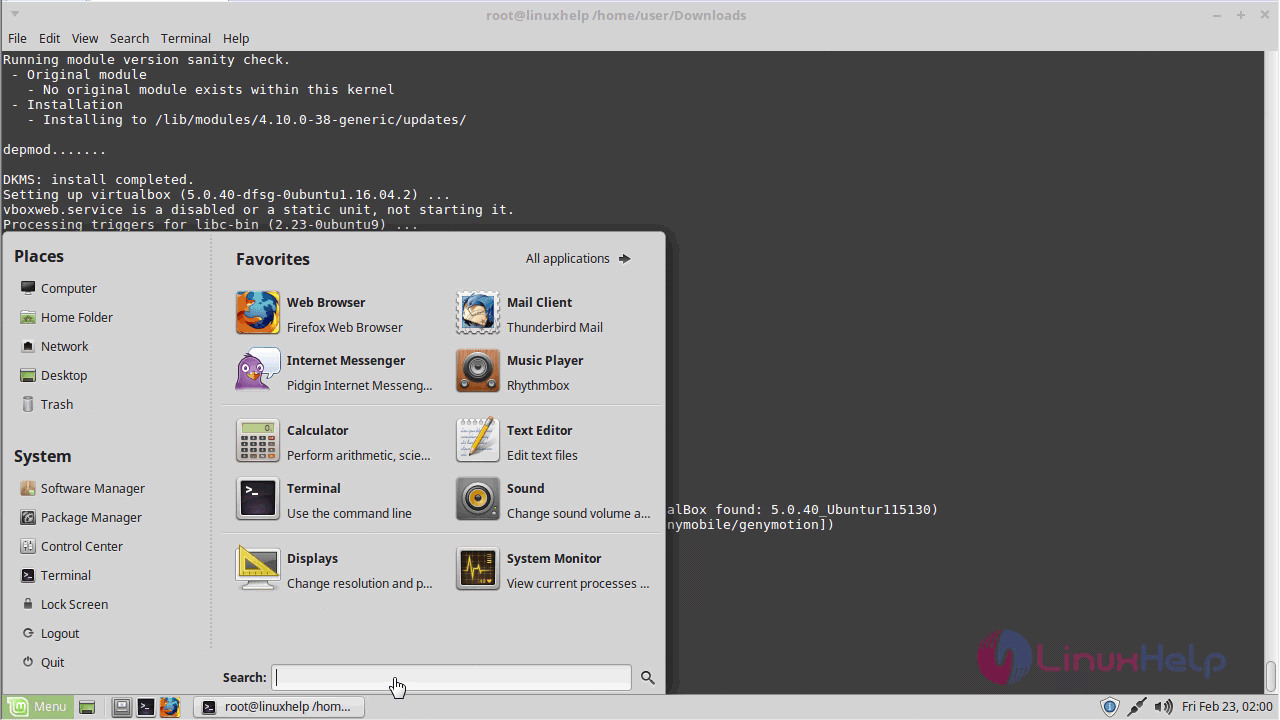
And type Genymotion in it.
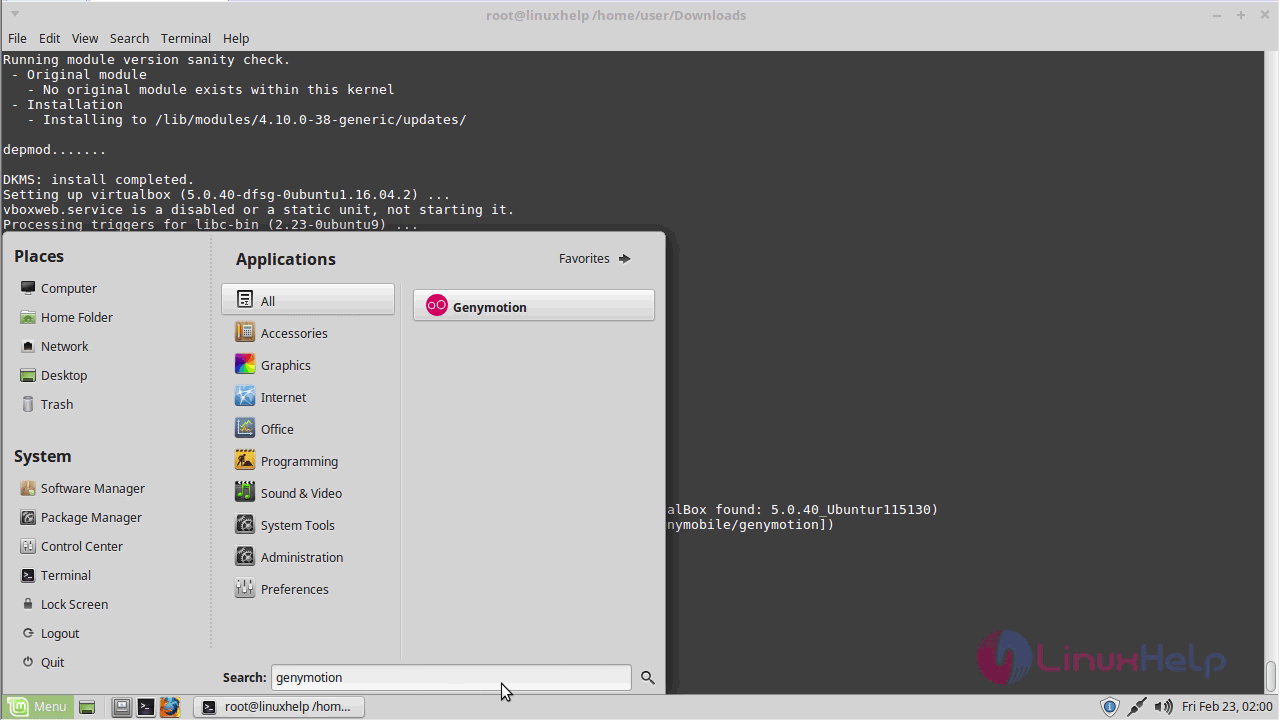
When the application icon appears, you need to click on it to open Genymotion.
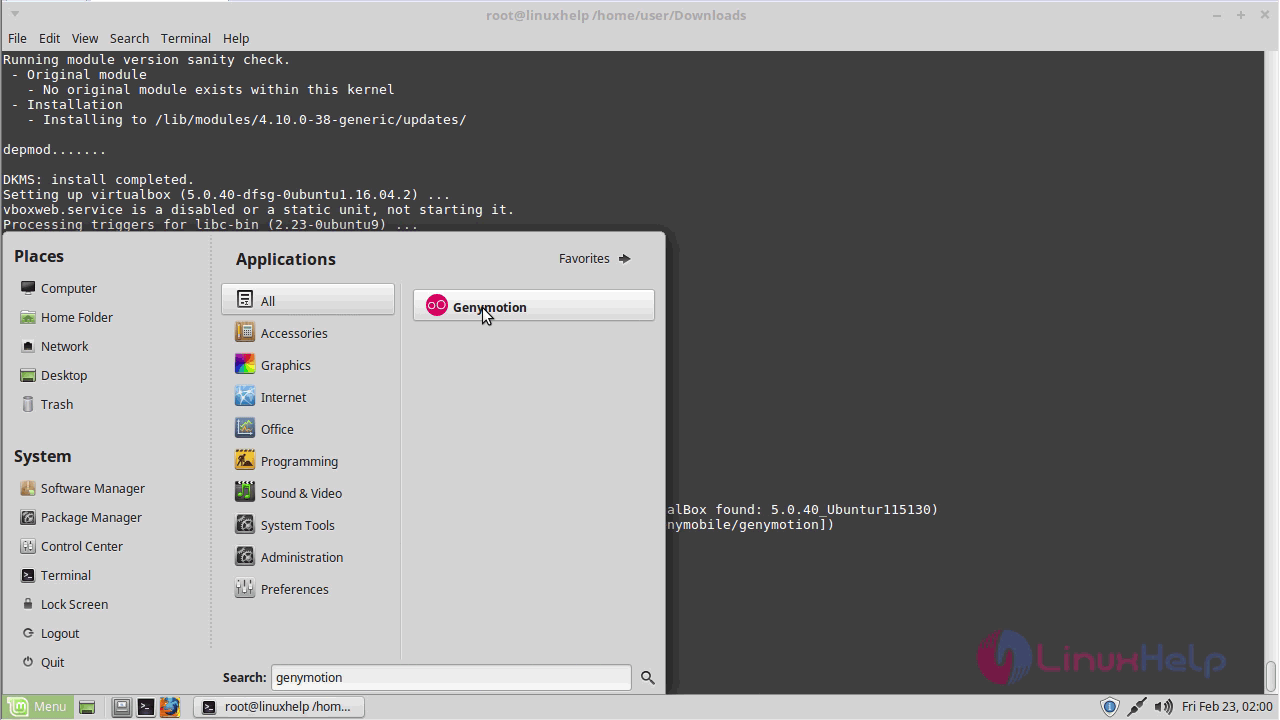
The Genymotion application is getting initialized.
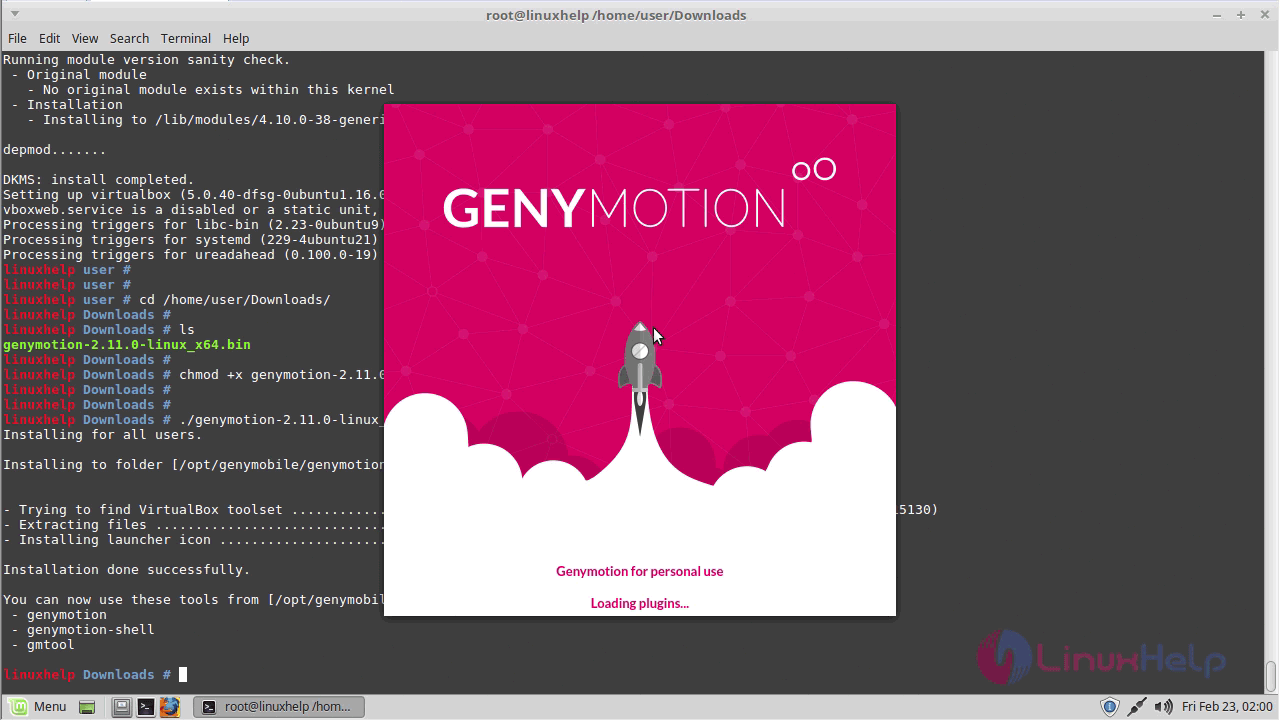
Sign in with the credentials.
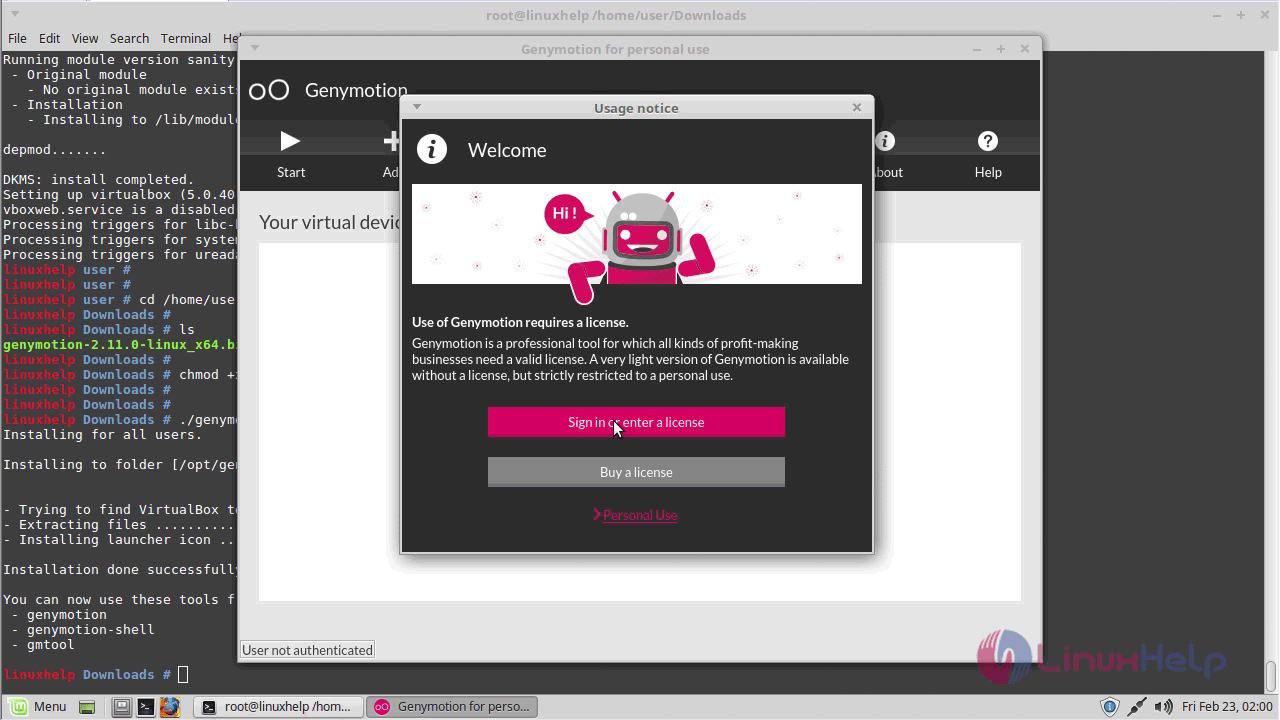
Click Personal use for trail and proceed further.
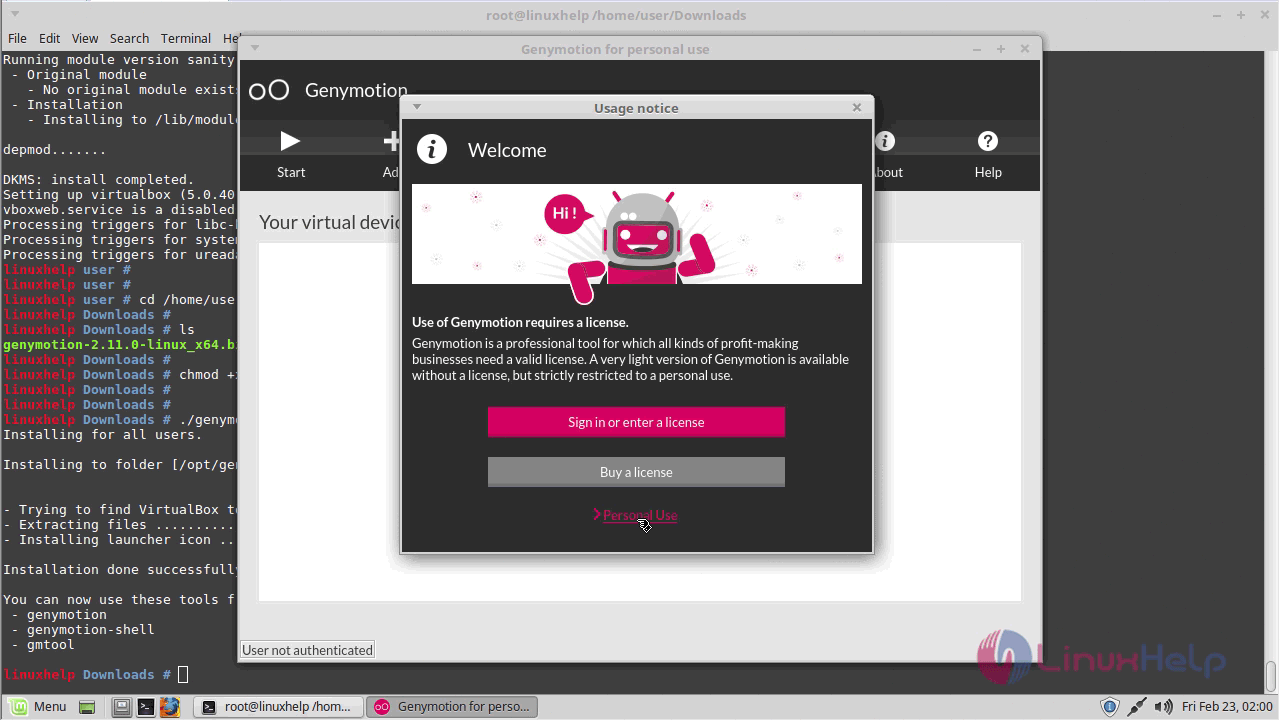
Accept the Terms & Condition of Genymotion to proceed further.
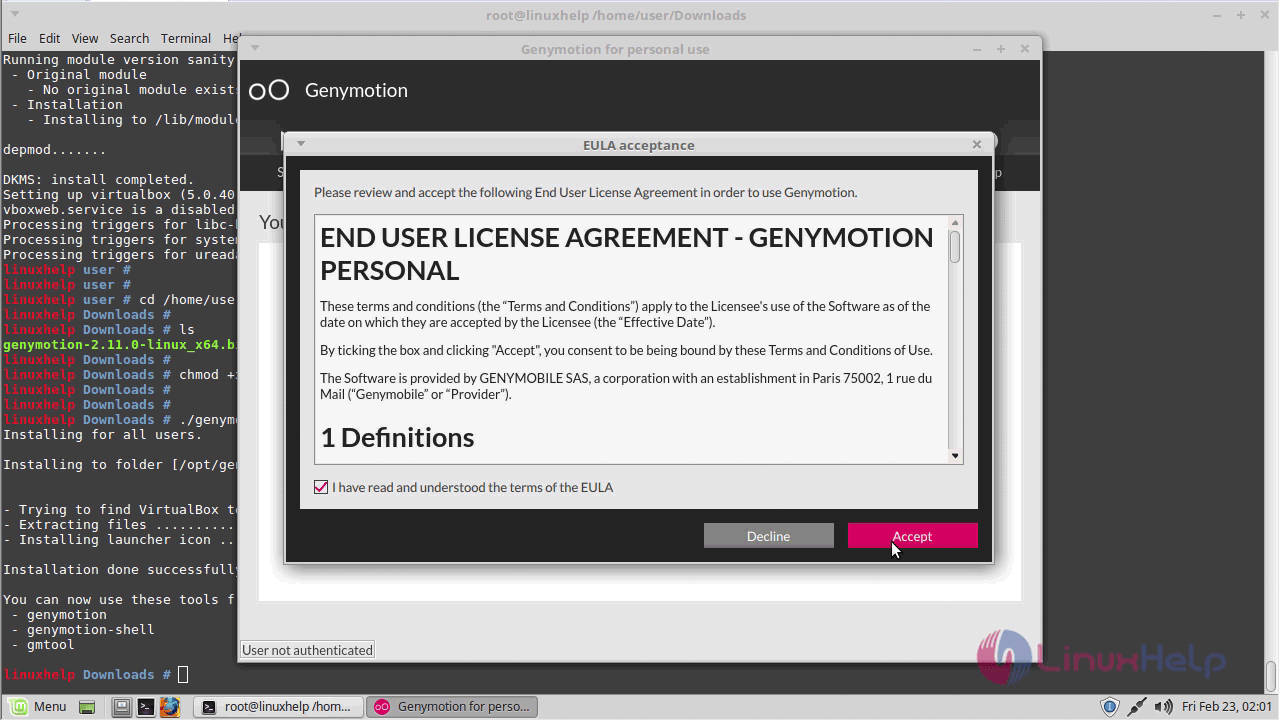
It will ask you for the Confirmation of Genymotion. Do the needful.
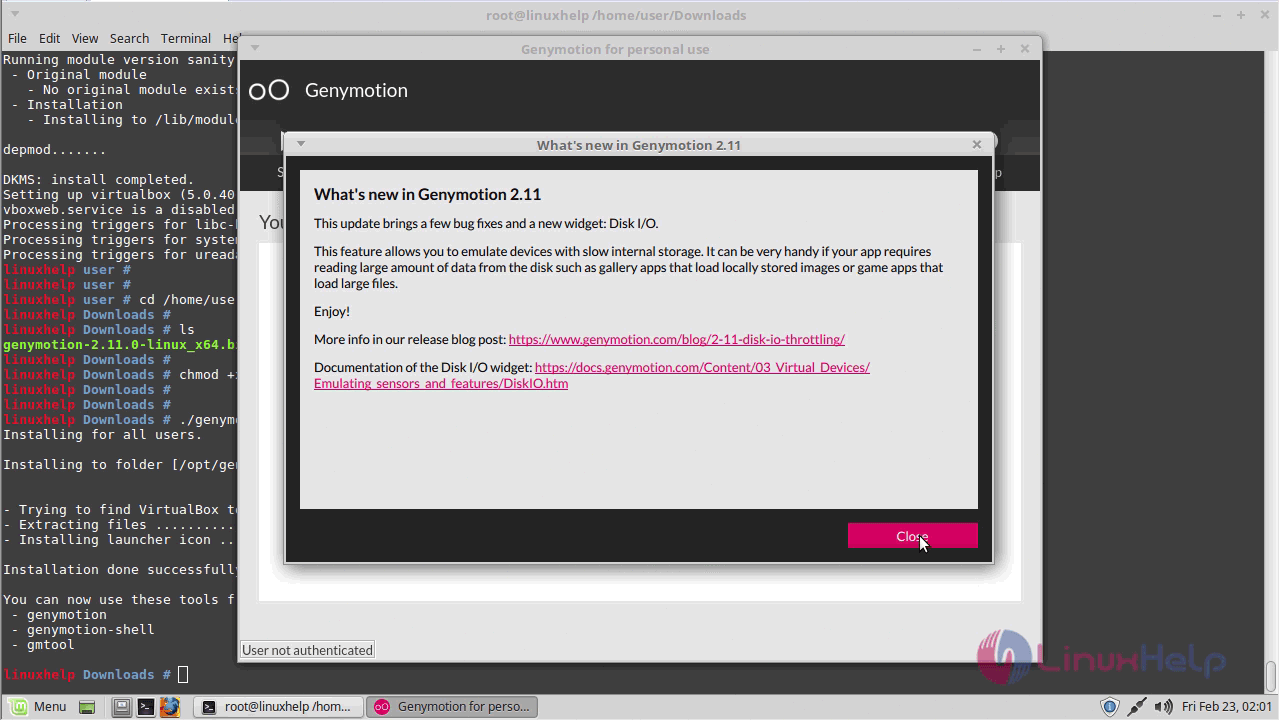
Click yes to create virtual device.
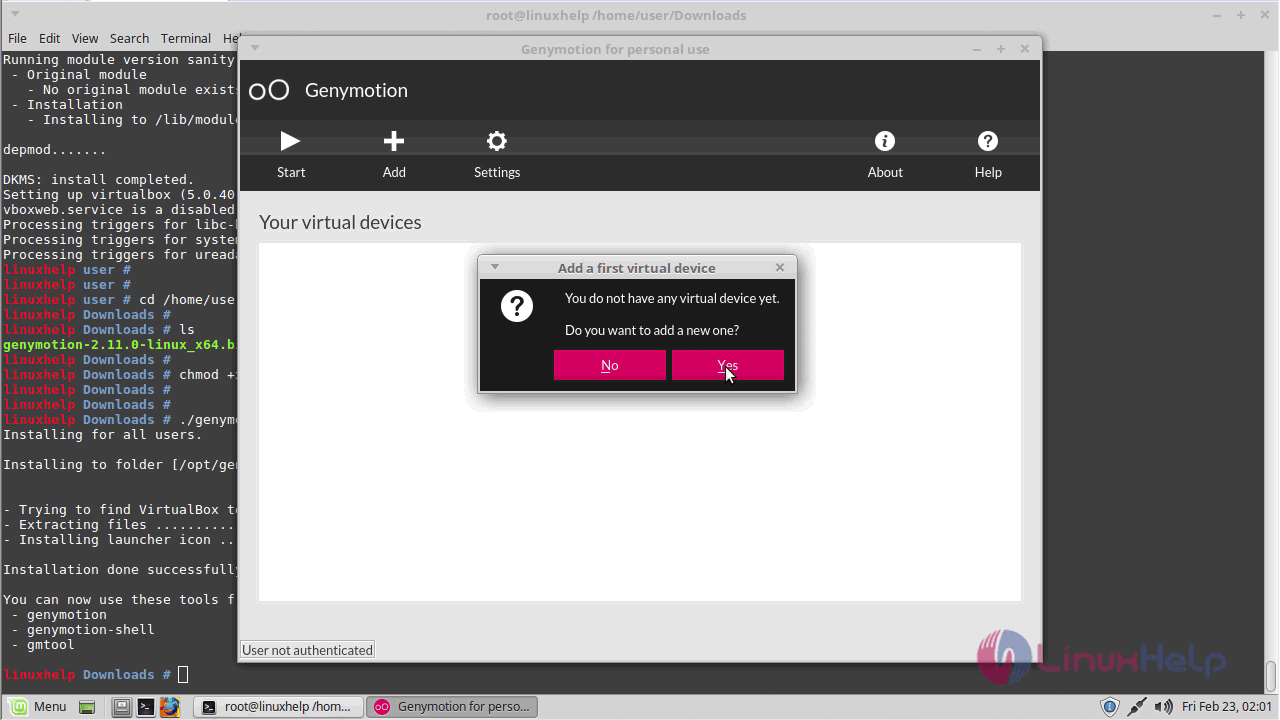
And now sign in here.
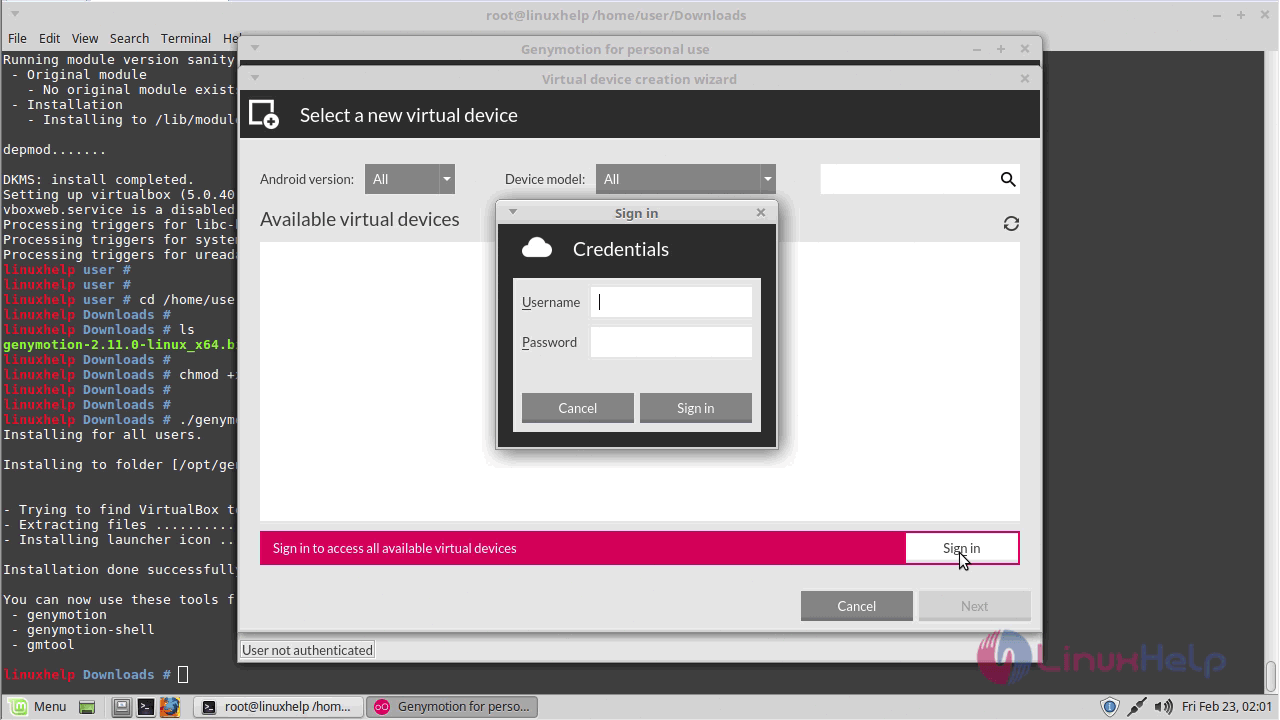
To choose type of device
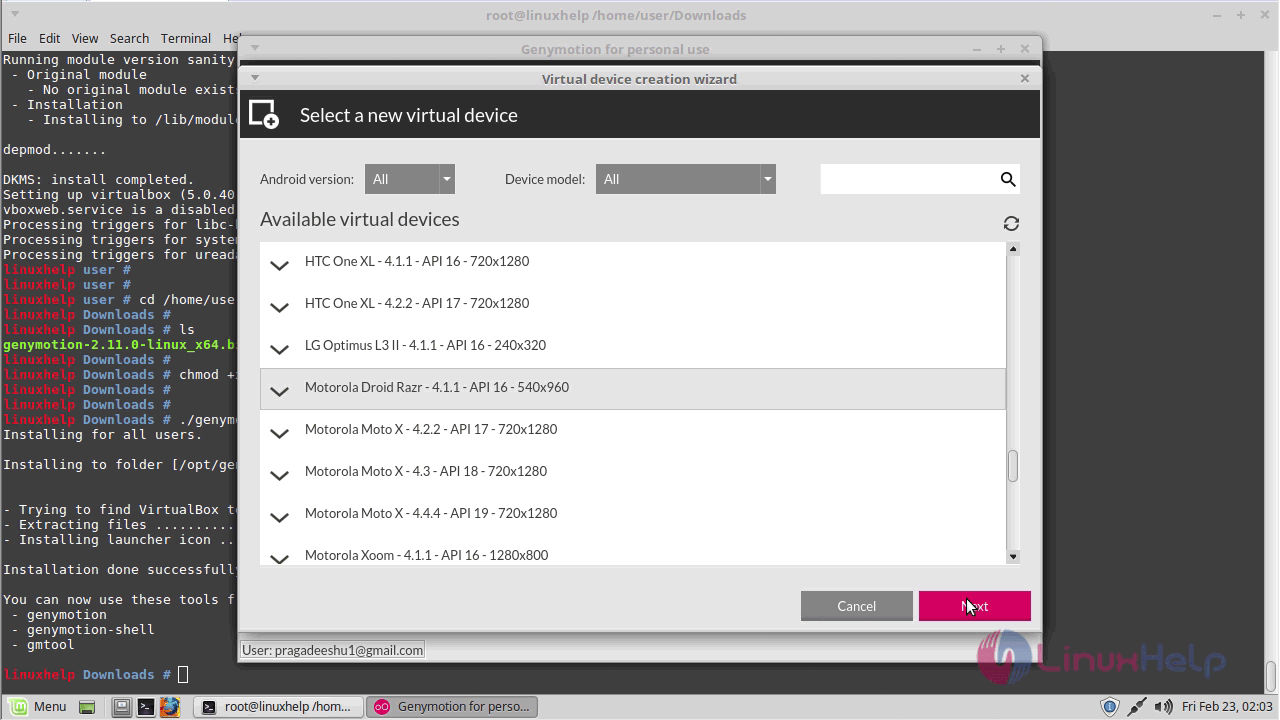
Summary of Virtual device.
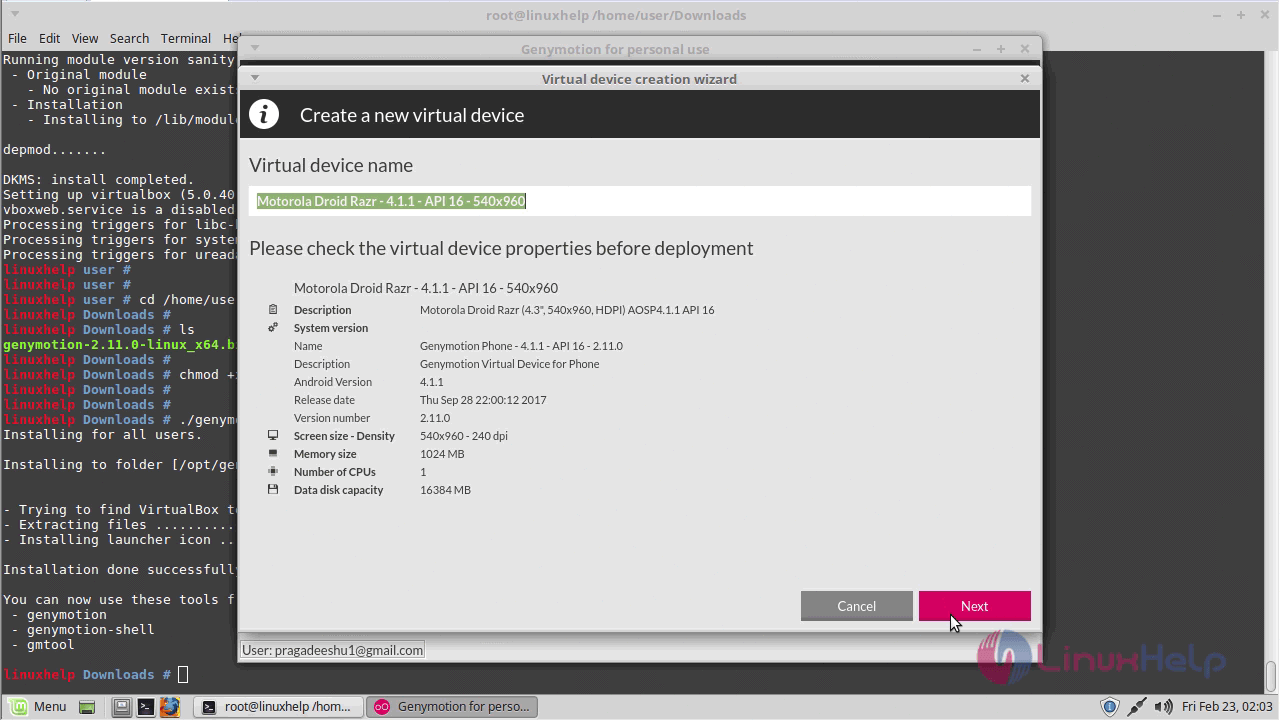
It is getting downloaded now.
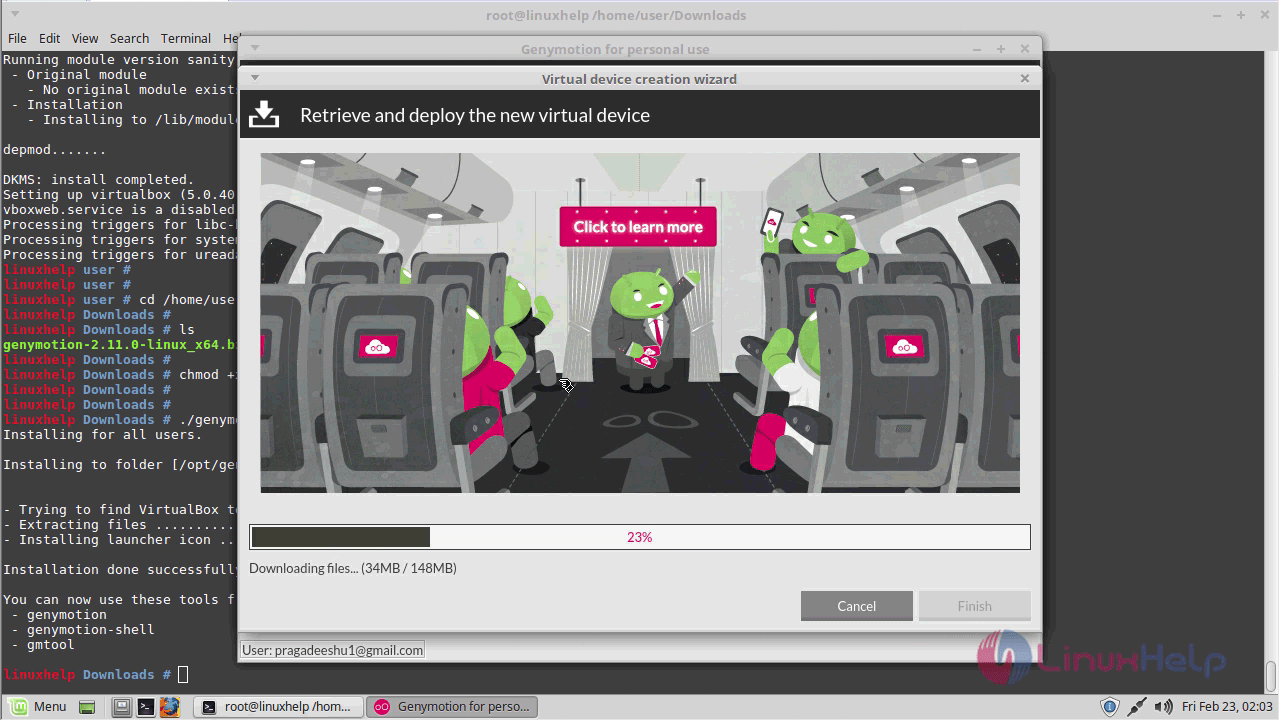
The virtual device is now getting loaded.
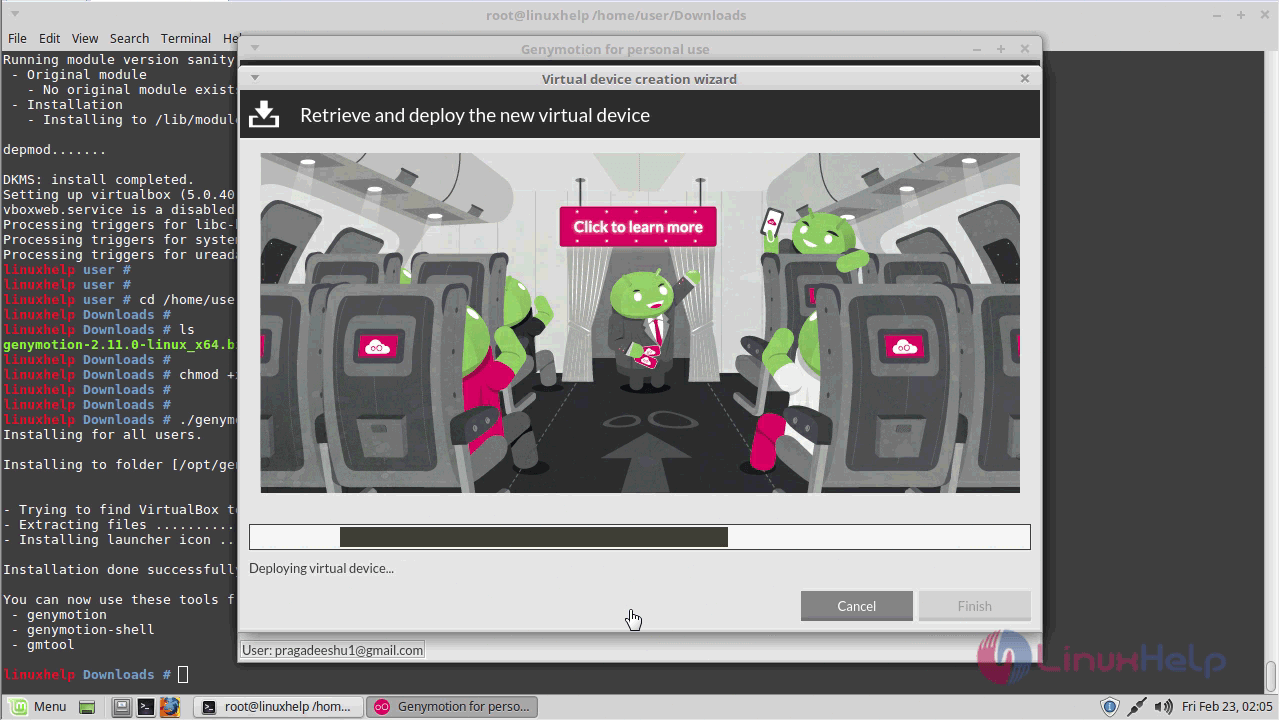
Click finish.
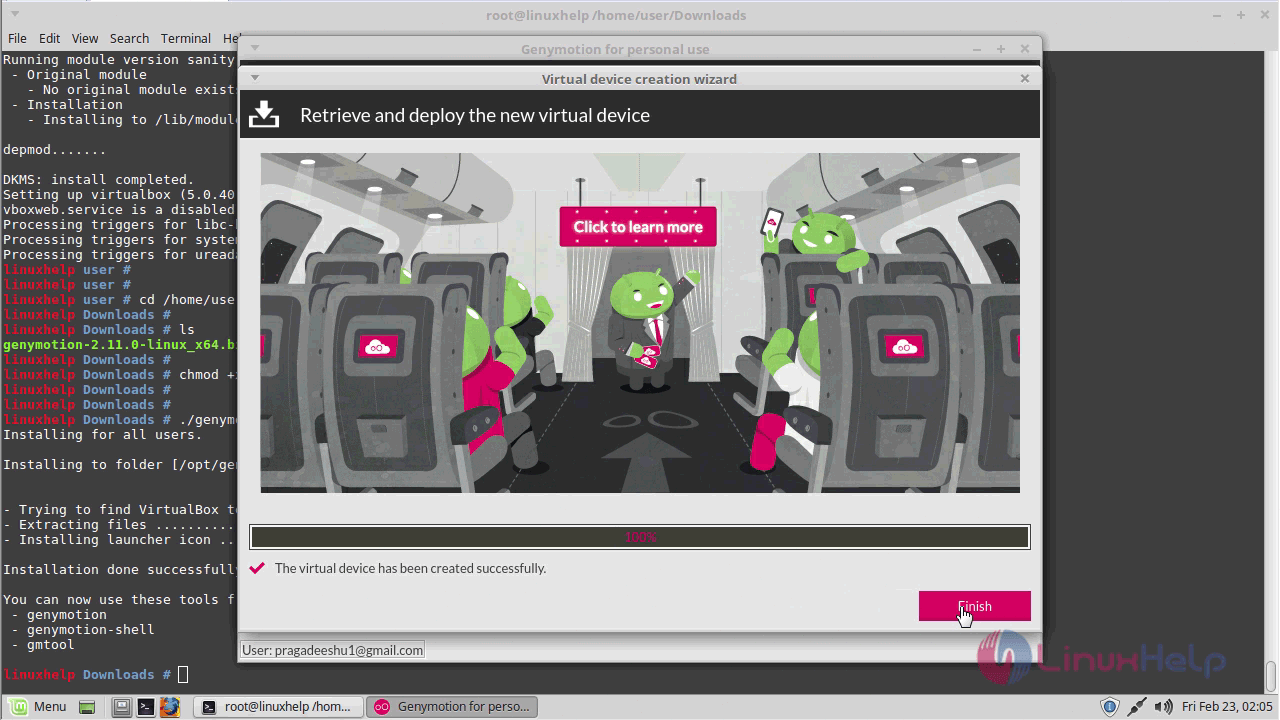
In the next window that appears, click Start to Virtual device.
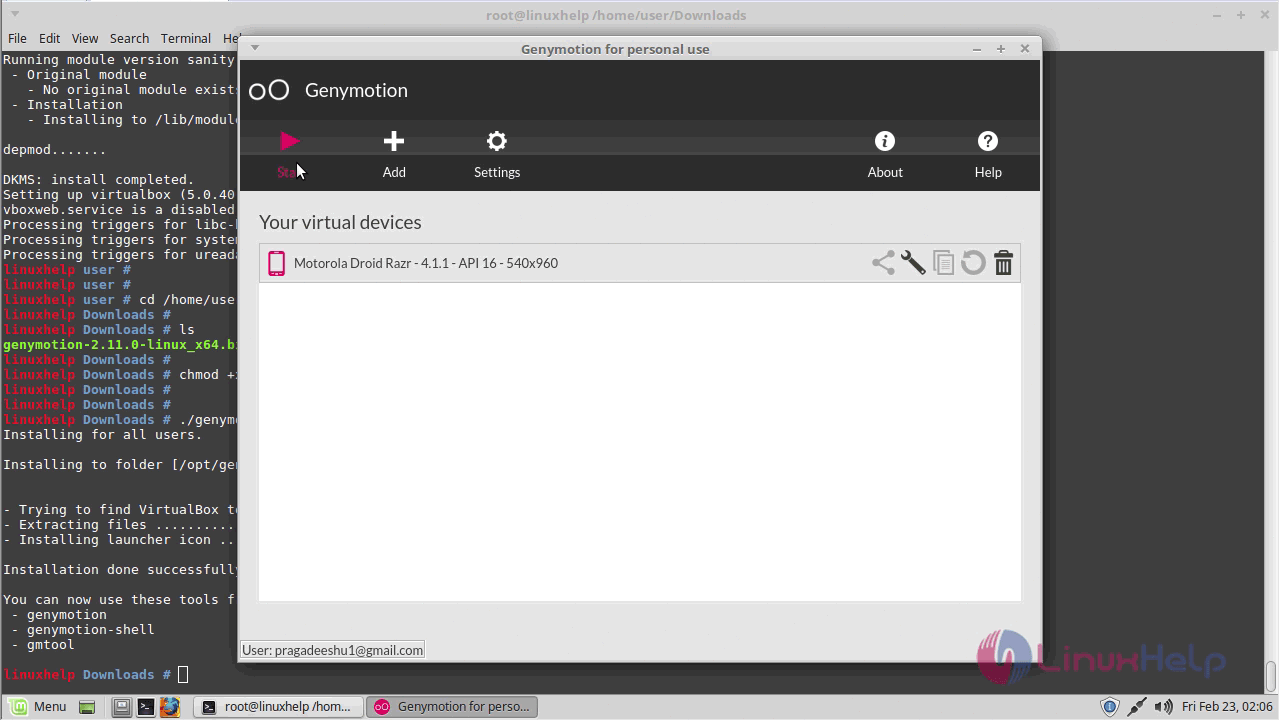
You can check the version of Genymotion.
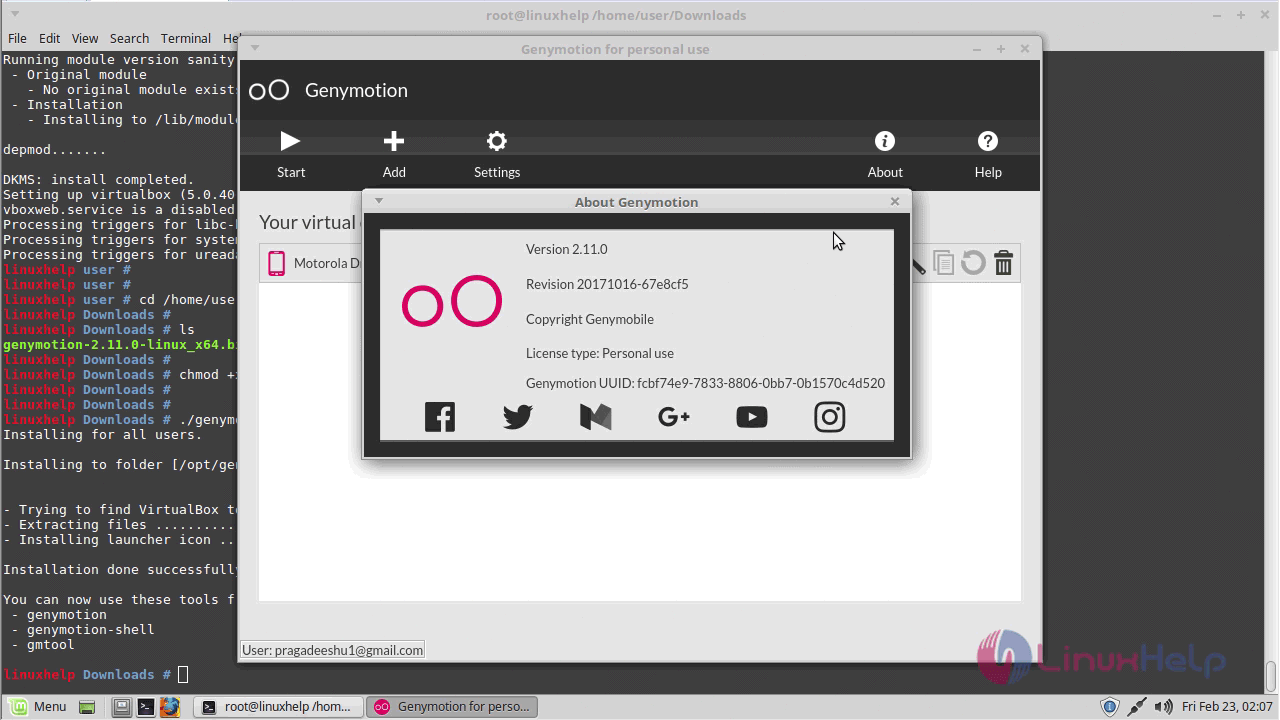
With this, the tutorial on installation of Greymotion Android emulator comes to an end.
Comments ( 1 )