How to publish articles in Pligg using Admin credentials
To Publish a post and add a group in Pligg
Pligg CMS is an open source content management system. It allows the user to create an online community, where users can submit articles, vote them, and leave comments. The procedures to create a group and publish articles is explained in this manual.
To install Pligg visit:
https://www.linuxhelp.com/how-to-install-pligg-content-management-system/
To publish an article
Open the browser and dive into https://< IP_address> /pligg and login to the admin account to start with your article.
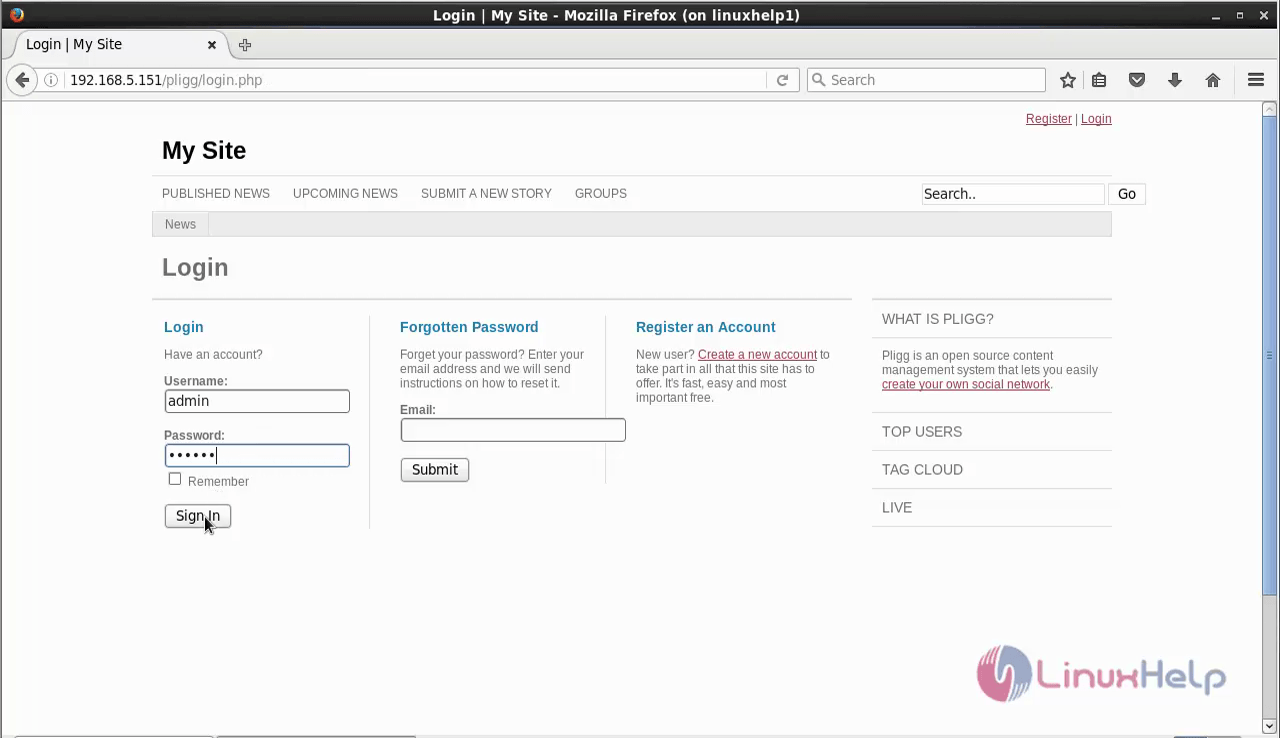
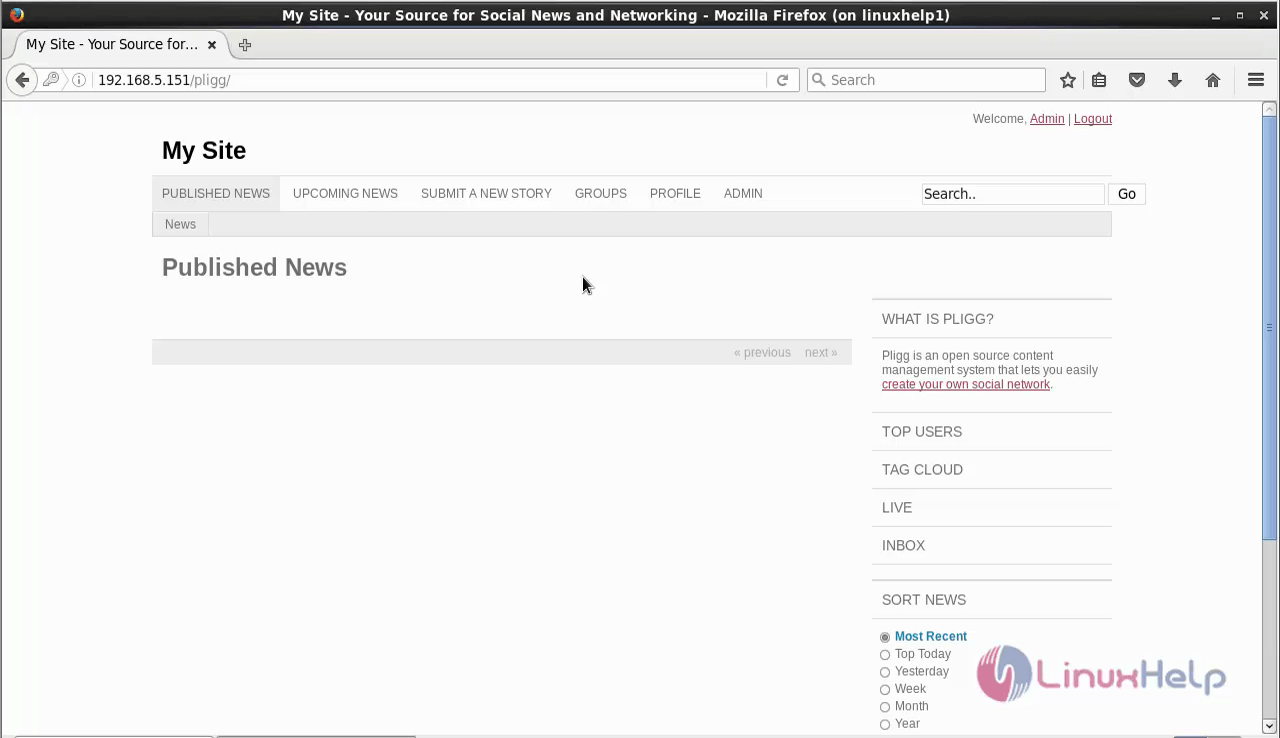
To start writing the article, Click Submit a new story tab and then enter the URL of the respective site in which the article is to be publish and hit continue.
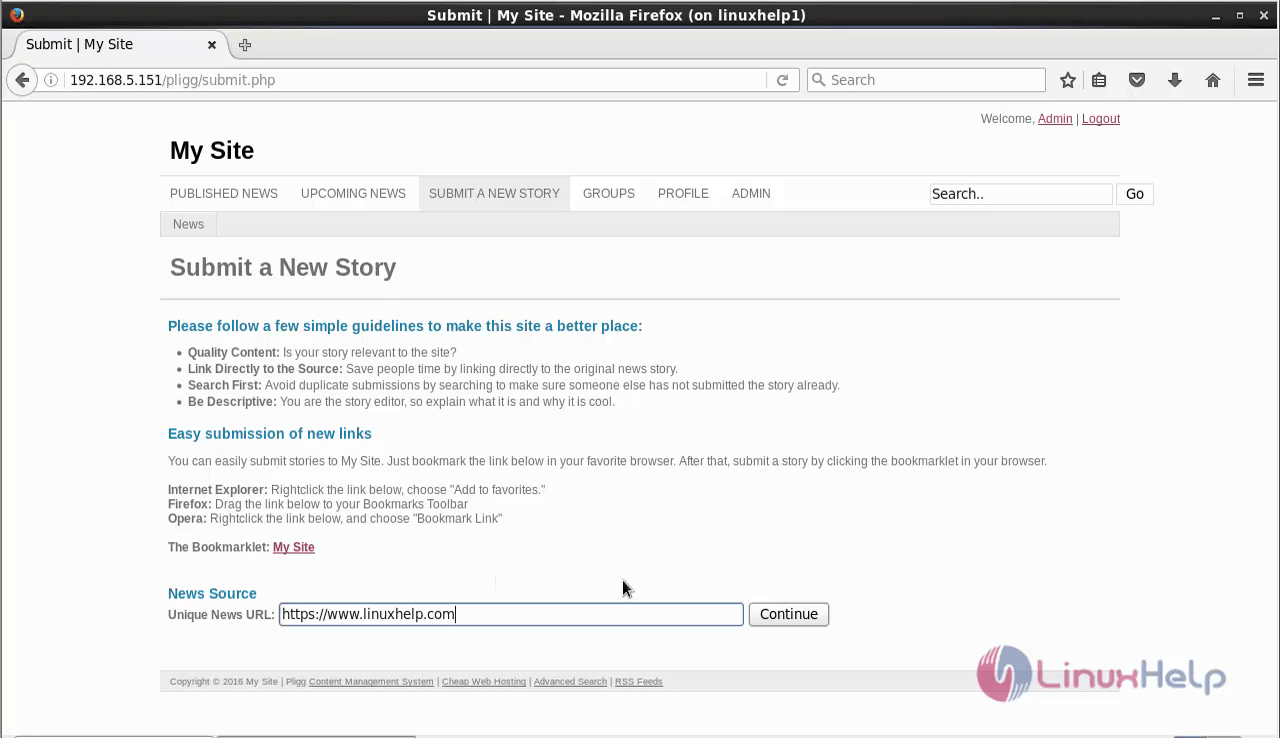
Now fill the details such as Story title, Category, Tags followed by the Description of the article.
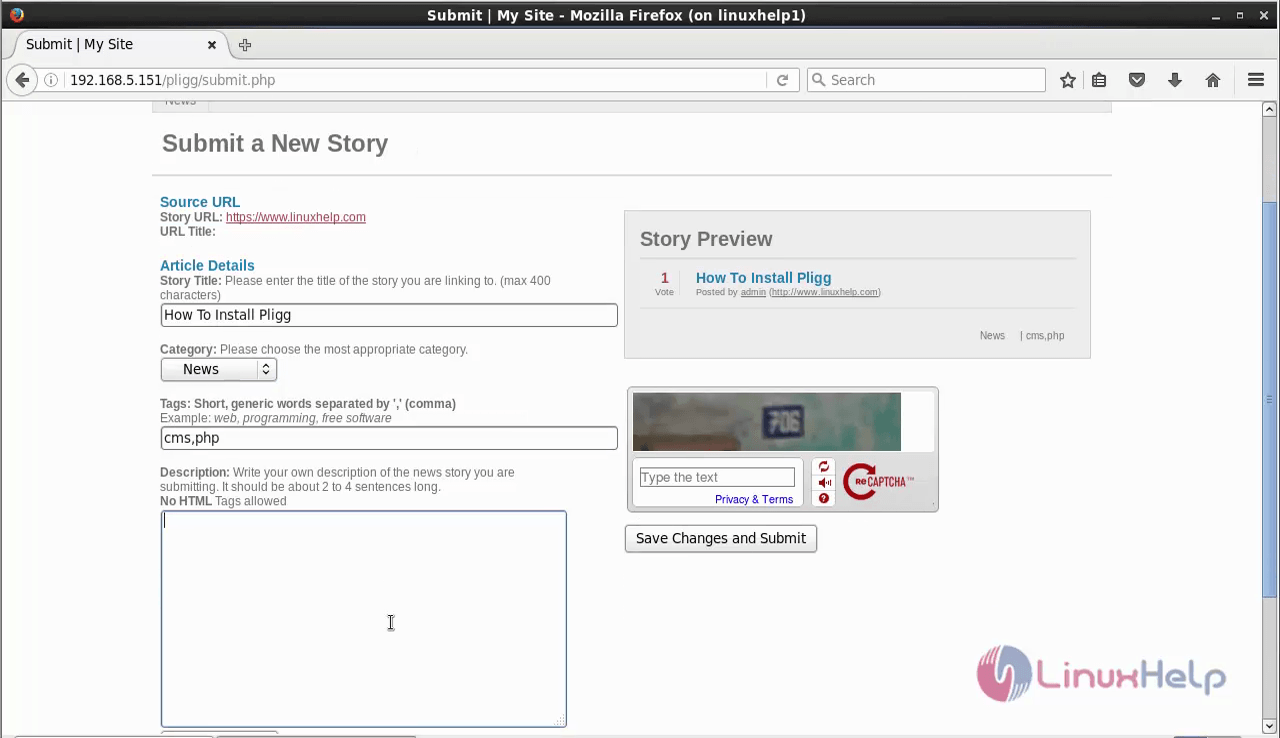
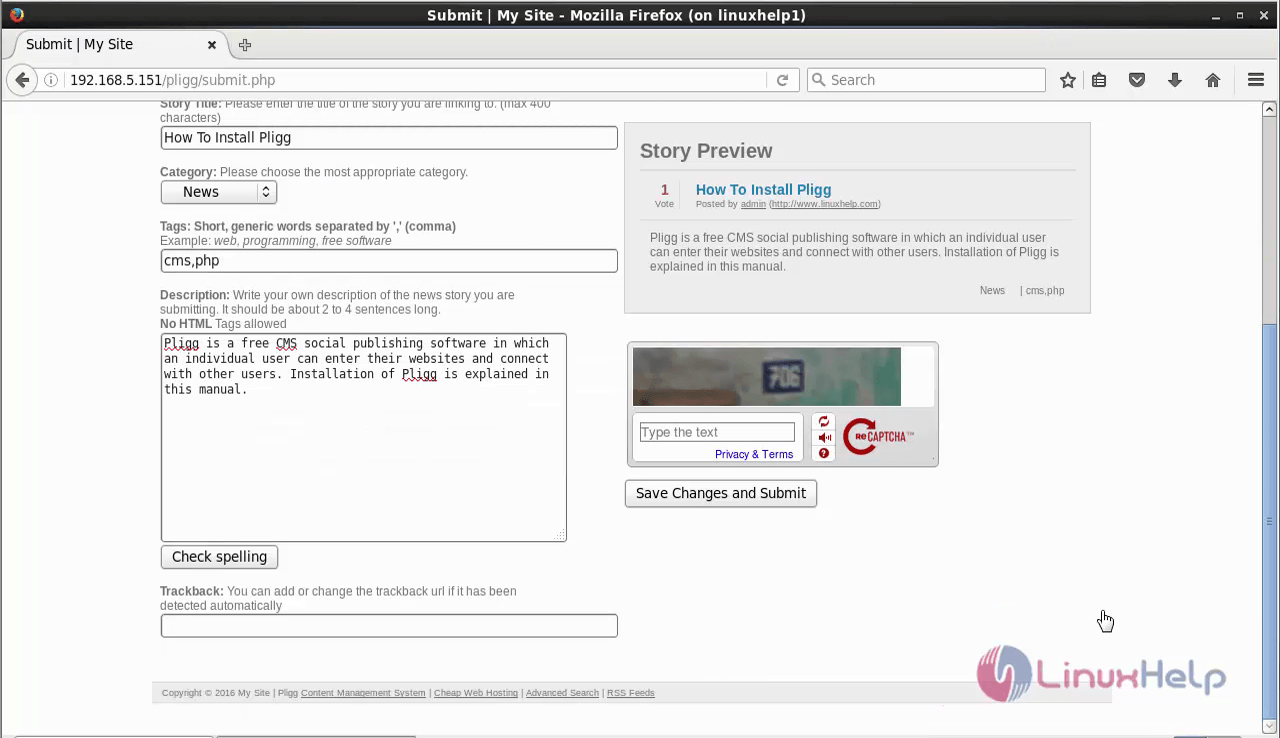
Enter the captcha and click Save changes and submit to add the post.
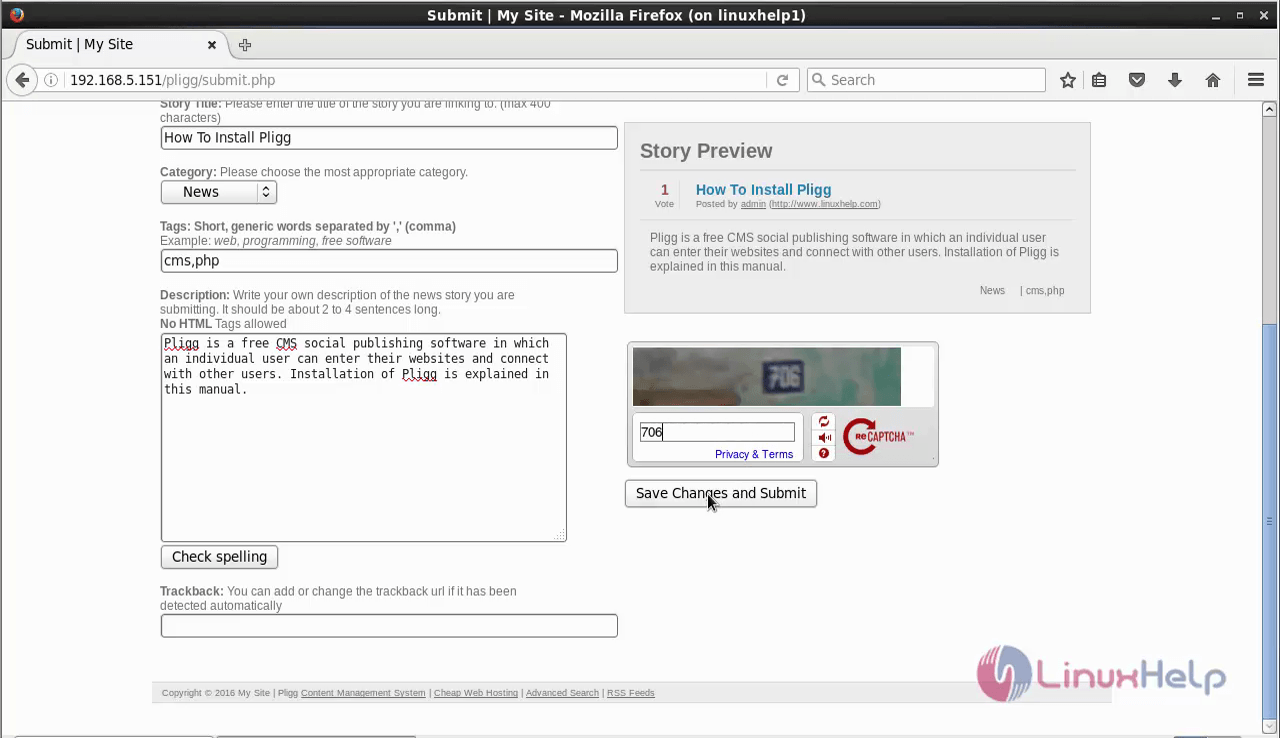
Now the post has been successfully created and it can be viewed in Upcoming news tab
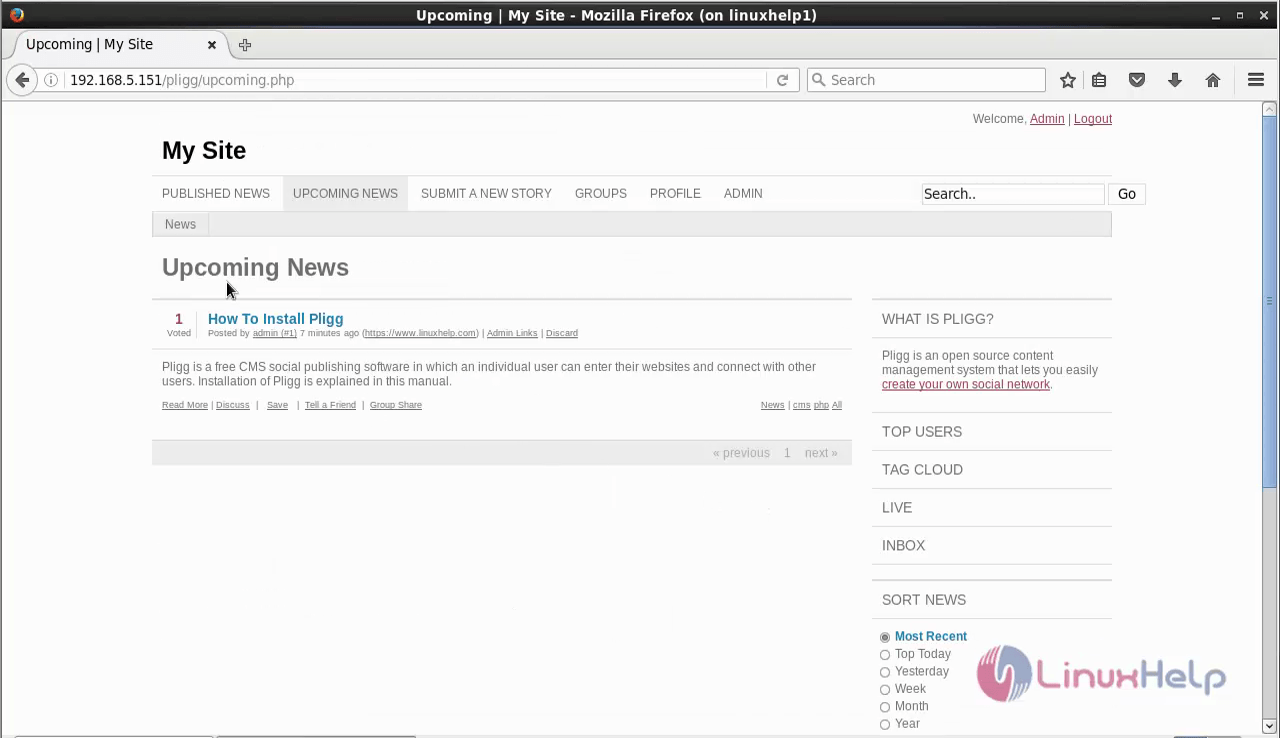
Navigate to Admin &rarr Manage to publish the newly added post.
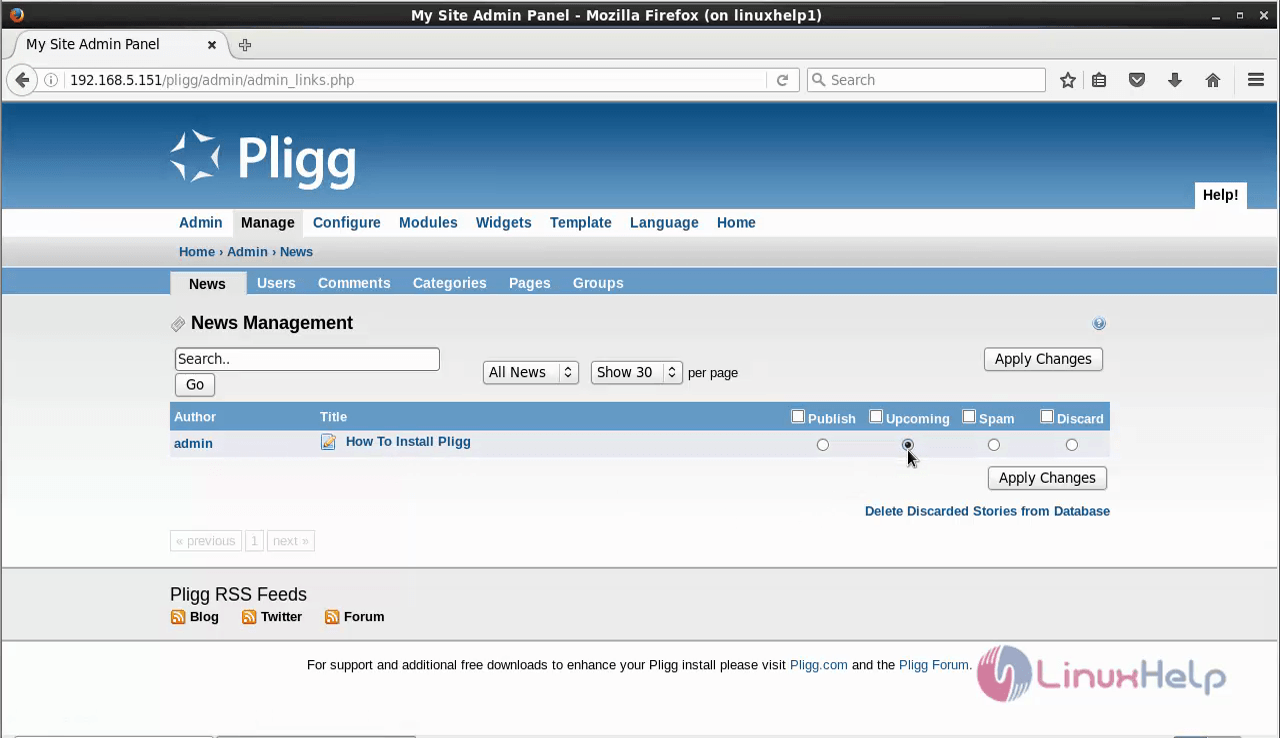
Change the preference of the post from upcoming to publish and click apply changes.
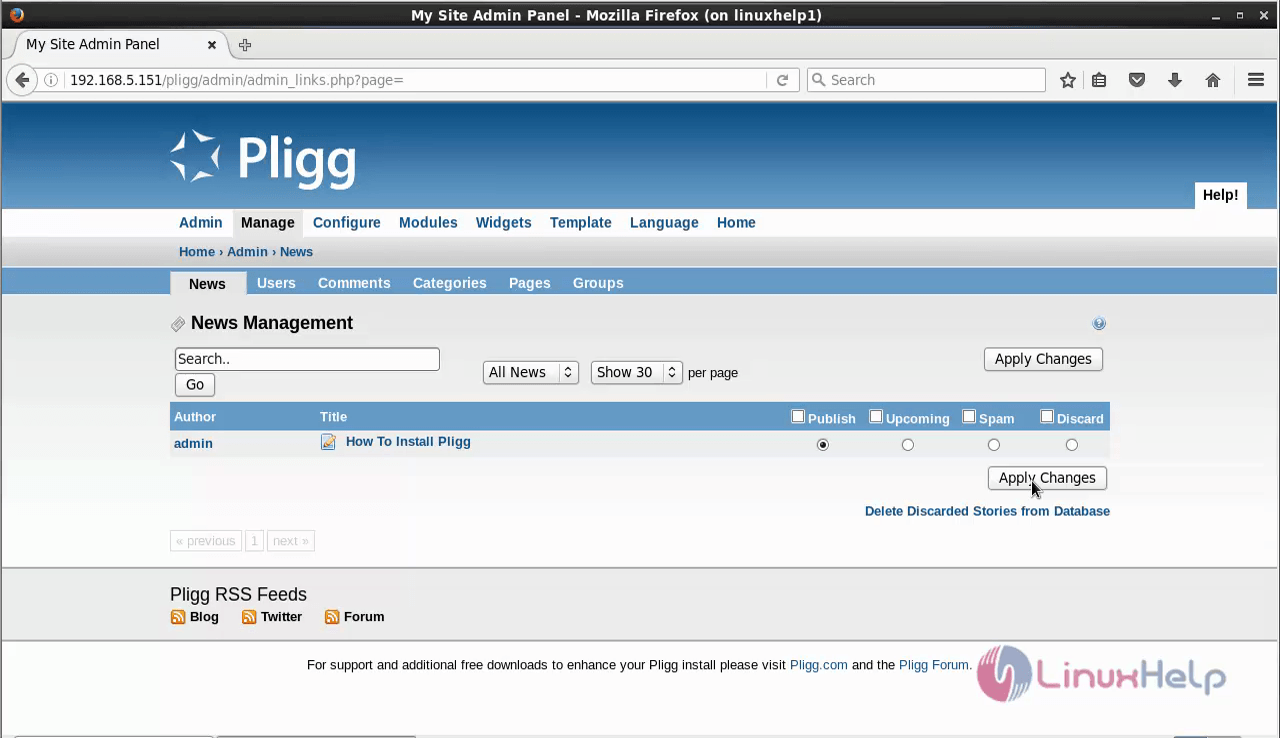
Now the post has been successfully published.
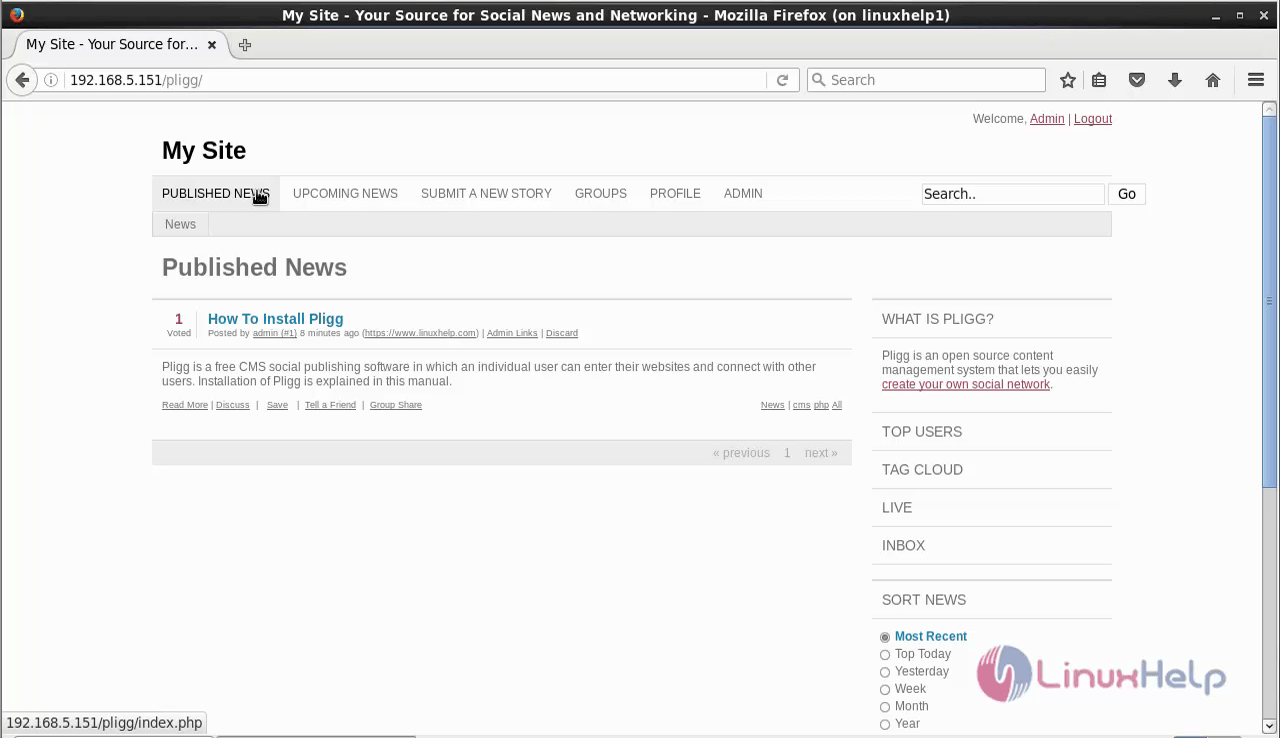
To share the post with the friends, click on Tell a friend.
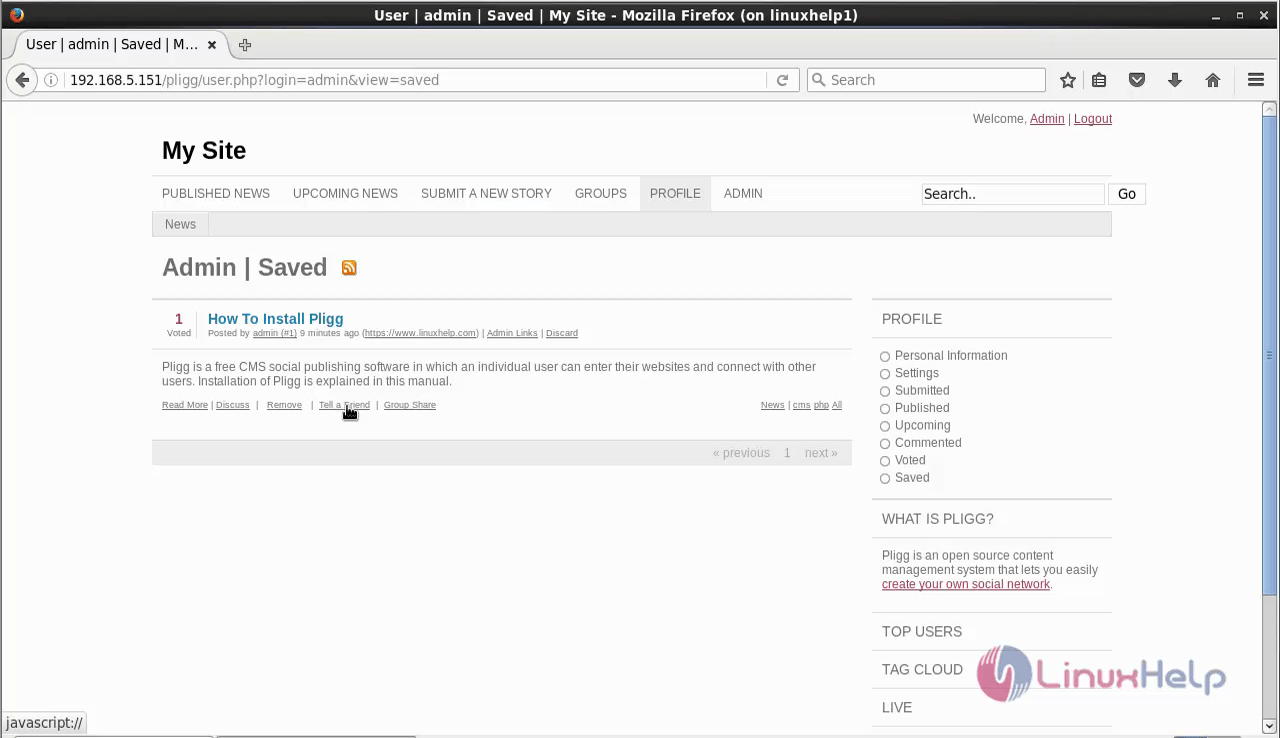
Then send invitation to your friend to view your post by hitting submit.

To create a New group
We can also create groups in Pligg. To create a new group, click on create a group option.
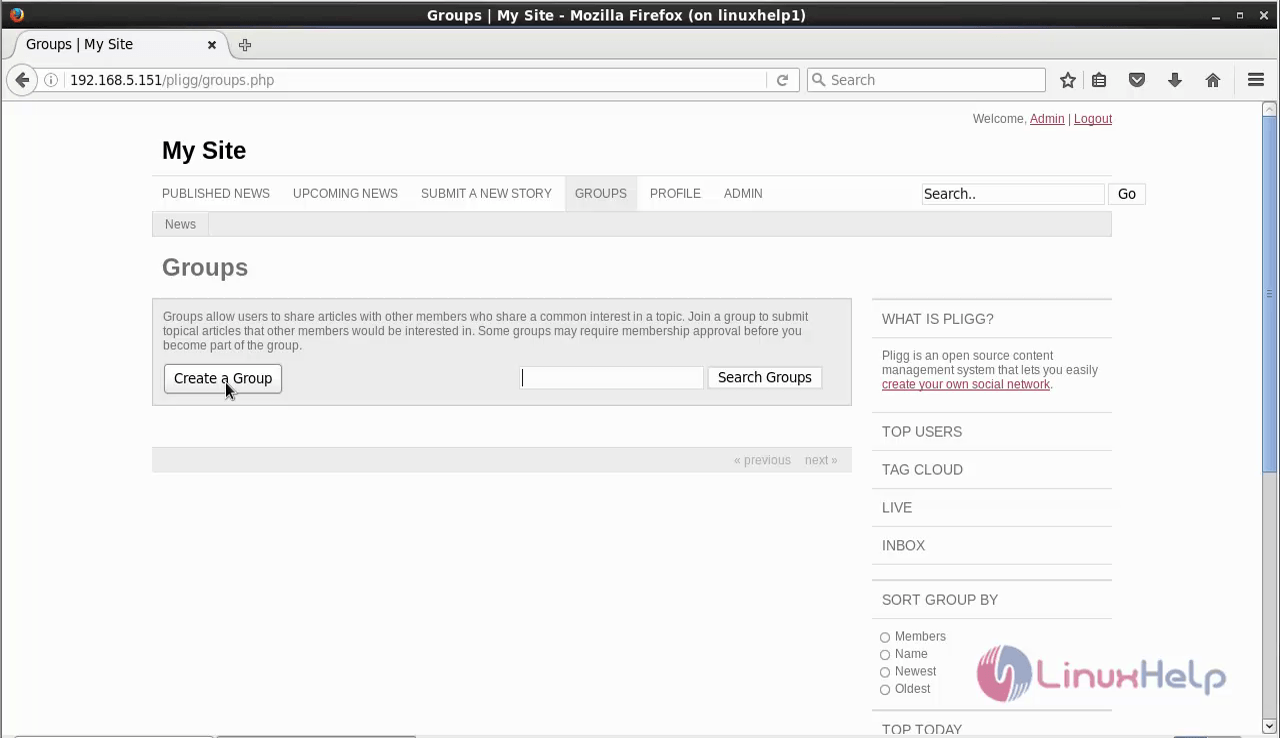
Enter the details for your group and click Create group.
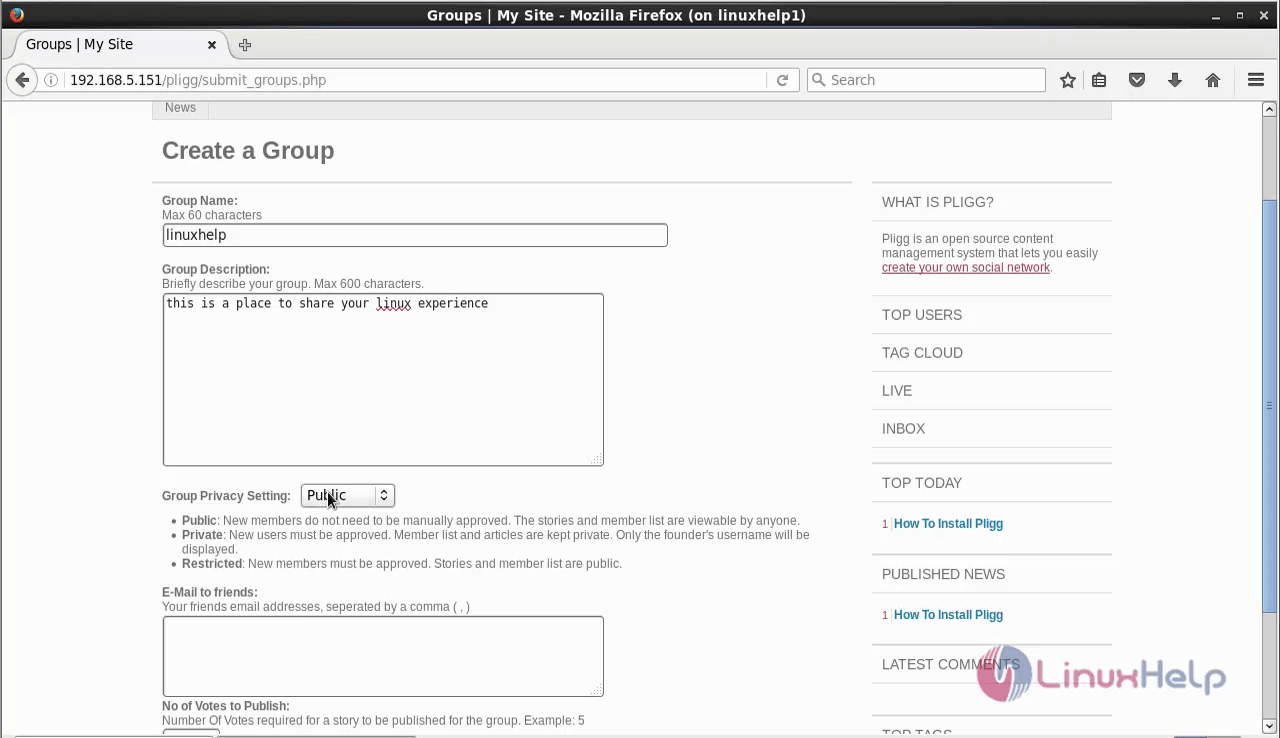
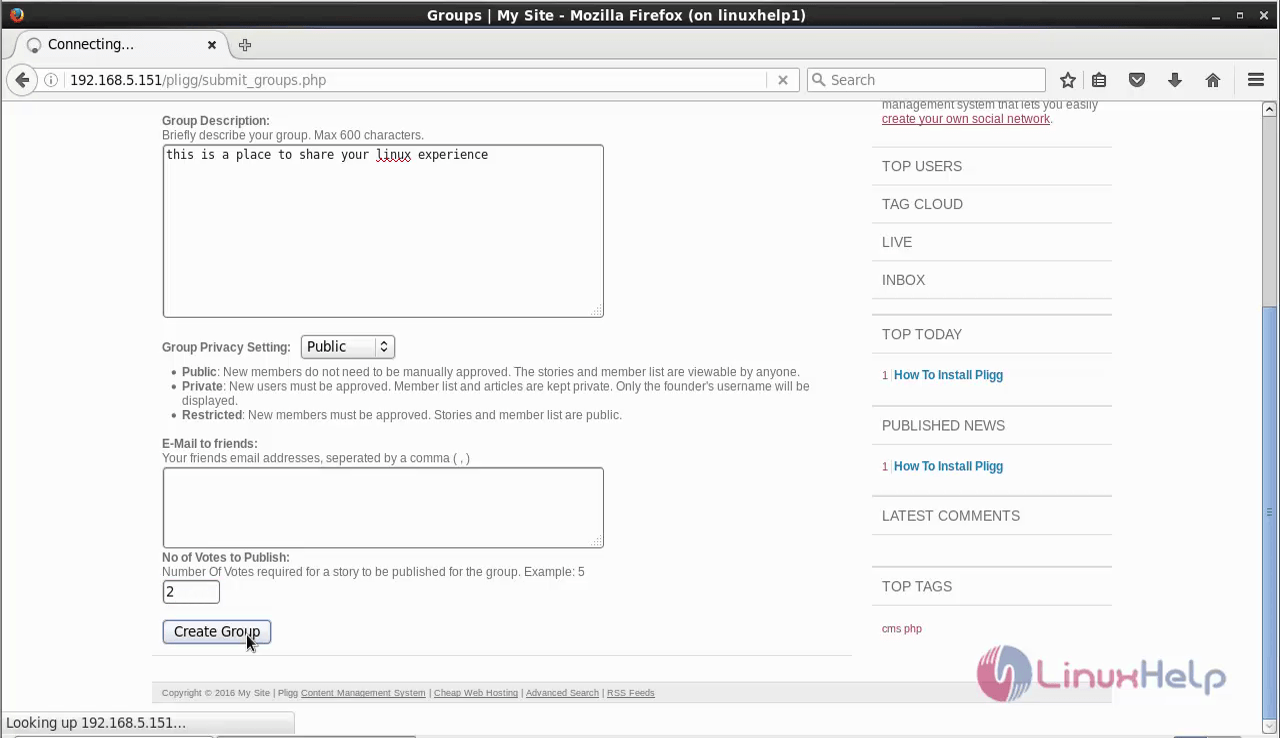
Now the group has been created successfully.
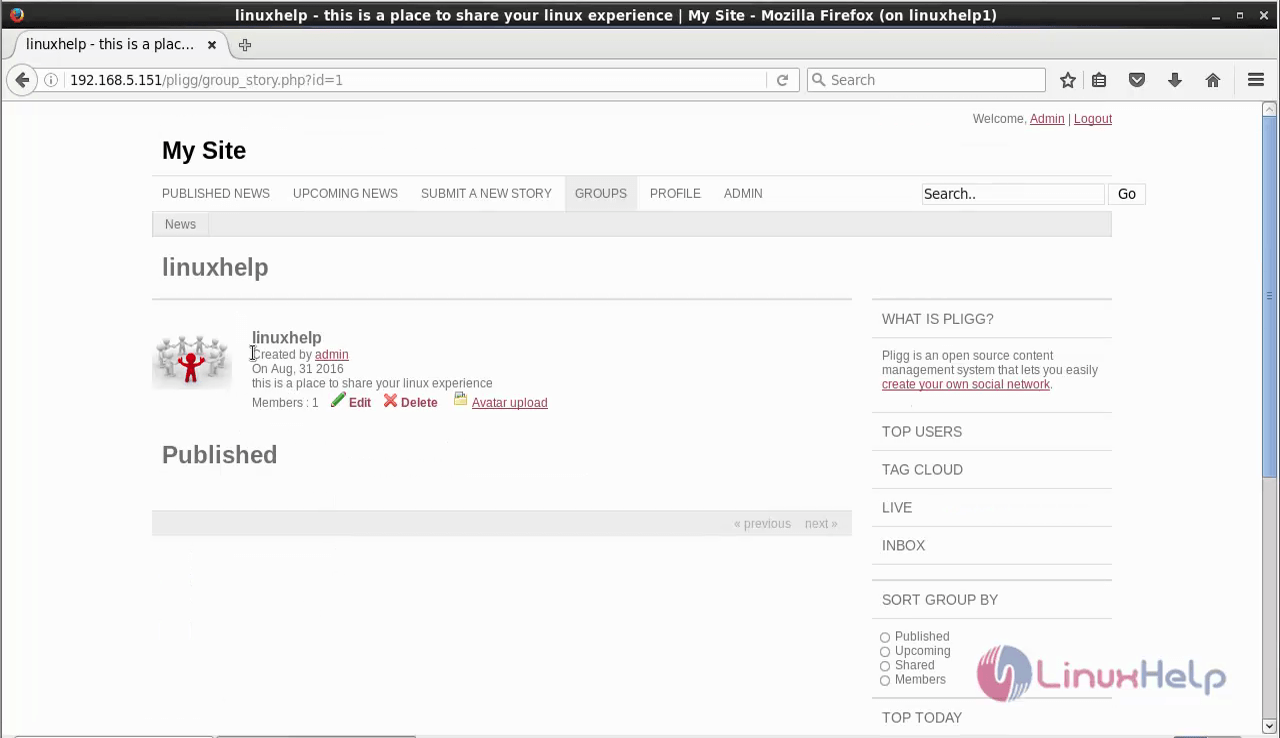
You can share the post in the group by just clicking Group share interface.

Once you click Group share, it list the Groups created by us. Choose your group from the list and it will be automatically shared in your group.

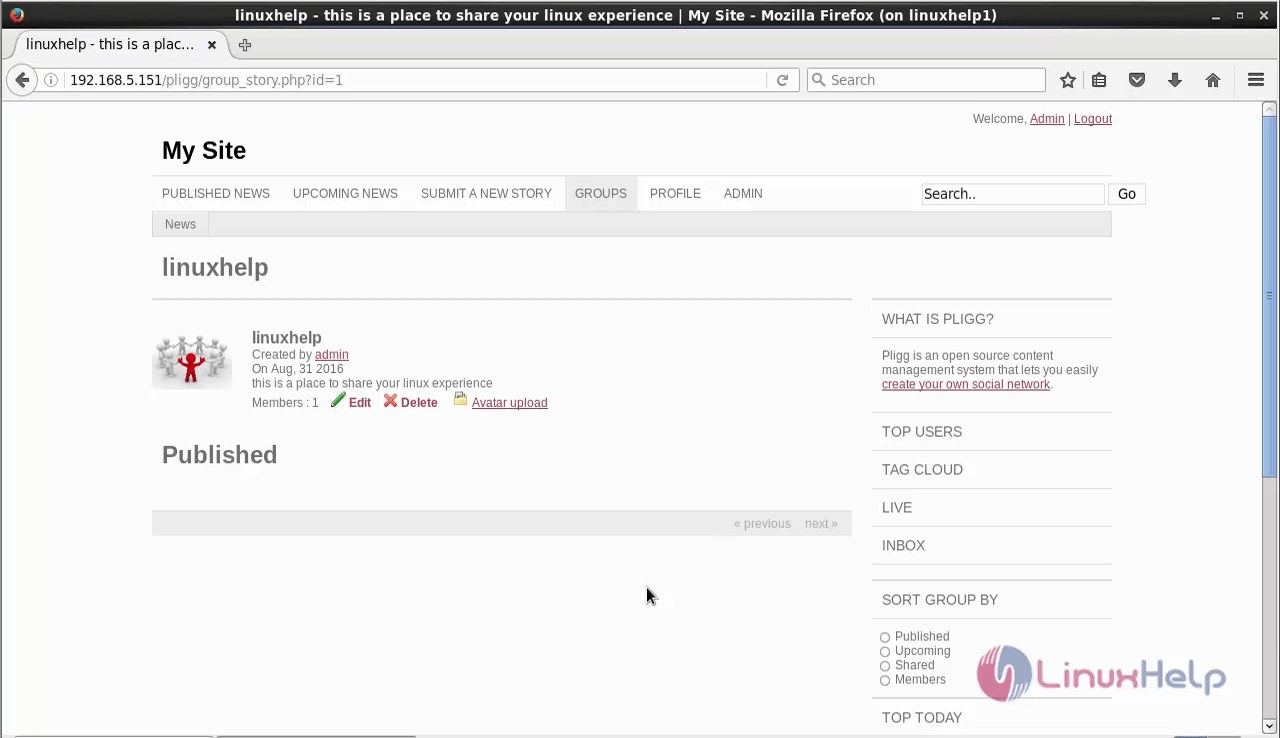
To create new user and create articles in Pligg visit,
https://www.linuxhelp.com/how-to-create-new-user-and-publish-articles-in-pligg/
To manage Admin in Pligg visit,
https://www.linuxhelp.com/how-to-manage-admin-in-pligg/
Comments ( 0 )
No comments available