How to manage Zentyal PDC from windows system Part-2
To manage Zentyal PDC from windows system
Go to the windows machine, Double click the Active Directory users and computers in the desktop
Select your domain name and then select Groups to add a New Group.
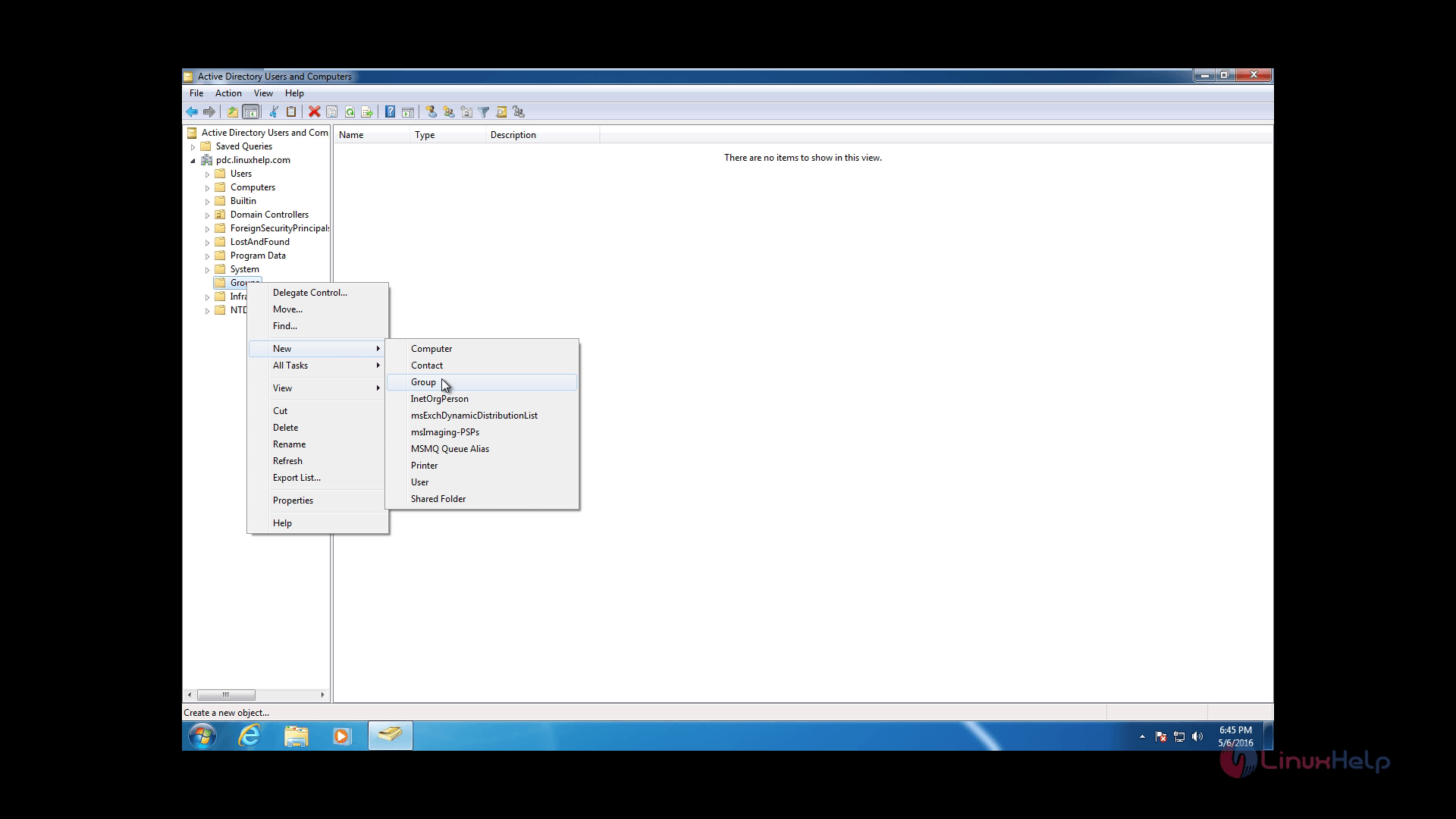
Enter the Group Name and select Distribution in Group Type and Global in Group Scope and select OK
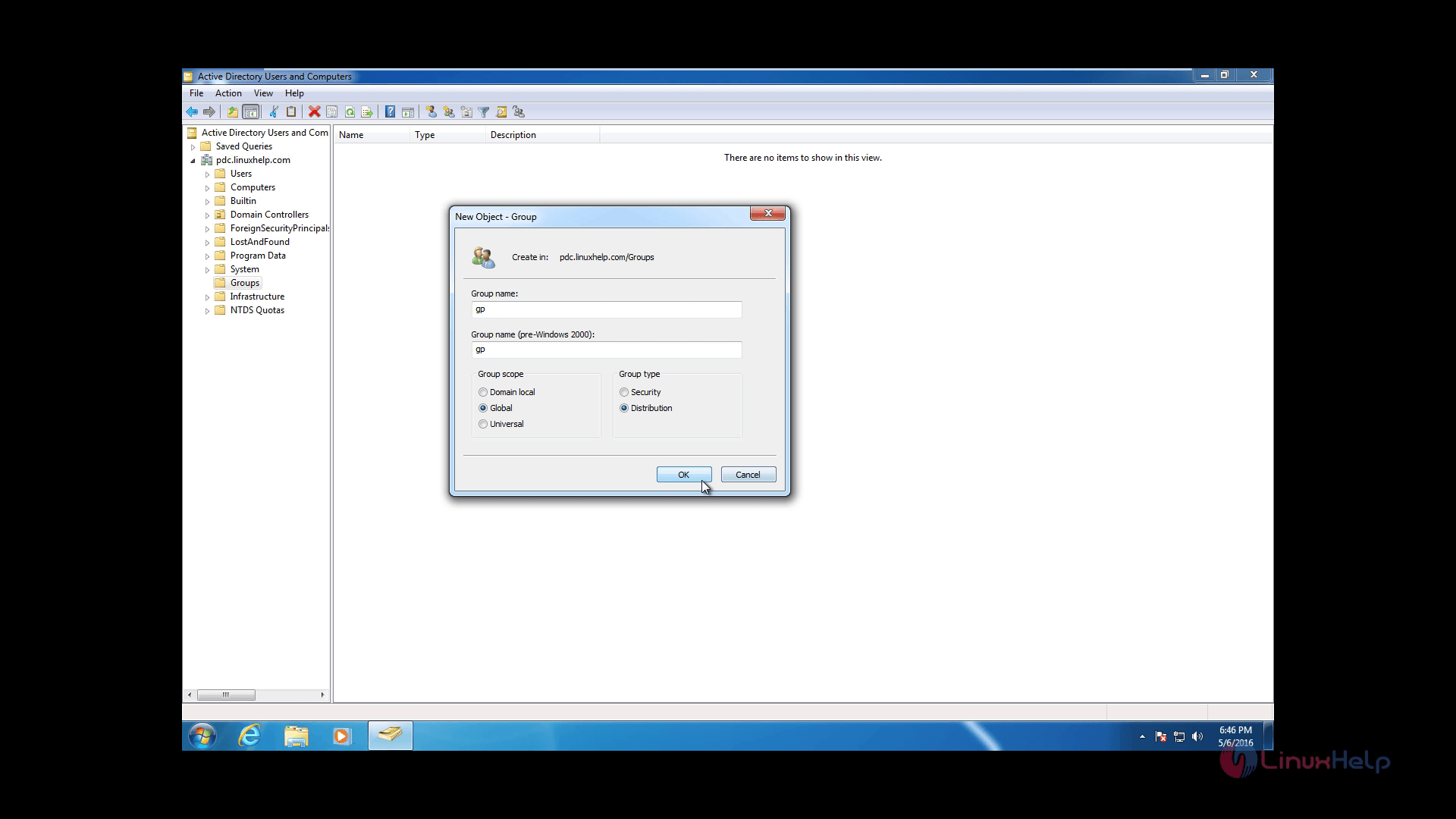
Then select Users to Add a New User, fill all the required fields, setup a password for this user.
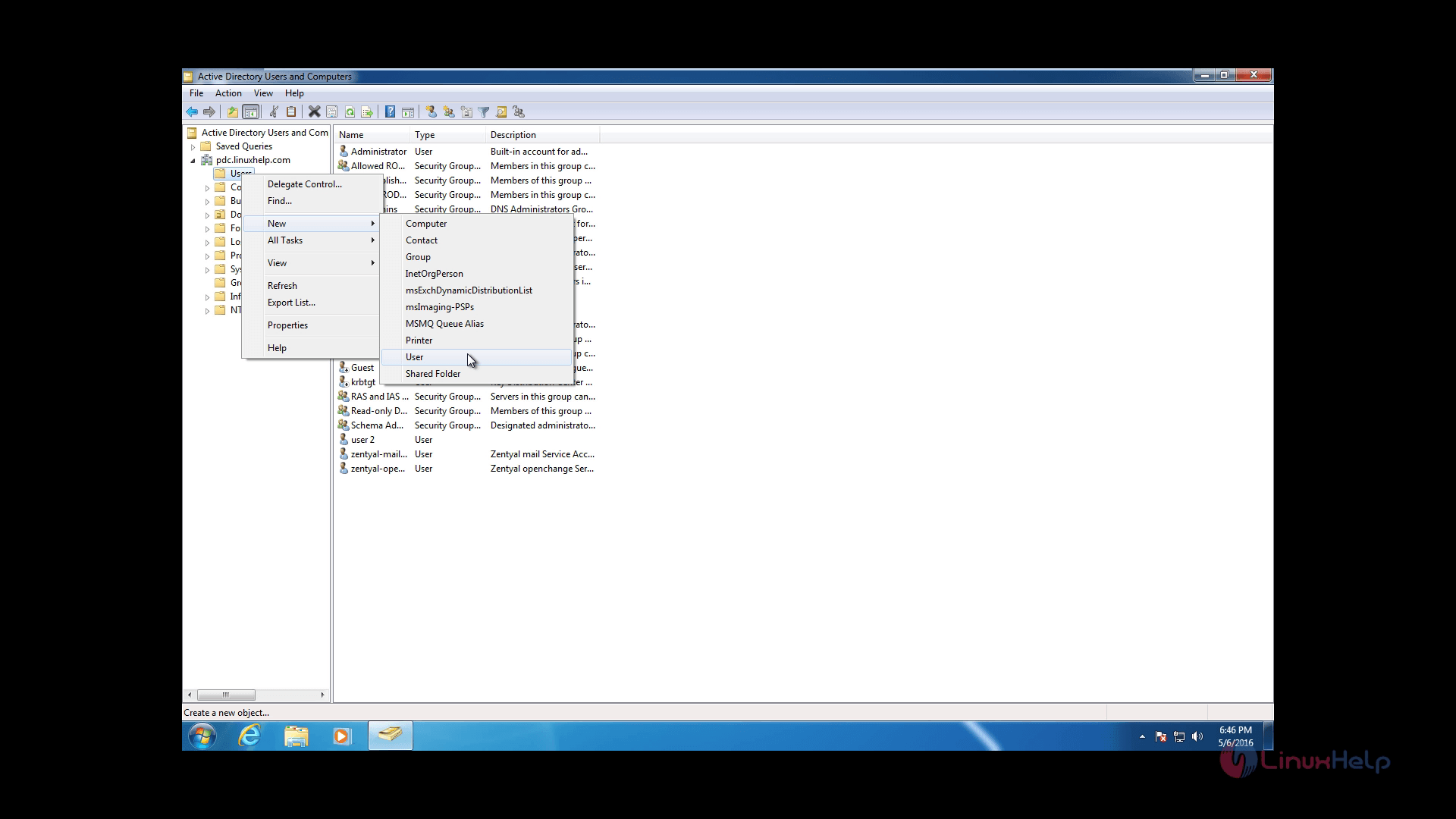
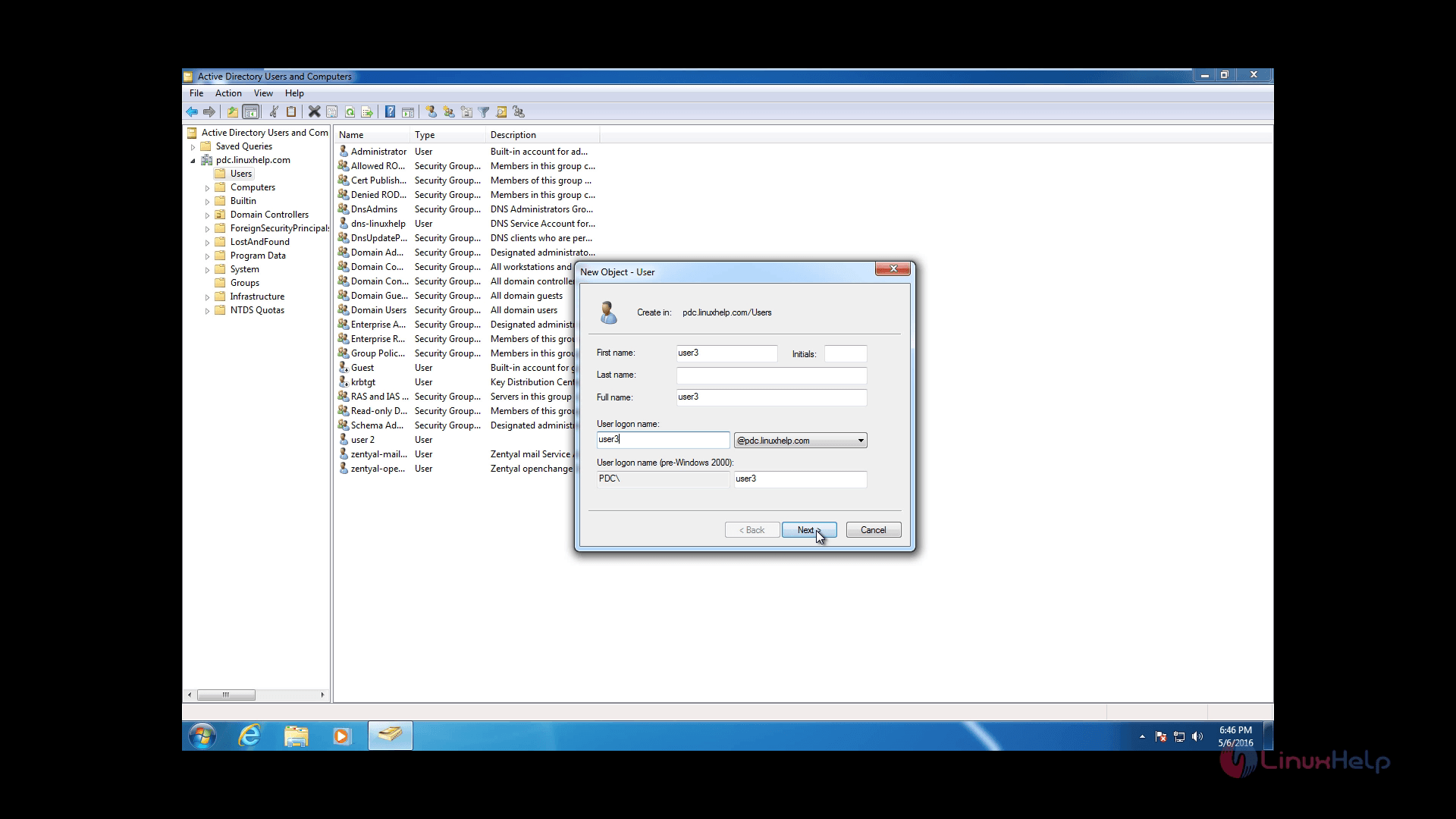
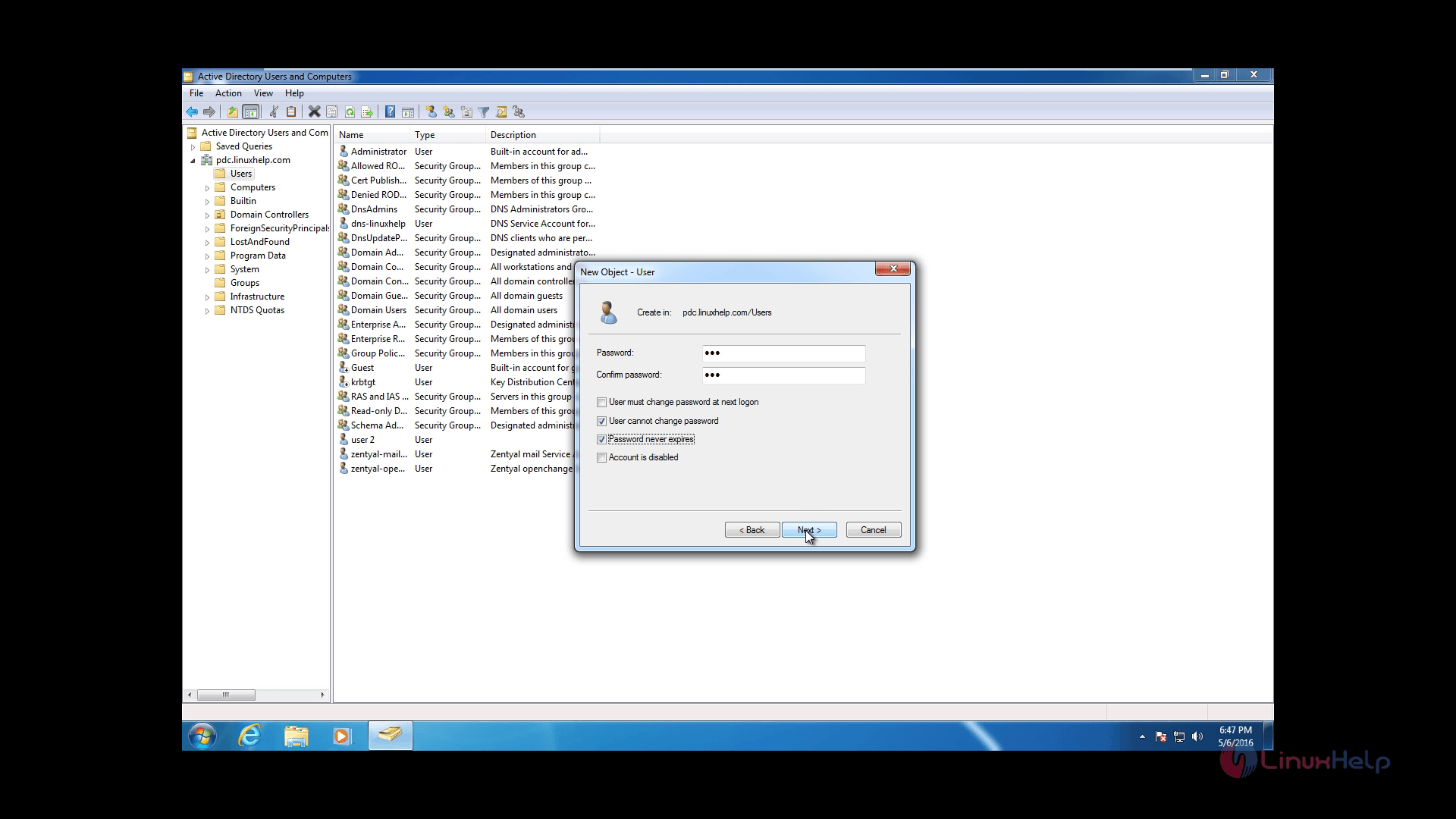
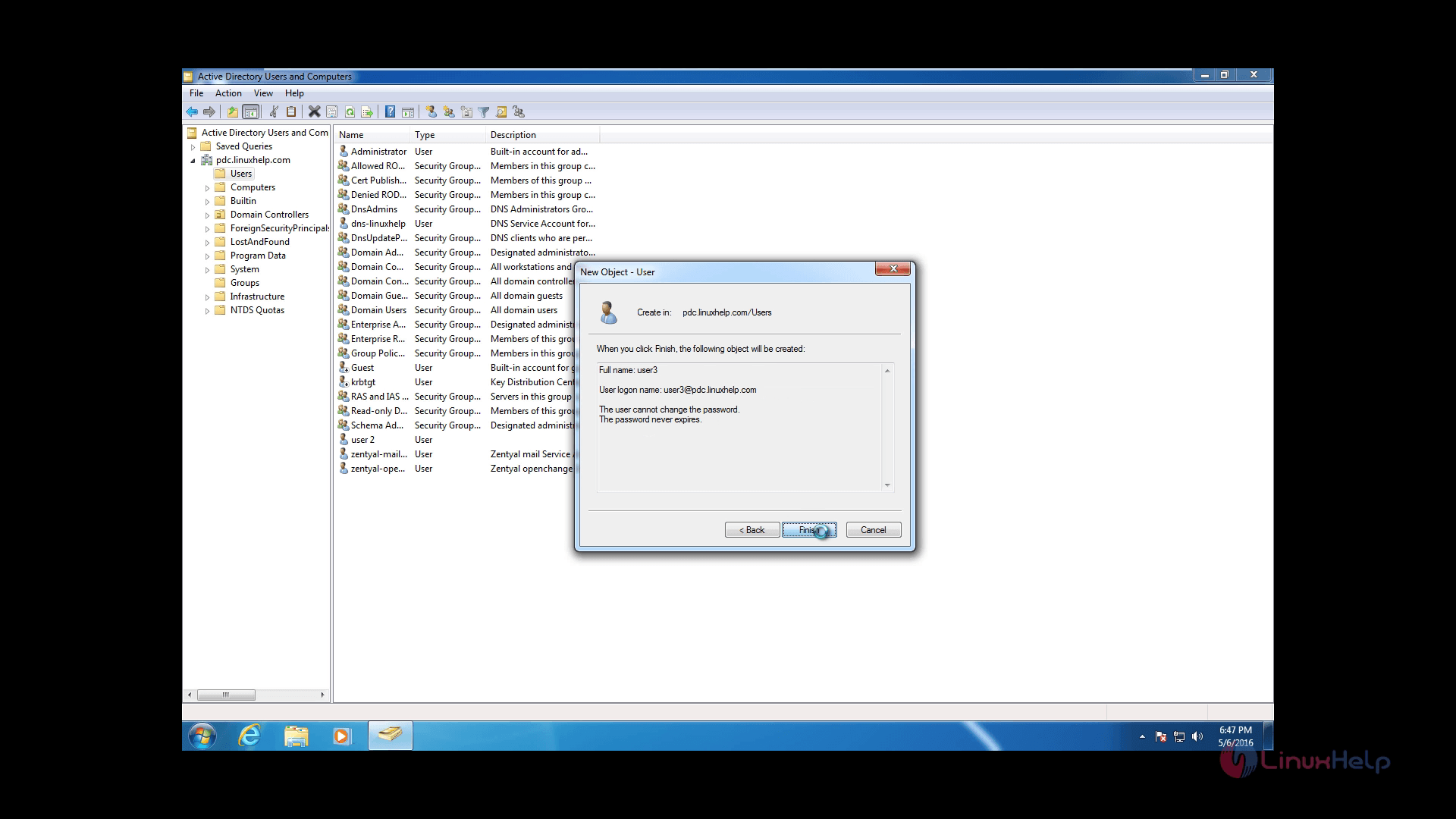
Now go to Zentyal server and select Users and Computers Module &ndash > Manage. We can see that user3 has been created on Zentyal PDC server and we can now integrate it into one of the Group.
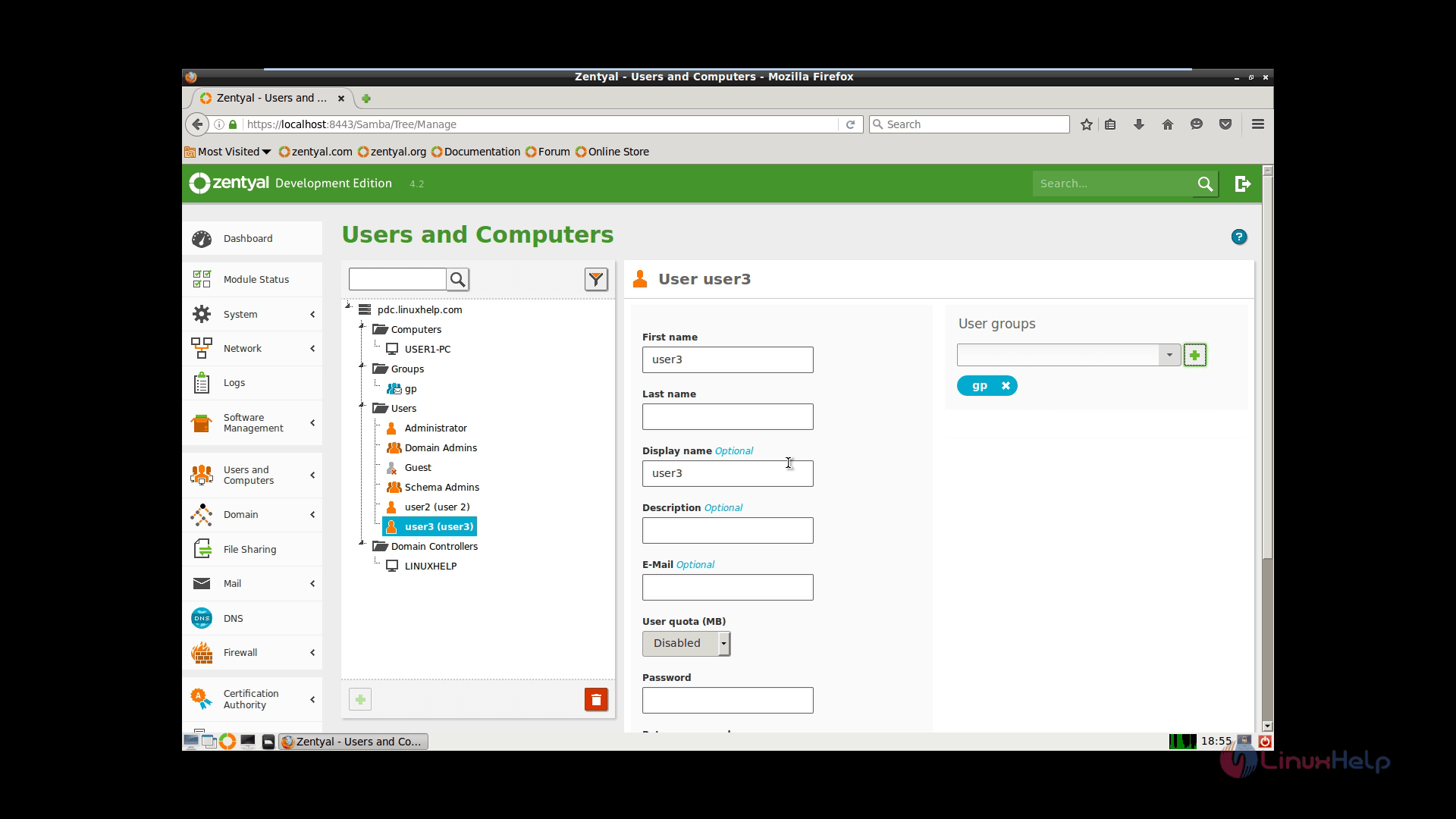
Now you can add a New User from Zentyal Web Interface. Select Users, Click “ +” button, select User again and enter your credentials for this new user.
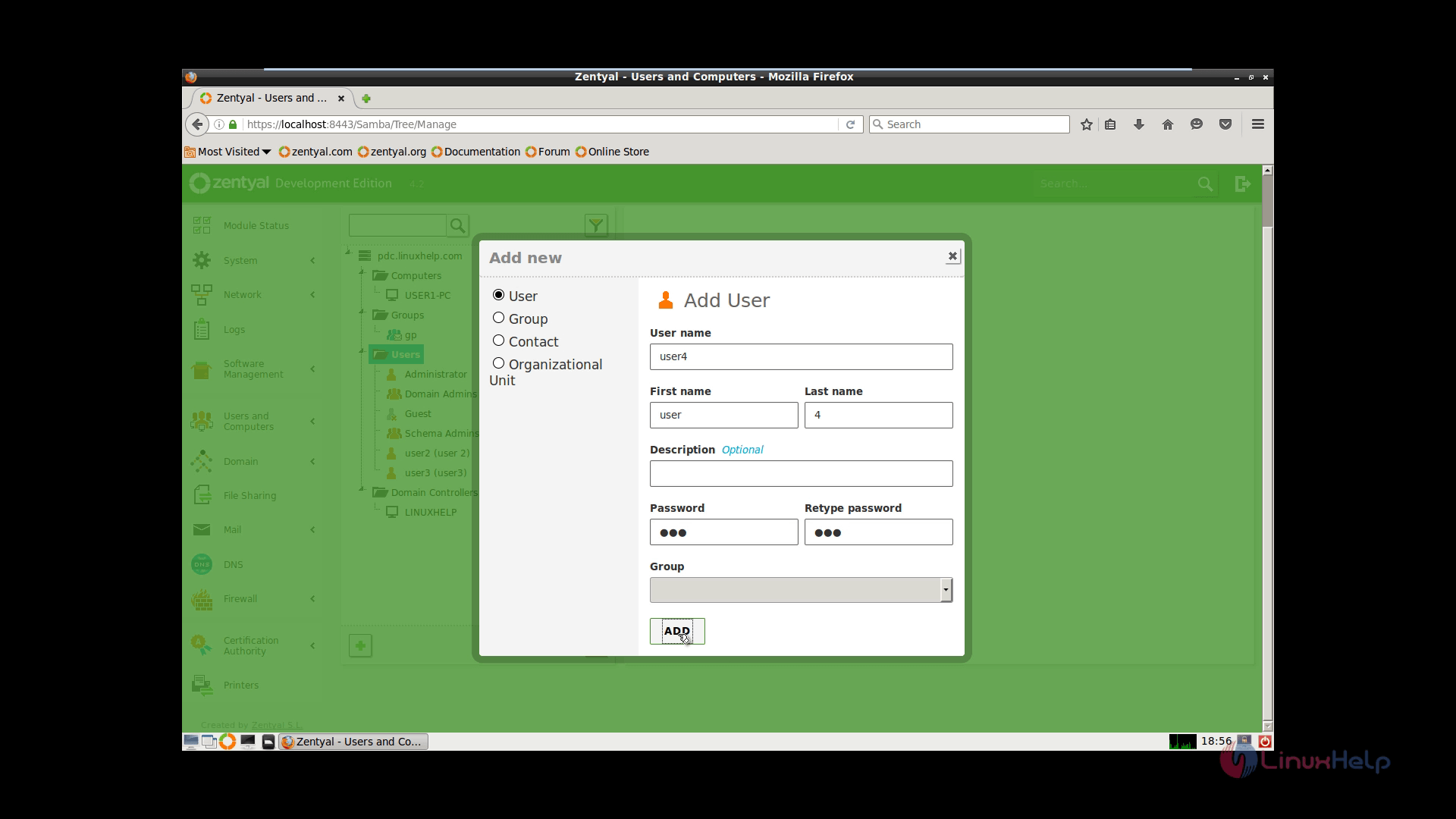
And now go back to Windows 7 Active Directory Users and Computers and verify if the new user4 is a member of group
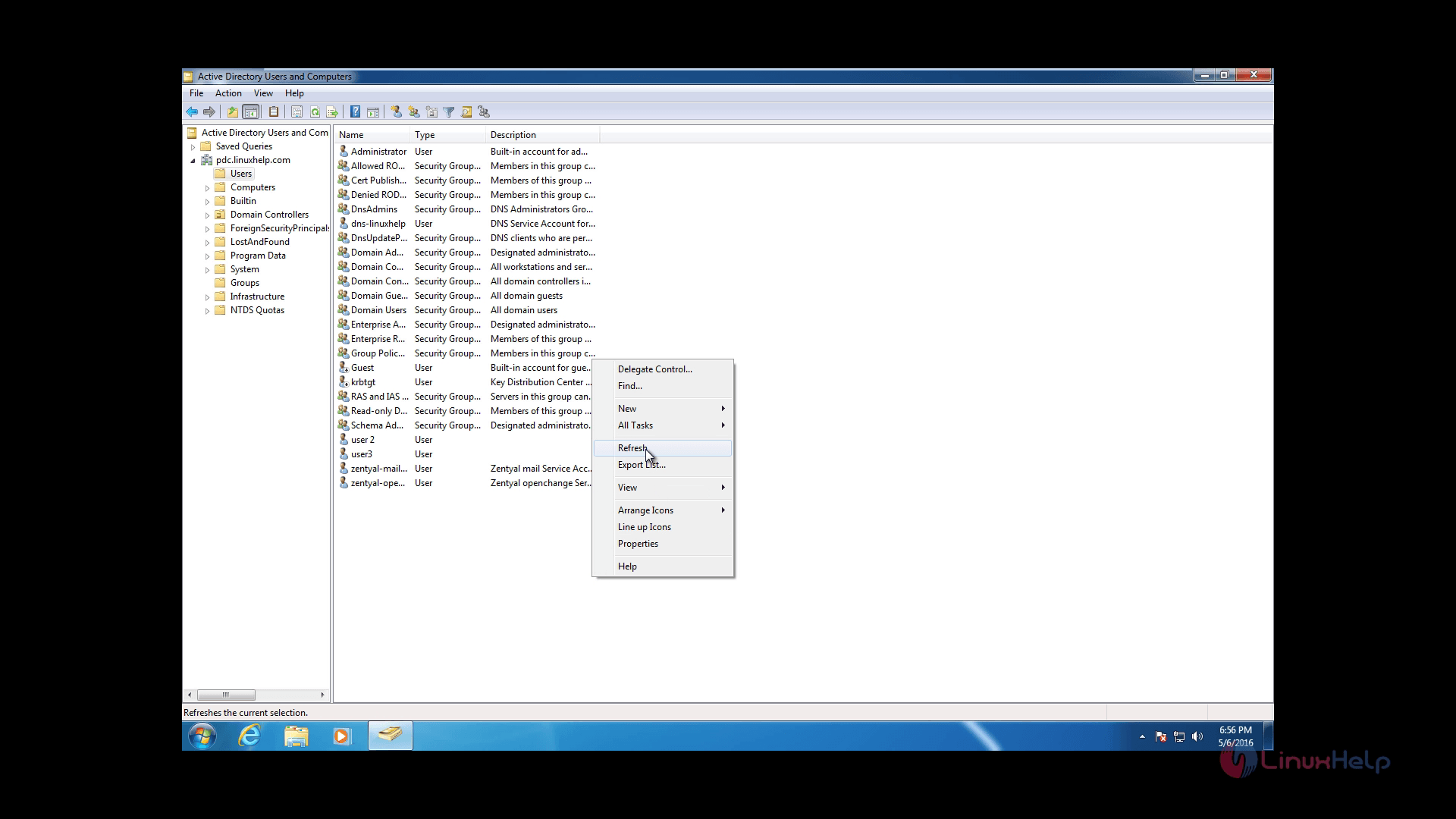
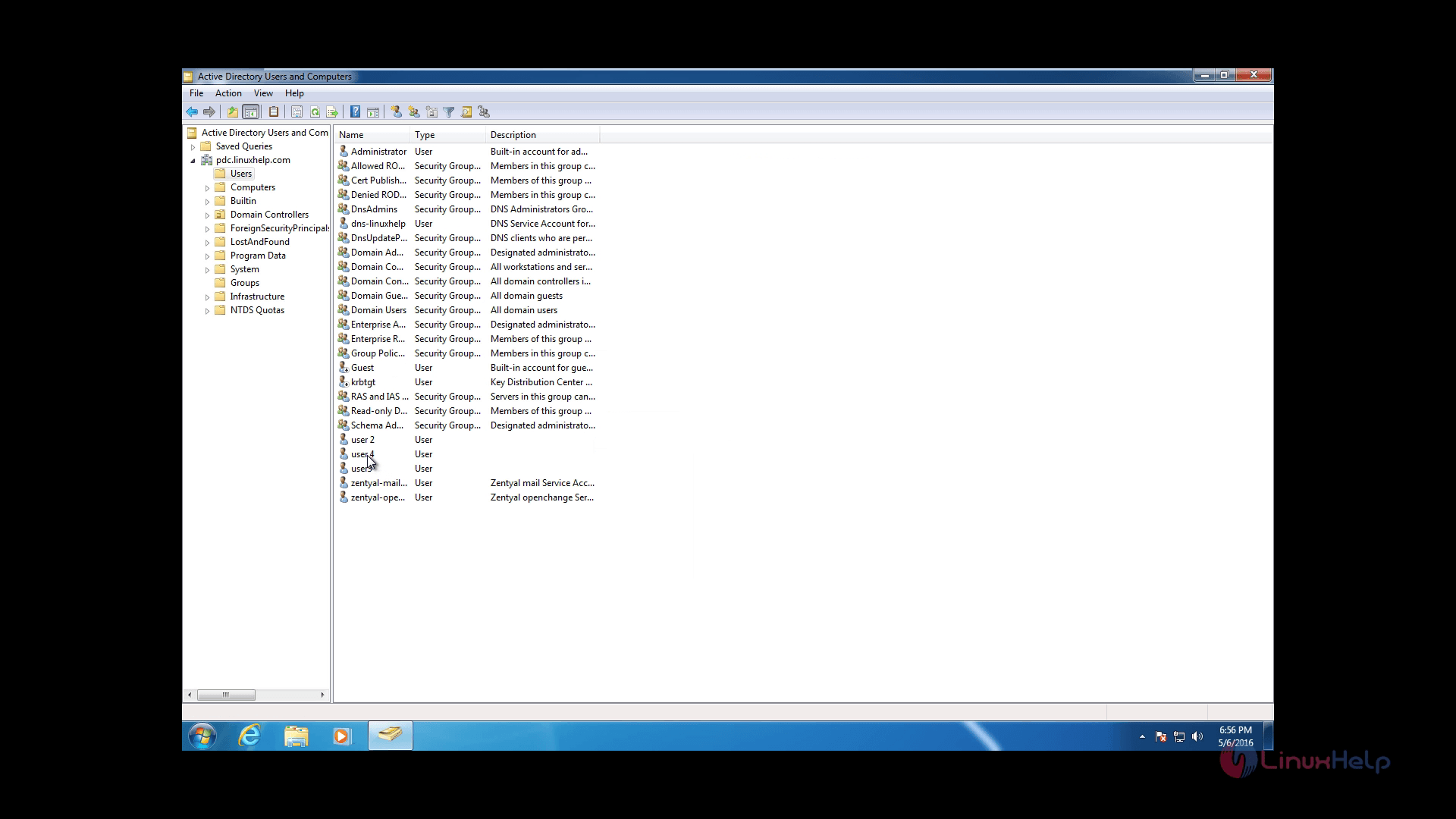
User3 added to the gp group
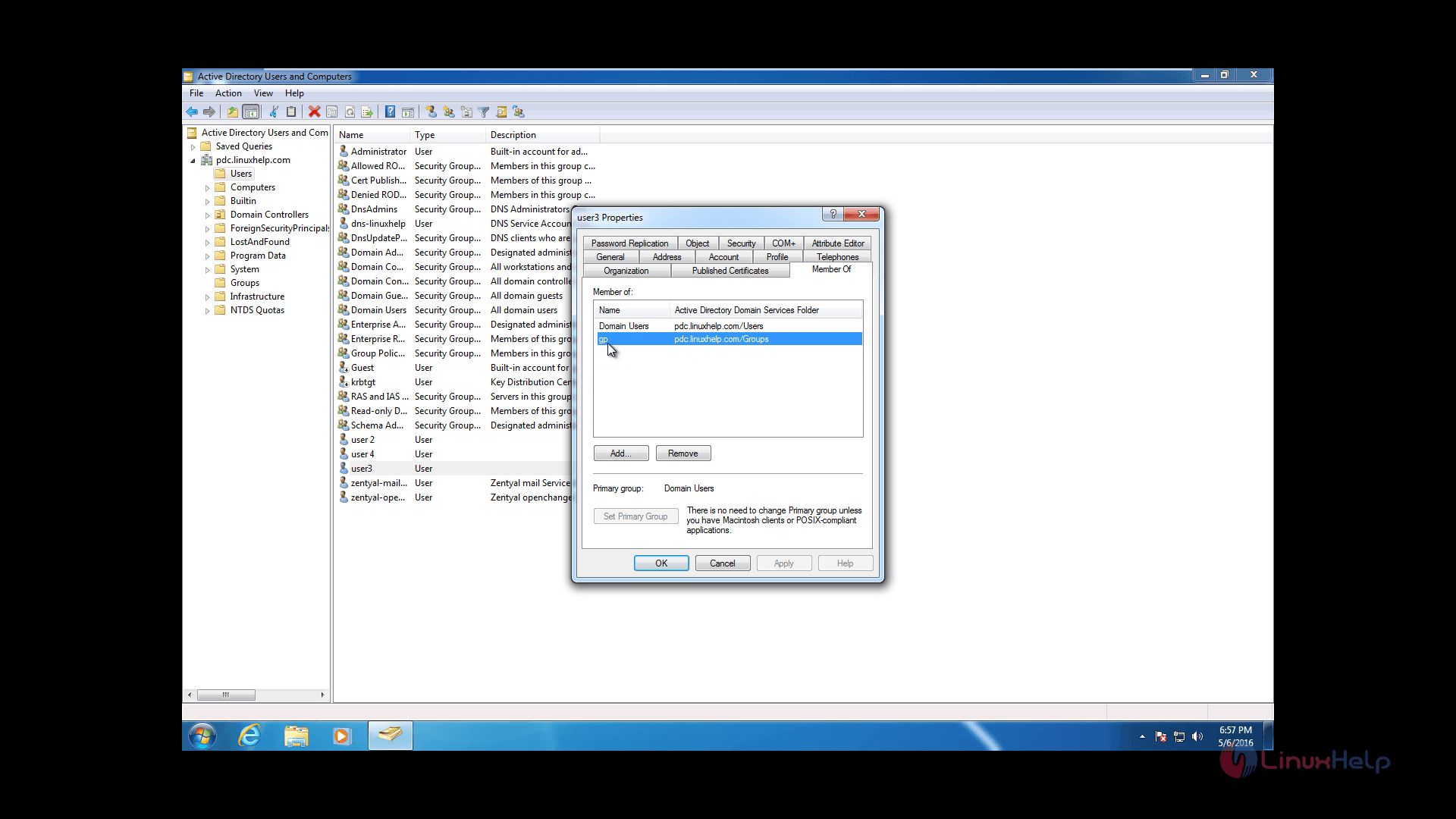
You also have a lot of tweaks for setting up users
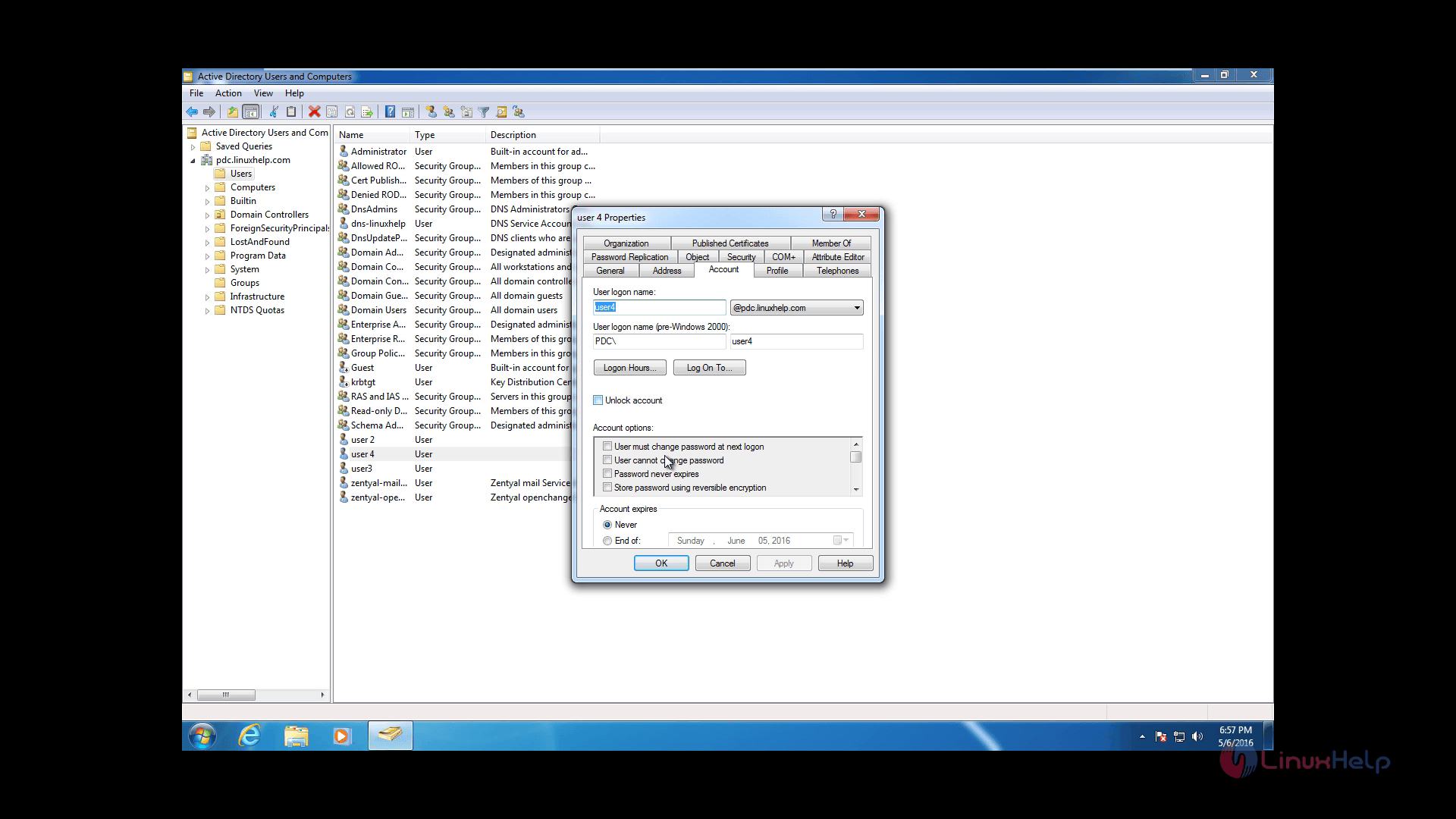
As the last configuration go to Domain Module on Zentyal Server and check “ Enable roaming profiles”
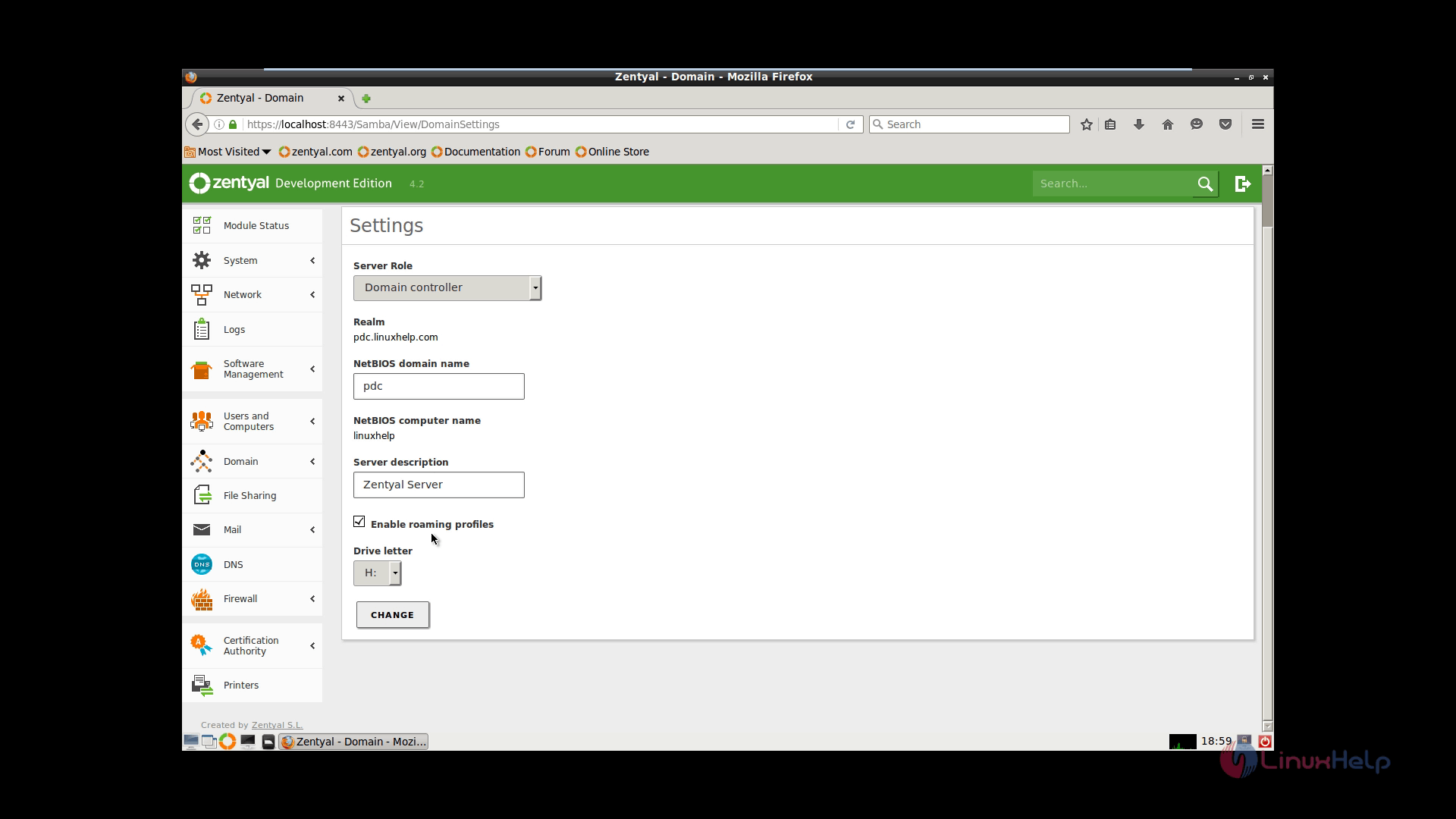
The server keeps roaming profiles under “ /home/samba/profiles” path so you can navigate to this path by using a command line program called Putty
Download putty software from putty official site is shown below.
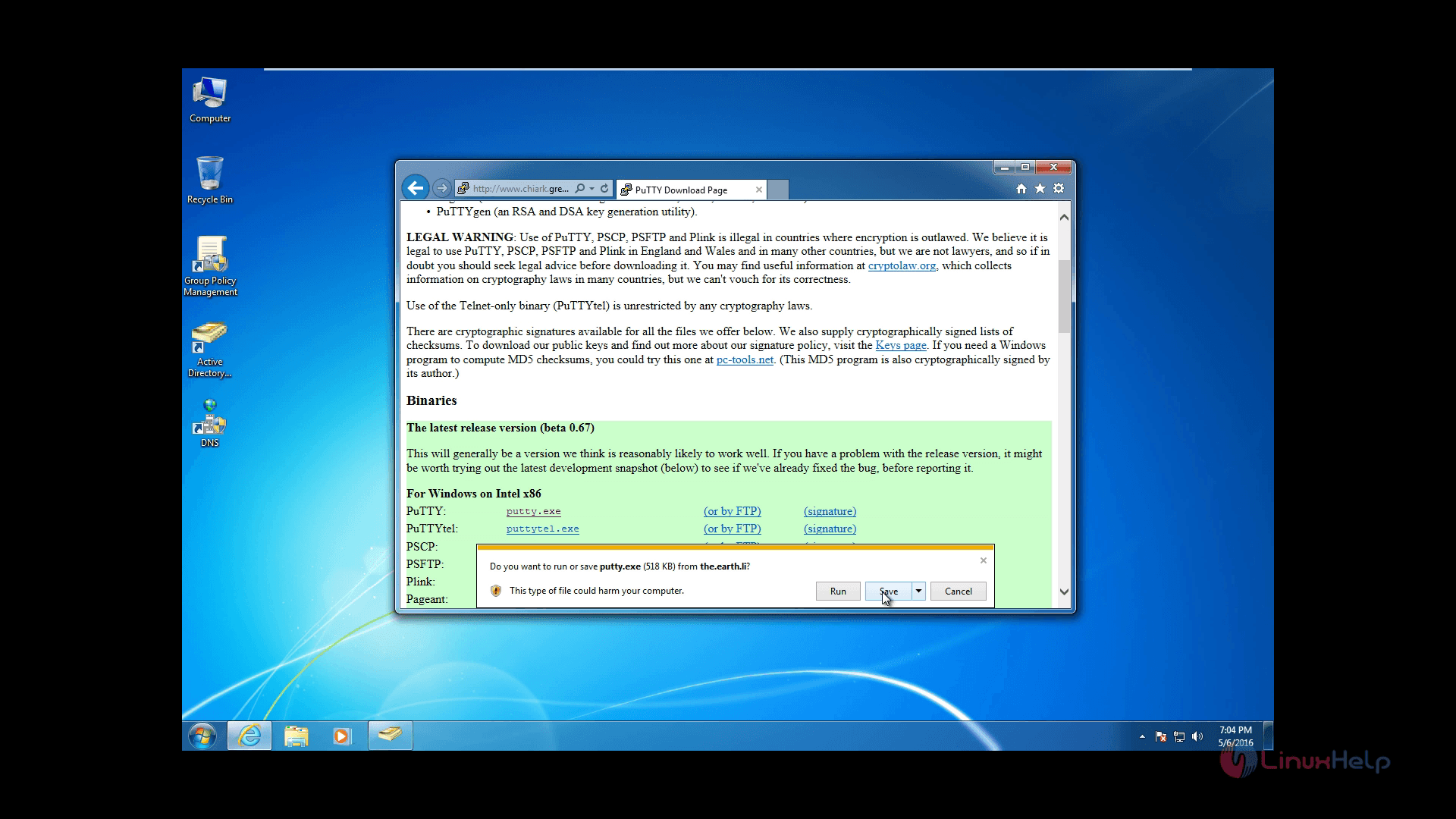
Now open putty to connect through SSH using server’ s IP address or domain name
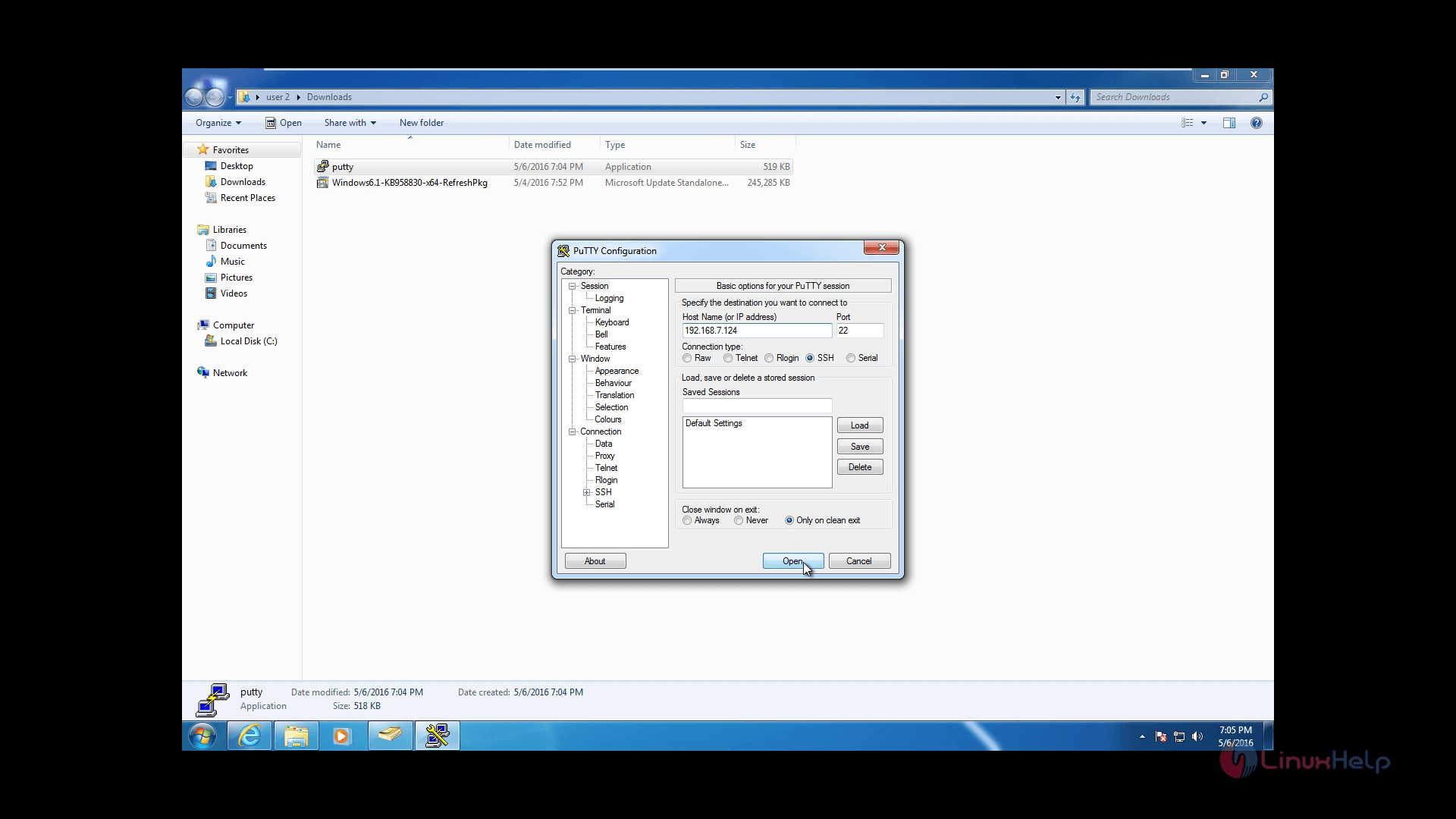
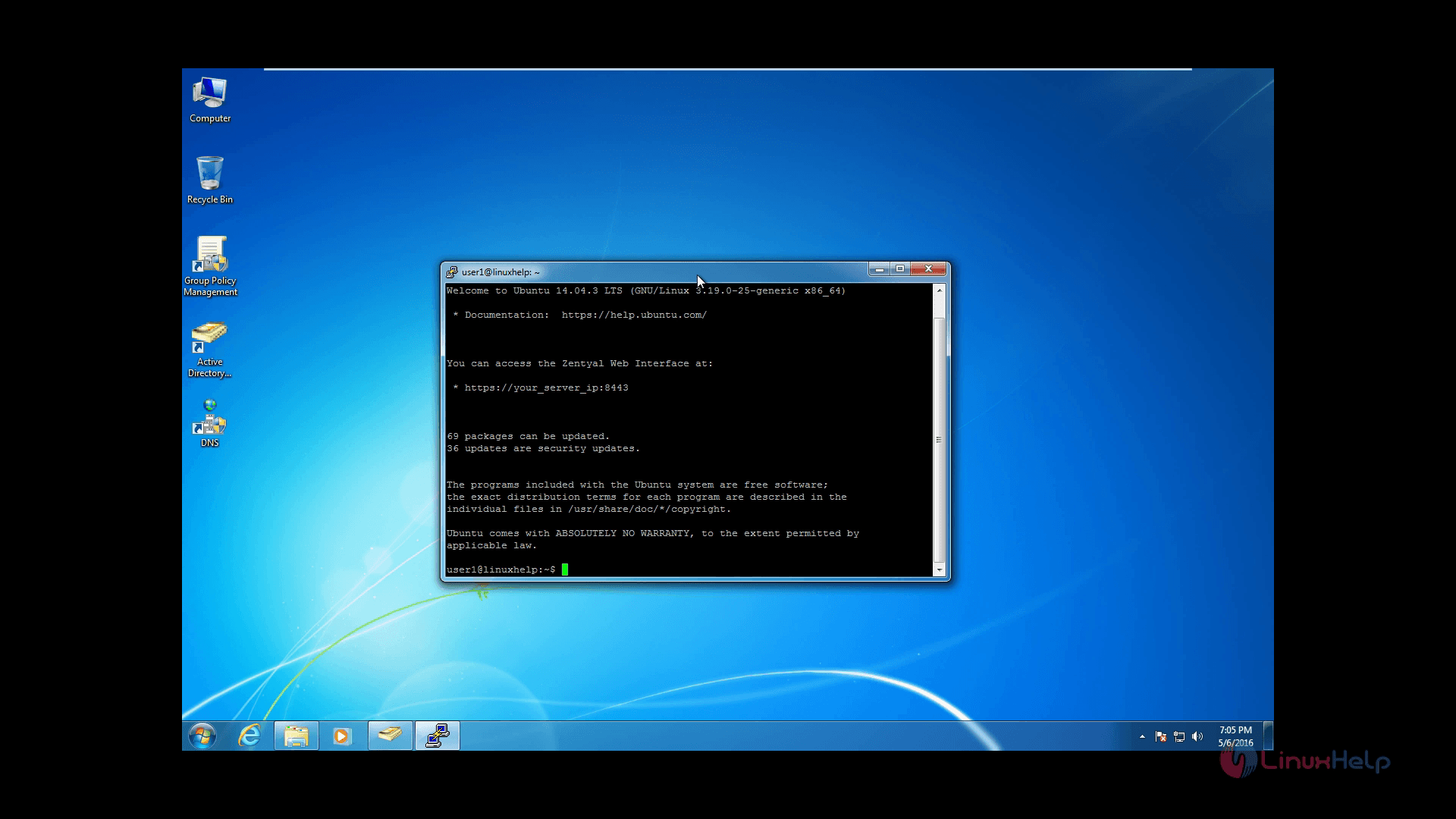
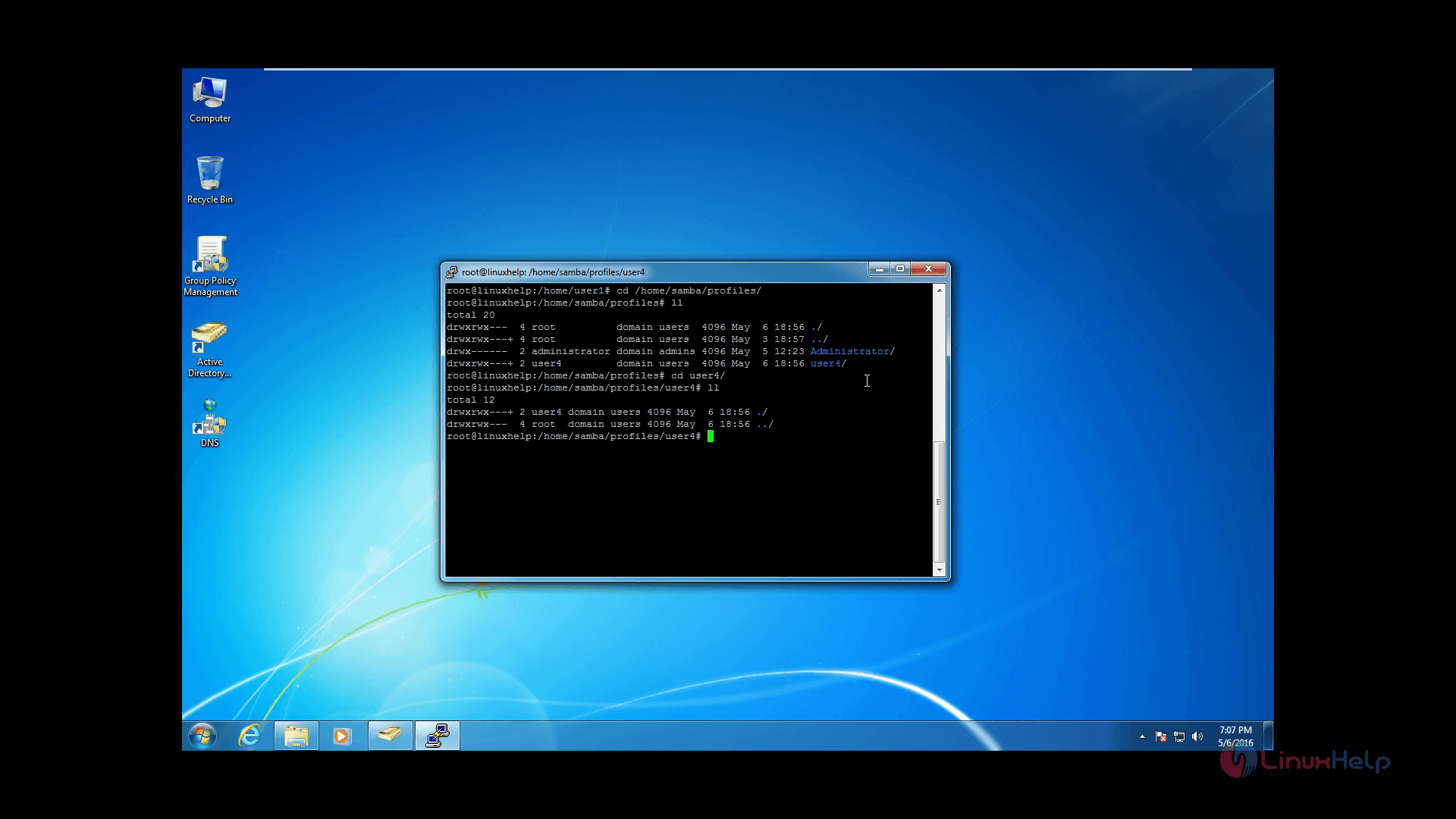
To setup Group Policy on Users and Computers just click Group Policy Management shortcut in desktop
Open the Active Directory users and computers, create a new organizational unit(OU)
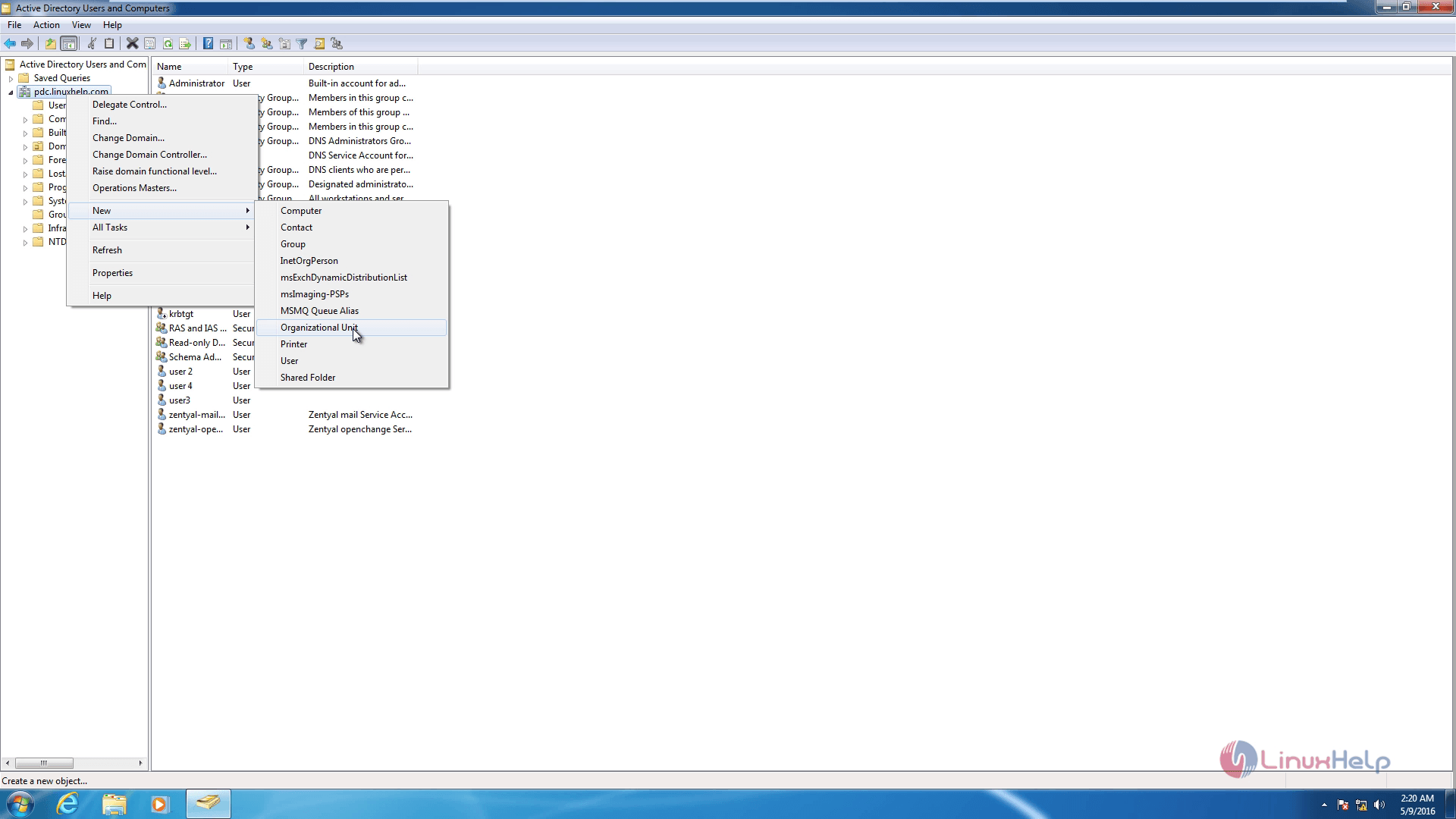
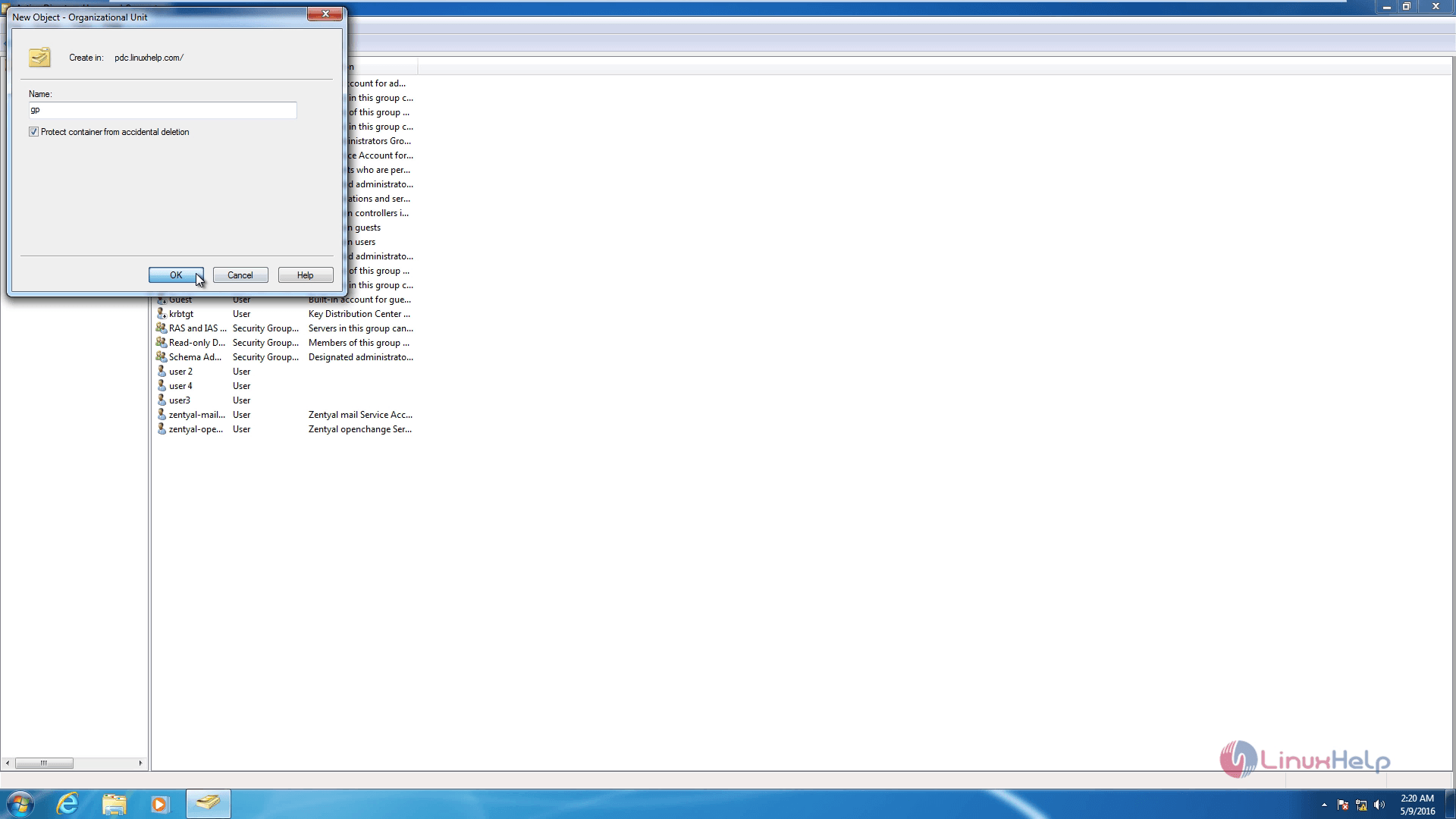
Open Group Policy Management,using the Group Policy Management shortcut in the desktop
Right click on your newly created Organization Name and select Create a GPO in this domain, and Link it here
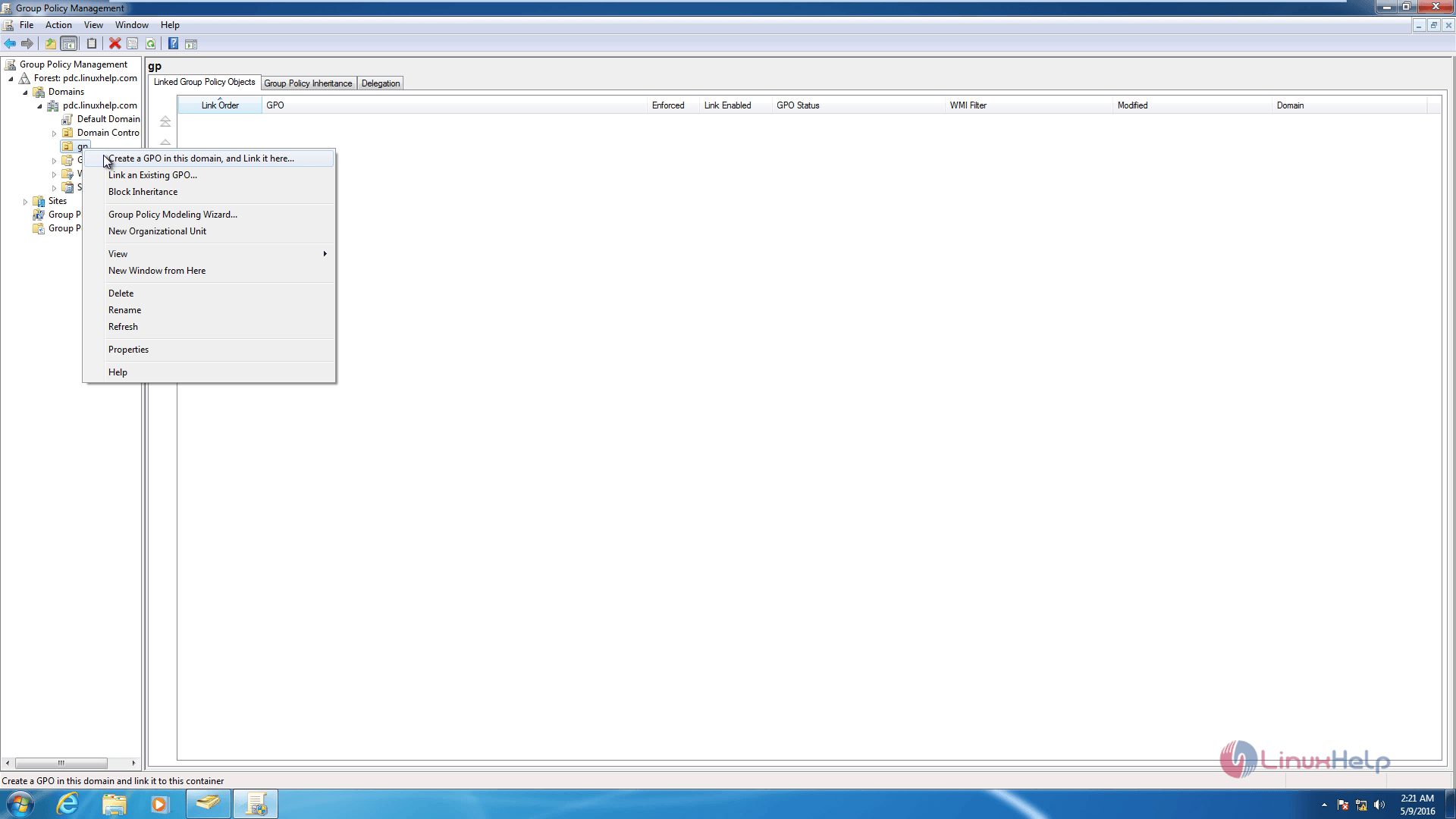
On the New GPO prompt window enter a descriptive name for this new GPO and the click OK.
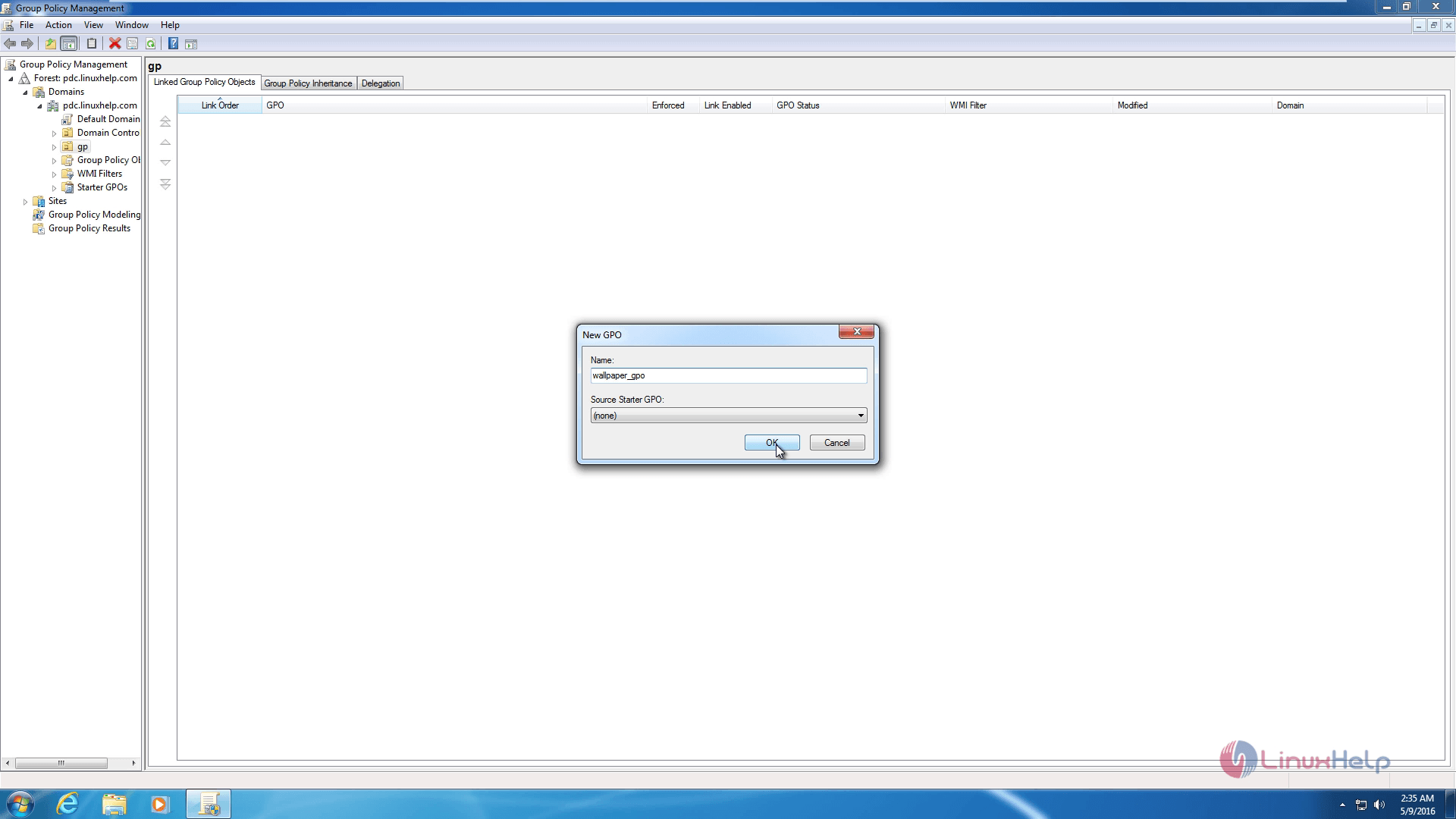
This creates Basic File for this Organizational Unit but has no settings configured. To start editing this file right click on this file name and select Edit
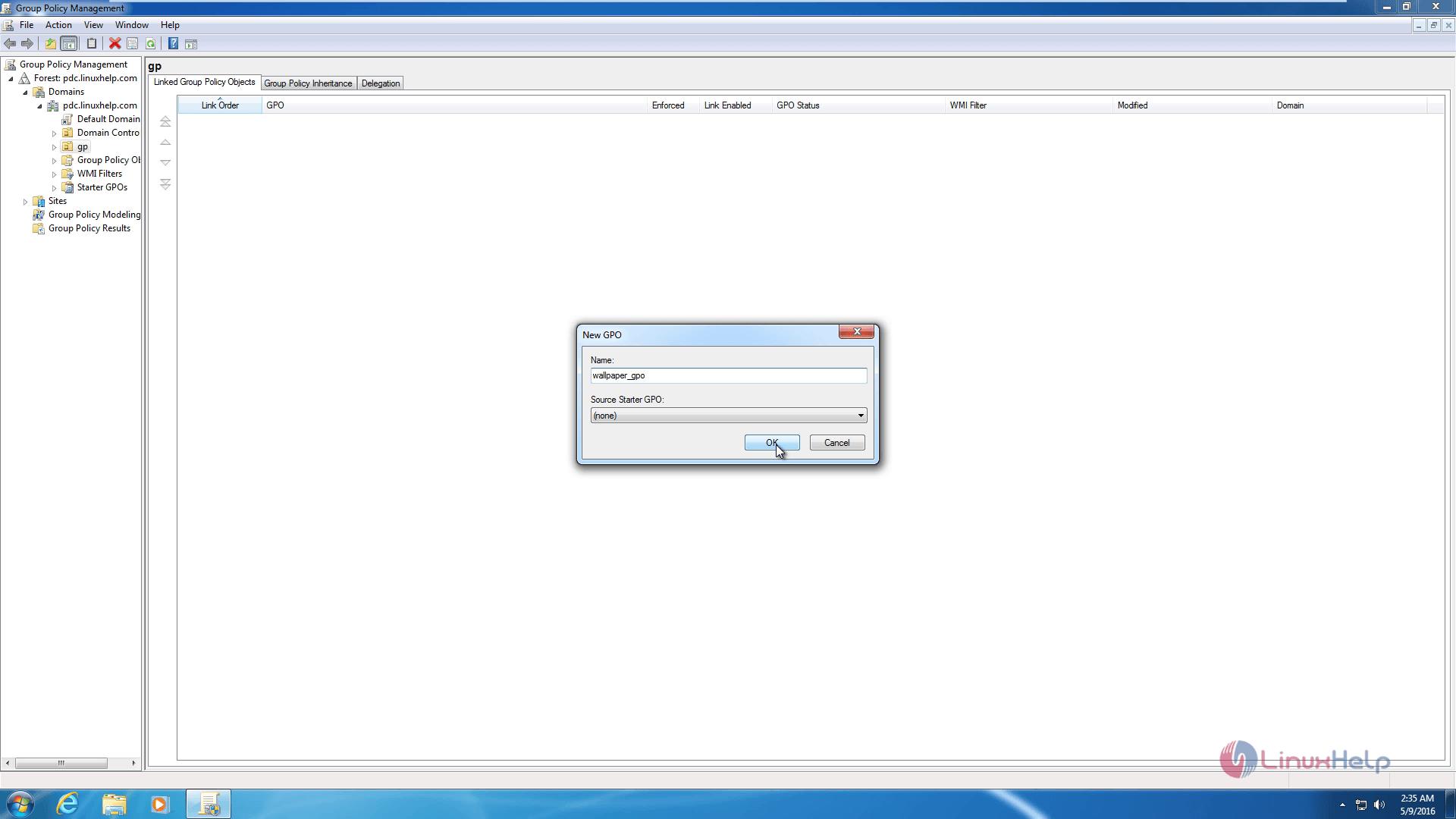
This will open Group Policy Management Editor for this file
Setting same User Login picture for all users
Select Computer configuration &rarr Policies &rarr Administrative templates &rarr Control Panel user account picture
Now select apply the default user logon picture for all users and click edit policy settings and select enabled
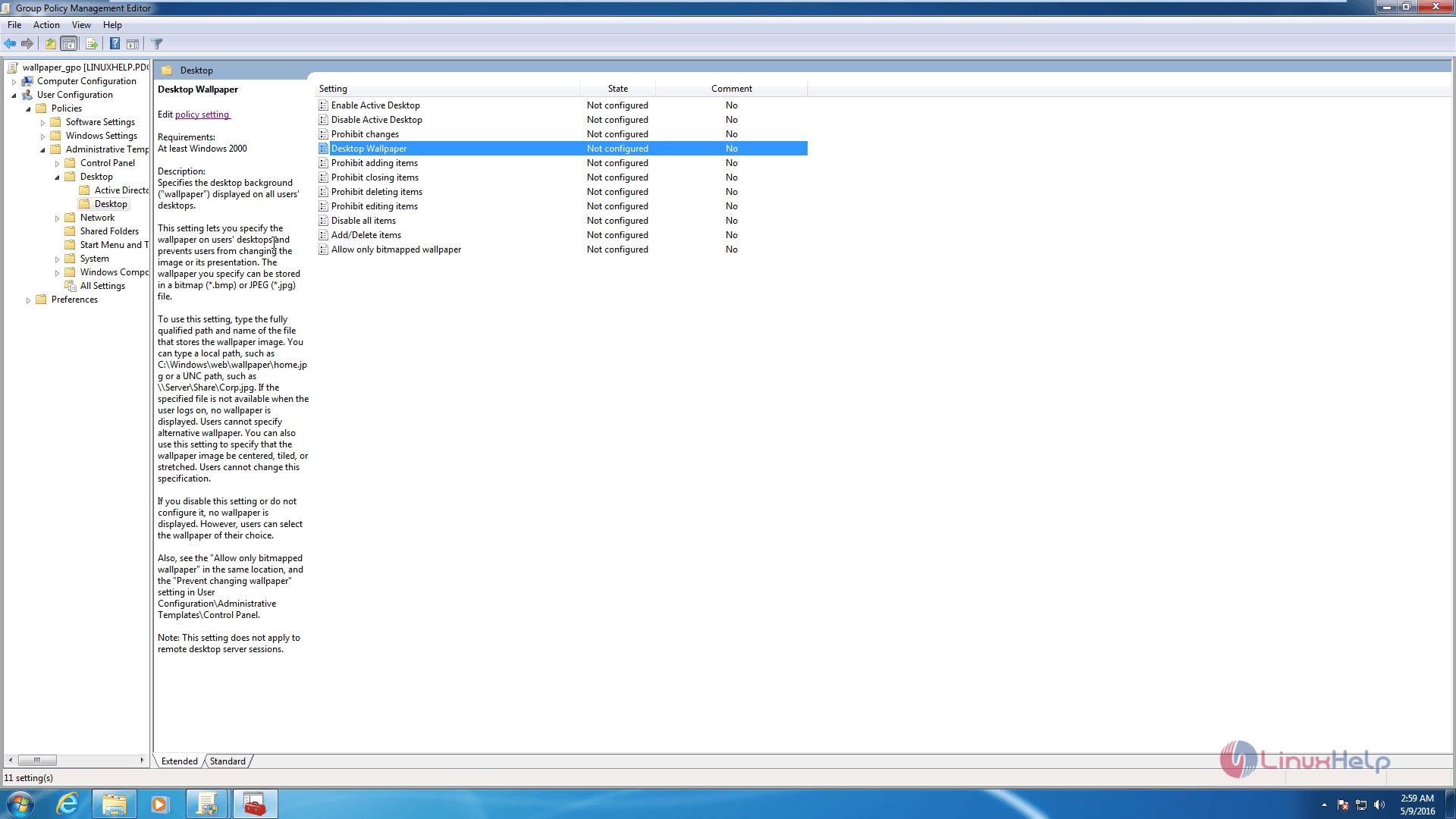
Copy your default login picture to Program data microsoftuser account pictures paste and replace the old user picture with your logon picture.
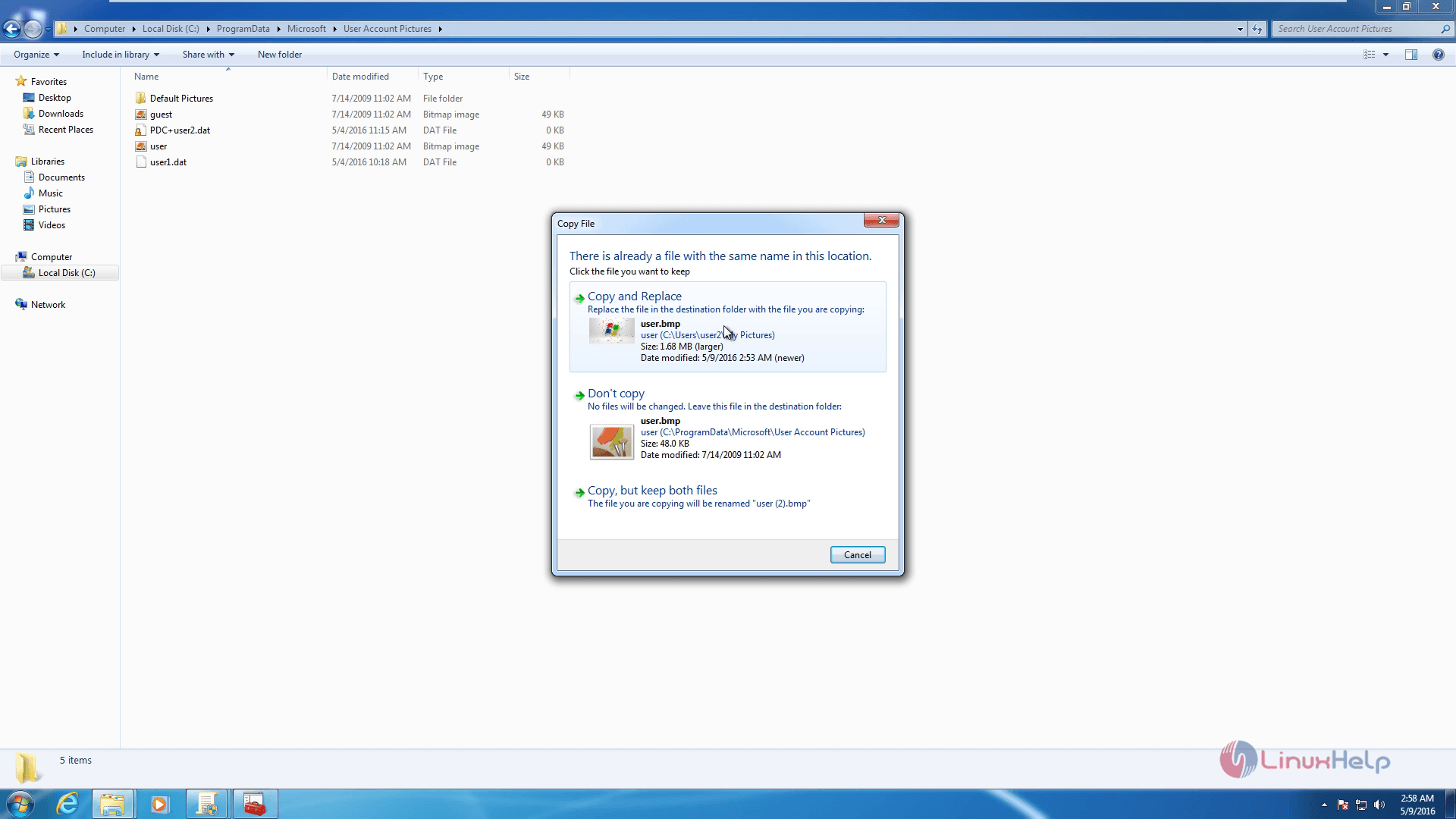
Setting same Desktop wallpaper for all users
Select User configuration &rarr Policies &rarr Administrative template &rarr Desktop wallpaper
You need to share the desktop picture with everyone to set desktop wallpaper for all users
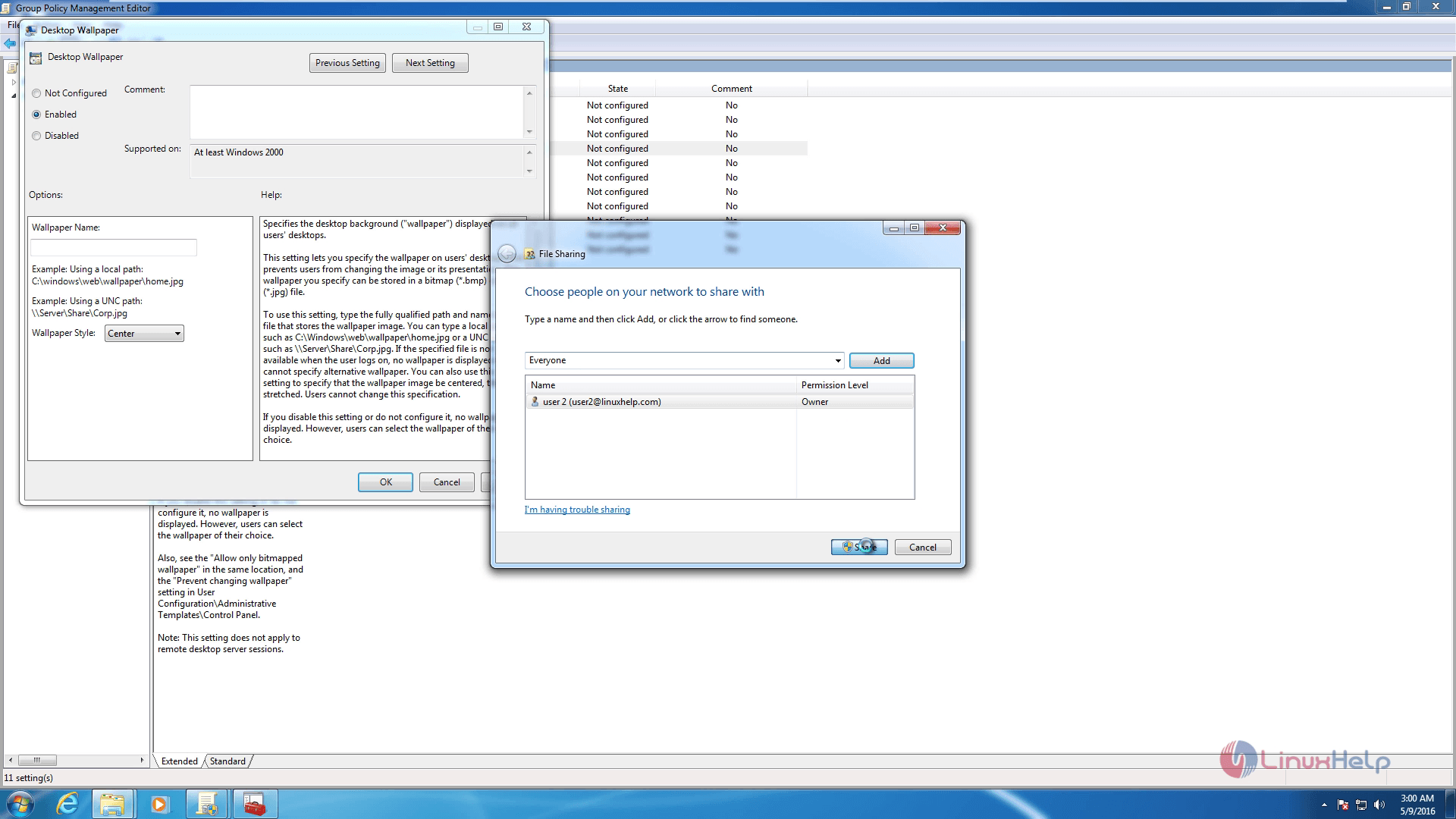
Click edit policy settings and select enabled
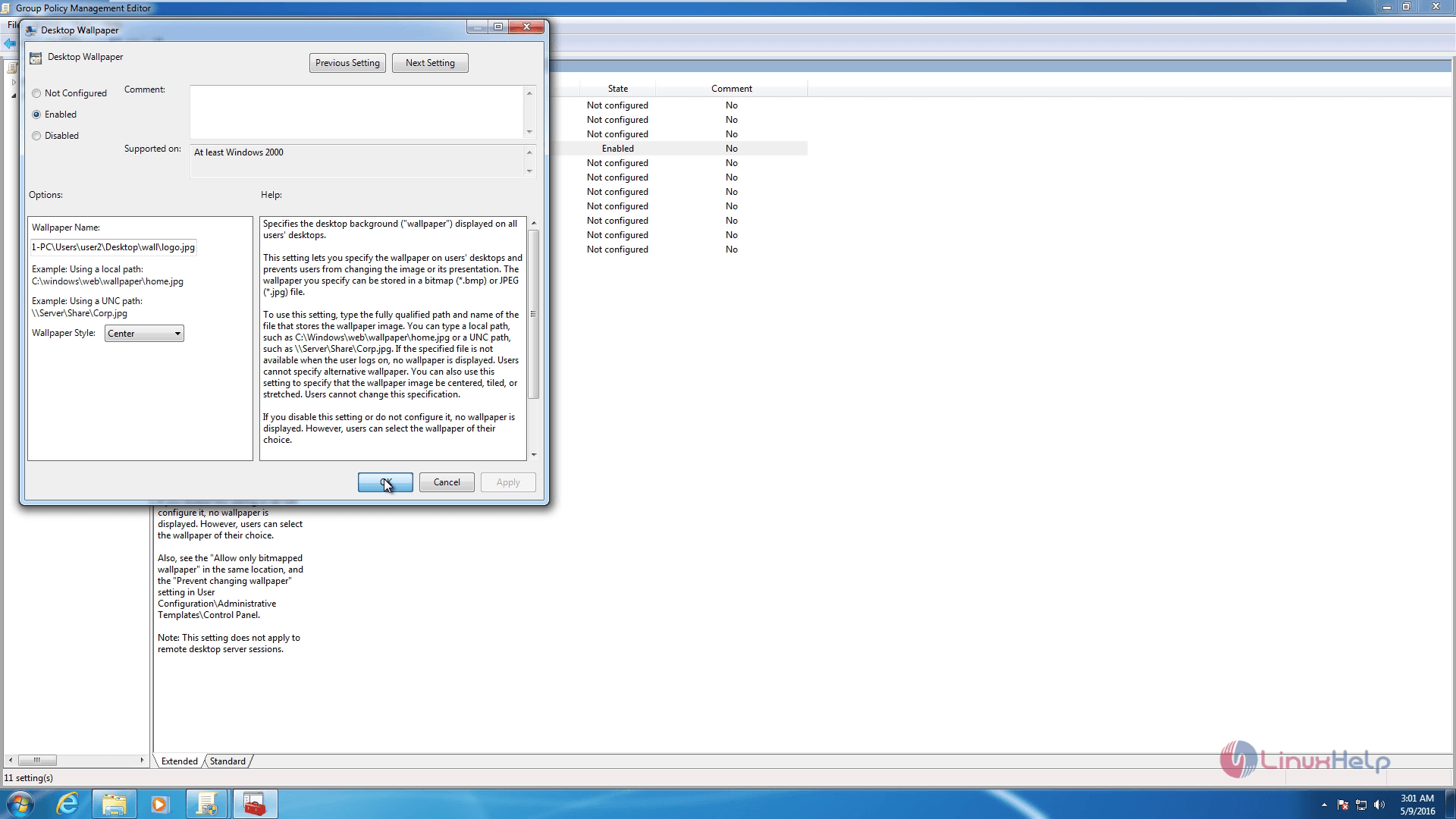
Specify the wallpaper file path in the settings and click apply
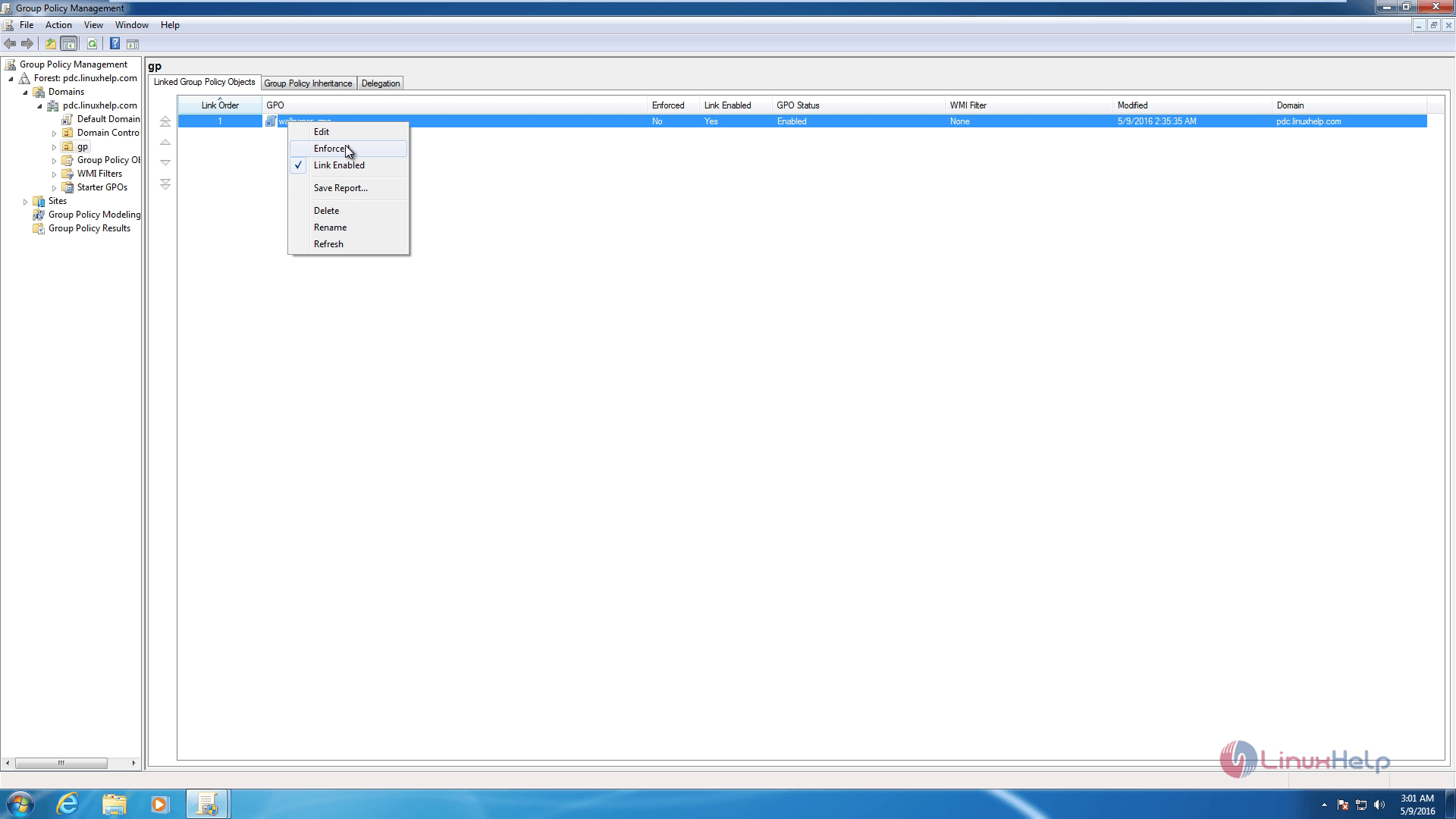
Now you need add the users to the organizational unit(OU) and you need to apply the Group policy settings.
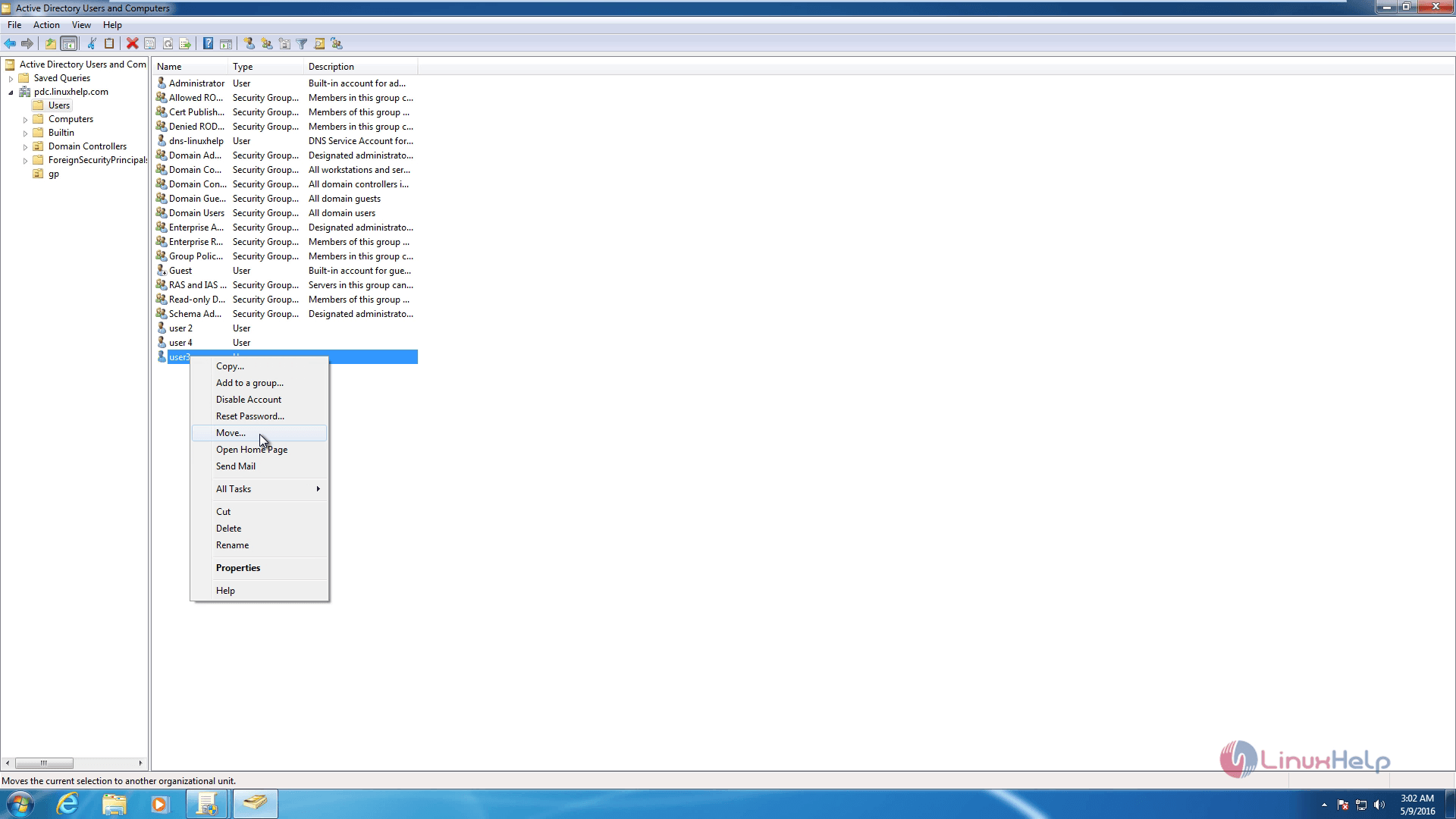
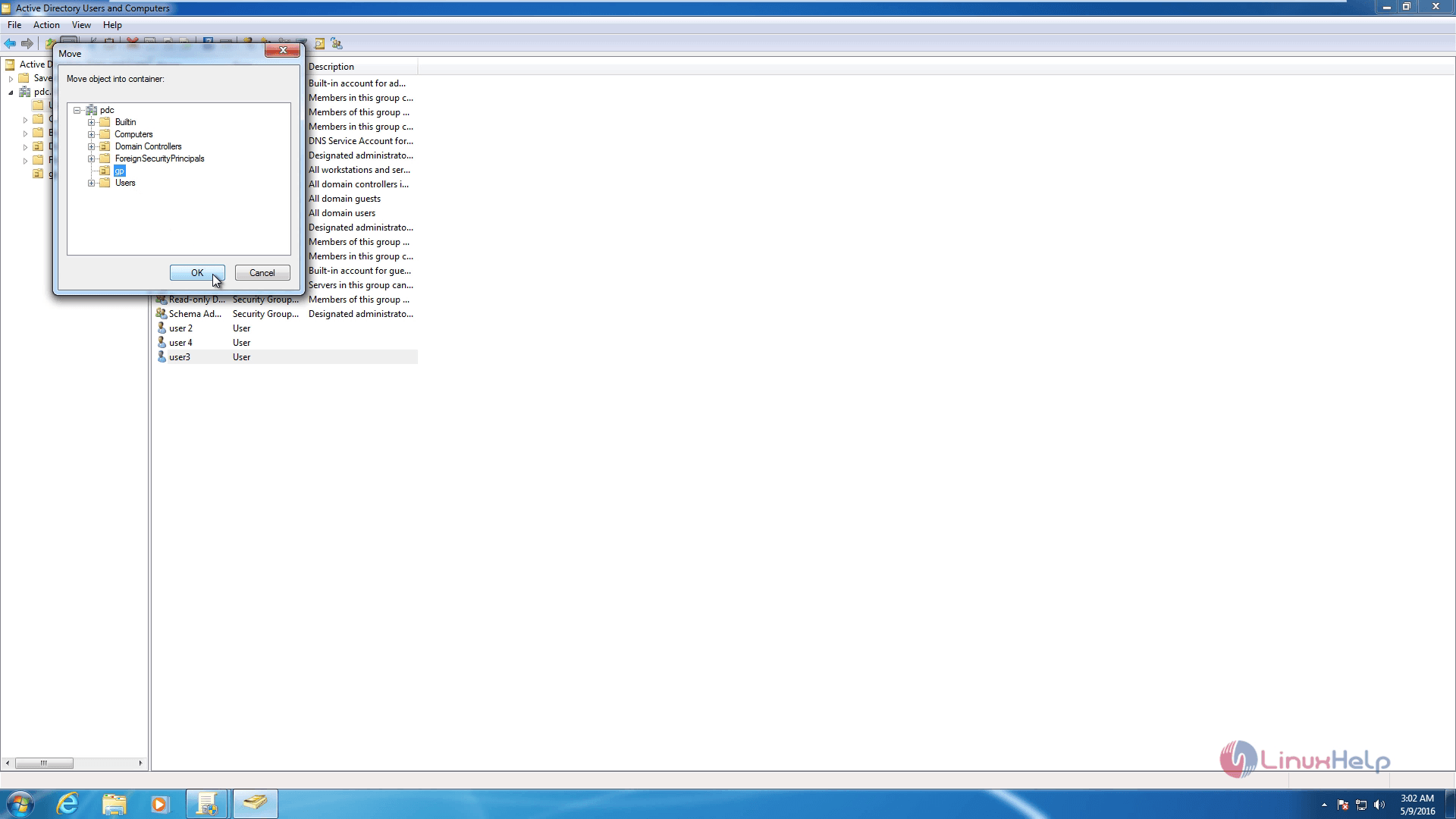
After adding, open the command prompt and execute the following command
gpupdate /force
This will update the group policy and make changes after restarting the system, you can see the changes
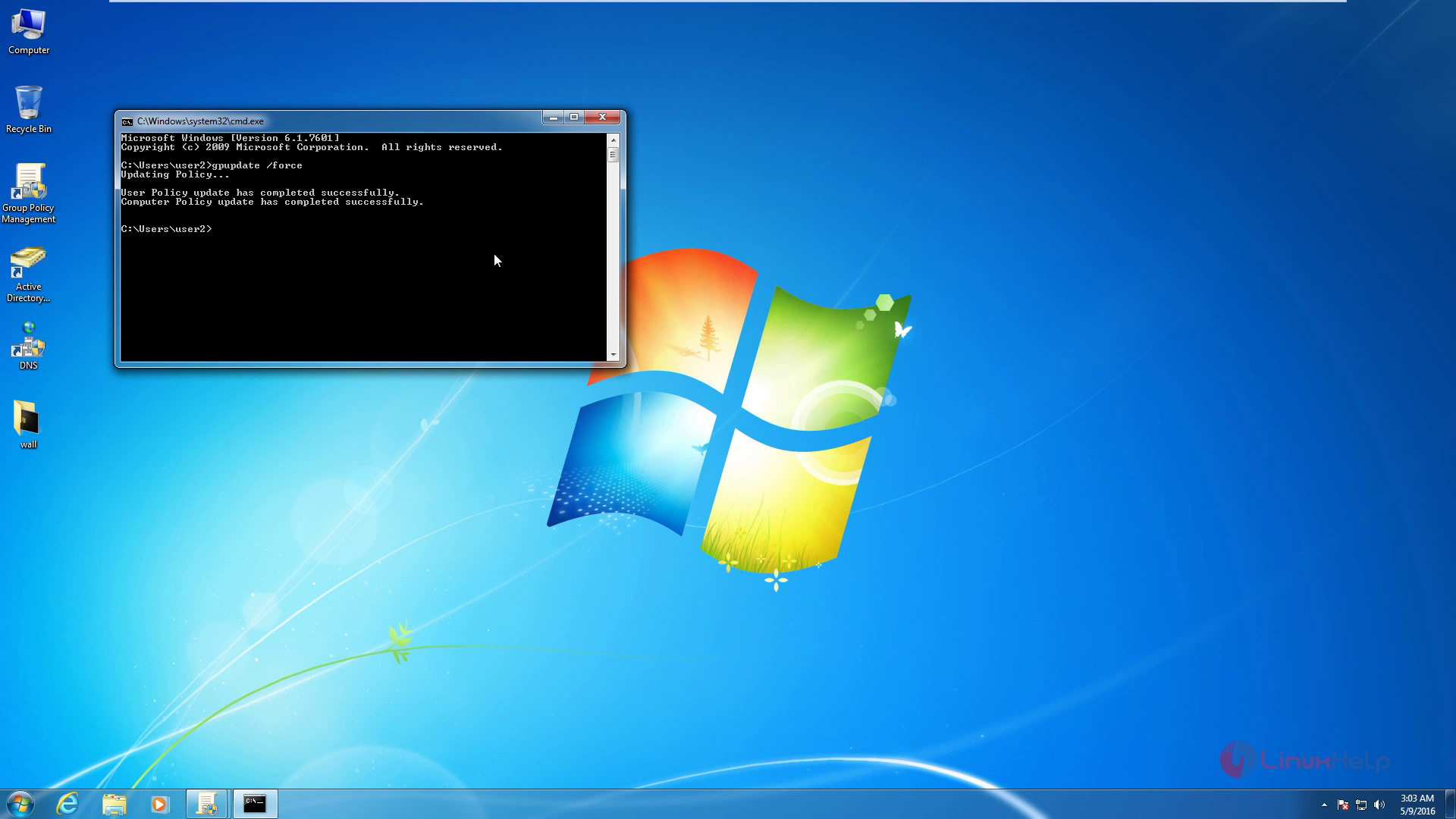
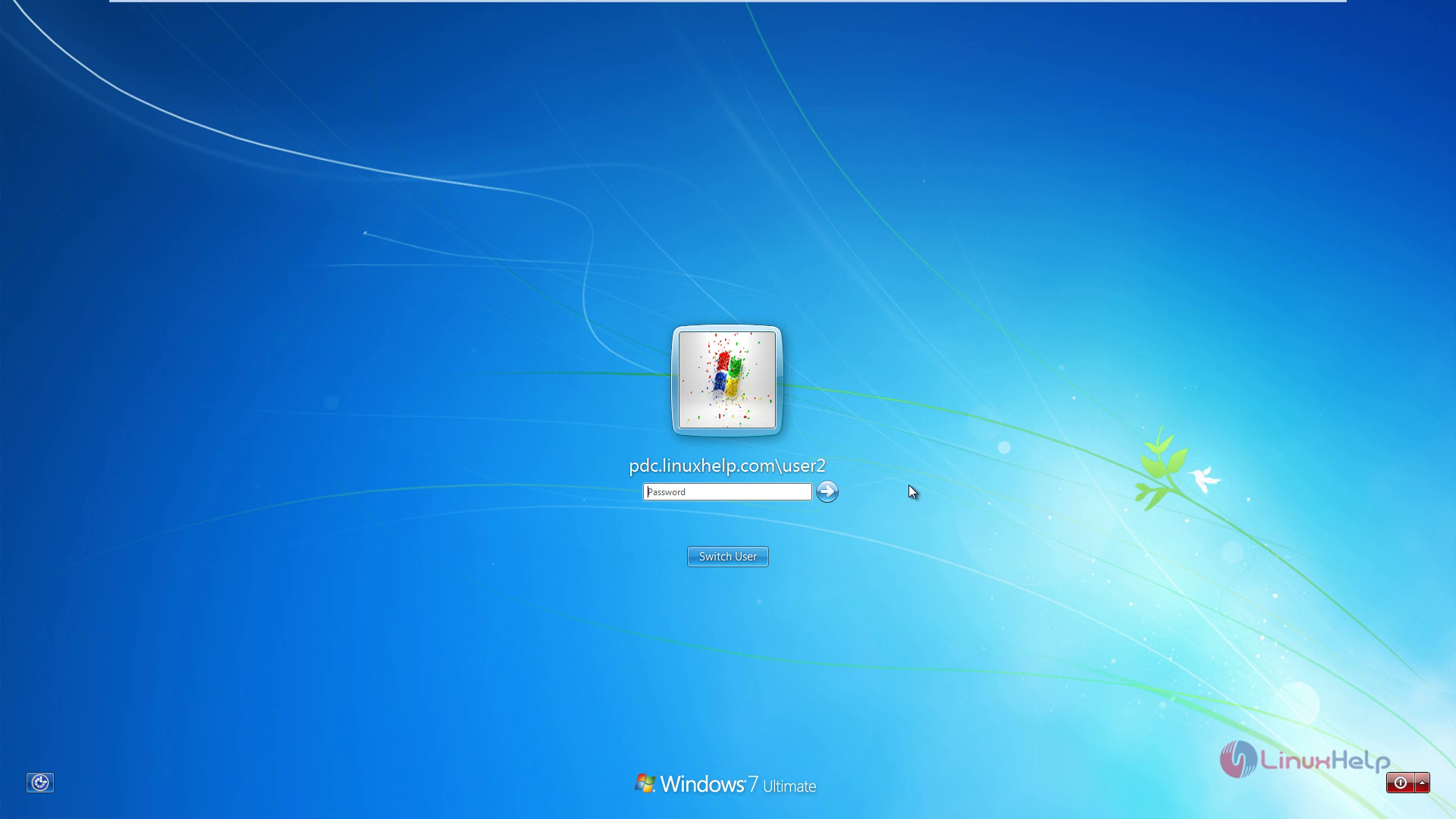
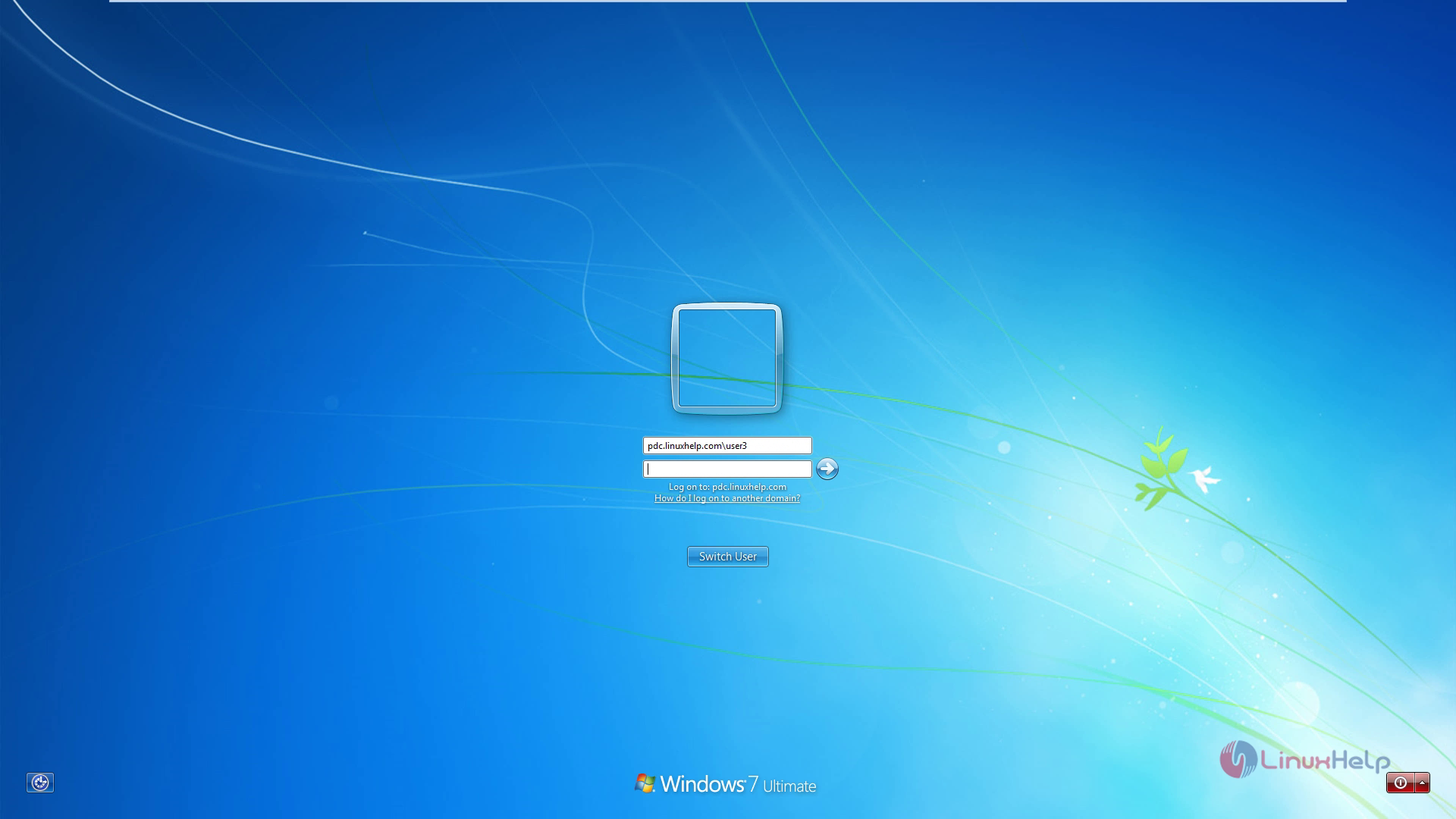
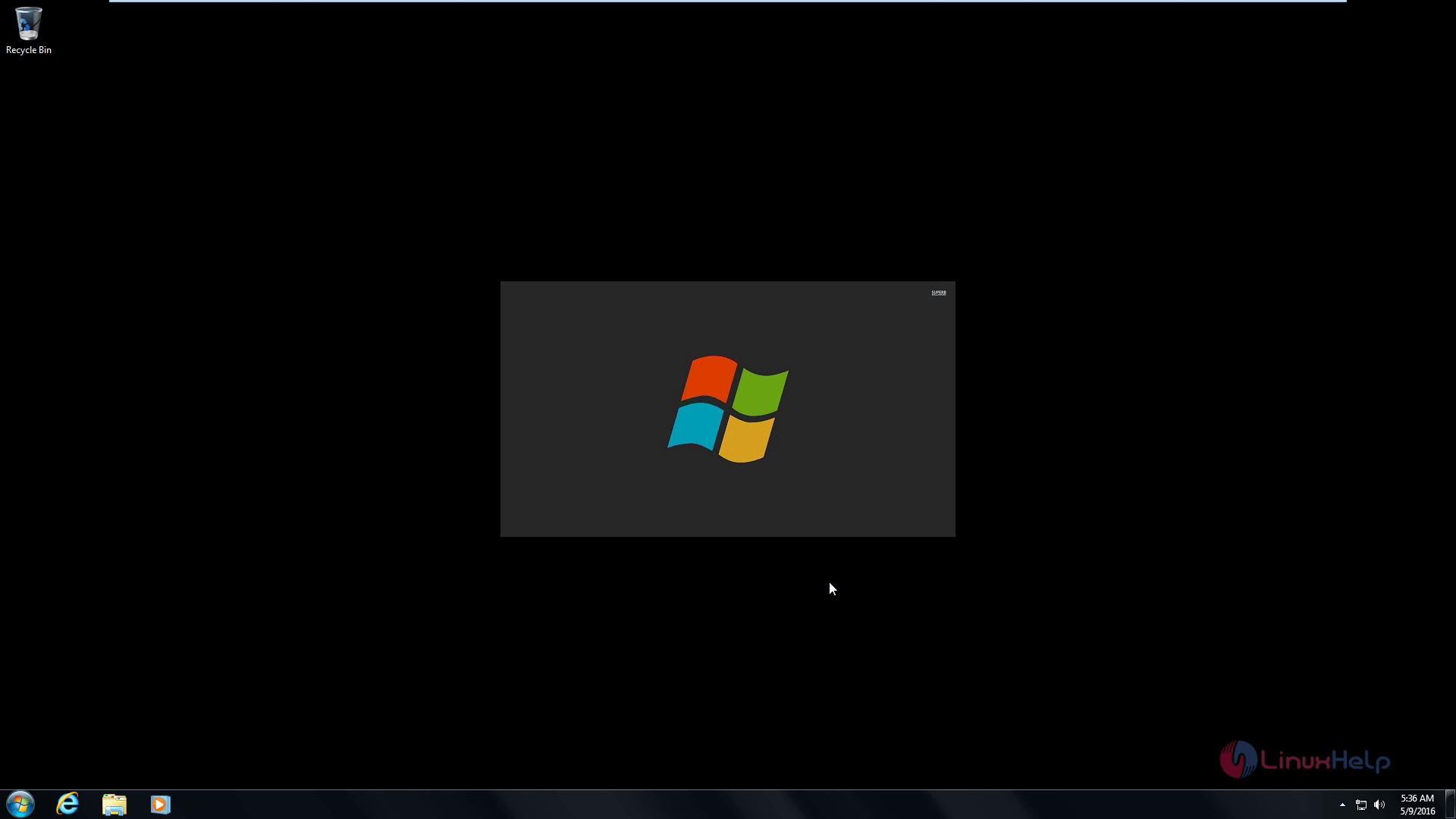
Comments ( 0 )
No comments available