How to Manage files using Mollify
To Manage files in Mollify
In this article we will learn how to manage files in mollify. It is a web file manager to manage and publish files hosted in a web server. It is used to create user, groups and more.
Open the web-browser and enter your server ip and mollify location as shown below.
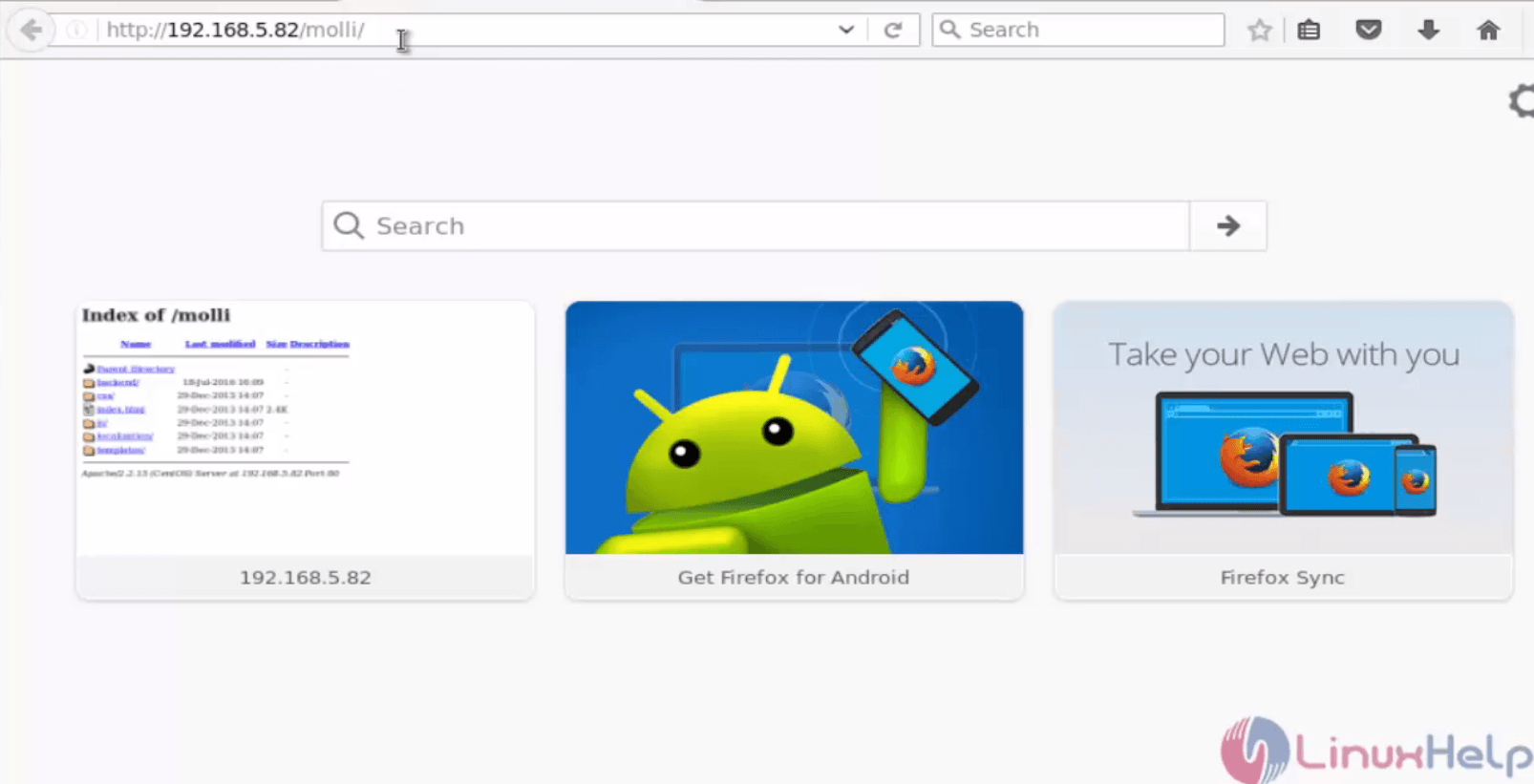
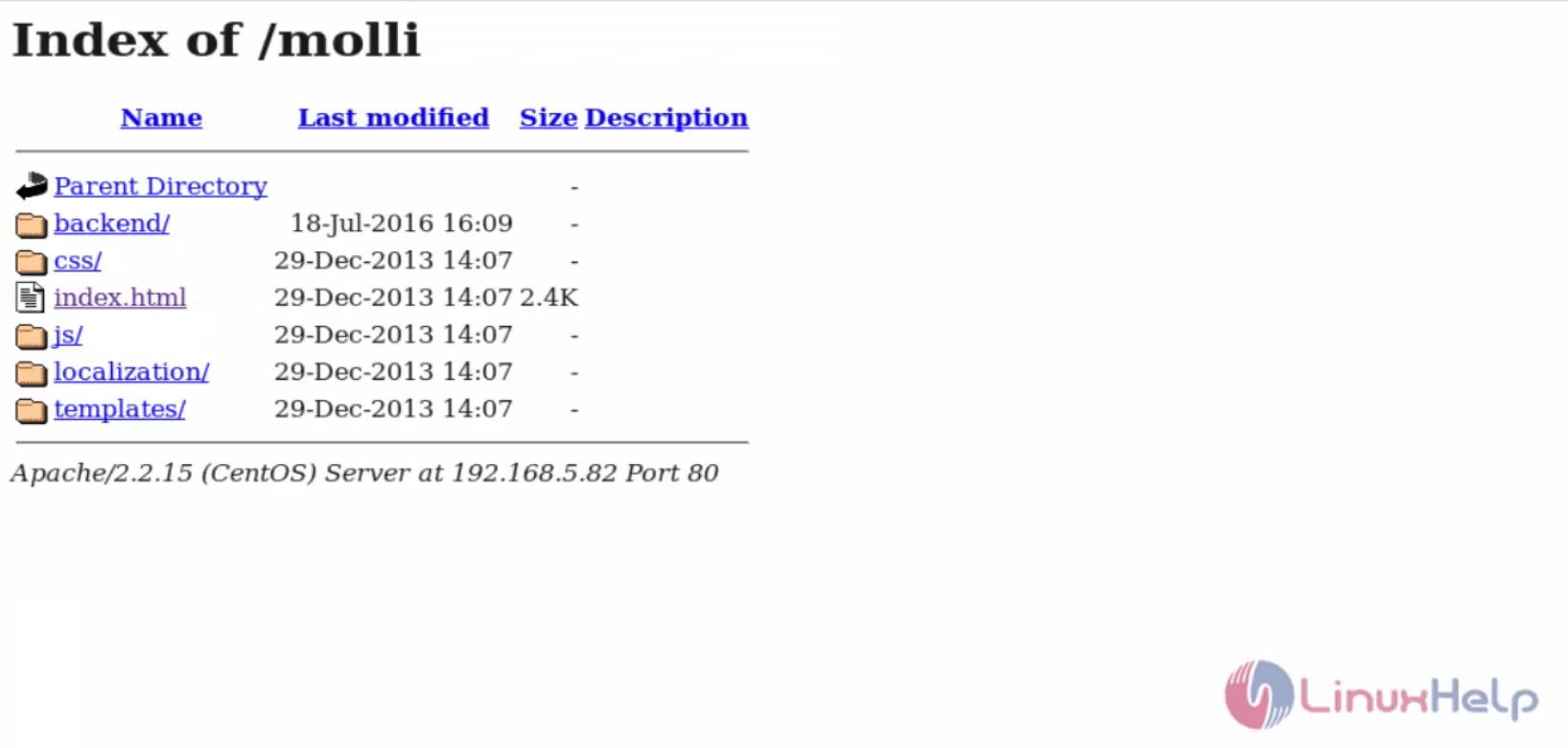
Login mollify by using the user credentials.
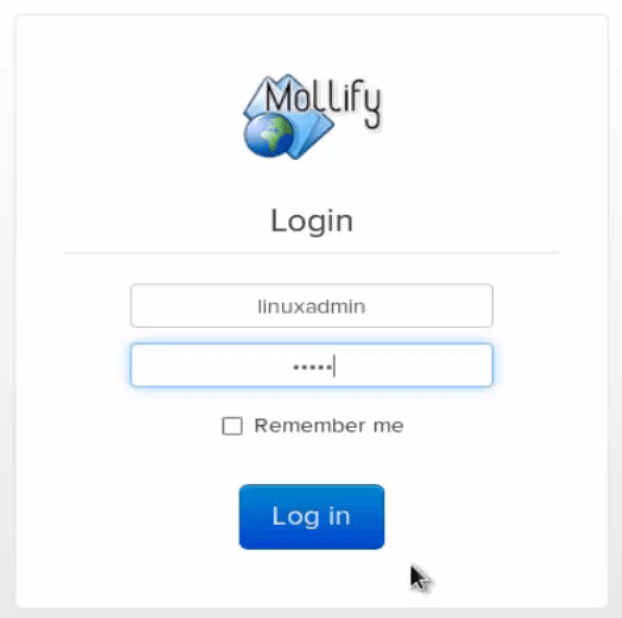
The mollify home page appears
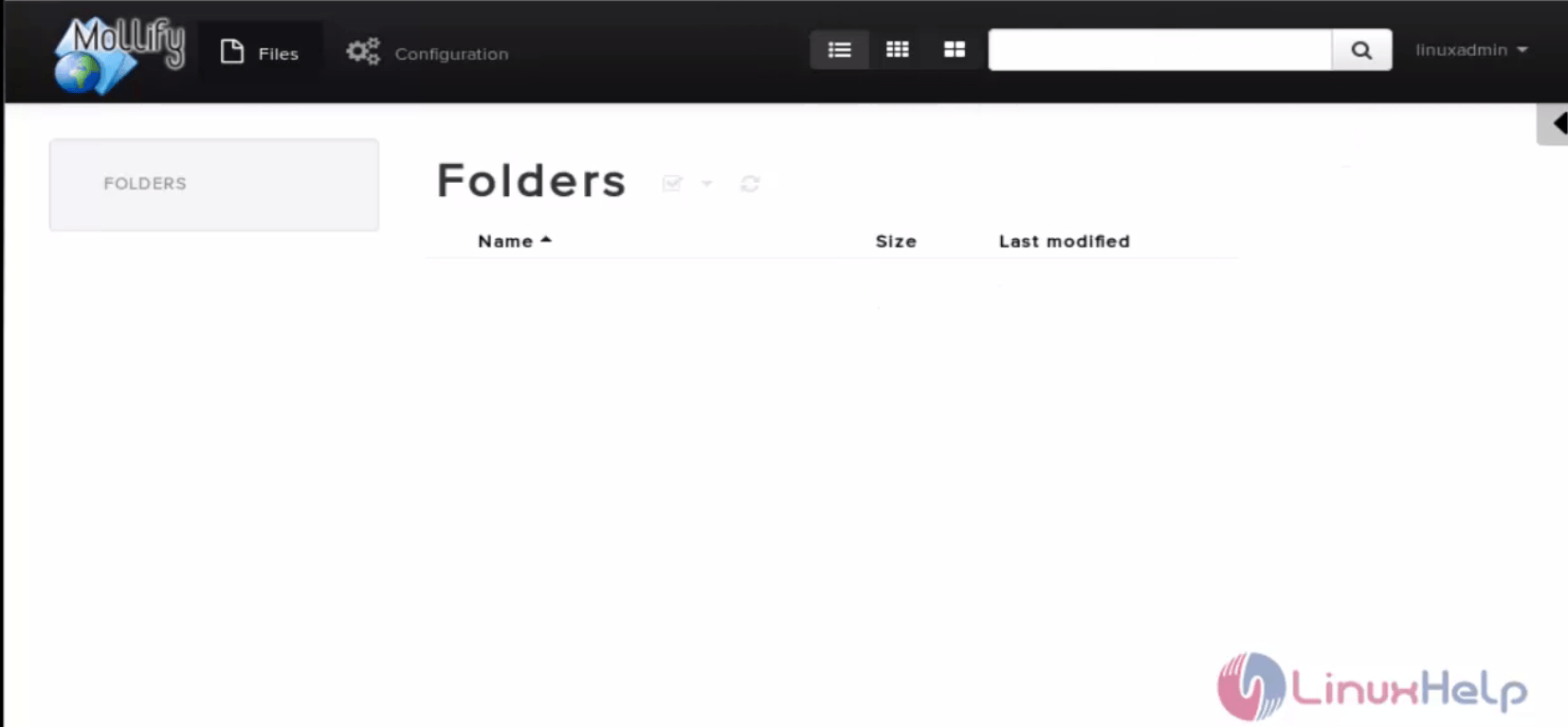
Open the terminal, create a directory for publishing and give full permission for that directory.
[root@linuxhelp Desktop]# mkdir /var/www/myshare
[root@linuxhelp Desktop]# chown &ndash R 777 /var/www/myshare
Again come to the mollify home page, click configuration menu.
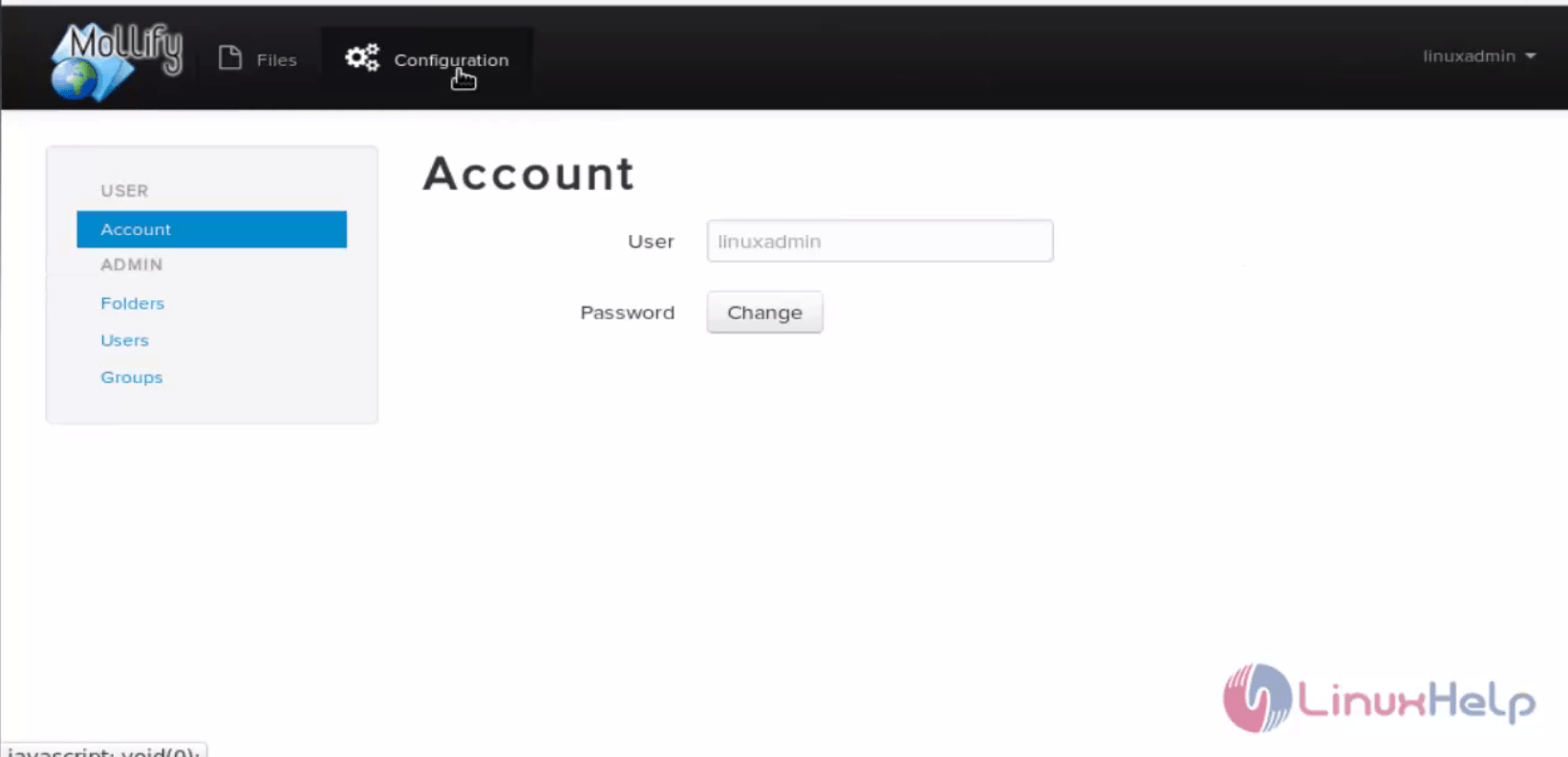
Select folder option and click ‘ +’ to create the folder.
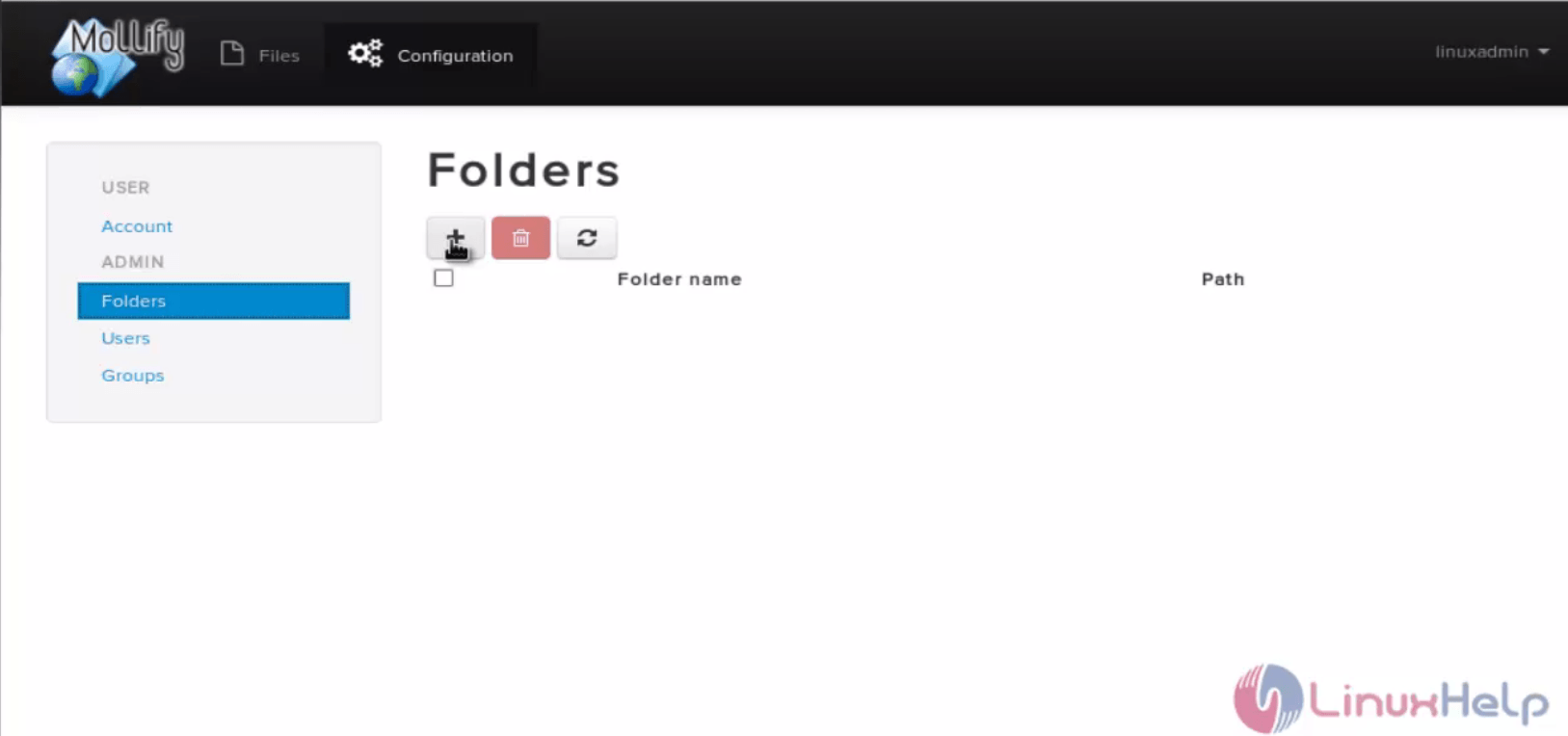
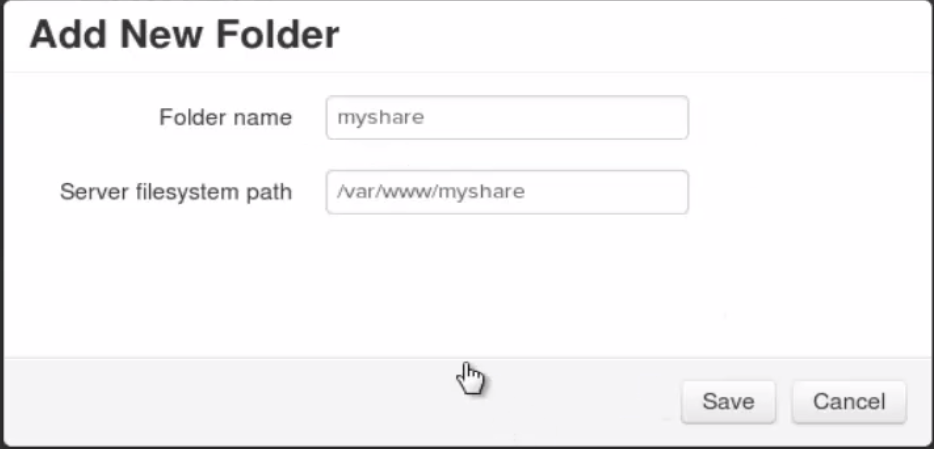
Now the folder will be created.
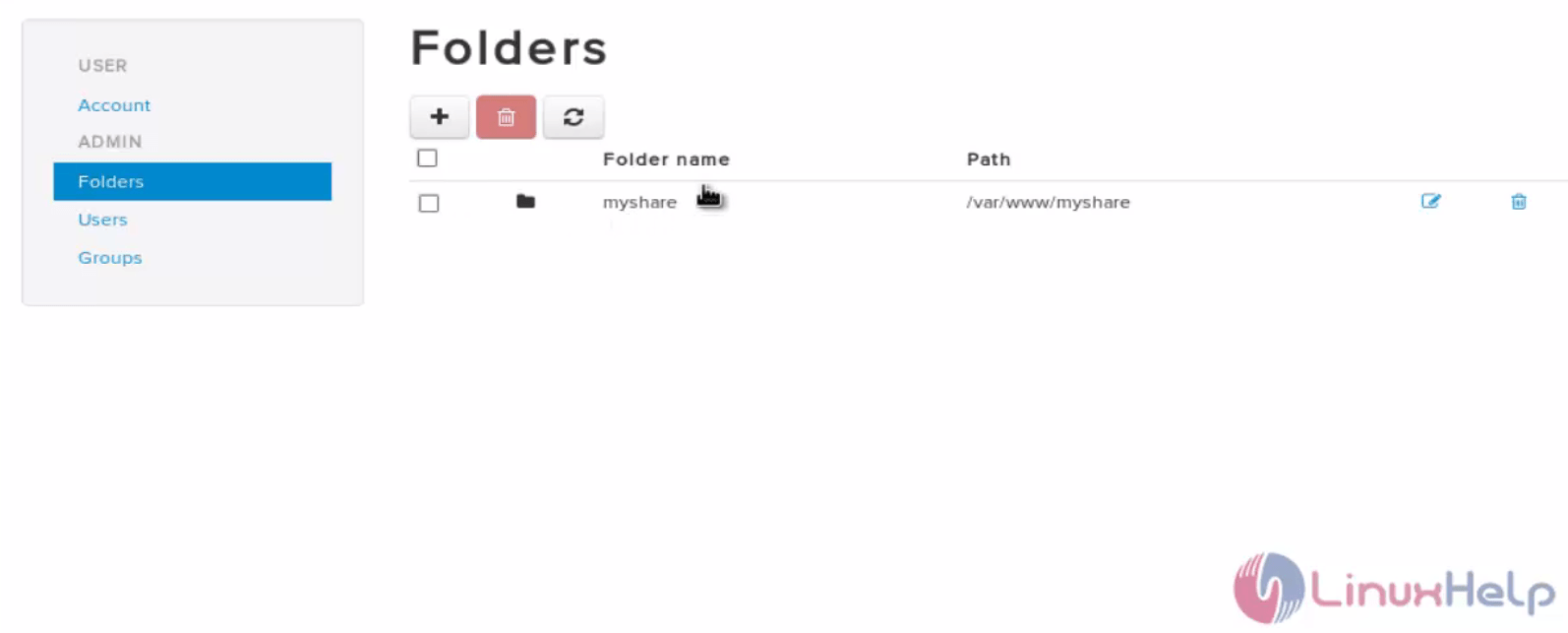
Click user menu and click ‘ +’ option to create user
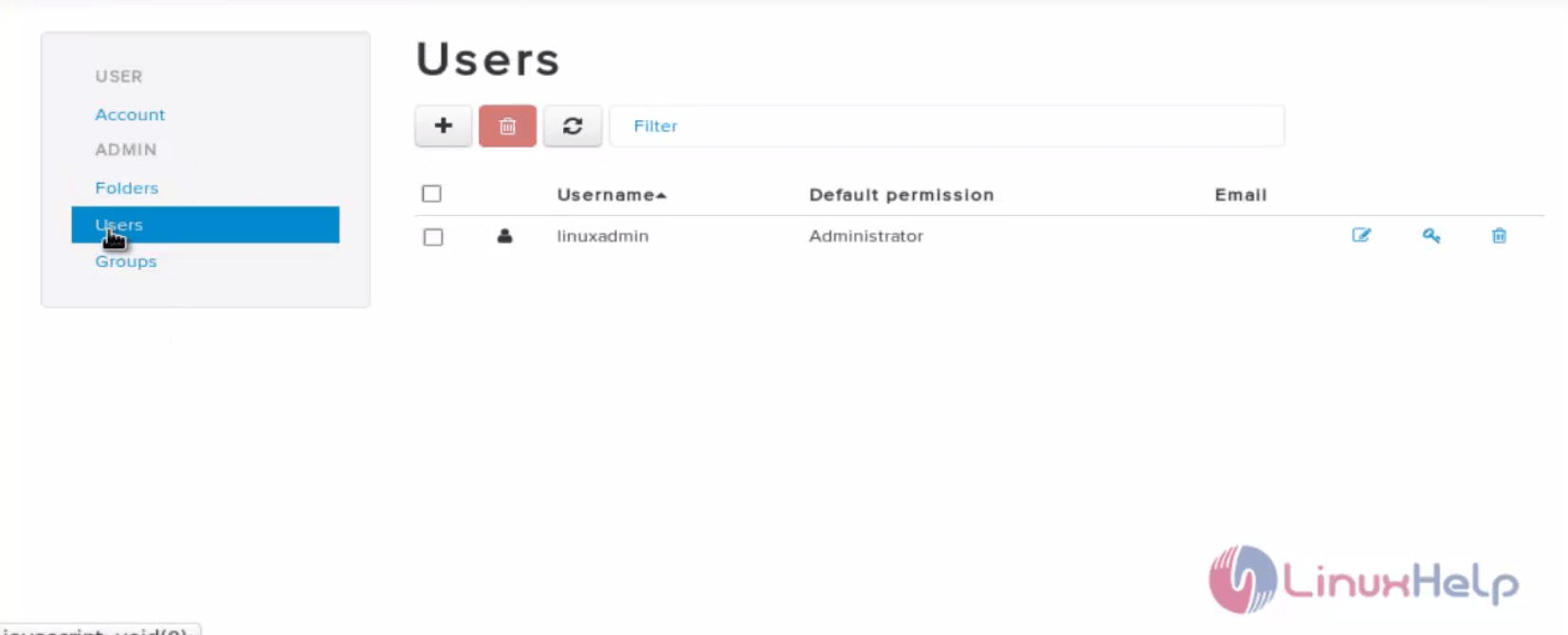
Enter the following fields to create user.
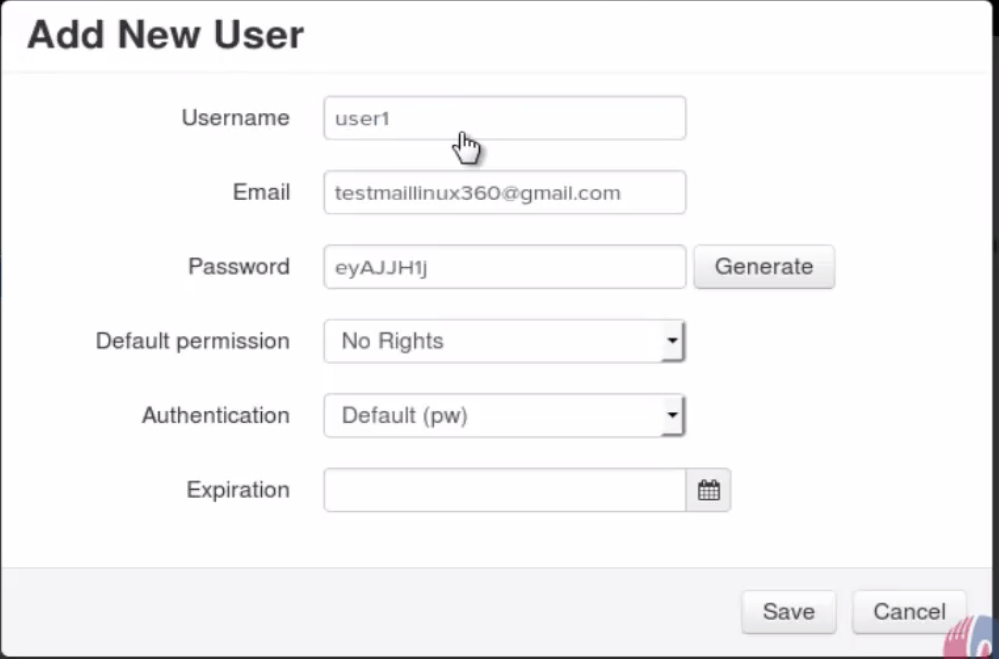
Now the user will be created.
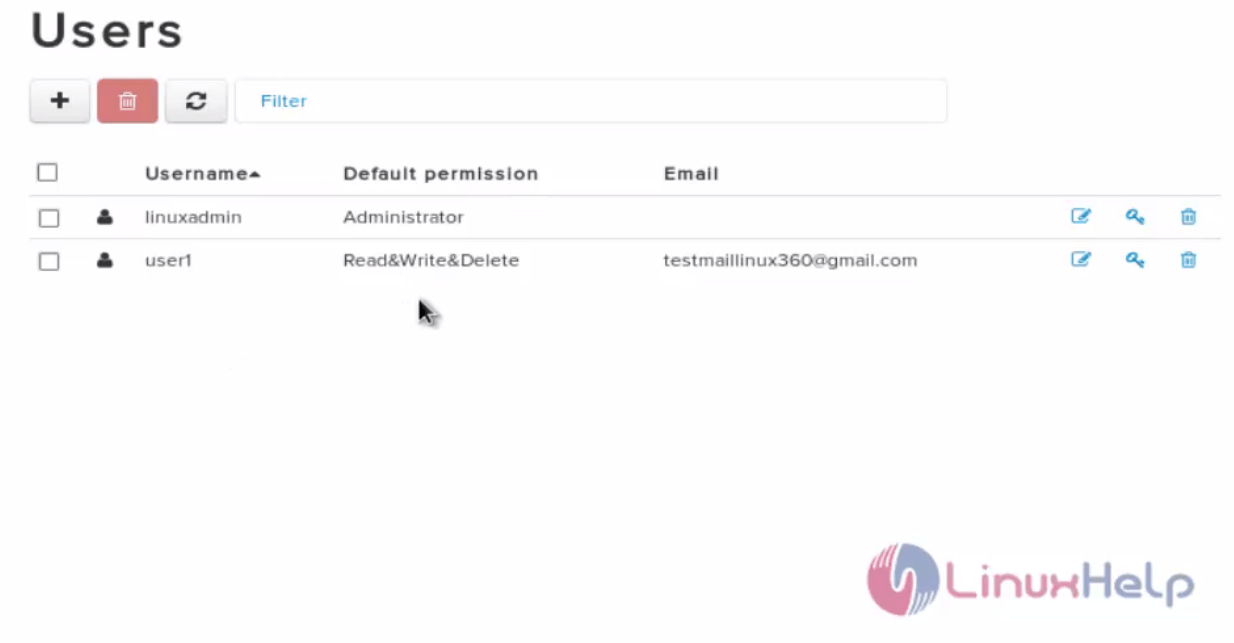
To Add the published folder
Click the user1 and then add the folders created by triggering ‘ +’ button.
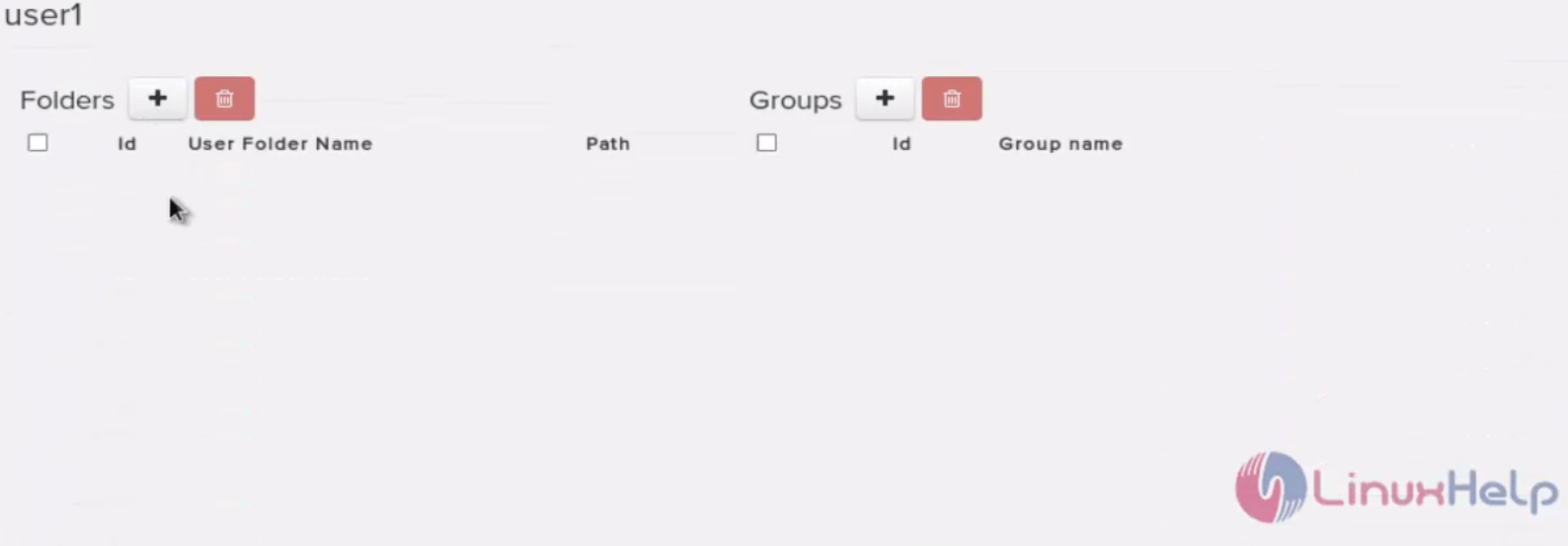
Then choose the folder and click OK
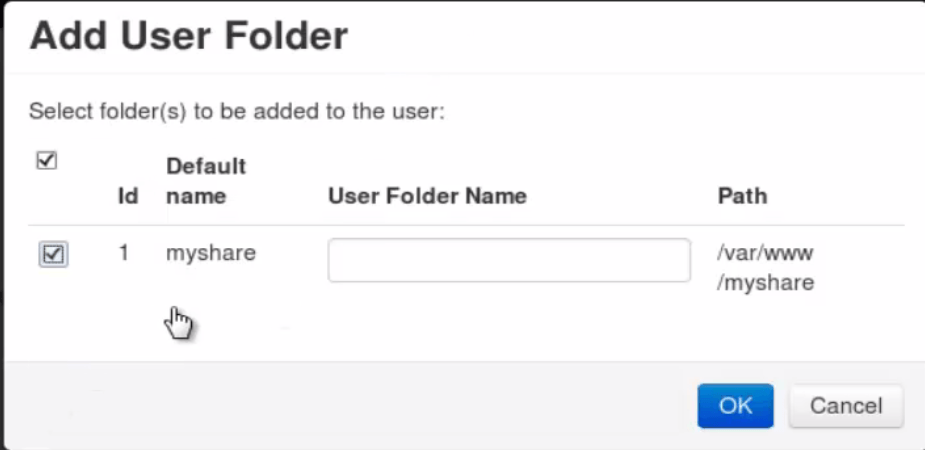
To create group, Click groups option and then click ‘ +’ button.
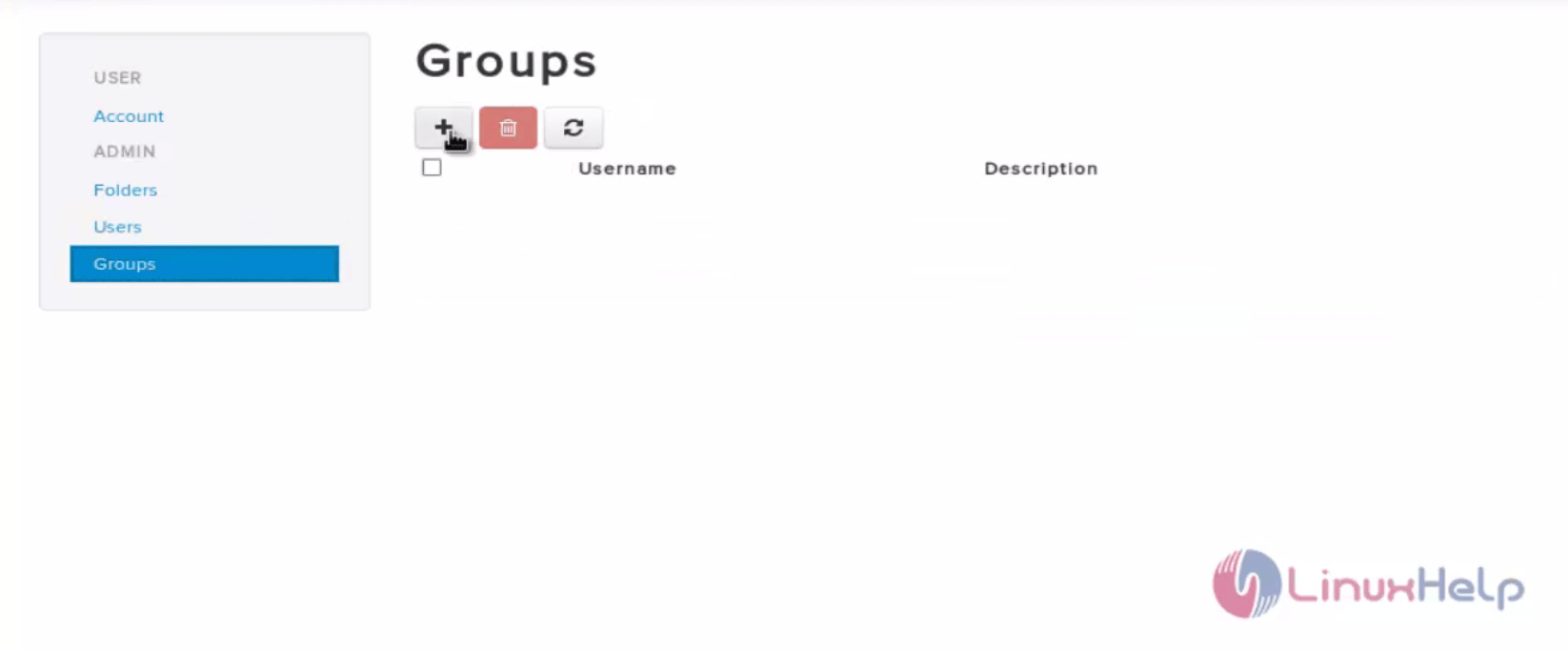
Then enter the group name. Description can also be added if required.
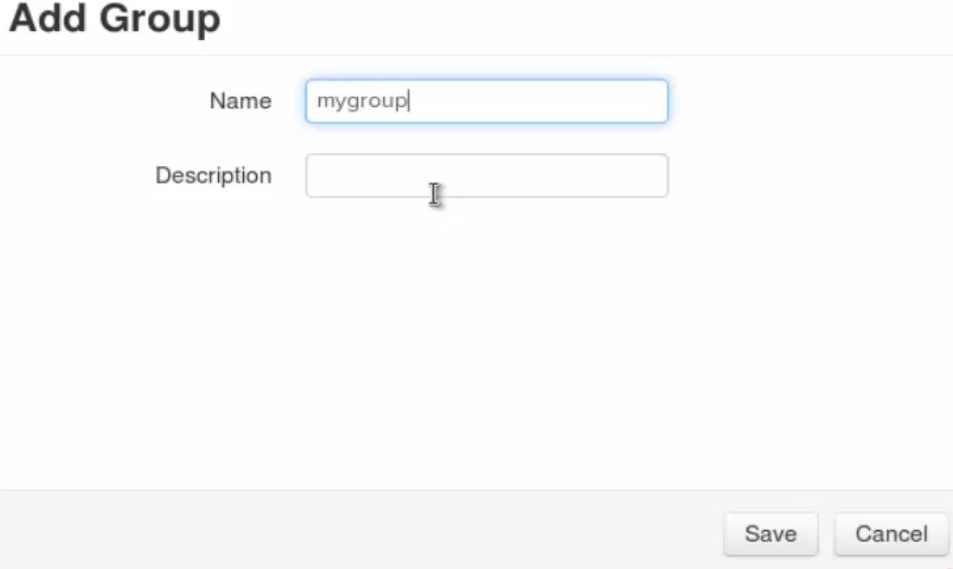
To Add the user into specific group
Click the user menu and select the user to add into group.
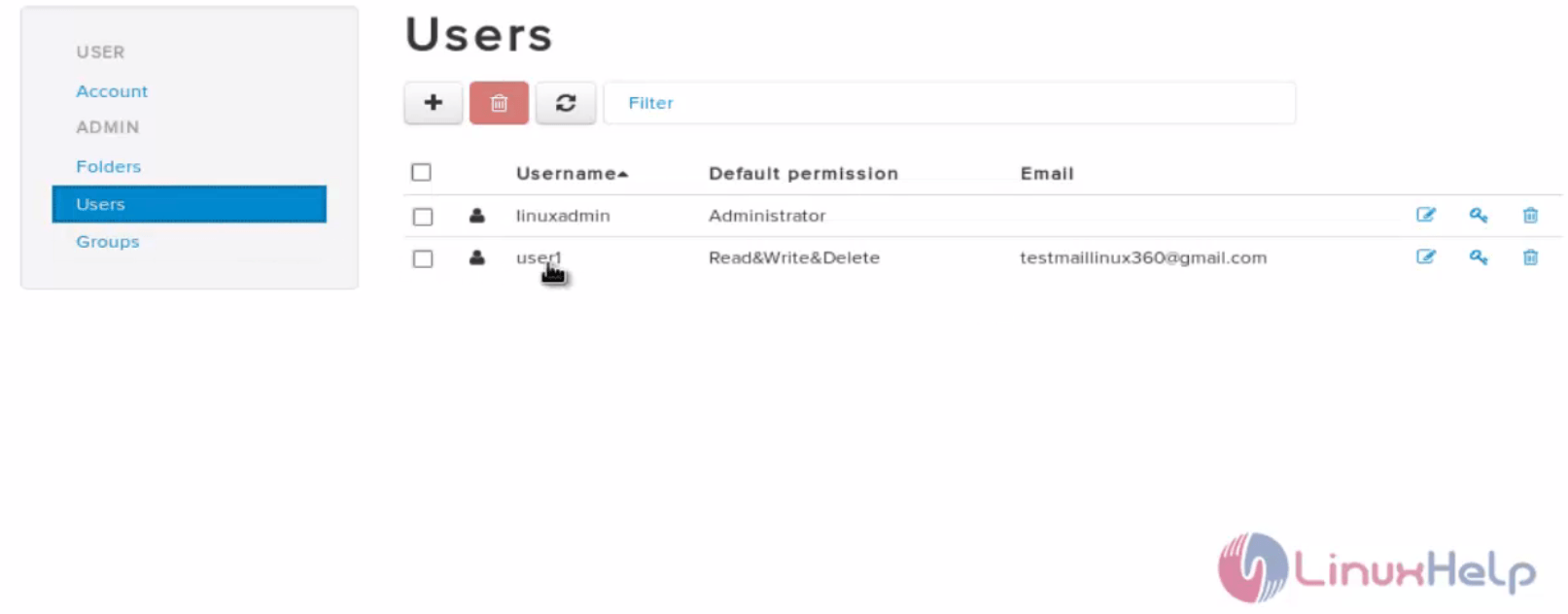
Click ‘ +’ button in Group section and select the group to add.
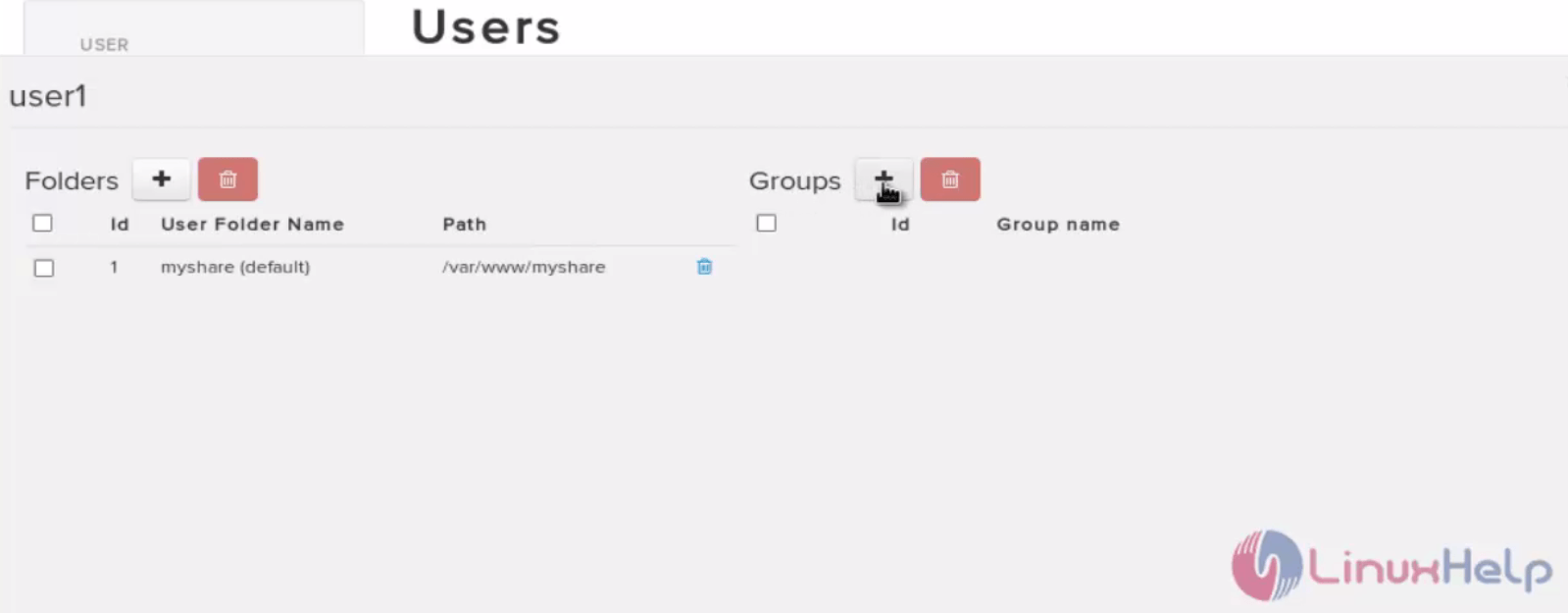
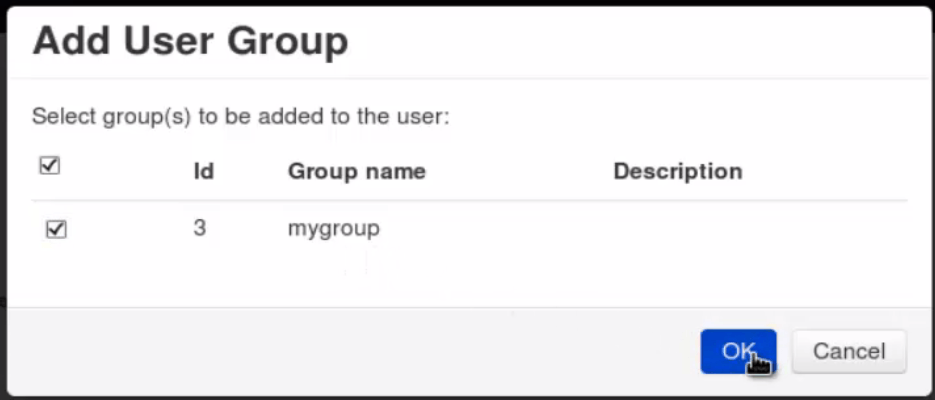
Now logout the Mollify and login into mollify with newly created user.
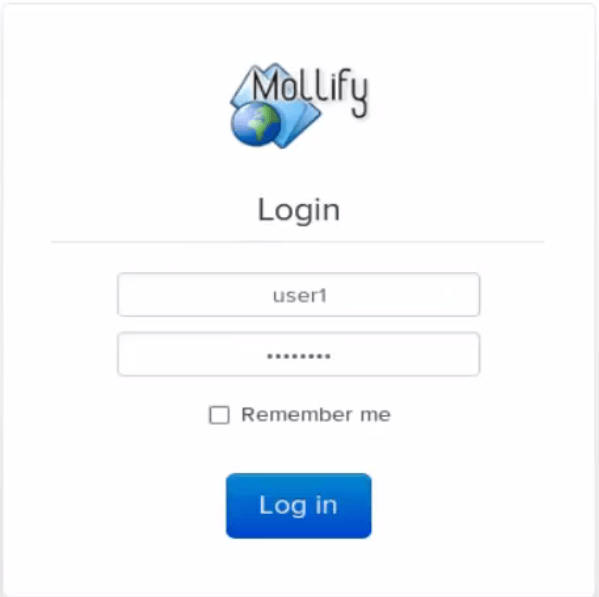
Now it will be logged and also published directory will displayed.
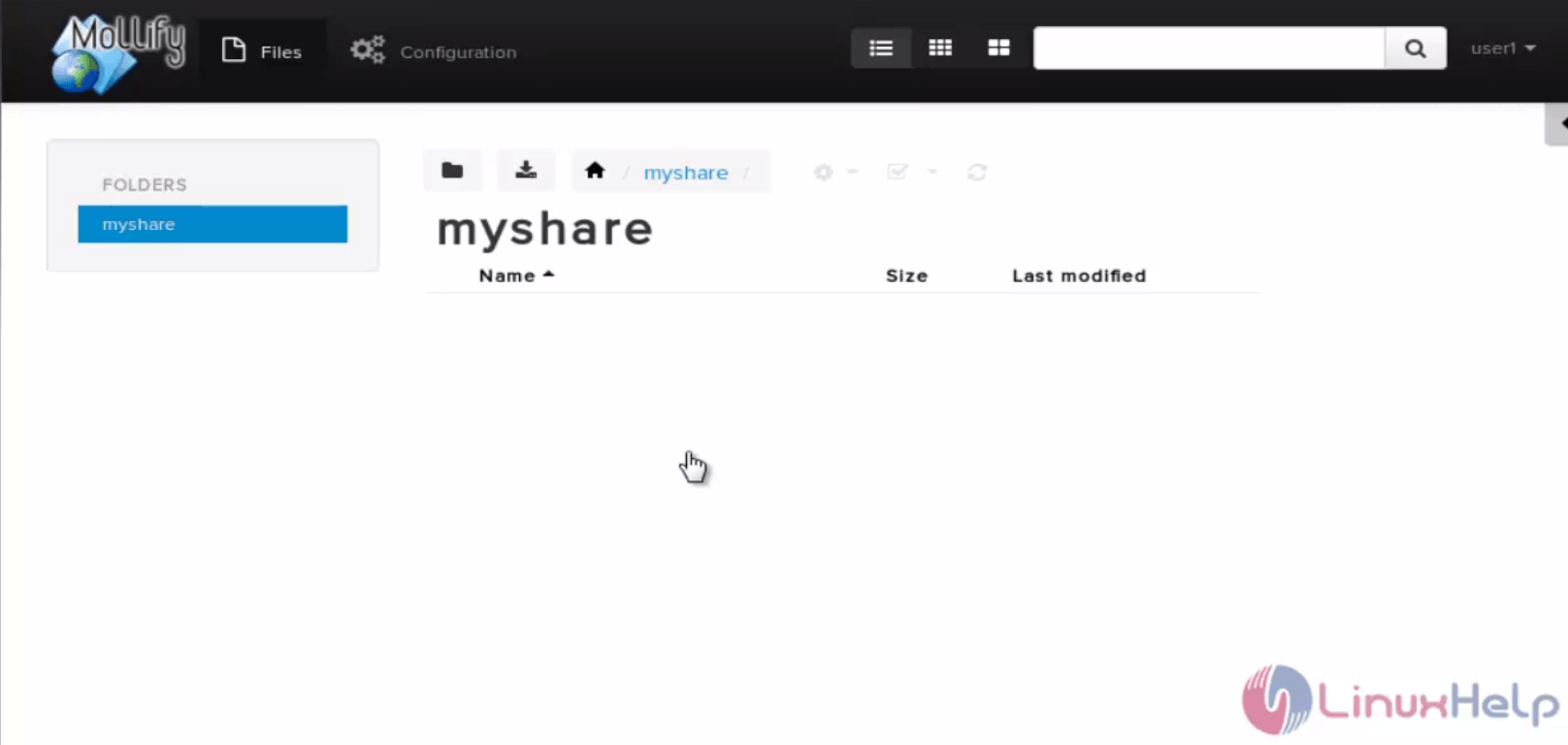
If you want to create folder means press folder menu and create the folder.
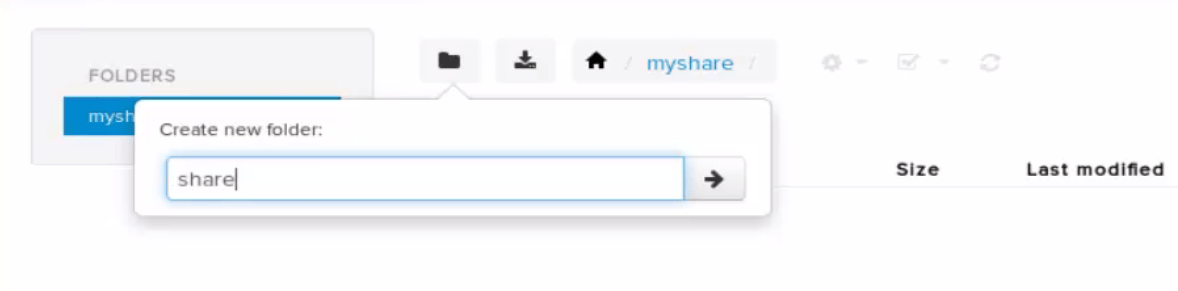
Now the folder has been created.
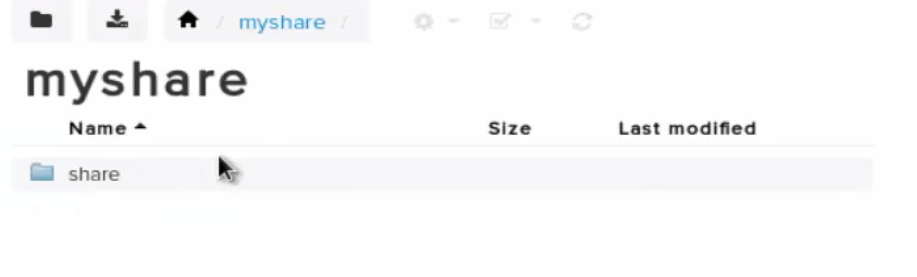
To upload files into Mollify
Click down arrow next to folder menu and again click down arrow to upload the files.
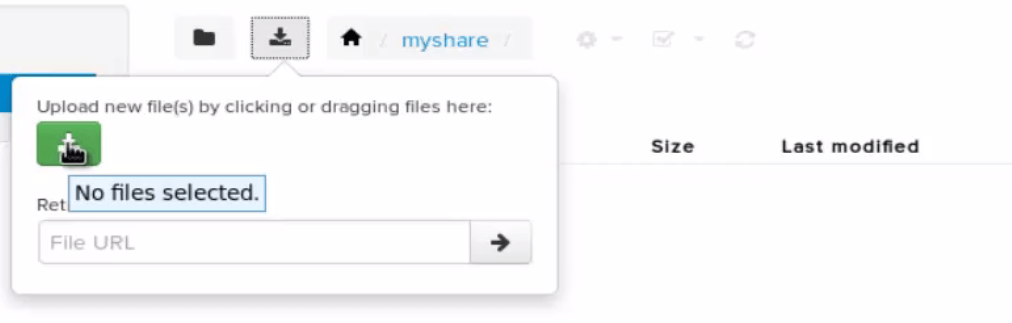
Now the file will be uploaded.
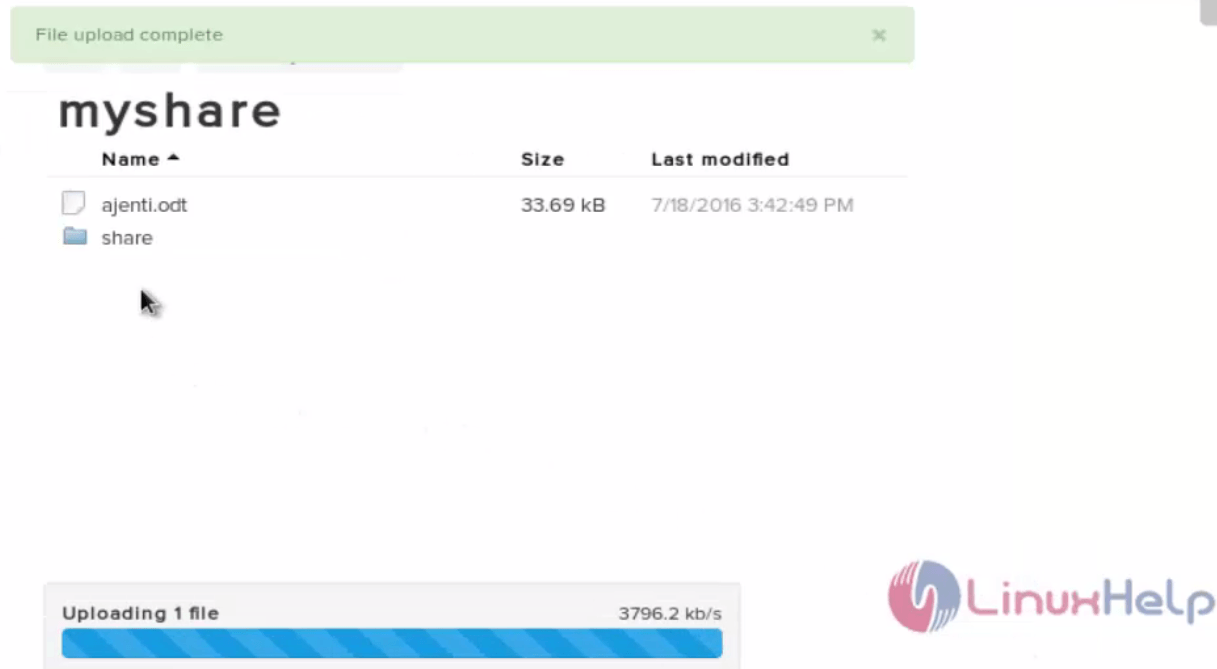
To Download the files from Mollify
Select the file to download and click download.
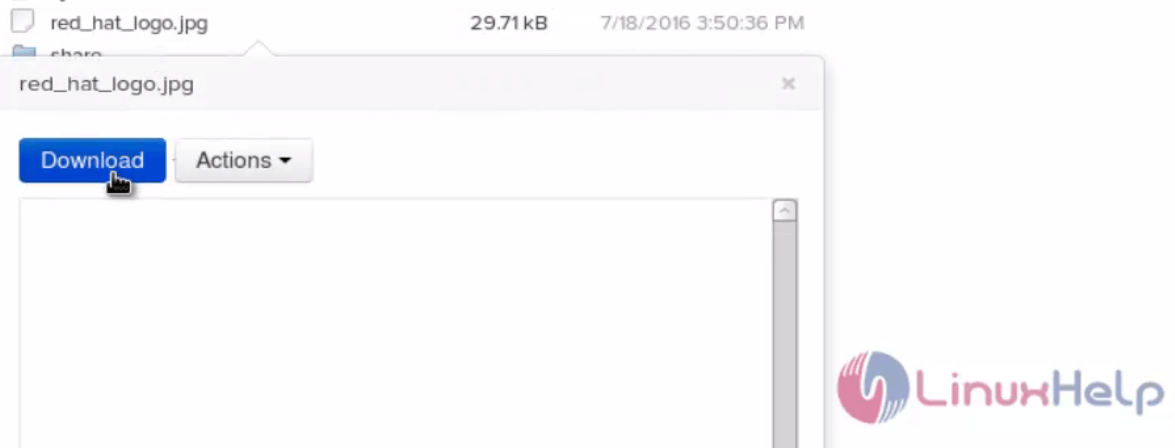
Comments ( 0 )
No comments available