How to manage Admin in Pligg
To Manage Admin in Pligg
In this article we will learn how to manage Admin in Pligg.
To install Pligg visit,
https://www.linuxhelp.com/how-to-install-pligg-content-management-system/
To publish articles in Pligg using Admin credentials visit,
https://www.linuxhelp.com/how-to-publish-articles-in-pligg-using-admin-credentials/
To create new user and create articles in Pligg visit,
https://www.linuxhelp.com/how-to-create-new-user-and-publish-articles-in-pligg/
Open the browser and navigate to https://< IP_address> /Pligg/admin/
Login to the admin account and click on admin tab.
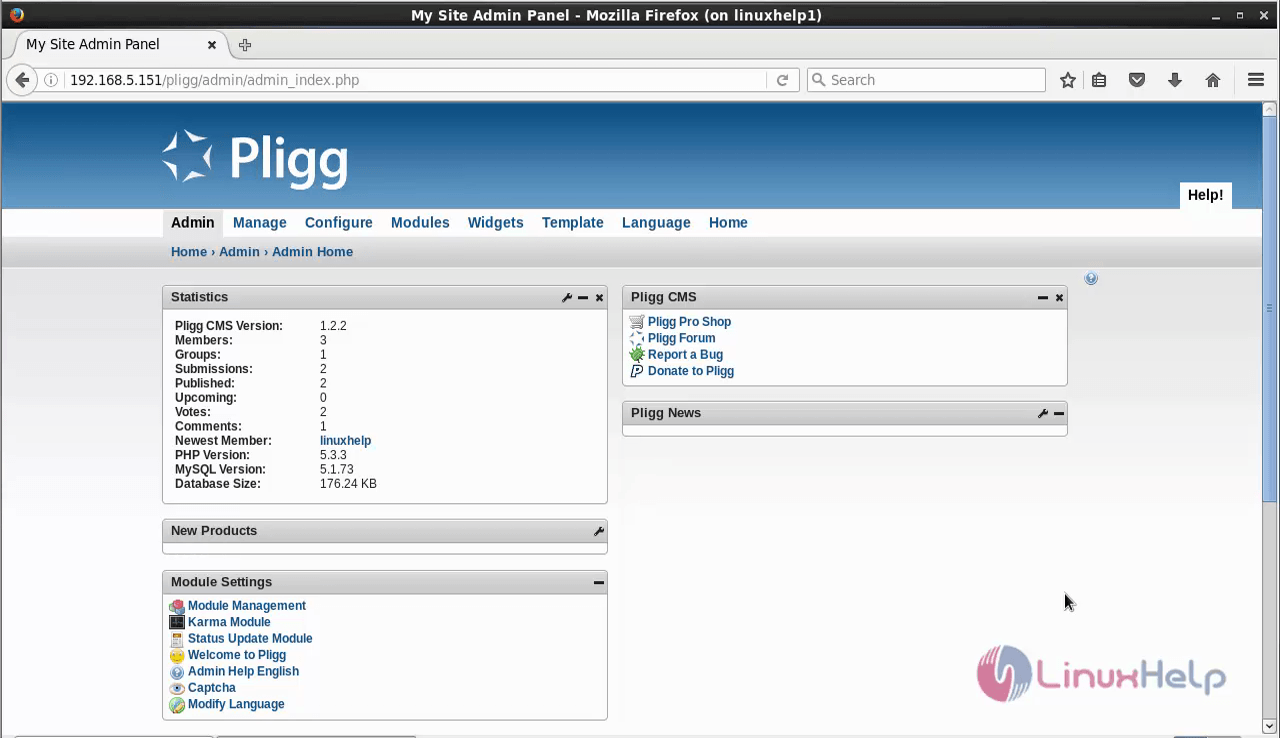
Now click on the manage tab to start managing the Admin console.
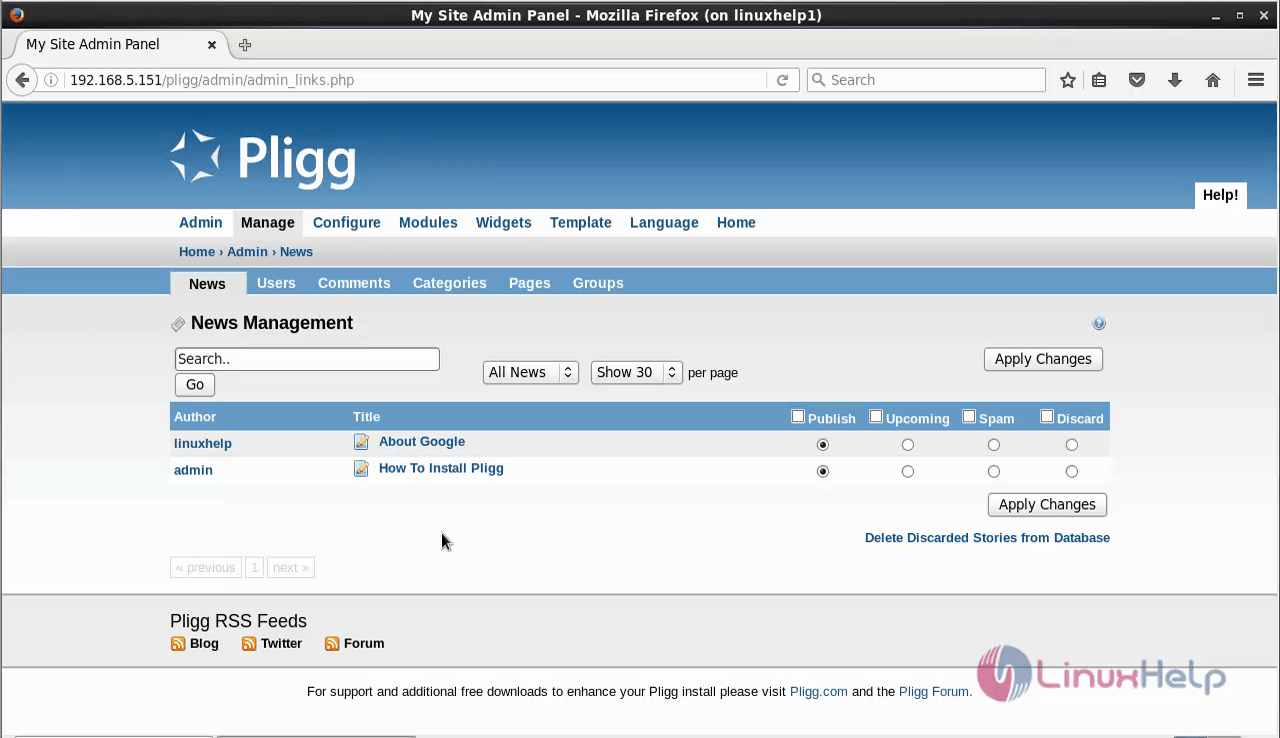
To add/delete users
Click Users interface to add/ delete users.
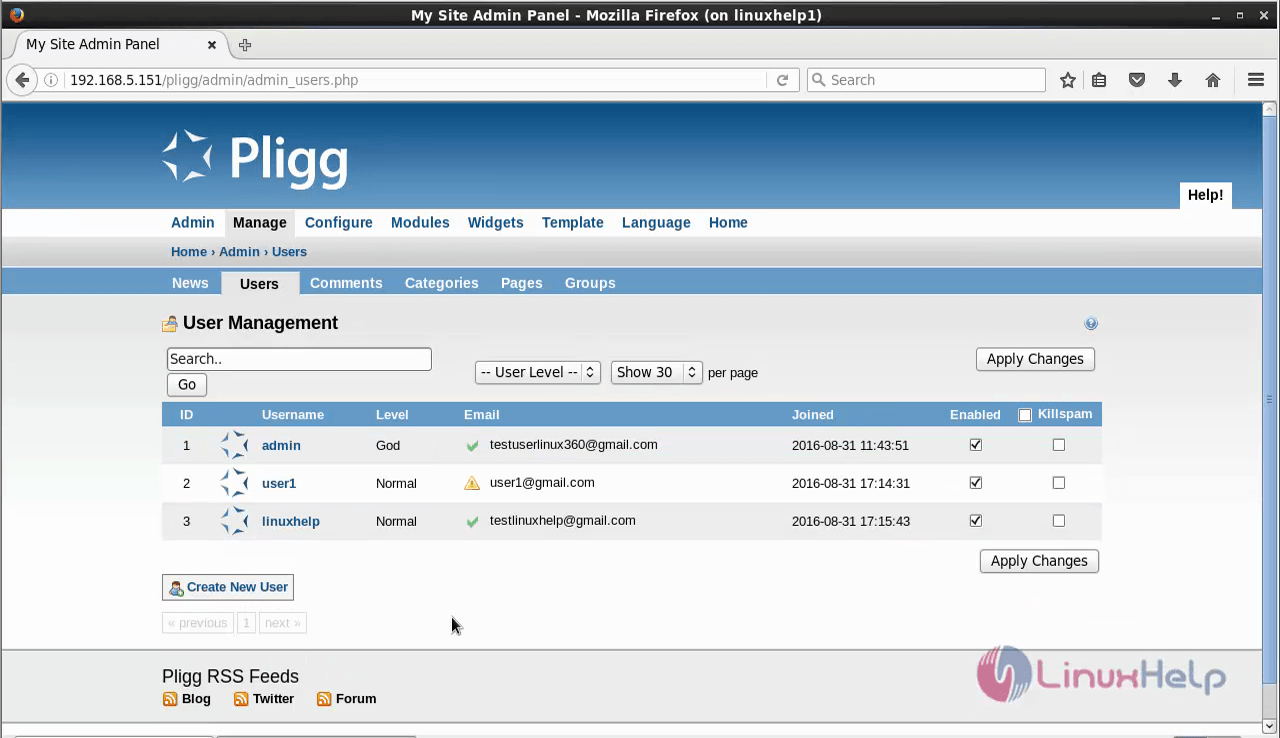
Select Killspam and and deselect Enable to delete an user account. Finally click Apply changes to make changes active.
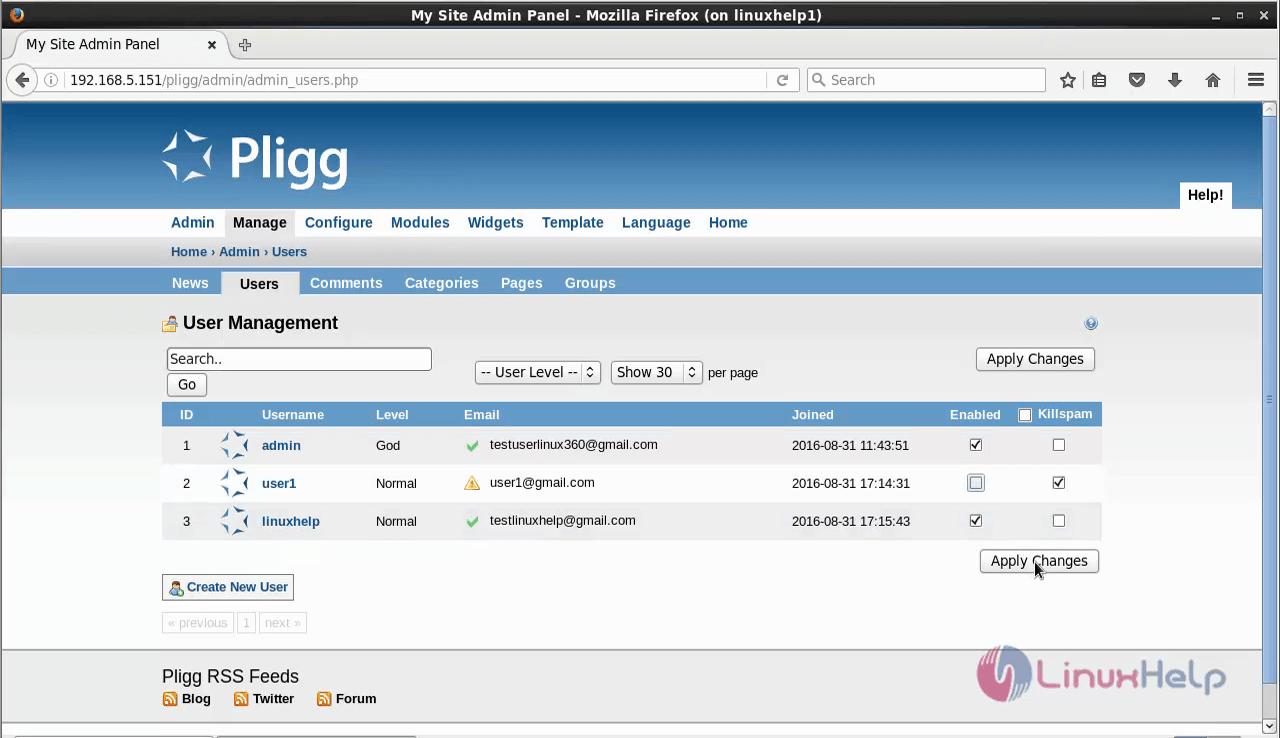
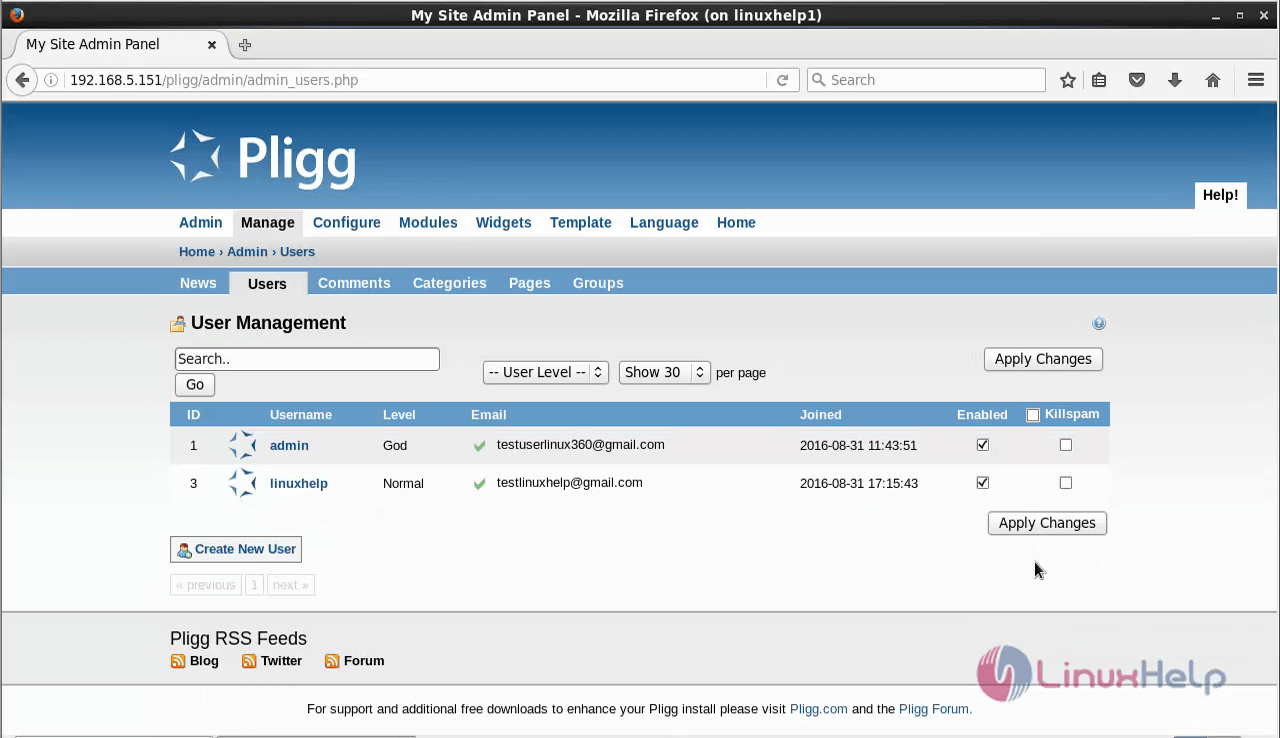
To add/delete Comments
To view the comments for files, hit the comments tab.
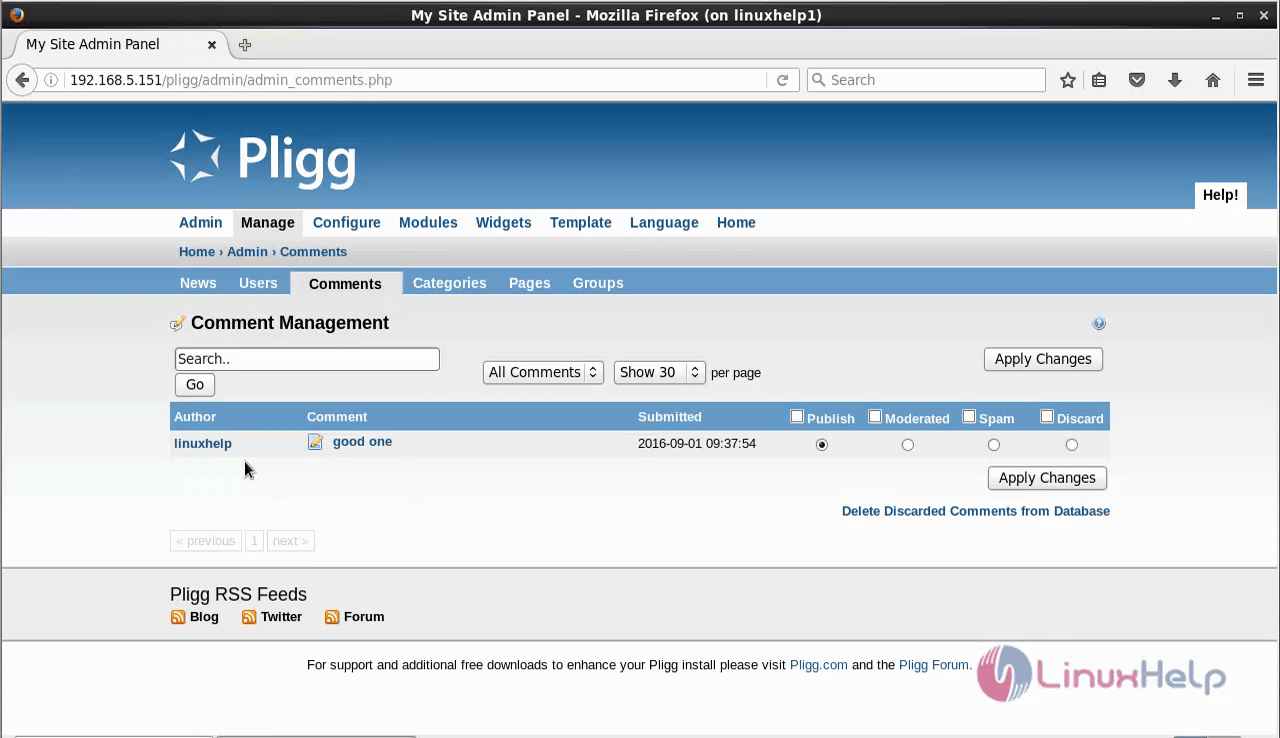
Now click on the comment, to view the comment for the file.

Click delete/edit to make changes in the comment.
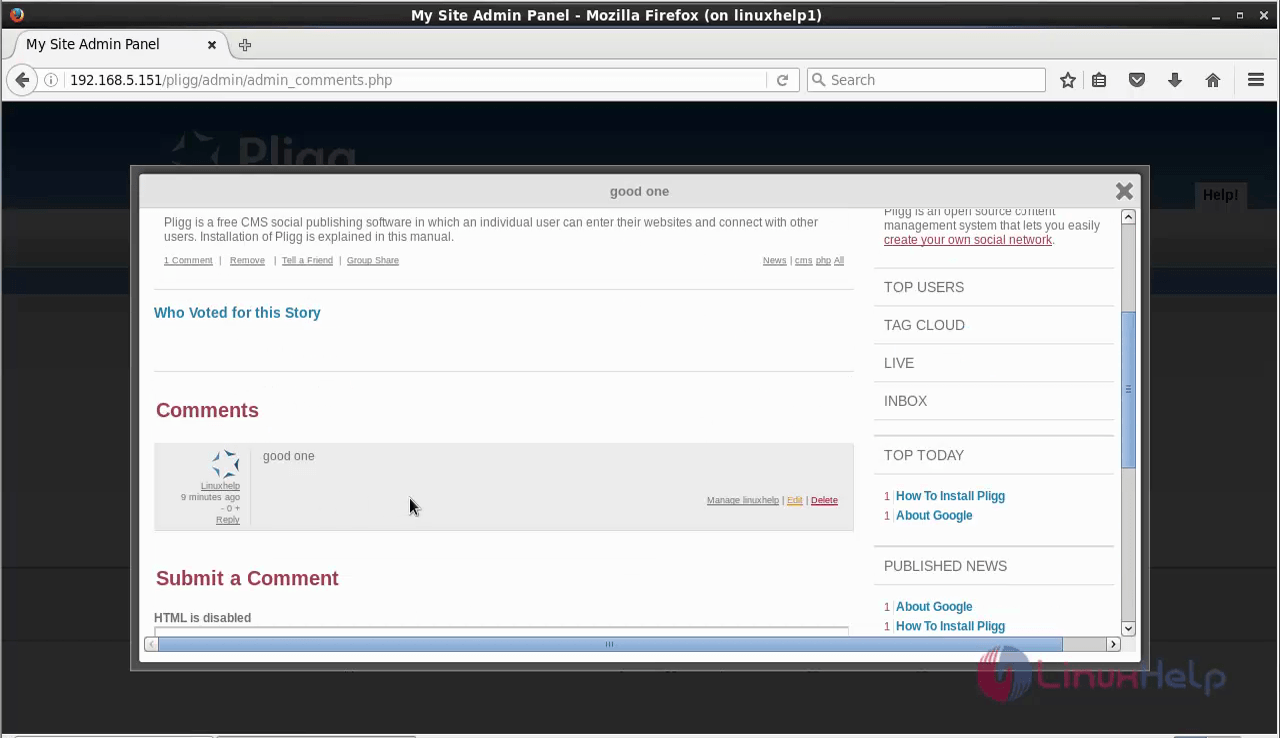
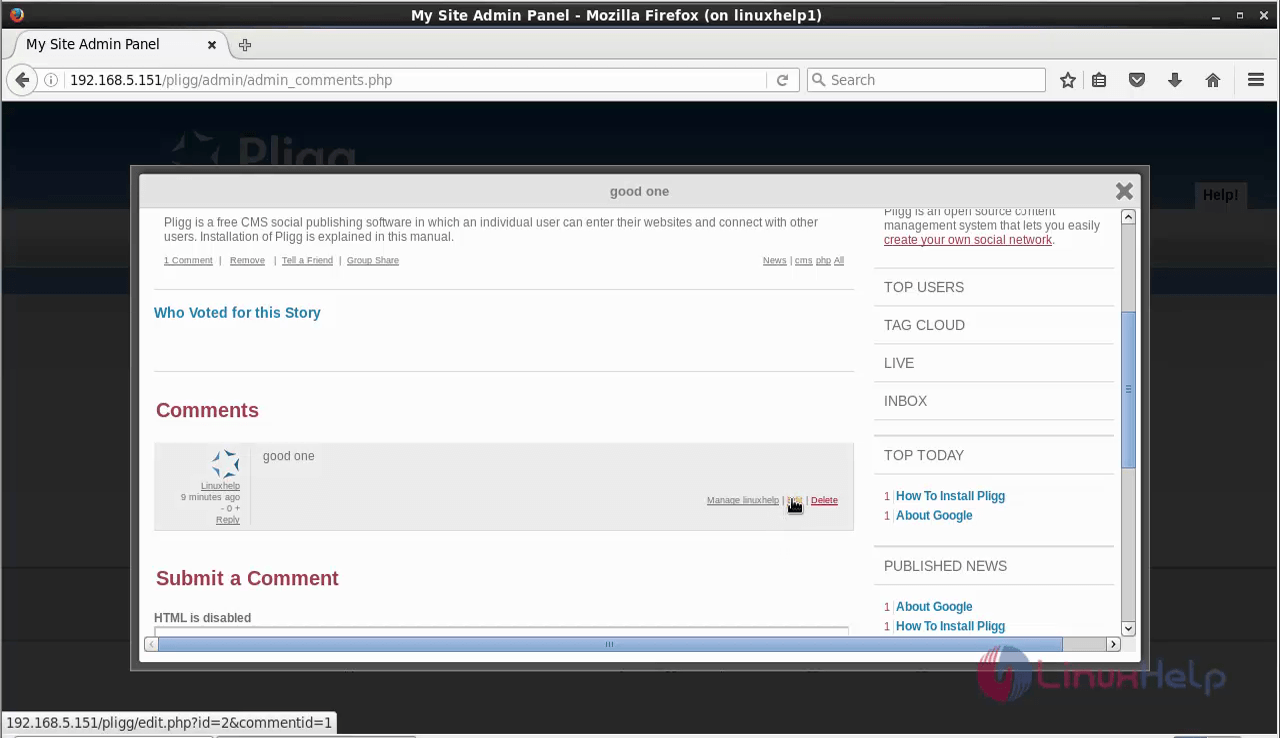
Start editing the comment and click submit comment.
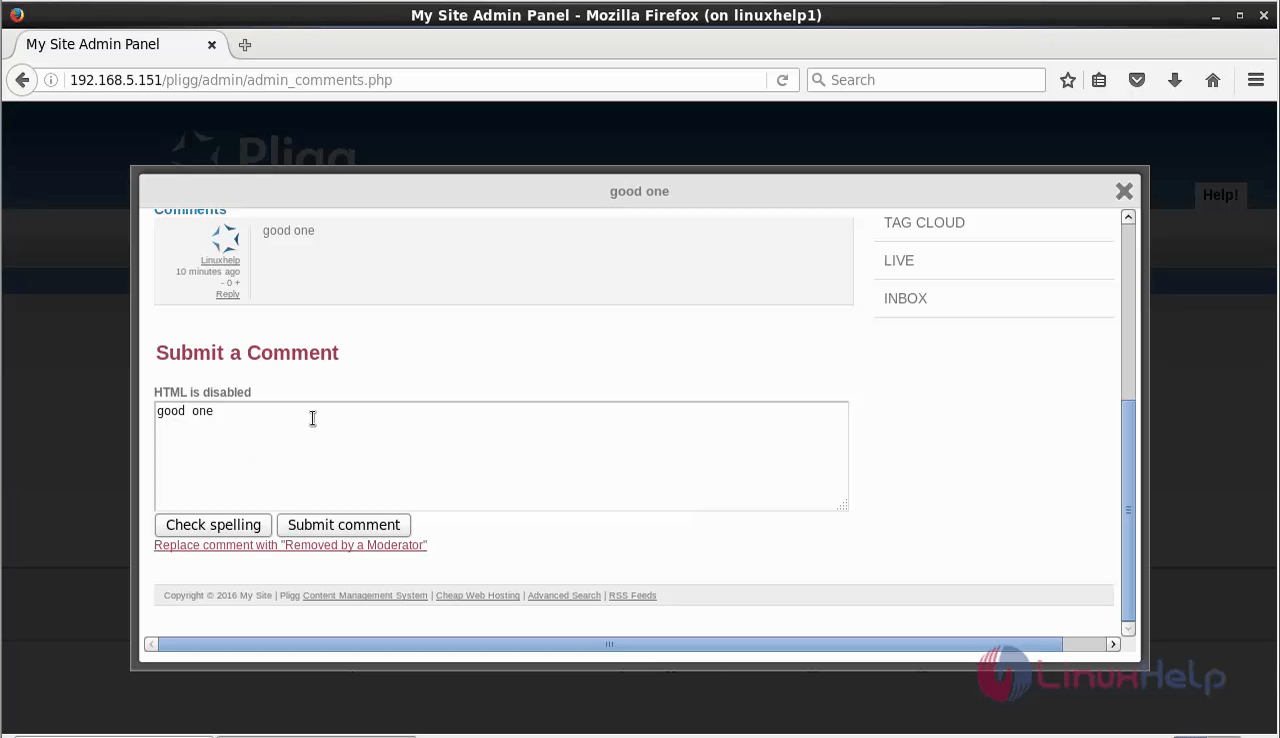
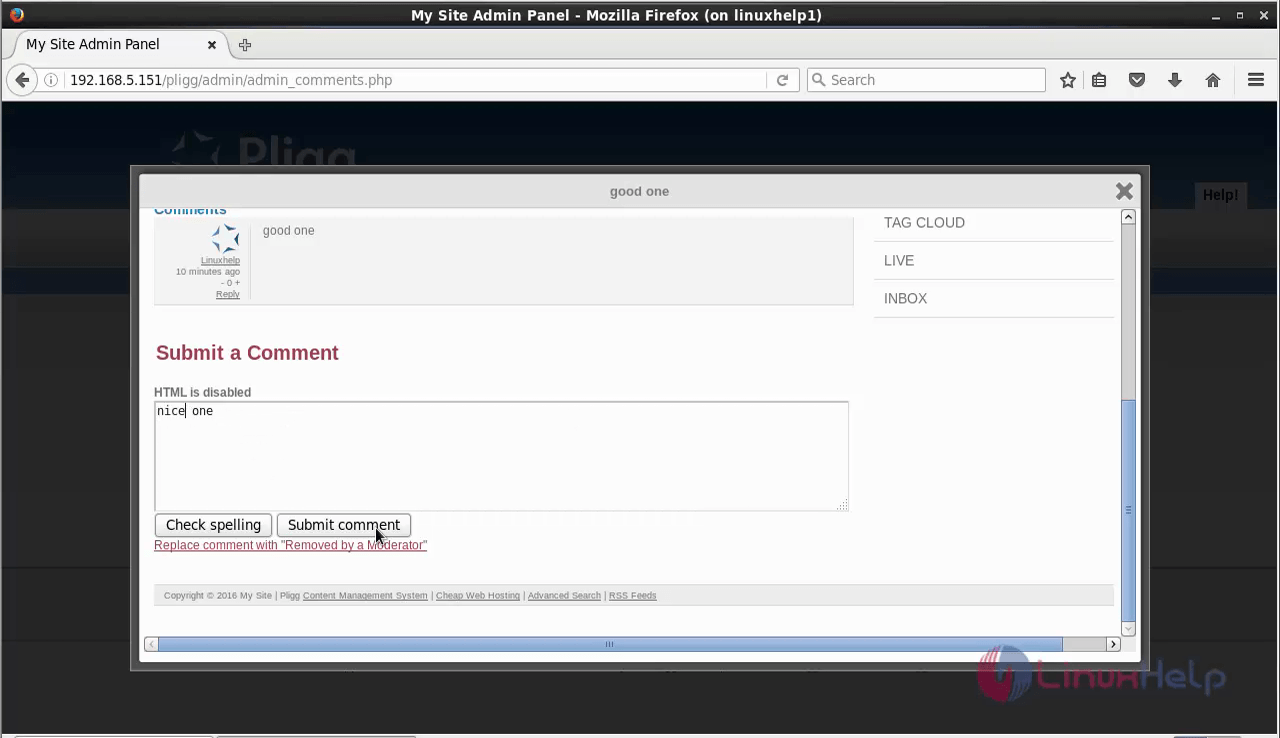
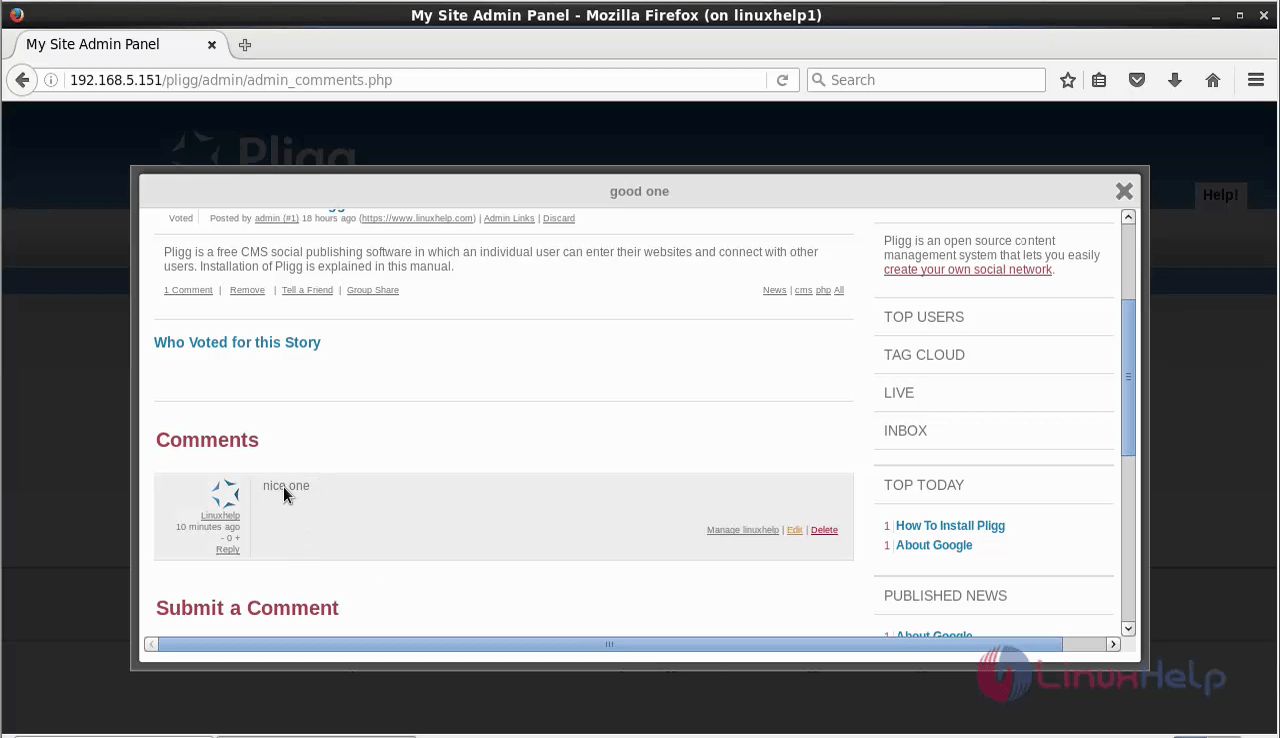
To add/delete Categories
Navigate to the categories tab and click add category option, fill the required fields and click add category for creating the new category.
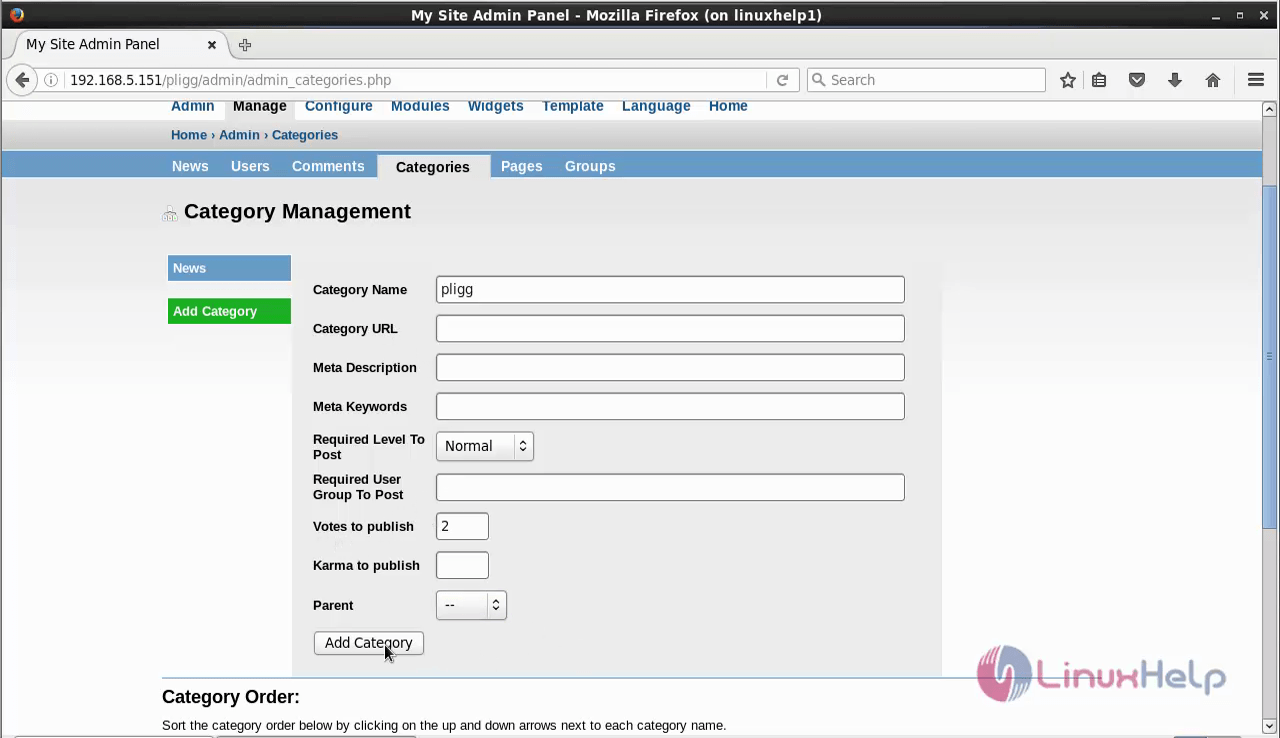
Now we have successfully added a category.
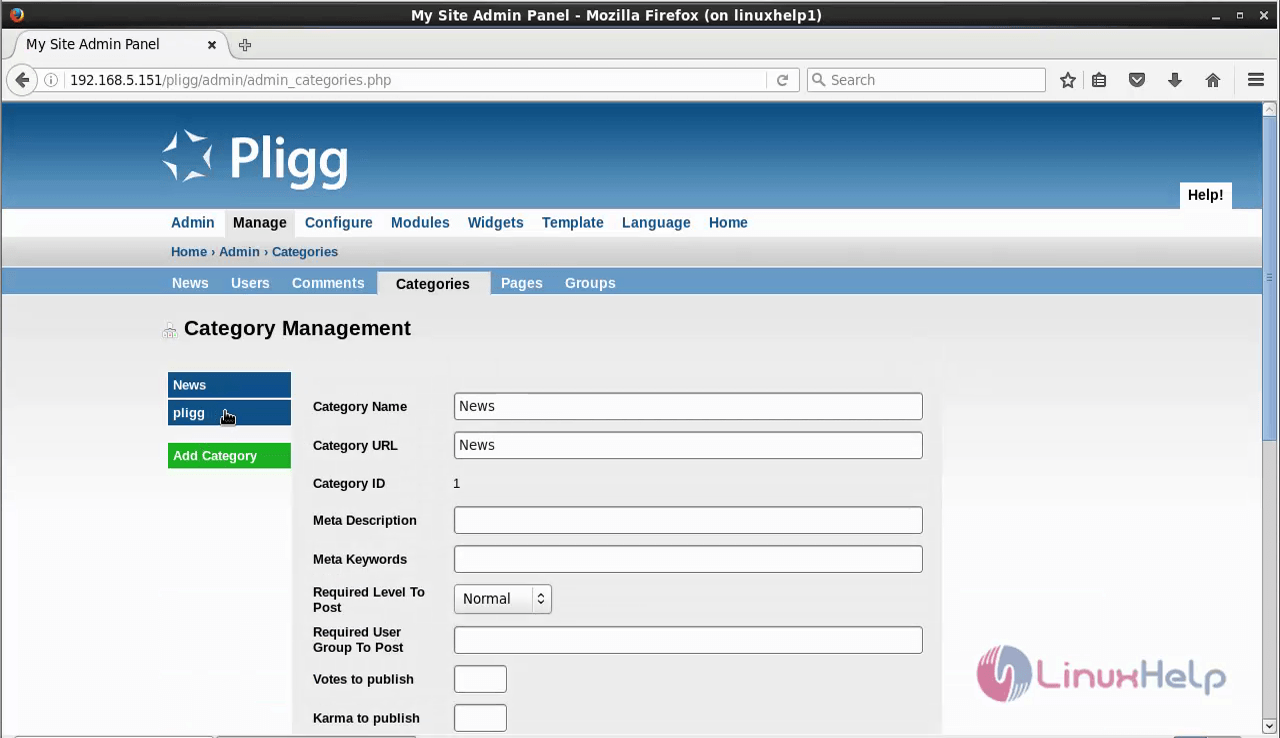
To create a sub category, click on the Add category and in the parent field enter the category for which the sub category is to be added.
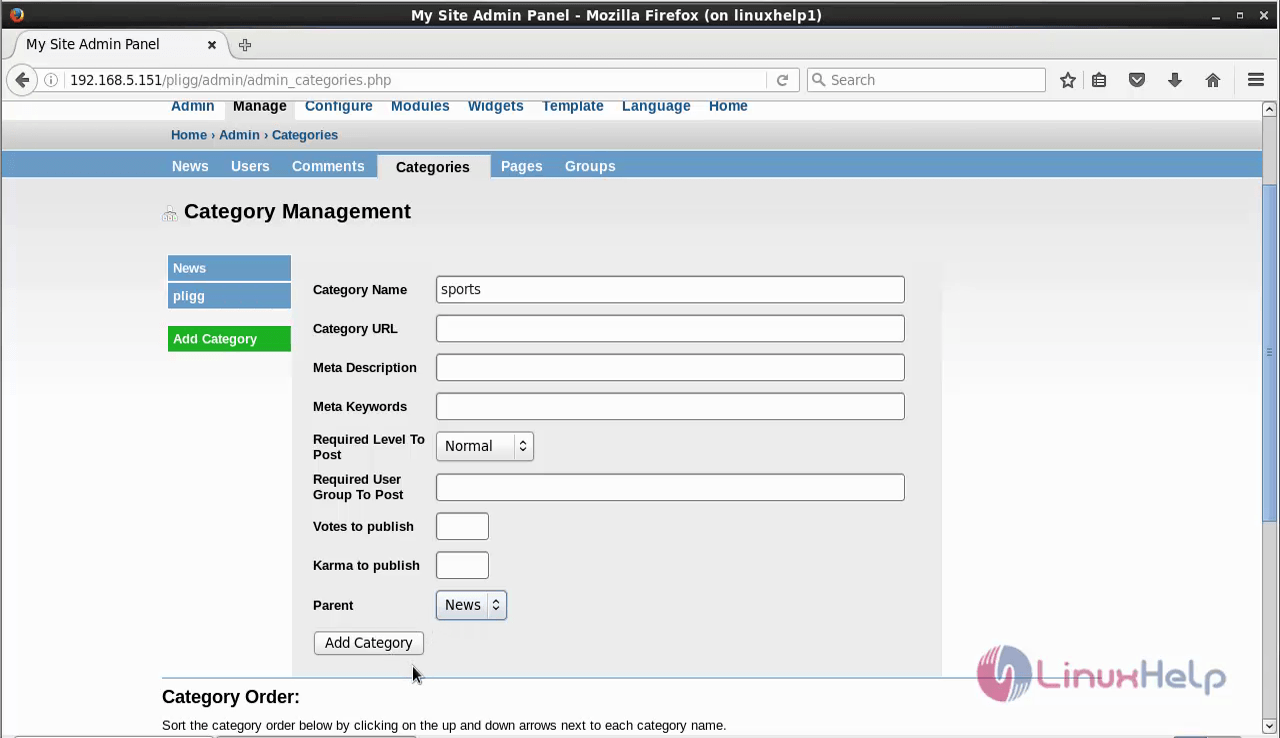
The sub category is successfully created.
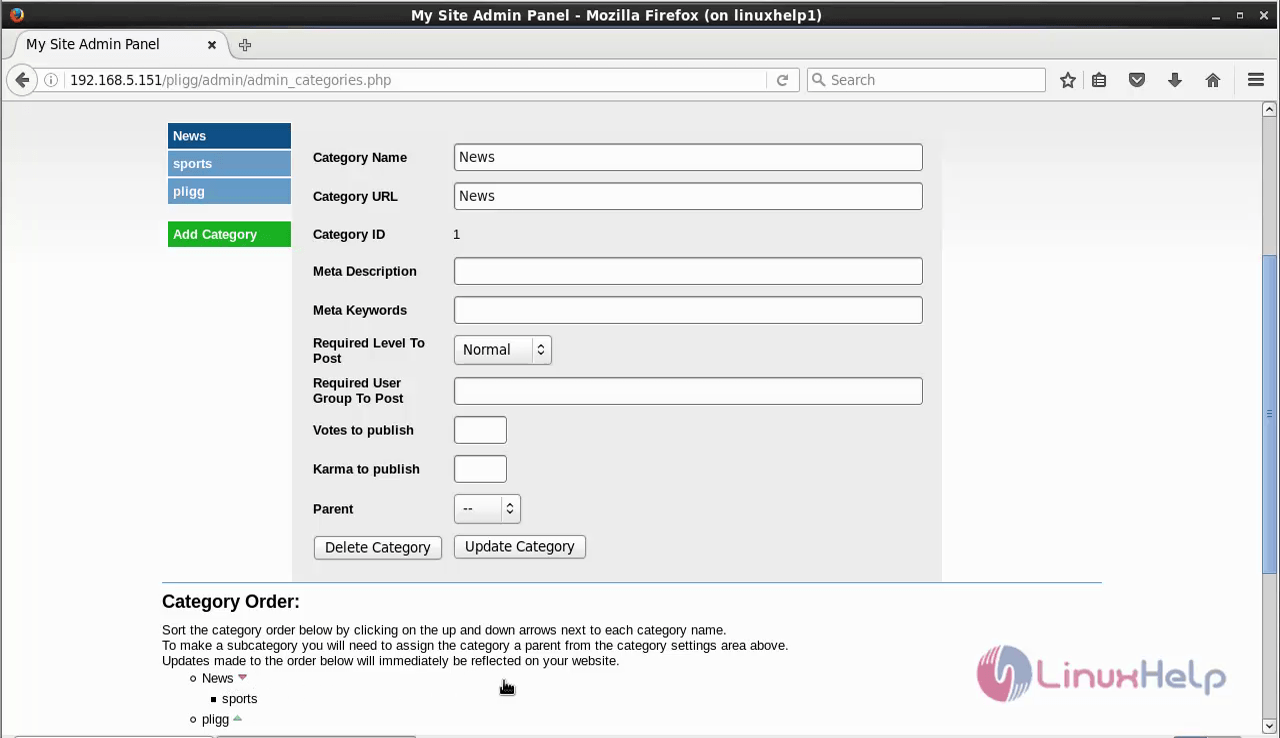
To add/delete new pages
To create a new page, click on the page
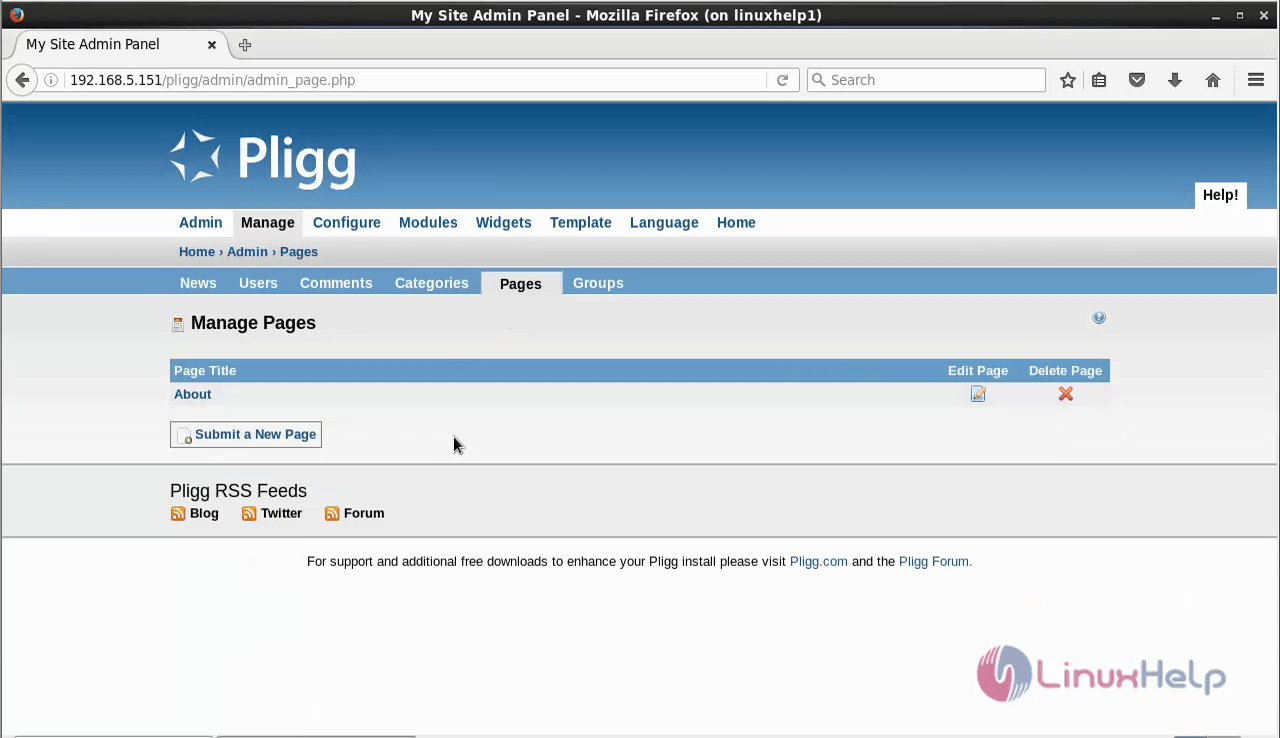
Enter the details of the page and click save page.
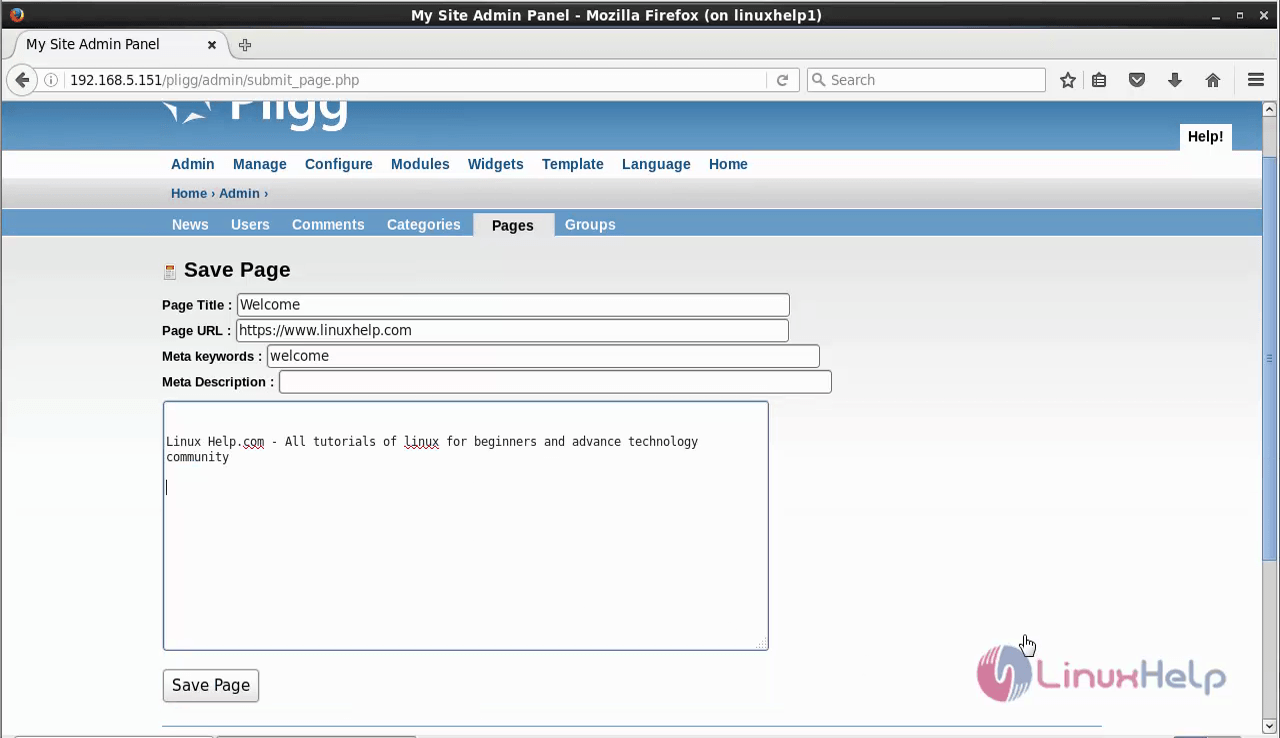
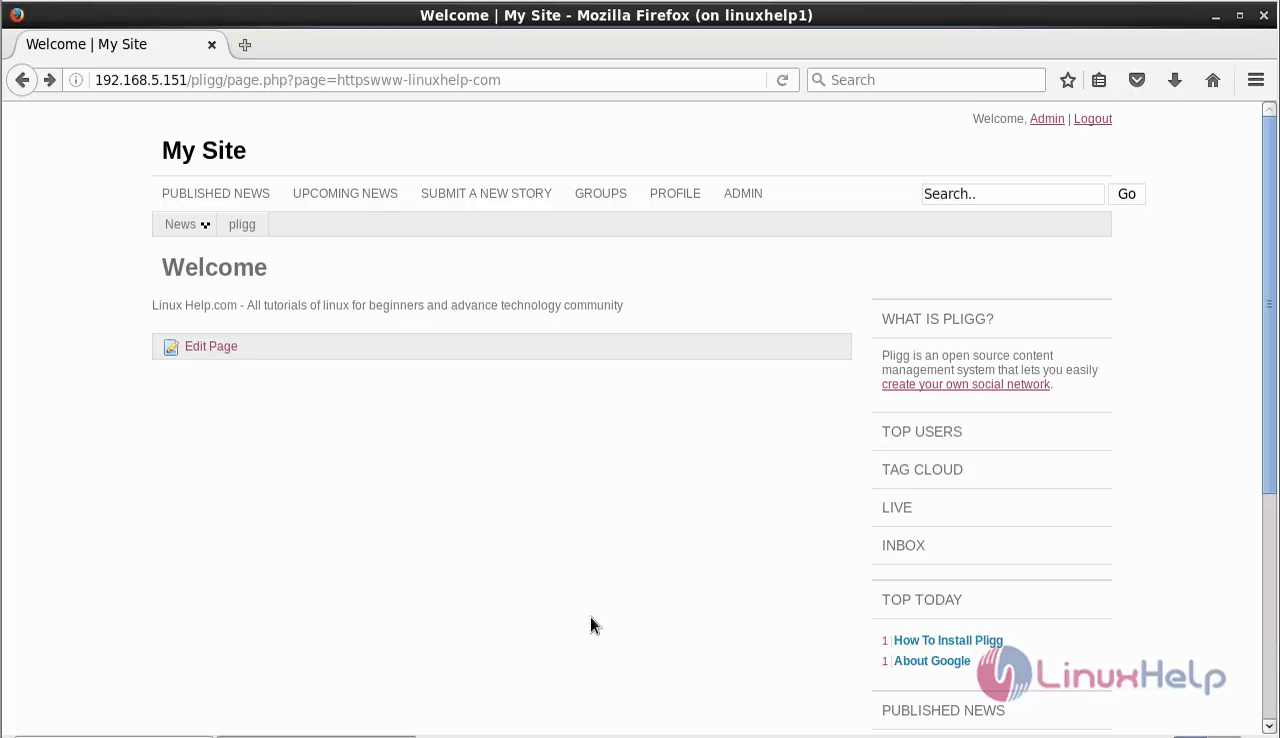
To add/delete group
To create group click on the group tab.
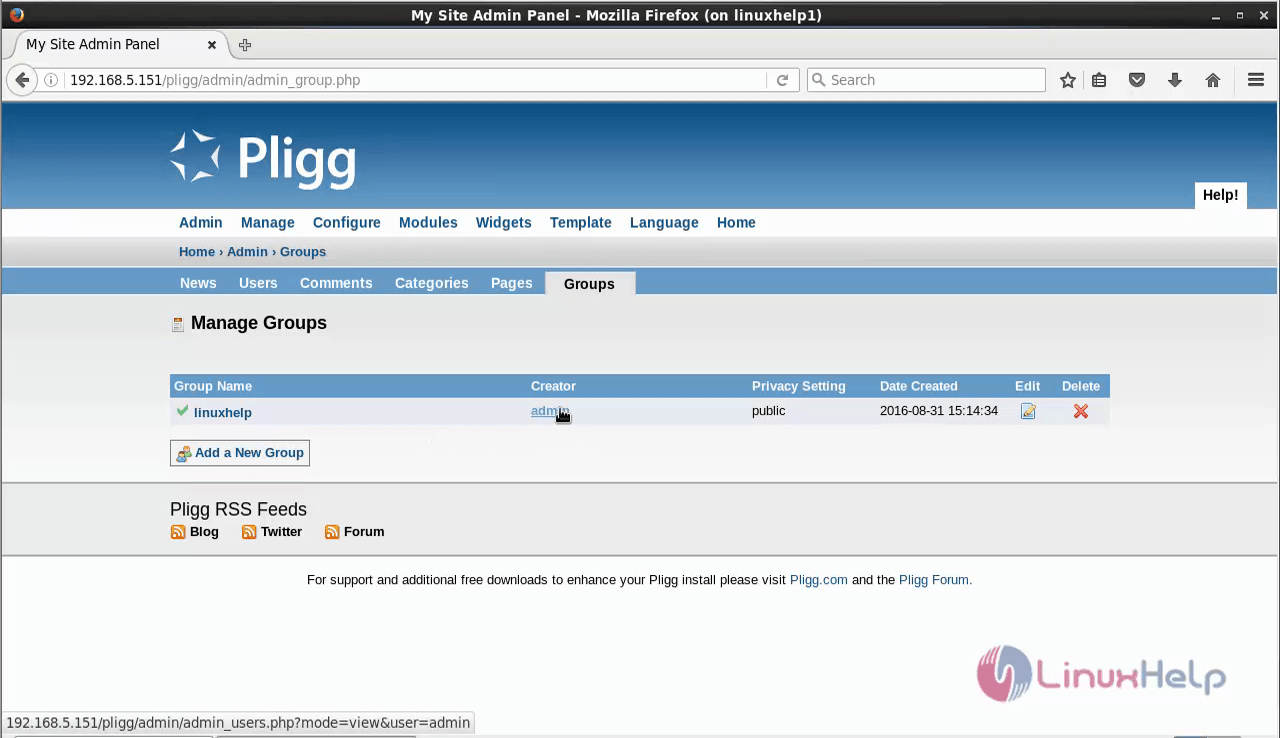
Click on Add a new group to create a new group and give a group name and description.
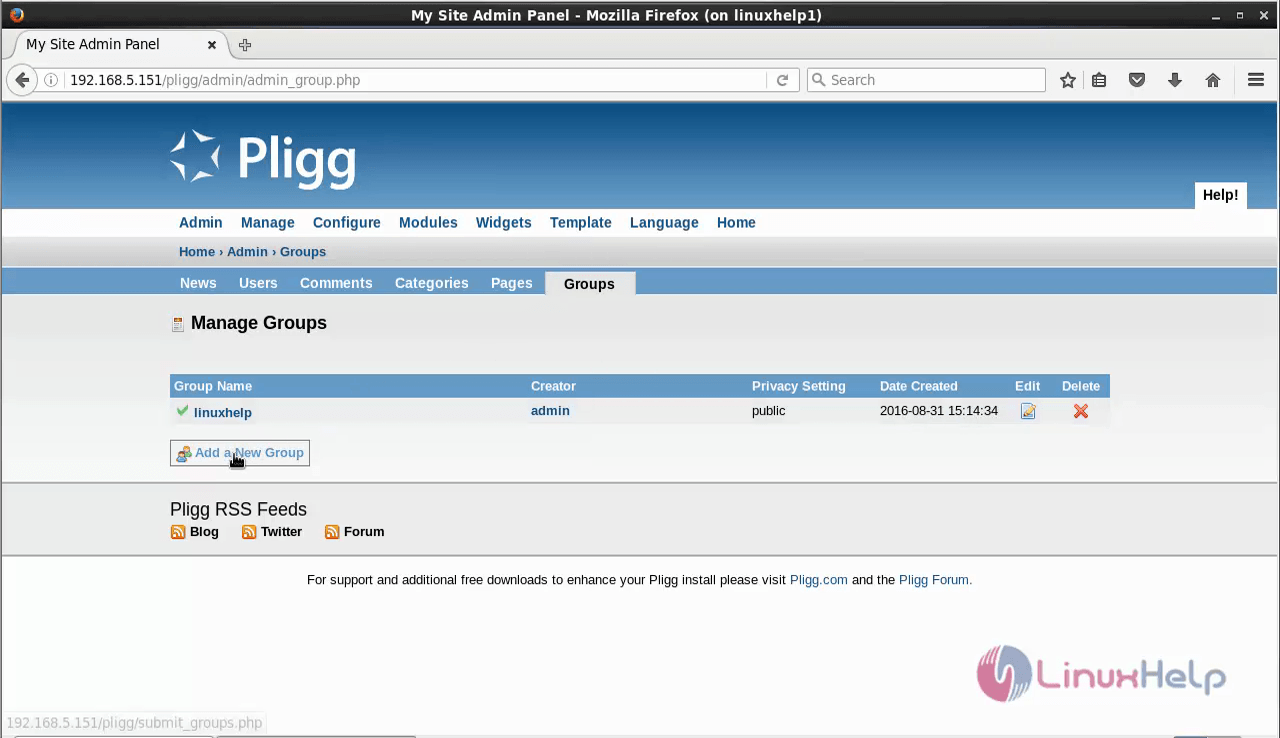
And click Create group.
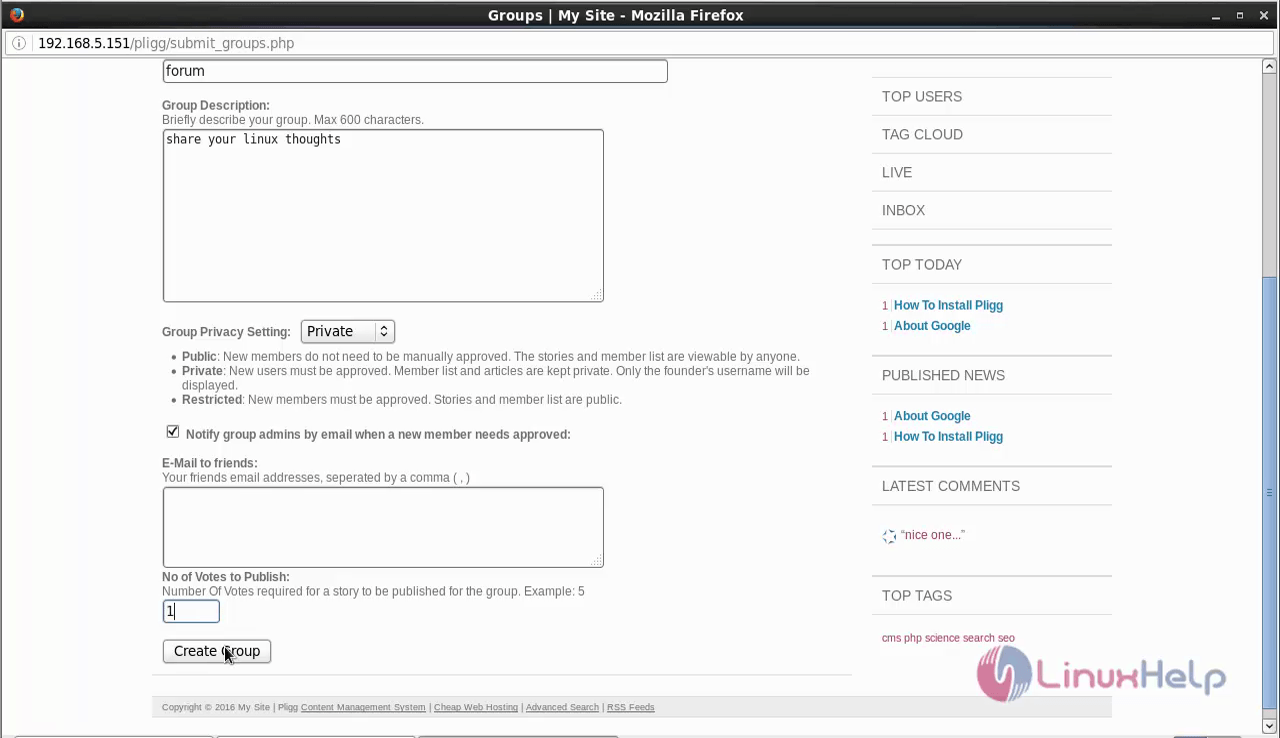
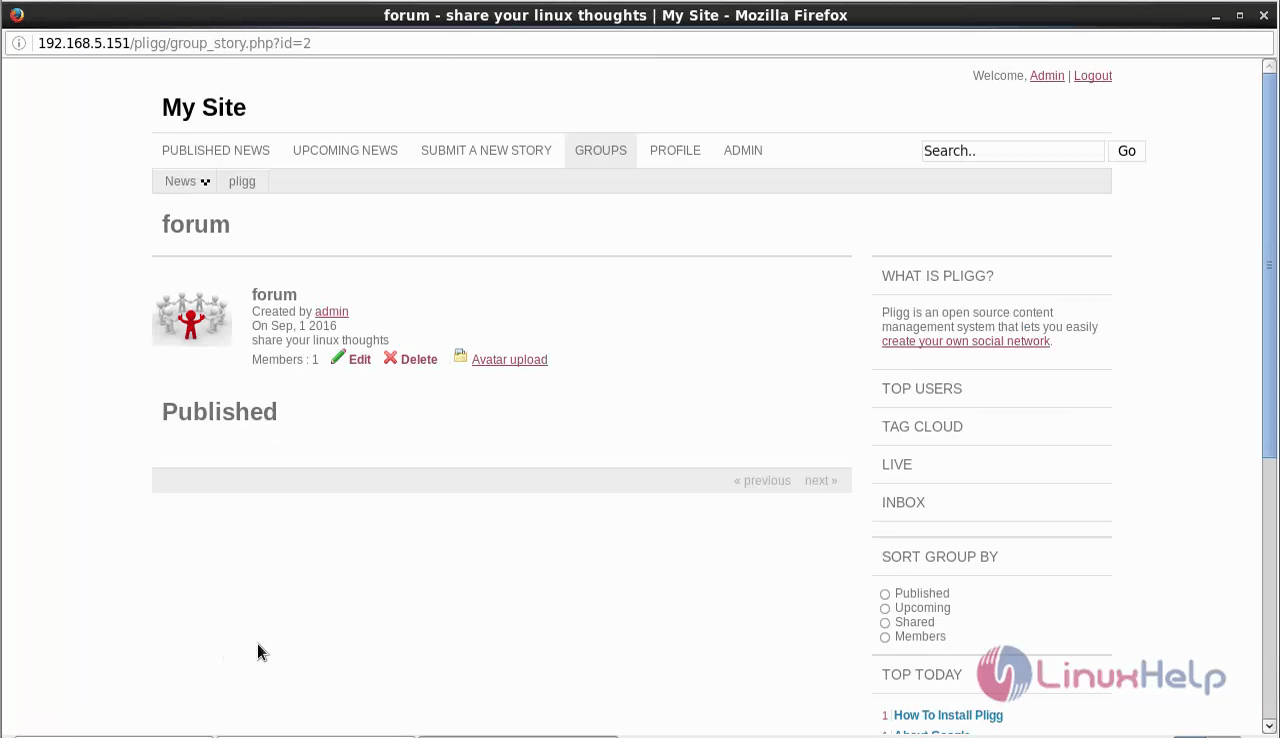
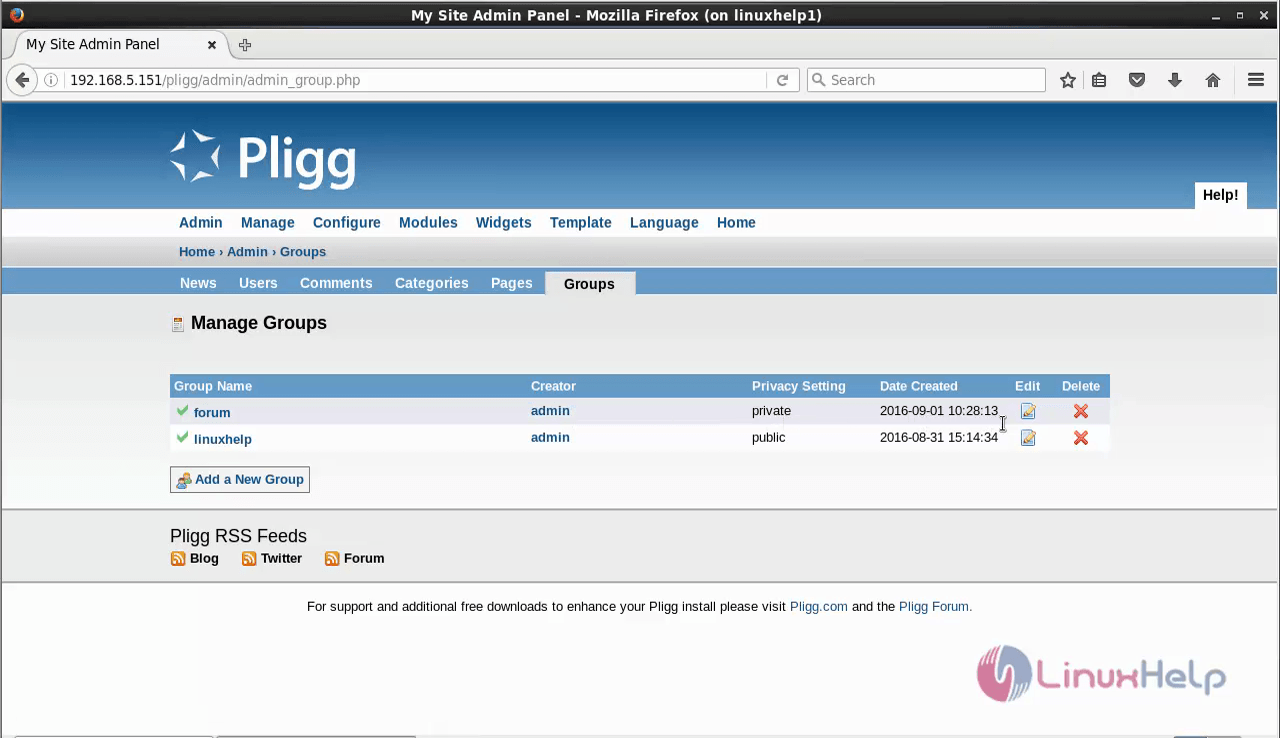
Comments ( 0 )
No comments available