How to install Zenphoto Gallery CMS in CentOS
To install Zenphoto Gallery CMS in CentOS
Zenphoto is a free-ware standalone content management system (CMS) for creating gallery focused websites. In this article we will install Zenphoto in CentOS.
Before starting with the installation of Zenphoto, install LAMP services.
Use the following link, to know about the installation of LAMP.
https://www.linuxhelp.com/install-lamp-fedora-22/
Start the httpd service by running the following command.
[root@linuxhelp ~]# systemctl start httpd.service
Then restart the MariaDB services.
[root@linuxhelp ~]# systemctl restart mariadb.service
Run the following command to install php.
[root@linuxhelp ~]# yum install php php-gd php-common
Loaded plugins: fastestmirror, langpacks
Loading mirror speeds from cached hostfile
* base: centos.excellmedia.net
* extras: centos.excellmedia.net
* updates: centos.excellmedia.net
Resolving Dependencies
--> Running transaction check
.
.
.
.
Installed:
php.x86_64 0:5.4.16-36.3.el7_2 php-common.x86_64 0:5.4.16-36.3.el7_2
php-gd.x86_64 0:5.4.16-36.3.el7_2
Dependency Installed:
php-cli.x86_64 0:5.4.16-36.3.el7_2
Complete!
Next install php-pear by utilizing the following command.
[root@linuxhelp ~]# yum install php-pear
Loaded plugins: fastestmirror, langpacks
Loading mirror speeds from cached hostfile
* base: centos.excellmedia.net
* extras: centos.excellmedia.net
* updates: centos.excellmedia.net
Resolving Dependencies
--> Running transaction check
.
.
.
.
Verifying : php-process-5.4.16-36.3.el7_2.x86_64 2/3
Verifying : 1:php-pear-1.9.4-21.el7.noarch 3/3
Installed:
php-pear.noarch 1:1.9.4-21.el7
Dependency Installed:
php-process.x86_64 0:5.4.16-36.3.el7_2 php-xml.x86_64 0:5.4.16-36.3.el7_2
Complete!
Run the following command to install php-devel.
[root@linuxhelp ~]# yum install php-devel
Loaded plugins: fastestmirror, langpacks
Loading mirror speeds from cached hostfile
* base: centos.excellmedia.net
* extras: centos.excellmedia.net
* updates: centos.excellmedia.net
Resolving Dependencies
--> Running transaction check
.
.
.
.
php-devel-5.4.16-36.3.el7_2.x86_64.rpm | 601 kB 00:04
Running transaction check
Running transaction test
Transaction test succeeded
Running transaction
Installing : php-devel-5.4.16-36.3.el7_2.x86_64 1/1
Verifying : php-devel-5.4.16-36.3.el7_2.x86_64 1/1
Installed:
php-devel.x86_64 0:5.4.16-36.3.el7_2
Complete!
Next install php-fpm, by utilising the following command.
[root@linuxhelp html]# yum install php-fpm
Loaded plugins: fastestmirror, langpacks
Loading mirror speeds from cached hostfile
* base: centos.excellmedia.net
* extras: centos.excellmedia.net
* updates: centos.excellmedia.net
Resolving Dependencies
--> Running transaction check
.
.
.
.
Installed:
php-fpm.x86_64 0:5.4.16-36.3.el7_2
Complete!
Run the following command to install php-mysql.
[root@linuxhelp html]# yum install php-mysql
Loaded plugins: fastestmirror, langpacks
Loading mirror speeds from cached hostfile
* base: centos.excellmedia.net
* extras: centos.excellmedia.net
* updates: centos.excellmedia.net
Resolving Dependencies
--> Running transaction check
.
.
.
.
Installed:
php-mysql.x86_64 0:5.4.16-36.3.el7_2
Dependency Installed:
php-pdo.x86_64 0:5.4.16-36.3.el7_2
Complete!
Next install ImageMagick by using yum install command.
[root@linuxhelp ~]# yum install ImageMagick
Loaded plugins: fastestmirror, langpacks
Loading mirror speeds from cached hostfile
* base: centos.excellmedia.net
* extras: centos.excellmedia.net
* updates: centos.excellmedia.net
Resolving Dependencies
--> Running transaction check
---> Package ImageMagick.x86_64 0:6.7.8.9-15.el7_2 will be installed
.
.
.
.
Installed:
ImageMagick.x86_64 0:6.7.8.9-15.el7_2
Dependency Installed:
OpenEXR-libs.x86_64 0:1.7.1-7.el7 ilmbase.x86_64 0:1.0.3-7.el7
libwmf-lite.x86_64 0:0.2.8.4-41.el7_1
Complete!
Run the following command to install imageMagick-devel.
[root@linuxhelp ~]# yum install ImageMagick-devel
Loaded plugins: fastestmirror, langpacks
Loading mirror speeds from cached hostfile
* base: centos.excellmedia.net
* extras: centos.excellmedia.net
* updates: centos.excellmedia.net
Resolving Dependencies
--> Running transaction check
.
.
.
.
Installed:
ImageMagick-devel.x86_64 0:6.7.8.9-15.el7_2
Complete!
Install imagick by using “ pecl install” command.
[root@linuxhelp ~]# pecl install imagick
WARNING: channel " pecl.php.net" has updated its protocols, use " pecl channel-update pecl.php.net" to update
downloading imagick-3.4.3RC1.tgz ...
Starting to download imagick-3.4.3RC1.tgz (245,140 bytes)
...................................................done: 245,140 bytes
19 source files, building
running: phpize
Configuring for:
PHP Api Version: 20100412
Zend Module Api No: 20100525
Zend Extension Api No: 220100525
Please provide the prefix of Imagemagick installation [autodetect] :
building in /var/tmp/pear-build-user1klZUzy/imagick-3.4.3RC1
running: /var/tmp/imagick/configure --with-imagick
checking for grep that handles long lines and -e... /usr/bin/grep
checking for egrep... /usr/bin/grep -E
checking for a sed that does not truncate output... /usr/bin/sed
checking for cc... cc
.
.
.
.
Build process completed successfully
Installing ' /usr/include/php/ext/imagick/php_imagick_shared.h'
Installing ' /usr/lib64/php/modules/imagick.so'
install ok: channel://pecl.php.net/imagick-3.4.3RC1
configuration option " php_ini" is not set to php.ini location
You should add " extension=imagick.so" to php.ini
Run the following command for adding the “ extension=imagick.so” to /etc/php.d/imagick.ini file.
[root@linuxhelp ~]# echo " extension=imagick.so" > /etc/php.d/imagick.ini
Download the zenphoto zip file by using the following command.
[root@linuxhelp ~]# wget https://github.com/zenphoto/zenphoto/archive/zenphoto-1.4.9.zip
--2016-09-16 16:22:05-- https://github.com/zenphoto/zenphoto/archive/zenphoto-1.4.9.zip
Resolving github.com (github.com)... 192.30.253.112
Connecting to github.com (github.com)|192.30.253.112|:443... connected.
HTTP request sent, awaiting response... 302 Found
Location: https://codeload.github.com/zenphoto/zenphoto/zip/zenphoto-1.4.9 [following]
--2016-09-16 16:22:06-- https://codeload.github.com/zenphoto/zenphoto/zip/zenphoto-1.4.9
Resolving codeload.github.com (codeload.github.com)... 192.30.253.120
Connecting to codeload.github.com (codeload.github.com)|192.30.253.120|:443... connected.
HTTP request sent, awaiting response... 200 OK
Length: unspecified [application/zip]
Saving to: ‘ zenphoto-1.4.9.zip’
[ < => ] 10,011,494 300KB/s in 31s
2016-09-16 16:22:38 (317 KB/s) - ‘ zenphoto-1.4.9.zip’ saved [10011494]
Then unzip the downloaded file.
[root@linuxhelp ~]# unzip zenphoto-1.4.9.zip
Rename the unzipped directory by running the file.
[root@linuxhelp ~]# mv zenphoto-zenphoto-1.4.9 zenphoto
Copy the zenphoto directory to “ /var/www/html/" directory.
[root@linuxhelp ~]# cp -R zenphoto /var/www/html/
Use the following command to convert the working directory to HTML.
[root@linuxhelp ~]# cd /var/www/html/
[root@linuxhelp html]# ls
phpinfo.php zenphoto
Set the executable access to zenphoto directory.
[root@linuxhelp html]# chmod -R 755 zenphoto
Change the owner permission to zenphoto directory by using the following command.
[root@linuxhelp html]# chown -R apache:apache zenphoto
Start creating the data base for zenphoto.
[root@linuxhelp html]# mysql -u root -p Enter password: Welcome to the MariaDB monitor. Commands end with or g. Your MariaDB connection id is 2 Server version: 10.1.17-MariaDB MariaDB Server Copyright (c) 2000, 2016, Oracle, MariaDB Corporation Ab and others. Type ' help ' or ' h' for help. Type ' c' to clear the current input statement. MariaDB [(none)]> CREATE DATABASE zenphoto Query OK, 1 row affected (0.02 sec) MariaDB [(none)]> exit Bye
After that restart the httpd service by using the following command.
[root@linuxhelp html]# systemctl restart httpd.service
That’ s is it now you can access zenphoto on your web browser.
Open the browser and use the URL http://< IP_address> /zenphoto
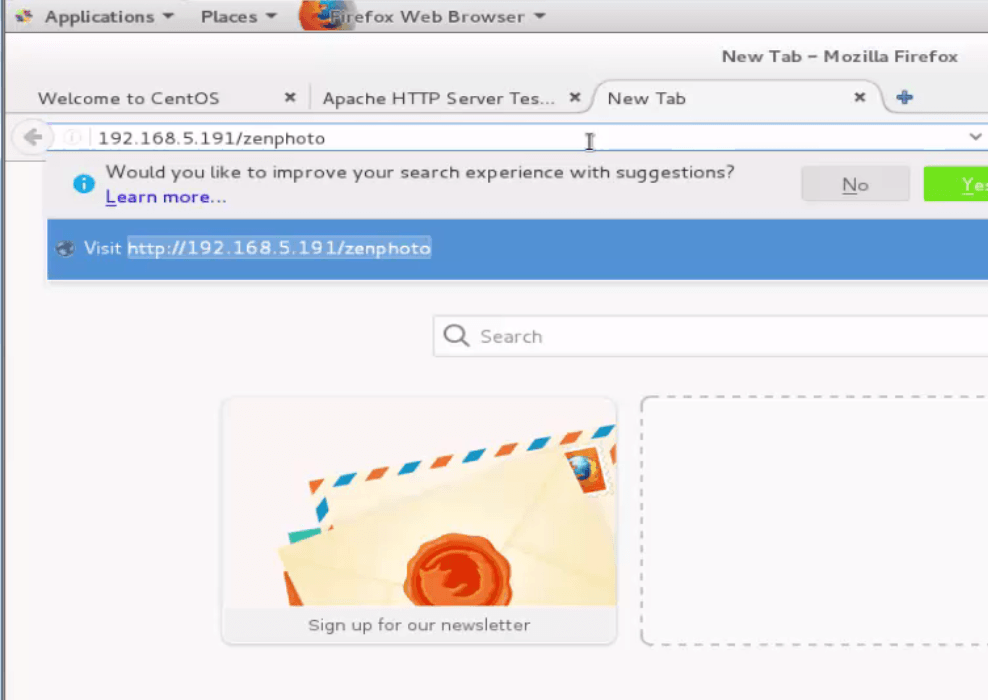
The zenphoto setup page appears as follows.
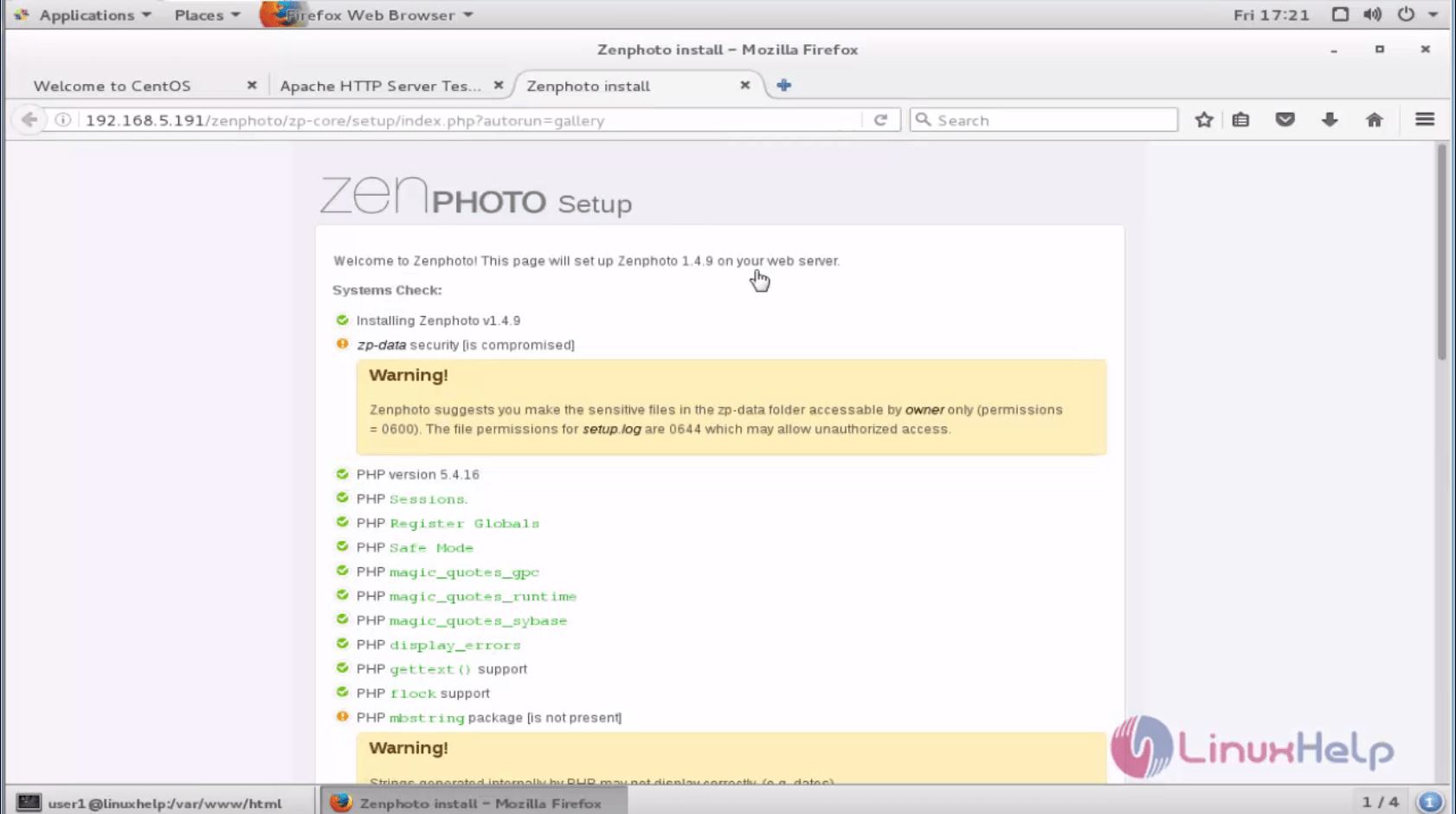
Set the database configuration and click “ save” .
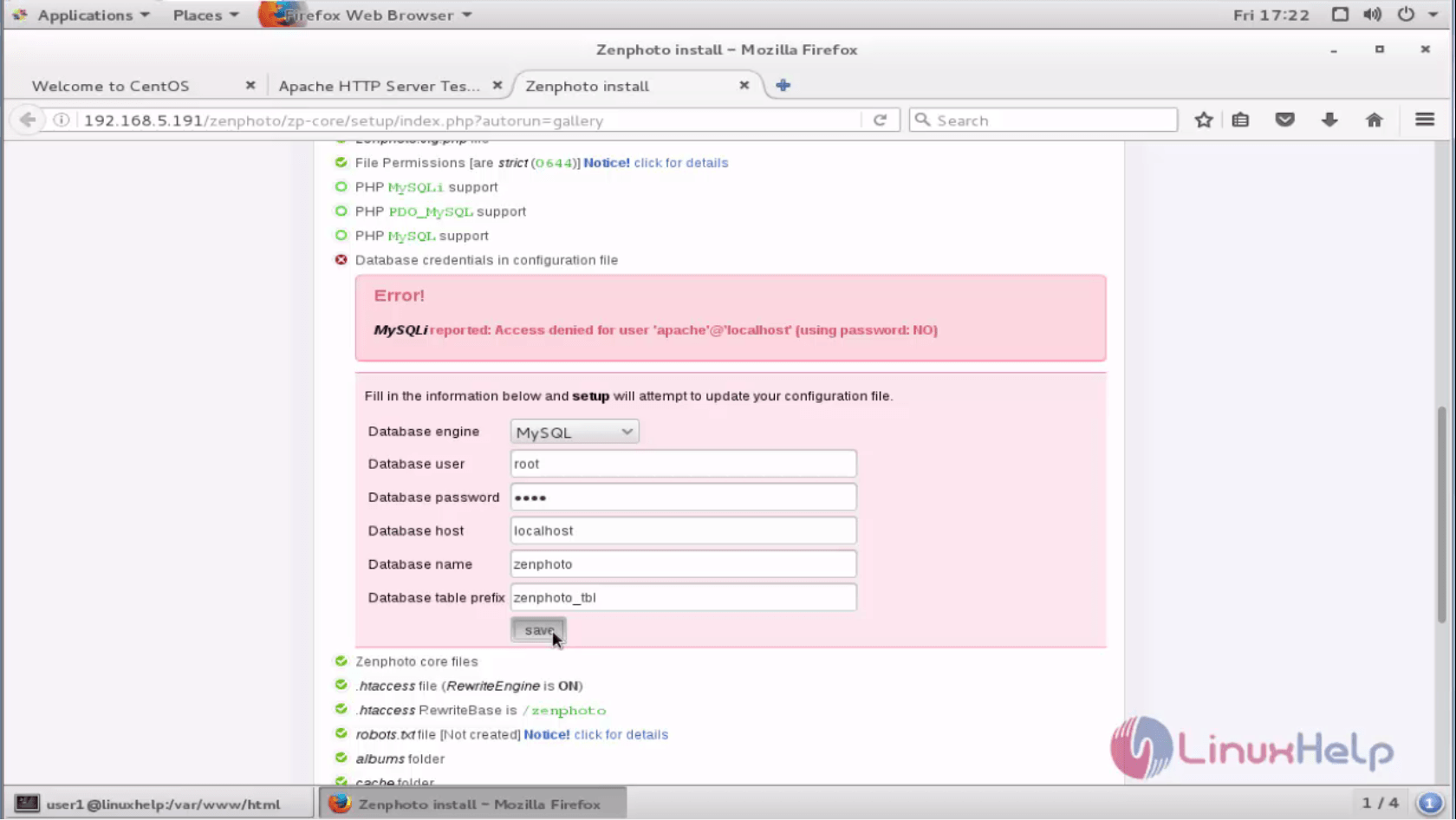
Now click Go to proceed further.
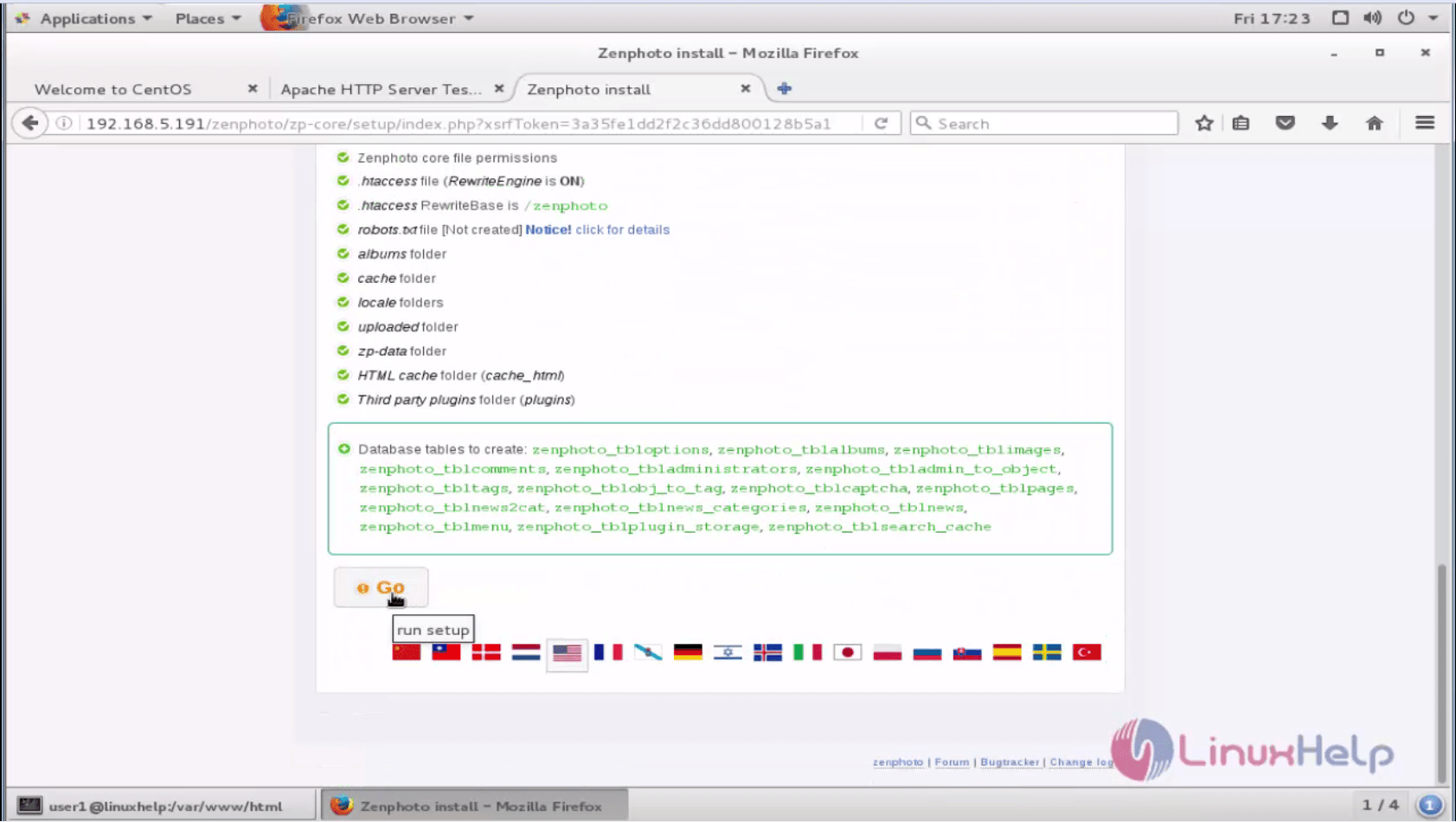
Now set your admin credentials by clicking set your admin user and password.
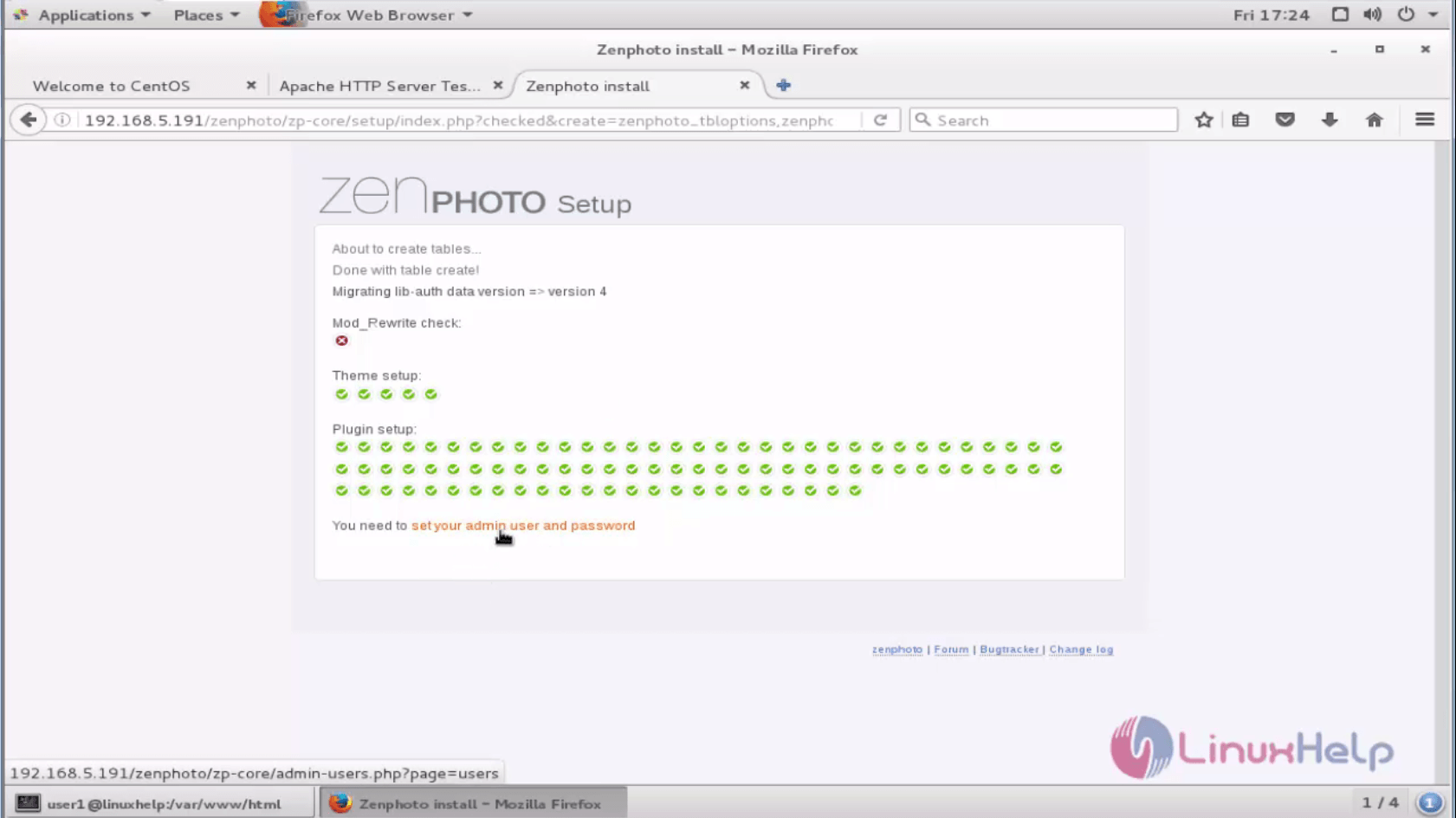
Read the license agreement and click “ I agree to these terms and conditions” .

Create user login credentials and click “ apply” .
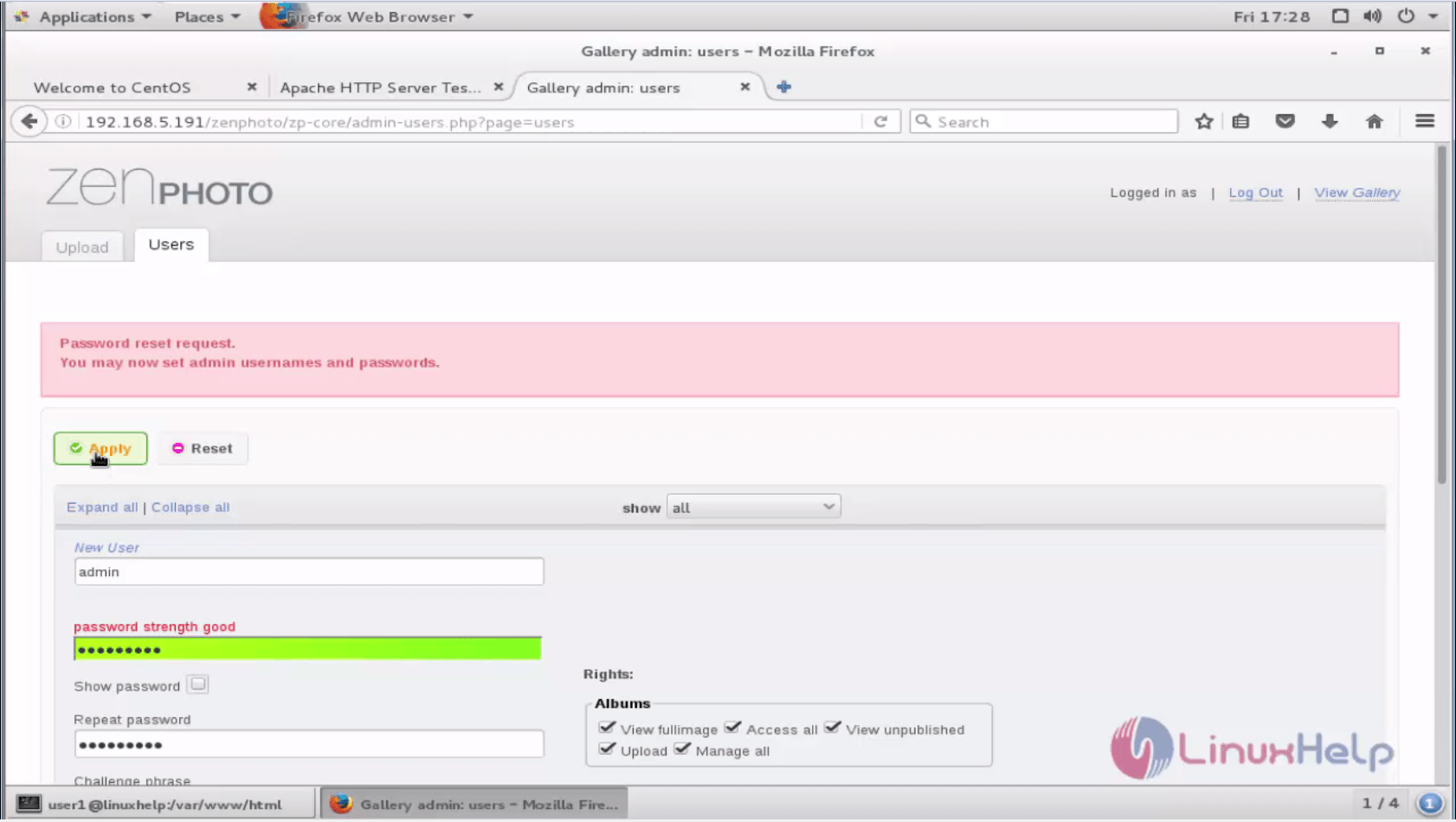
Now login to the Zenphoto by using the Login credentials.
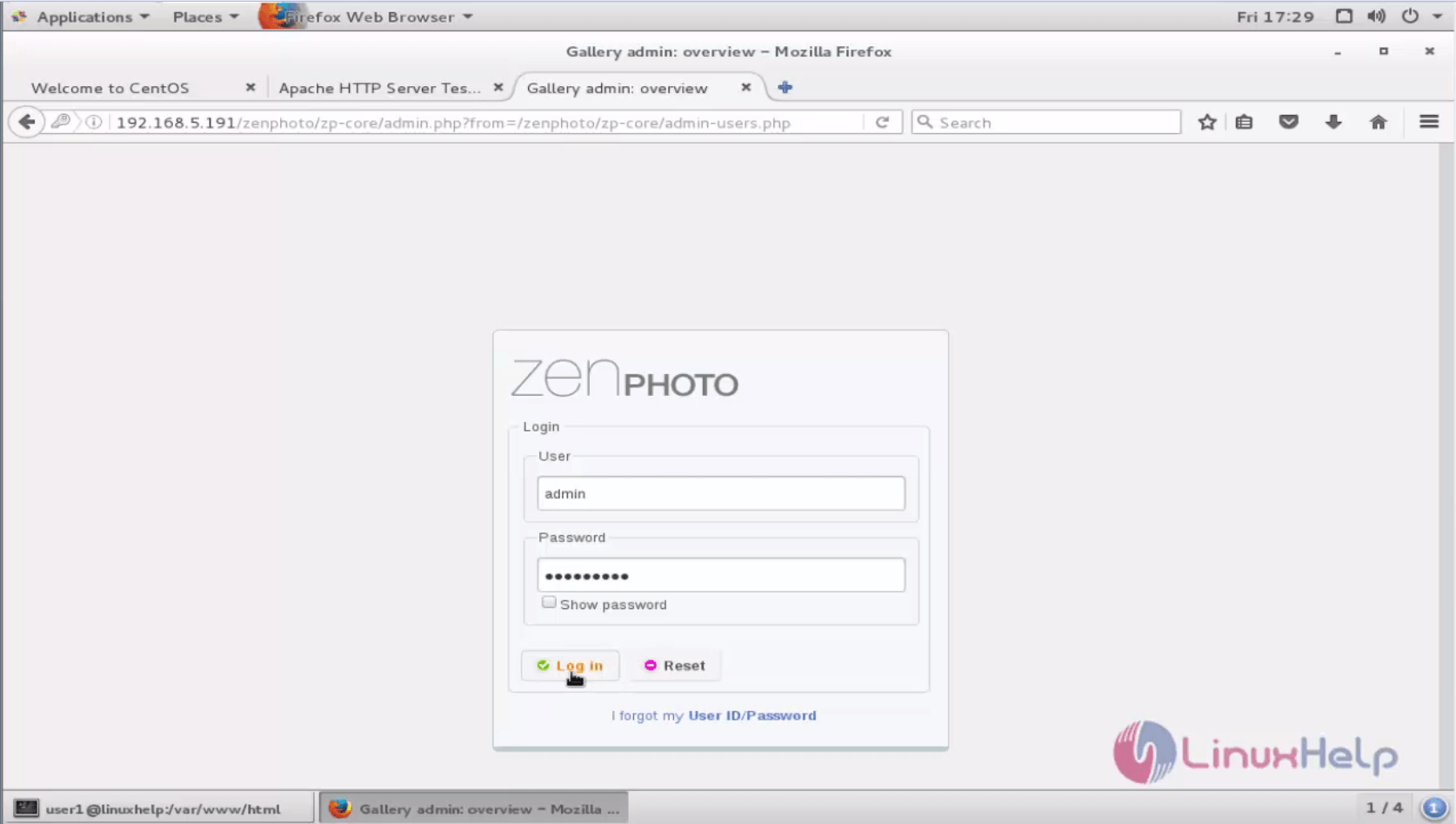
The main page of Zenphoto appears as follows.
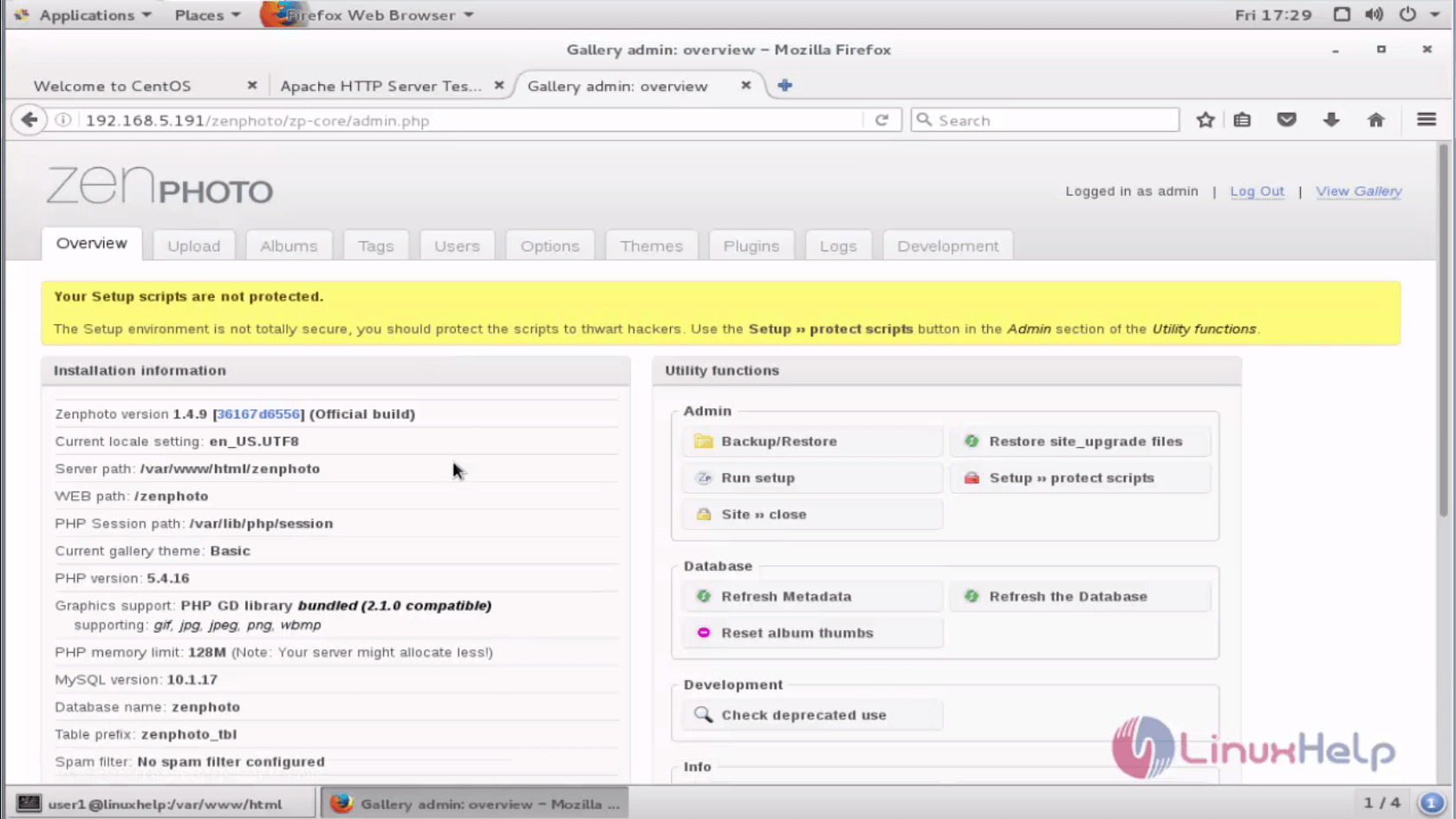
click “ setup a protect scripts” to make sure that your script are protect.
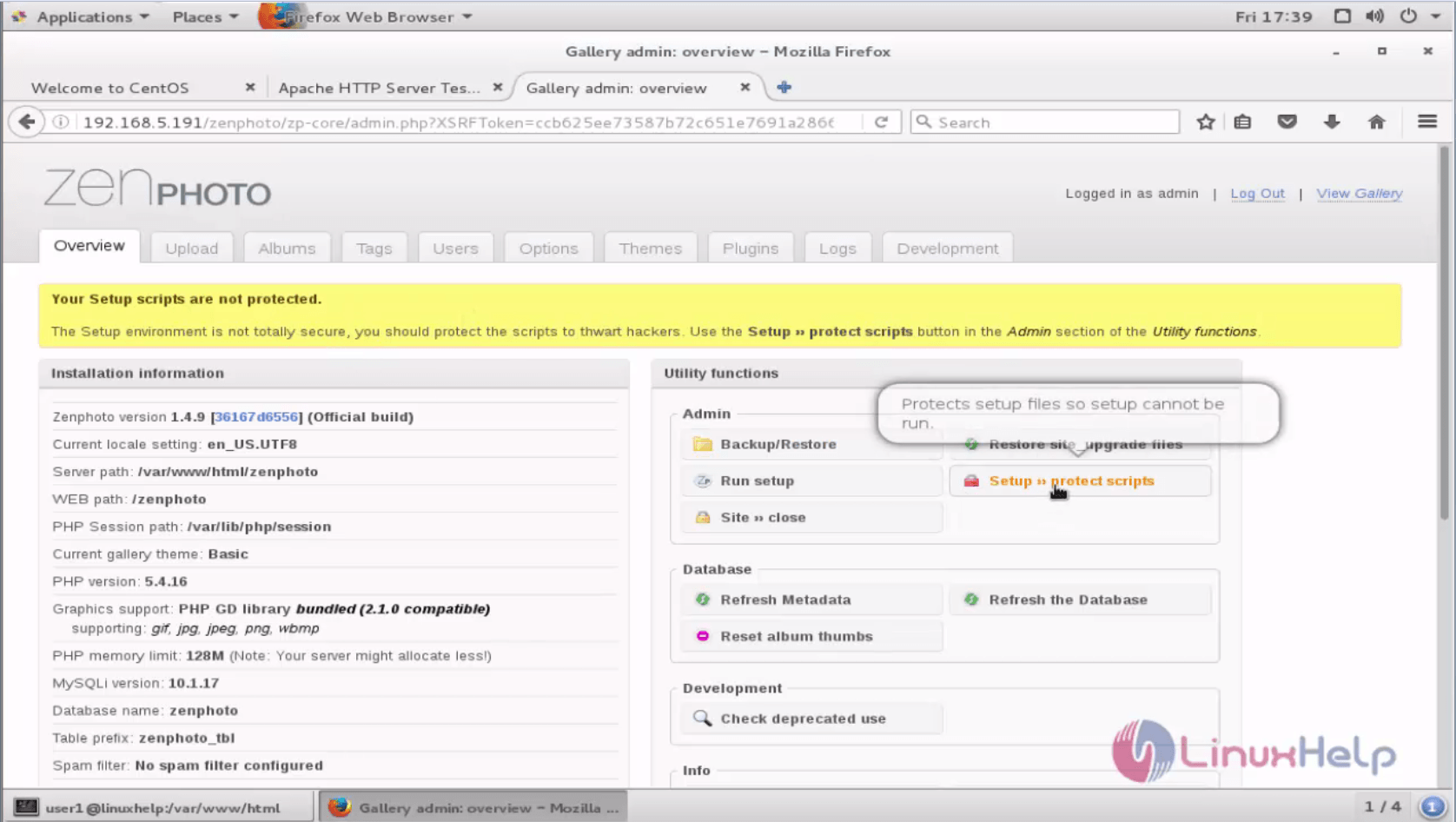
The Zen Photo Gallery CMS is ready to use now.
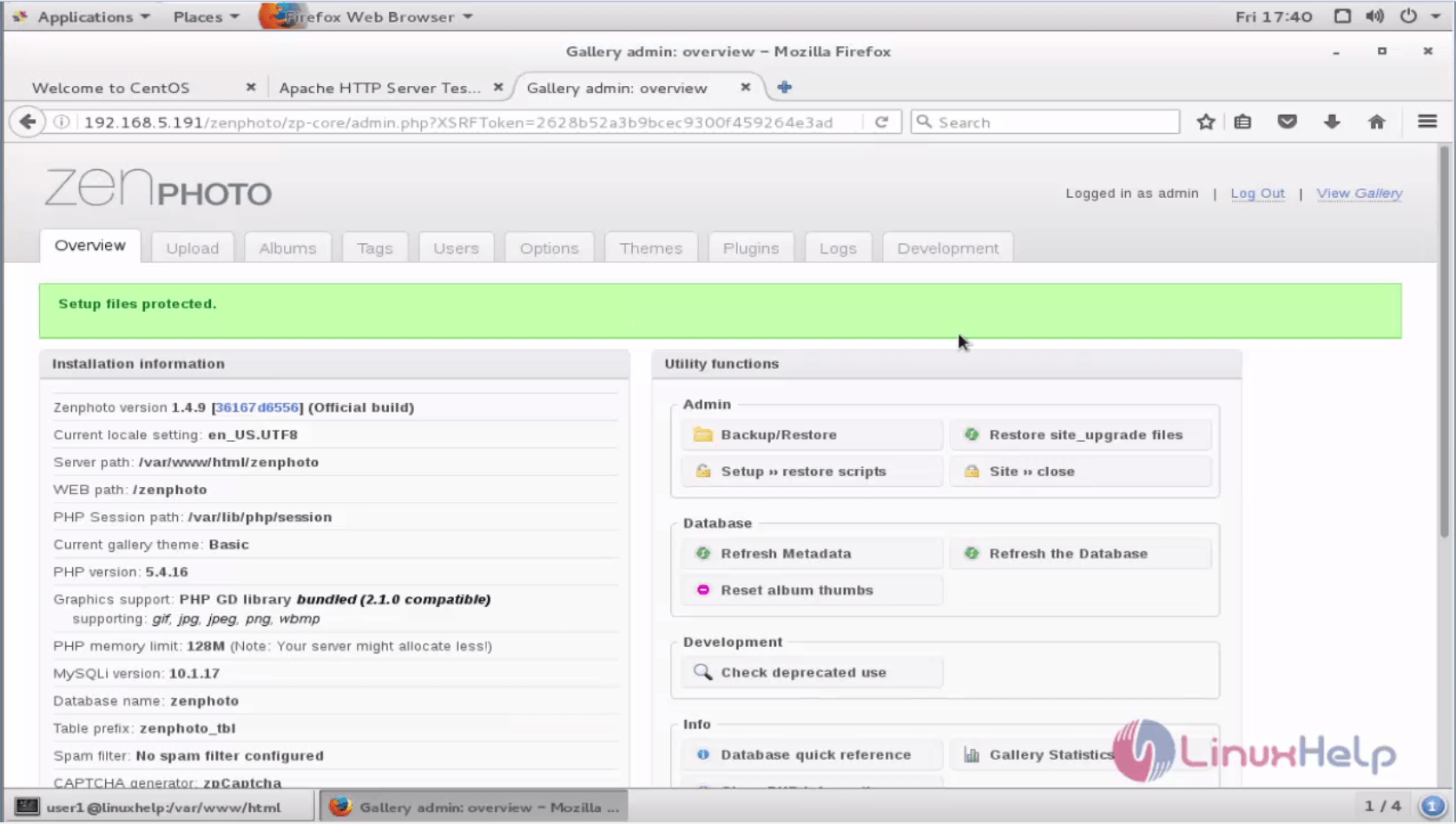
Comments ( 0 )
No comments available