How to install Zenphoto 1.4.11 on Linux Mint18.03
To install Zenphoto &ndash 1.4.11 on Linux Mint 18.03
Zenphoto is an open source PHP based content management system used for creating gallery focused websites. It supports multiple media formats, integrated blogs, and custom pages. Zenphoto is an ideal CMS tool for photographers, designers, filmmakers, and musicians. This tutorial covers the method to install Zenphoto &ndash 1.4.11 on Linux Mint 18.03.
Pre-requirements
Install LAMP (Apache, php7.0, MariaDB-server)
In MariaDB (create database, user and give privileges to the user)
For PHP
add-apt-repository ppa:ondrej/php
apt-get update
apt-get install php7.0 libapache2-mod-php7.0 php7.0-common php7.0-sqlite php7.0-curl php7.0-intl php7.0-mbstring php7.0-xmlrpc php7.0-mysql php7.0-gd php7.0-xml php7.0-cli php7.0-zip
Installation
You can download the zenphoto package using wget command from the terminal as follows.
linuxhelp ~ # wget https://github.com/zenphoto/zenphoto/archive/zenphoto-1.4.11.zip
--2018-05-08 18:41:02-- https://github.com/zenphoto/zenphoto/archive/zenphoto-1.4.11.zip
Resolving github.com (github.com)... 192.30.253.113, 192.30.253.112
Connecting to github.com (github.com)|192.30.253.113|:443... connected.
HTTP request sent, awaiting response... 302 Found
Location: https://codeload.github.com/zenphoto/zenphoto/zip/zenphoto-1.4.11 [following]
--2018-05-08 18:41:04-- https://codeload.github.com/zenphoto/zenphoto/zip/zenphoto-1.4.11
Resolving codeload.github.com (codeload.github.com)... 192.30.253.121, 192.30.253.120
Connecting to codeload.github.com (codeload.github.com)|192.30.253.121|:443... connected.
HTTP request sent, awaiting response... 200 OK
Length: unspecified [application/zip]
Saving to: ‘ zenphoto-1.4.11.zip’
zenphoto-1.4.11.zip [ < => ] 9.59M 571KB/s in 19s
2018-05-08 18:41:24 (514 KB/s) - ‘ zenphoto-1.4.11.zip’ saved [10051853]
After downloading we have to extract the downloaded package.
linuxhelp ~ # unzip zenphoto-1.4.11.zip
Archive: zenphoto-1.4.11.zip
ffbaf9ddf30c0a57d5e2ebf31fedb2fa246d0aec
creating: zenphoto-zenphoto-1.4.11/
inflating: zenphoto-zenphoto-1.4.11/.gitattributes
inflating: zenphoto-zenphoto-1.4.11/.gitignore
inflating: zenphoto-zenphoto-1.4.11/LICENSE
inflating: zenphoto-zenphoto-1.4.11/README.md
creating: zenphoto-zenphoto-1.4.11/albums/
extracting: zenphoto-zenphoto-1.4.11/albums/.gitignore
inflating: zenphoto-zenphoto-1.4.11/contributing.md
inflating: zenphoto-zenphoto-1.4.11/index.php
.
.
.
inflating: zenphoto-zenphoto-1.4.11/zp-core/zp-extensions/zenphoto_news.php
creating: zenphoto-zenphoto-1.4.11/zp-core/zp-extensions/zenphoto_news/
inflating: zenphoto-zenphoto-1.4.11/zp-core/zp-extensions/zenphoto_news/rsslib.php
inflating: zenphoto-zenphoto-1.4.11/zp-core/zp-extensions/zenphoto_sendmail.php
inflating: zenphoto-zenphoto-1.4.11/zp-core/zp-extensions/zpCaptcha.php
creating: zenphoto-zenphoto-1.4.11/zp-core/zp-extensions/zpCaptcha/
inflating: zenphoto-zenphoto-1.4.11/zp-core/zp-extensions/zpCaptcha/c.php
creating: zenphoto-zenphoto-1.4.11/zp-data/
extracting: zenphoto-zenphoto-1.4.11/zp-data/.gitignore
Next, Rename the extracted directory and move it to Apache document root directory.
linuxhelp ~ # ls zenphoto-1.4.11.zip zenphoto-zenphoto-1.4.11 linuxhelp ~ # mv zenphoto-zenphoto-1.4.11/ zenphoto linuxhelp ~ # mv zenphoto /var/www/html/
Now Go to /var/www/html directory.
linuxhelp ~ # cd /var/www/html/
linuxhelp html # ls
index.html zenphoto
Change ownership and permission for the zenphoto directory.
linuxhelp html # chown -R www-data:www-data zenphoto/ & & chmod -R 775 zenphoto/
Configure a virtual host for zenphoto. Create an empty file named zenphoto.conf.
linuxhelp html # cd /etc/apache2/sites-available/
linuxhelp sites-available # vim zenphoto.conf
< virtualhost *:80>
servername www.linuxhelp1.com
Documentroot /var/www/html/zenphoto
< Directory /var/www/html/zenphoto>
AllowOverride all
order allow,deny
allow from all
< /Directory>
< /virtualhost>
Next, enable the zenphoto.conf file.
linuxhelp sites-available # a2ensite zenphoto.conf
Enabling site zenphoto.
To activate the new configuration, you need to run:
service apache2 reload
Enable the rewrite modules.
linuxhelp sites-available # a2enmod rewrite
Enabling module rewrite.
To activate the new configuration, you need to run:
service apache2 restart
After that, we have to make an entry to the hosts file.
linuxhelp sites-available # vim /etc/hosts
< give your ip> < give your domain name>
Finally, restart apache web server to make the changes effect.
linuxhelp sites-available # systemctl restart apache2.service
Now you can proceed the further installation and configuration from the browser by navigating to the following URL: http://< ipaddress or domain name.
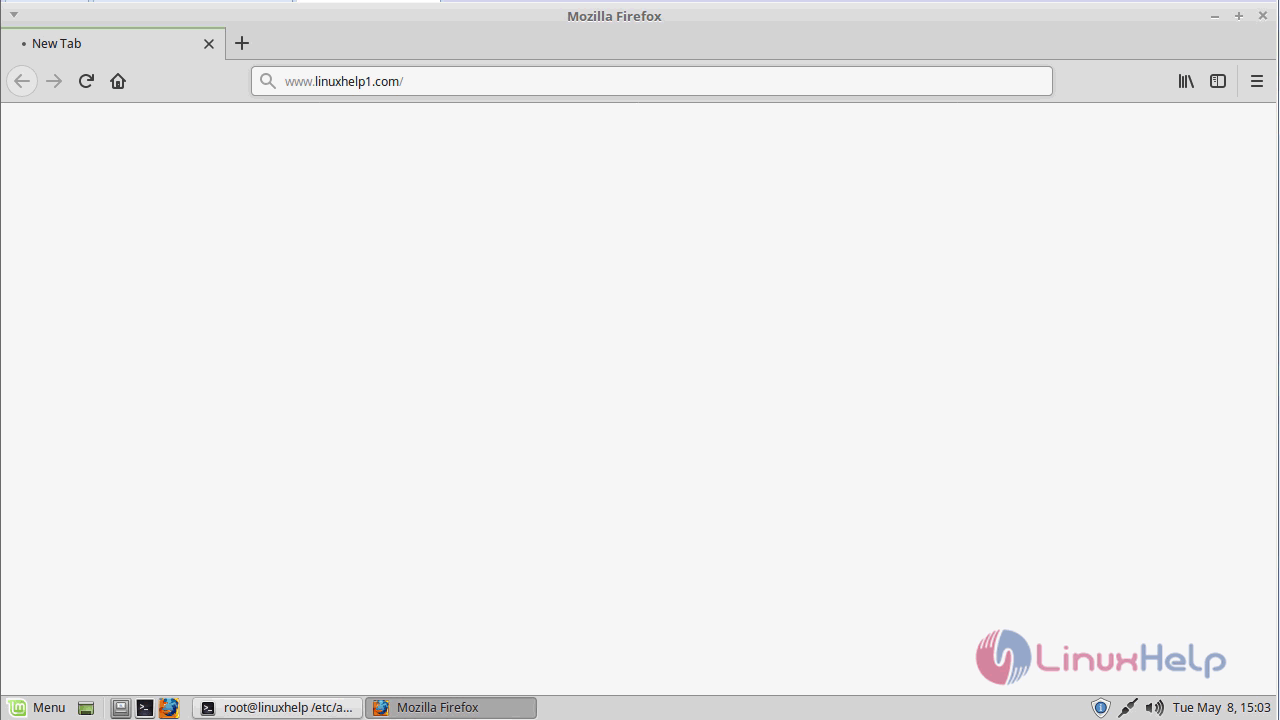
Now we need to configure the Zen photo setup.
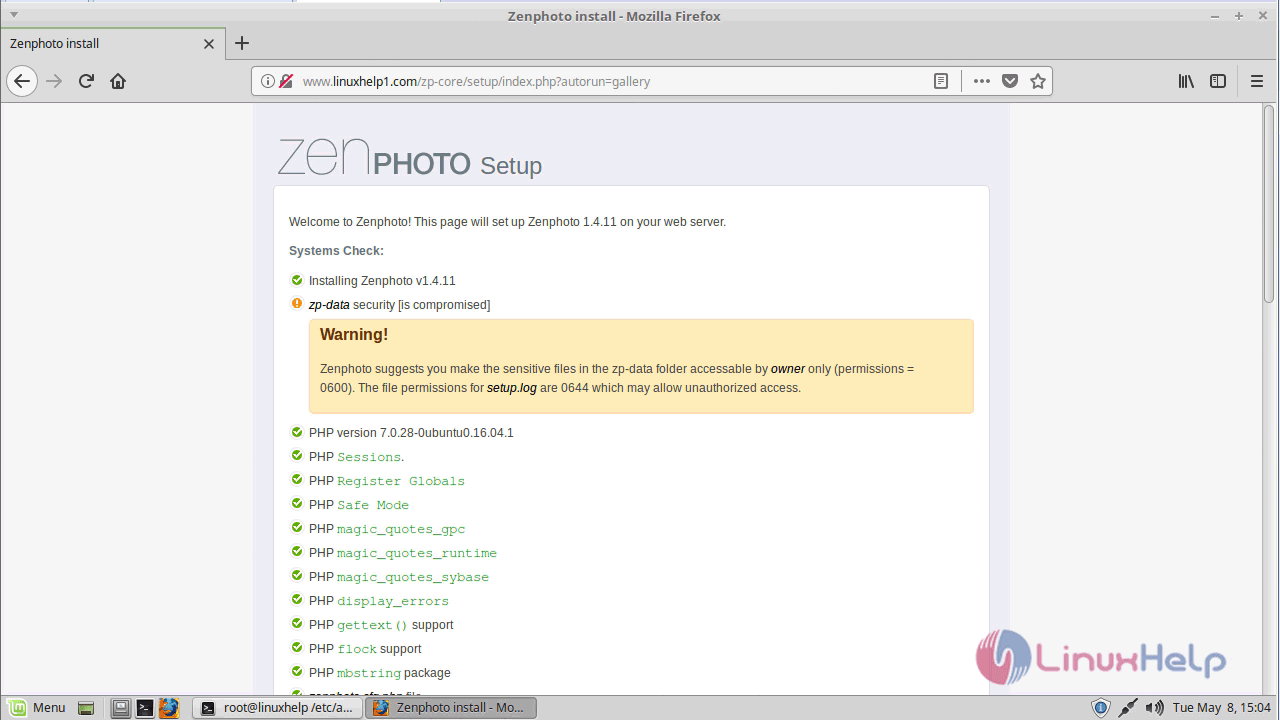
Configure the database setup to proceed further.
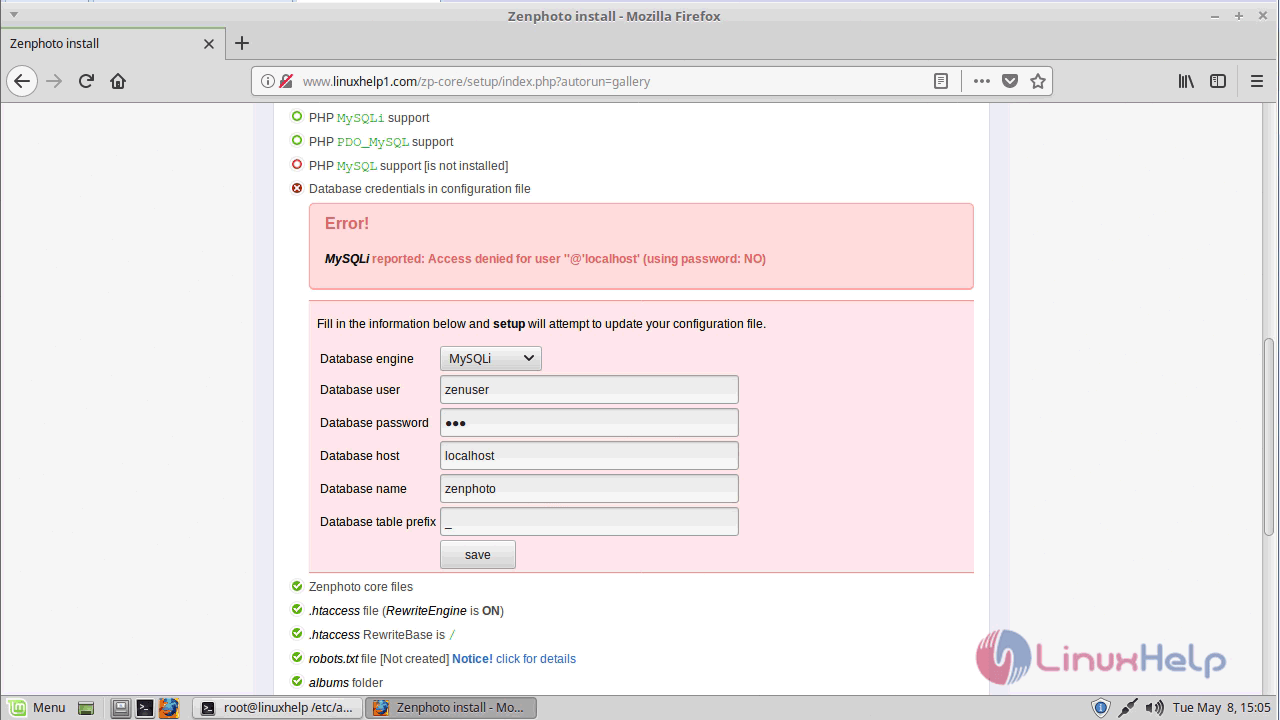
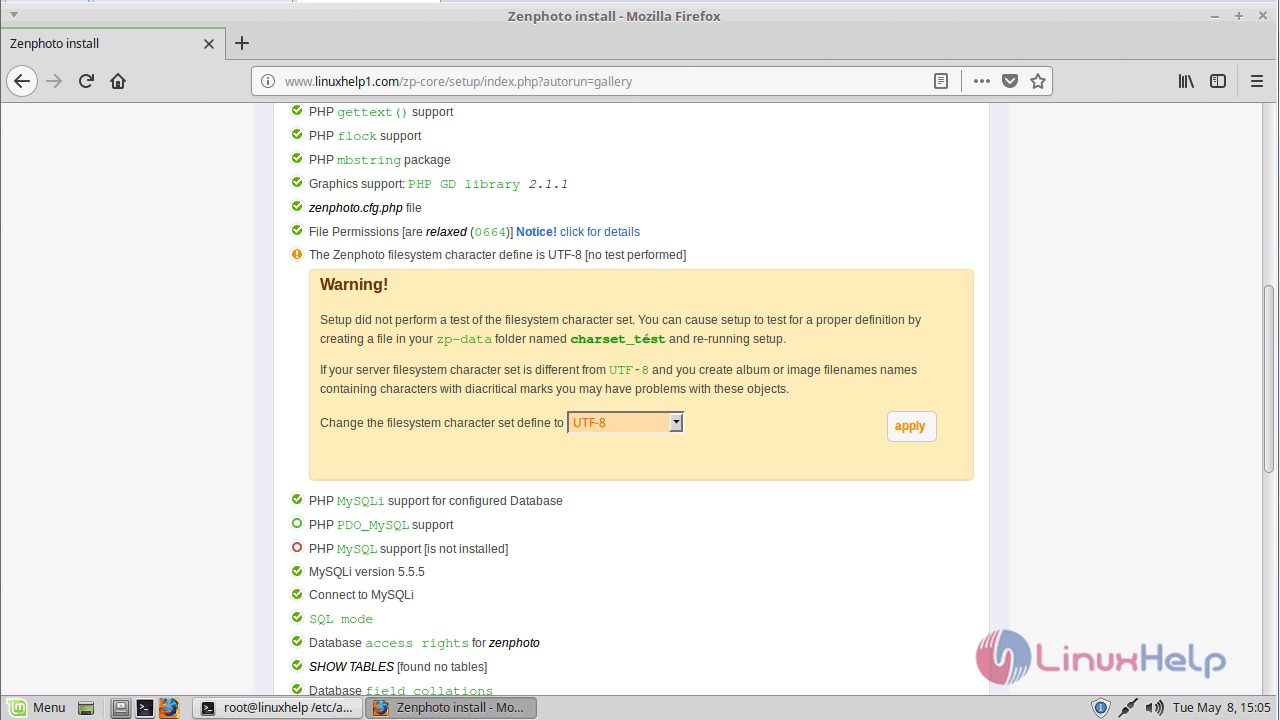
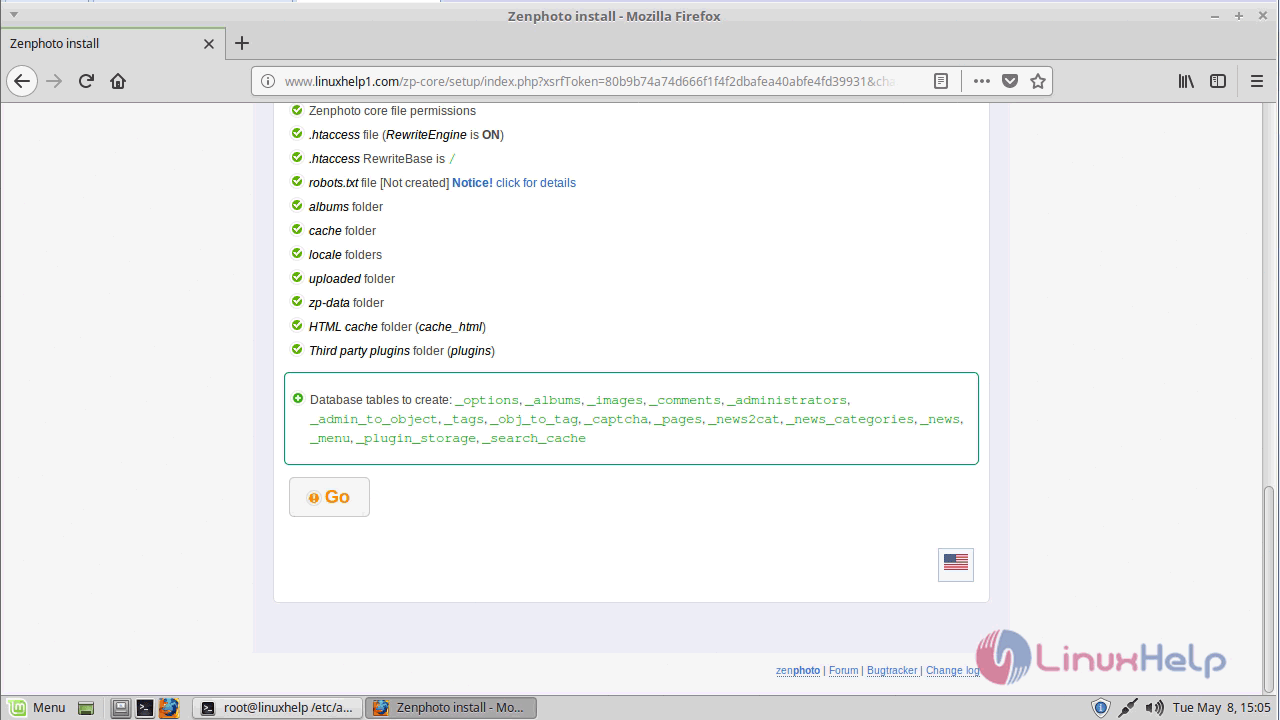
Table updates status will be shown here.
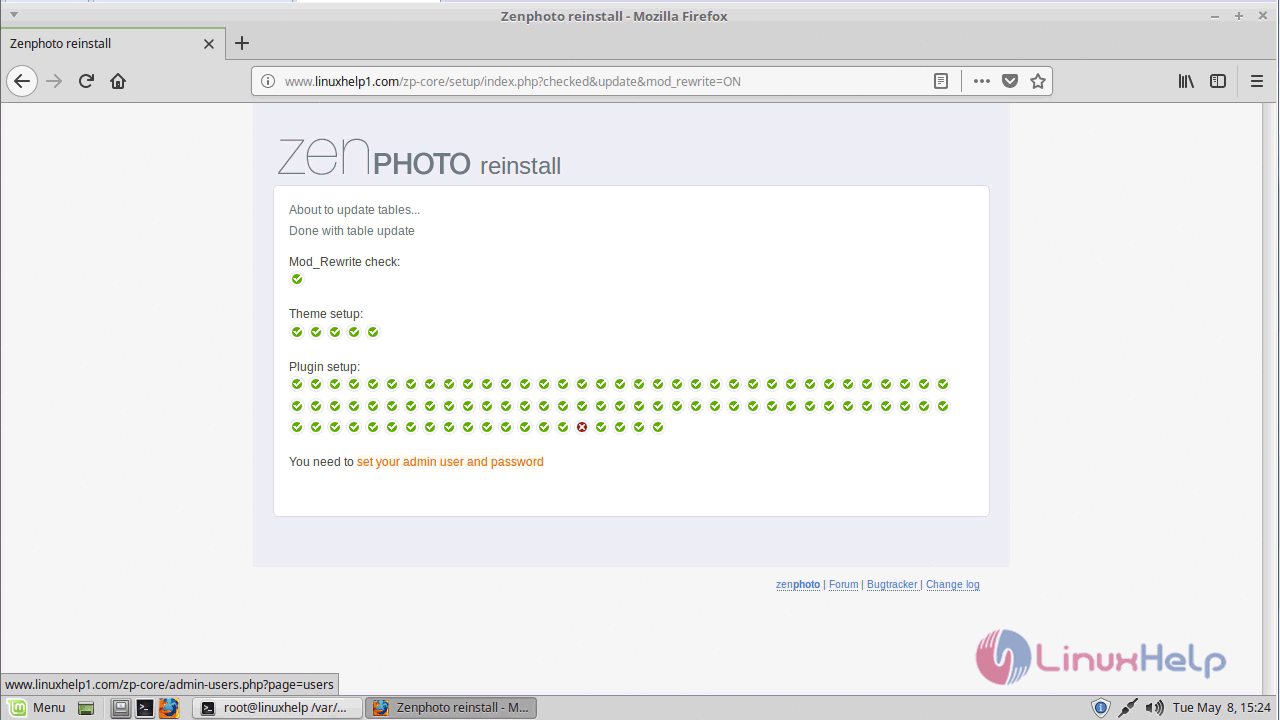
Configure admin set up and accept the license agreement.
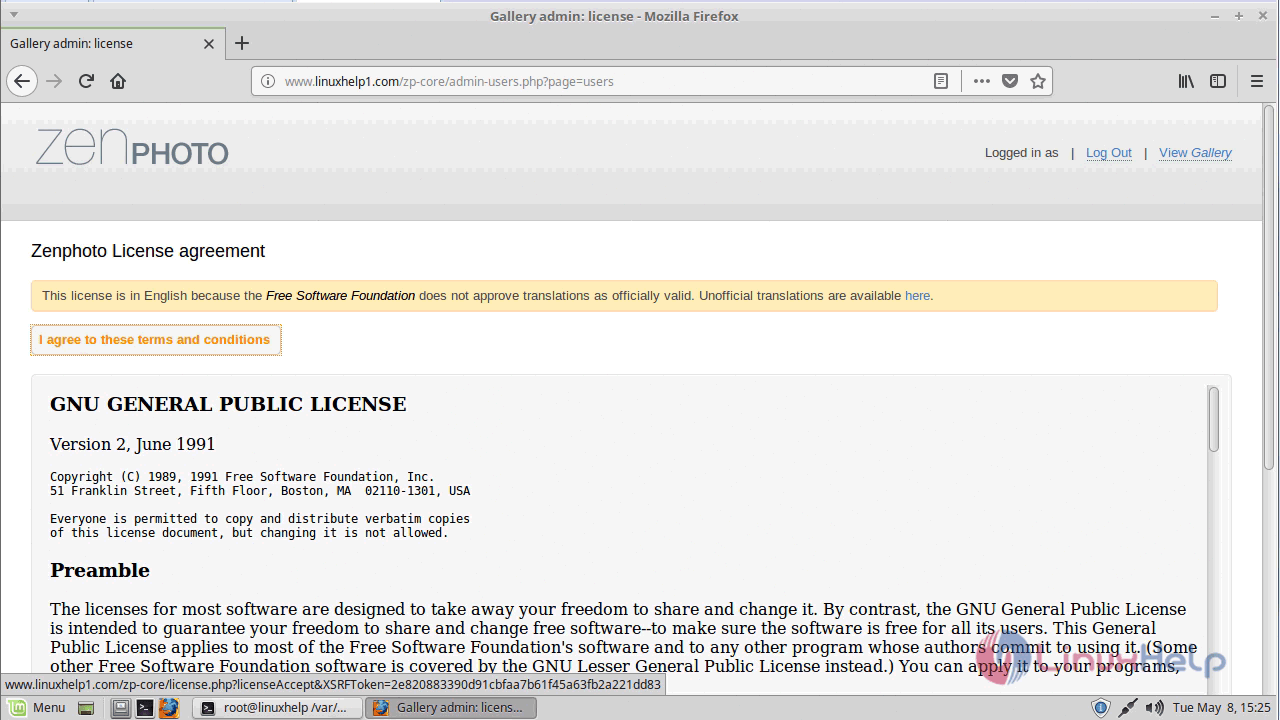
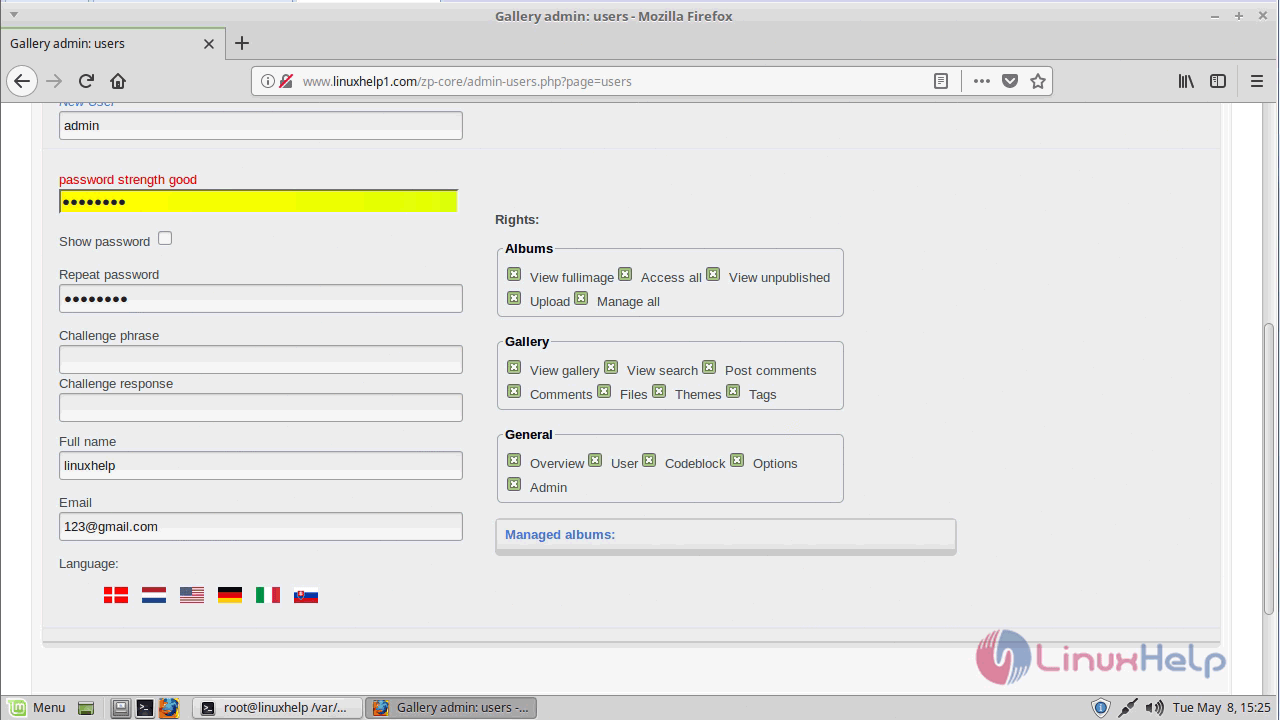
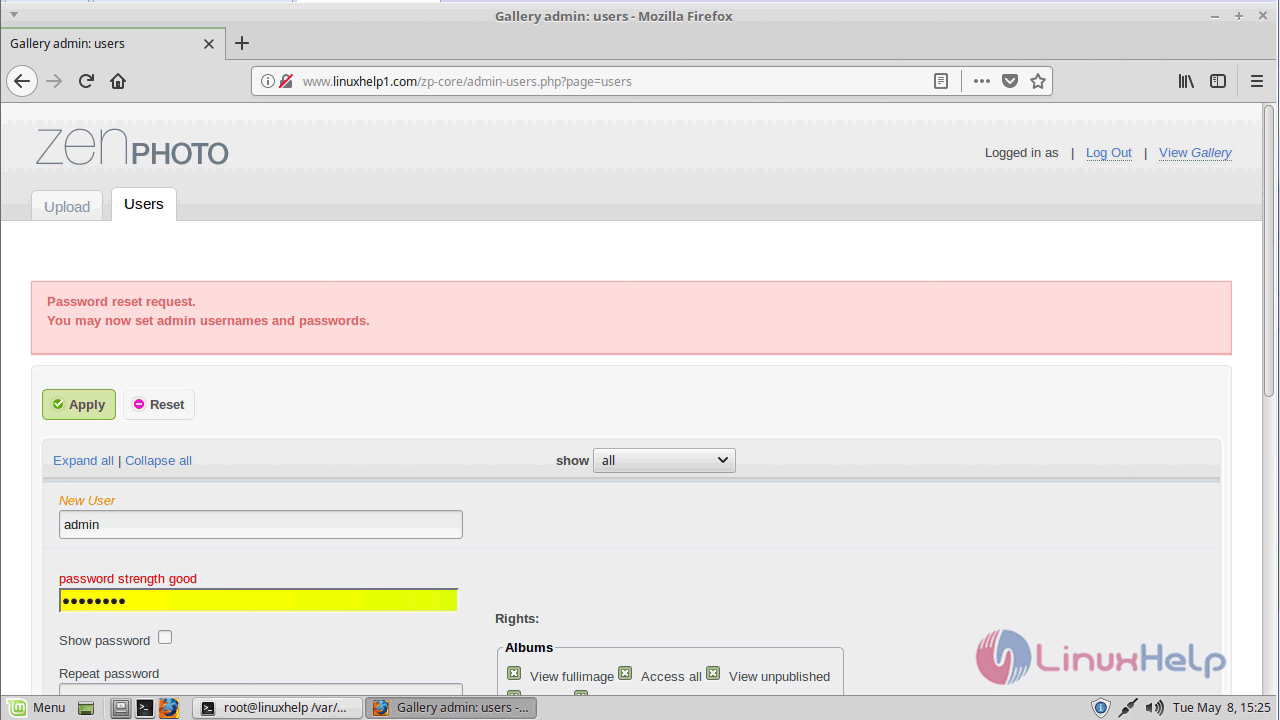
After all the configuration setup login to the admin console of zenphoto.
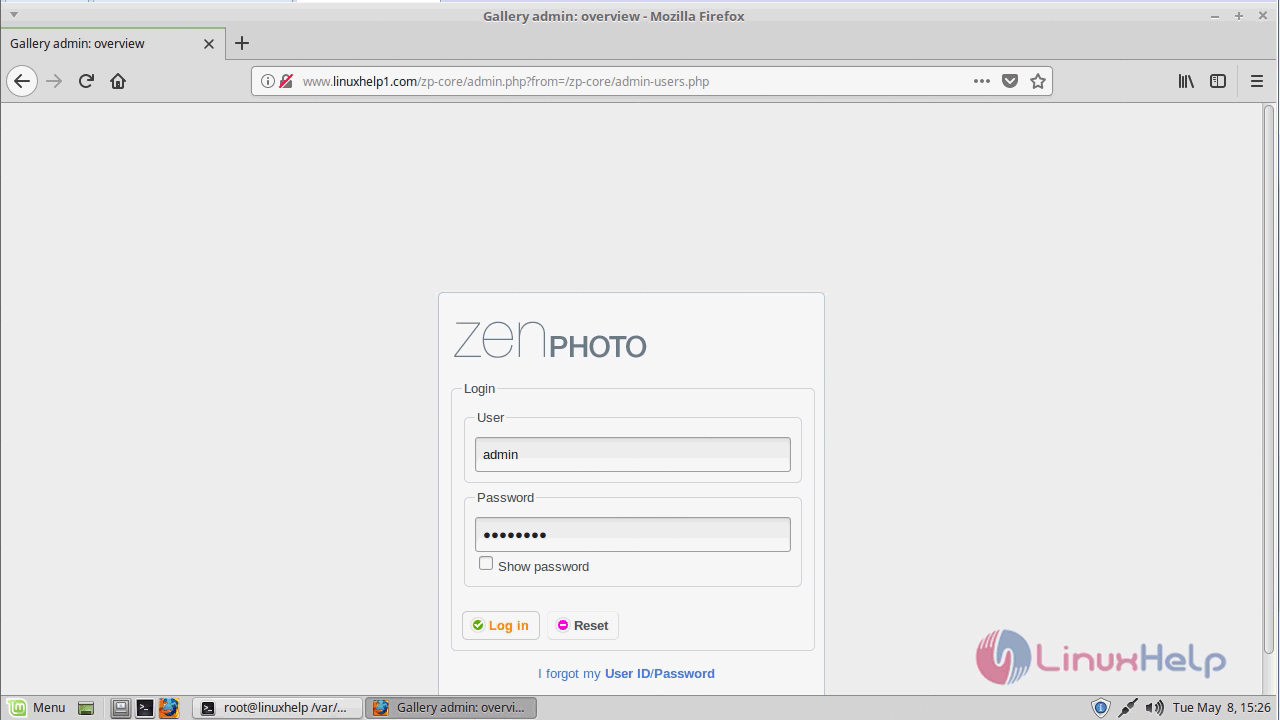
You will see the admin page of the zenphoto as shown here.
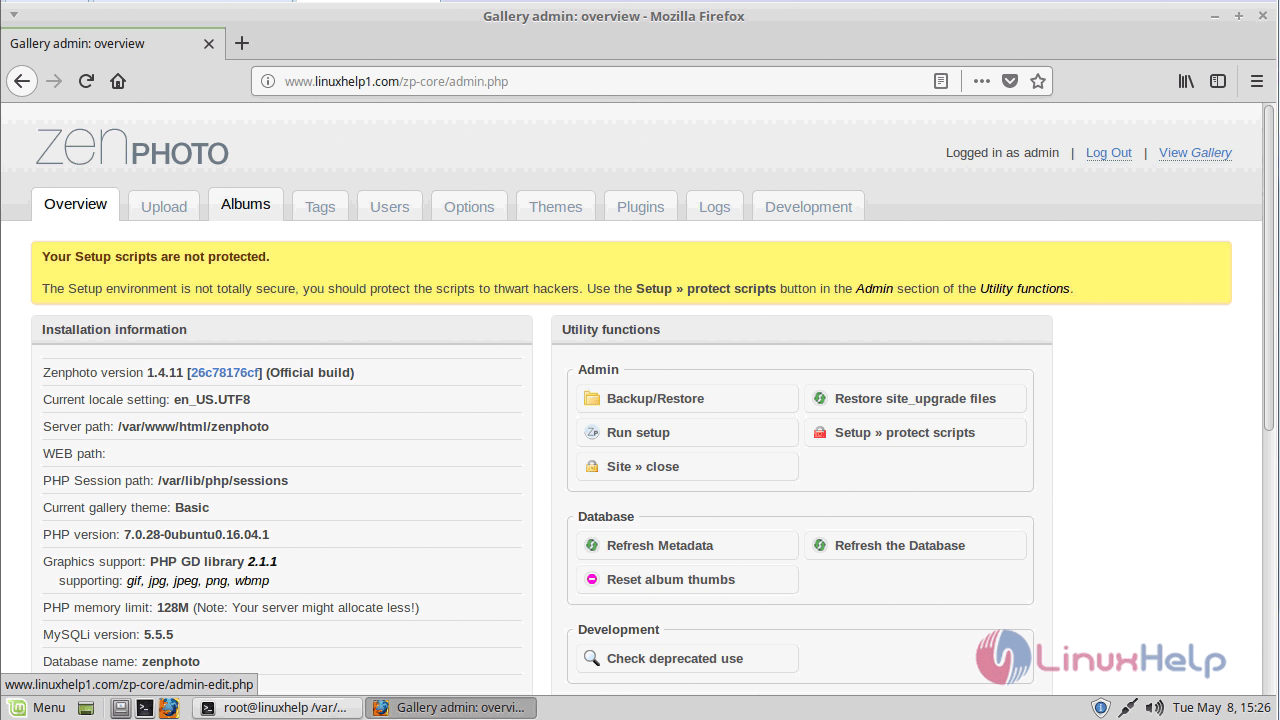
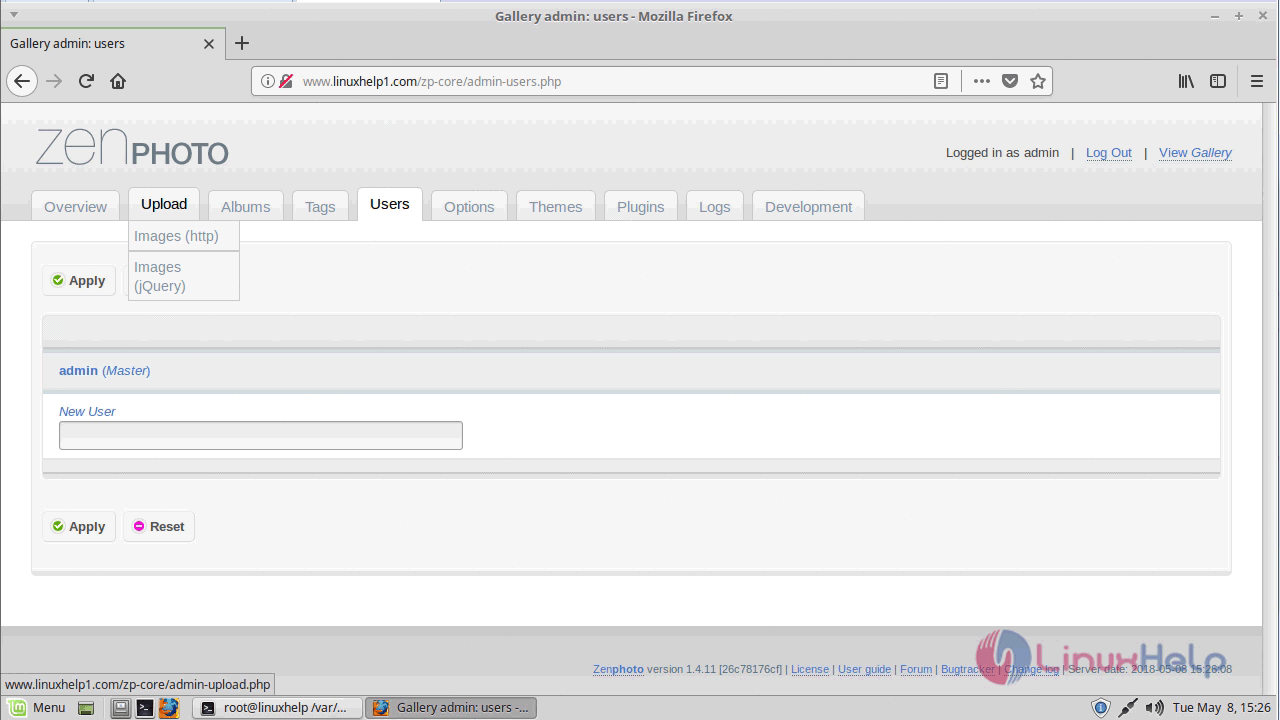
With this, the method to install Zenphoto &ndash 1.4.11 on Linux Mint 18.03 comes to an end.
Comments ( 0 )
No comments available