How to Install Xine media player on Ubuntu18.04
To Install Xine on Ubuntu18.04
Xine is a free and opensource multimedia player. It plays back CDs, DVDs, and VCDs.It also decodes multimedia files like AVI, MOV, WMV, and MP3 from local disk drives, and displays multimedia streamed over the Internet. In this tutorial, we will cover the installation of xine on Ubuntu 18.04.
Installation
Let' s first start with updating the system repositories
root@linuxhelp:~# apt-get update
Hit:1 http://in.archive.ubuntu.com/ubuntu bionic InRelease
Hit:2 http://in.archive.ubuntu.com/ubuntu bionic-updates InRelease
Hit:3 http://archive.canonical.com/ubuntu bionic InRelease
Hit:4 http://security.ubuntu.com/ubuntu bionic-security InRelease
Hit:5 http://in.archive.ubuntu.com/ubuntu bionic-backports InRelease
Reading package lists... Done
Install the Xine application.
root@linuxhelp:~# apt-get install xine-ui
Reading package lists... Done
Building dependency tree
Reading state information... Done
The following additional packages will be installed:
i965-va-driver libaacs0 libavcodec57 libavformat57 libavutil55 libbdplus0
libbluray2 libchromaprint1 libcrystalhd3 libdirectfb-1.7-7 libdvdnav4 libdvdread4
.
.
.
Setting up libavformat57:amd64 (7:3.4.2-2) ...
Setting up libxine2-ffmpeg:amd64 (1.2.8-2build2) ...
Setting up libxine2-plugins (1.2.8-2build2) ...
Setting up xine-ui (0.99.9-1.3) ...
Updated the MIME types in xine' s menu file.
Processing triggers for libc-bin (2.27-3ubuntu1) ...
Once Installation is done you can access the application from the Menu as shown here
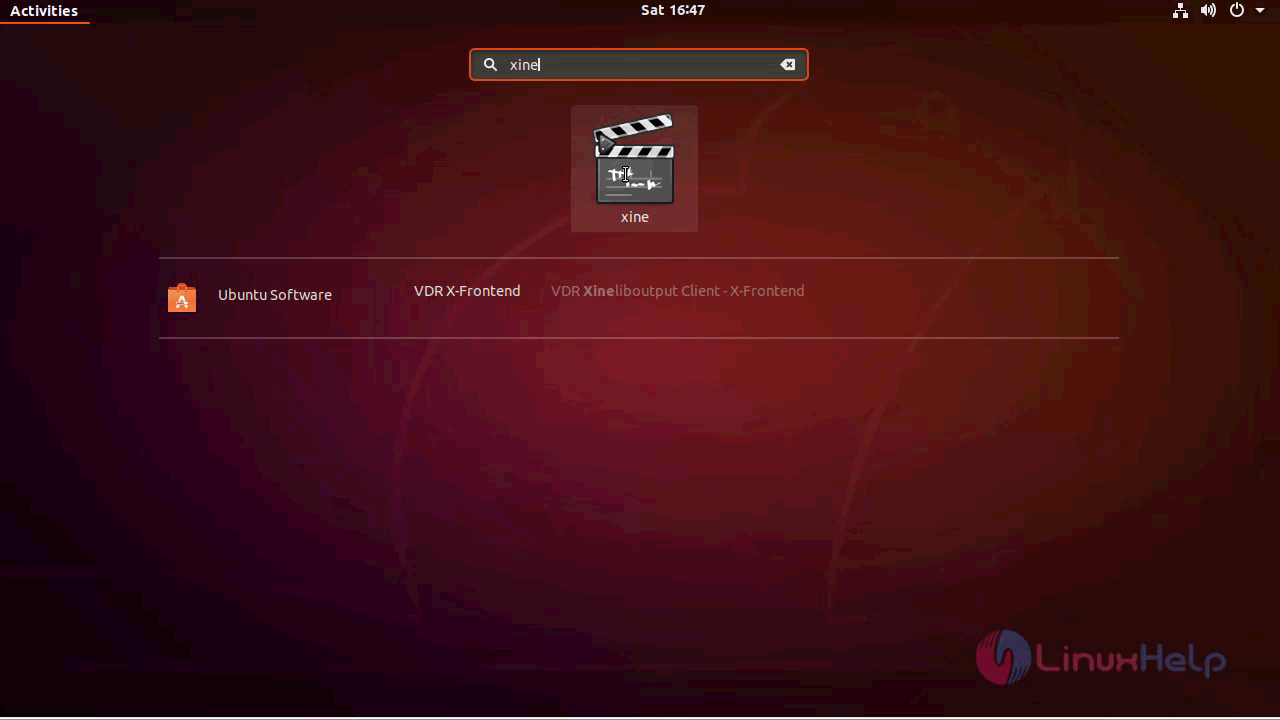
Now, you can able to use the xine application.
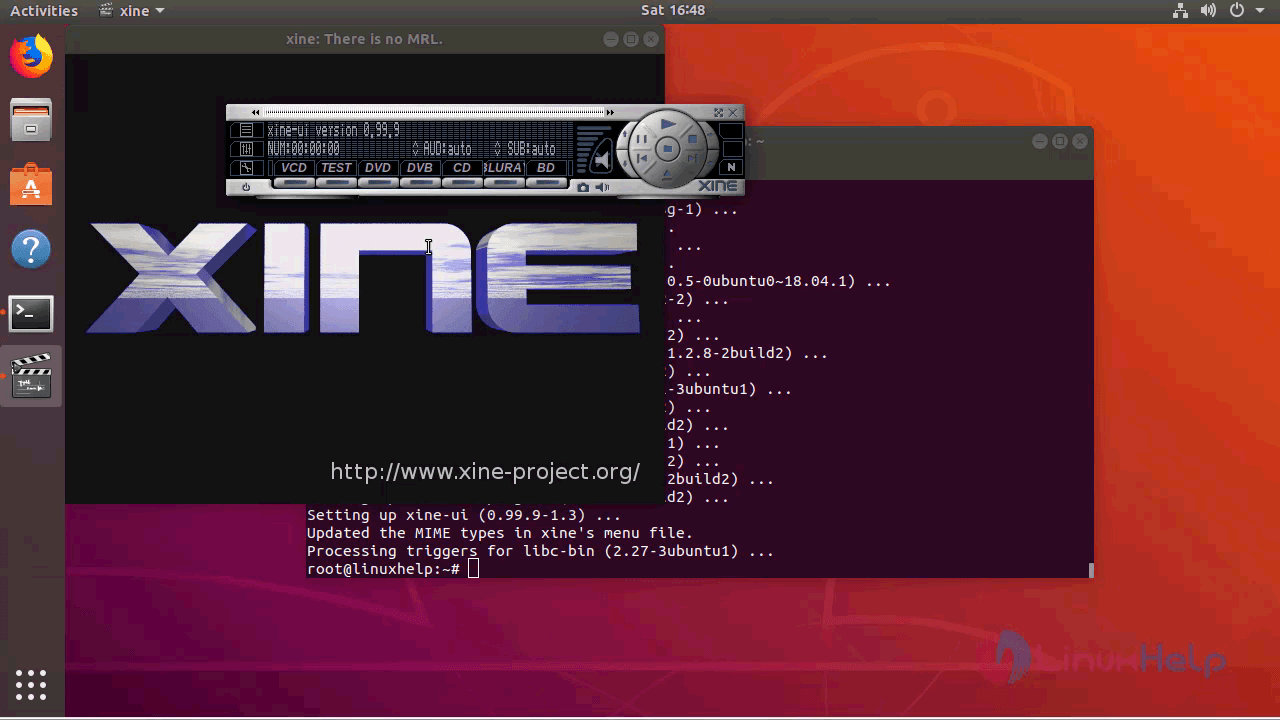
With this, the method to install Xine on Ubuntu 18.04 comes to an end.
Comments ( 0 )
No comments available