How to Install XFCE 4.10 in Ubuntu/Linux Mint
To Install XFCE 4.10 in Ubuntu and Linux Mint
XFCE 4.10 is a fast and free use software desktop environment for Ubuntu and Linux Mint. The installation process of XFCE 4.10 will be discussed in this article.
To Install Xfce 4.10 Desktop
Open the terminal using " Ctrl+Alt+T" from the desktop and execute the below commands.
root@linuxhelp:~# apt-get install xfce4
Reading package lists... Done
Building dependency tree
Reading state information... Done
The following extra packages will be installed:
exo-utils gtk2-engines-xfce libexo-1-0 libexo-common libexo-helpers
libgarcon-1-0 libgarcon-common libjpeg-turbo-progs libkeybinder0
libnotify-bin libthunarx-2-0 libtumbler-1-0 libturbojpeg1 libunique-1.0-0
libxfce4ui-1-0 libxfce4ui-utils libxfce4util-bin libxfce4util-common
Suggested packages:
.
.
.
Setting up xfce4-volumed (0.1.13-5) ...
Setting up xscreensaver-data (5.30-1+deb8u2) ...
Setting up xscreensaver (5.30-1+deb8u2) ...
Processing triggers for libc-bin (2.19-18+deb8u2) ...
Restart the system using the following command.
root@linuxhelp:~# init 6
Select XFCE session in the Login page. Use the login credentials and click Sign in.
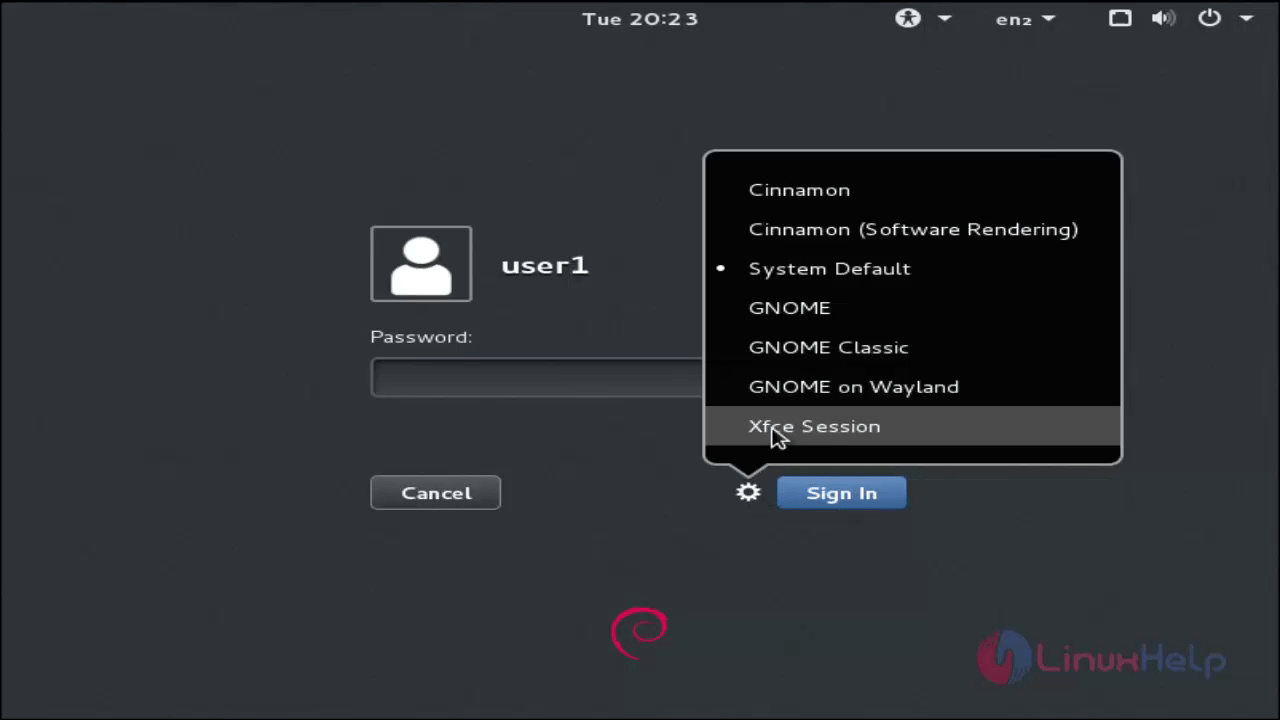
Xfce 4.10 Desktop
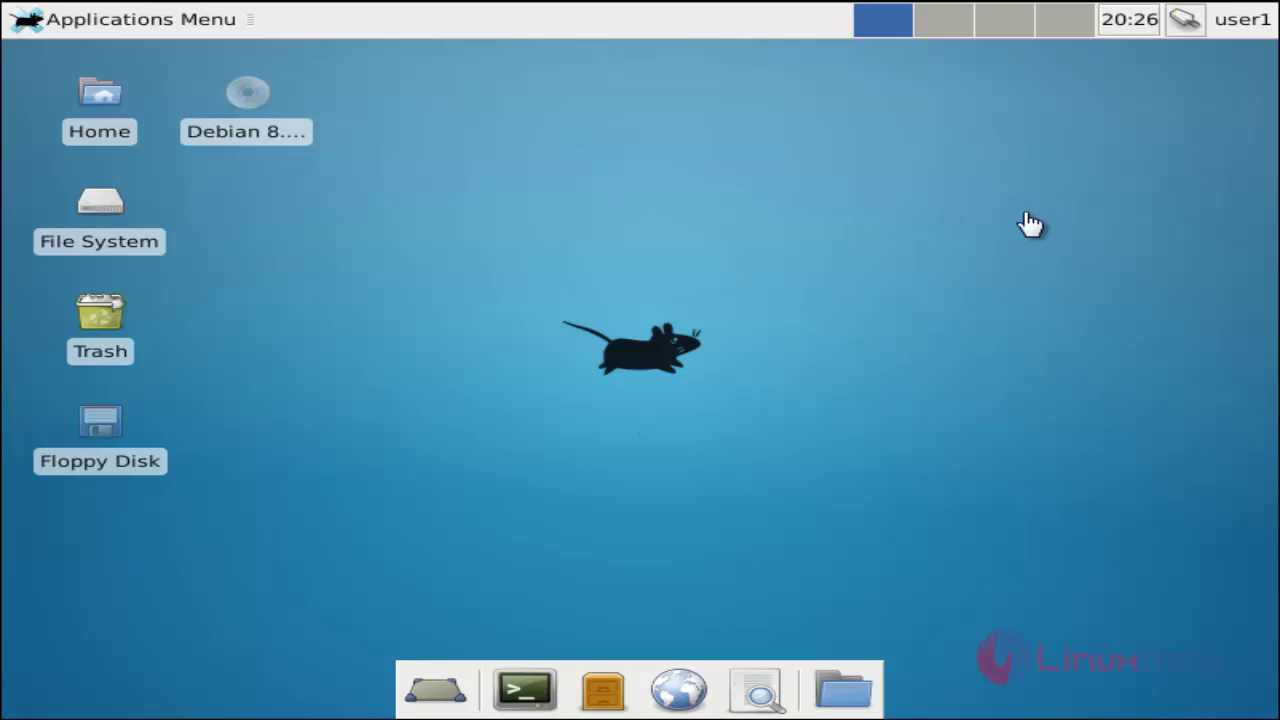
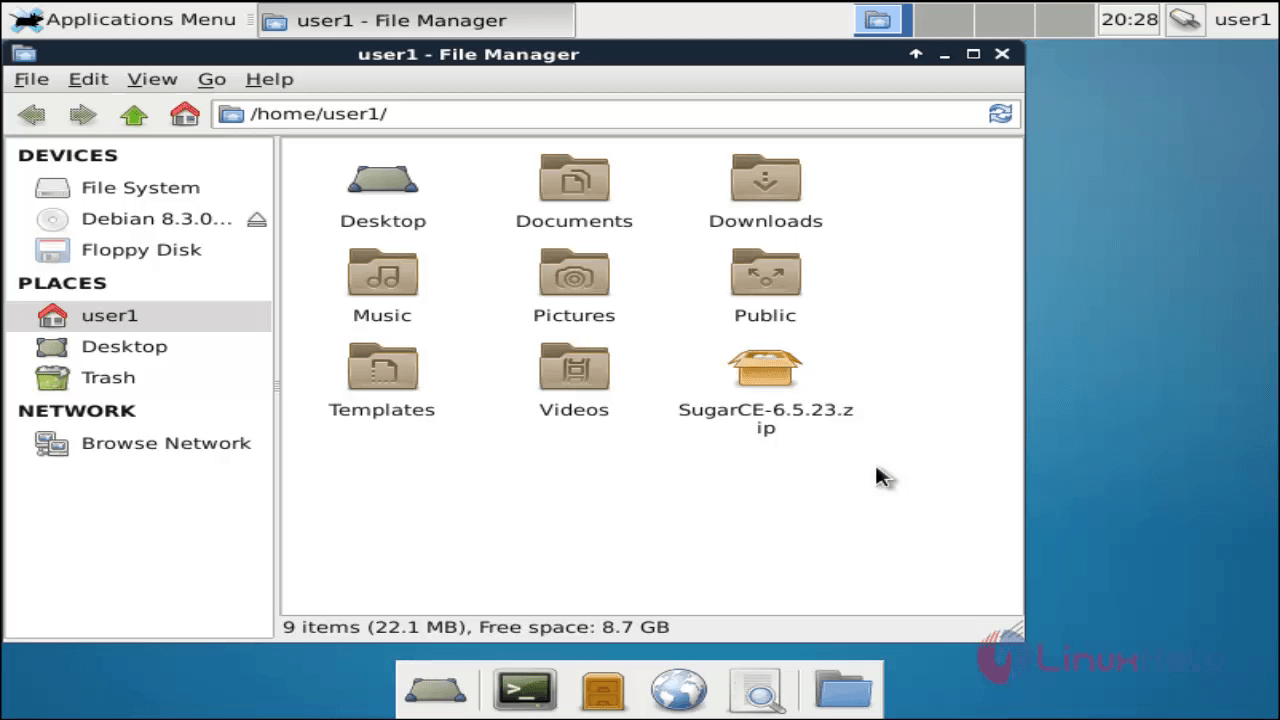
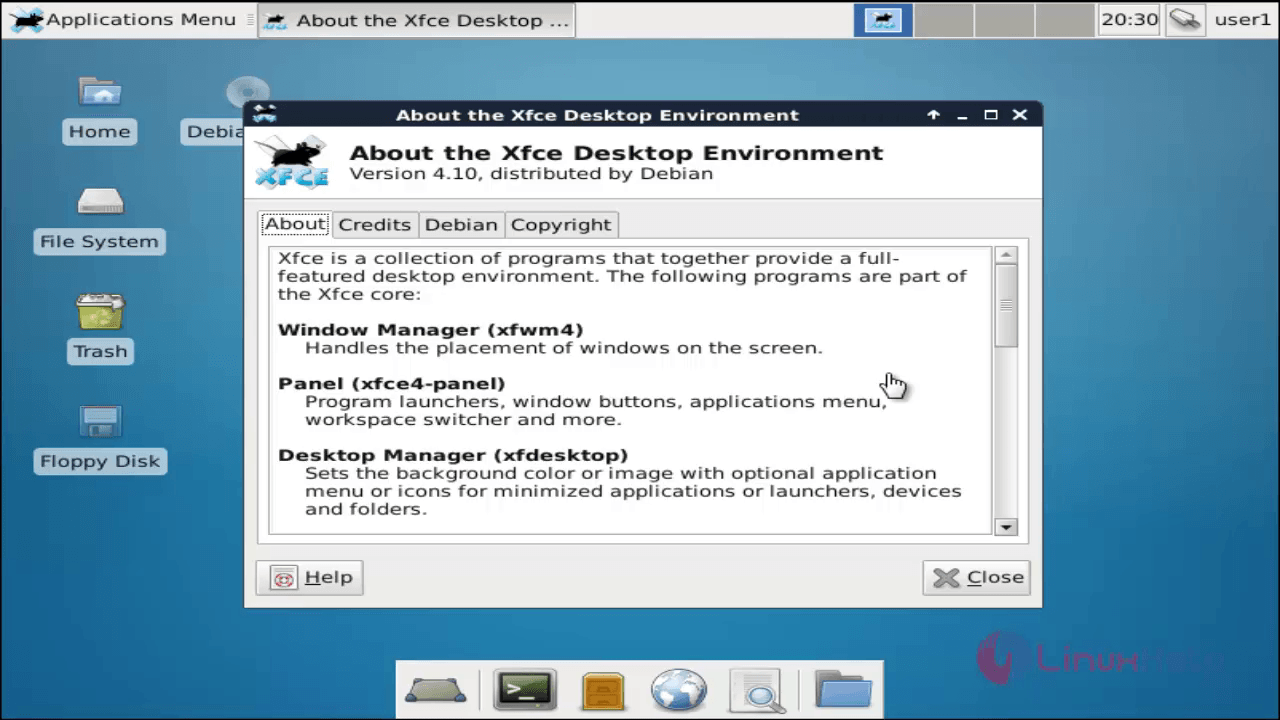
Features
Window Manager
It controls the arrangement of windows on the screen. It gives window decorations and controls workspaces.
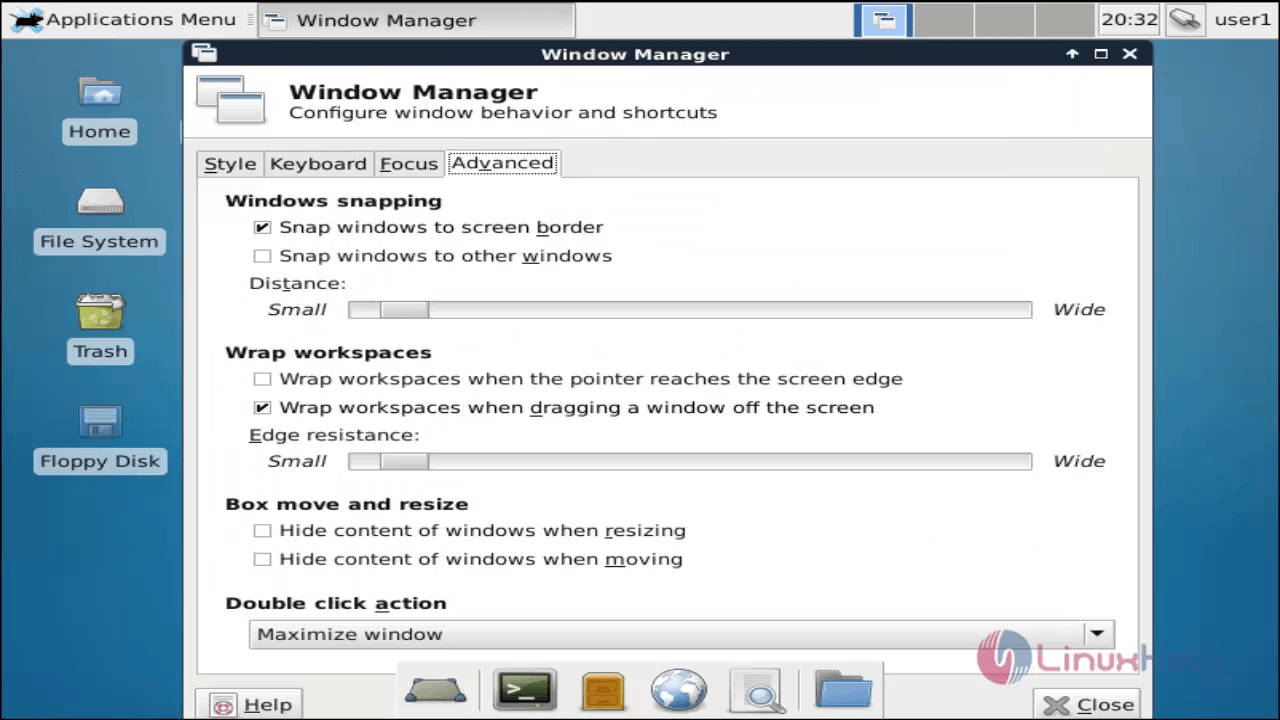
Panel
This options used to switch between opened windows, workspaces, launch applications and menu plugins to explore applications and files.
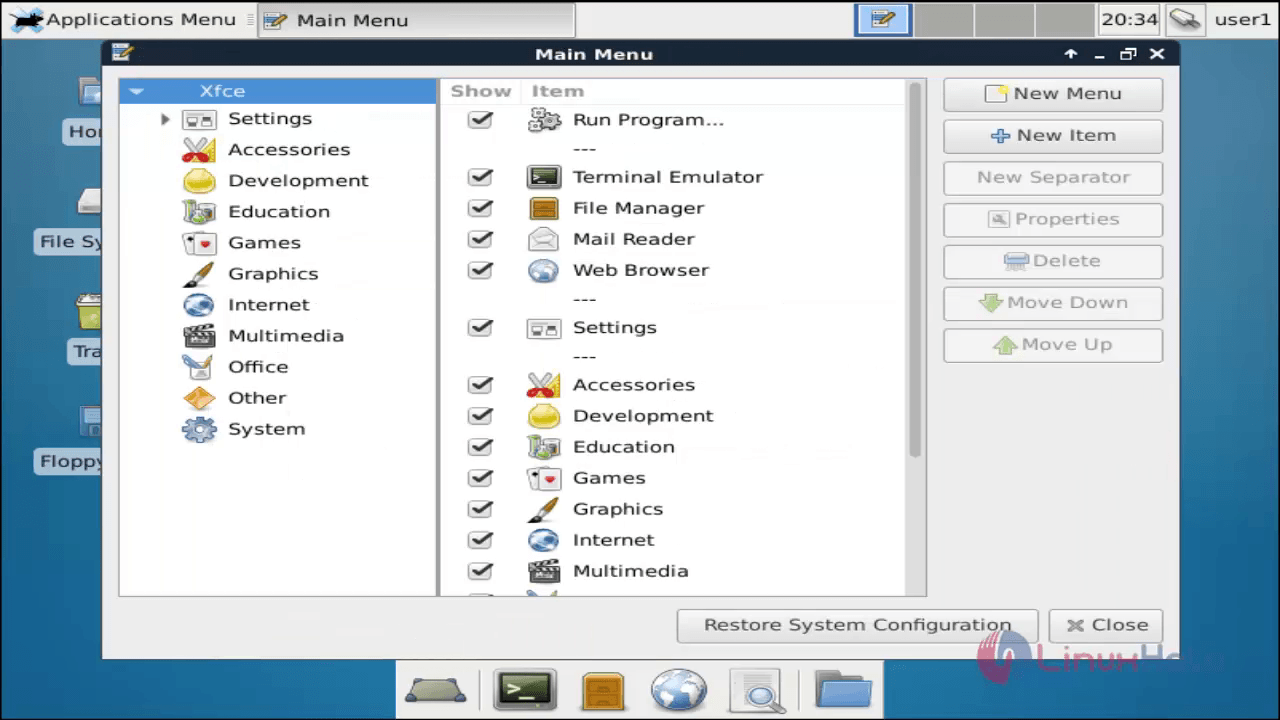
Session Manager
It allows you to store multiple login and control login sessions of the desktop.
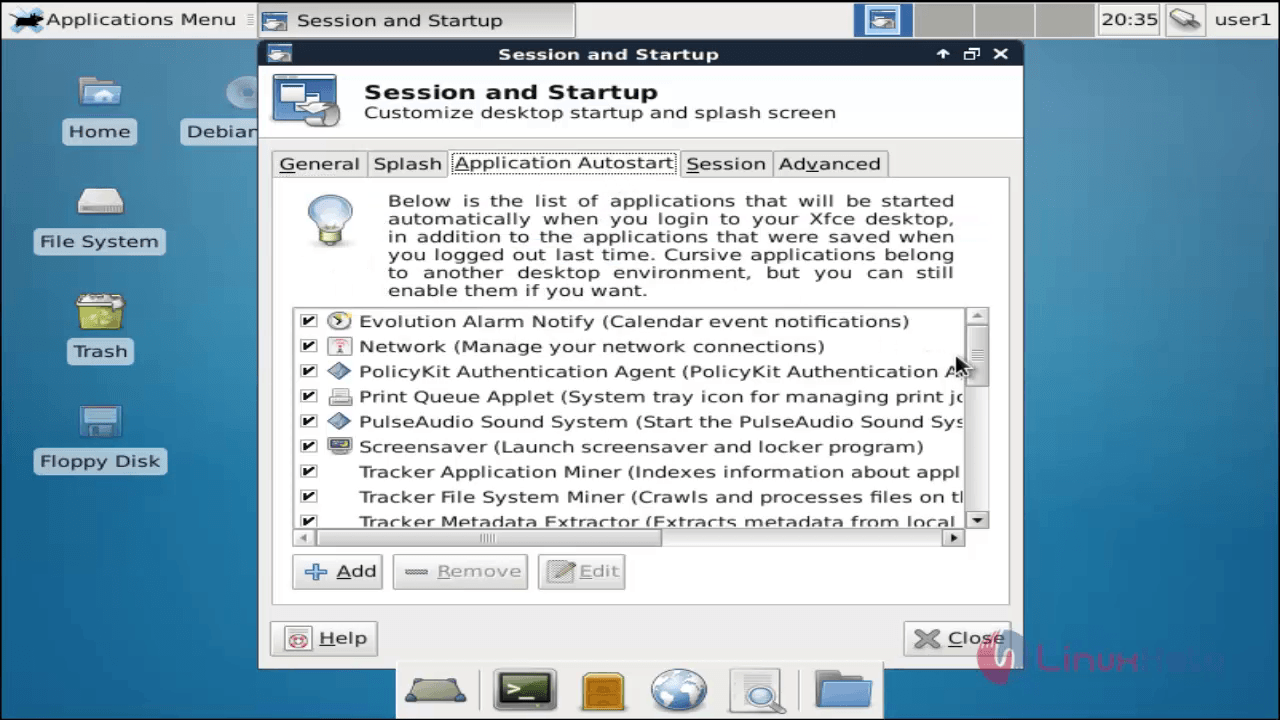
Application Finder
It gives you a list of installed applications for better launching and finding them.
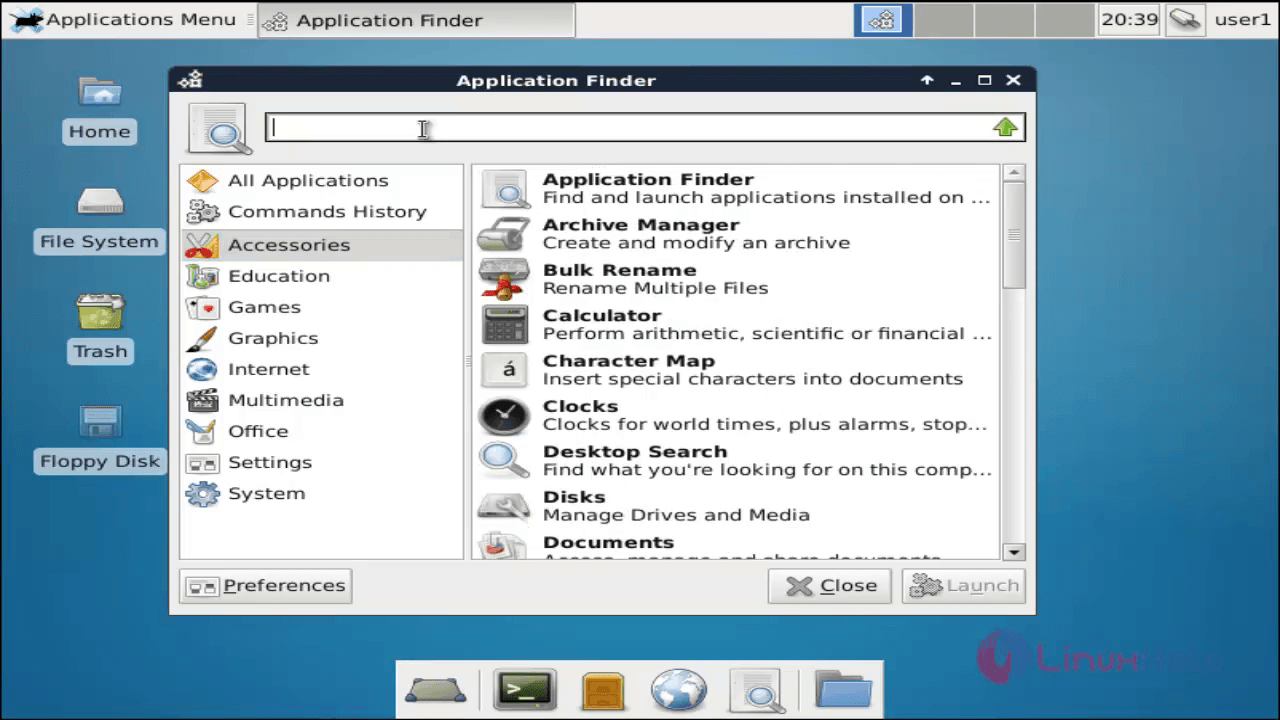
File Manager
This Supports for unique tools like bulk rename and better file management.
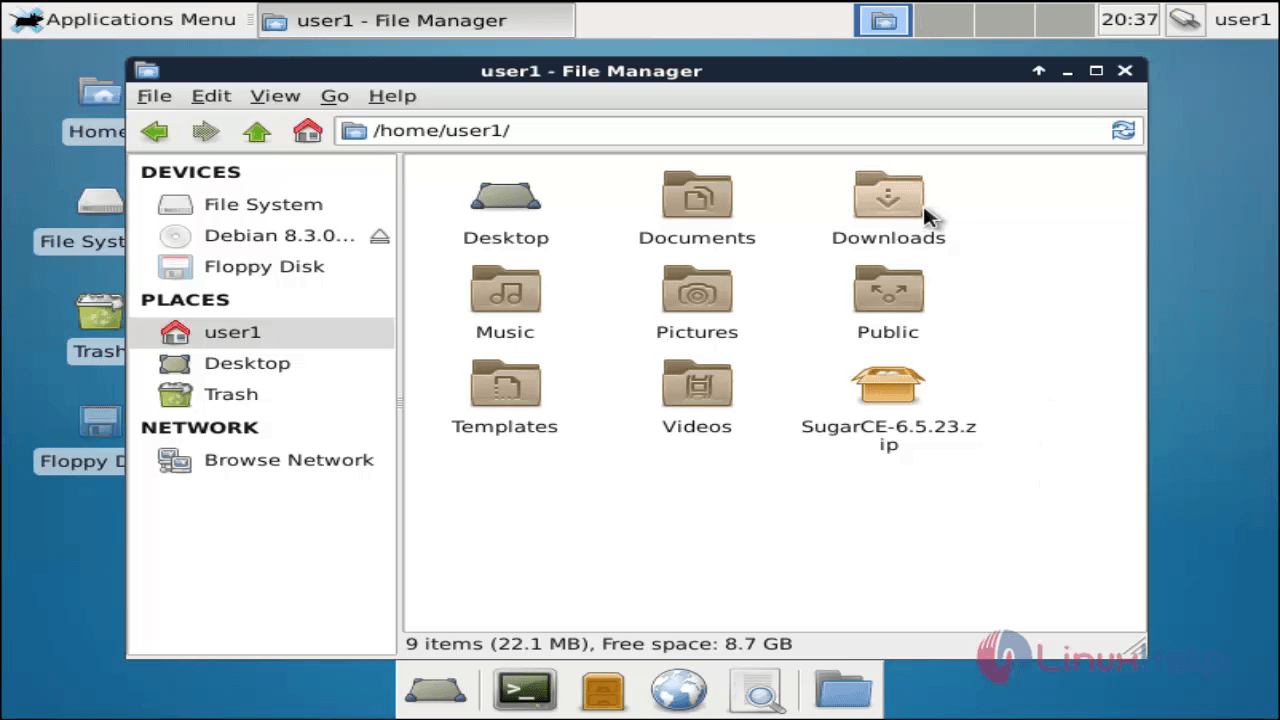
Setting Manager
It enables you to control and manage various desktop settings like appearance, display, keyboard shortcuts, etc.
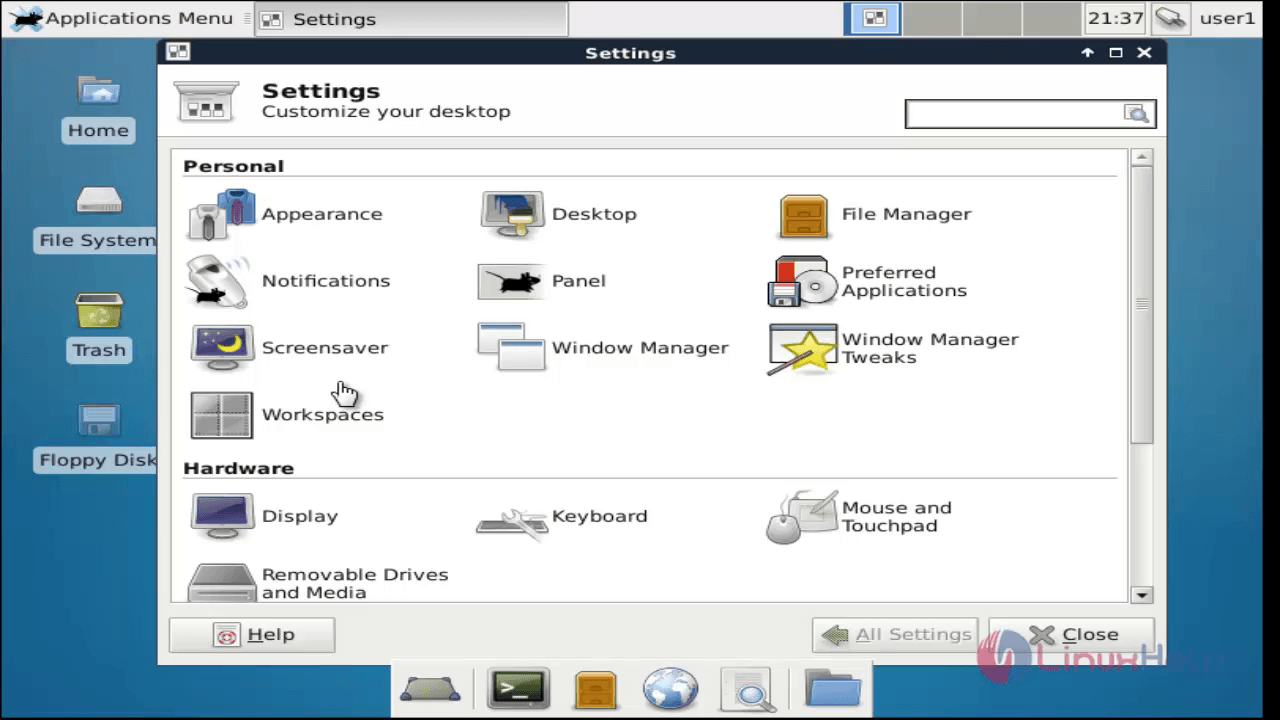
Comments ( 0 )
No comments available