How to install Wordpress using Nginx
To Install WordPress using Nginx Web Server
In this article we will learn how to install WordPress using Nginx in CentOS. Nginx is compiled as a package in repositories and can be installed with apt-get Package Utility which supports Virtual Hosts like Apache and PHP files.
To Install Nginx Web Server
For Redhat Based
Run the following command to download the rpm package of nginx and then install it.
[root@linuxhelp~]# wget http://nginx.org/packages/centos/7/noarch/RPMS/nginx-release-centos-7-0.el7.ngx.noarch.rpm
--2016-07-30 15:12:05-- http://nginx.org/packages/centos/7/noarch/RPMS/nginx-release-centos-7-0.el7.ngx.noarch.rpm
Resolving nginx.org (nginx.org)... 95.211.80.227, 206.251.255.63, 2001:1af8:4060:a004:21::e3
Connecting to nginx.org (nginx.org)|95.211.80.227|:80... connected.
HTTP request sent, awaiting response... 200 OK
Length: 4680 (4.6K) [application/x-redhat-package-manager]
Saving to: ‘ nginx-release-centos-7-0.el7.ngx.noarch.rpm’
100%[=============================================================> ] 4,680 --.-K/s in 0.004s
2016-07-30 15:12:07 (1.16 MB/s) - ‘ nginx-release-centos-7-0.el7.ngx.noarch.rpm’ saved [4680/4680]
Run the following command to add the rpm packages.
[root@linuxhelp~]# rpm -Uvh nginx-release-centos-7-0.el7.ngx.noarch.rpm
Preparing... ################################# [100%]
Updating / installing...
1:nginx-release-centos-7-0.el7.ngx ################################# [100%]
Now install the Nginx packages.
[root@linuxhelp~]# yum install nginx
Loaded plugins: fastestmirror, langpacks
Loading mirror speeds from cached hostfile
* base: mirror.dhakacom.com
* extras: centos-hcm.viettelidc.com.vn
* updates: centos-hcm.viettelidc.com.vn
updates/7/x86_64/primary_db | 5.7 MB 00:00:07
Resolving Dependencies
--> Running transaction check
---> Package nginx.x86_64 1:1.10.1-1.el7.ngx will be installed
.
.
.
Installing : 1:nginx-1.10.1-1.el7.ngx.x86_64 1/1
Thanks for using nginx!
Please find the official documentation for nginx here:
* http://nginx.org/en/docs/
Commercial subscriptions for nginx are available on:
* http://nginx.com/products/
----------------------------------------------------------------------
Verifying : 1:nginx-1.10.1-1.el7.ngx.x86_64 1/1
Installed:
nginx.x86_64 1:1.10.1-1.el7.ngx
Complete!
For Ubuntu based
Run the following command to install Nginx in Ubuntu.
root@linuxhelp~$ sudo apt-get install nginx
To install database
Run the following command to install the necessary packages for WordPress.
For Redhat based
[root@linuxhelp~]# yum install php-fpm php-mysql mariadb-server
Loaded plugins: fastestmirror, langpacks
Loading mirror speeds from cached hostfile
* base: mirror.dhakacom.com
* extras: centos-hcm.viettelidc.com.vn
* updates: centos-hcm.viettelidc.com.vn
Resolving Dependencies
--> Running transaction check
---> Package mariadb-server.x86_64 1:5.5.35-3.el7 will be updated
---> Package mariadb-server.x86_64 1:5.5.47-1.el7_2 will be an update
---> Package php-pdo.x86_64 0:5.4.16-36.1.el7_2.1 will be installed
--> Running transaction check
---> Package libzip.x86_64 0:0.10.1-8.el7 will be installed
.
.
.
Installed:
php-fpm.x86_64 0:5.4.16-36.1.el7_2.1 php-mysql.x86_64 0:5.4.16-36.1.el7_2.1
Updated:
mariadb-server.x86_64 1:5.5.47-1.el7_2
Complete!
For Ubuntu based
Utilise the following command to install the php5 packages in Ubuntu.
root@linuxhelp~$ apt-get install php5 php5-fpm mysql-server php5-mysql
To configure WordPress
Open the config file and add the following contents in location category.
[root@linuxhelp~]# vim /etc/nginx/conf.d/default.conf
location / {
try_files $uri $uri/ /index.php$is_args$args
}
The final config file appear as follows.
server {
listen 80
server_name localhost
root /usr/share/nginx/html
index index.html index.htm index.php
location / {
try_files $uri $uri/ /index.php$is_args$args
}
error_page 500 502 503 504 /50x.html
location = /50x.html {
root /usr/share/nginx/html
}
location ~ .php$ {
fastcgi_pass 127.0.0.1:9000
fastcgi_index index.php
fastcgi_param SCRIPT_FILENAME $request_filename
include fastcgi_params
}
}
In php config file, change the username and group name from ‘ apache‘ to ‘ nginx‘ .
[root@linuxhelp~]# vim /etc/php-fpm.d/www.conf
.
user = nginx
.
group = nginx
.
To create a Database
Create the database for wordpress by using the following commands.
[root@linuxhelp~]# mysql Welcome to the MariaDB monitor. Commands end with or g. Your MariaDB connection id is 2 Server version: 5.5.47-MariaDB MariaDB Server Copyright (c) 2000, 2015, Oracle, MariaDB Corporation Ab and others. Type ' help ' or ' h' for help. Type ' c' to clear the current input statement. MariaDB [(none)]> show databases +--------------------+ | Database | +--------------------+ | information_schema | | mysql | | performance_schema | | test | +--------------------+ 4 rows in set (0.10 sec) MariaDB [(none)]> CREATE DATABASE linuxhelp Query OK, 1 row affected (0.00 sec) MariaDB [(none)]> show databases +--------------------+ | Database | +--------------------+ | information_schema | | linuxhelp | | mysql | | performance_schema | | test | +--------------------+ 5 rows in set (0.00 sec) MariaDB [(none)]> CREATE USER linux IDENTIFIED BY ' 12345' Query OK, 0 rows affected (0.04 sec) MariaDB [(none)]> GRANT ALL PRIVILEGES ON linuxhelp.* TO linux IDENTIFIED BY ' 12345' Query OK, 0 rows affected (0.05 sec) MariaDB [(none)]> FLUSH PRIVILEGES Query OK, 0 rows affected (0.00 sec) MariaDB [(none)]> exit Bye
Here the database name is ‘ linuxhelp’ , user as ‘ linux’ and the password is ‘ 12345’ .
After completing the configuration, start and enable all the services.
[root@linuxhelp~]# systemctl start nginx
[root@linuxhelp~]# systemctl start php-fpm
[root@linuxhelp~]# systemctl start mariadb
[root@linuxhelp~]# systemctl enable nginx php-fpm mariadb
ln -s ' /usr/lib/systemd/system/nginx.service' ' /etc/systemd/system/multi-user.target.wants/nginx.service'
ln -s ' /usr/lib/systemd/system/php-fpm.service' ' /etc/systemd/system/multi-user.target.wants/php-fpm.service'
ln -s ' /usr/lib/systemd/system/mariadb.service' ' /etc/systemd/system/multi-user.target.wants/mariadb.service'
To install Nginx
Remove the files in /usr/share/nginx/html/ and then download the WordPress zip file.
[root@linuxhelp~]# cd /usr/share/nginx/html
[root@linuxhelp html]# rm -rf *
[root@linuxhelp html]# wget http://wordpress.org/latest.zip
--2016-07-30 15:46:48-- http://wordpress.org/latest.zip
Resolving wordpress.org (wordpress.org)... 66.155.40.249, 66.155.40.250
Connecting to wordpress.org (wordpress.org)|66.155.40.249|:80... connected.
HTTP request sent, awaiting response... 301 Moved Permanently
Location: https://wordpress.org/latest.zip [following]
--2016-07-30 15:46:48-- https://wordpress.org/latest.zip
Connecting to wordpress.org (wordpress.org)|66.155.40.249|:443... connected.
HTTP request sent, awaiting response... 200 OK
Length: 8424250 (8.0M) [application/zip]
Saving to: ‘ latest.zip’
100%[=============================================================> ] 8,424,250 190KB/s in 46s
2016-07-30 15:47:35 (181 KB/s) - ‘ latest.zip’ saved [8424250/8424250]
Unzip the downloaded file.
[root@linuxhelp~]# unzip latest.zip
Go to newly generated directory and move all the contents as shown below.
[root@linuxhelp html]# cd wordpress
[root@linuxhelp wordpress]# mv * ../
Remove the ‘ latest.zip’ file and ‘ wordpress’ directory and copy the wp-config-sample.php file to wp-config.php, then add the DB details.
[root@linuxhelp html]# cp wp-config-sample.php wp-config.php
[root@linuxhelp html]# vim wp-config.php
Edit the contents of this file as shown below.
define(' DB_NAME' , ' linuxhelp' )
define(' DB_USER' , ' linux' )
define(' DB_PASSWORD' , ' 12345' )
define(' DB_HOST' , ' localhost' )
define(' DB_CHARSET' , ' utf8' )
define(' DB_COLLATE' , ' ' )
Restart all the services by using the following command.
[root@linuxhelp~]# systemctl restartnginx
[root@linuxhelp~]# systemctl restart mariadb
[root@linuxhelp~]# systemctl restart php-fpm
Open the browser and call the URL http://< IP_address>
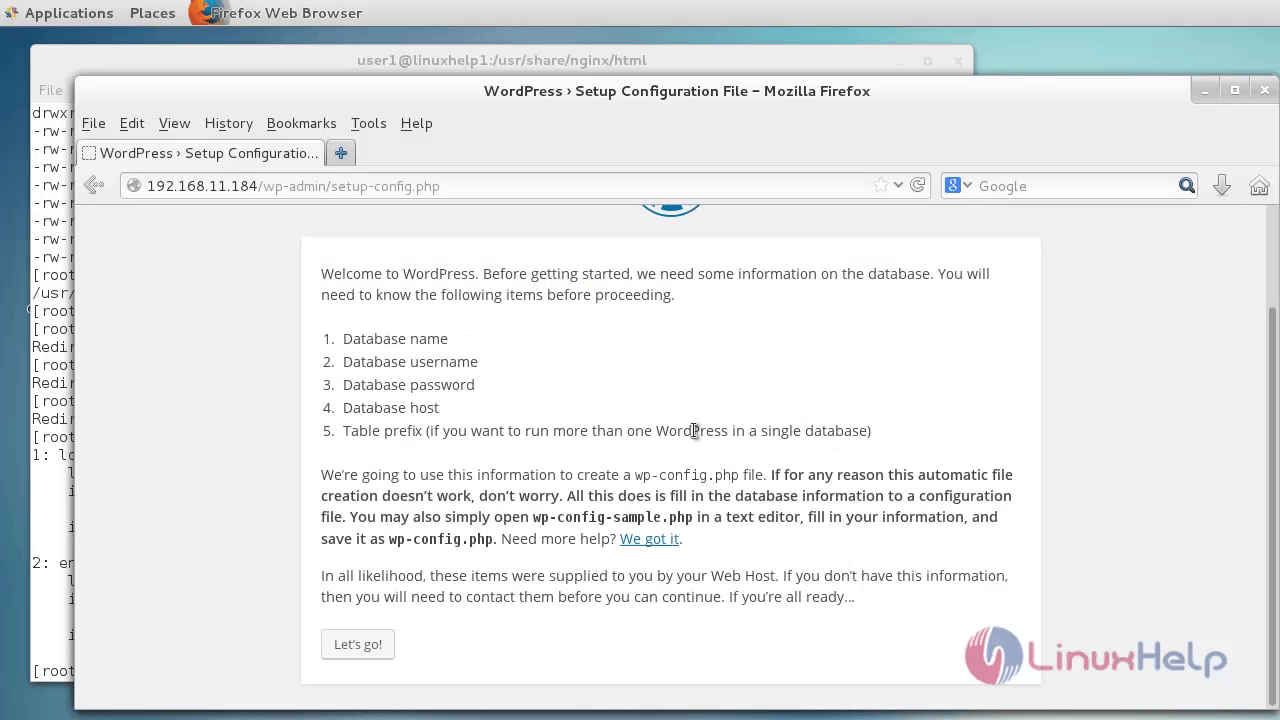
Enter the Database details and click Submit.
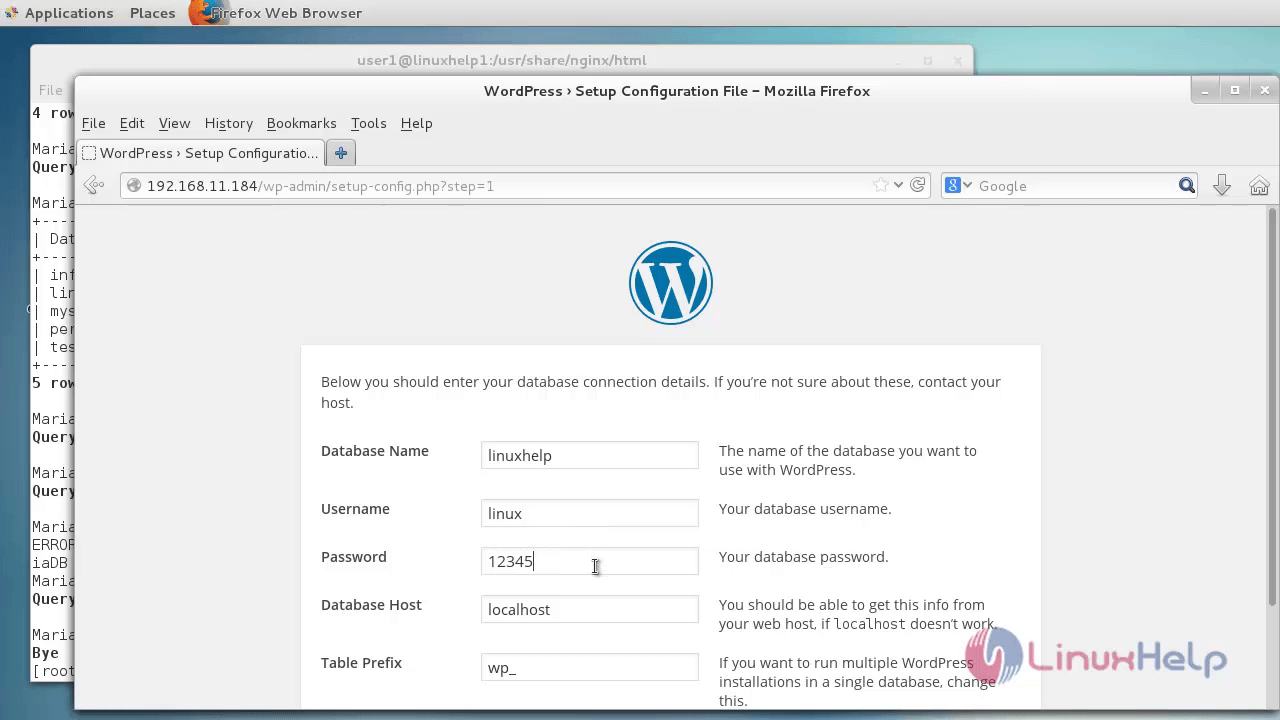
Verify whether the config file is updated or not and click Run the install.
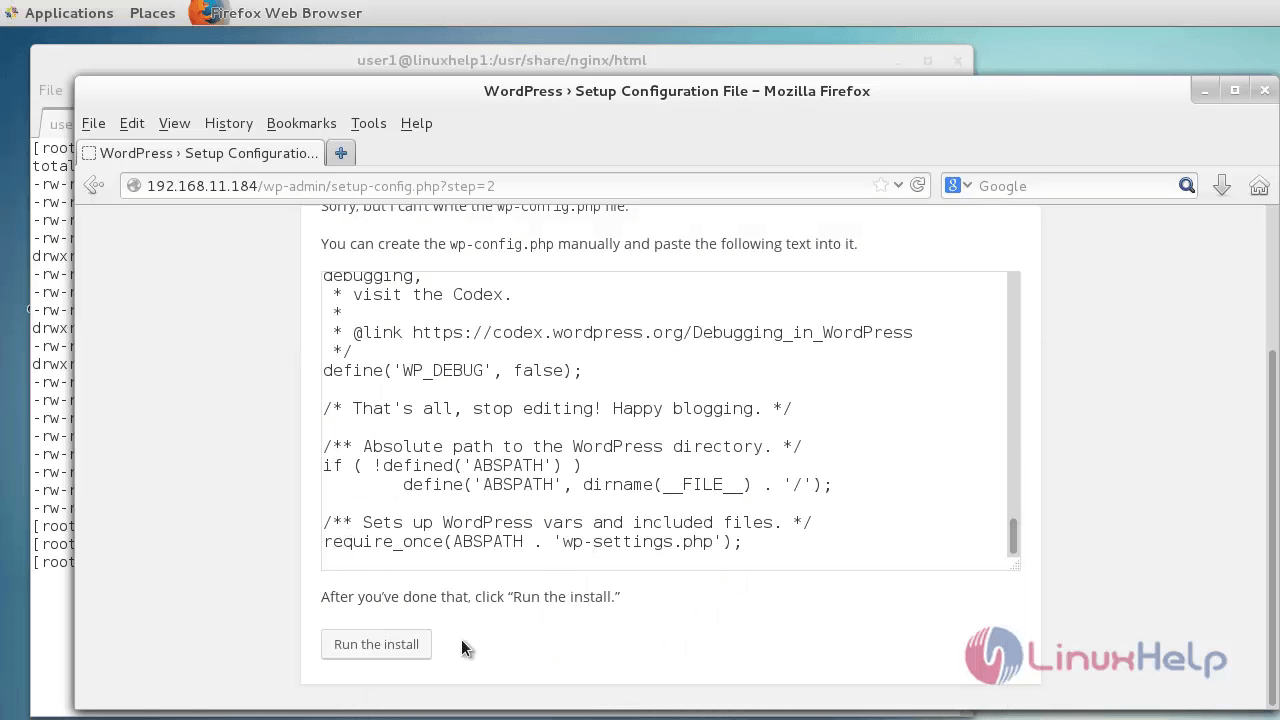
Pick the Site Title, Username and password to login. Click Install WordPress.
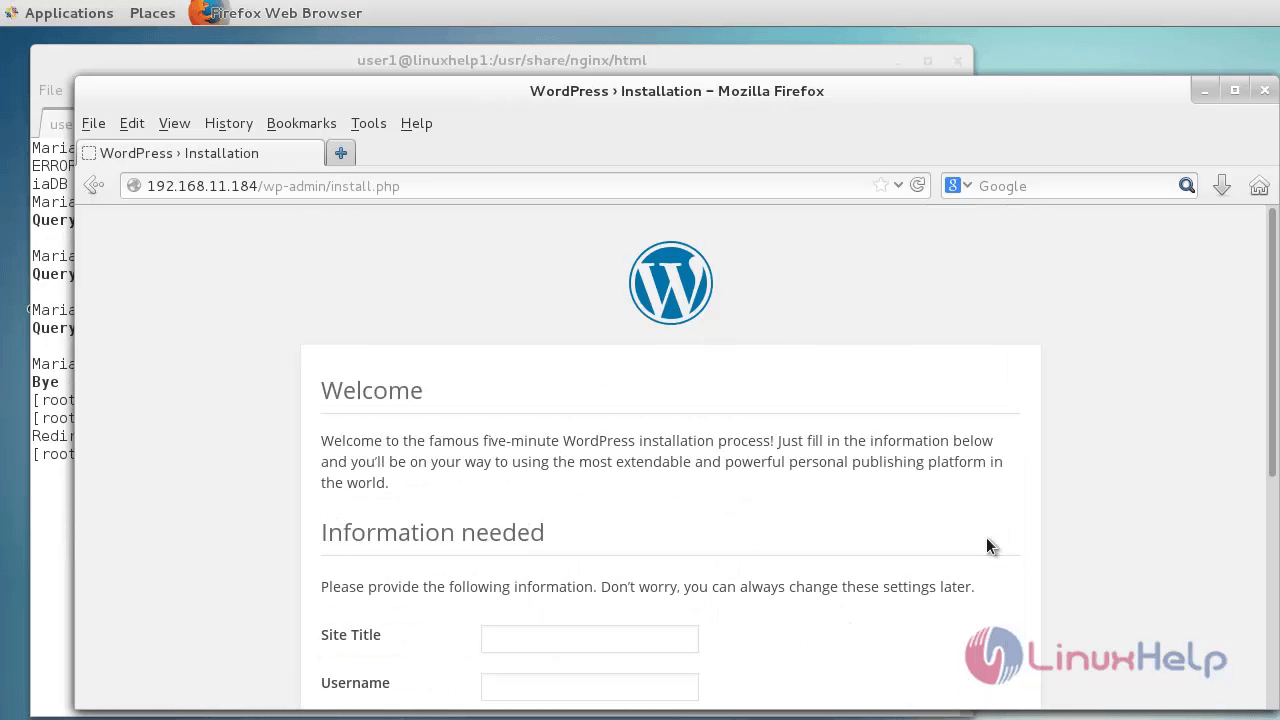
Login into the WordPress with the user credentials.
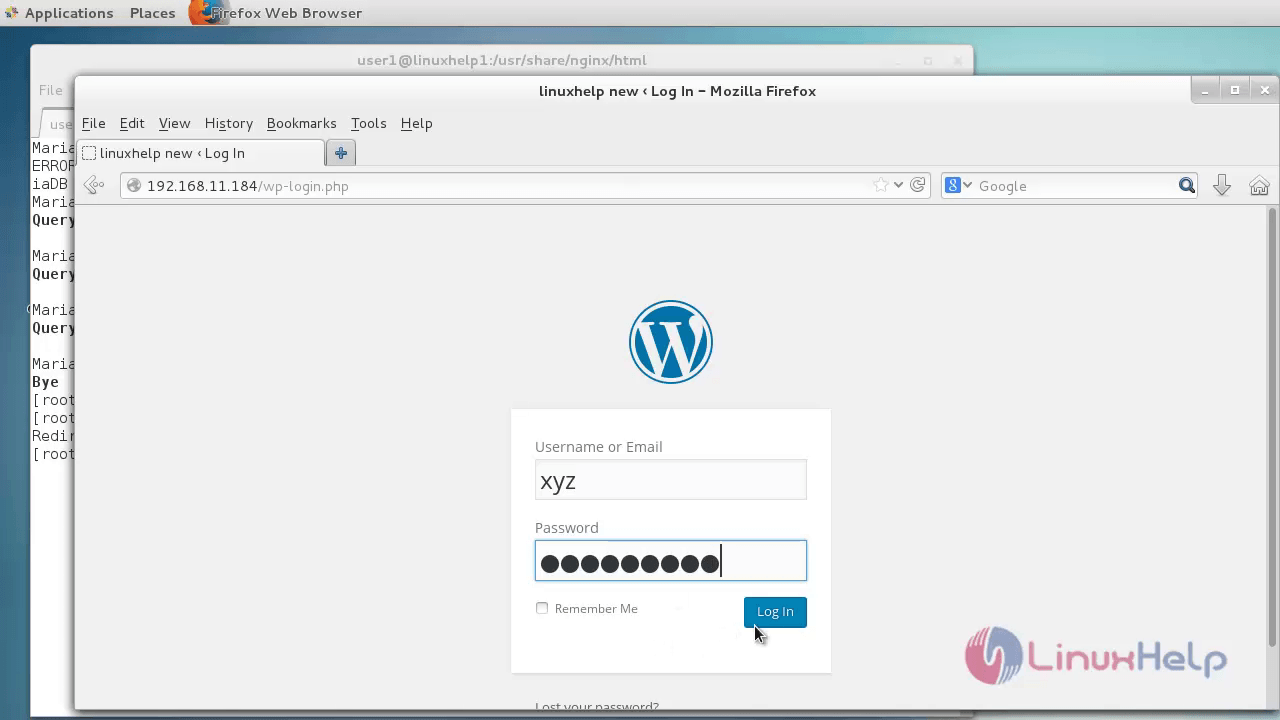
The home page of WordPress appears.
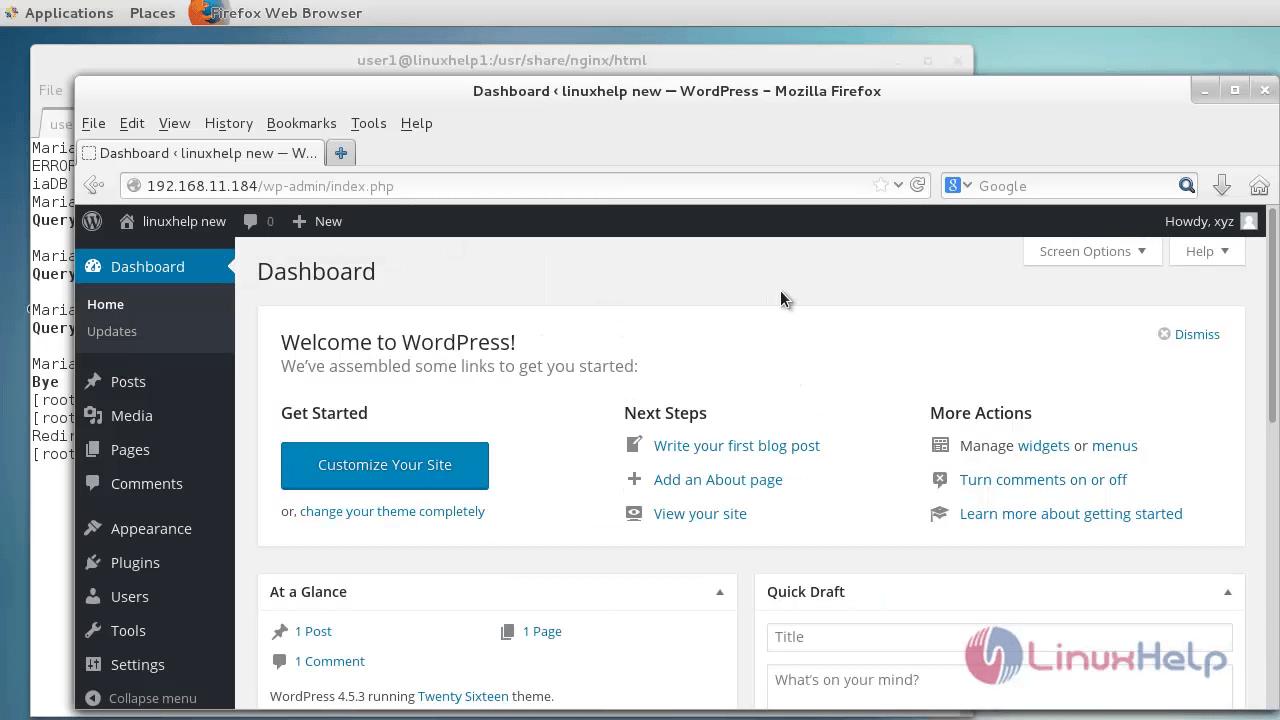
To activate or install plugins, Click Plugins menu and add it.
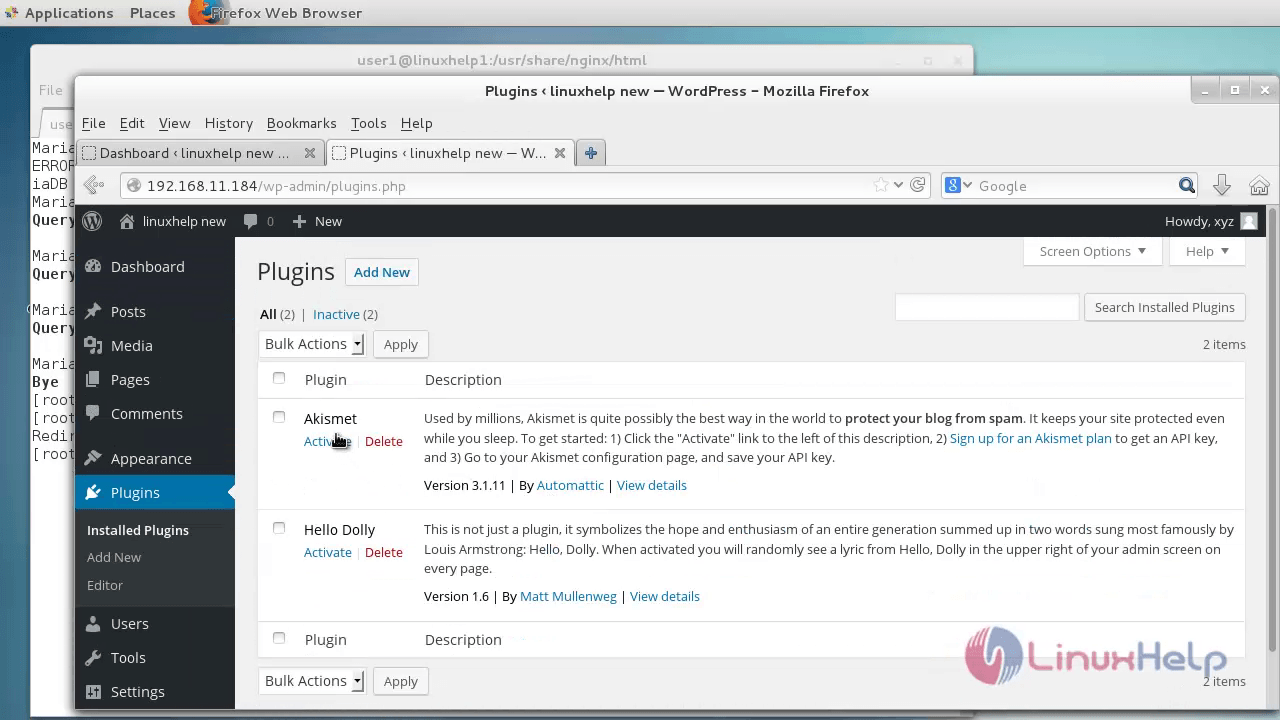
WordPress is sucessfully installed with nginx web server.
Comments ( 2 )