How to install Wordpress using CentOS Web Panel
How to install Wordpress using CentOS Web Panel
The Wordpress is a free and open source website and blogging tool that uses PHP and MysQL. The CentOS Web Panel is a hosting platform for CentOS operating systems. Before getting started make sure you have already installed CentOS Web Panel on your Server and then create User Account and Domain for hosting. Once you have done this follow the below steps to install Wordpress on CWP. This article explains the installation of Wordpress using CentOS web panel.
Domain Name Used: wordpress.linuxhelp.com
User Account name for the respective domain - Wordpress
Installation procedure
To start with the installation procedure, download the Wordpress package using wget command followed by the download link and execute it.
[root@cwp ~]# wget http://wordpress.org/latest.tar.gz
--2017-07-27 23:57:31-- http://wordpress.org/latest.tar.gz
Resolving wordpress.org (wordpress.org)... 66.155.40.249, 66.155.40.250
Connecting to wordpress.org (wordpress.org)|66.155.40.249|:80... connected.
HTTP request sent, awaiting response... 301 Moved Permanently
Location: https://wordpress.org/latest.tar.gz [following]
--2017-07-27 23:57:32-- https://wordpress.org/latest.tar.gz
Connecting to wordpress.org (wordpress.org)|66.155.40.249|:443... connected.
HTTP request sent, awaiting response... 200 OK
Length: 8169865 (7.8M) [application/octet-stream]
Saving to: ‘ latest.tar.gz’
100%[===================================================================================================================================================> ] 81,69,865 522KB/s in 21s
2017-07-27 23:57:54 (377 KB/s) - ‘ latest.tar.gz’ saved [8169865/8169865]
Now extract the package by running the tar command.
[root@cwp ~]# tar -xzf latest.tar.gz
Move all the content inside newly extracted " wordpress" directory to your domain' s document root under public_html directory of your user account for your domain you want to host.
[root@cwp wordpress]# mv * /home/wp/public_html/
Next change the ownership and file permissions for the public_html directory.
[root@cwp ~]# chown -R wp.wp /home/wp/
[root@cwp ~]# chmod -R 755 /home/wp/public_html/
Create a Database and login to MySQL database for wordpress application. Also create a user and set password for it. Grant all the privileges to the user by executing the set of commands.
[root@cwp ~]# mysql -u root -p Enter password: Welcome to the MariaDB monitor. Commands end with or g. Your MariaDB connection id is 473 Server version: 10.1.25-MariaDB MariaDB Server Copyright (c) 2000, 2017, Oracle, MariaDB Corporation Ab and others. Type ' help ' or ' h' for help. Type ' c' to clear the current input statement. MariaDB [(none)]> CREATE DATABASE wordpress Query OK, 1 row affected (0.00 sec) MariaDB [(none)]> CREATE USER wordpressuser@localhost Query OK, 0 rows affected (0.00 sec) MariaDB [(none)]> SET PASSWORD FOR wordpressuser@localhost= PASSWORD(" 123" ) Query OK, 0 rows affected (0.00 sec) MariaDB [(none)]> GRANT ALL PRIVILEGES ON wordpress.* TO wordpressuser@localhost IDENTIFIED BY ' 123' Query OK, 0 rows affected (0.00 sec) MariaDB [(none)]> FLUSH PRIVILEGES Query OK, 0 rows affected (0.00 sec) MariaDB [(none)]> exit Bye
Move the public_html directory and copy the file as shown below.
[root@cwp ~]# cd /home/wp/public_html/
[root@cwp public_html]# cp wp-config-sample.php wp-config.php
Now open the file wp-config.php using vim editor and mention your database details in the configuration file.
[root@cwp public_html]# vim wp-config.php
// ** MySQL settings - You can get this info from your web host ** //
/** The name of the database for WordPress */
define(' DB_NAME' , ' wordpress' )
/** MySQL database username */
define(' DB_USER' , ' wordpressuser' )
/** MySQL database password */
define(' DB_PASSWORD' , ' 123' )
Restart the apache service by running the following command.
[root@cwp ~]# systemctl restart httpd
Open your required browser and use your server IP address or domain name created for wordpress and run it. The wordpress application is running successfully and choose your required language an continue.
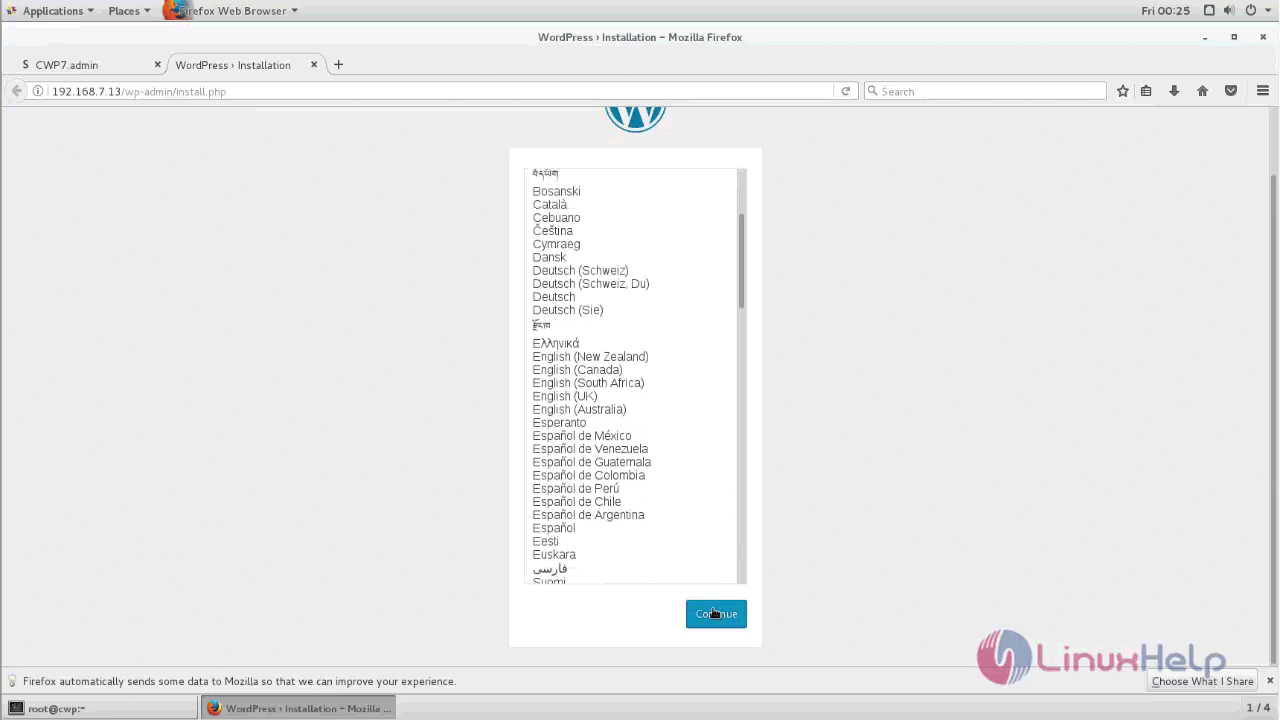
Enter your site' s Title, Username and password and select Install Wordpress option.
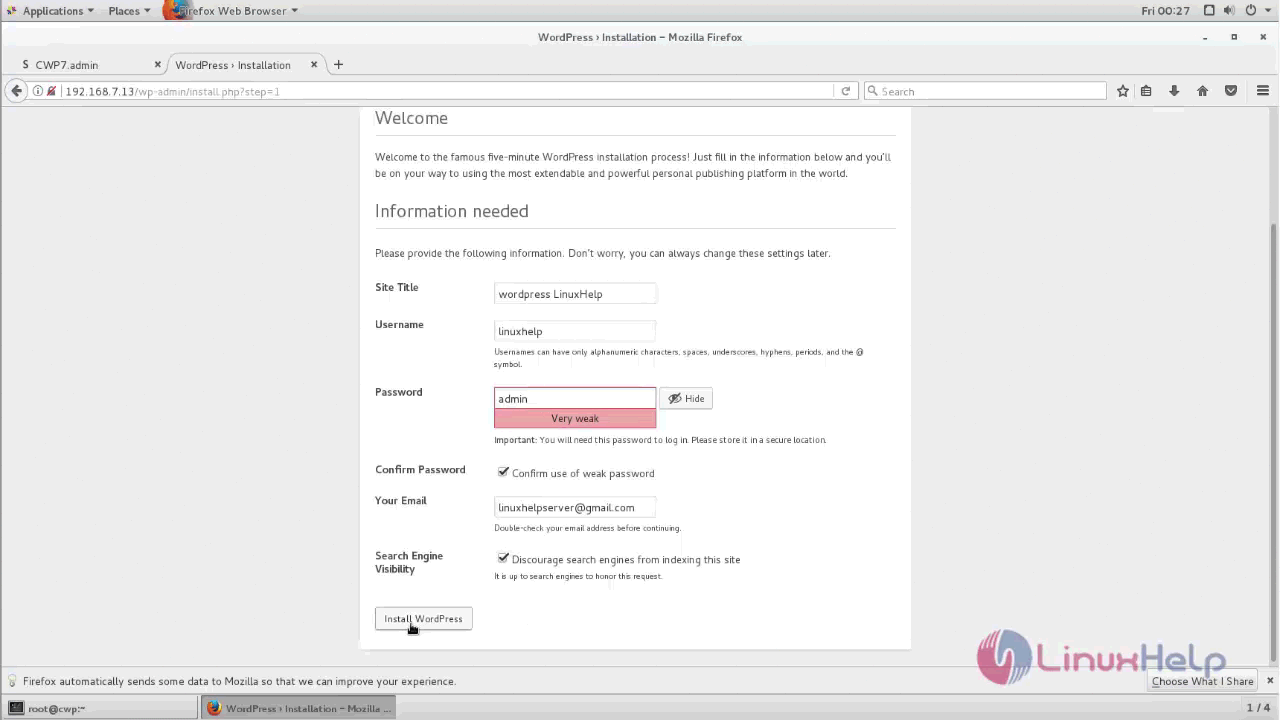
The installation procedure is complete. Click on the Log in option.
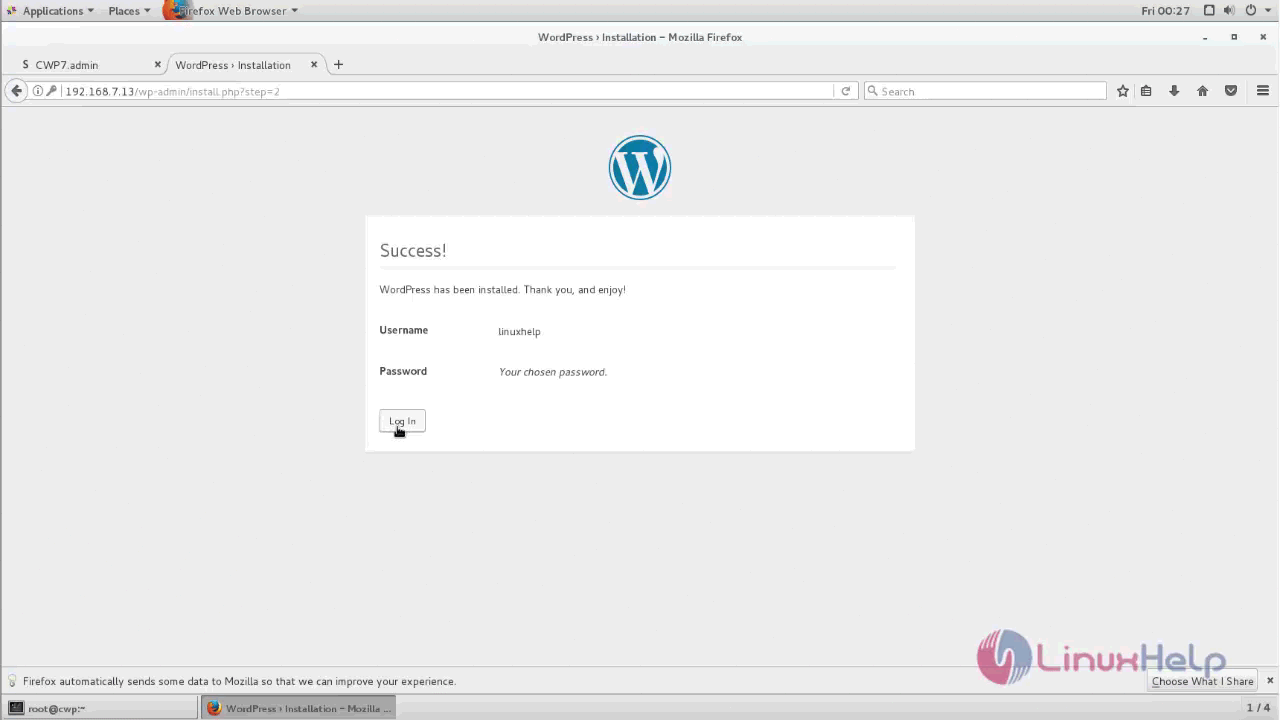
The log in page appears and now you can enter your credentials and log in to the Wordpress application.
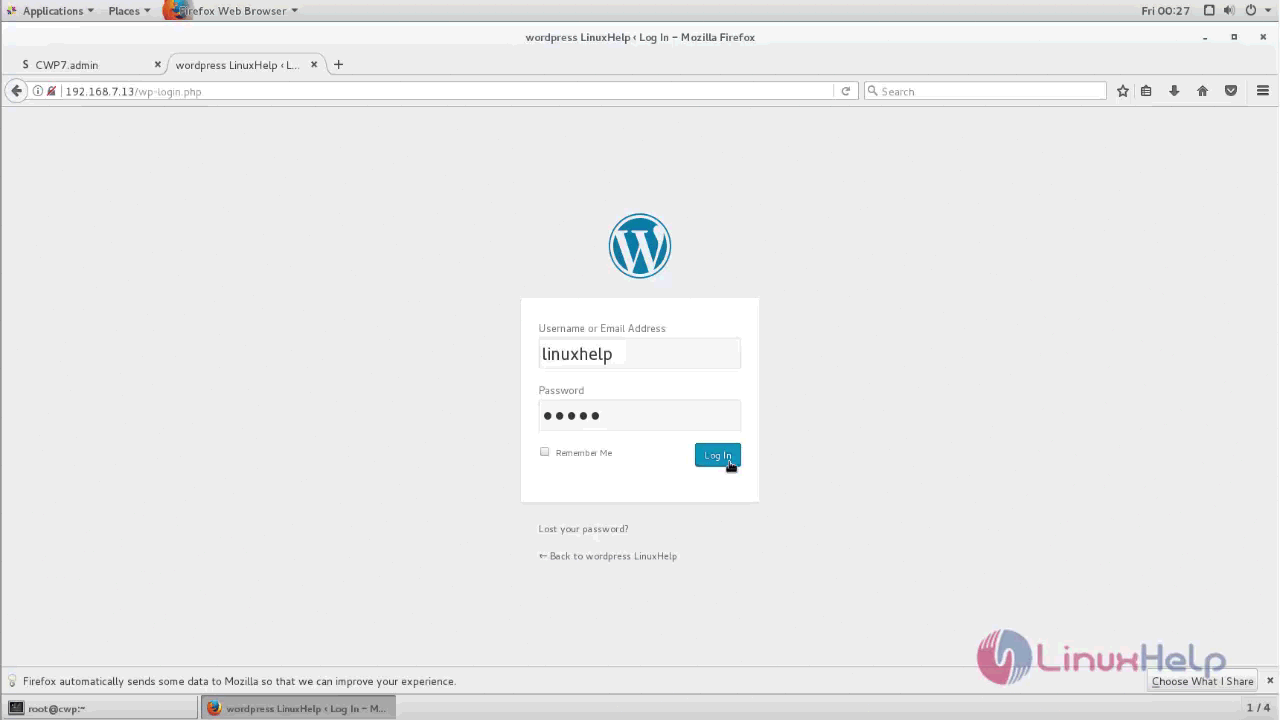
Customize your website by performing the following changes.
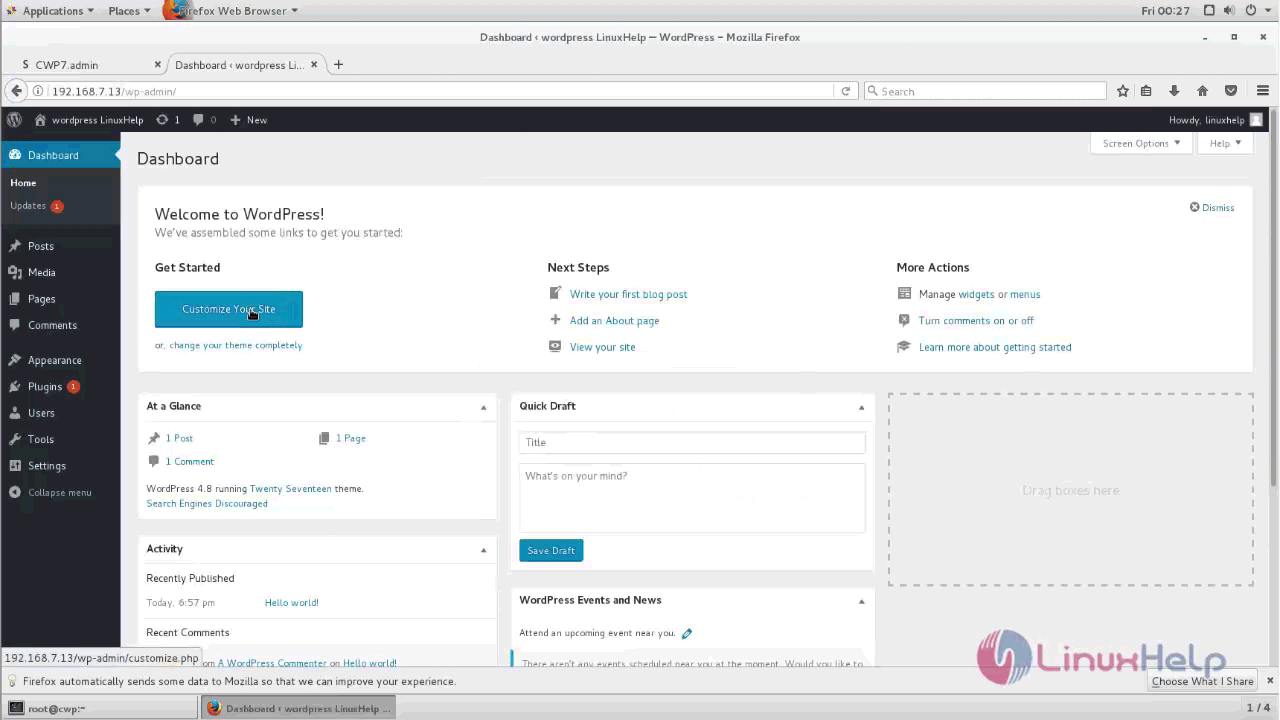
Publish your website by clicking the save and publish option.
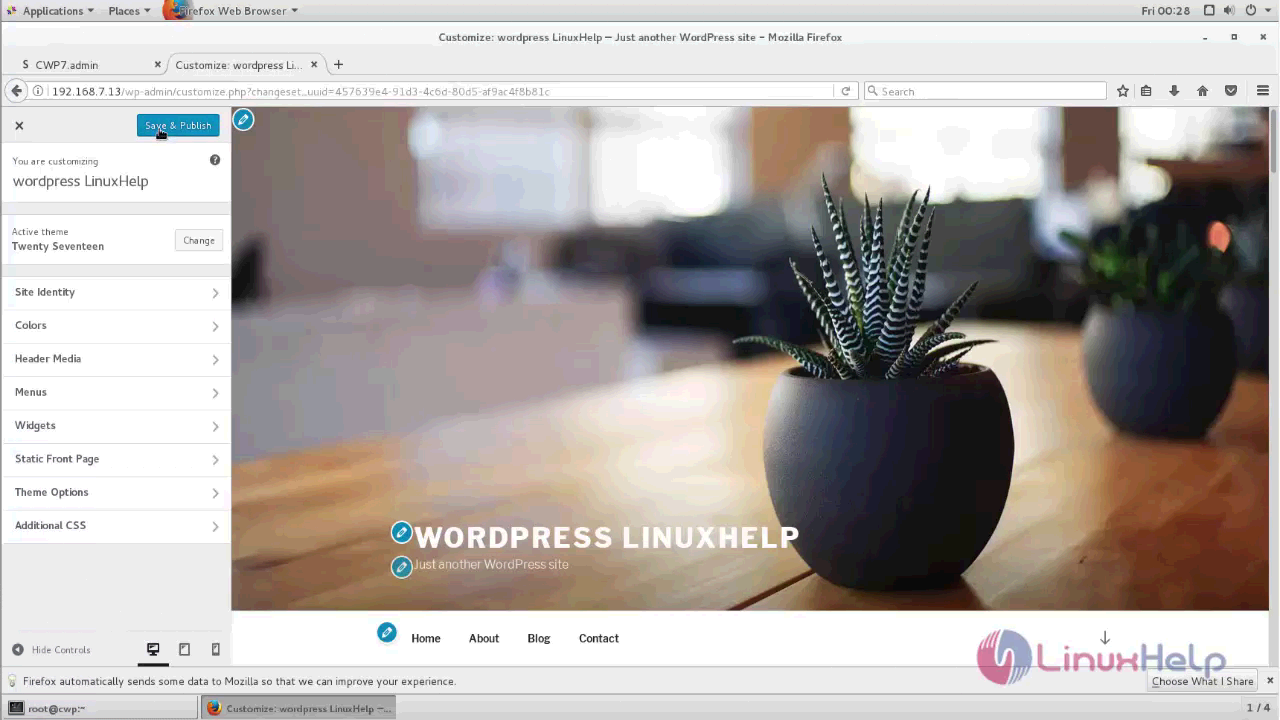
Access your website using the given IP address or domain name.
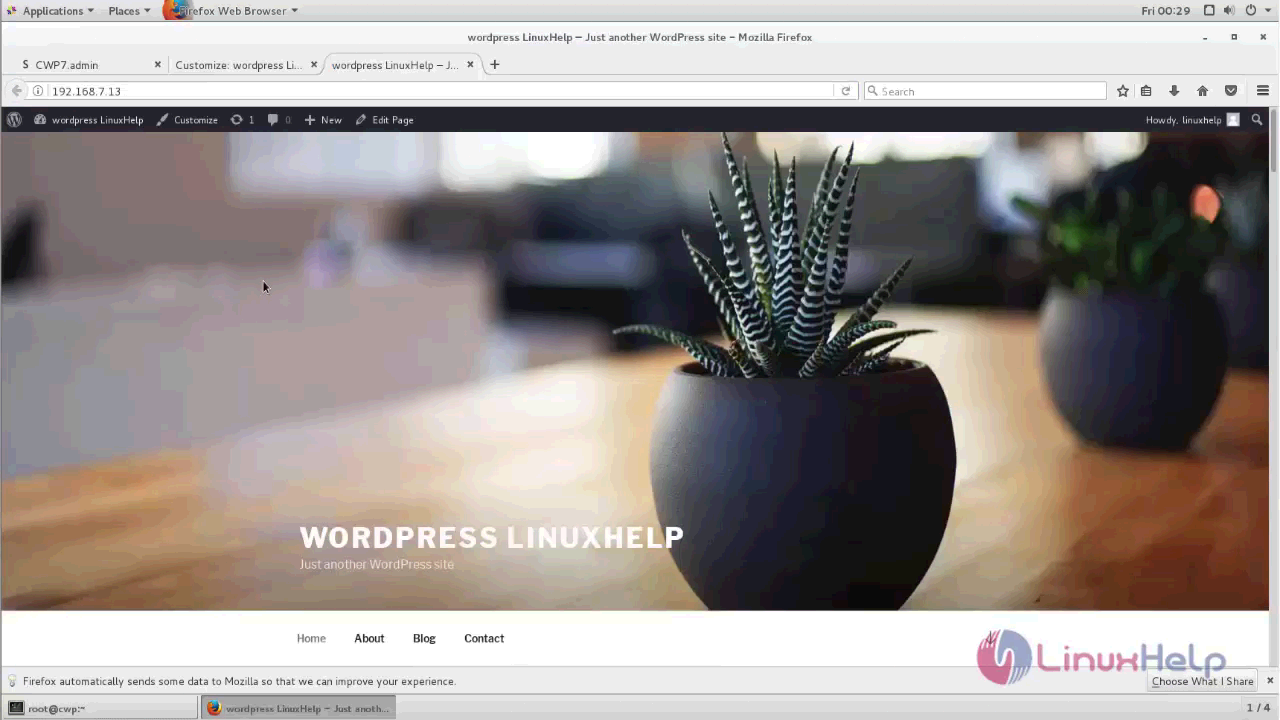
The process to host a website using Wordpress through a CentOS web panel is complete.
Comments ( 1 )