How to install Wordpress CMS V4.9.6 on Linuxmint-18.03
To install Wordpress CMS V4.9.6 on Linuxmint-18.03
Wordpress is the most powerful and popular content management system (CMS) application. WordPress is a Content Management System, that allows you to create and publish your content on the web. Although it can be used for web publishing and manage content on an intranet or on a single computer.
Pre-requirements
Install LAMP (Apache, php7.2, mariadb-server)
In MariaDB (create database, user and give privileges to the user)
FOR PHP INSTALLATION
apt-get install python-software-properties
add-apt-repository ppa:ondrej/php
apt-get update
apt-get install php7.2-mysql php7.2-curl php7.2-json php7.2-cgi php7.2 libapache2-mod-php7.2 php7.2-mcrypt php7.2-xmlrpc php7.2-gd php7.2-mbstring php7.2 php7.2-common php7.2-xmlrpc php7.2-soap
php7.2-xml php7.2-intl php7.2-cli php7.2-ldap php7.2-zip php7.2-readline php7.2-imap php7.2-tidy php7.2-recod
Download Wordpress cms package using wget command
linuxhelp ~ # wget https://en-ca.wordpress.org/wordpress-4.9.6-en_CA.zip
--2018-05-30 01:30:22-- https://en-ca.wordpress.org/wordpress-4.9.6-en_CA.zip
Resolving en-ca.wordpress.org (en-ca.wordpress.org)... 198.143.164.252
Connecting to en-ca.wordpress.org (en-ca.wordpress.org)|198.143.164.252|:443... connected.
HTTP request sent, awaiting response... 200 OK
Length: 9925768 (9.5M) [application/zip]
Saving to: ‘ wordpress-4.9.6-en_CA.zip’
wordpress-4.9.6-en_CA.zi 100%[=================================> ] 9.47M 864KB/s in 13s
2018-05-30 01:30:36 (725 KB/s) - ‘ wordpress-4.9.6-en_CA.zip’ saved [9925768/9925768]
Extract the package
linuxhelp ~ # unzip wordpress-4.9.6-en_CA.zip
Archive: wordpress-4.9.6-en_CA.zip
creating: wordpress/
inflating: wordpress/wp-login.php
inflating: wordpress/wp-cron.php
inflating: wordpress/xmlrpc.php
inflating: wordpress/wp-load.php
creating: wordpress/wp-admin/
inflating: wordpress/wp-admin/credits.php
inflating: wordpress/wp-admin/admin-functions.php
inflating: wordpress/wp-admin/options-reading.php
inflating: wordpress/wp-admin/edit-tags.php
inflating: wordpress/wp-admin/link-manager.php
inflating: wordpress/wp-admin/options-writing.php
.
.
inflating: wordpress/wp-includes/ID3/license.commercial.txt
inflating: wordpress/wp-includes/spl-autoload-compat.php
inflating: wordpress/wp-includes/class-wp-query.php
inflating: wordpress/wp-includes/class-wp-locale-switcher.php
inflating: wordpress/wp-includes/class-wp-oembed-controller.php
inflating: wordpress/wp-includes/class-wp-simplepie-sanitize-kses.php
inflating: wordpress/wp-includes/class-walker-comment.php
inflating: wordpress/wp-includes/nav-menu.php
inflating: wordpress/wp-includes/class.wp-dependencies.php
inflating: wordpress/wp-signup.php
inflating: wordpress/wp-links-opml.php
Move the file to the HTML location
linuxhelp ~ # ls wordpress wordpress-4.9.6-en_CA.zip linuxhelp ~ # mv wordpress /var/www/html/
Change ownership and permission of the file
linuxhelp ~ # chown -R www-data:www-data /var/www/html/wordpress/
linuxhelp ~ # chmod -R 775 /var/www/html/wordpress/
create the virtual host for WordPress cms
linuxhelp ~ # cd /etc/apache2/sites-available/
linuxhelp sites-available # vim word.conf
< VirtualHost *:80>
ServerName www.linuxhelp1.ocm
DocumentRoot /var/www/html/wordpress/
< Directory /var/www/html/wordpress/>
AllowOverride All
Order allow,deny
allow from all
< /Directory>
< /VirtualHost>
Enable the word.conf file
linuxhelp sites-available # a2ensite word.conf
Enabling site word.
To activate the new configuration, you need to run
service apache2 reload
Make an entry to the host file as follows
linuxhelp sites-available # vim /etc/hosts
< give your ip> < give your localip>
Restart the apache
linuxhelp sites-available # systemctl restart apache2.service
open a browser and type http://local IP (or) domain name
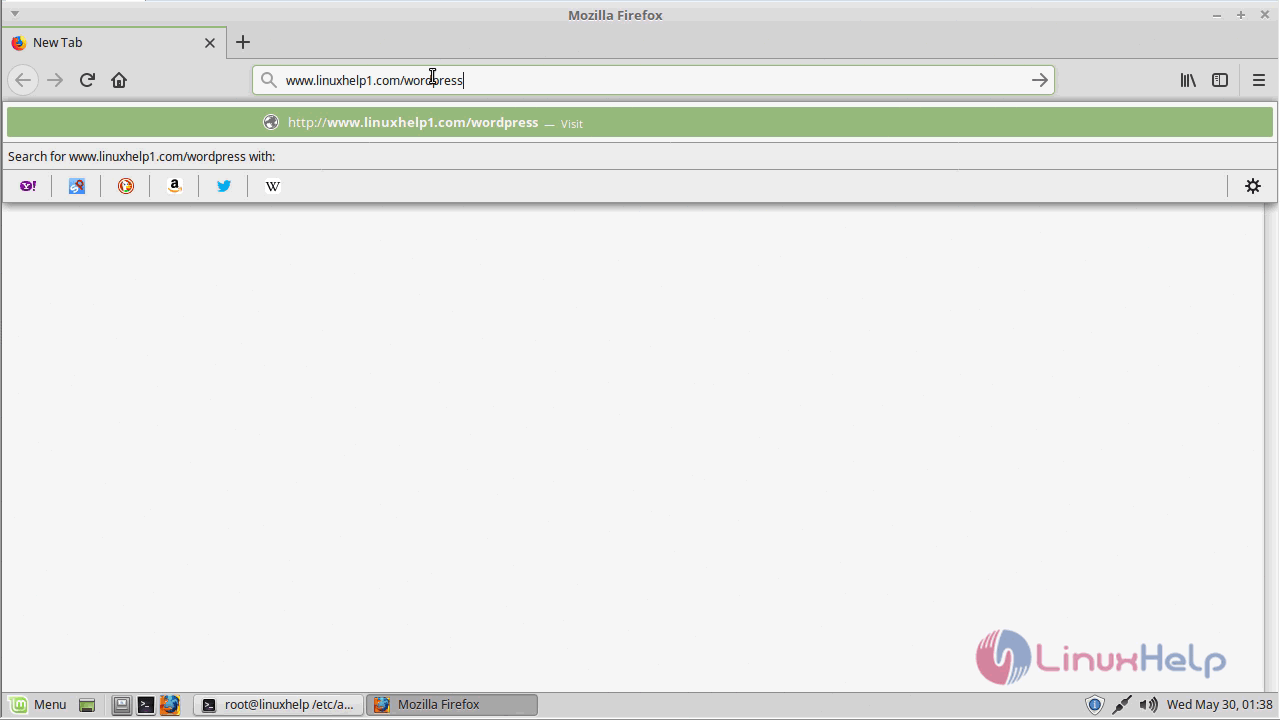
you will see the welcome page of WordPress as follows
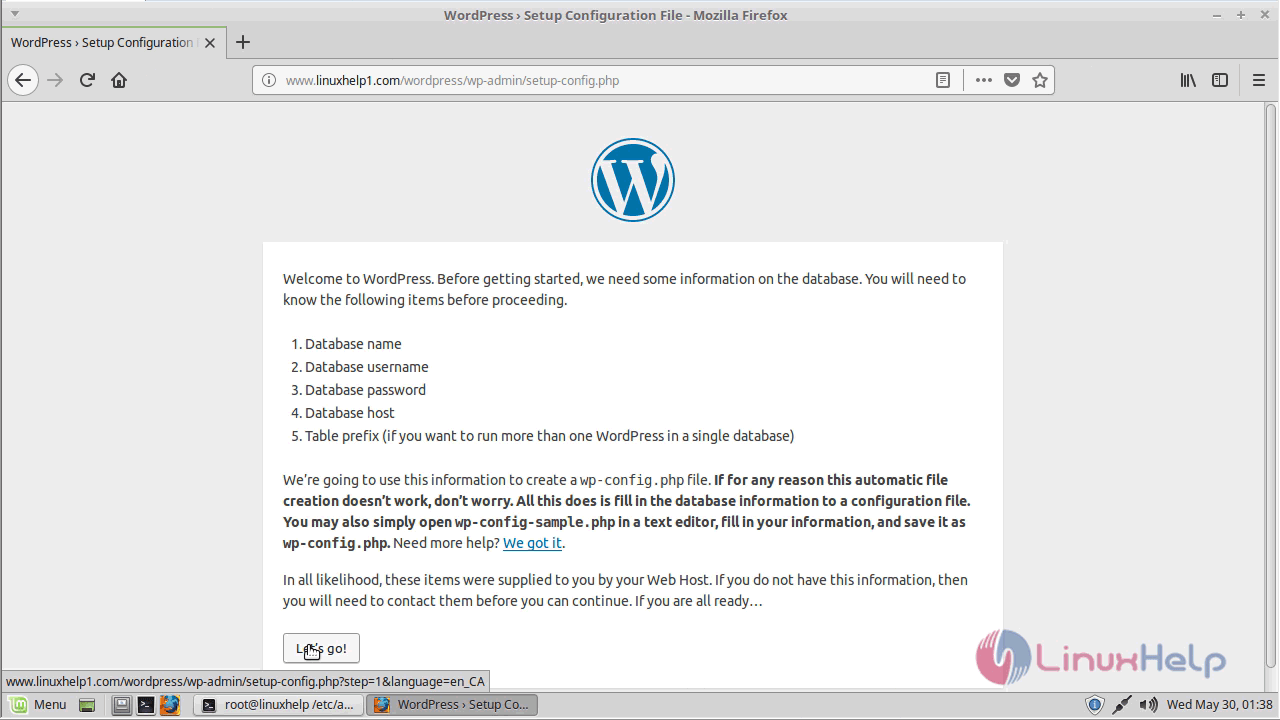
Configure the database detail and continue
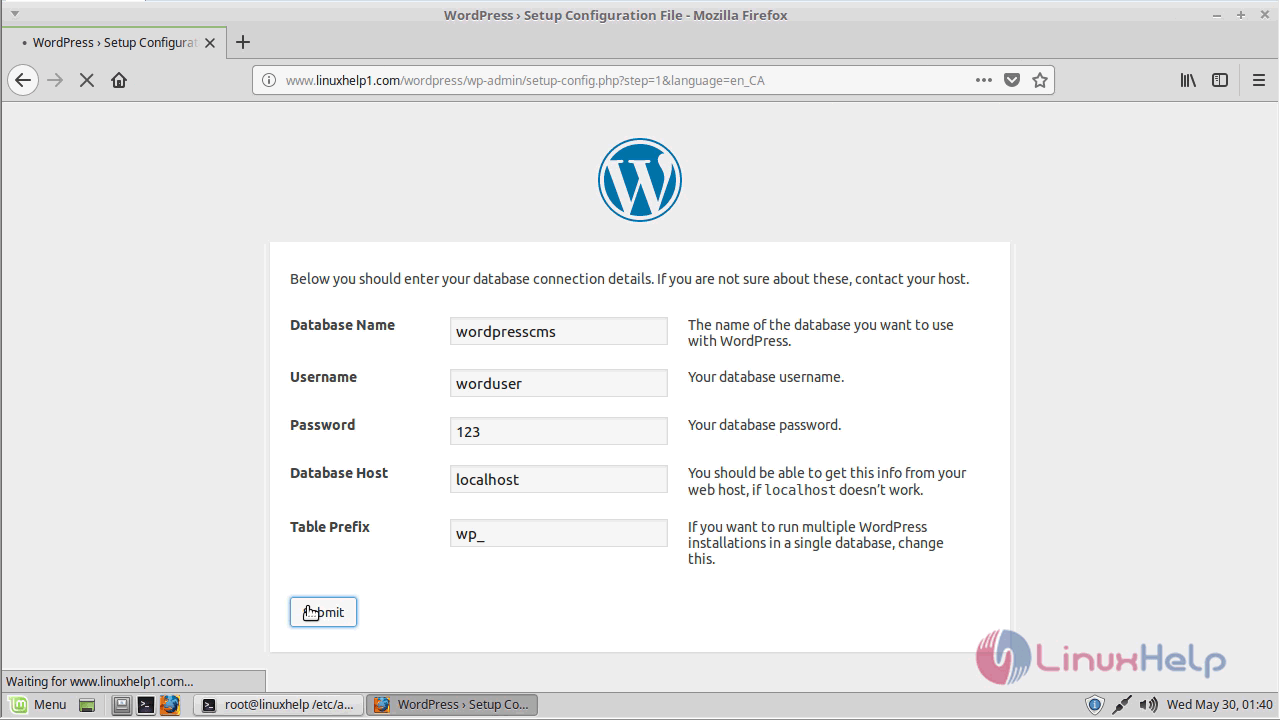
Run the installation to install
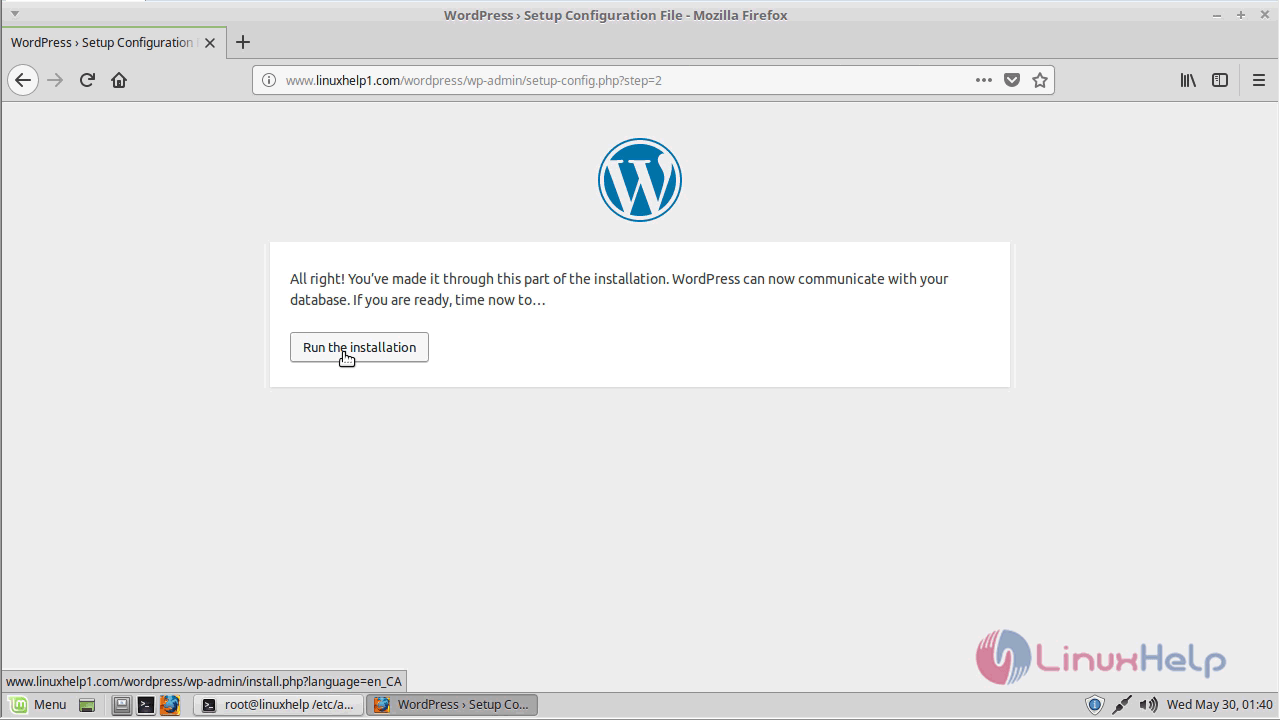
Configure the site information
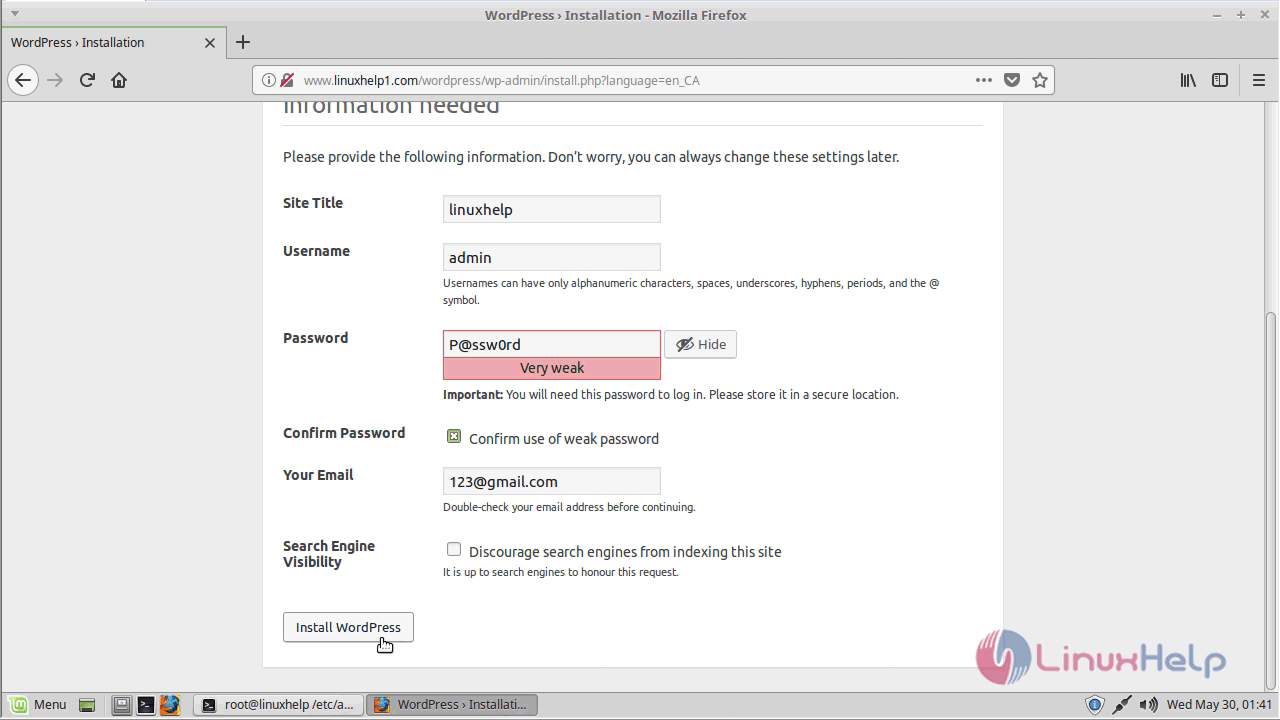
you will see the following page after the installation
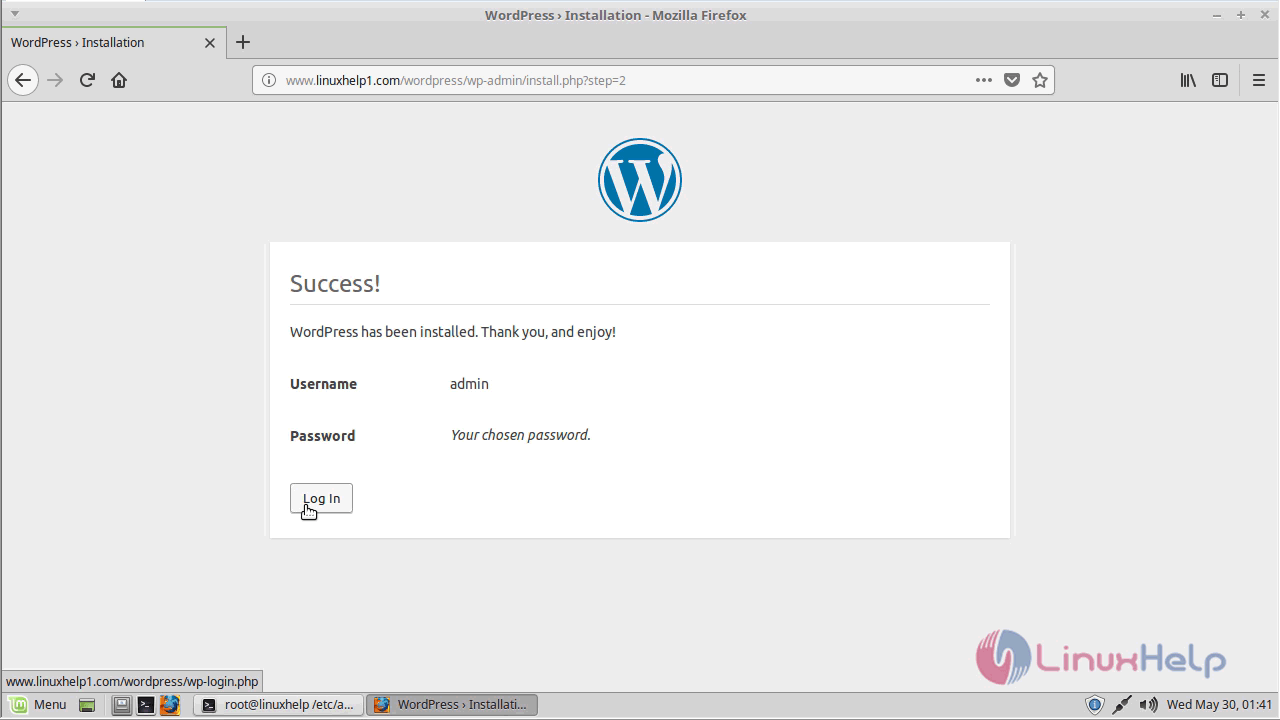
Log in with the help of admin user credential
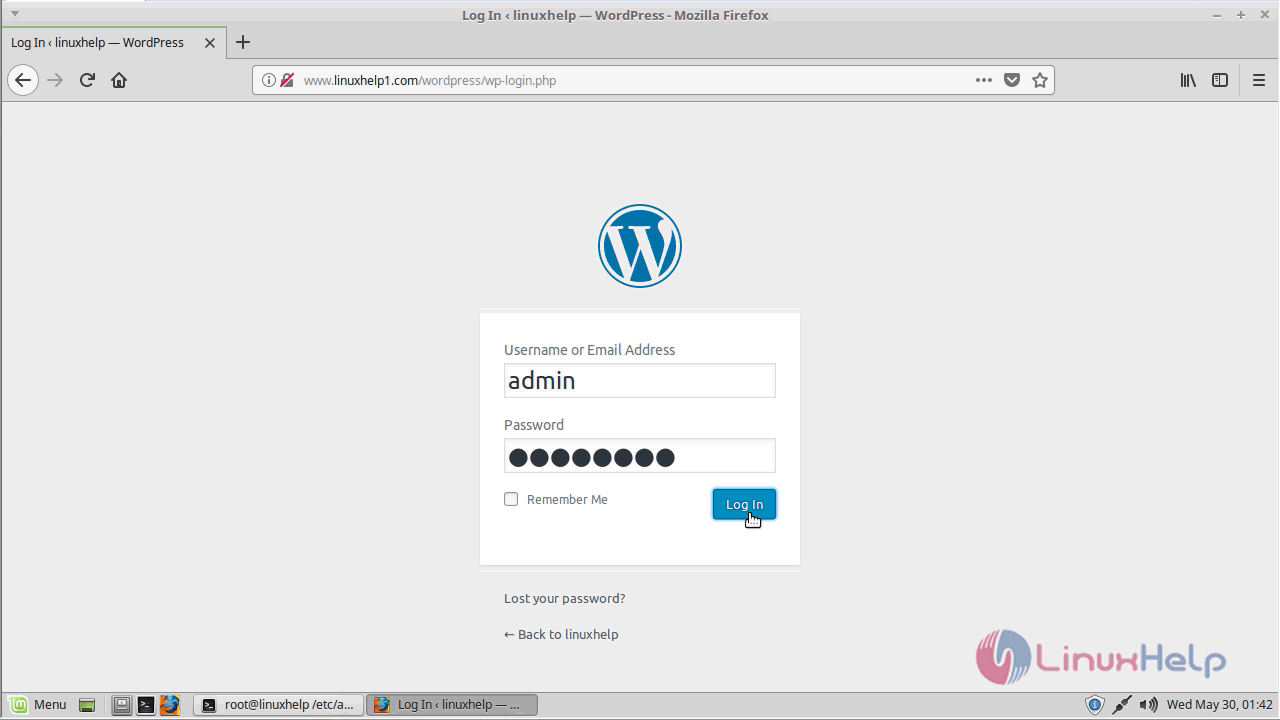
After successful login, you will see the admin dashboard of WordPress CMS
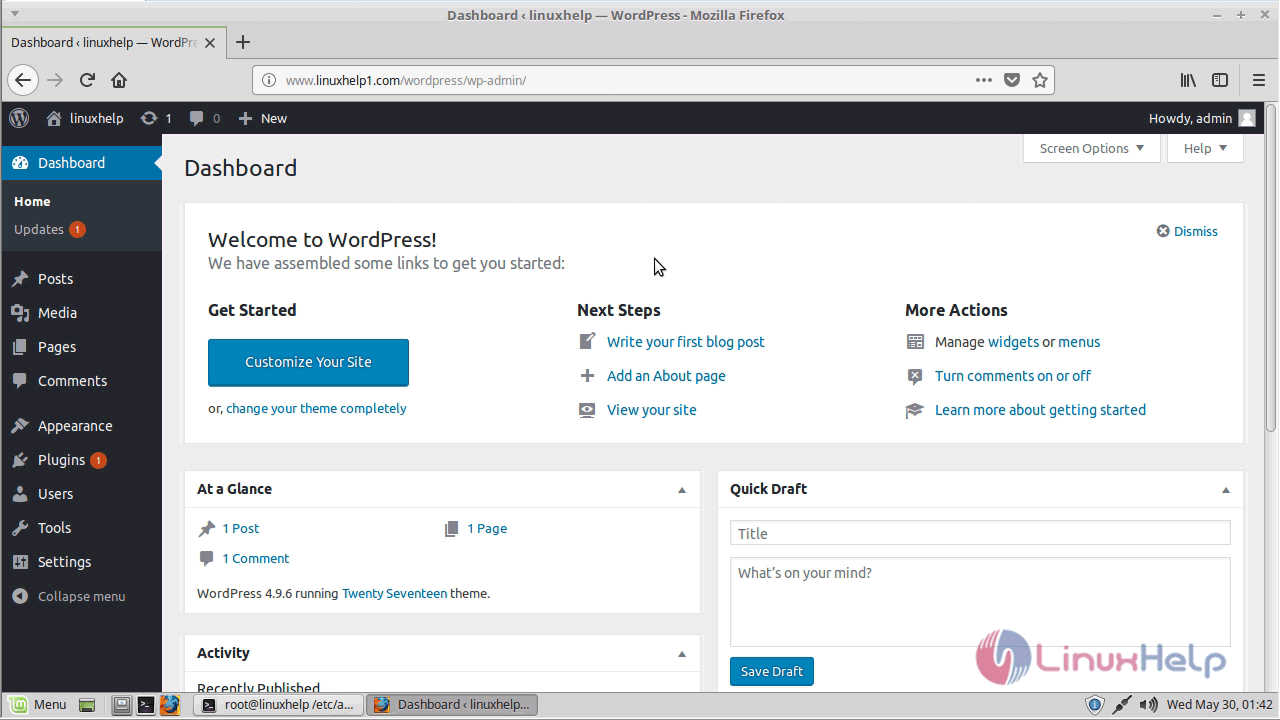
with this, the method to Wordpress CMS V4.9.6 on Linuxmint-18.03
Comments ( 1 )
# LC_ALL=C.UTF-8 add-apt-repository ppa:ondrej/php