How to install Webstrom in Ubuntu
To install Webstrom in Ubuntu 16.04
WebStorm is a coding assistance for JavaScript. It is compiled-to-JavaScript languages, Node.js, HTML and CSS. Installation of Webstorm in Ubuntu is explained in this article.
Features
- Modern frameworks,
- Debugging, tracing and testing,
- Seamless tool integration.
Install webstrom
Add java repo file to apt source list.
root@linuxhelp:~# add-apt-repository ppa:webupd8team/java Oracle Java (JDK) Installer (automatically downloads and installs Oracle JDK7 / JDK8 / JDK9). There are no actual Java files in this PPA. More info (and Ubuntu installation instructions): - for Oracle Java 7: http://www.webupd8.org/2012/01/install-oracle-java-jdk-7-in-ubuntu-via.html - for Oracle Java 8: http://www.webupd8.org/2012/09/install-oracle-java-8-in-ubuntu-via-ppa.html Debian installation instructions: - Oracle Java 7: http://www.webupd8.org/2012/06/how-to-install-oracle-java-7-in-debian.html - Oracle Java 8: http://www.webupd8.org/2014/03/how-to-install-oracle-java-8-in-debian.html Oracle Java 9 (for both Ubuntu and Debian): http://www.webupd8.org/2015/02/install-oracle-java-9-in-ubuntu-linux.html For JDK9, the PPA uses standard builds from: https://jdk9.java.net/download/ (and not the Jigsaw builds!). Important!!! For now, you should continue to use Java 8 because Oracle Java 9 is available as an early access release (it should be released in 2016)! You should only use Oracle Java 9 if you explicitly need it, because it may contain bugs and it might not include the latest security patches! Also, some Java options were removed in JDK9, so you may encounter issues with various Java apps. More information and installation instructions (Ubuntu / Linux Mint / Debian): http://www.webupd8.org/2015/02/install-oracle-java-9-in-ubuntu-linux.html More info: https://launchpad.net/~webupd8team/+archive/ubuntu/java Press [ENTER] to continue or ctrl-c to cancel adding it gpg: keyring `/tmp/tmp_f23b7l7/secring.gpg' created gpg: keyring `/tmp/tmp_f23b7l7/pubring.gpg' created gpg: requesting key EEA14886 from hkp server keyserver.ubuntu.com gpg: /tmp/tmp_f23b7l7/trustdb.gpg: trustdb created gpg: key EEA14886: public key " Launchpad VLC" imported gpg: no ultimately trusted keys found gpg: Total number processed: 1 gpg: imported: 1 (RSA: 1) OK
Update apt source using “ apt-get update” command.
root@linuxhelp:~# apt-get update
Get:1 http://security.ubuntu.com/ubuntu xenial-security InRelease [94.5 kB]
Hit:2 http://in.archive.ubuntu.com/ubuntu xenial InRelease
Hit:3 http://in.archive.ubuntu.com/ubuntu xenial-updates InRelease
Hit:4 http://ppa.launchpad.net/enlightenment-git/ppa/ubuntu xenial InRelease
Hit:5 http://in.archive.ubuntu.com/ubuntu xenial-backports InRelease
Hit:6 http://ppa.launchpad.net/gns3/ppa/ubuntu xenial InRelease
Hit:7 http://ppa.launchpad.net/klaus-vormweg/ppa/ubuntu xenial InRelease
Hit:8 http://ppa.launchpad.net/webupd8team/java/ubuntu xenial InRelease
Fetched 94.5 kB in 1s (61.6 kB/s)
Reading package lists... Done
Install java by using the following command.
root@linuxhelp:~# apt-get install oracle-java7-installer
Reading package lists... Done
Building dependency tree
Reading state information... Done
The following additional packages will be installed:
gsfonts-x11 java-common
Suggested packages:
binfmt-support visualvm ttf-baekmuk | ttf-unfonts | ttf-unfonts-core ttf-kochi-gothic
| ttf-sazanami-gothic ttf-kochi-mincho | ttf-sazanami-mincho ttf-arphic-uming
The following NEW packages will be installed:
gsfonts-x11 java-common oracle-java7-installer.
.
.
.
Oracle JDK 7 installed
update-alternatives: using /usr/lib/jvm/java-7-oracle/jre/lib/amd64/libnpjp2.so to provide /usr/lib/mozilla/plugins/libjavaplugin.so (mozilla-javaplugin.so) in auto mode
Oracle JRE 7 browser plugin installed
Setting up gsfonts-x11 (0.24) ...
Accept the java installation license agreement to proceed further.
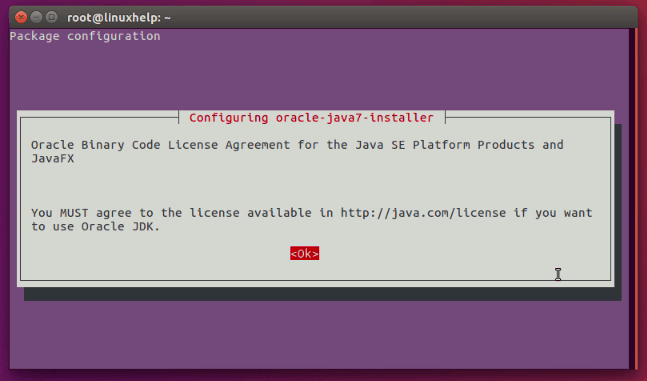
Move to the downloaded directory using “ cd” command.
root@linuxhelp:~# cd /home/user1/Downloads/
Download webstrom tar ball file from its official website by using “ wget” command.
root@linuxhelp:/home/user1/Downloads# wget https://download.jetbrains.com/webstorm/WebStorm-2016.2.tar.gz
--2016-07-14 12:07:01-- https://download.jetbrains.com/webstorm/WebStorm-2016.2.tar.gz
Resolving download.jetbrains.com (download.jetbrains.com)... 54.217.236.18
Connecting to download.jetbrains.com (download.jetbrains.com)|54.217.236.18|:443... connected.
HTTP request sent, awaiting response... 302 Moved Temporarily
Location: https://download-cf.jetbrains.com/webstorm/WebStorm-2016.2.tar.gz [following]
--2016-07-14 12:07:02-- https://download-cf.jetbrains.com/webstorm/WebStorm-2016.2.tar.gz
Resolving download-cf.jetbrains.com (download-cf.jetbrains.com)... 54.230.172.73, 54.230.172.106, 54.230.172.38, ...
Connecting to download-cf.jetbrains.com (download-cf.jetbrains.com)|54.230.172.73|:443... connected.
HTTP request sent, awaiting response... 200 OK
Length: 209648032 (200M) [binary/octet-stream]
Saving to: ‘ WebStorm-2016.2.tar.gz’
WebStorm-2016.2.tar.g 100%[=======================> ] 199.94M 560KB/s in 8m 53s
2016-07-14 12:15:56 (384 KB/s) - ‘ WebStorm-2016.2.tar.gz’ saved [209648032/209648032]
Extract the downloaded tar file using “ tar” command.
root@linuxhelp:/home/user1/Downloads# tar xfz WebStorm-2016.2.tar.gz
Go to the extracted directory and list the files by running the following command.
root@linuxhelp:/home/user1/Downloads# cd WebStorm-162.1121.31/ root@linuxhelp:/home/user1/Downloads/WebStorm-162.1121.31# ls bin build.txt help Install-Linux-tar.txt jre lib license plugins
Enter into the “ bin” directory.
root@linuxhelp:/home/user1/Downloads/WebStorm-162.1121.31# cd bin/
list the all files. Here you can able to see “ webstrom.sh” file.
root@linuxhelp:/home/user1/Downloads/WebStorm-162.1121.31/bin# ls
fsnotifier idea.properties libyjpagent-linux.so webstorm.sh
fsnotifier64 inspect.sh log.xml webstorm.svg
fsnotifier-arm libyjpagent-linux64.so webstorm64.vmoptions webstorm.vmoptions
Set execute permission to the “ webstrom.sh” file.
root@linuxhelp:/home/user1/Downloads/WebStorm-162.1121.31/bin# chmod -R 755 webstorm.sh
Run the “ webstrom.sh” file by using the following command.
root@linuxhelp:/home/user1/Downloads/WebStorm-162.1121.31/bin# ./ webstorm.sh
“ Complete installation” page appears, Click “ OK” to proceed further.
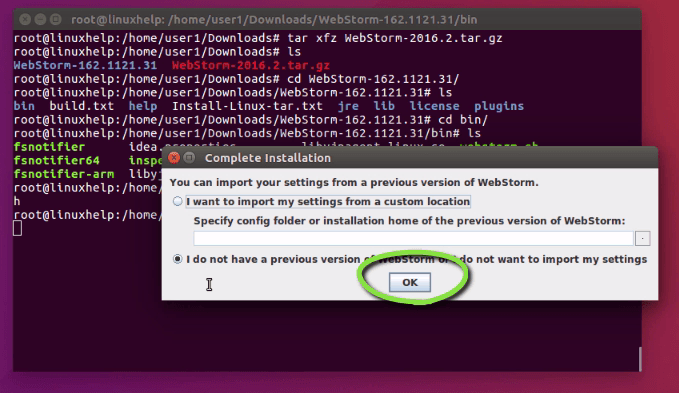
Accept the “ Webstrom privacy policy Agreement” wizard.
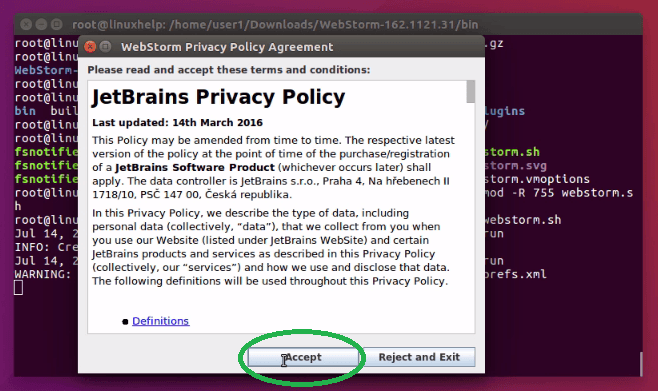
Select the type of package and click Evaluate.
If you have valid account or activation key, you can use click activate option.
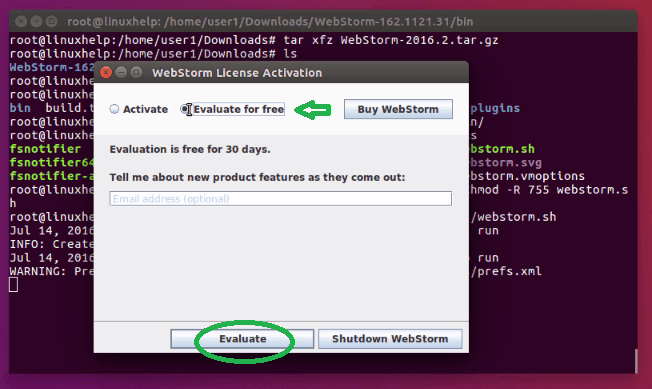
Next click “ accept” to start the evaluation.
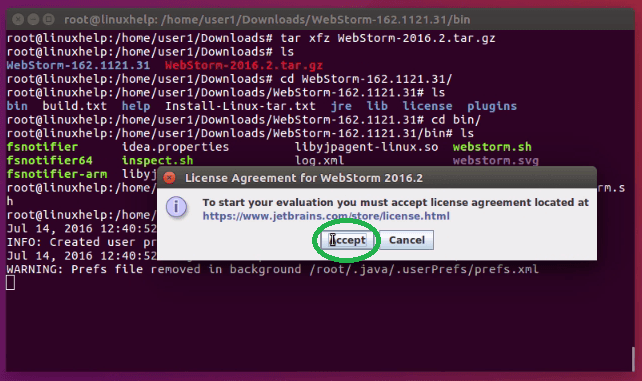
Webstrom initial configuration wizard open. Set IDE theme, Keymap scheme and Editor colors and fonts. Finally click “ OK" .
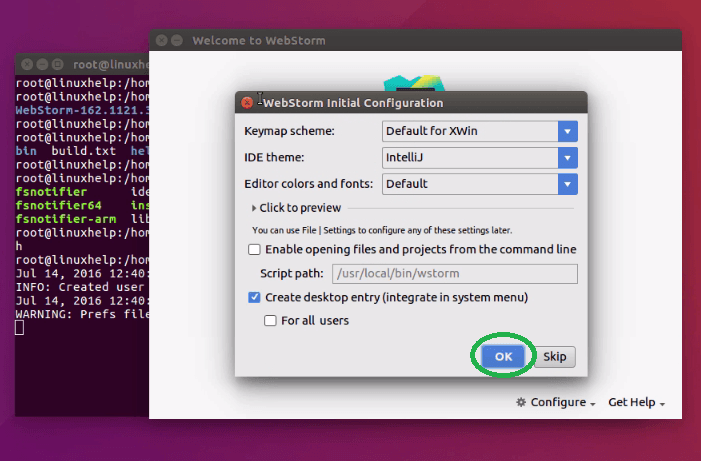
Click “ create new project” in welcome screen.

Set project path and click “ create” .
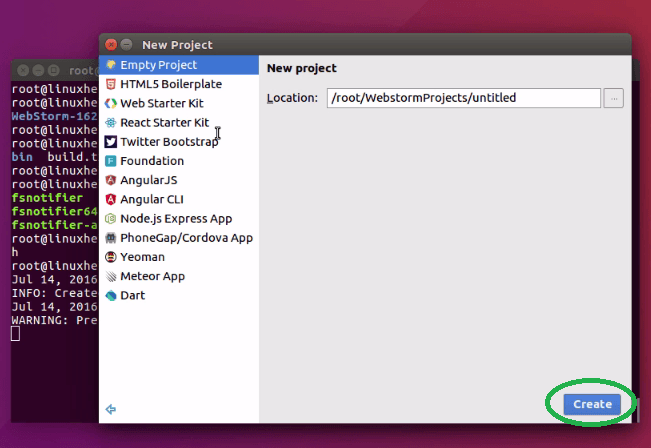
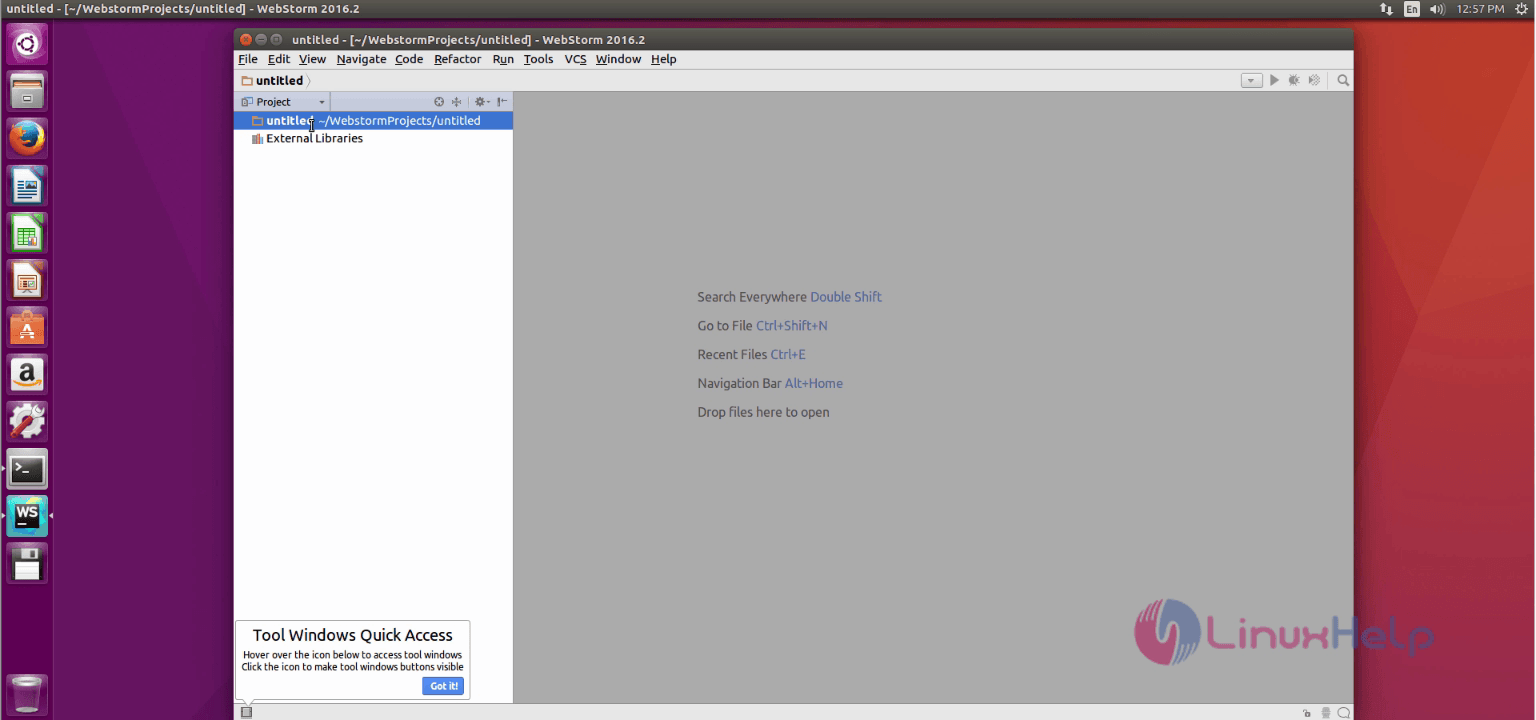
Select your project. Right click, select New and then choose your program language.
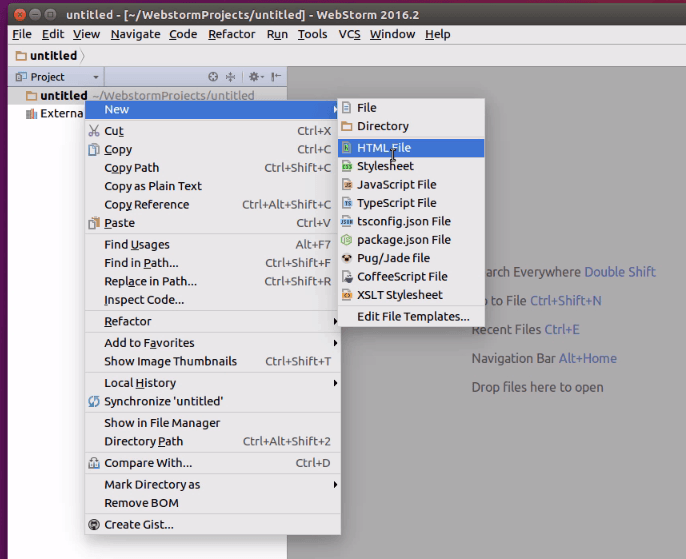
Set file name and click “ OK”
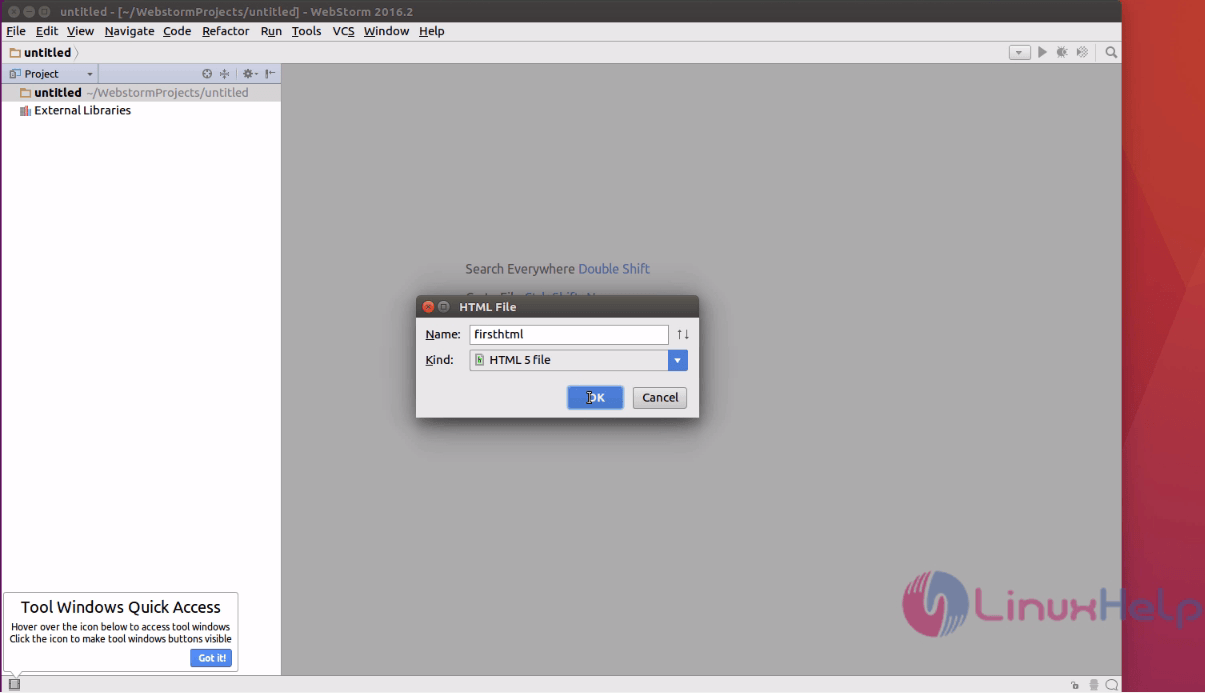
Now the source code editing page opens. Here you can edit and modify your project.
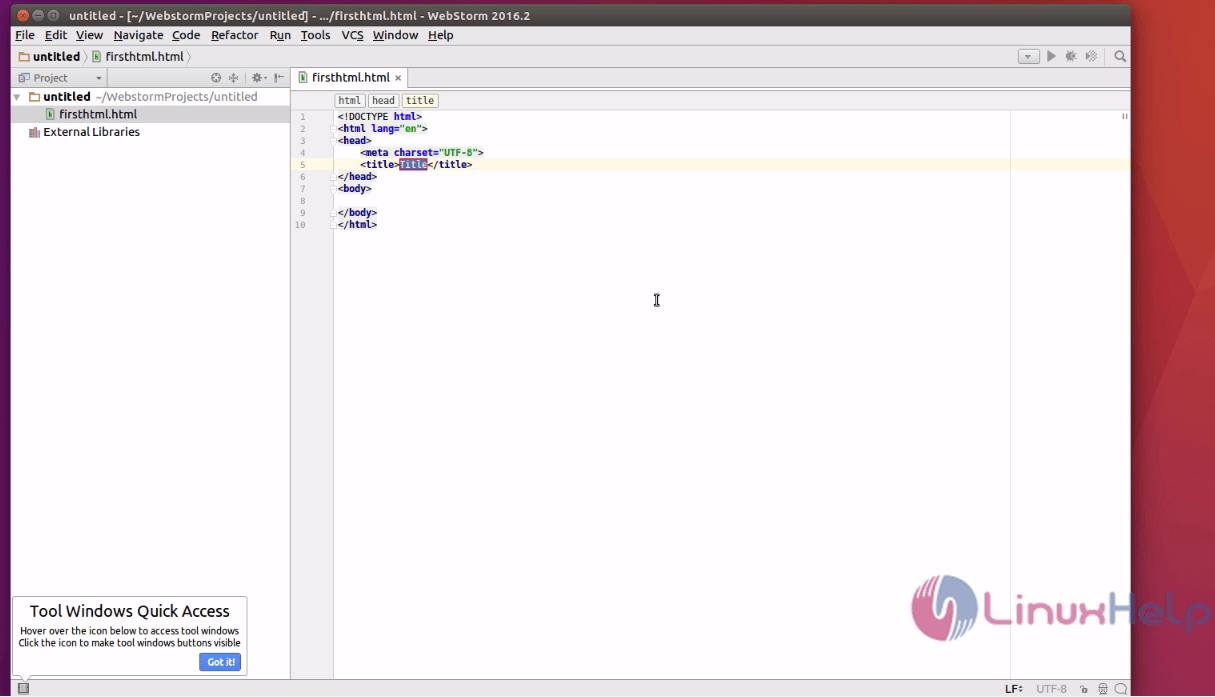
Comments ( 0 )
No comments available