How To install VMware Workstation 14 on Ubuntu 16.04
To install VMware Workstation 14 on Ubuntu 16.04
VMware Workstation is the most popular Desktop Virtualization software used on Linux like operating systems and Microsoft Windows. It is used for creating and running multiple Virtual machines simultaneously. It is to be noted that VMware Workstation is not an open source or free software, so you need to buy its license key, but you can use its trail version for 30 days after which you are asked to purchase its license key.
Installing VMware Workstation
You need to download the new version of VMware Workstation. Run the wget command along with the download link as follows.
root@linuxhelp11:~# wget https://download3.vmware.com/software/wkst/file/VMware-Workstation-Full-14.0.0-6661328.x86_64.bundle
--2017-10-30 14:57:16-- https://download3.vmware.com/software/wkst/file/VMware-Workstation-Full-14.0.0-6661328.x86_64.bundle
Resolving download3.vmware.com (download3.vmware.com)... 184.84.96.73, 2600:1417:53:191::2ef, 2600:1417:53:18e::2ef
Connecting to download3.vmware.com (download3.vmware.com)|184.84.96.73|:443... connected.
HTTP request sent, awaiting response... 200 OK
Length: 458534208 (437M) [application/x-octet-stream]
Saving to: ‘ VMware-Workstation-Full-14.0.0-6661328.x86_64.bundle.1’
rkstation-Full-14.0.0 1%[ ] 4.60M 1.11MB/s eta 6m 30s ^C
Once it is downloaded, change permission by running the following comamnd.
root@linuxhelp11:~# chmod a+x VMware-Workstation-Full-14.0.0-6661328.x86_64.bundle
You can now install VMware Workstation by simply running the following command.
root@linuxhelp11:~# ./VMware-Workstation-Full-14.0.0-6661328.x86_64.bundle
Extracting VMware Installer...done.
(vmware-installer.py:4059): Gtk-WARNING **: Unable to locate theme engine in module_path: " murrine" ,
(vmware-installer.py:4059): Gtk-WARNING **: Unable to locate theme engine in module_path: " murrine" ,
(vmware-installer.py:4059): Gtk-WARNING **: Unable to locate theme engine in module_path: " murrine" ,
(vmware-installer.py:4059): Gtk-WARNING **: Unable to locate theme engine in module_path: " murrine" ,
(vmware-installer.py:4059): Gtk-WARNING **: Unable to locate theme engine in module_path: " murrine" ,
.
.
Now, we need to continue the installation process graphically as the above command, when run, opens the installation setup for VMware Workstation appears on your screen. Choose I accept the terms in the License agreement and click Next
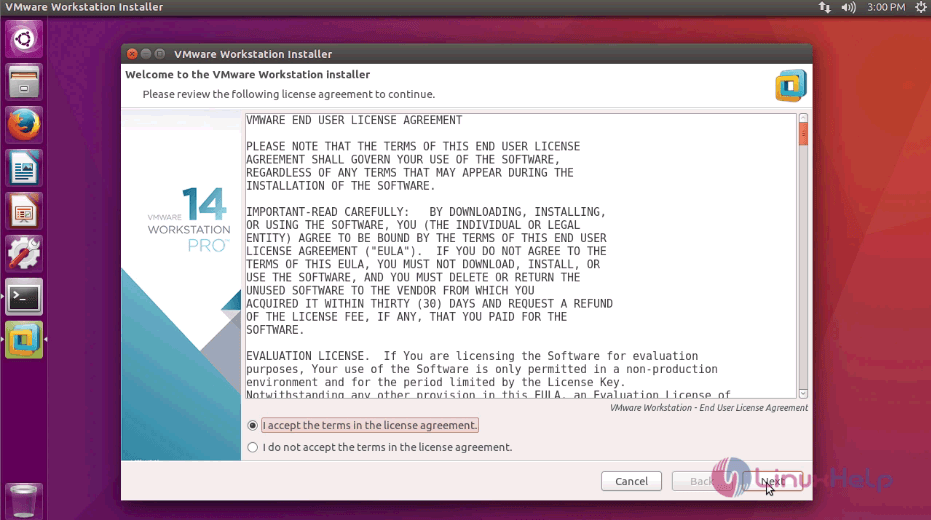
Again click on I accept the terms in the license agreement and click Next.
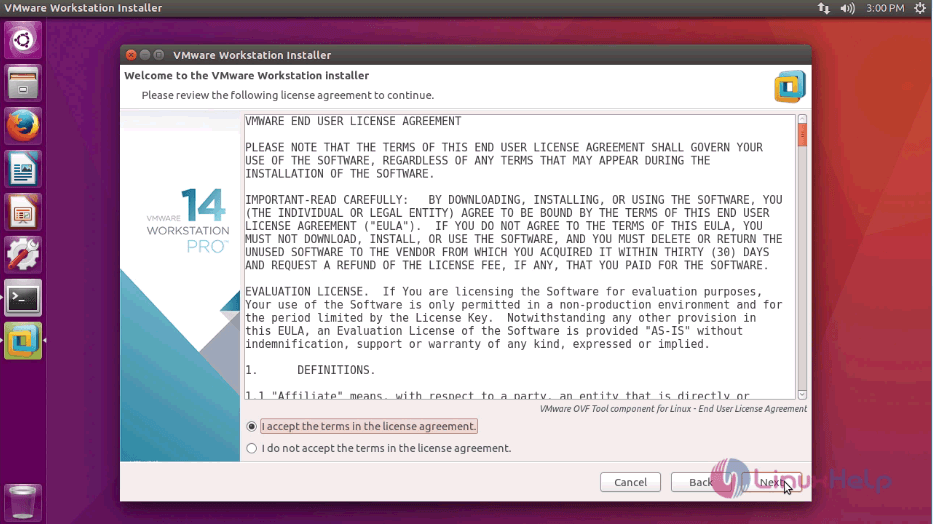
You will be asked to check for a product update. Choose No and click Next.
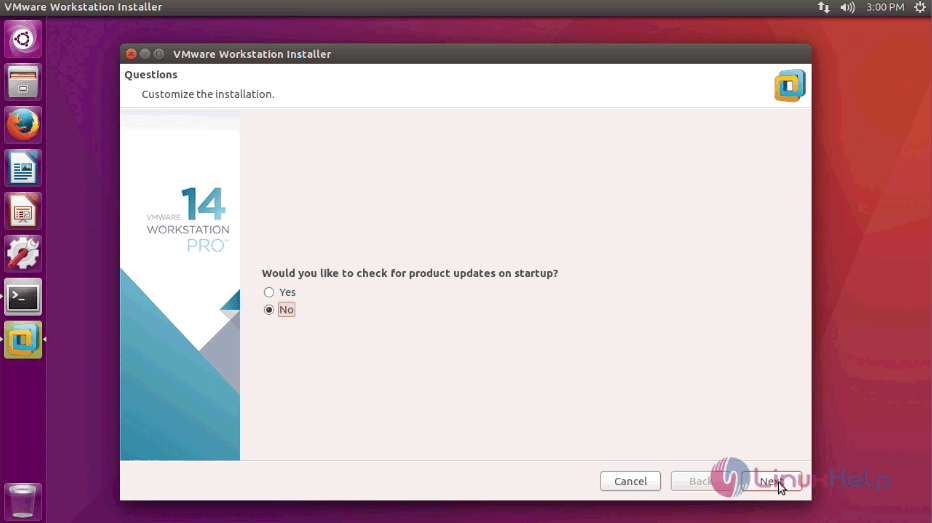
Choose No and click Next
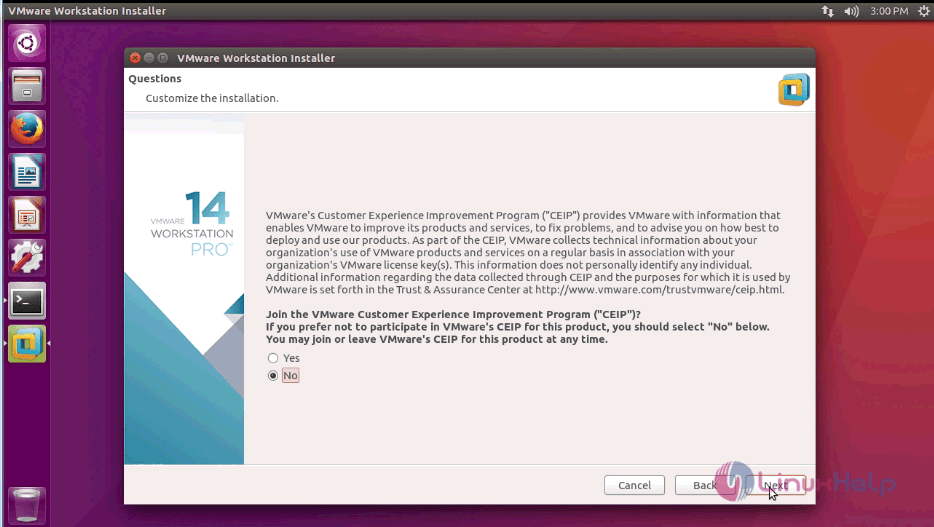
Enter which user will initially be able to connect to the Workstation Server and click Next.
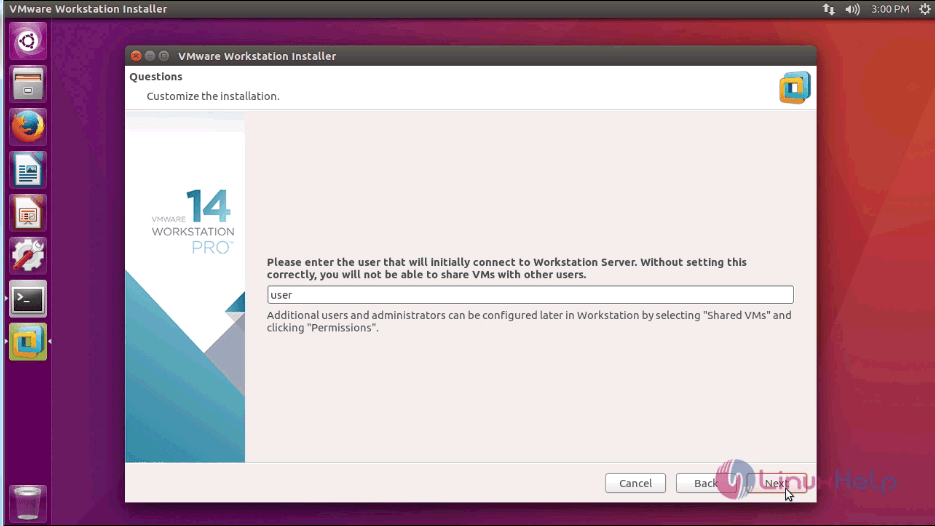
Here, you need to choose direcory and click Next.
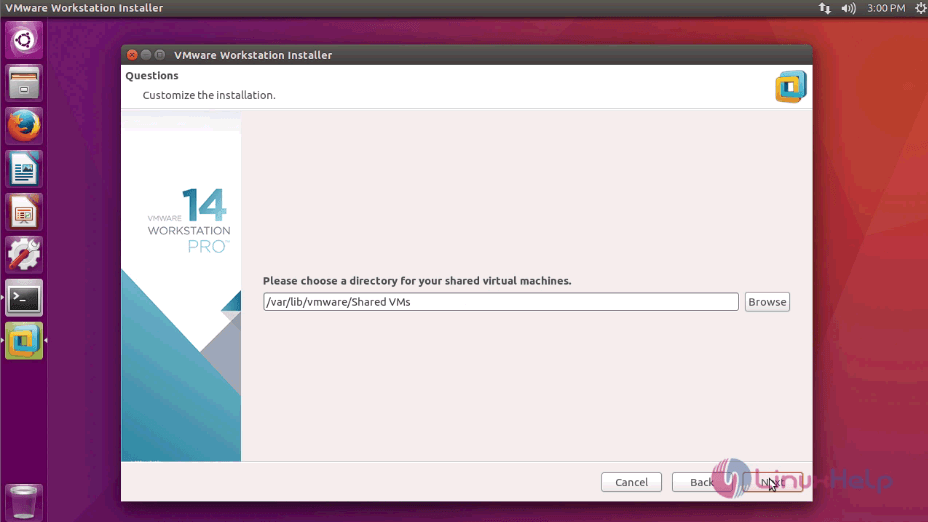
Also, enter the port number and then click Next.
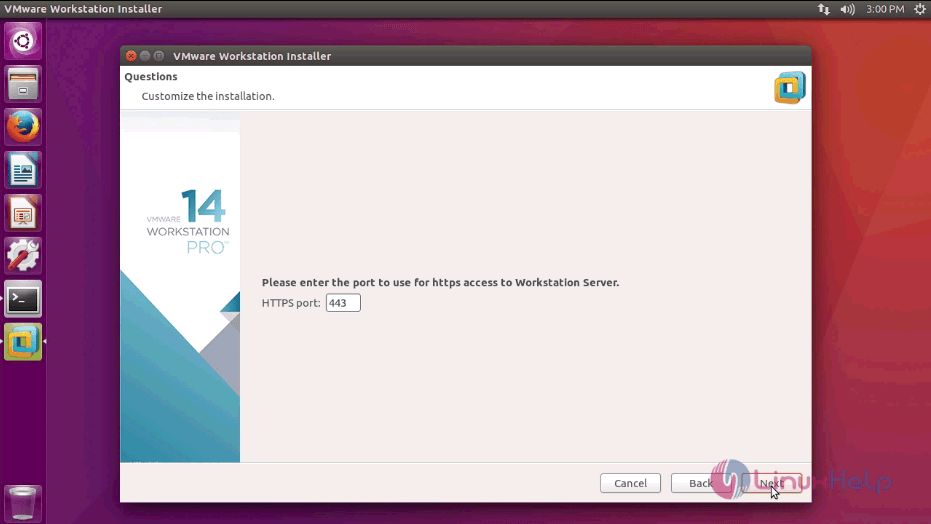
Then, you should enter the licence key and click Next.
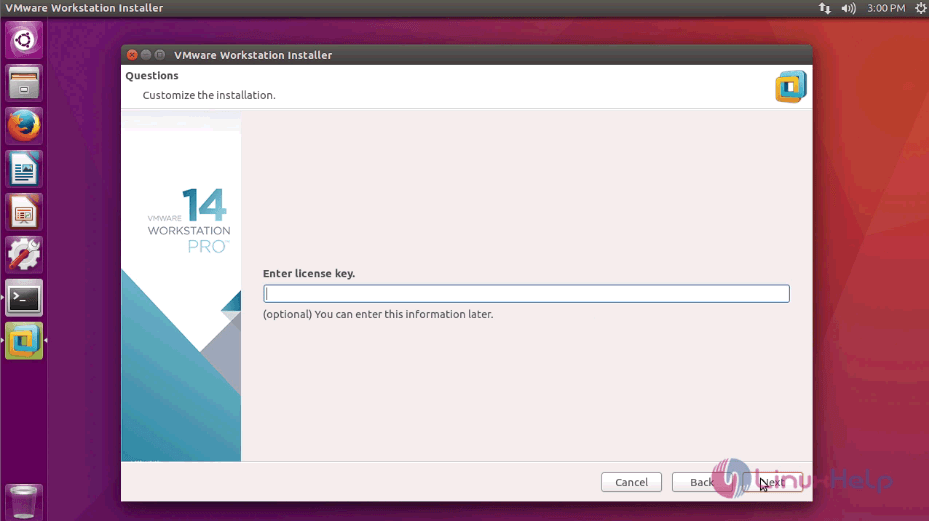
Finally, click on Install button to kick start the installation process.
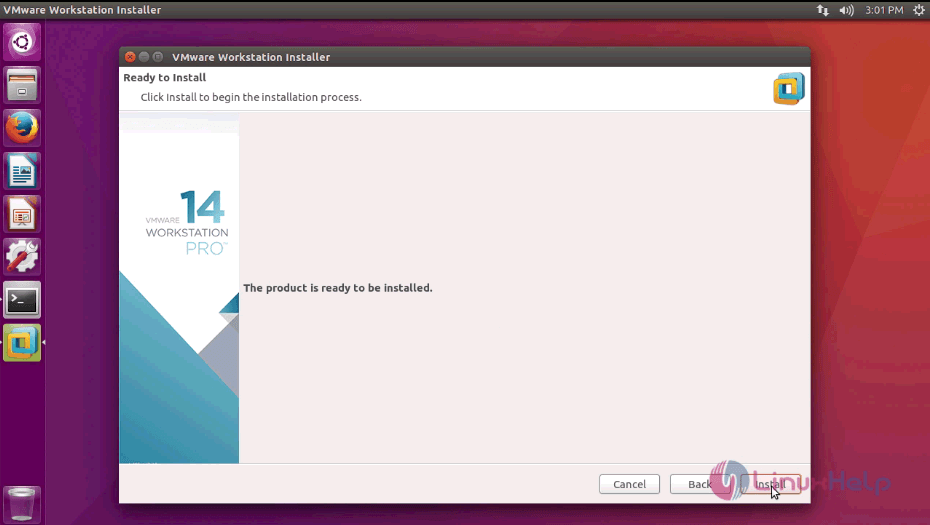
The installation is in progress.
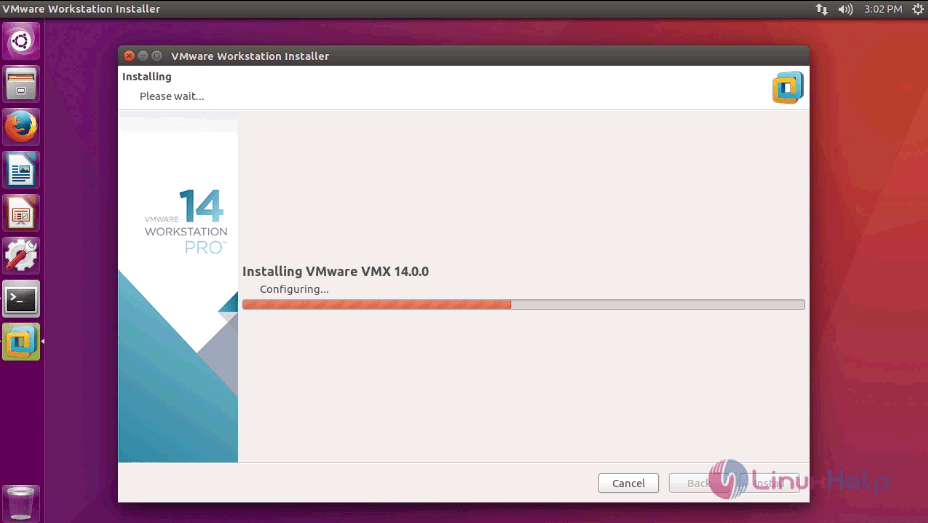
IWhen the installation is successful, click on Close button.
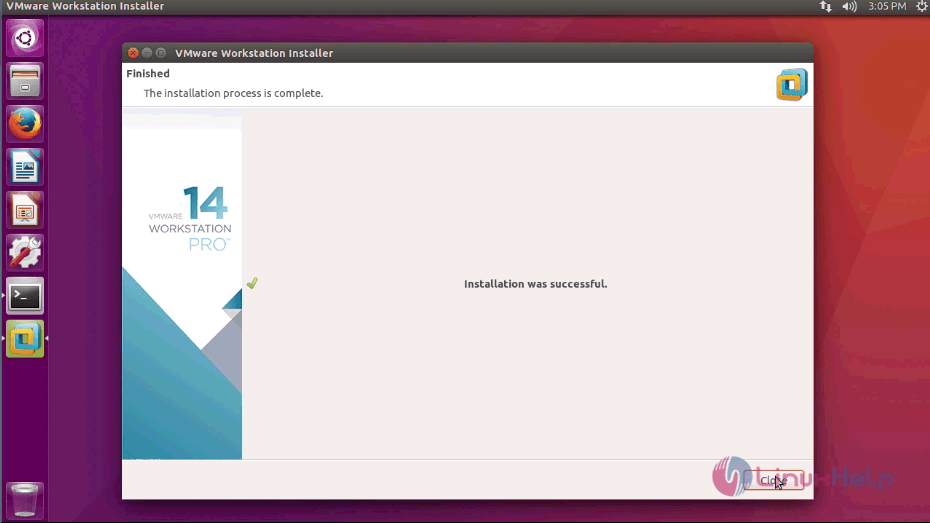
Now, you need to go to Ubuntu dashboard, and type vmware, the application icon appears on your screen. Click on it to open it.
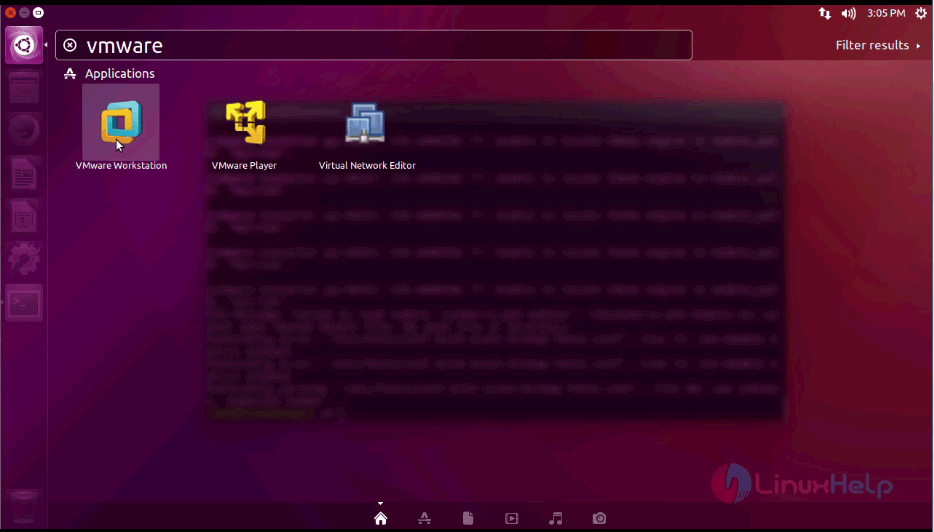
The VMware application resembles the one as the one available on the image.
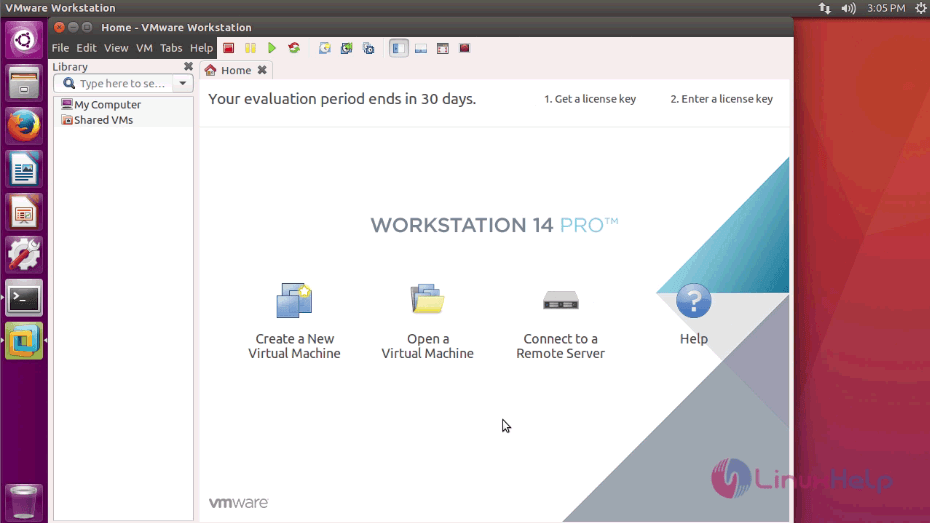
With this, the installation of VMware Workstation comes to an end.
Comments ( 0 )
No comments available