How to install Virtualbox 5.2 on Ubuntu 18.04
Oracle VirutualBox Installation on ubuntu 18.04
VirtualBox allows you to run more than one operating system at a time. It Runs multiple operating systems simultaneously.
Installation
In order to install virtualbox use the following command
root@linuxhelp:~# apt install virtualbox
Reading package lists... Done
Building dependency tree
Reading state information... Done
The following additional packages will be installed:
build-essential dkms dpkg-dev fakeroot g++ g++-7 gcc gcc-7 libalgorithm-diff-perl libalgorithm-diff-xs-perl
libalgorithm-merge-perl libasan4 libatomic1 libc-dev-bin libc6-dev libcilkrts5 libfakeroot libgcc-7-dev
libgsoap-2.8.60 libitm1 liblsan0 libmpx2 libqt5opengl5 libquadmath0 libsdl1.2debian libstdc++-7-dev libtsan0
libubsan0 libvncserver1 linux-libc-dev make manpages-dev virtualbox-dkms virtualbox-qt
Suggested packages:
menu debian-keyring g++-multilib g++-7-multilib gcc-7-doc libstdc++6-7-dbg gcc-multilib autoconf automake libtool
flex bison gcc-doc gcc-7-multilib gcc-7-locales libgcc1-dbg libgomp1-dbg libitm1-dbg libatomic1-dbg libasan4-dbg
liblsan0-dbg libtsan0-dbg libubsan0-dbg libcilkrts5-dbg libmpx2-dbg libquadmath0-dbg glibc-doc libstdc++-7-doc
make-doc vde2 virtualbox-guest-additions-iso…
.
.
.
vboxpci.ko:
Running module version sanity check.
- Original module
- No original module exists within this kernel
- Installation
- Installing to /lib/modules/4.15.0-39-generic/updates/dkms/
depmod.........
DKMS: install completed.
Setting up virtualbox (5.2.10-dfsg-6ubuntu18.04.1) ...
vboxweb.service is a disabled or a static unit, not starting it.
Setting up virtualbox-qt (5.2.10-dfsg-6ubuntu18.04.1) ...
Processing triggers for libc-bin (2.27-3ubuntu1) ...
Processing triggers for systemd (237-3ubuntu10.9) ...
Processing triggers for ureadahead (0.100.0-20) ...
To start the Virtualbox execute the following command
root@linuxhelp:~# virtualbox
Qt WARNING: QStandardPaths: XDG_RUNTIME_DIR not set, defaulting to '/tmp/runtime-root'
Next the Virtualbox application will appear on the Screen as follows
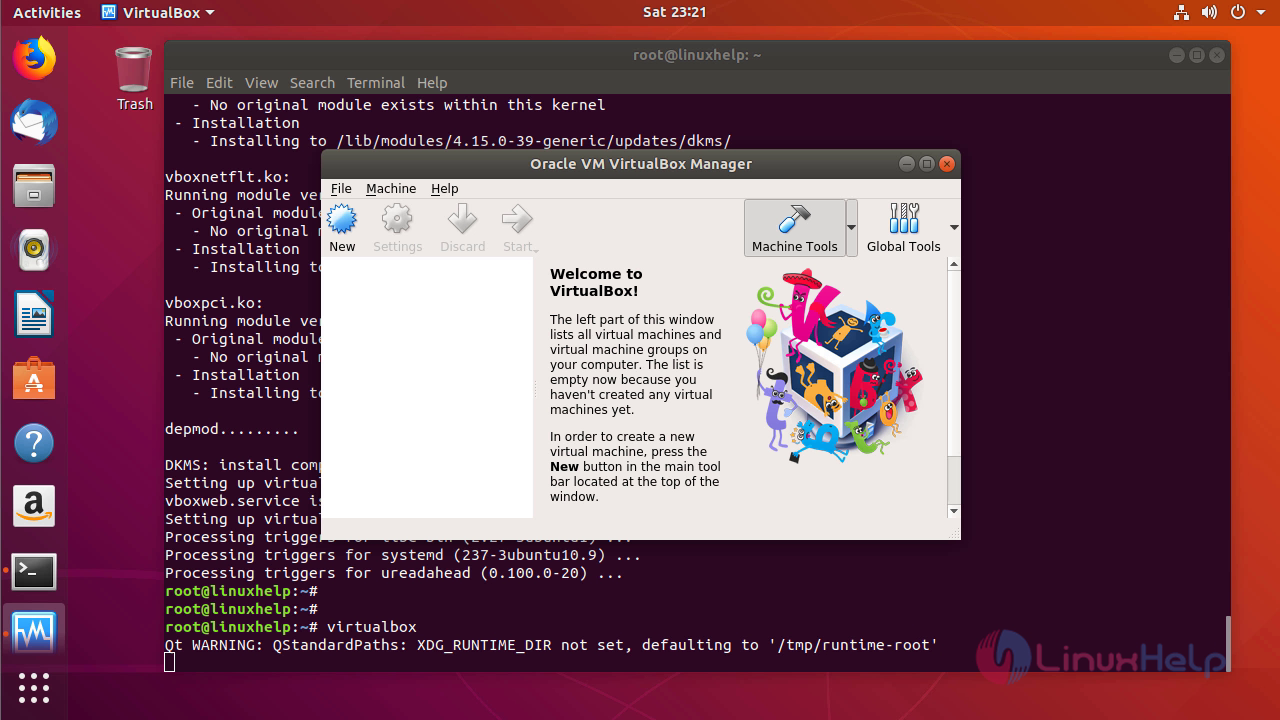
You can check the information of the Installed virtualbox application by navigating to the about menu
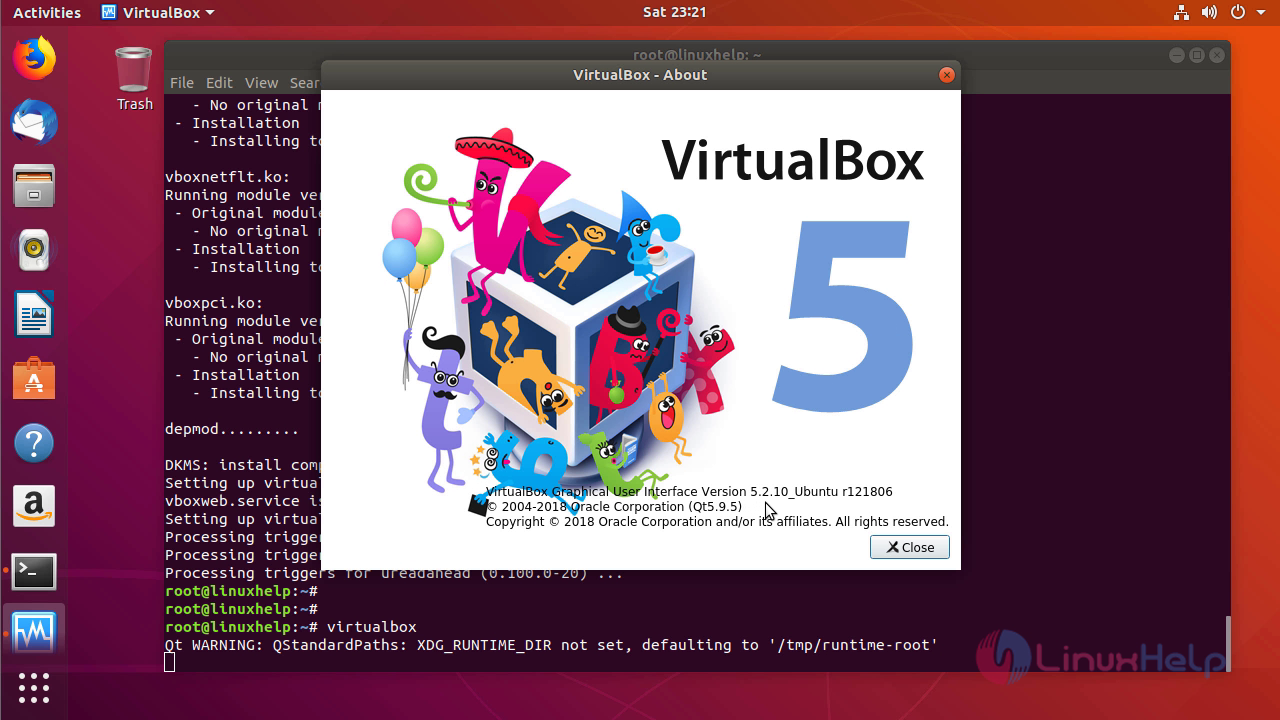
With this the method to Install oracle virtualbox comes to an end.
Comments ( 0 )
No comments available