How to install TeamViewer in centOS
To install TeamViewer in CentOS
TeamViewer is a very widely used cross platform application which can be used for remote control, desktop sharing, online meeting, web conferences and also file sharing. Team Viewer lets a user to remotely access another machine through a web browser. The installation procedure of TeamViewer is simplified in this article.
To install TeamViewer
Before the installation of TeamViewer, it is essential to install the prerequisites. Trigger the following command for the same.
[root@linuxhelp ~]# yum install glibc alsa-lib freetype libICE libSM libX11 libXau libXdamage libXext libXfixes libXi libXrandr libXrender libXtst libgcc libuuid libxcb zlib Loaded plugins: fastestmirror, refresh-packagekit, security Setting up Install Process Loading mirror speeds from cached hostfile * base: centos.excellmedia.net * extras: centos.excellmedia.net * updates: centos.excellmedia.net Package libICE-1.0.6-1.el6.x86_64 already installed and latest version Package libSM-1.2.1-2.el6.x86_64 already installed and latest version Package libXau-1.0.6-4.el6.x86_64 already installed and latest version Package libXdamage-1.1.3-4.el6.x86_64 already installed and latest version . . Transaction Summary ======================================================================================================== Upgrade 18 Package(s) Total download size: 24 M Is this ok [y/N]: y Downloading Packages: (1/18): alsa-lib-1.1.0-4.el6.x86_64.rpm | 389 kB 00:00 . . Importing GPG key 0xC105B9DE: Userid : CentOS-6 Key (CentOS 6 Official Signing Key) < centos-6-key@centos.org> Package: centos-release-6-7.el6.centos.12.3.x86_64 (@anaconda-CentOS-201508042137.x86_64/6.7) From : /etc/pki/rpm-gpg/RPM-GPG-KEY-CentOS-6 Is this ok [y/N]: y . . Dependency Updated: glibc-common.x86_64 0:2.12-1.192.el6 glibc-devel.x86_64 0:2.12-1.192.el6 glibc-headers.x86_64 0:2.12-1.192.el6 libX11-common.noarch 0:1.6.3-2.el6 libblkid.x86_64 0:2.17.2-12.24.el6 tzdata.noarch 0:2016h-1.el6 util-linux-ng.x86_64 0:2.17.2-12.24.el6 Complete!
Once the prerequisites are installed, download the .rpm package of TeamViewer as follows.
root@linuxhelp ~]# wget http://download.teamviewer.com/download/teamviewer.i686.rpm
--2016-11-04 07:26:29-- http://download.teamviewer.com/download/teamviewer.i686.rpm
Resolving download.teamviewer.com... 46.163.100.214, 46.163.100.213, 46.163.100.218, ...
Connecting to download.teamviewer.com|46.163.100.214|:80... connected.
HTTP request sent, awaiting response... 301 Moved Permanently
Location: https://download.teamviewer.com/download/teamviewer.i686.rpm [following]
--2016-11-04 07:26:29-- https://download.teamviewer.com/download/teamviewer.i686.rpm
Connecting to download.teamviewer.com|46.163.100.214|:443... connected.
HTTP request sent, awaiting response... 302 Found
Location: https://downloadus1.teamviewer.com/download/version_11x/teamviewer_11.0.67687.i686.rpm [following]
--2016-11-04 07:26:30-- https://downloadus1.teamviewer.com/download/version_11x/teamviewer_11.0.67687.i686.rpm
.
.
2016-11-04 07:29:03 (307 KB/s) - “ teamviewer.i686.rpm” saved [47352029/47352029]
After downloading the .rpm package, install it by invoking the following command.
[root@linuxhelp ~]# yum install teamviewer.i686.rpm Loaded plugins: fastestmirror, refresh-packagekit, security Setting up Install Process Examining teamviewer.i686.rpm: teamviewer-11.0.67687-0.i686 Marking teamviewer.i686.rpm to be installed Loading mirror speeds from cached hostfile * base: centos.excellmedia.net * extras: centos.excellmedia.net * updates: centos.excellmedia.net Resolving Dependencies --> Running transaction check . . Total download size: 7.6 M Is this ok [y/N]: y Downloading Packages: (1/27): alsa-lib-1.1.0-4.el6.i686.rpm | 387 kB 00:00 . . Dependency Updated: libpng.x86_64 2:1.2.49-2.el6_7 nss-softokn-freebl.x86_64 0:3.14.3-23.3.el6_8 Complete!
The installation of TeamViewer is now complete. Open it by typing teamviewer in the terminal as follows.
[root@linuxhelp ~]# teamviewer
Init...
XRandRWait: No value set. Using default.
XRandRWait: Started by user.
Checking setup...
err:ole:CoGetClassObject class {4315d437-5b8c-11d0-bd3b-00a0c911ce86} not registered
err:ole:CoGetClassObject class {4315d437-5b8c-11d0-bd3b-00a0c911ce86} not registered
err:ole:CoGetClassObject no class object {4315d437-5b8c-11d0-bd3b-00a0c911ce86} could be created for context 0x3
wine: configuration in ' /root/.local/share/teamviewer11' has been updated.
Launching TeamViewer ...
Launching TeamViewer GUI ...
You' ll be taken to the Licence Agreement. Click Accept License Agreement option.
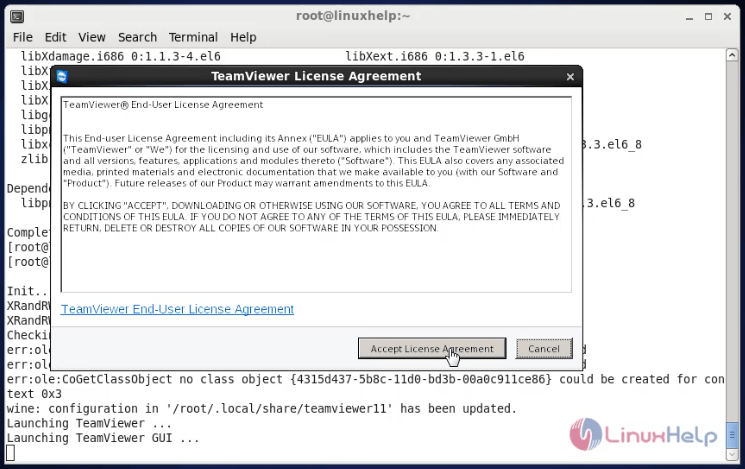
Once Accepted, you will be given the user ID and Password in a separate window like below.
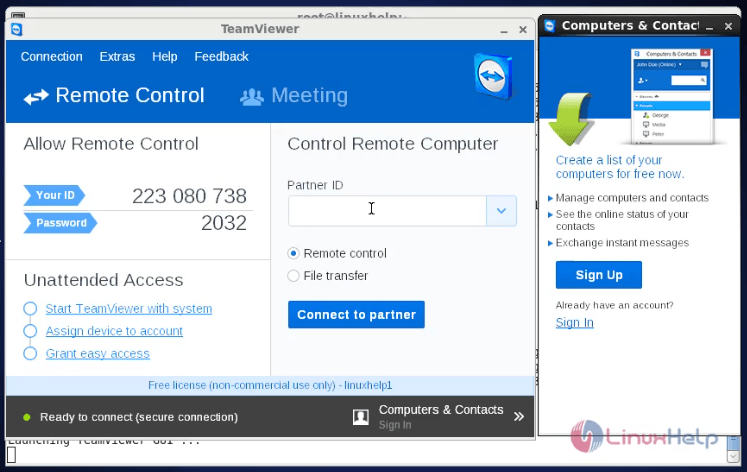
Comments ( 0 )
No comments available