How to install SQL Buddy on Ubuntu
How to install SQL Buddy on Ubuntu
SQL Buddy is free and open source MySQL Database Administration tool similar to PhpMyAdmin where the user can manage the MySQL database in a graphical way through web browser. This tutorial covers the installation process of SQL Buddy on Ubuntu.
Installation procedure
For the SQL Buddy to run on Ubuntu, it requires the LAMP environment to run so first install the LAMP server and follow the instructions to install SQL Buddy. To download the SQL Buddy, go to http://sqlbuddy.com/ to download the package or else use below command to download via command line.
[root@linuxhelp ~]# wget https://github.com/calvinlough/sqlbuddy/raw/gh-pages/sqlbuddy.zip
--2017-04-19 14:42:25-- https://github.com/calvinlough/sqlbuddy/raw/gh-pages/sqlbuddy.zip
Resolving github.com (github.com)... 192.30.253.112, 192.30.253.113
Connecting to github.com (github.com)|192.30.253.112|:443... connected.
HTTP request sent, awaiting response... 301 Moved Permanently
.
.
.
HTTP request sent, awaiting response... 200 OK
Length: 385517 (376K) [application/zip]
Saving to: ‘ sqlbuddy.zip'
100%[===========================================================================================================================================> ] 385,517 260KB/s in 1.4s
2017-04-19 14:42:29 (260 KB/s) - ‘ sqlbuddy.zip’ saved [385517/385517]
Once it is downloaded extract the package into document root of apache web server by using the unzip command.
[root@linuxhelp ~]# unzip sqlbuddy.zip -d /var/www/html/
Archive: sqlbuddy.zip
creating: /var/www/html/sqlbuddy/
inflating: /var/www/html/sqlbuddy/ajaxcreatetable.php
inflating: /var/www/html/sqlbuddy/ajaxfulltext.php
inflating: /var/www/html/sqlbuddy/ajaximportfile.php
inflating: /var/www/html/sqlbuddy/ajaxquery.php
inflating: /var/www/html/sqlbuddy/ajaxsavecolumnedit.php
inflating: /var/www/html/sqlbuddy/ajaxsaveedit.php
inflating: /var/www/html/sqlbuddy/ajaxsaveuseredit.php
inflating: /var/www/html/sqlbuddy/browse.php
inflating: /var/www/html/sqlbuddy/config.php
creating: /var/www/html/sqlbuddy/css/
inflating: /var/www/html/sqlbuddy/css/common.css
inflating: /var/www/html/sqlbuddy/css/navigation.css
inflating: /var/www/html/sqlbuddy/css/print.css
.
.
.
/var/www/html/sqlbuddy/themes/classic/images/corner-tl.png
inflating: /var/www/html/sqlbuddy/themes/classic/images/corner-tr.png
inflating: /var/www/html/sqlbuddy/themes/classic/images/header.png
inflating: /var/www/html/sqlbuddy/themes/classic/images/shading.png
inflating: /var/www/html/sqlbuddy/users.php
Now change the ownership and file permission for MyWebSQL directory inside the document root.
[root@linuxhelp ~]# chown -R apache:apache /var/www/html/sqlbuddy/
[root@linuxhelp ~]# chmod -R 775 /var/www/html/sqlbuddy/
Open the browser and navigate to following URL http://192.168.7.160/sqlbuddy and press enter. It will lead to the SQL Buddy login page. Enter the required credentials and login.
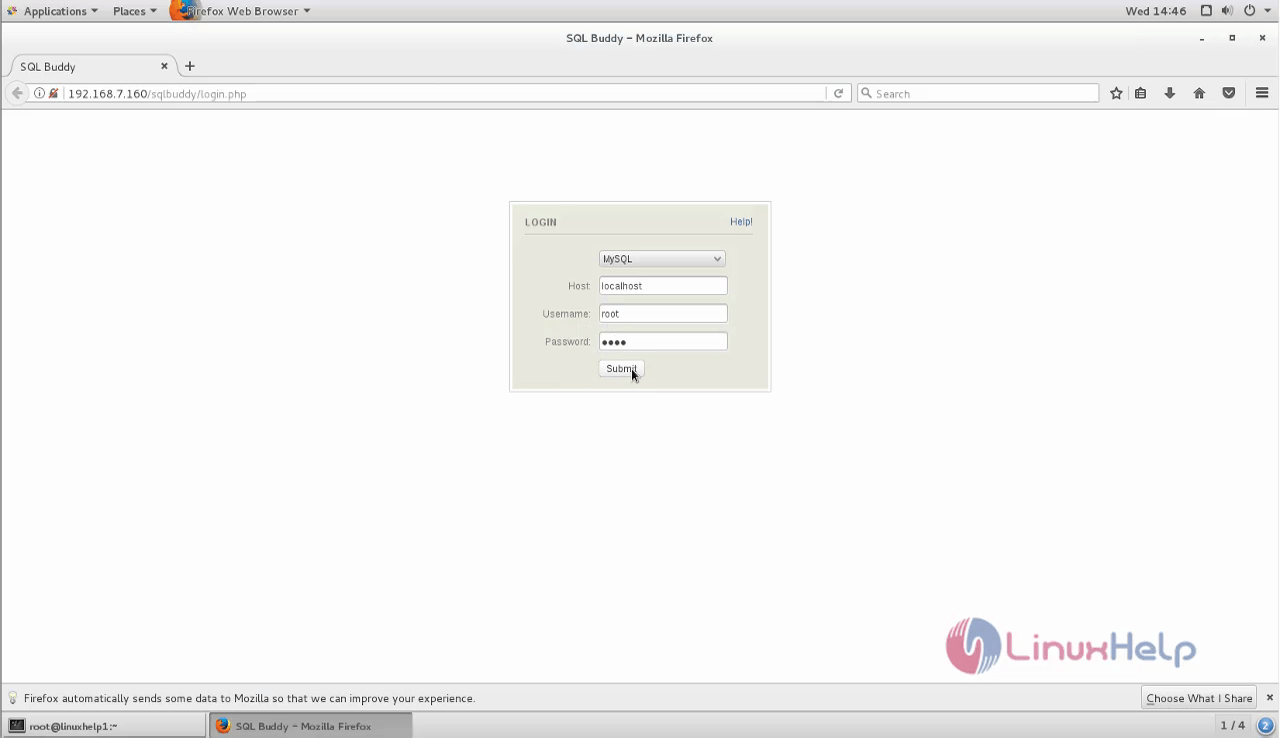
Now the user can administer the database, schemas and tables through SQL Buddy.
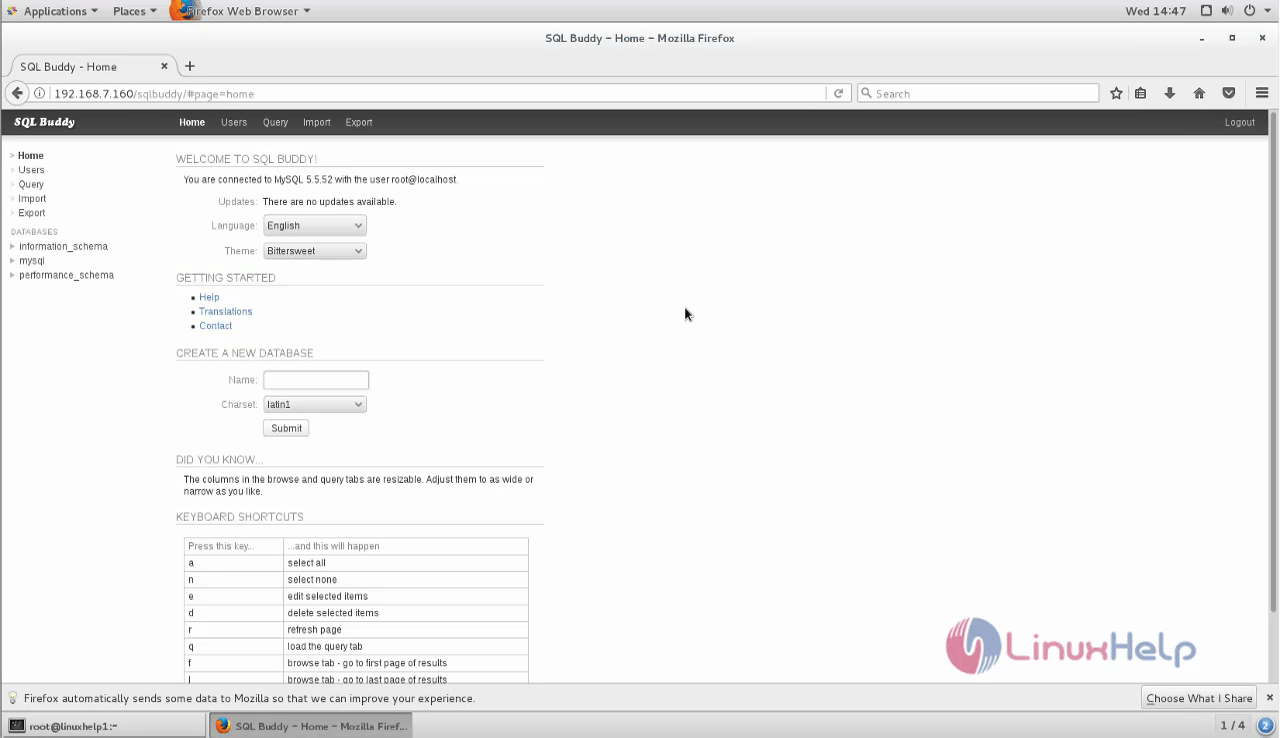
Wasn' t that an installation procedure? SQL Buddy places an emphasis on ease of installation and a simple user interface.
Comments ( 0 )
No comments available