How to install Slack -3.1.1 on Ubuntu – 18.04
To install Slack 3.1.1 on Ubuntu 18.04
Slack is a Cloud-based software that provides a team collaboration tool and services, founded by Stewart Butterfield. Slack offers a lot of IRC-like (Internet Relay Chat) features such as persistent chat room channel organized by topic. Slack can be searchable including files, conversation, and people. It' s having a major integration include services such as Google Drive, DropBox, IBM Bluemix.
Installing Slack 3.1.1
Let' s start with updating the system repo package by making use of the following.
root@linuxhelp1:~# apt-get update
Hit:1 http://security.ubuntu.com/ubuntu bionic-security InRelease
Get:2 http://in.archive.ubuntu.com/ubuntu bionic InRelease [235 kB]
Hit:3 http://in.archive.ubuntu.com/ubuntu bionic-updates InRelease
Hit:4 http://in.archive.ubuntu.com/ubuntu bionic-backports InRelease
.
.
Get:11 http://in.archive.ubuntu.com/ubuntu bionic/universe amd64 DEP-11 Metadata [3,003 kB]
Get:12 http://in.archive.ubuntu.com/ubuntu bionic/universe DEP-11 64x64 Icons [8,119 kB]
Get:13 http://in.archive.ubuntu.com/ubuntu bionic/multiverse amd64 DEP-11 Metadata [40.9 kB]
Get:14 http://in.archive.ubuntu.com/ubuntu bionic/multiverse DEP-11 64x64 Icons [210 kB]
Fetched 31.4 MB in 44s (717 kB/s)
Reading package lists... Done
And then once it is done, we have to install a snap as we are going to install a slack using the snap.
root@linuxhelp1:~# apt-get install snap
Reading package lists... Done
Building dependency tree
Reading state information... Done
The following packages were automatically installed and are no longer required:
apache2-bin apache2-data apache2-utils libapr1 libaprutil1 libaprutil1-dbd-sqlite3
.
.
Fetched 375 kB in 2s (248 kB/s)
Selecting previously unselected package snap.
(Reading database ... 131704 files and directories currently installed.)
Preparing to unpack .../snap_2013-11-29-8_amd64.deb ...
Unpacking snap (2013-11-29-8) ...
Setting up snap (2013-11-29-8) ...
Processing triggers for man-db (2.8.2-1) ...
Make use of the following command to install slack using the snap.
root@linuxhelp1:~# snap install slack --classic
slack 3.1.1 from ' slack' installed
Now that Slack has been installed, and you can access it by searching it from the search field.
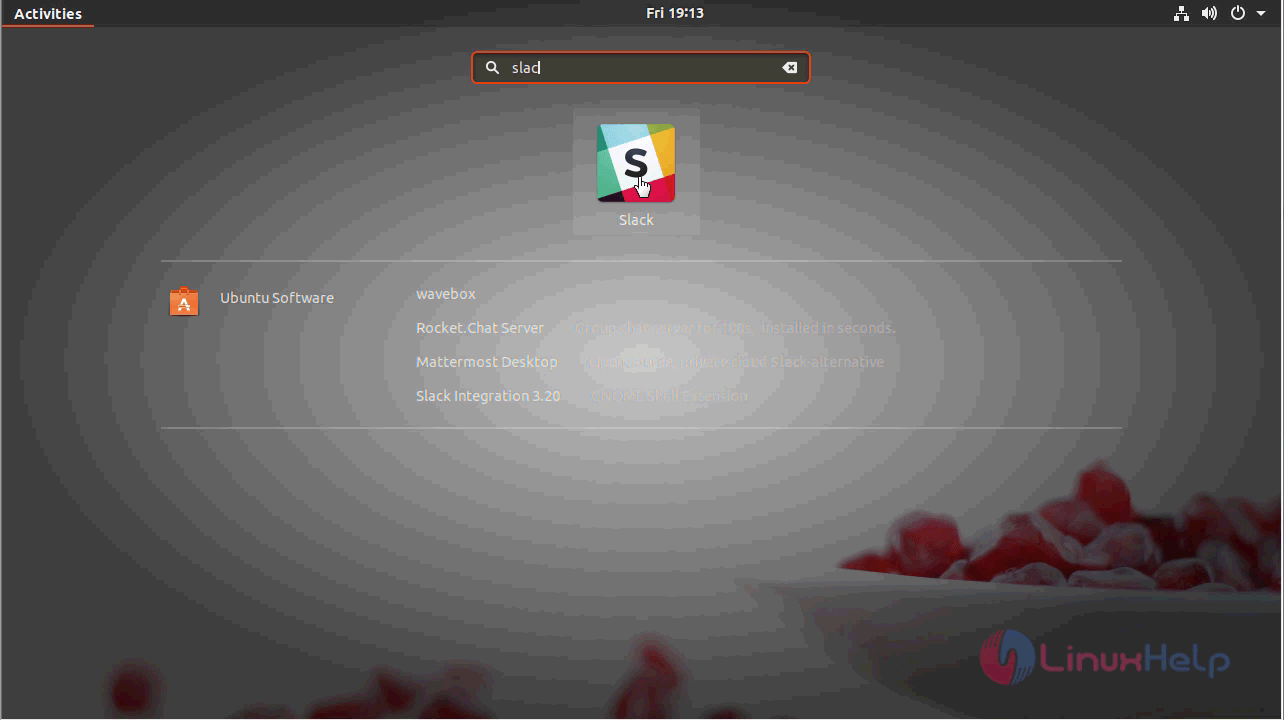
After the application is launched you have to sign in to continue. If you don' t have an account you need to create one.
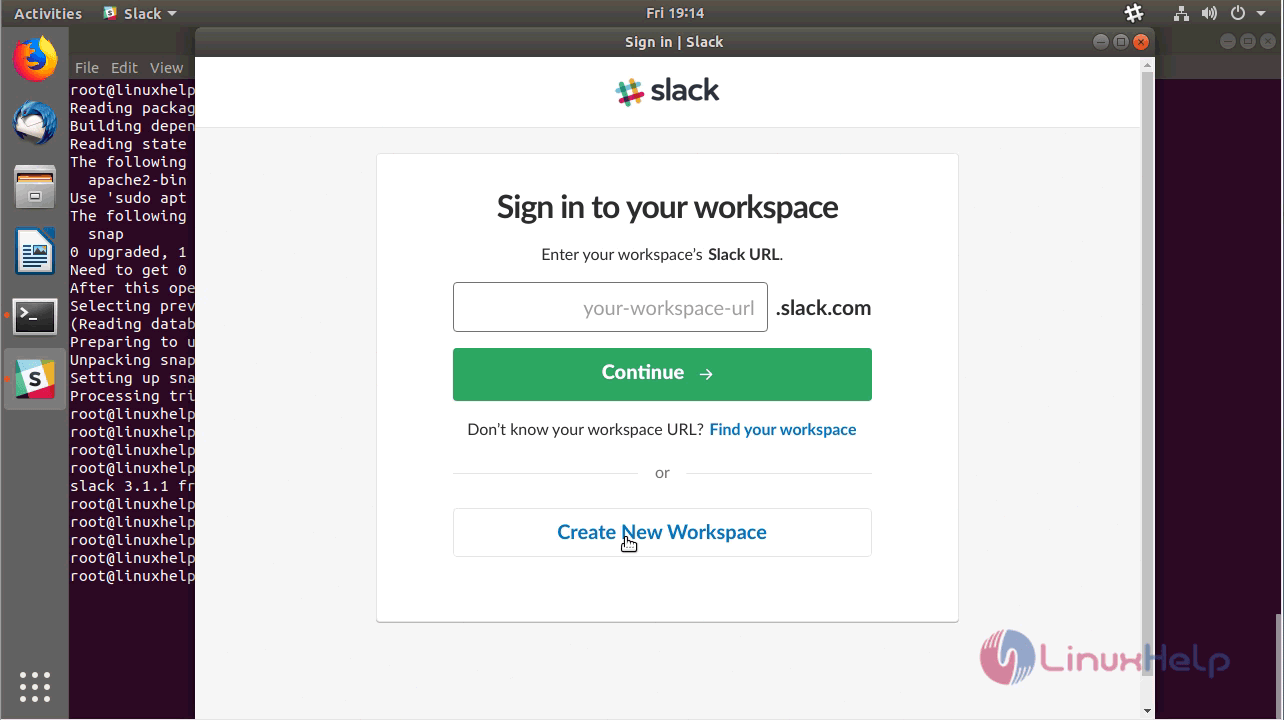
Create a new workspace with an email ID.
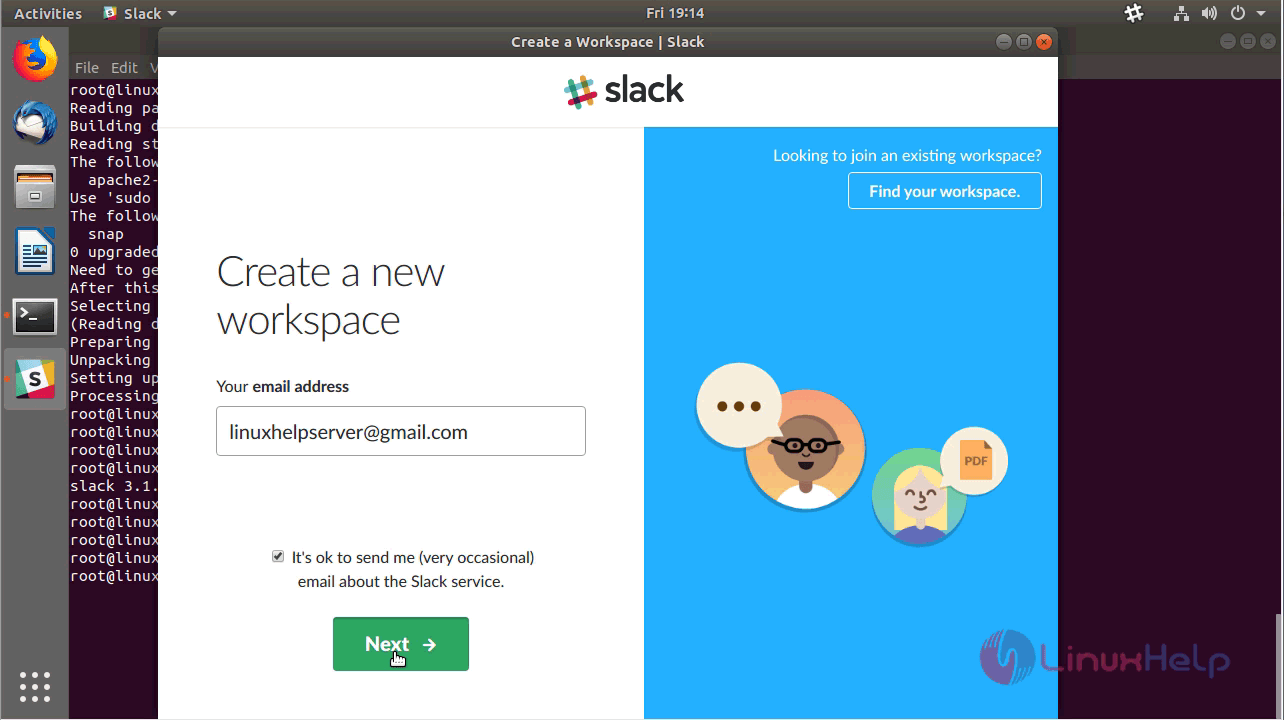
Enter the confirmation code which is sent to the mail id which you used to register.
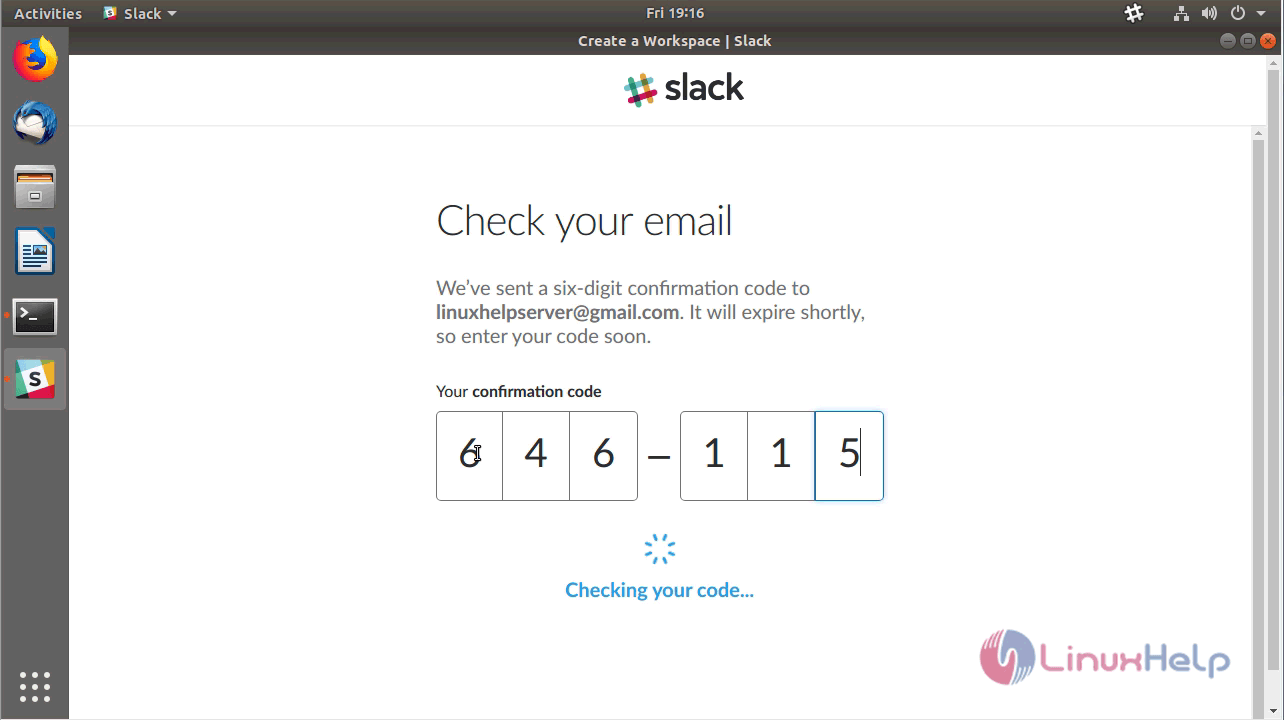
Setup a profile and password to access.
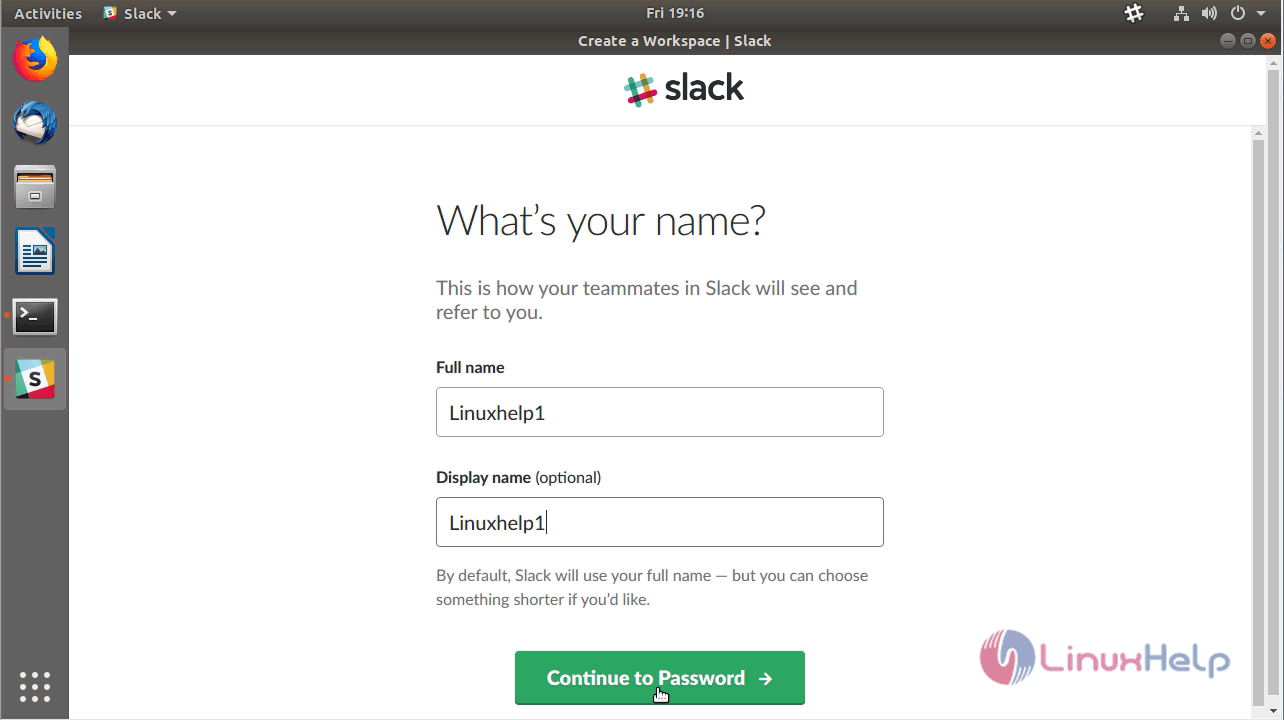
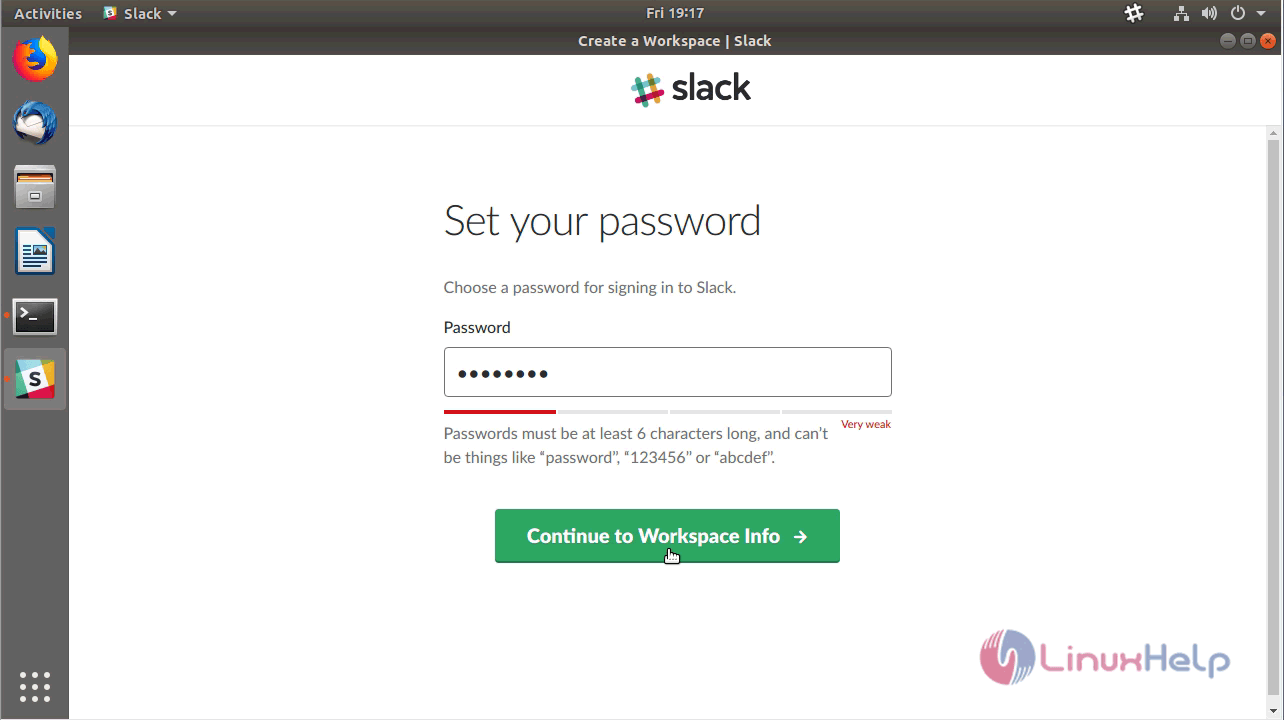
Set up all the details about your profile like team name and company name.
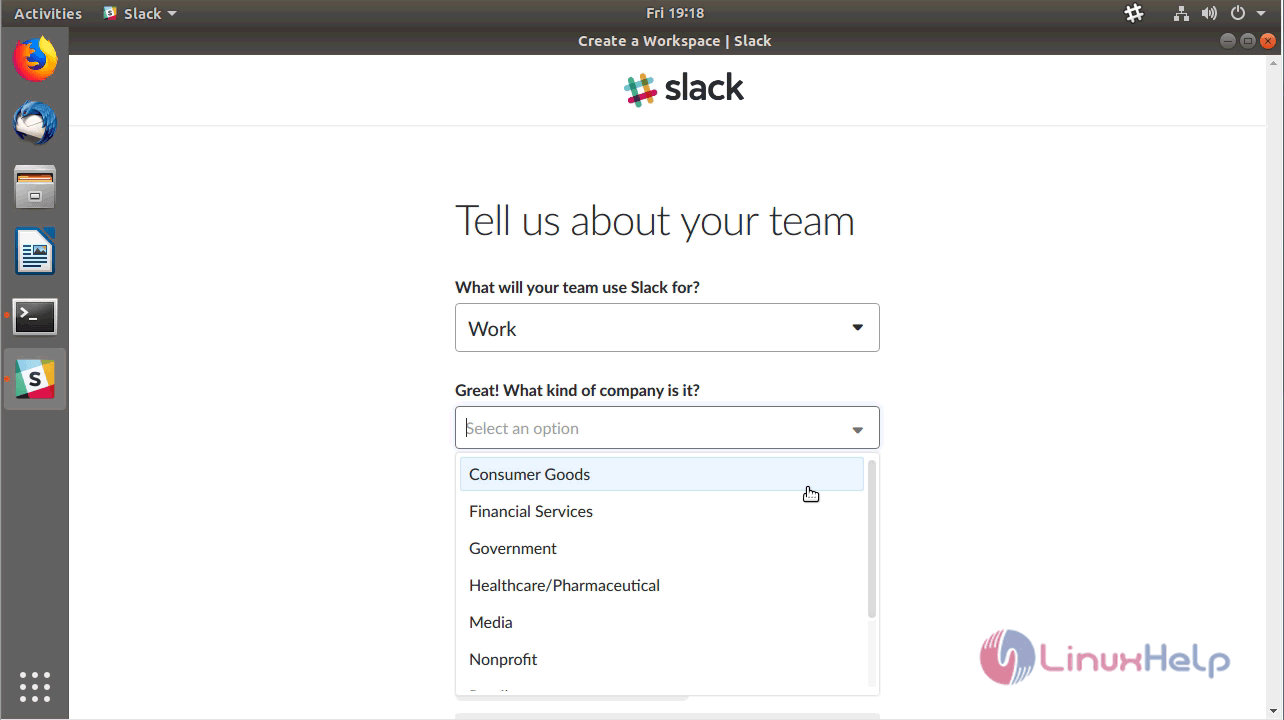
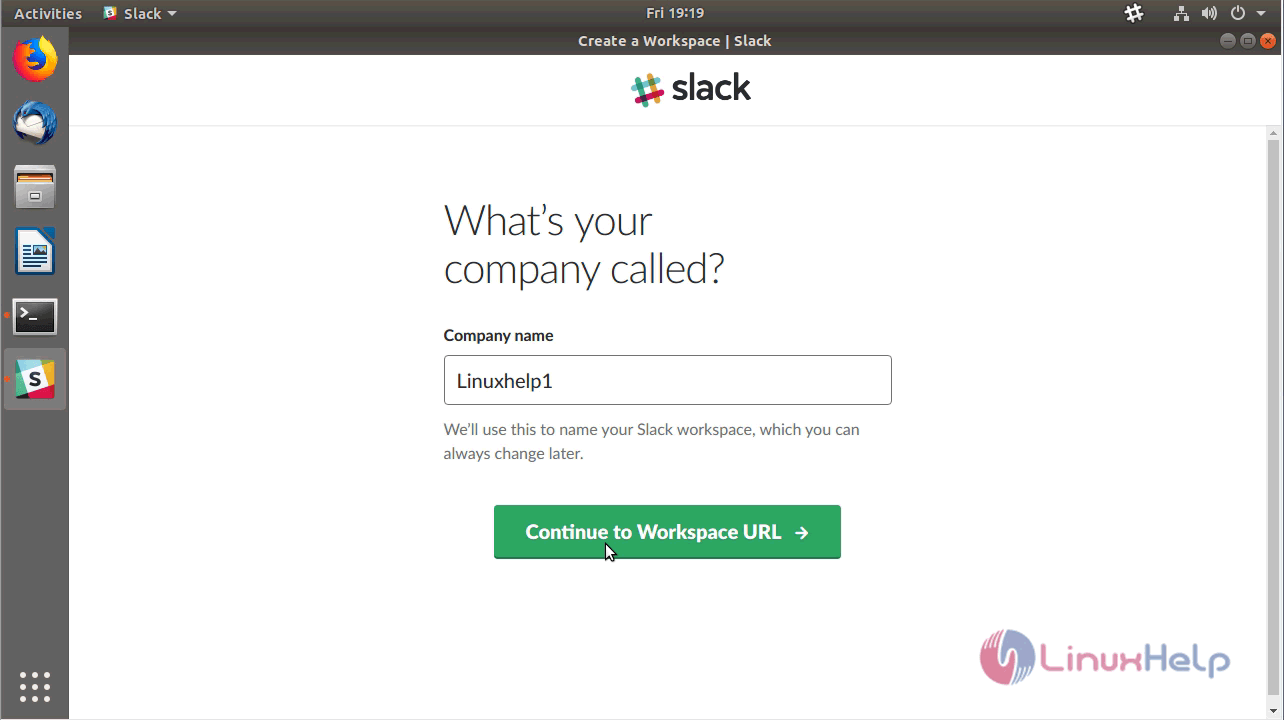
After making all configurations complete the workspace creation by clicking on create a workspace.
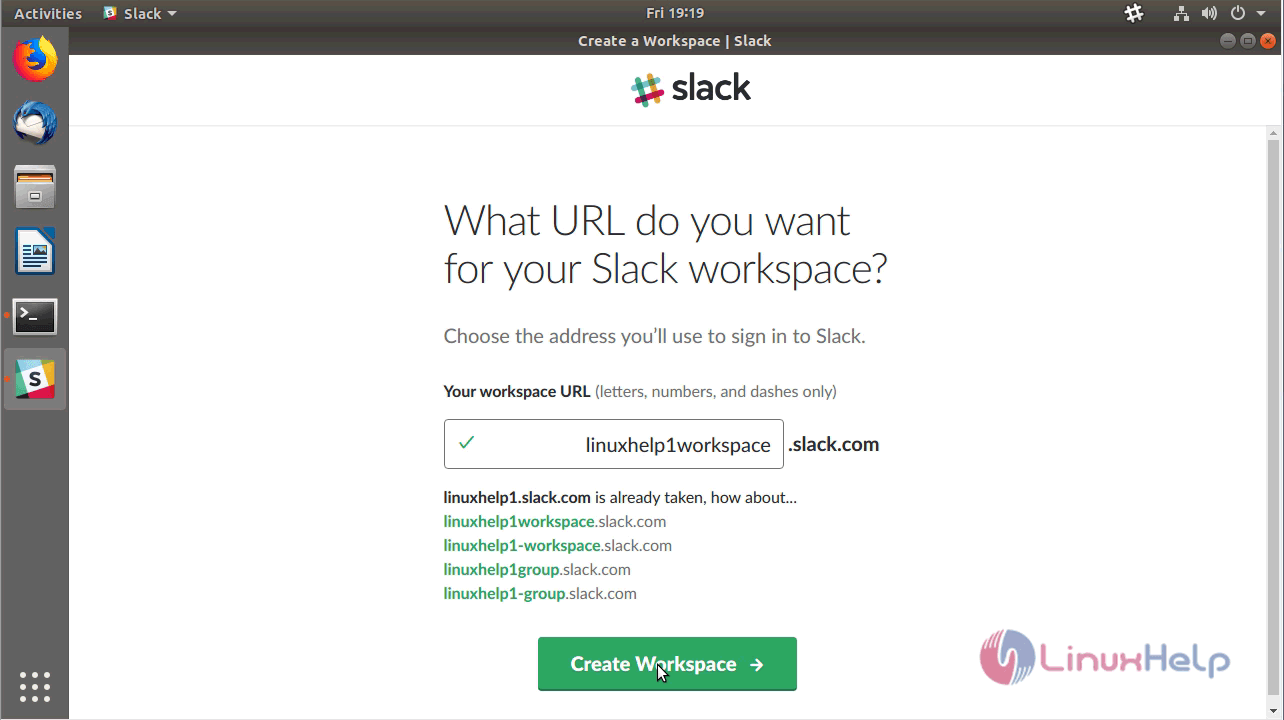
Also, agree to the terms and condition.
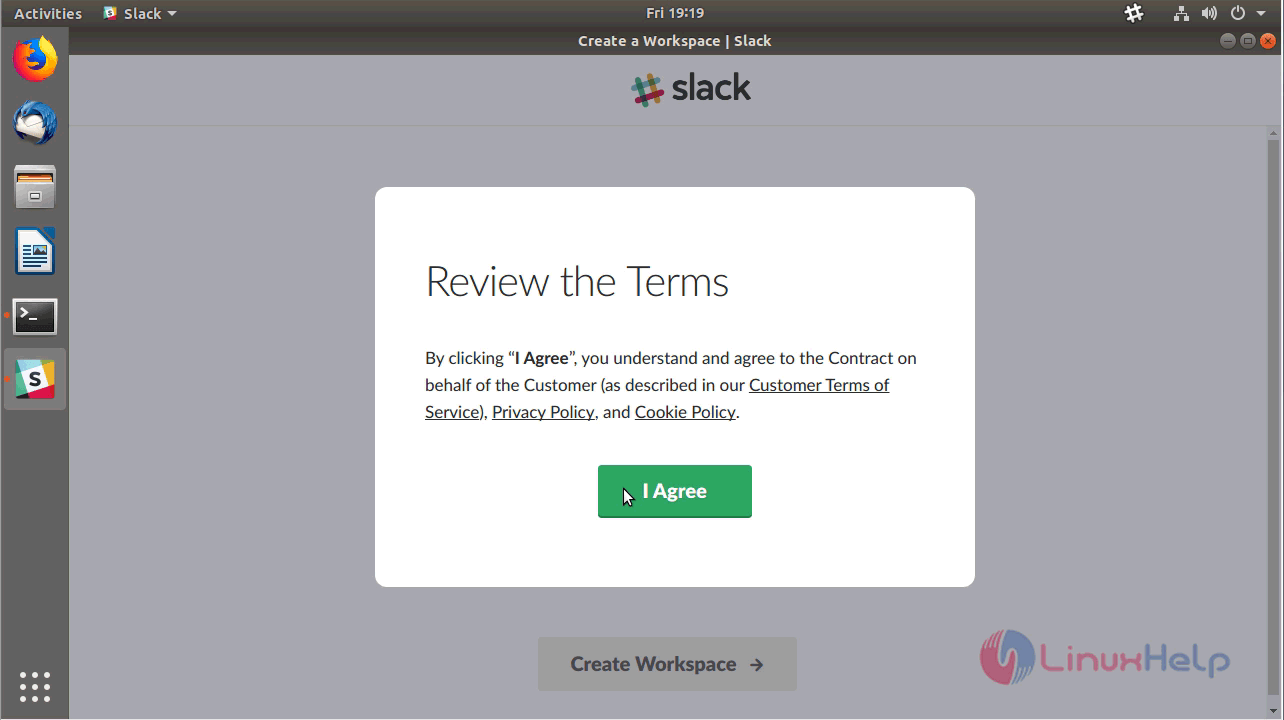
Now the slack application is launched and you can start working.
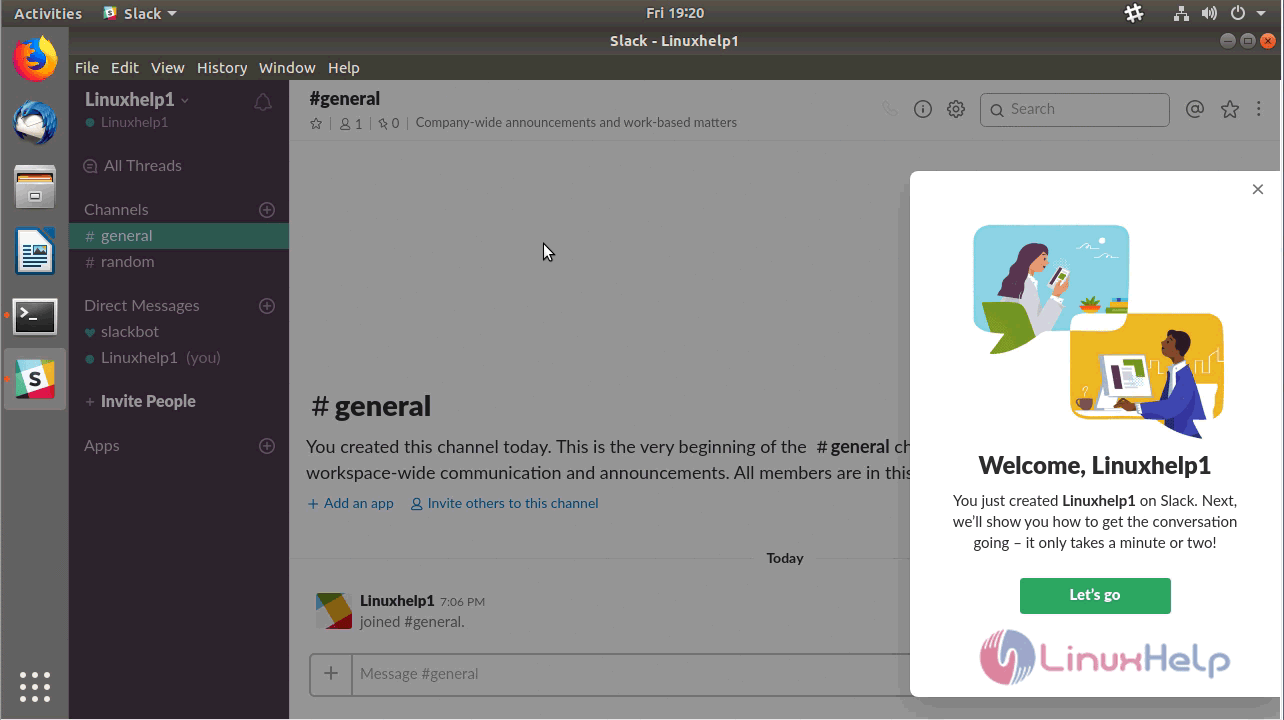
In order to check the version installed to check the help menu from the menu bar.
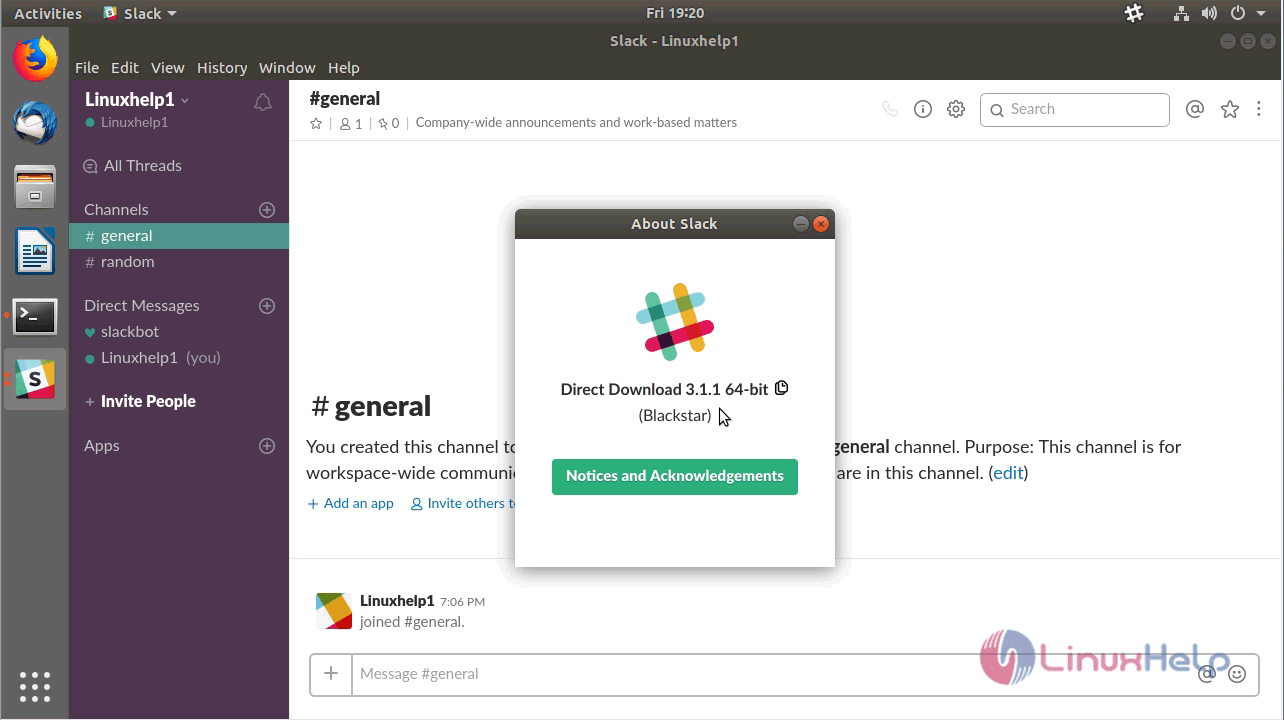
With this, the method to install Slack -3.1.1 on Ubuntu &ndash 18.04 comes to an end.
Comments ( 0 )
No comments available