How to install Sentora on CentOS 6
To install Sentora on centos 6
Sentora is an open-source web hosting control panel built specifically to work on a variety of Linux distributions. Using Sentora software you can turn a domestic or commercial server into a completely developed, easy to use and manage web hosting server. Sentora is written in PHP and it is designed to host and manage multiple clients on a single server. you easily manage your server through its user friendly interface.
Installing Sentora
It is really very essential to download the installation script for sentora before you begin with the installation process. So, make sure you download it to your system by making use of the following command.
[root@linuxhelp ~]# wget http://sentora.org/install
--2017-12-15 00:54:43-- http://sentora.org/install
Resolving sentora.org... 5.196.10.149
Connecting to sentora.org|5.196.10.149|:80... connected.
HTTP request sent, awaiting response... 302 Found
Location: https://raw.githubusercontent.com/sentora/sentora-installers/1.0.3/sentora_install.sh [following]
--2017-12-15 00:54:44-- https://raw.githubusercontent.com/sentora/sentora-installers/1.0.3/sentora_install.sh
Resolving raw.githubusercontent.com... 151.101.0.133, 151.101.64.133, 151.101.128.133, ...
Connecting to raw.githubusercontent.com|151.101.0.133|:443... connected.
HTTP request sent, awaiting response... 200 OK
Length: 47103 (46K) [text/plain]
Saving to: “ install”
100%[======================================> ] 47,103 --.-K/s in 0.08s
2017-12-15 00:54:44 (569 KB/s) - “ install” saved [47103/47103]
Once the download is completed, you shall use the below command to give executable permission for downloaded script file.
[root@linuxhelp ~]# chmod +x install
Later, install Sentora by executing downloaded script file in the following manner.
root@linuxhelp ~]# ./install
############################################################
# Welcome to the Official Sentora Installer 1.0.3 #
############################################################
Checking that minimal requirements are ok
Detected : CentOs 6 x86_64
Ok.
DB server will be mySQL
-- Installing wget and dns utils required to manage inputs
Loaded plugins: fastestmirror, refresh-packagekit, security
Setting up Update Process
.
.
.
Package 32:bind-utils-9.8.2-0.62.rc1.el6_9.4.x86_64 already installed and latest version
Package wget-1.12-10.el6.x86_64 already installed and latest version
Preparing to select timezone, please wait a few seconds...
Package tzdata-2017c-1.el6.noarch already installed and latest version
Once is getting installed, you need to make a few configurations in the terminal. You need to configure your location. Give the number for selecting an option.
Please identify a location so that time zone rules can be set correctly. Please select a continent or ocean. 1) Africa 2) Americas 3) Antarctica 4) Arctic Ocean 5) Asia 6) Atlantic Ocean 7) Australia 8) Europe 9) Indian Ocean 10) Pacific Ocean 11) none - I want to specify the time zone using the Posix TZ format. #? 5 Please select a country. 1) Afghanistan 18) Israel 35) Palestine 2) Armenia 19) Japan 36) Philippines 3) Azerbaijan 20) Jordan 37) Qatar 4) Bahrain 21) Kazakhstan 38) Russia 5) Bangladesh 22) Korea (North) 39) Saudi Arabia 6) Bhutan 23) Korea (South) 40) Singapore 7) Brunei 24) Kuwait 41) Sri Lanka 8) Cambodia 25) Kyrgyzstan 42) Syria 9) China 26) Laos 43) Taiwan 10) Cyprus 27) Lebanon 44) Tajikistan 11) East Timor 28) Macau 45) Thailand 12) Georgia 29) Malaysia 46) Turkmenistan 13) Hong Kong 30) Mongolia 47) United Arab Emirates 14) India 31) Myanmar (Burma) 48) Uzbekistan 15) Indonesia 32) Nepal 49) Vietnam 16) Iran 33) Oman 50) Yemen 17) Iraq 34) Pakistan #? 14 The following information has been given: India Therefore TZ=' Asia/Kolkata' will be used. Local time is now: Fri Dec 15 03:42:09 IST 2017. Universal Time is now: Thu Dec 14 22:12:09 UTC 2017. Is the above information OK? 1) Yes 2) No #? 1
Check the timezone.
You can make this change permanent for yourself by appending the line
TZ=' Asia/Kolkata' export TZ
to the file ' .profile' in your home directory then log out and log in again.
Here is that TZ value again, this time on standard output so that you
can use the /usr/bin/tzselect command in shell scripts:
Asia/Kolkata
Later, enter the sub domain and Public IP.
=== Informations required to build your server ===
The installer requires 2 pieces of information:
1) the sub-domain that you want to use to access Sentora panel,
- do not use your main domain (like domain.com)
- use a sub-domain, e.g panel.domain.com
- or use the server hostname, e.g server1.domain.com
- DNS must already be configured and pointing to the server IP
for this sub-domain
2) The public IP of the server.
Enter the sub-domain you want to access Sentora panel: linuxhelp
The public IP of the server is 125.17.109.94. Its local IP is 192.168.7.237
For a production server, the PUBLIC IP must be used.
Enter (or confirm) the public IP for this server: 125.17.109.94
WARNING: linuxhelp is not a subdomain!
WARNING: linuxhelp is not defined in your DNS!
You must add records in your DNS manager (and then wait until propagation is done).
For more information, read the Sentora documentation:
- http://docs.sentora.org/index.php?node=7 (Installing Sentora)
- http://docs.sentora.org/index.php?node=51 (Installer questions)
If this is a production installation, set the DNS up as soon as possible.
Make other needed settings as well.
There are some warnings...
Are you really sure that you want to setup Sentora with these parameters?
(y):Accept and install, (n):Change domain or IP, (q):Quit installer? Y
Installer version 1.0.3
Sentora core version 1.0.0
Sentora preconf version 1.0.3
The installation process is now carried on
Installing Sentora 1.0.0 at http://linuxhelp and ip 125.17.109.94
on server under: CentOs 6 x86_64
Linux linuxhelp 2.6.32-696.el6.x86_64 #1 SMP Tue Mar 21 19:29:05 UTC 2017 x86_64 x86_64 x86_64 GNU/Linux
.
.
.
Daemon run complete! (03:55 15th Dec 2017 IST)
Stopping mysqld: [ OK ]
Starting mysqld: [ OK ]
Stopping httpd: [
Stopping atd: [ OK ]
Starting atd: [ OK ]
########################################################
Congratulations Sentora has now been installed on your
server. Please review the log file left in /root/ for
any errors encountered during installation.
Login to Sentora at http://linuxhelp
Sentora Username : zadmin
Sentora Password : 9qesEejH3vAFT2Ht
MySQL Root Password : YUKCSg6nrsrQYjFd
MySQL Postfix Password : p1gfFLCDEwoeVogr
MySQL ProFTPd Password : oLWBQFiPsLaugD7K
MySQL Roundcube Password : Yibb8Rg5ihDwGfwR
(theses passwords are saved in /root/passwords.txt)
########################################################
Restart your server now to complete the install (y/n)? y
After the installation, you need to restart your machine and check for Sentora, open a browser and give the url as http://yourdomain the login page of sentora appears on the screen. You can give your username and password and then click Login
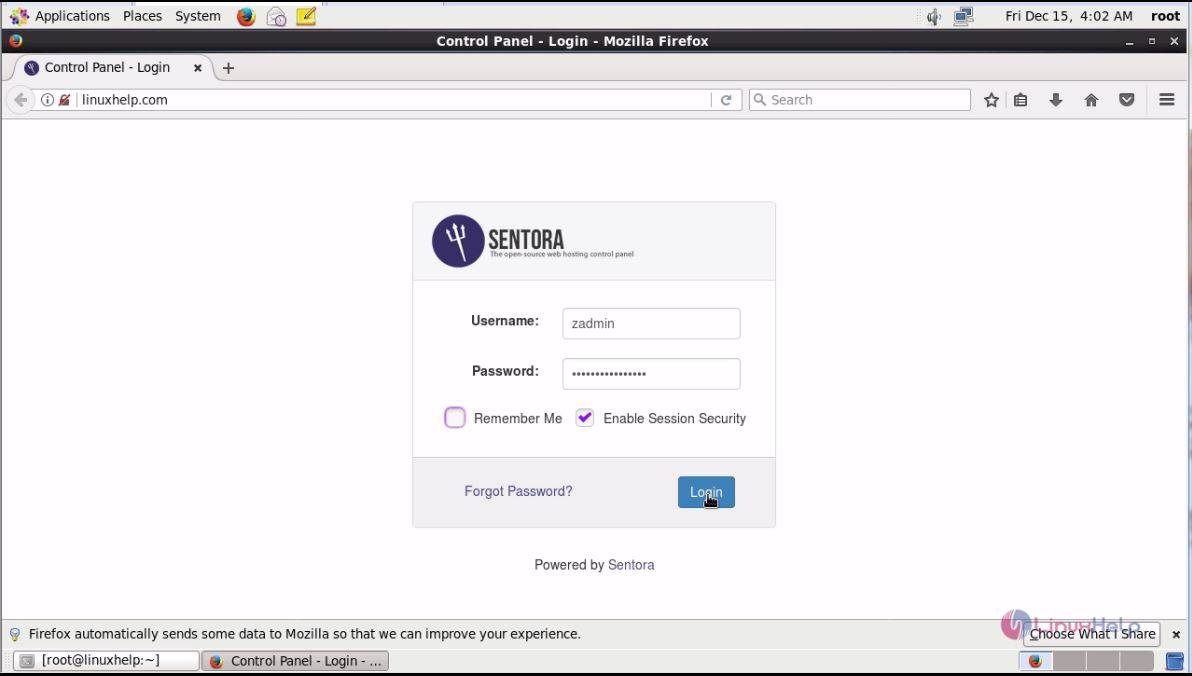
You will be taken to the Control panel.
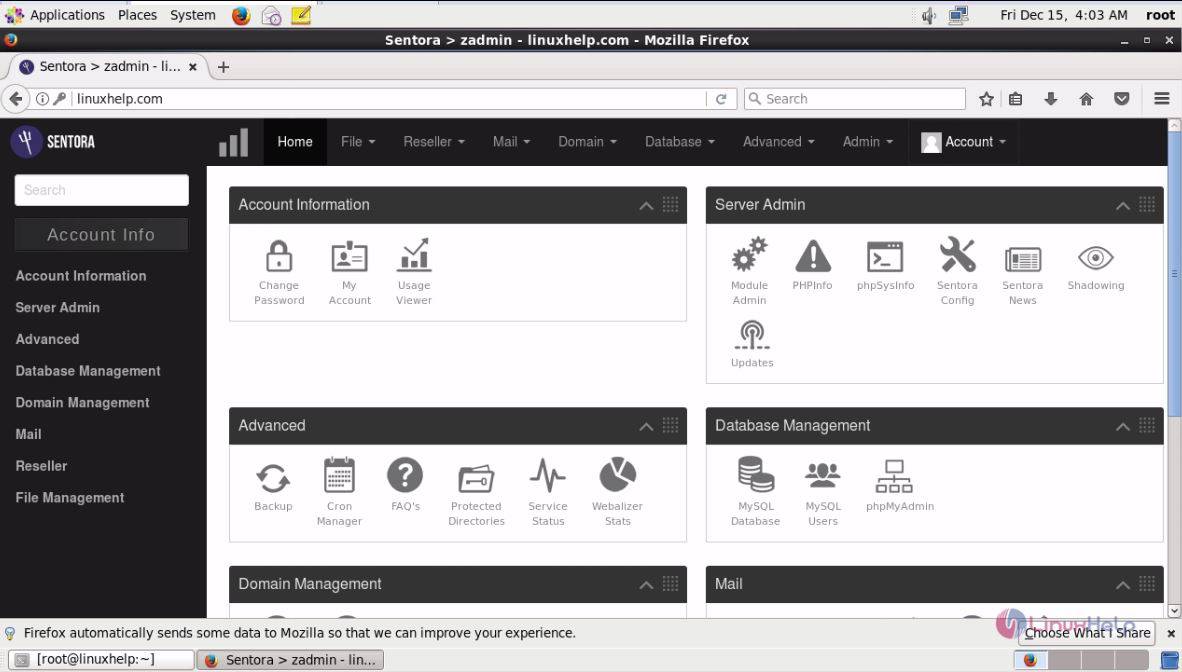
With this, the installation of Sentora on CentOS 6 comes to an end.
&emsp
Comments ( 0 )
No comments available