How to Install Sbackup in Ubuntu
To Install Sbackup in Ubuntu
Sbackup is a simple backup solution for linux desktop, which supports both local and remote backups. It is an open source that is used to backup any subset of files and folders. Installation of Sbackup in Ubuntu is explained in this article.
Features
- Supports advanced backup utility
- Creates both uncompressed and compressed backups
- Split uncompressed backups into multiple parts
- Supports multiple backup profiles
- Supports both scheduled backups and manual backups
Installation of Sbackup
Run the below command to install Sbackup.
root@linuxhelp:/home/user1# apt-get install sbackup
Reading package lists... Done
Building dependency tree
Reading state information... Done
&hellip
&hellip
gtk-update-icon-cache: Cache file created successfully.
gtk-update-icon-cache: Cache file created successfully.
Processing triggers for libc-bin (2.23-0ubuntu3) ...
Processing triggers for dbus (1.10.6-1ubuntu3) ...
After the successfull installation, click unity dash and enter simple backup in search tab. Here click simple backup configuration for admins icon.
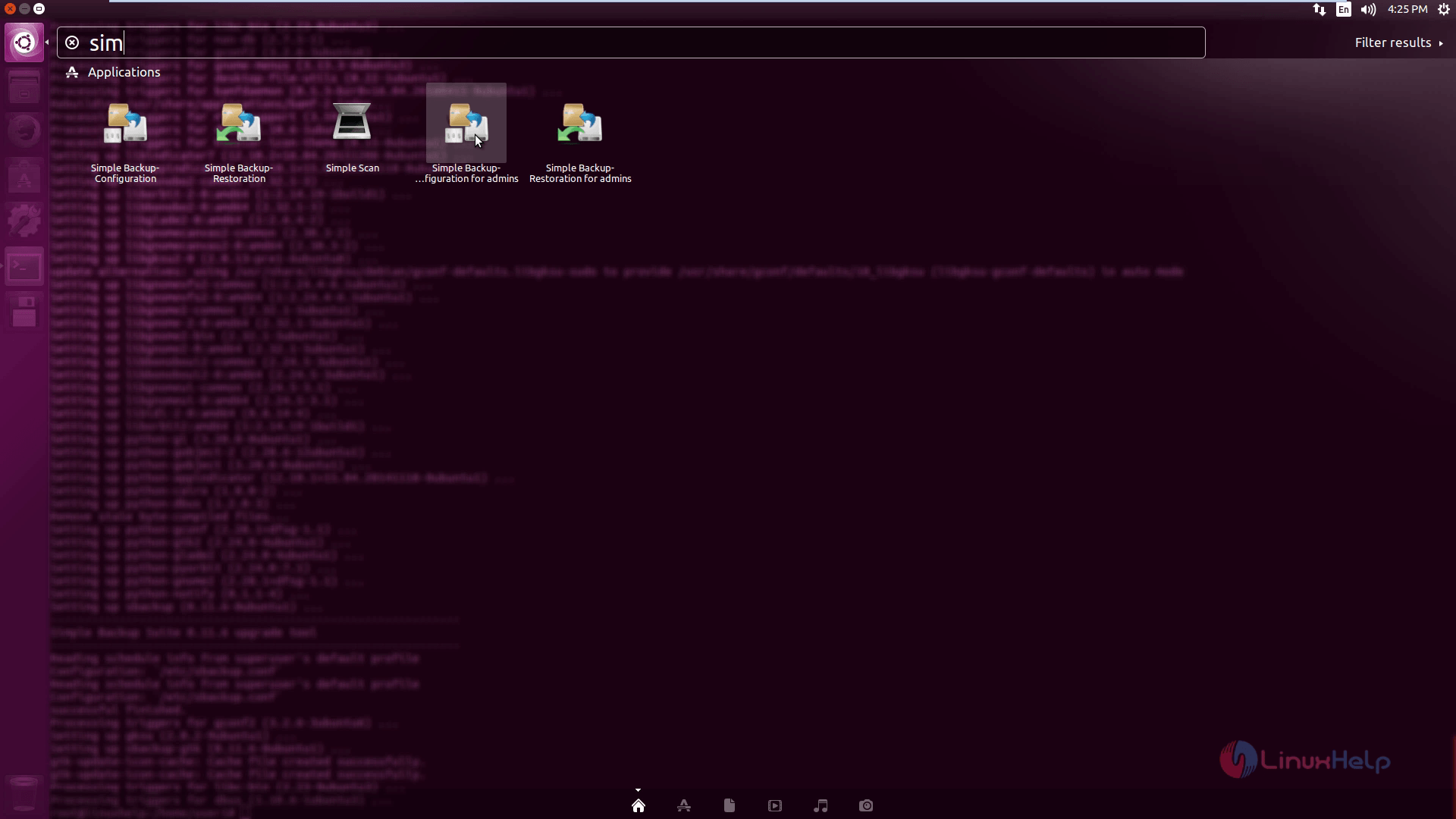
In the simple backup general settings, enter admin password to create the backup setup.
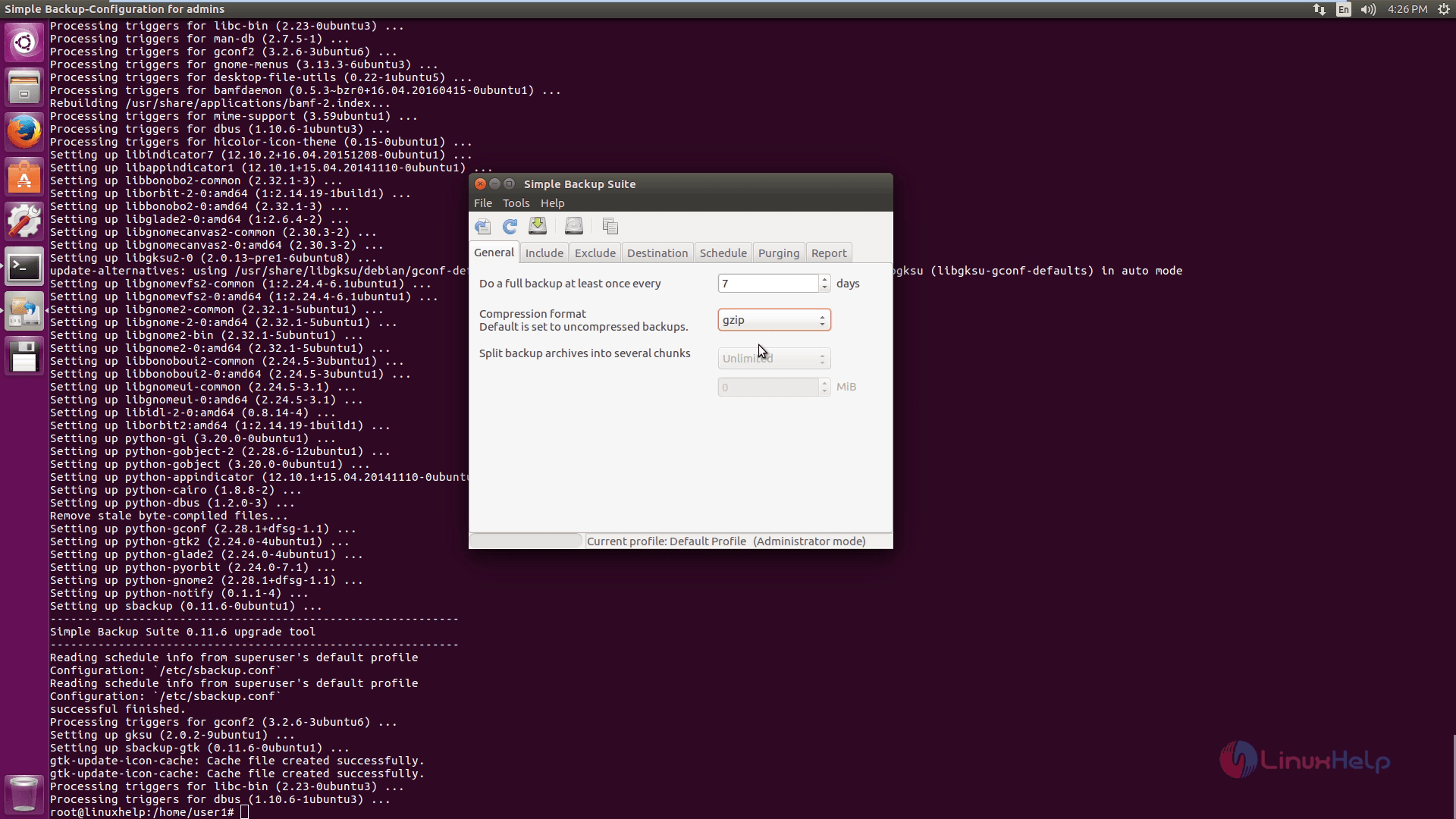
Add the files in the Include files and directories option for backup.
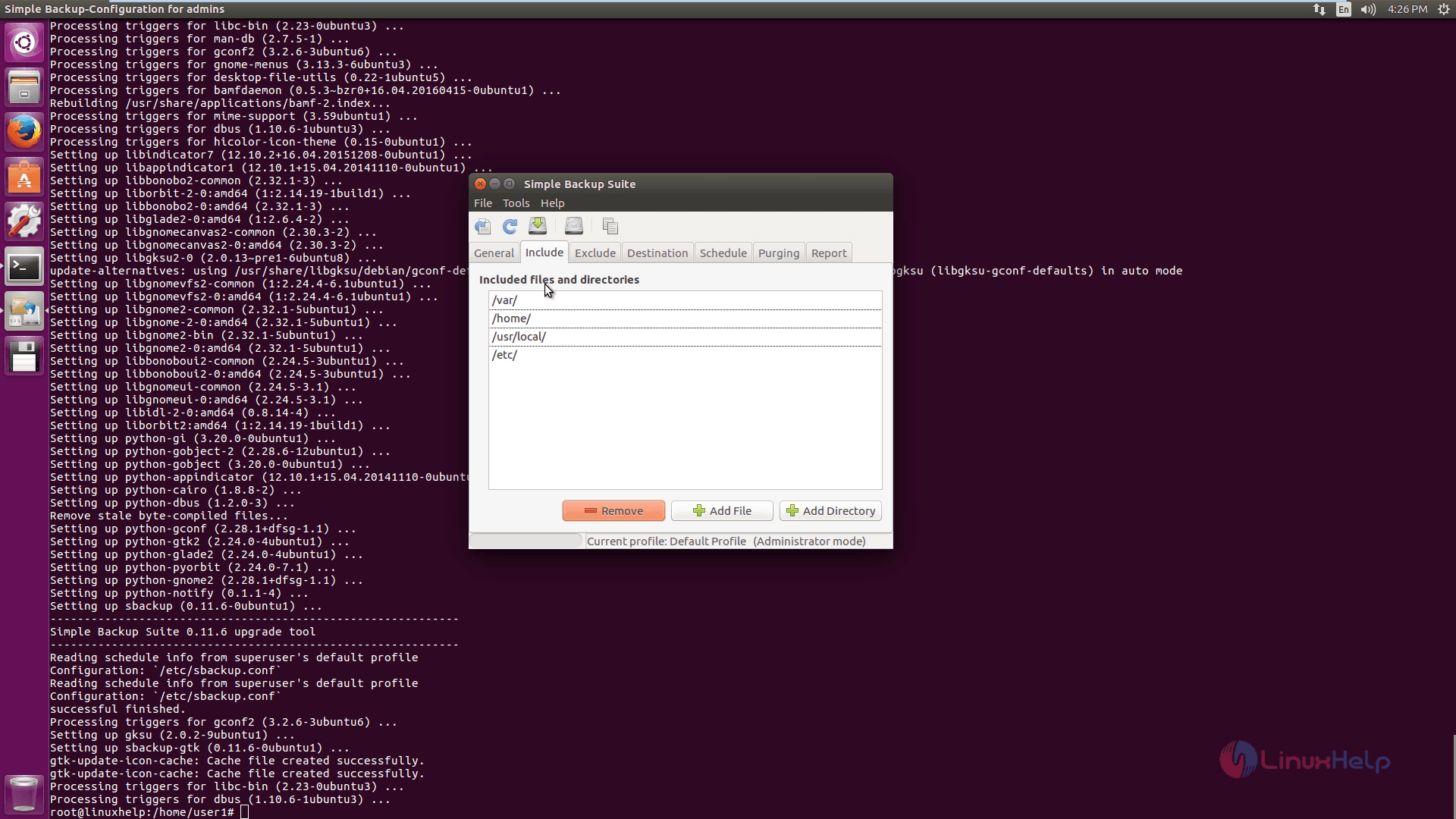
You can edit and exclude the files through the Exclude files and directories option.
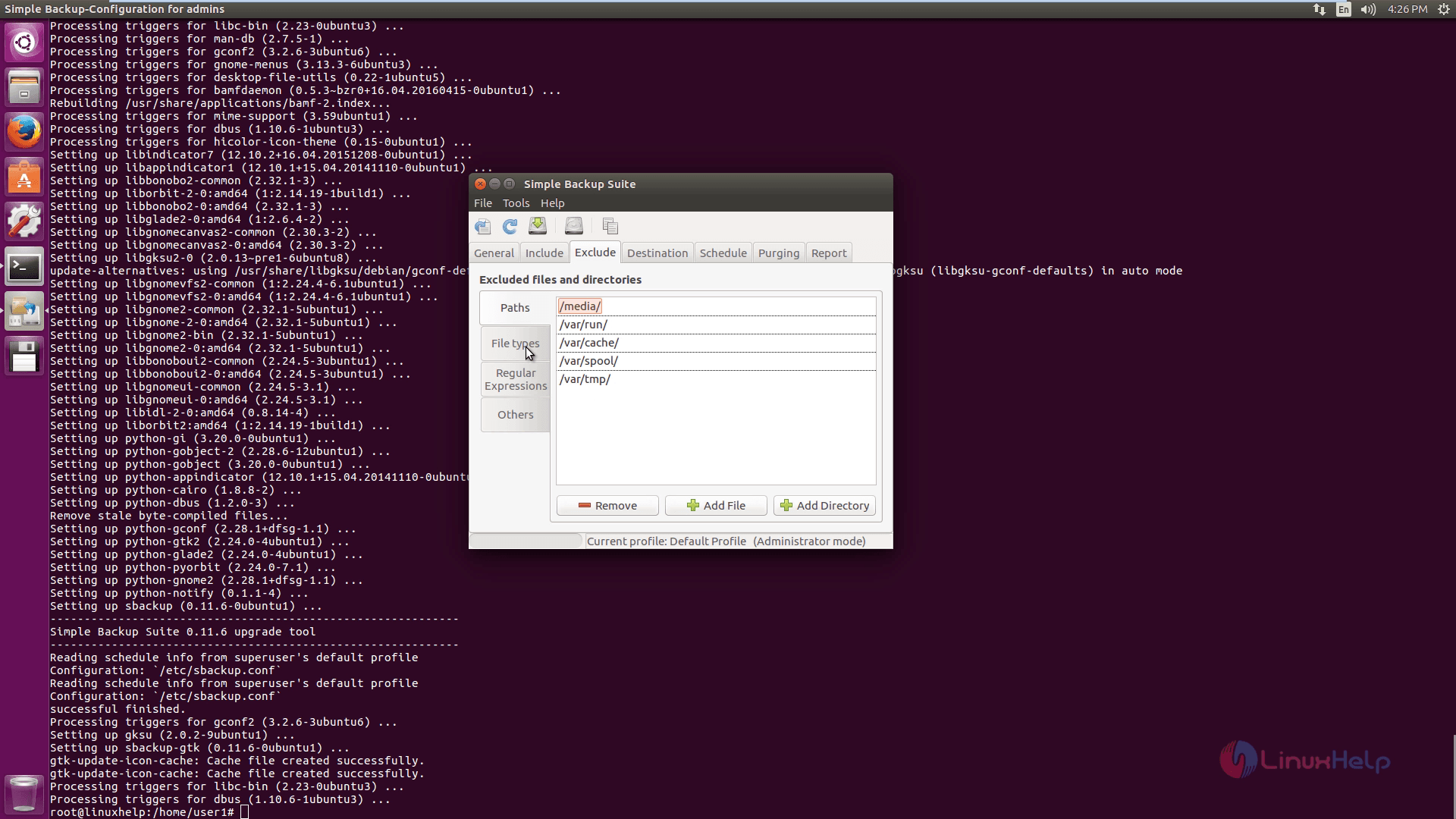
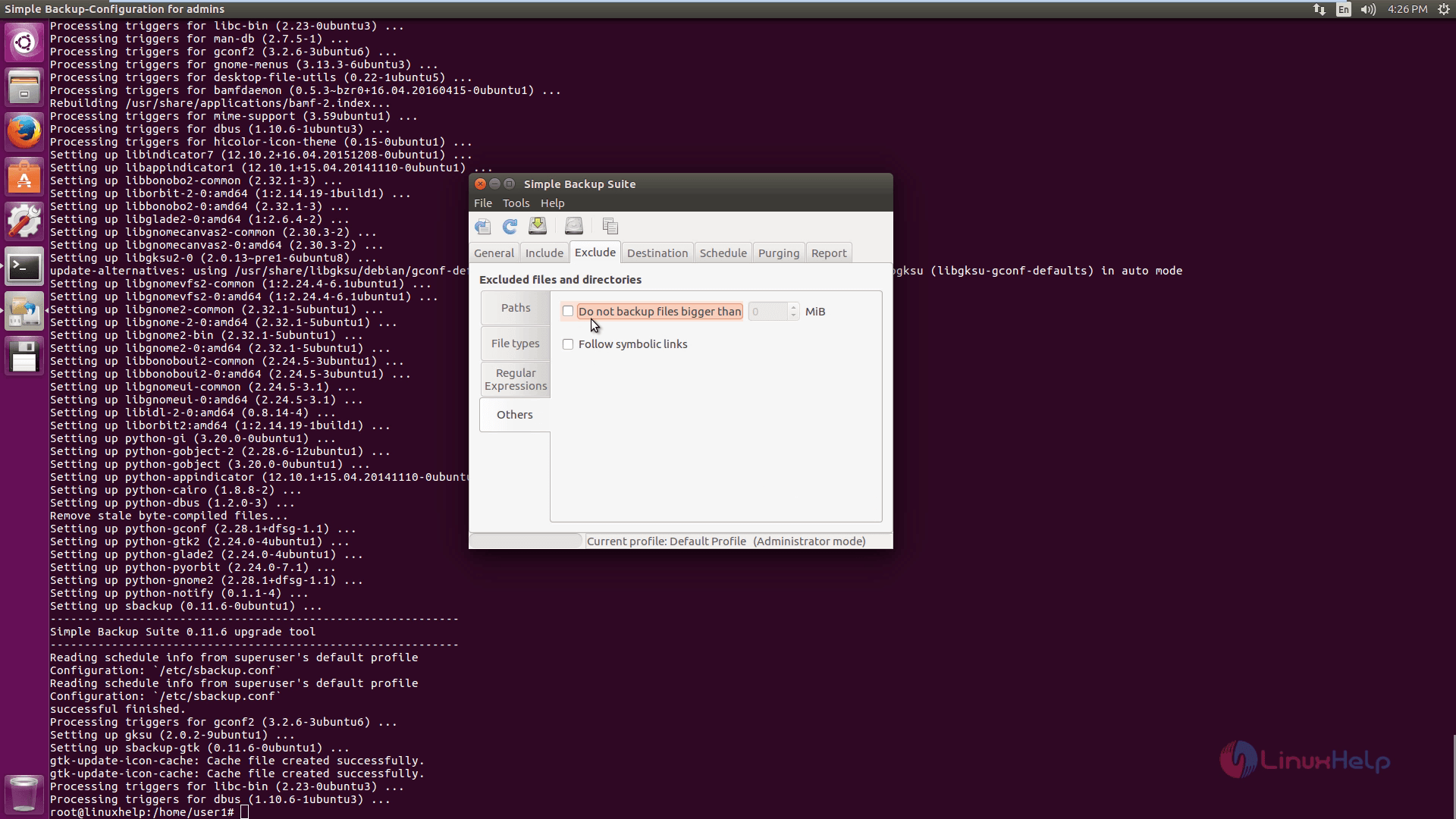
Here enter the local backup directory path, where you want to store the backup files.
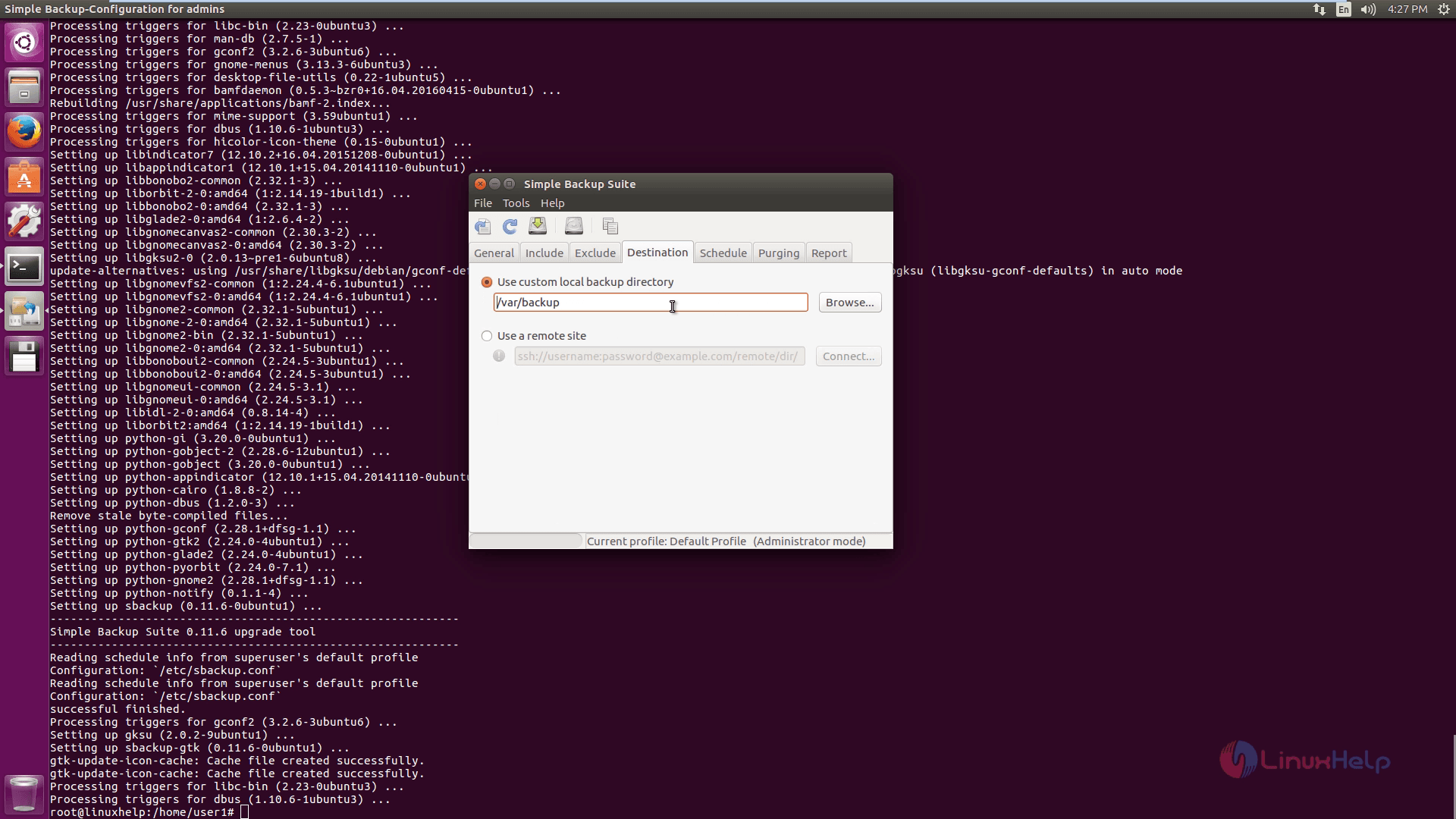
Next schedule the backup process.
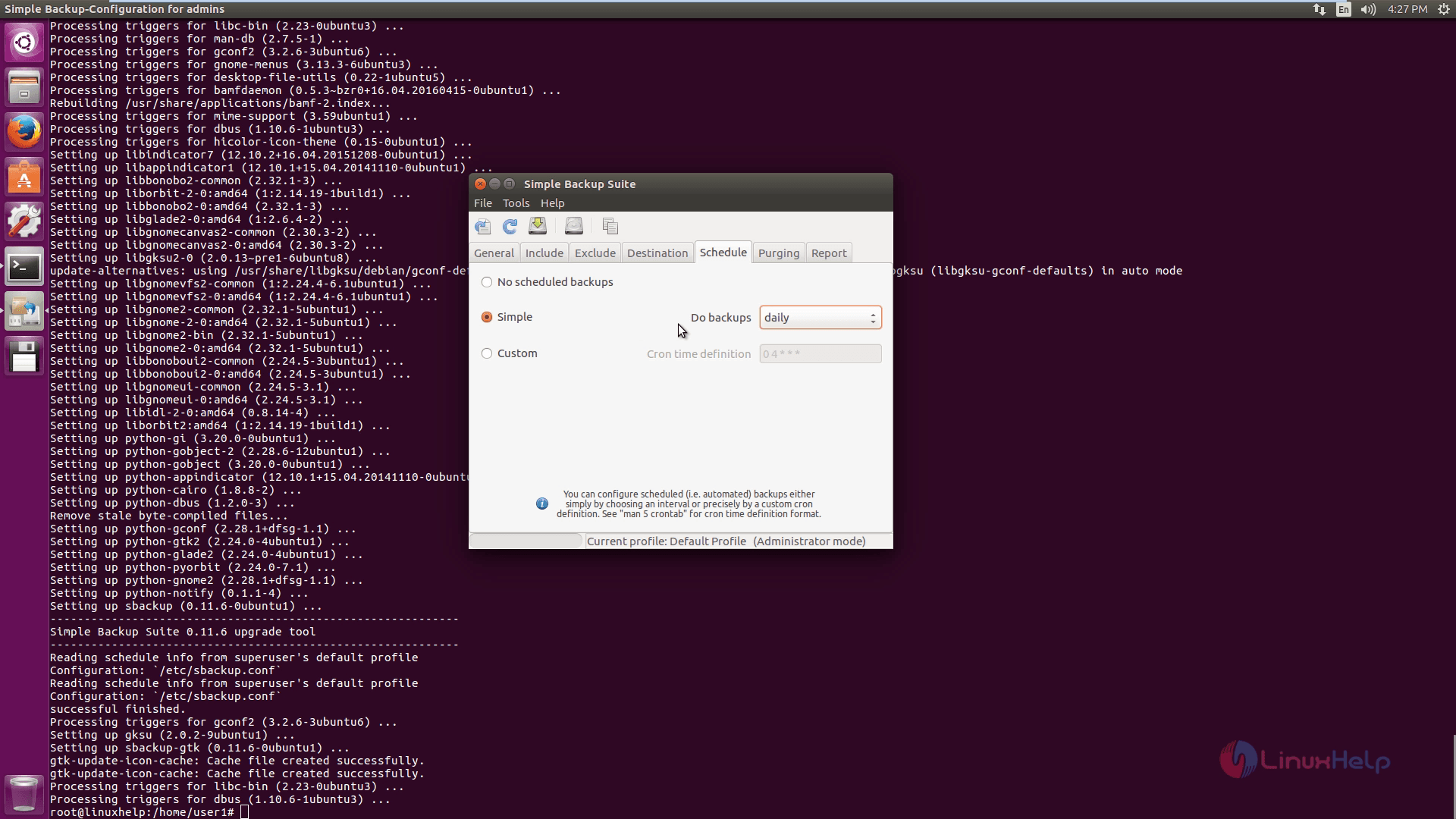
You can delete the old backups by using the below shown option.
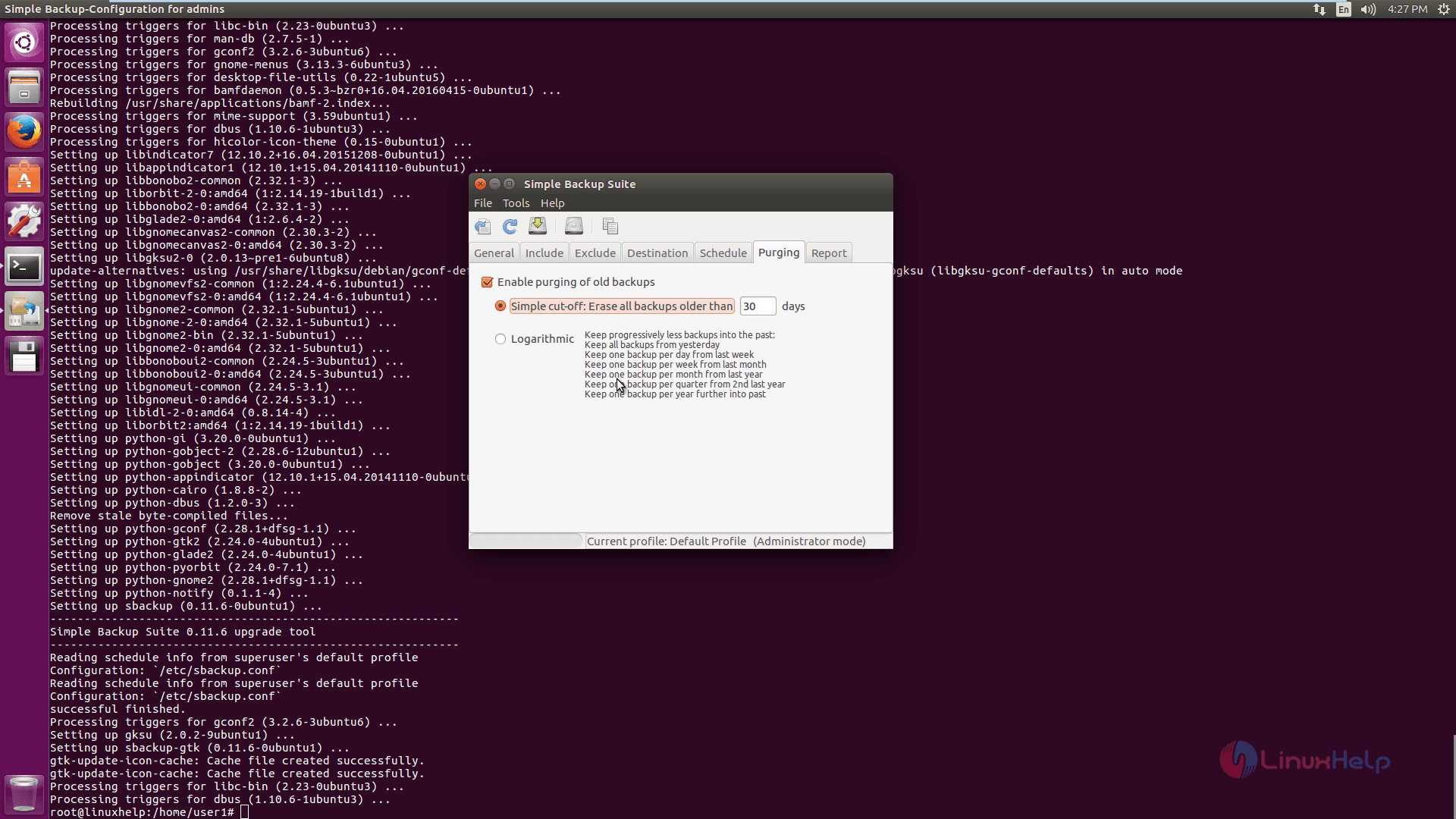
Change the report settings to take the backup reports.
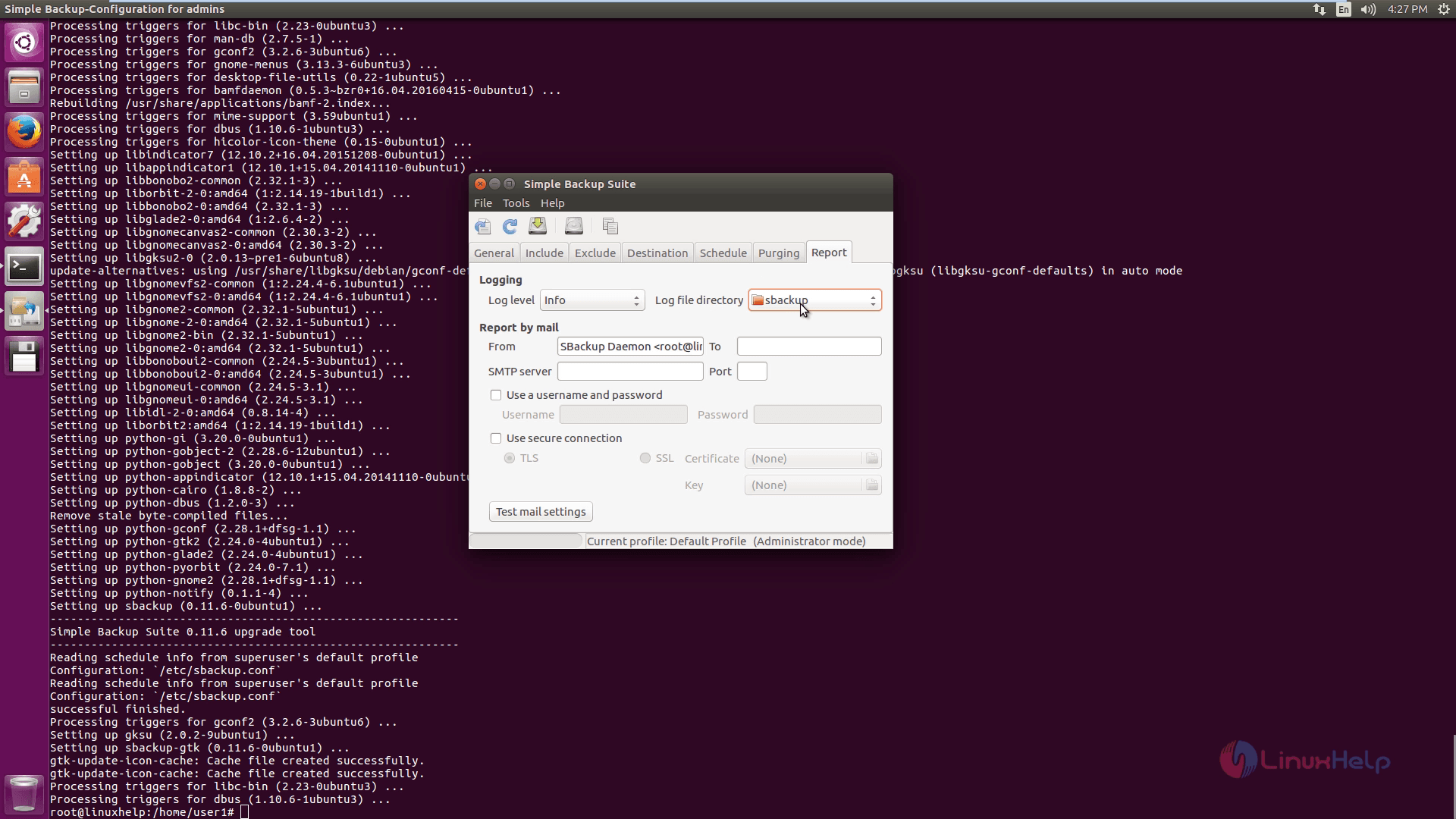
Click profile manager to save the configuration settings. Then, click Add and enter the profile name to add.
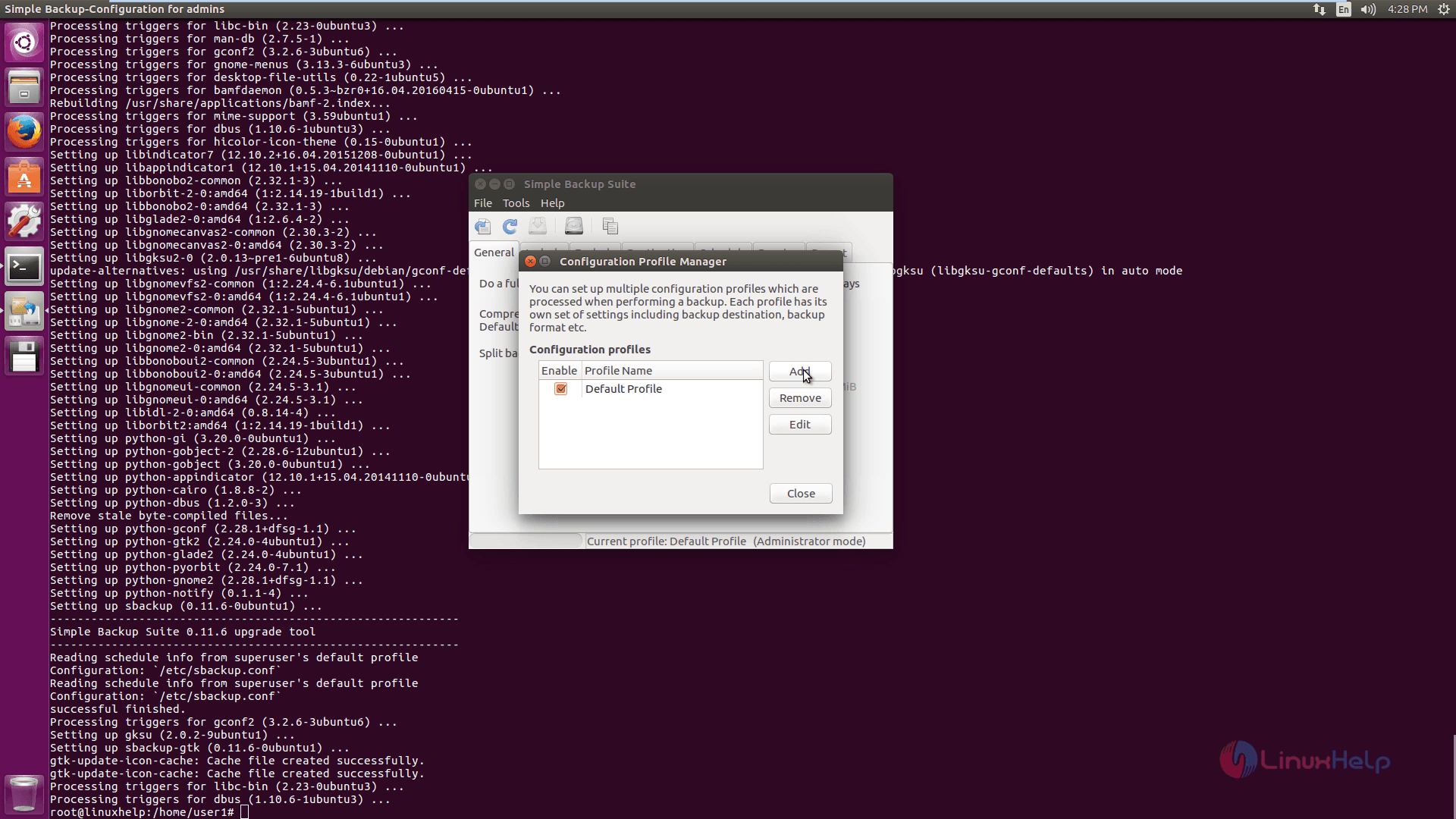
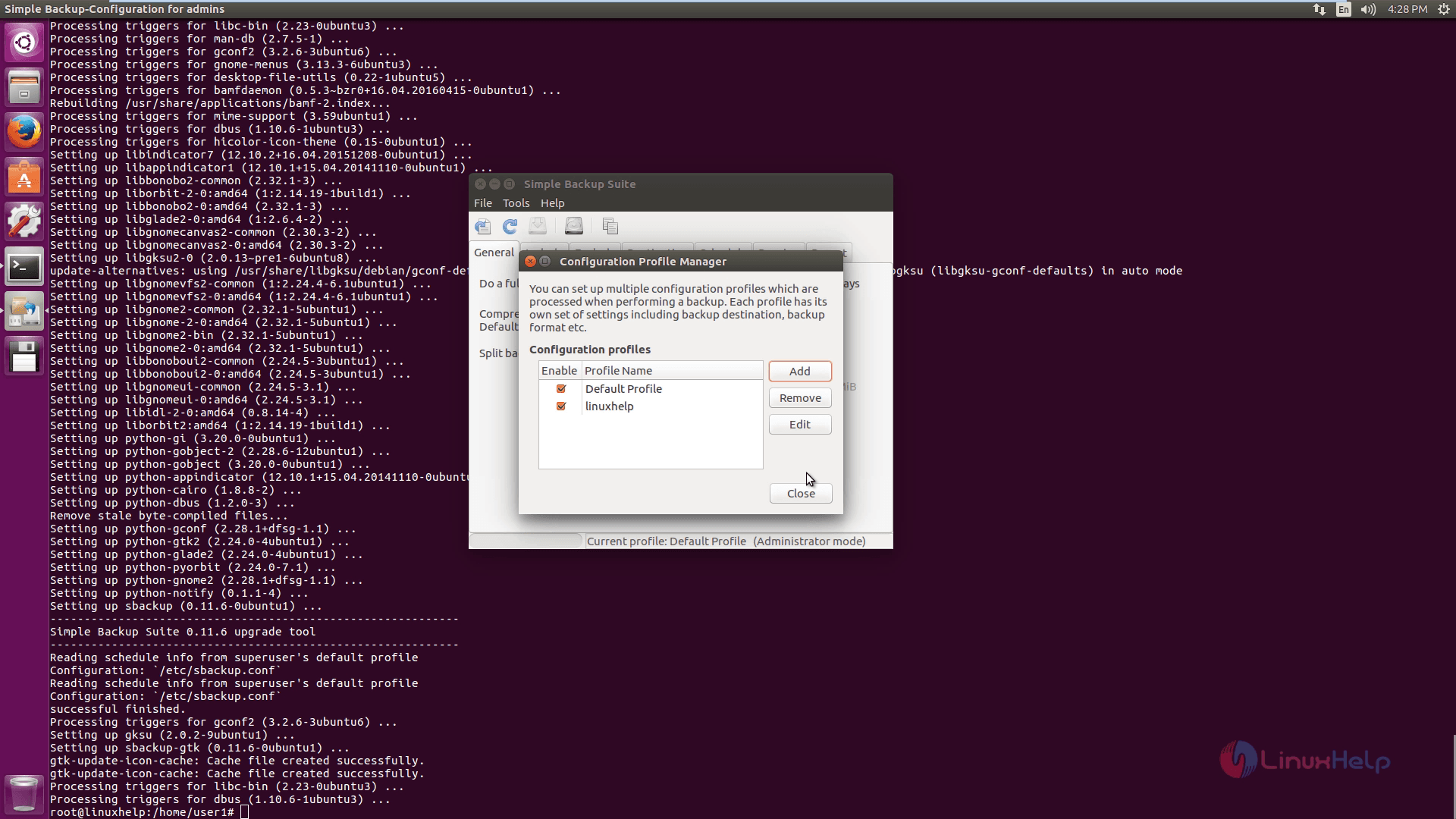
Here, click Make a backup now option to take backup and then click yes option.
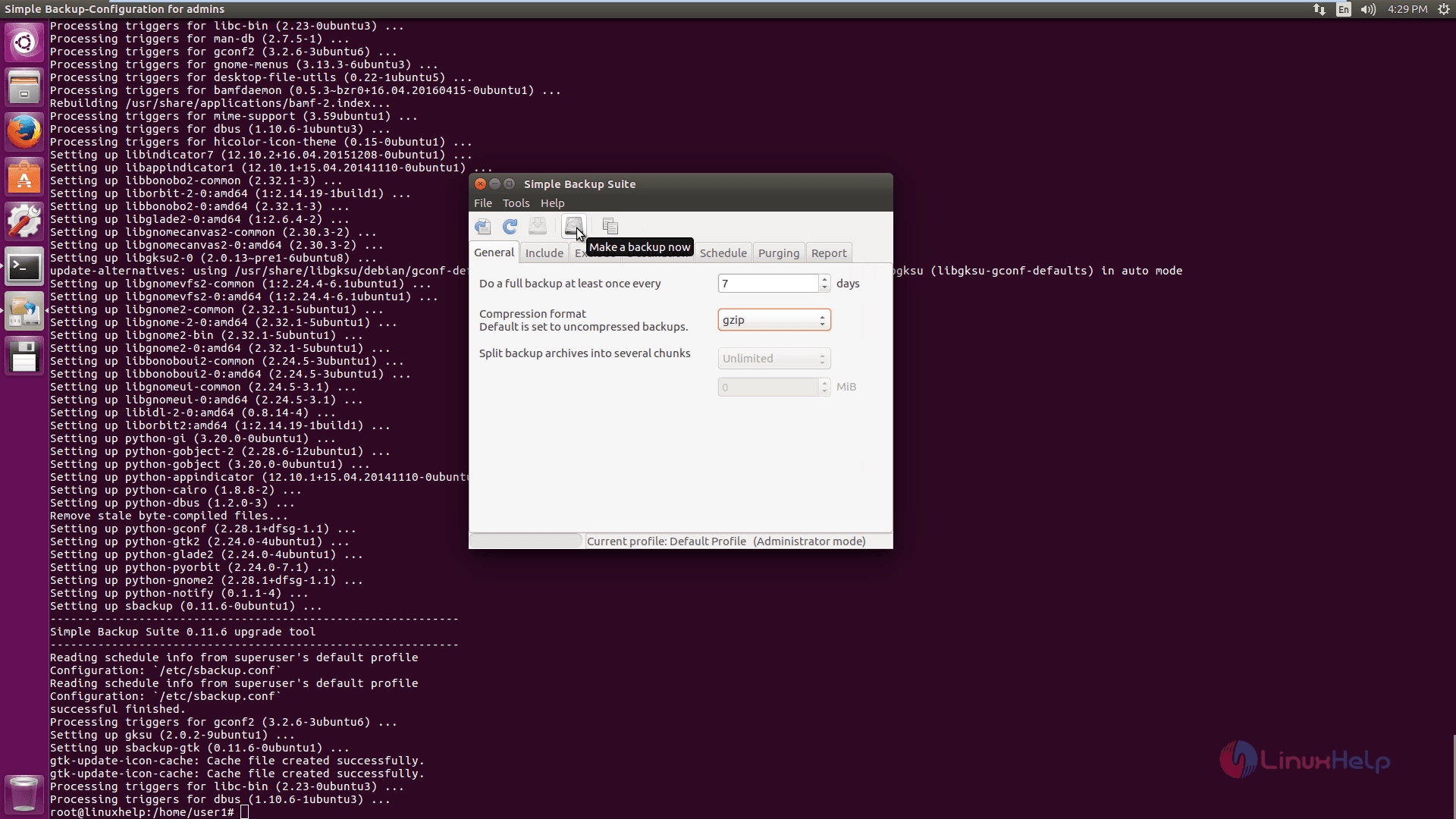
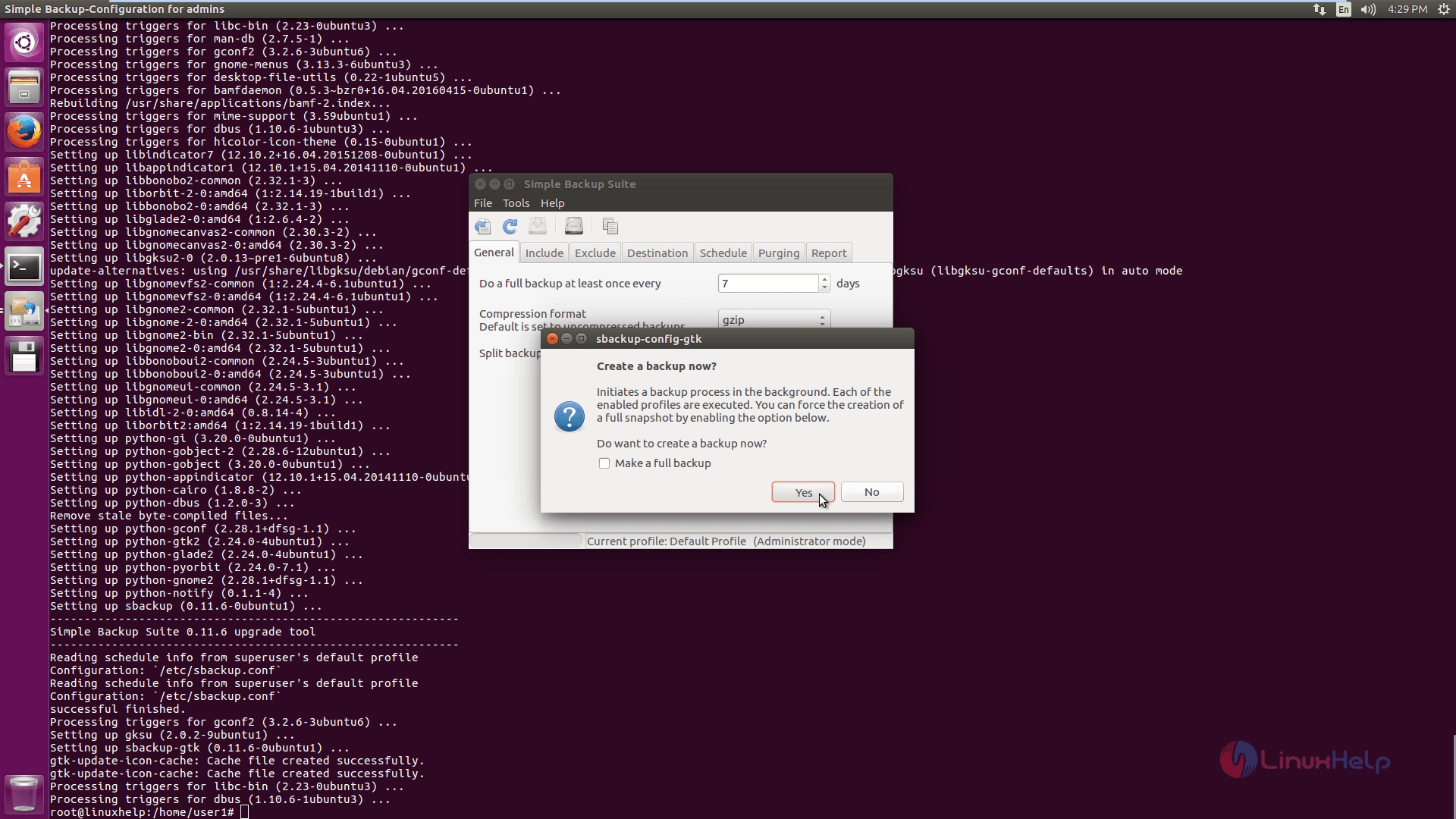
Now you can check the simple backup process in the status bar. After the backup process gets completed, view the backup files from the respective location path.
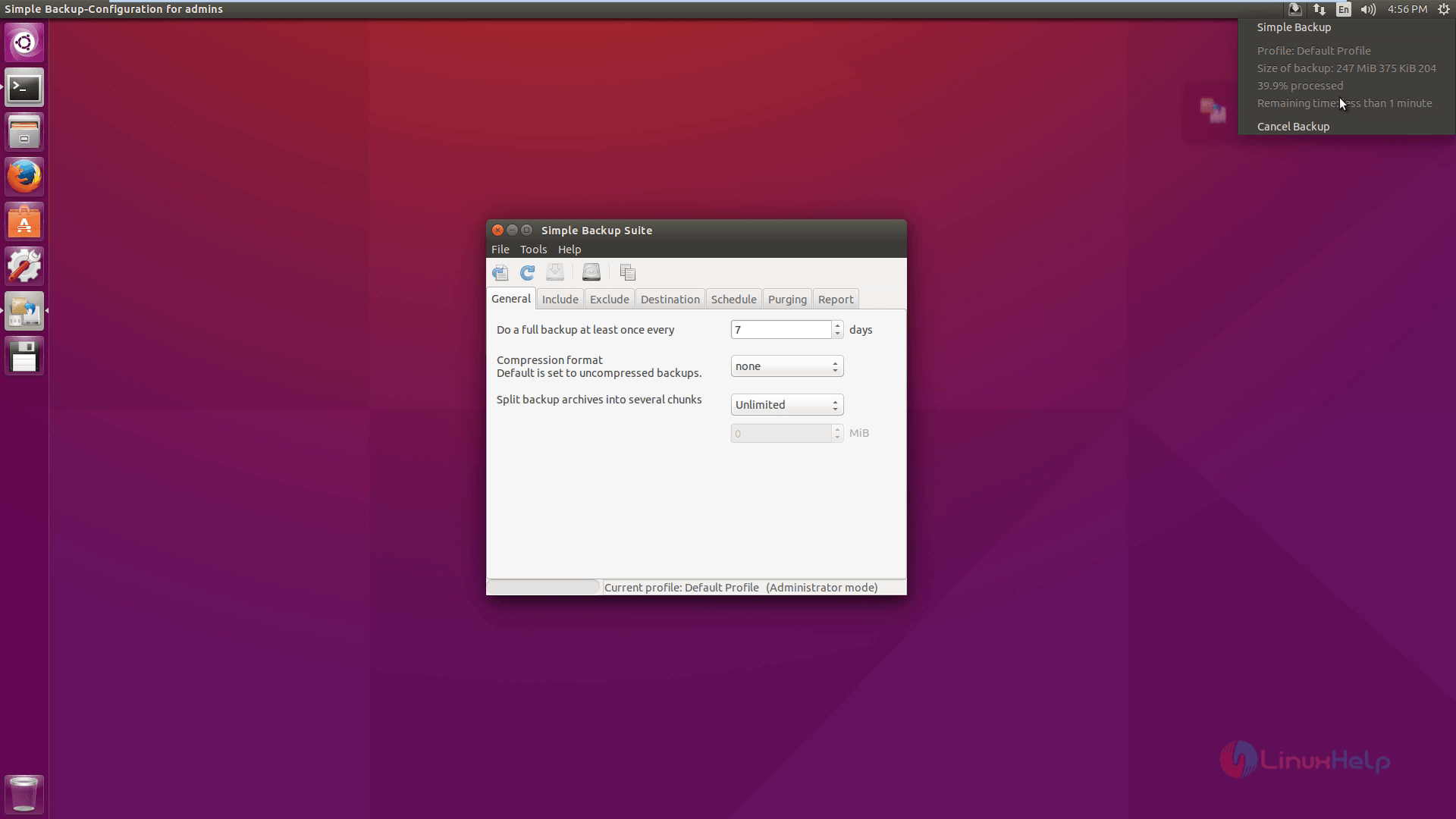
Comments ( 0 )
No comments available