How to install RemoteBox - Manage VirtualBox VMs Remotely
To install RemoteBox - Manage VirtualBox Vms Remotely
RemoteBox is an open source VirtualBox client application used to manage the VMs remotely with simple interface over the network. It allows the users to connect a headless remote server, which is installed with VirtualBox. Installation of RemoteBox and to manage the VirtualBox VMs is discussed in this manual.
Testing Environment setup
First you need to setup the virtualbox server with virtualbox webservice.
VirtualBox Server Machine : Centos 6.7, IP - 192.168.5.103
RemoteBox Client Machine : Ubuntu 15.10, IP - 192.168.5.213
To Configure VirtualBox Server
Login to the respective user. Then run the below command to create a user for virtualbox.
[root@linuxhelp ~]# useradd rbox
[root@linuxhelp ~]# passwd rbox
Changing password for user rbox.
New password:
Retype new password:
passwd: all authentication tokens updated successfully.
Next run the following command to add the virtualbox user to the vboxusers group.
[root@linuxhelp ~]# usermod -a -G vboxusers rbox Here you need to allow the RemoteBox Port (18083) in the IPtables firewall. [root@linuxhelp ~]# iptables -A INPUT -p tcp --dport 18083 -j ACCEPT
Now save and restart the iptables firewall with the following command.
[root@linuxhelp ~]# service iptables save iptables: Saving firewall rules to /etc/sysconfig/iptables:[ OK ] [root@linuxhelp ~]# service iptables restart iptables: Setting chains to policy ACCEPT: filter mangle na[ OK ] iptables: Flushing firewall rules: [ OK ] iptables: Unloading modules: [ OK ] iptables: Applying firewall rules: [ OK ]
Run the below command to create a new configuration file to configure virtualbox web service.
[root@linuxhelp ~]# vim /etc/default/virtualbox
Add the below lines to the file.
Entry:
VBOXWEB_USER=" rbox"
VBOXWEB_PASSWD=” 123"
VBOXWEB_TIMEOUT=0
VBOXWEB_LOGFILE=" /var/log/vboxwebservice.log"
VBOXWEB_HOST=" 192.168.5.103"
Then create the log file with the below command.
[root@linuxhelp ~]# touch /var/log/vboxwebservice.log
Here use the following command to change the ownership for the virtualbox user and group.
[root@linuxhelp ~]# chown rbox:vboxusers /var/log/vboxwebservice.log
Now start the virtualbox web services with the below given command.
[root@linuxhelp ~]# /etc/init.d/vboxweb-service start
Starting VirtualBox web service [ OK ]
Finally enable the virtualbox web services and now the server side is ready for sharing the virtual box service.
[root@linuxhelp ~]# chkconfig vboxweb-service on
To install RemoteBox Client Application
Use the package manager command on the linux distribution to install remotebox.
First download the repository file for remotebox with the below command.
root@linuxhelp:~# wget http://archive.getdeb.net/install_deb/getdeb-repository_0.1-1~getdeb1_all.deb
--2016-08-15 14:37:00-- http://archive.getdeb.net/install_deb/getdeb-repository_0.1-1~getdeb1_all.deb
Resolving archive.getdeb.net (archive.getdeb.net)... 144.76.200.19
Connecting to archive.getdeb.net (archive.getdeb.net)|144.76.200.19|:80... connected.
HTTP request sent, awaiting response... 200 OK
Length: 2380 (2.3K) [application/x-debian-package]
Saving to: ‘ getdeb-repository_0.1-1~getdeb1_all.deb’
getdeb-repository_0.1-1~getdeb1_all.deb 100%[=============================================================================================> ] 2.32K --.-KB/s in 0s
2016-08-15 14:37:01 (205 MB/s) - ‘ getdeb-repository_0.1-1~getdeb1_all.deb’ saved [2380/2380]
Then run the dpkg command to install the deb package.
root@linuxhelp:~# dpkg -i getdeb-repository_0.1-1~getdeb1_all.deb
Selecting previously unselected package getdeb-repository.
(Reading database ... 176941 files and directories currently installed.)
Preparing to unpack getdeb-repository_0.1-1~getdeb1_all.deb ...
Unpacking getdeb-repository (0.1-1~getdeb1) ...
Setting up getdeb-repository (0.1-1~getdeb1) ...
--2016-08-15 14:37:43-- http://archive.getdeb.net/getdeb-archive.key
Resolving archive.getdeb.net (archive.getdeb.net)... 144.76.200.19
Connecting to archive.getdeb.net (archive.getdeb.net)|144.76.200.19|:80... connected.
HTTP request sent, awaiting response... 200 OK
Length: 1682 (1.6K) [application/pgp-keys]
Saving to: ‘ STDOUT’
- 100%[=============================================================================================> ] 1.64K --.-KB/s in 0s
2016-08-15 14:37:43 (74.3 MB/s) - written to stdout [1682/1682]
OK
Next use the below command to add the key to your system.
root@linuxhelp:~# wget -q -O- http://archive.getdeb.net/getdeb-archive.key | sudo apt-key add -
OK
Now update the repositories with the following command.
root@linuxhelp:~# apt-get update
Hit http://security.ubuntu.com wily-security InRelease
Hit http://in.archive.ubuntu.com wily InRelease
Hit http://in.archive.ubuntu.com wily-updates InRelease
Hit http://security.ubuntu.com wily-security/main Sources
Hit http://in.archive.ubuntu.com wily-backports InRelease
Get:1 http://archive.getdeb.net wily-getdeb InRelease [8,141 B]
Hit http://security.ubuntu.com wily-security/restricted Sources
Hit http://in.archive.ubuntu.com wily/main Sources
Hit http://security.ubuntu.com wily-security/universe Sources
Hit http://in.archive.ubuntu.com wily/restricted Sources
.
.
.
Hit http://in.archive.ubuntu.com wily-backports/universe i386 Packages
Hit http://in.archive.ubuntu.com wily-backports/multiverse i386 Packages
Hit http://in.archive.ubuntu.com wily-backports/main Translation-en
Hit http://in.archive.ubuntu.com wily-backports/multiverse Translation-en
Hit http://in.archive.ubuntu.com wily-backports/restricted Translation-en
Hit http://in.archive.ubuntu.com wily-backports/universe Translation-en
Fetched 142 kB in 13s (10.8 kB/s)
Reading package lists... Done
Its time to install remotebox with apt-get-install command.
root@linuxhelp:~# apt-get install remotebox -y
Reading package lists... Done
Building dependency tree
Reading state information... Done
The following extra packages will be installed:
freerdp-x11 libcairo-perl libclass-inspector-perl libconvert-binhex-perl libcrypt-ssleay-perl libfreerdp-rail1.1 libglib-perl libgssglue1 libgtk2-perl libio-sessiondata-perl
libmime-tools-perl libossp-uuid-perl libossp-uuid16 libpango-perl libsoap-lite-perl libtask-weaken-perl libxfreerdp-client1.1 libxmlrpc-lite-perl rdesktop
.
.
.
Setting up libio-sessiondata-perl (1.03-1) ...
Setting up libmime-tools-perl (5.505-1) ...
Setting up libossp-uuid-perl (1.6.2-1.5build1) ...
Setting up libtask-weaken-perl (1.04-1) ...
Setting up libsoap-lite-perl (1.11-1) ...
Setting up libxmlrpc-lite-perl (0.717-1) ...
Setting up rdesktop (1.8.3-1) ...
Setting up remotebox (2.0-1~getdeb1) ...
Processing triggers for libc-bin (2.21-0ubuntu4) ...
After installing, open the Unity Dash and type remotebox in the search bar to open the remotebox application.
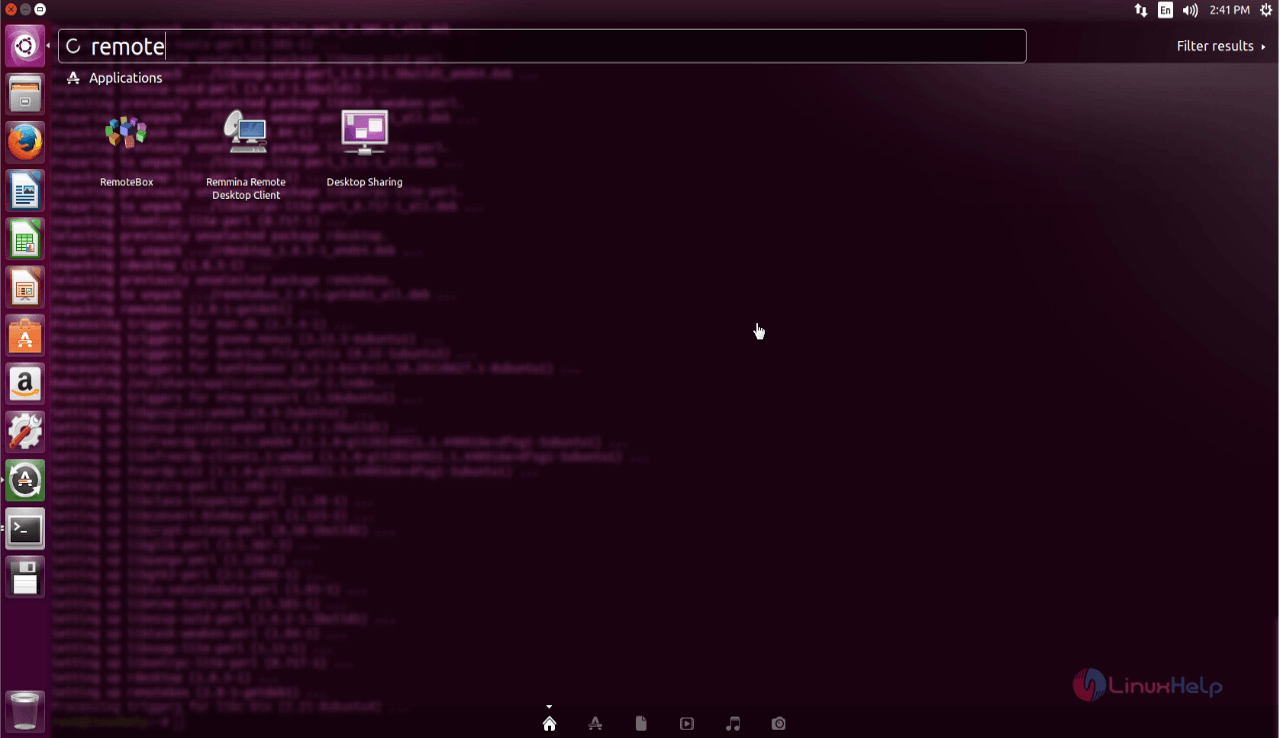
Homepage of RemoteBox will display as shown below. Here click on Connect option to connect VirtualBox Server.
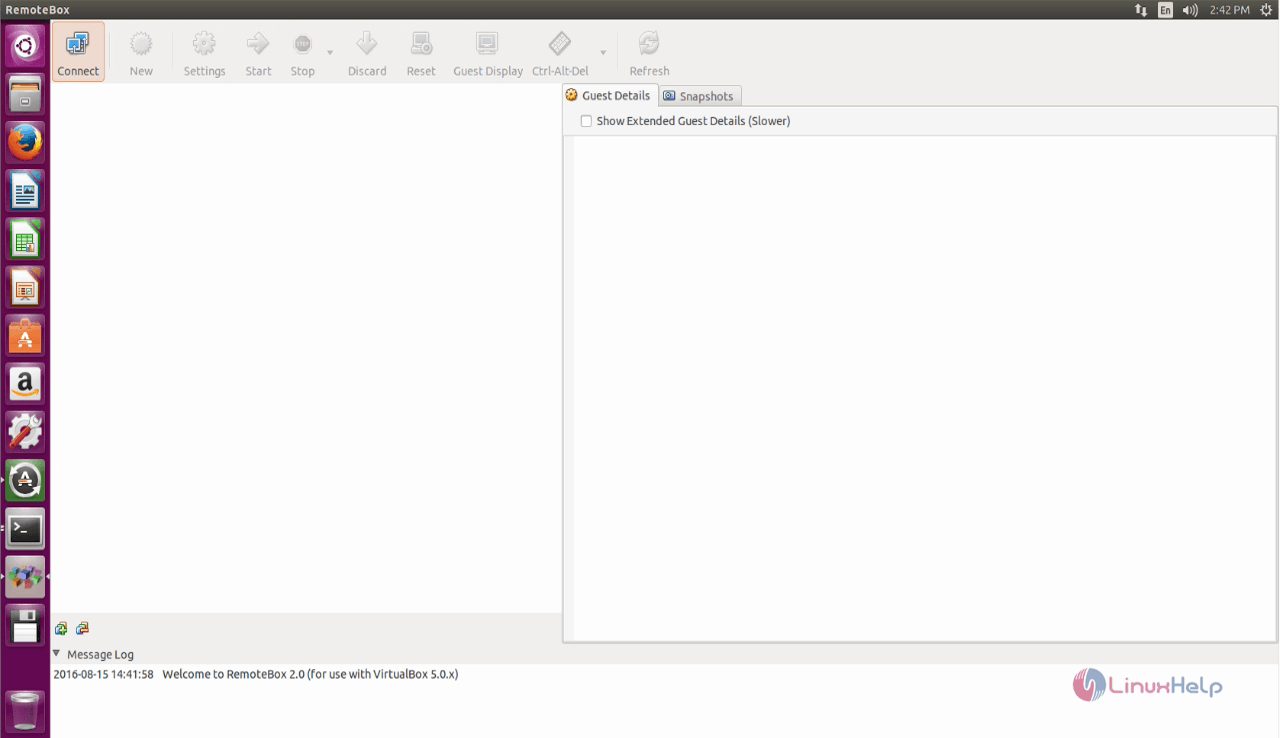
Enter the following credentials, which is already generated in the terminal.
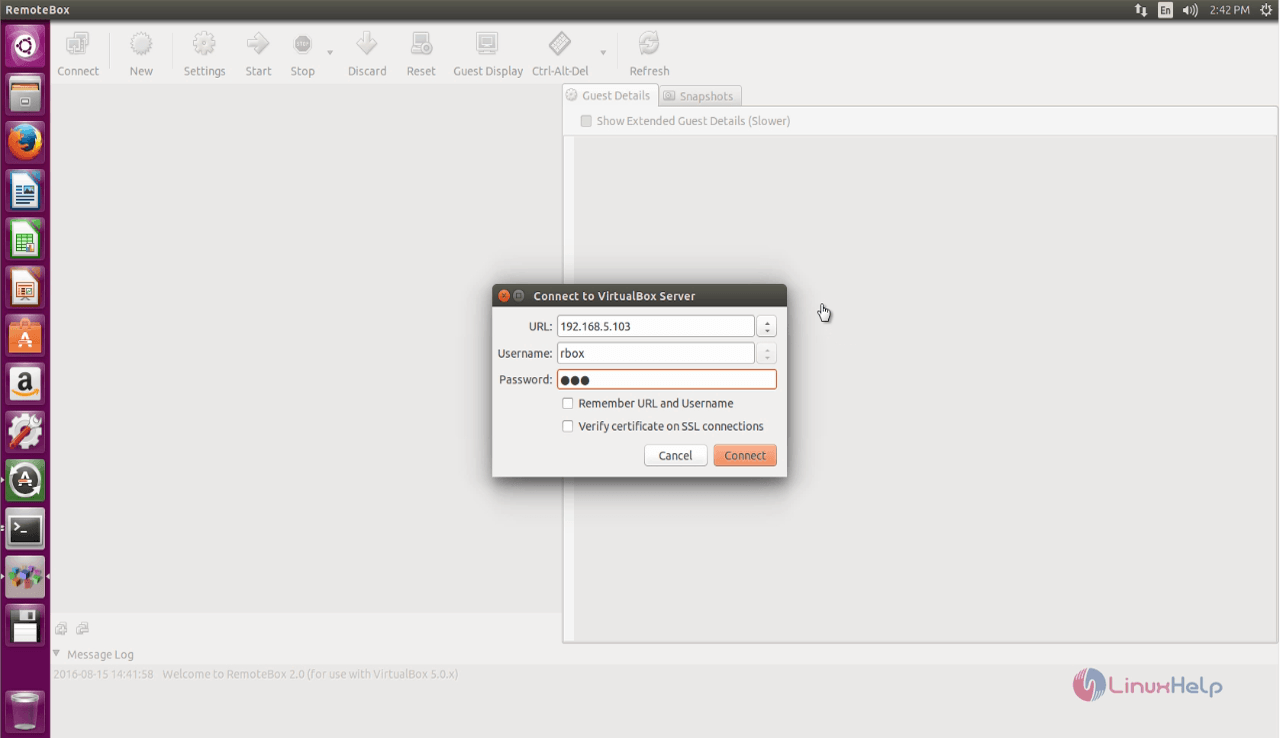
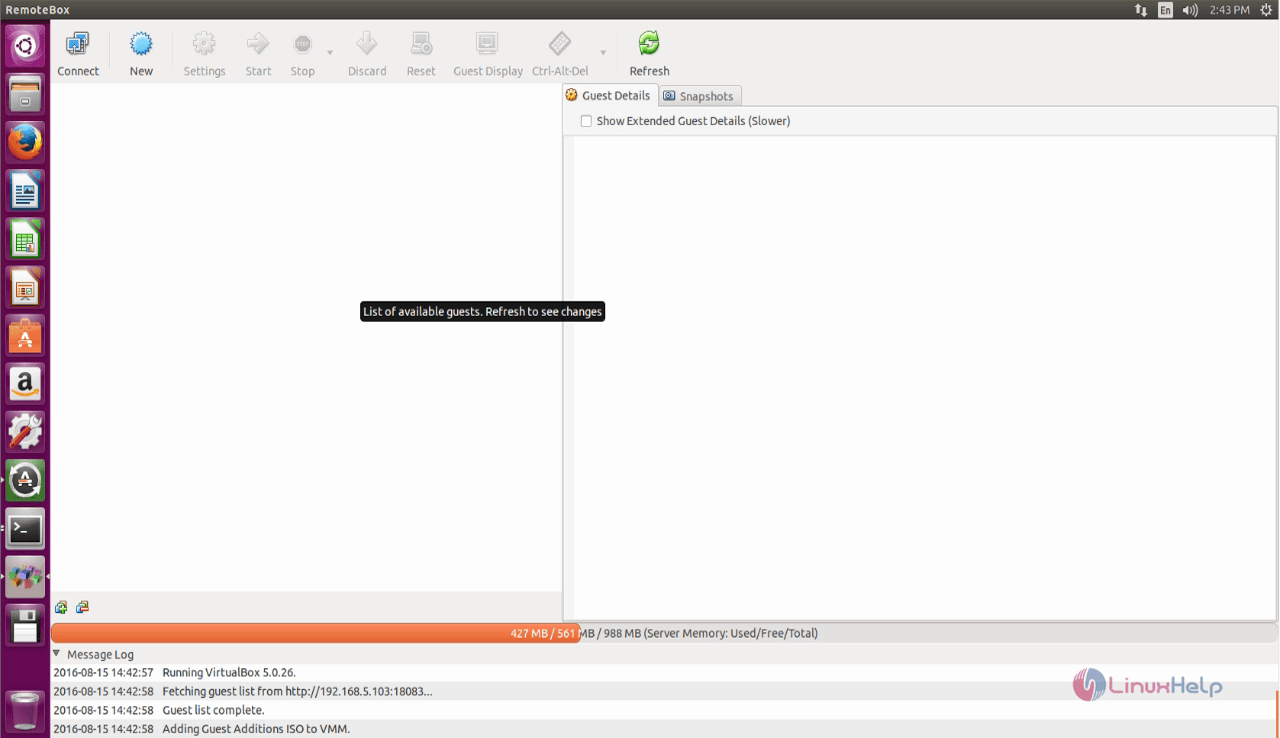
If you want to create new guest VM, click on new option and follow the below given steps.
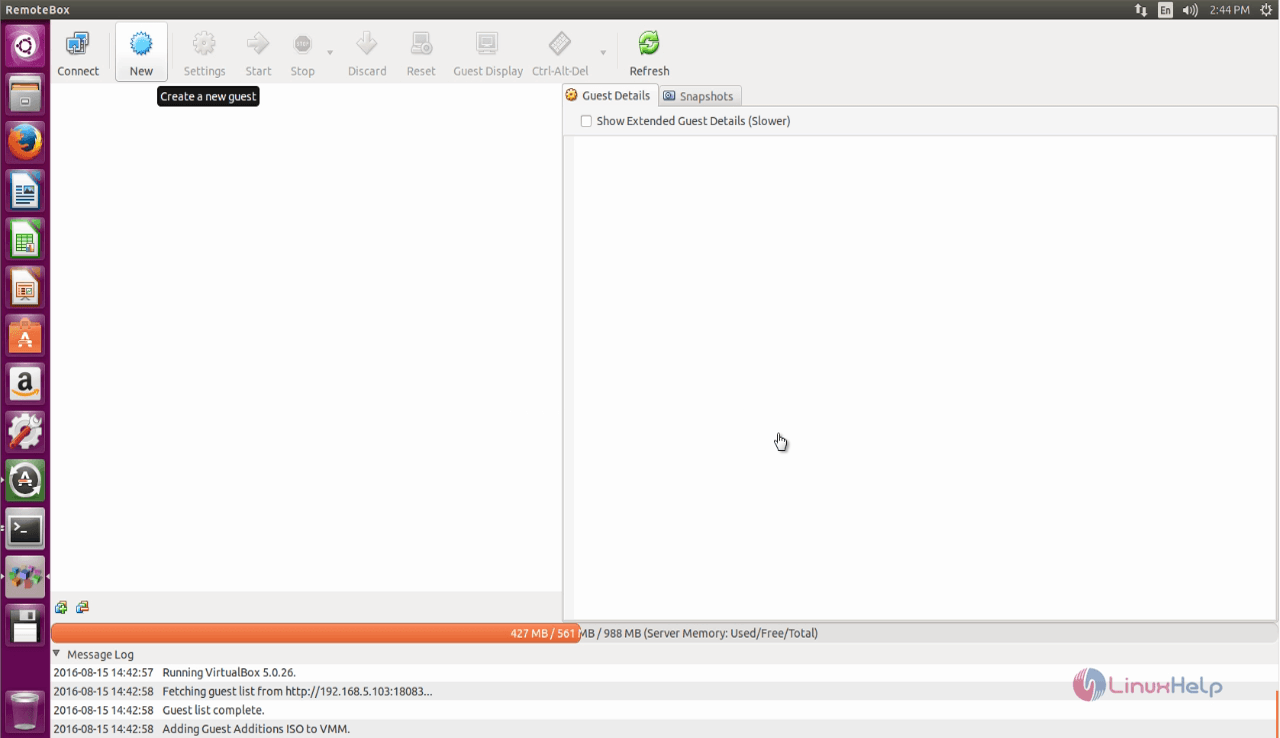
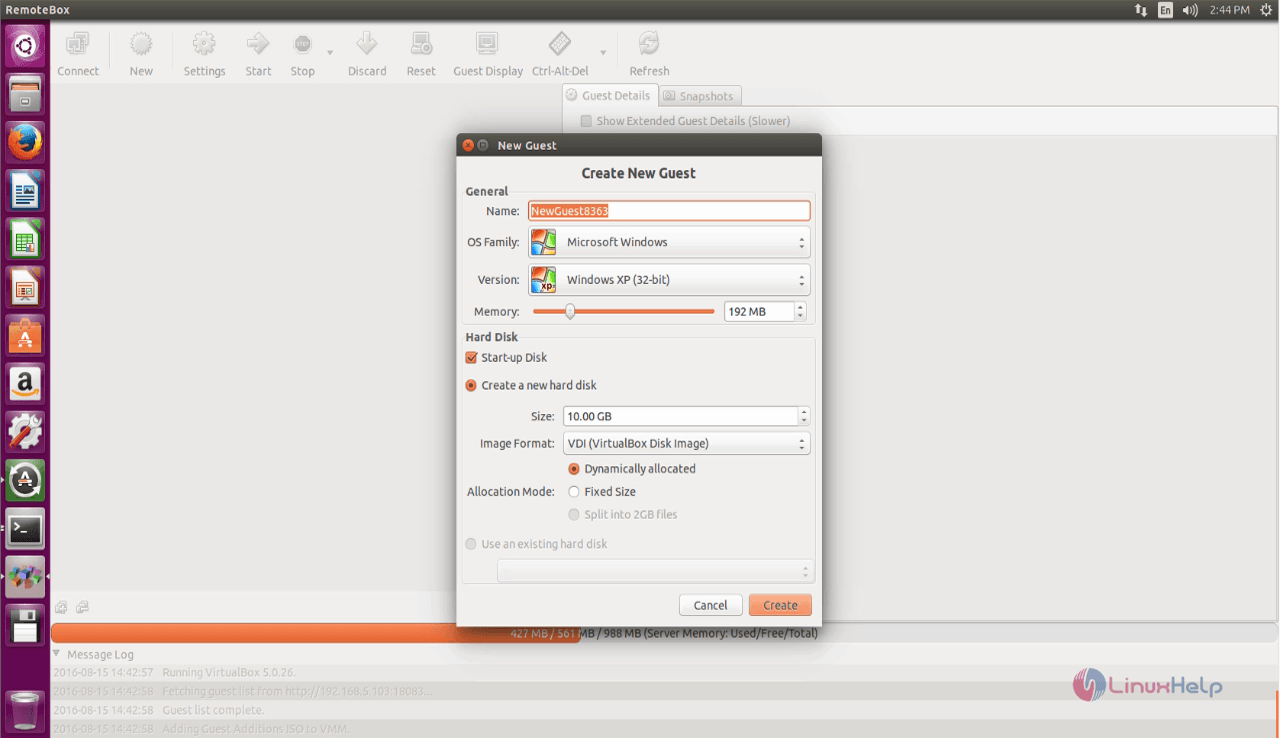
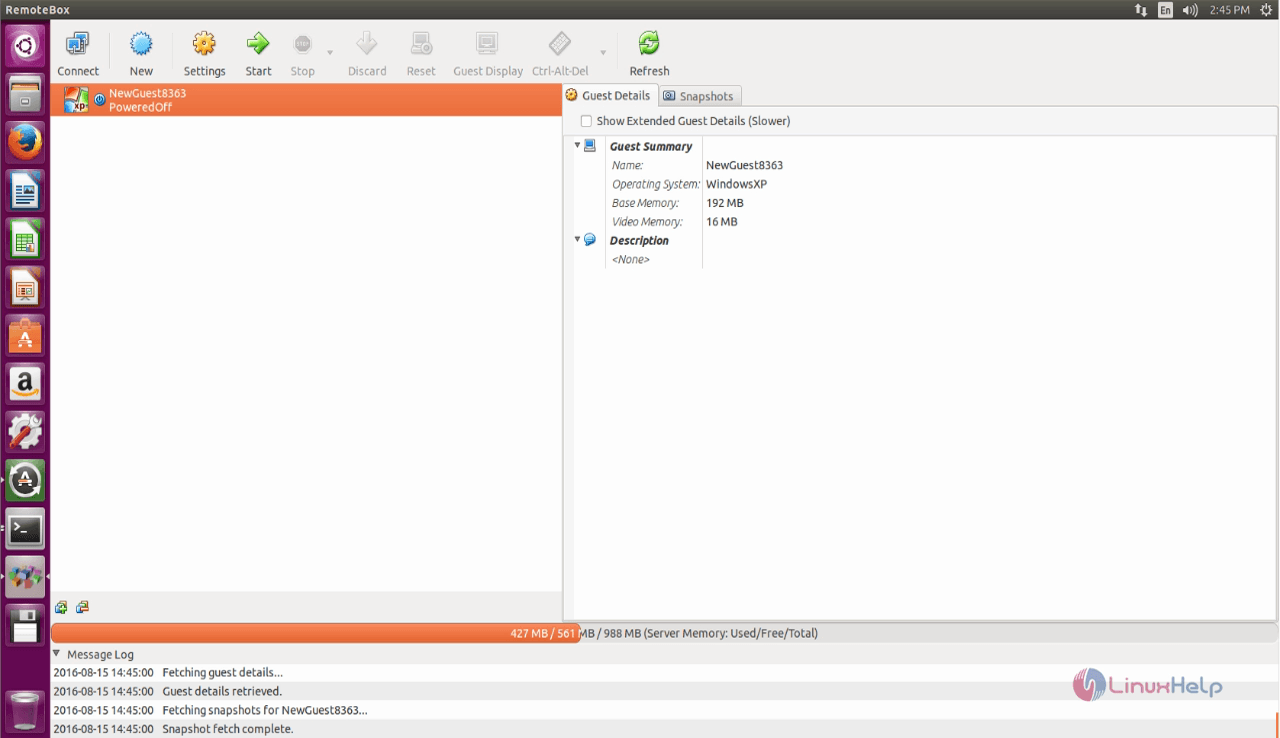
Comments ( 0 )
No comments available