How to install Pmwiki on OpenSUSE Leap 42.3
To install Pmwiki on OpenSUSE Leap 42.3
PmWiki is a wiki-based content management system used for collaborative creation and maintenance of websites. The web-pages created using PmWiki looks like normal web pages, but they also have the edit link to modify existing pages and add new pages in the website. It is very simple to install PmWiki on OpenSUSE leap 42.3 and this article covers the ground on the same process.
Requirements
-Apache
-Php7
Installing Pmwiki
If you want to download the installation package make sure you use the wget command.
linuxhelp:~ # wget http://www.pmwiki.org/pub/pmwiki/pmwiki-latest.zip
--2017-11-17 09:43:29-- http://www.pmwiki.org/pub/pmwiki/pmwiki-latest.zip
Resolving www.pmwiki.org (www.pmwiki.org)... 74.200.73.219
Connecting to www.pmwiki.org (www.pmwiki.org)|74.200.73.219|:80... connected.
HTTP request sent, awaiting response... 200 OK
Length: 574496 (561K) [application/zip]
Saving to: ‘ pmwiki-latest.zip’
100%[=========================================================================================================================================================================> ] 574,496 --.-K/s in 0.02s
2017-11-17 09:43:34 (29.6 MB/s) - ‘ pmwiki-latest.zip’ saved [574496/574496]
Once it is downloaded, you should extract the package in apache document root as follows.
linuxhelp:~ # unzip pmwiki-latest.zip -d /srv/www/htdocs/
Archive: pmwiki-latest.zip
creating: /srv/www/htdocs/pmwiki-2.2.105/
inflating: /srv/www/htdocs/pmwiki-2.2.105/README.txt
creating: /srv/www/htdocs/pmwiki-2.2.105/cookbook/
inflating: /srv/www/htdocs/pmwiki-2.2.105/cookbook/.htaccess
inflating: /srv/www/htdocs/pmwiki-2.2.105/pmwiki.php
creating: /srv/www/htdocs/pmwiki-2.2.105/pub/
creating: /srv/www/htdocs/pmwiki-2.2.105/pub/css/
creating: /srv/www/htdocs/pmwiki-2.2.105/pub/skins/
creating: /srv/www/htdocs/pmwiki-2.2.105/pub/skins/pmwiki/
inflating: /srv/www/htdocs/pmwiki-2.2.105/pub/skins/pmwiki/pmwiki.css
inflating: /srv/www/htdocs/pmwiki-2.2.105/pub/skins/pmwiki/README
inflating: /srv/www/htdocs/pmwiki-2.2.105/pub/skins/pmwiki/pmwiki.tmpl
.
.
.
.
inflating: /srv/www/htdocs/pmwiki-2.2.105/wikilib.d/PmWiki.SpecialCharacters
inflating: /srv/www/htdocs/pmwiki-2.2.105/wikilib.d/PmWiki.UploadVariables
inflating: /srv/www/htdocs/pmwiki-2.2.105/wikilib.d/PmWiki.SkinTemplates
inflating: /srv/www/htdocs/pmwiki-2.2.105/wikilib.d/PmWiki.BasicEditing
inflating: /srv/www/htdocs/pmwiki-2.2.105/wikilib.d/PmWiki.Uploads
inflating: /srv/www/htdocs/pmwiki-2.2.105/wikilib.d/SiteAdmin.GroupAttributes
After that, you should move inside the apache document root location. Run the following command for the same purpose.
linuxhelp:~ # cd /srv/www/htdocs/
linuxhelp:/srv/www/htdocs # ls -l
total 16
drwxrwxrwx 2 wwwrun www 4096 Oct 9 23:15 gif
-rwxrwxrwx 1 wwwrun www 2356 Mar 18 2017 info2html.css
drwxr-xr-x 8 root root 4096 Nov 8 01:23 pmwiki-2.2.105
Later, you should rename the directory as per your convenience. Here the directory is renamed as pmwiki.
linuxhelp:/srv/www/htdocs # mv pmwiki-2.2.105 pmwiki
And then, provide appropriate owner permission and file execution permission as follows.
linuxhelp:/srv/www/htdocs # chown -R wwwrun:www /srv/www/htdocs/
linuxhelp:/srv/www/htdocs # chmod -R 777 /srv/www/htdocs/
Next, you should make a crucial step Apache configuration. So open the .conf by running the following command.
linuxhelp:/srv/www/htdocs # vim /etc/apache2/conf.d/pmwiki.conf
Add the following lines into the file.
< VirtualHost *:80> DocumentRoot " /srv/www/htdocs" ServerName www.linuxhelp1.com < Directory " /srv/www/htdocs/" > DirectoryIndex index.php Options FollowSymLinks AllowOverride All Require all granted < /Directory> < /VirtualHost>
Once it is done, you should restart your Apache service.
linuxhelp:/srv/www/htdocs # systemctl restart apache
You should also do firewall configuration.
linuxhelp:/srv/www/htdocs # vim /etc/sysconfig/SuSEfirewall2
FW_CONFIGURATIONS_EXT=" apache"
Let us now continue the procedure via GUI. So, switch to your browser and type http://yourdomain on the URL field. The home page of PmWiki appears on screen.
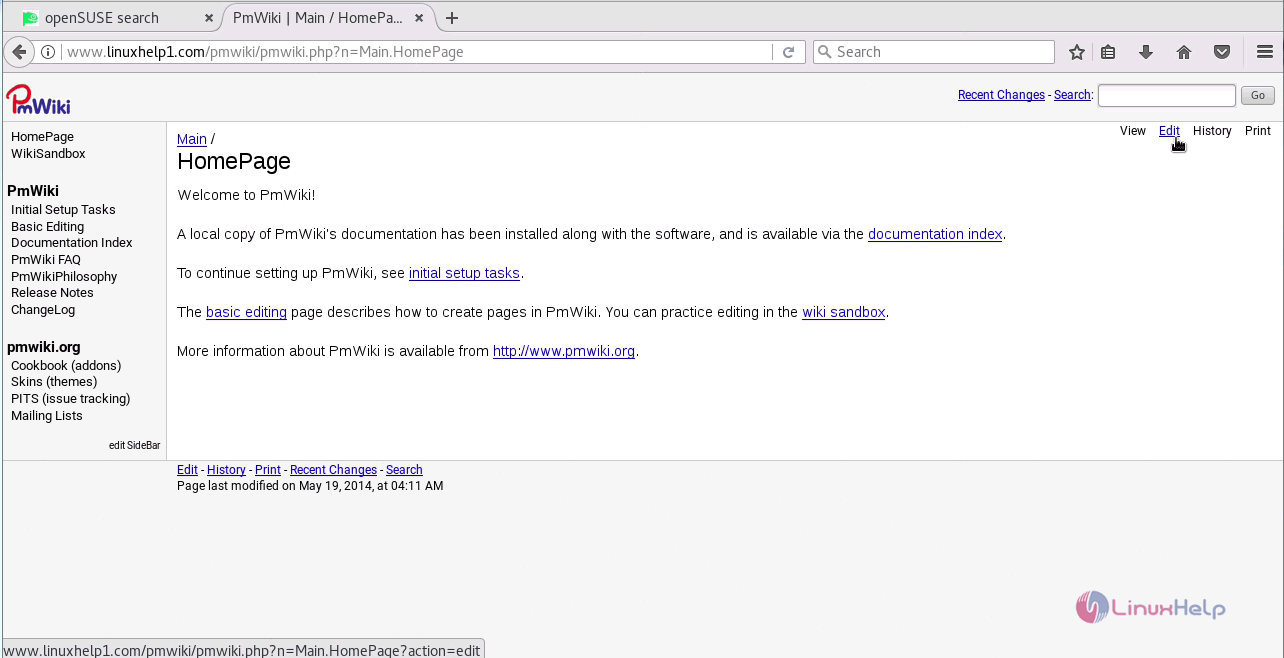
You can edit Main.HomePage.
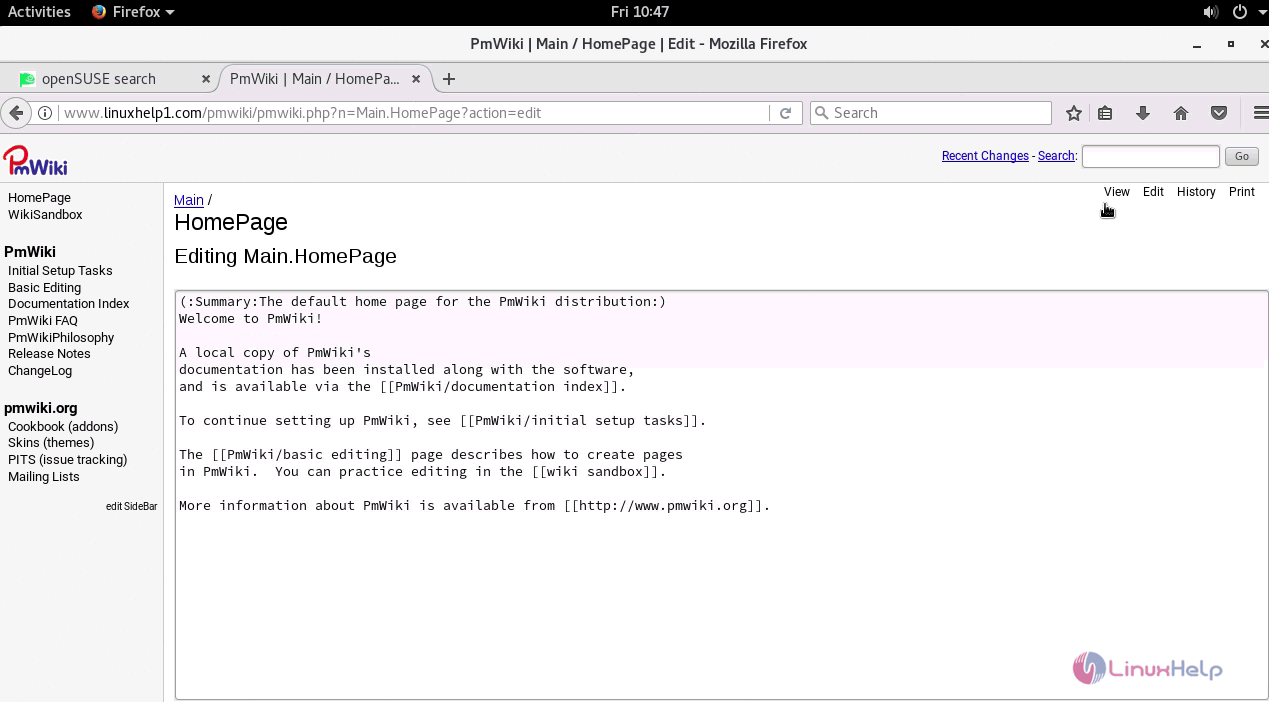
In this page, you get to know how to create pages.
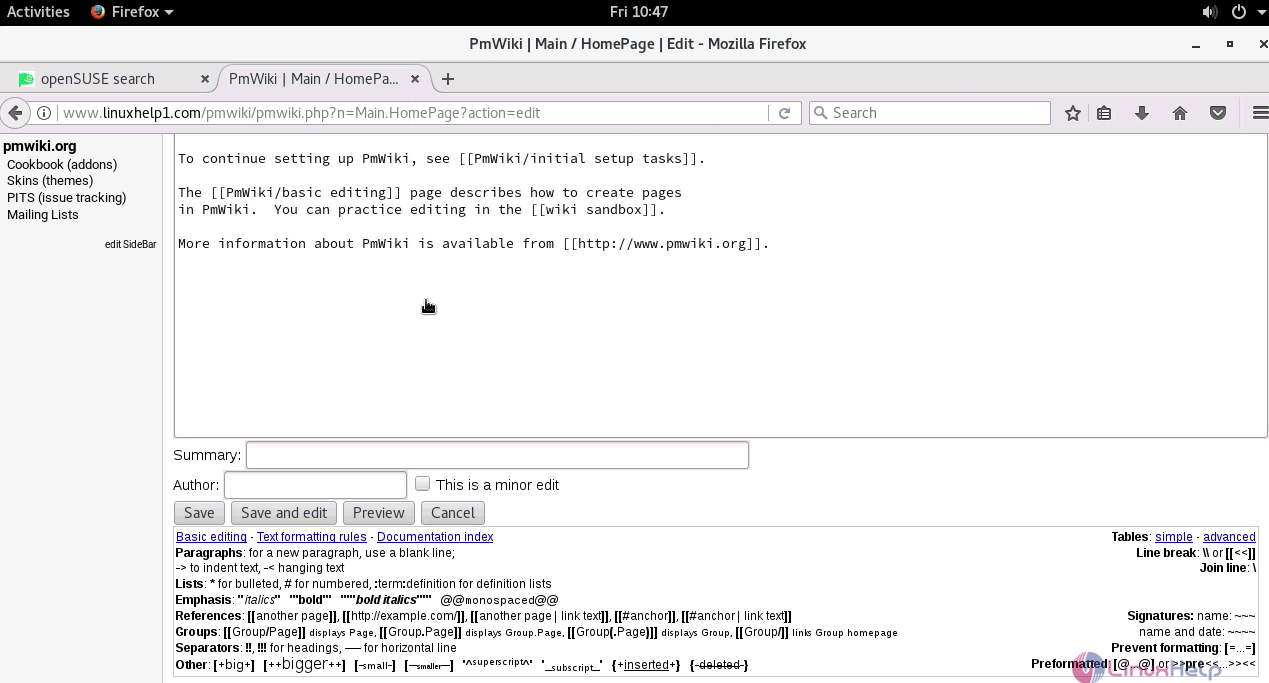
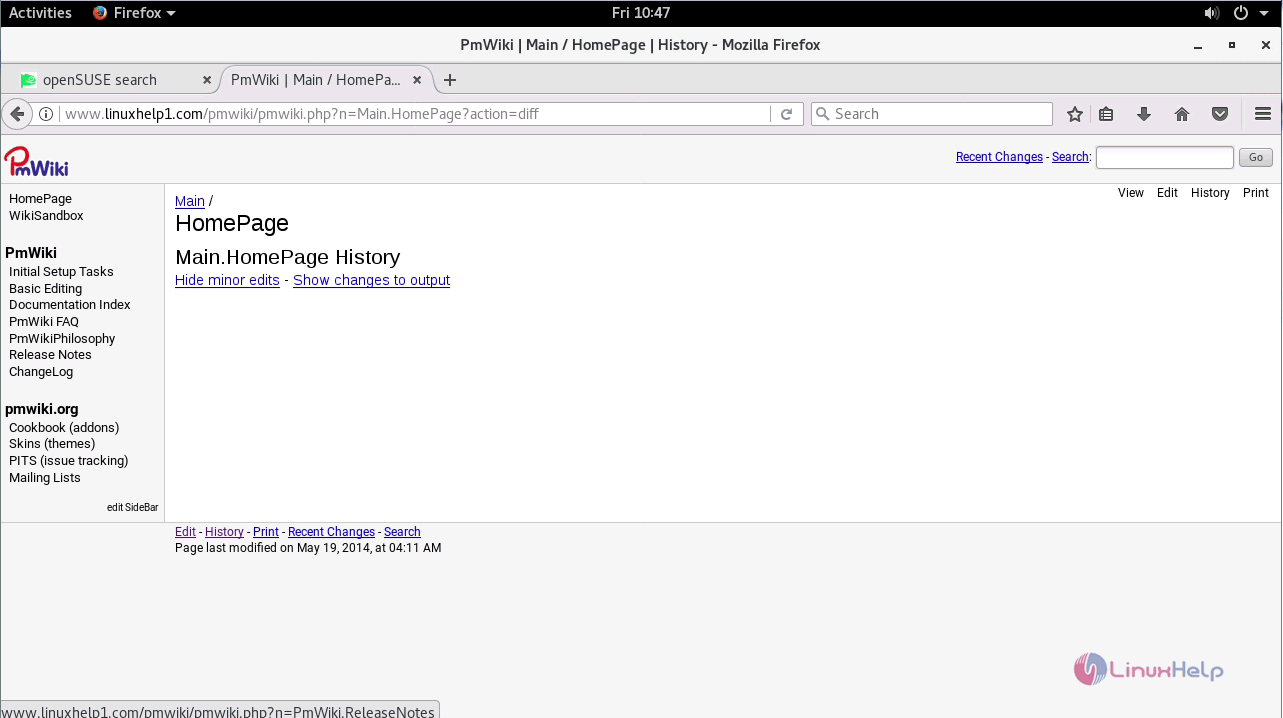
With this, the installation of Pmwiki comes to an end.
Comments ( 0 )
No comments available