How to Install Plex Media Server on Solus 3
To Install Plex Media Server on Solus 3
Plex is a web interface for media library platform that allows you to organize and stream your digital video and audio from virtually anywhere using the internet. Plex media server could benefit from large amounts of disk space, so consider using our Block Storage service with You can store your data in Plex media library.
DLNA( Digital Living Network Alliance) is a protocol that incorporates Universal Plug and Play (or UPnP) standards for digital media sharing across devices.
Plex requires that you create an account to make use of the service, and provides additional features such as DVR capability and offline viewing if you pay for their premium Plex Pass offering.
Installing Plex Media Server
First, before you begin the installation process, make sure you update your system by making use of the following command.
root@linuxhelp1 ~ # eopkg update-repo
Updating repository: Solus
eopkg-index.xml.xz.sha1sum (40.0 B)100% 630.15 KB/s [00:00:00] [complete]
Solus repository information is up-to-date.
And then, you need to download the latest and stable installation package for Plex Media Player.
root@linuxhelp1 ~ # eopkg bi --ignore-safety https://raw.githubusercontent.com/solus-project/3rd-party/master/multimedia/video/plexmediaserver/pspec.xml
pspec.xml (5.0 KB)100% 36.55 MB/s [00:00:00] [complete]
actions.py (538.0 B)100% 3.94 MB/s [00:00:00] [complete]
DEBUG: InstallDB initialized in 0.00912809371948.
DEBUG: RepoDB initialized in 0.000307083129883.
Unsatisfied Build Dependencies: binutils
DEBUG: PackageDB initialized in 0.106016874313.
Do you want to install the unsatisfied build dependencies (yes/no)y
Installing build dependencies.
DEBUG: HistoryDB initialized in 0.00045108795166.
DEBUG: PackageDB initialized in 0.108680963516.
DEBUG: RepoDB initialized in 0.00019097328186.
DEBUG: checking binutils-libs release 30
DEBUG: InstallDB initialized in 0.00266098976135.
DEBUG: checking glibc release > = 47
digraph G {
binutils[ label = " binutils(2.29.1,30)" ]
}
DEBUG: ComponentDB initialized in 0.00525093078613.
.
.
DEBUG: return value for " LC_ALL=C /usr/bin/readelf -d /var/eopkg/plexmediaserver-1.10.1.4602-13/install/opt/plexmediaserver/Resources/Python/lib/python2.7/lib-dynload/_codecs_cn.so" is 0
DEBUG: return value for " LC_ALL=C /usr/bin/readelf -d /var/eopkg/plexmediaserver-1.10.1.4602-13/install/opt/plexmediaserver/Resources/Python/lib/python2.7/lib-dynload/syslog.so" is 0
DEBUG: return value for " LC_ALL=C /usr/bin/readelf -d /var/eopkg/plexmediaserver-1.10.1.4602-13/install/opt/plexmediaserver/Resources/Python/lib/python2.7/lib-dynload/dbm.so" is 0
DEBUG: return value for " LC_ALL=C /usr/bin/readelf -d /var/eopkg/plexmediaserver-1.10.1.4602-13/install/opt/plexmediaserver/Resources/Python/lib/python2.7/lib-dynload/_csv.so" is 0
DEBUG: return value for " LC_ALL=C /usr/bin/readelf -d /var/eopkg/plexmediaserver-1.10.1.4602-13/install/opt/plexmediaserver/Resources/Python/lib/python2.7/site-packages/cjson.so" is 0
DEBUG: return value for " LC_ALL=C /usr/bin/readelf -d /var/eopkg/plexmediaserver-1.10.1.4602-13/install/opt/plexmediaserver/Resources/Python/lib/python2.7/site-packages/simplejson/_speedups.so" is 0
DEBUG: return value for " LC_ALL=C /usr/bin/readelf -d /var/eopkg/plexmediaserver-1.10.1.4602-13/install/opt/plexmediaserver/Resources/Python/lib/python2.7/site-packages/lxml/objectify.so" is 0
DEBUG: return value for " LC_ALL=C /usr/bin/readelf -d /var/eopkg/plexmediaserver-1.10.1.4602-13/install/opt/plexmediaserver/Resources/Python/lib/python2.7/site-packages/lxml/etree.so" is 0
DEBUG: return value for " LC_ALL=C /usr/bin/readelf -d /var/eopkg/plexmediaserver-1.10.1.4602-13/install/opt/plexmediaserver/dri/i965_drv_video.so" is 0
Building package: plexmediaserver
Creating plexmediaserver-1.10.1.4602-13-1-x86_64.eopkg...
Keeping build directory
Once it is done, you shall carry on with the installation of the Plex Media Player by making use of the following command.
root@linuxhelp1 ~ # eopkg it plexmediaserver-*.eopkg
Installation order: plexmediaserver
Installing plexmediaserver, version 1.10.1.4602, release 13
Extracting the files of plexmediaserver
Installed plexmediaserver
[✓] Syncing filesystems success
[✓] Updating system users success
[✓] Updating systemd tmpfiles success
[✓] Reloading systemd configuration success
[✓] Updating desktop database success
Once you are through with the installation, go to the Solus search field.
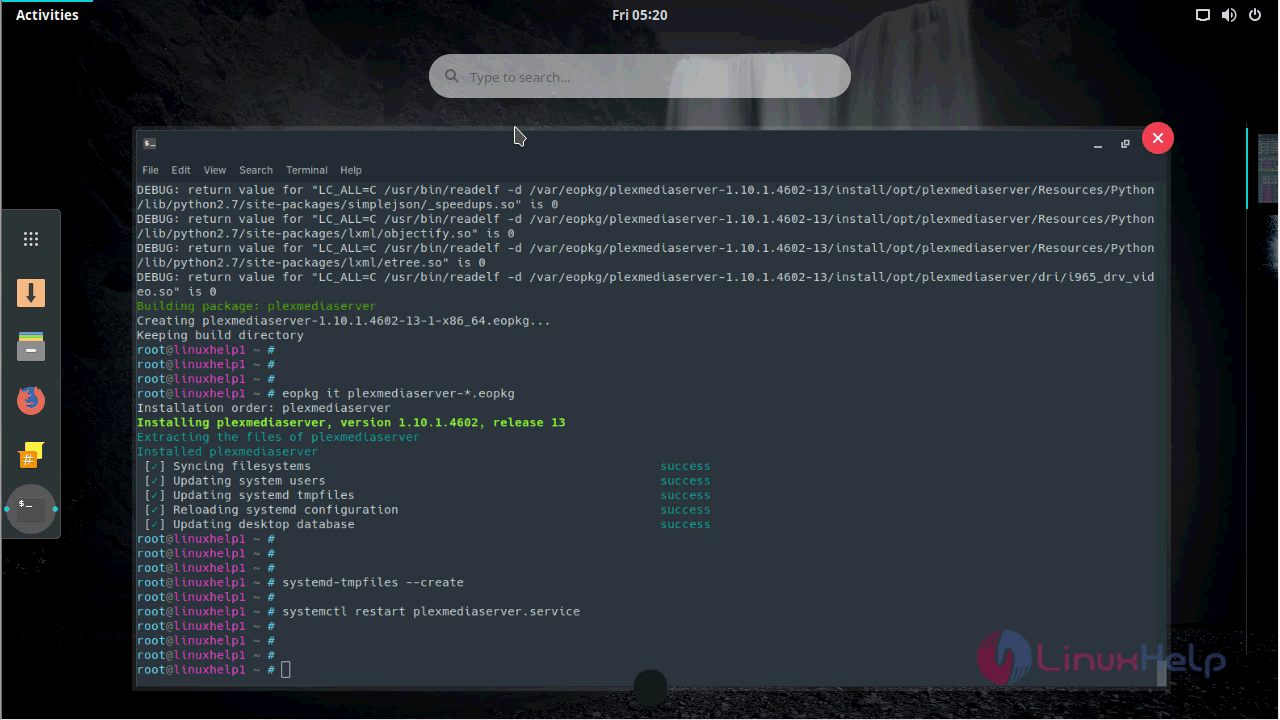
And type the name Plex on the search field.
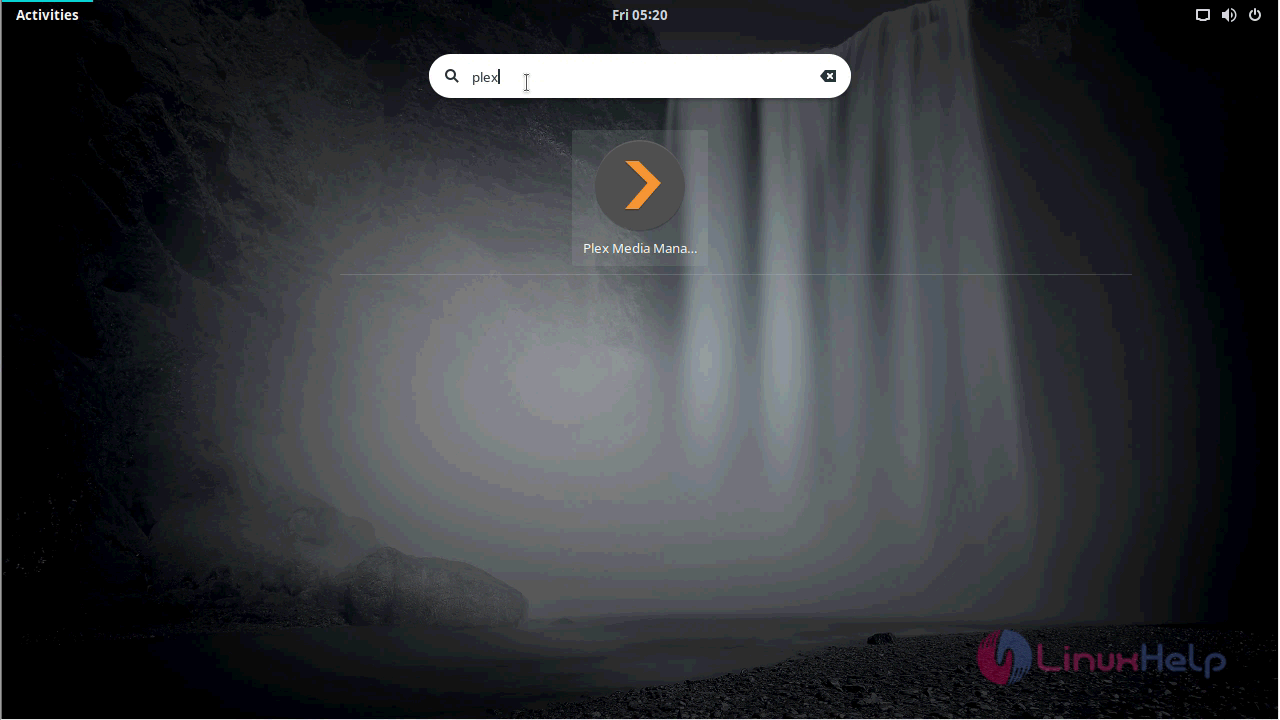
When the application icon appears, you need to click on it to open.
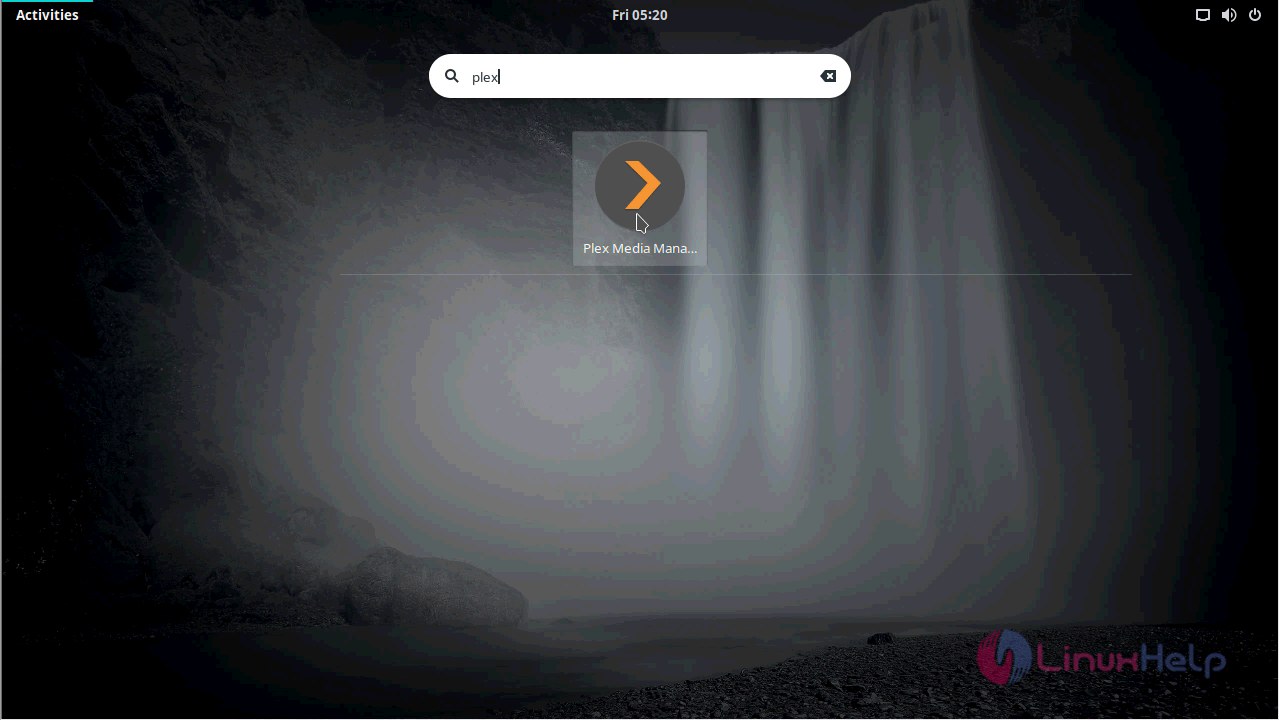
You will be taken to the Login page of Plex

The Plex page looks like the one in the following image.
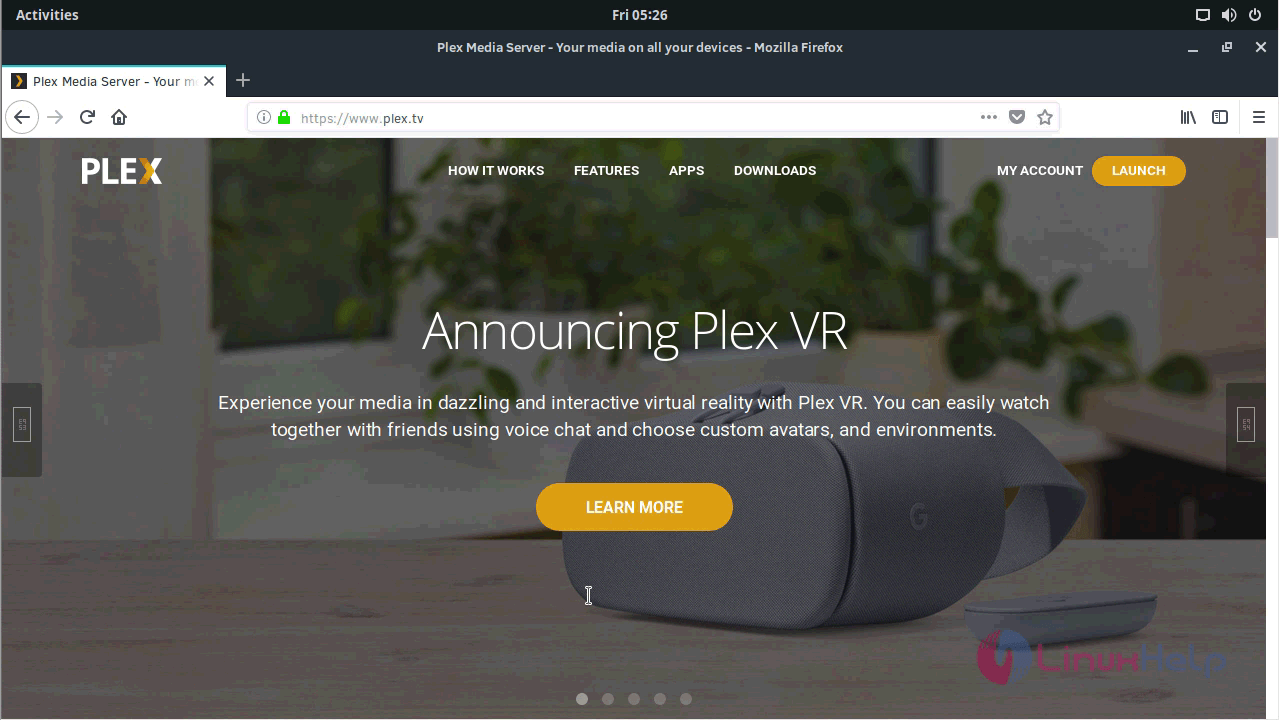
You can also choose the Premium account.
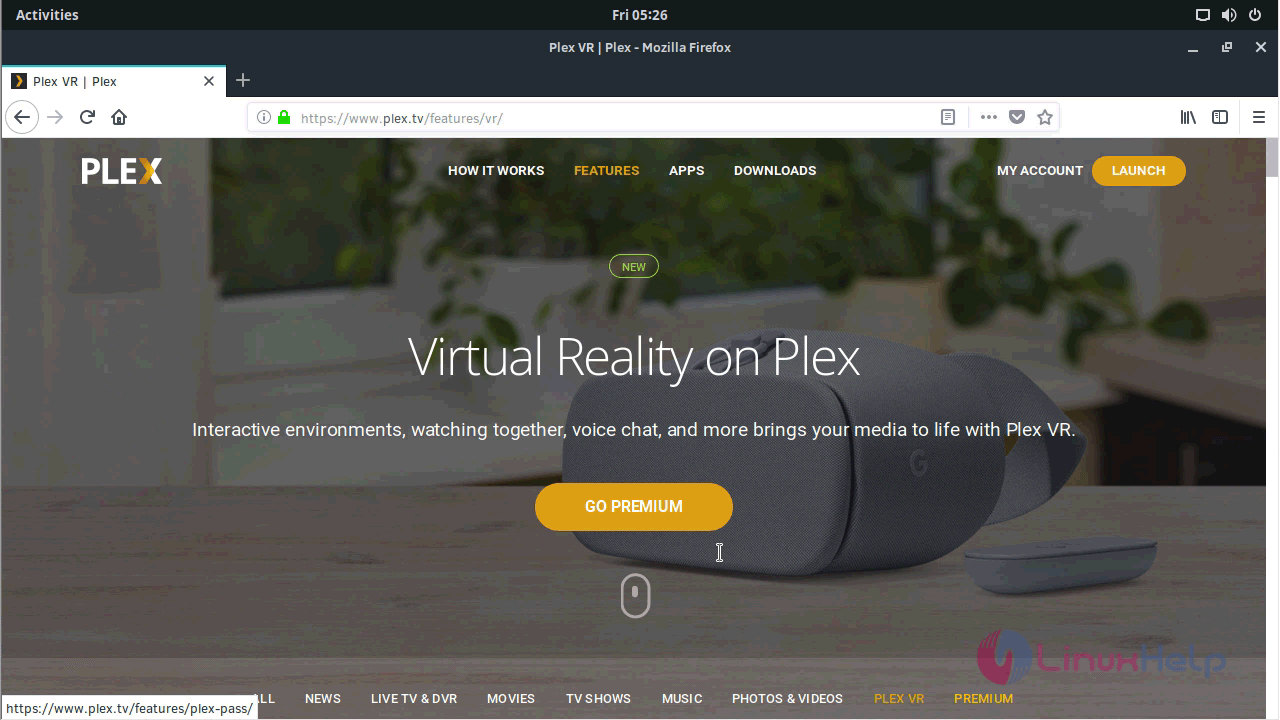
With this, the installation of Plex Media Server on Solus 3 comes to an end.
Comments ( 0 )
No comments available