How to install Piwigo 2.9.3 on Ubuntu 18.04
To install Piwigo 2.9.3 on Ubuntu 18.04
Piwigo is an open source PHP based content management system used for creating gallery focused websites. It supports multiple media formats, integrated blogs, and custom pages. Piwigo is an ideal CMS tool for photographers, designers, filmmakers, and musicians.
Prerequisites
To install LAMP(Apache, MariaDB, php7)
In MariaDB (create database and user and give privileges to that user )
Php installation with required following modules
add-apt-repository ppa:ondrej/php
apt-get update
apt-get install php7.0 php7.0-mysql php7.0-curl php7.0-json php7.0-cgi libapache2-mod-php7.0 php7.0-mcrypt php7.0-xmlrpc php7.0-gd php7.0-mbstring php7.0 php7.0-common php7.0-xmlrpc php7.0-soap php7.0-xml
php7.0-intl php7.0-cli php7.0-ldap php7.0-zip php7.0-readline php7.0-imap php7.0-tidy php7.0-recode php7.0-sq php7.0-intl
Download a Piwigo package from the terminal using wget command
root@linuxhelp1:~# wget https://piwigo.org/download/dlcounter.php?code=latest
--2018-06-12 21:54:06-- https://piwigo.org/download/dlcounter.php?code=latest
Resolving piwigo.org (piwigo.org)... 87.98.147.22
Connecting to piwigo.org (piwigo.org)|87.98.147.22|:443... connected.
HTTP request sent, awaiting response... 200 OK
Length: 7818425 (7.5M) [application/zip]
Saving to: ‘ dlcounter.php?code=latest’
dlcounter.php?code=late 100%[==============================> ] 7.46M 35.6KB/s in 87s
2018-06-12 21:55:35 (87.9 KB/s) - ‘ dlcounter.php?code=latest’ saved [7818425/7818425]
The downloaded package is a zip file, so unzip the package as follows
root@linuxhelp1:~# unzip dlcounter.php?code=latest
Archive: dlcounter.php?code=latest
creating: piwigo/
inflating: piwigo/.gitignore
creating: piwigo/_data/
extracting: piwigo/_data/dummy.txt
inflating: piwigo/about.php
inflating: piwigo/action.php
.
.
inflating: piwigo/tools/replace_version.pl
inflating: piwigo/tools/translation_analysis.php
inflating: piwigo/tools/triggers_list.php
inflating: piwigo/tools/ws.htm
inflating: piwigo/upgrade.php
inflating: piwigo/upgrade_feed.php
creating: piwigo/upload/
inflating: piwigo/ws.php
Move the extracted file into the HTML location
root@linuxhelp1:~# mv piwigo /var/www/
Switch to the following directory
root@linuxhelp1:~# cd /var/www/
Change the ownership and permission of the file as follows
root@linuxhelp1:/var/www# chown -R www-data.www-data piwigo
root@linuxhelp1:/var/www# chmod -R 775 piwigo
Create a new virtual host configuration for accessing the Piwigo
root@linuxhelp1:/var/www# vim /etc/apache2/sites-available/piwigo.conf
< VirtualHost *:80>
ServerName www.linuxhelp1.com
DocumentRoot /var/www/piwigo/
< Directory /var/www/piwigo/>
AllowOverride All
allow from all
< /Directory>
< /VirtualHost>
Enable the site access
root@linuxhelp1:/var/www# a2ensite piwigo.conf
Enabling site piwigo.
To activate the new configuration, you need to run:
systemctl reload apache2
Disable the default site access
root@linuxhelp1:/var/www# a2dissite 000-default.conf
Site 000-default disabled.
To activate the new configuration, you need to run:
systemctl reload apache2
Enable the rewrite module
root@linuxhelp1:/var/www# a2enmod rewrite
Enabling module rewrite.
To activate the new configuration, you need to run:
systemctl restart apache2
Restart the apache2 service
root@linuxhelp1:/var/www# systemctl restart apache2
Now you can proceed the further installation and configuration from the browser by navigating to the following URL of http://local IP (or) domain name
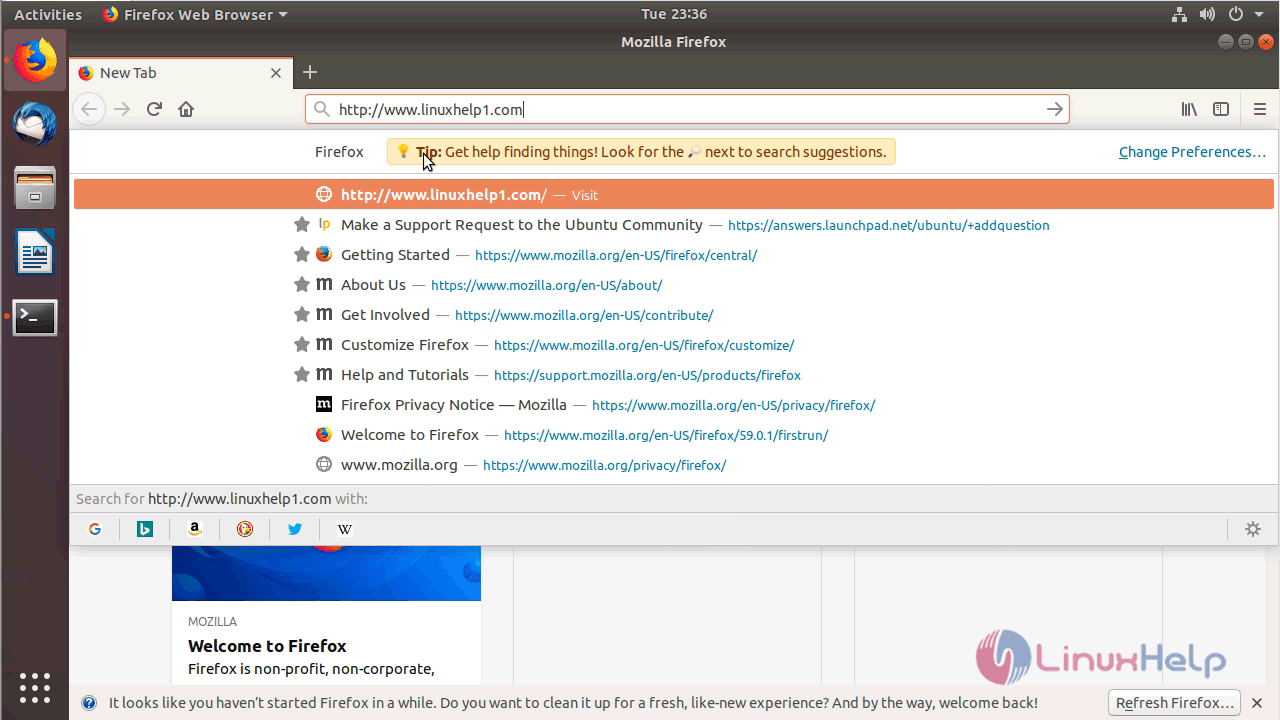
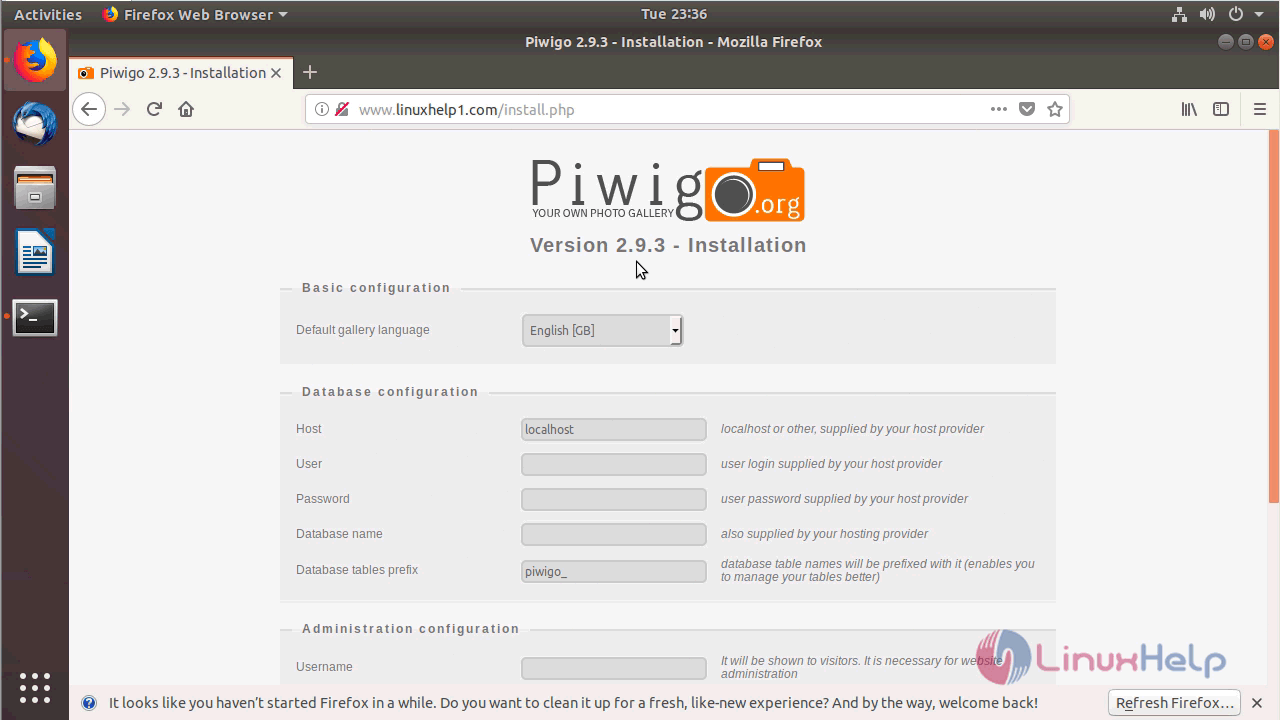
Configure the Database setup and Admin user detail
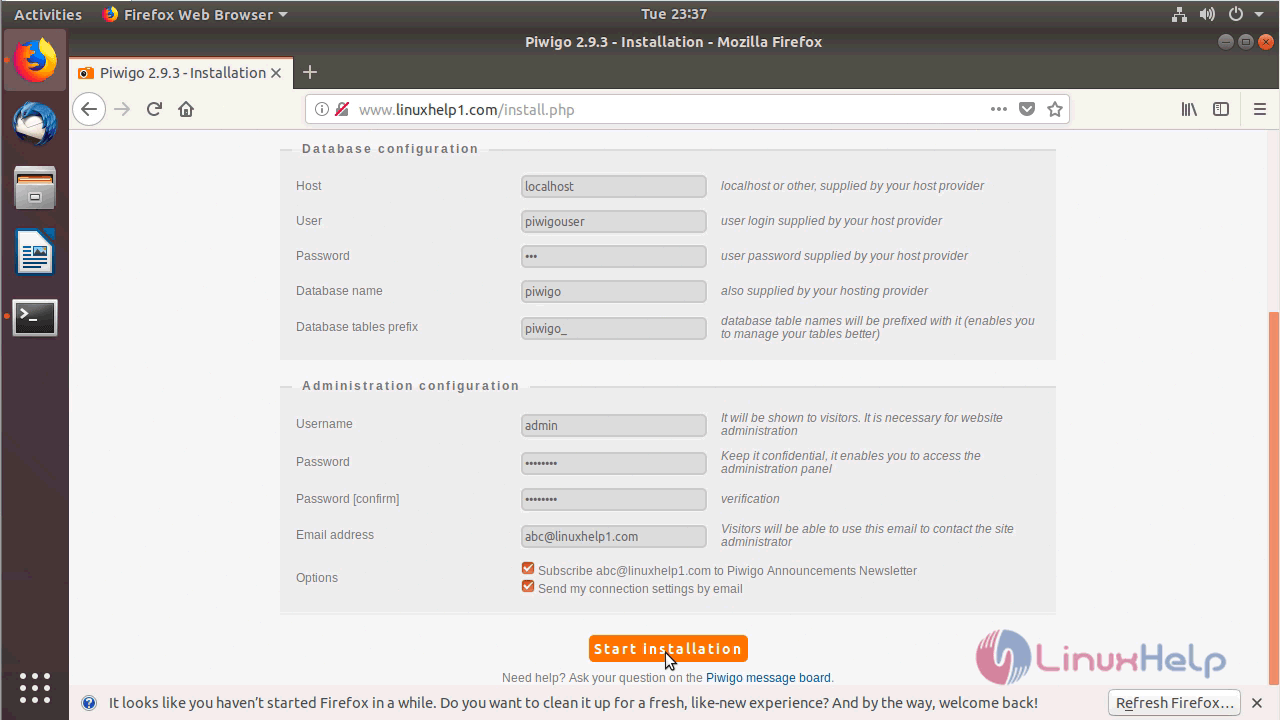
Now the installation setup is complete to access Piwigo Photo gallery
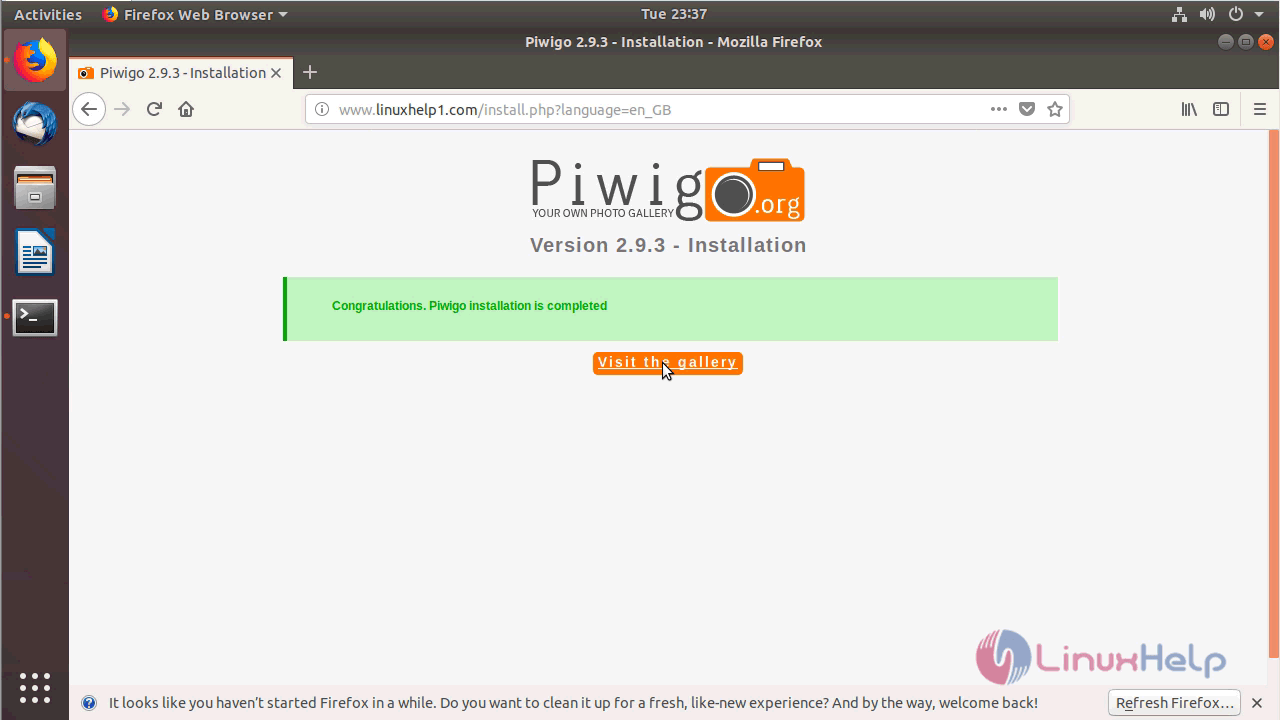
You can see the Piwigo photo gallery as shown here
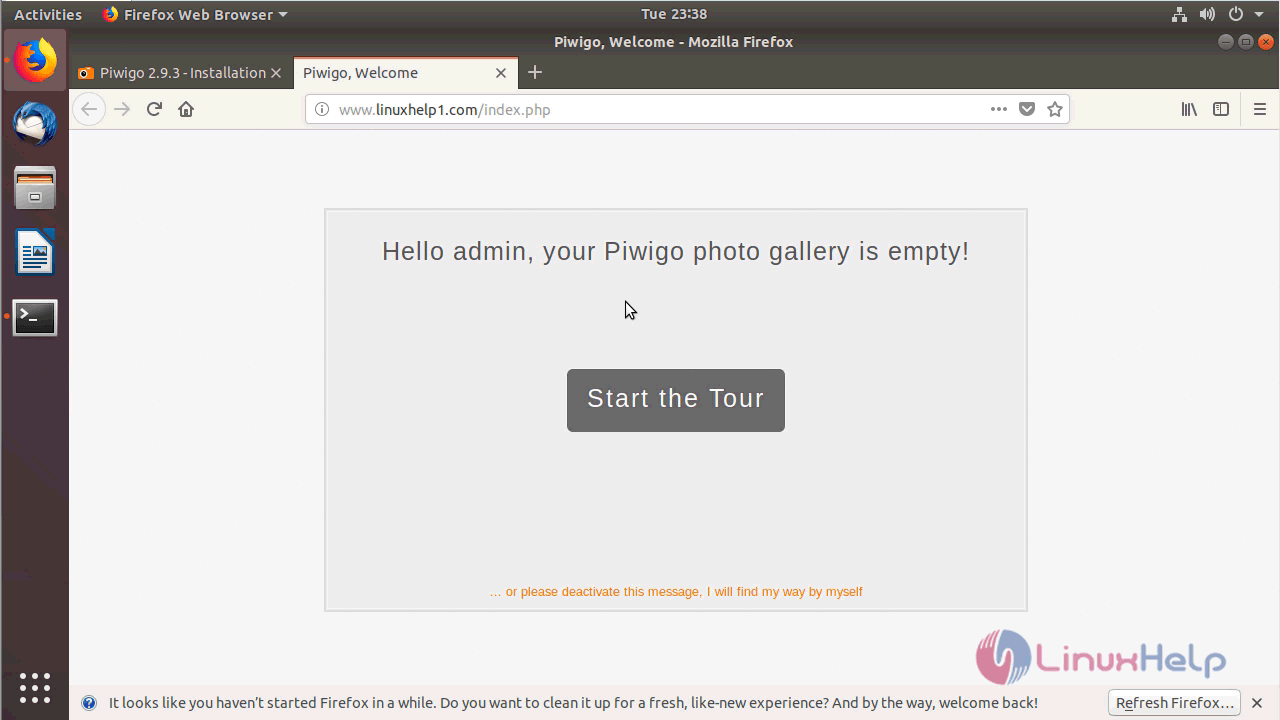
You can see the Admin dashboard of Piwigo as follows
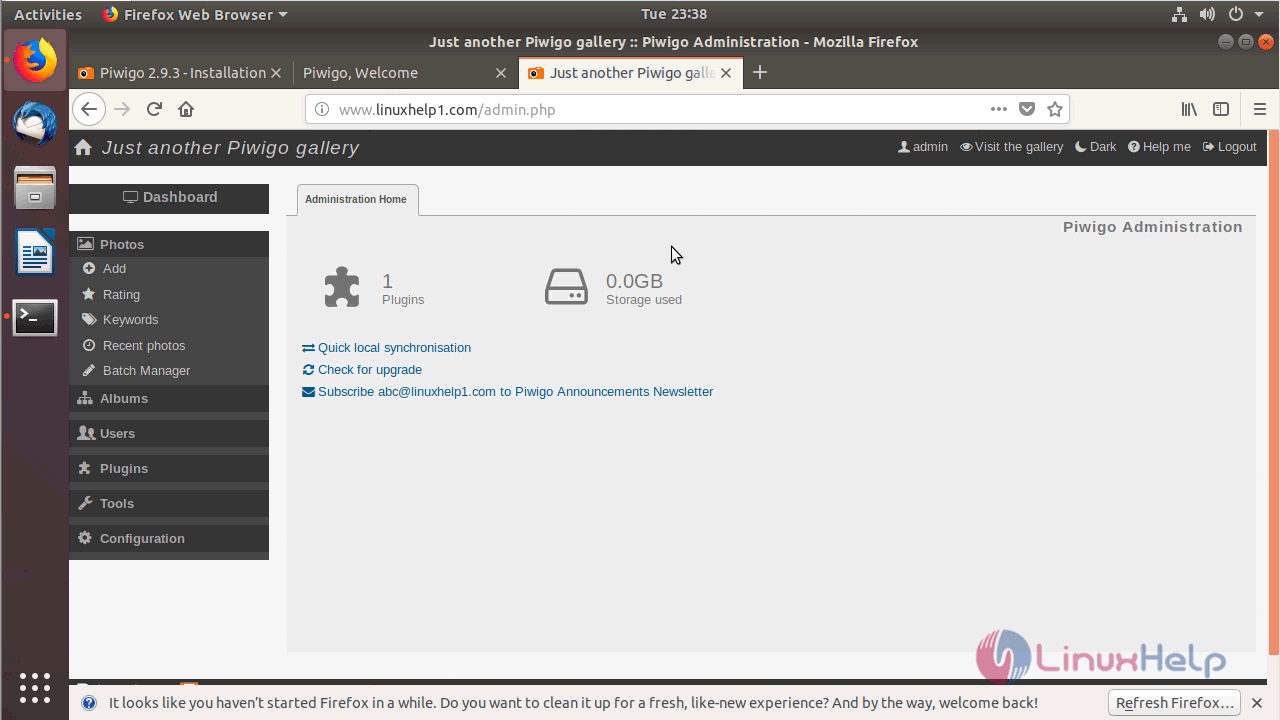
with this, the method to install Piwigo 2.9.3 on Ubuntu 18.04 comes to an end.
Comments ( 0 )
No comments available