How to install Pinta image editor in Ubuntu
To install Pinta image editor in Ubuntu 16.04
Pinta is a lightweight image editor with a wide collection of tools and options. It is used for performing animation effects such as resizing images, adjusting the colours of images, adding effects to the pictures, etc. Installation of Pinta image editor is explained in this article.
To install Pinta image editor
Software Center
Search and open Pinta in the Ubuntu software center. Then click install to start installing Pinta.
Terminal
First of all add the pinta repository to the system by utilising the following command.
root@linuxhelp:/home/user1# add-apt-repository ppa:pinta-maintainers/pinta-stable
More info: https://launchpad.net/~pinta-maintainers/+archive/ubuntu/pinta-stable
Press [ENTER] to continue or ctrl-c to cancel adding it
gpg: keyring `/tmp/tmpbnni1pfe/secring.gpg' created
gpg: keyring `/tmp/tmpbnni1pfe/pubring.gpg' created
gpg: requesting key A5A1D6B2 from hkp server keyserver.ubuntu.com
gpg: /tmp/tmpbnni1pfe/trustdb.gpg: trustdb created
gpg: key A5A1D6B2: public key " Launchpad PPA for Pinta Maintainers" imported
gpg: Total number processed: 1
gpg: imported: 1 (RSA: 1)
OK
After adding the repos, update the system to apply the changes.
Errors during the updation will not affect the Pinta installation.
root@linuxhelp:/home/user1# apt-get update
Hit:1 http://ppa.launchpad.net/enlightenment-git/ppa/ubuntu xenial InRelease
Hit:2 http://in.archive.ubuntu.com/ubuntu xenial InRelease
Get:3 http://security.ubuntu.com/ubuntu xenial-security InRelease [94.5 kB]
Ign:4 http://ppa.launchpad.net/pinta-maintainers/pinta-stable/ubuntu xenial InRelease
&hellip
&hellip .
&hellip .
N: See apt-secure(8) manpage for repository creation and user configuration details.
E: Failed to fetch http://ppa.launchpad.net/pinta-maintainers/pinta-stable/ubuntu/dists/xenial/main/binary-amd64/Packages 404 Not Found
E: Failed to fetch http://ppa.launchpad.net/pinta-maintainers/pinta-stable/ubuntu/dists/xenial/main/binary-i386/Packages 404 Not Found
E: Some index files failed to download. They have been ignored, or old ones used instead.
Run the following command to install the pinta image editor.
root@linuxhelp:/home/user1# apt-get install pinta
Reading package lists... Done
Building dependency tree
Reading state information... Done
&hellip
&hellip
173 new root certificates were added to your trust store.
Import process completed.
done.
To Launch Pinta
Run the following command to launch Pinta.
root@linuxhelp:/home/user1# pinta
Select File&rarr Open&rarr Browse and pick the image to be edited.
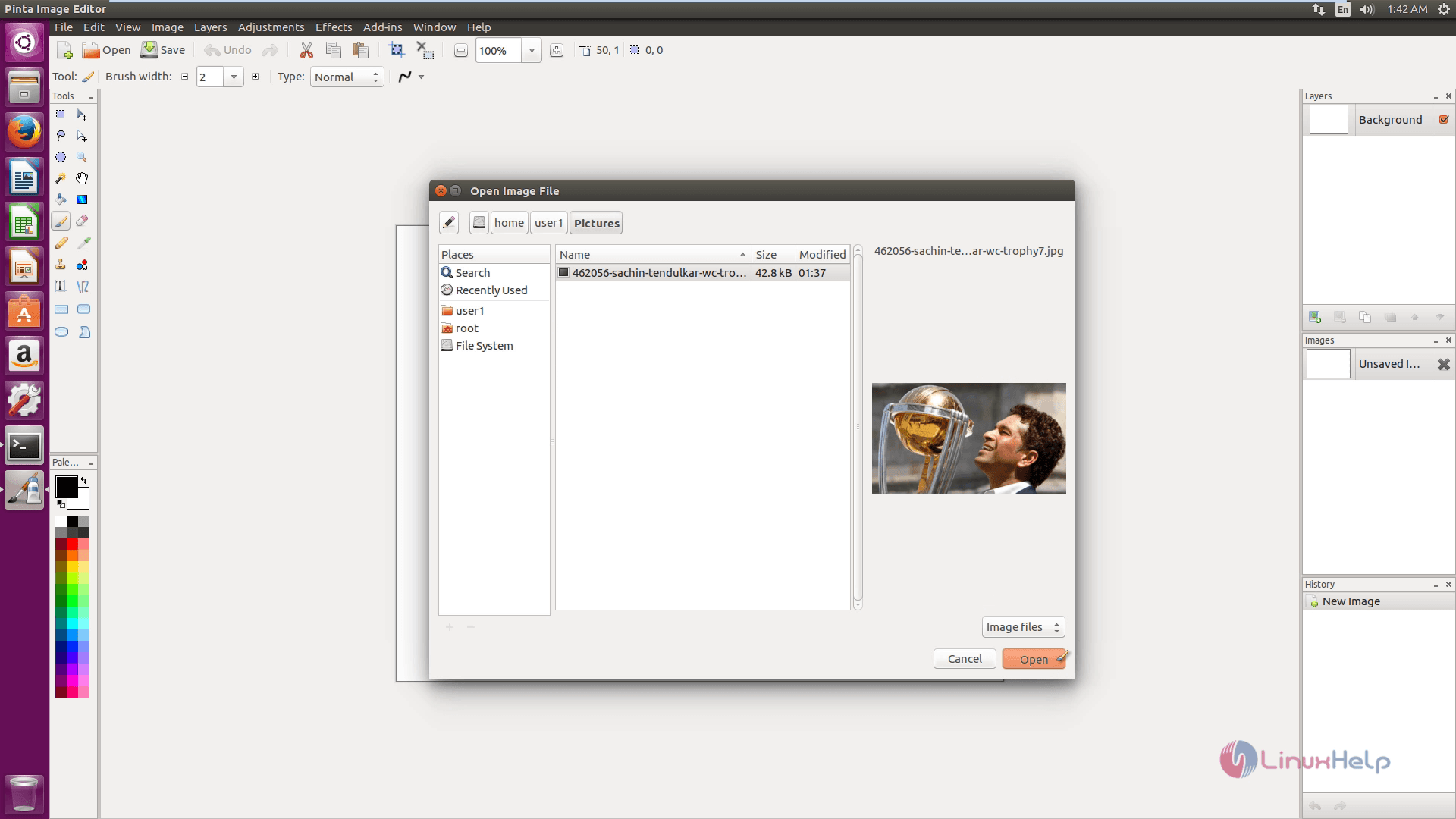
To crop the image, click Crop selection option.
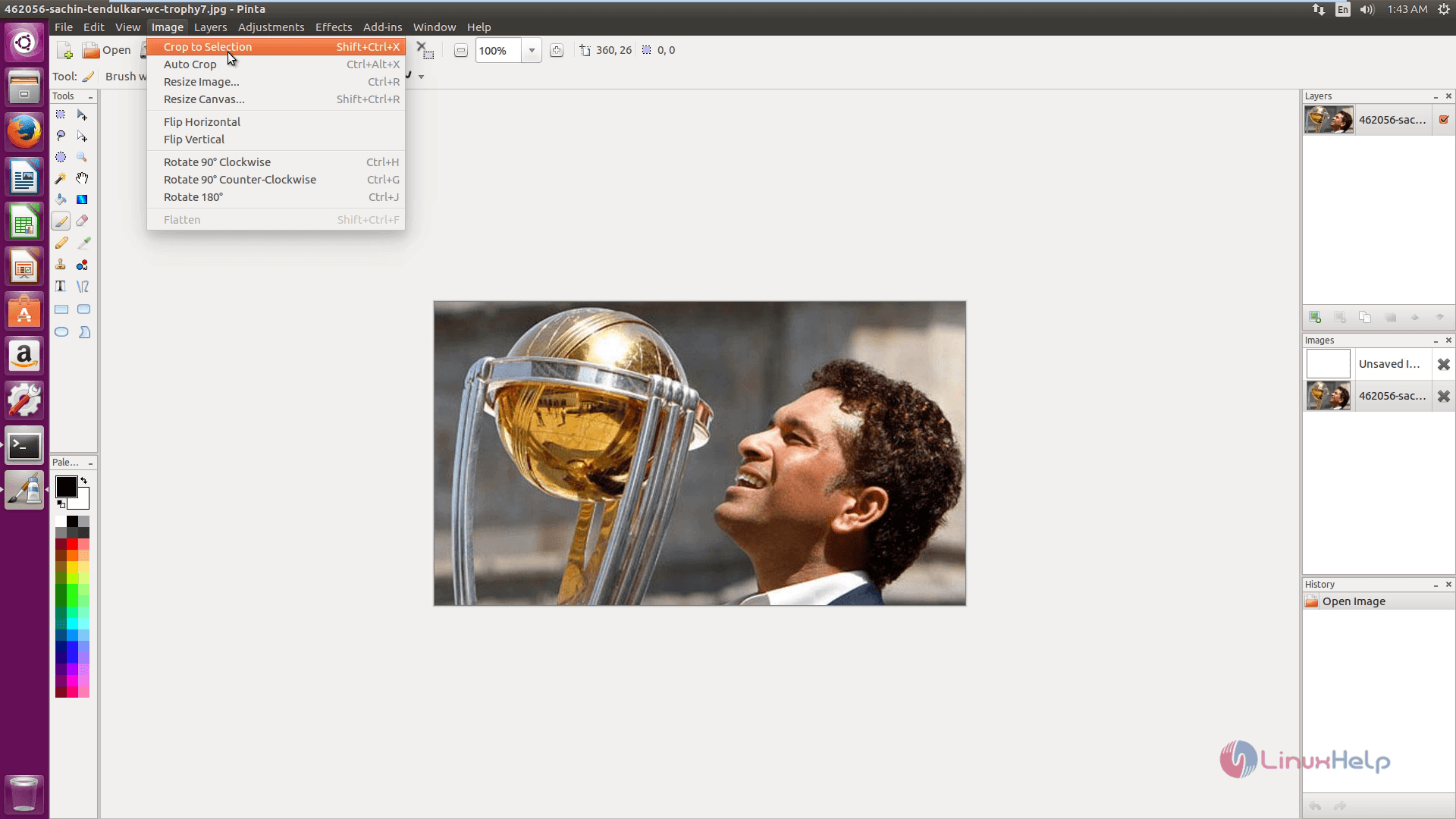
In order to resize, opt Resize image.
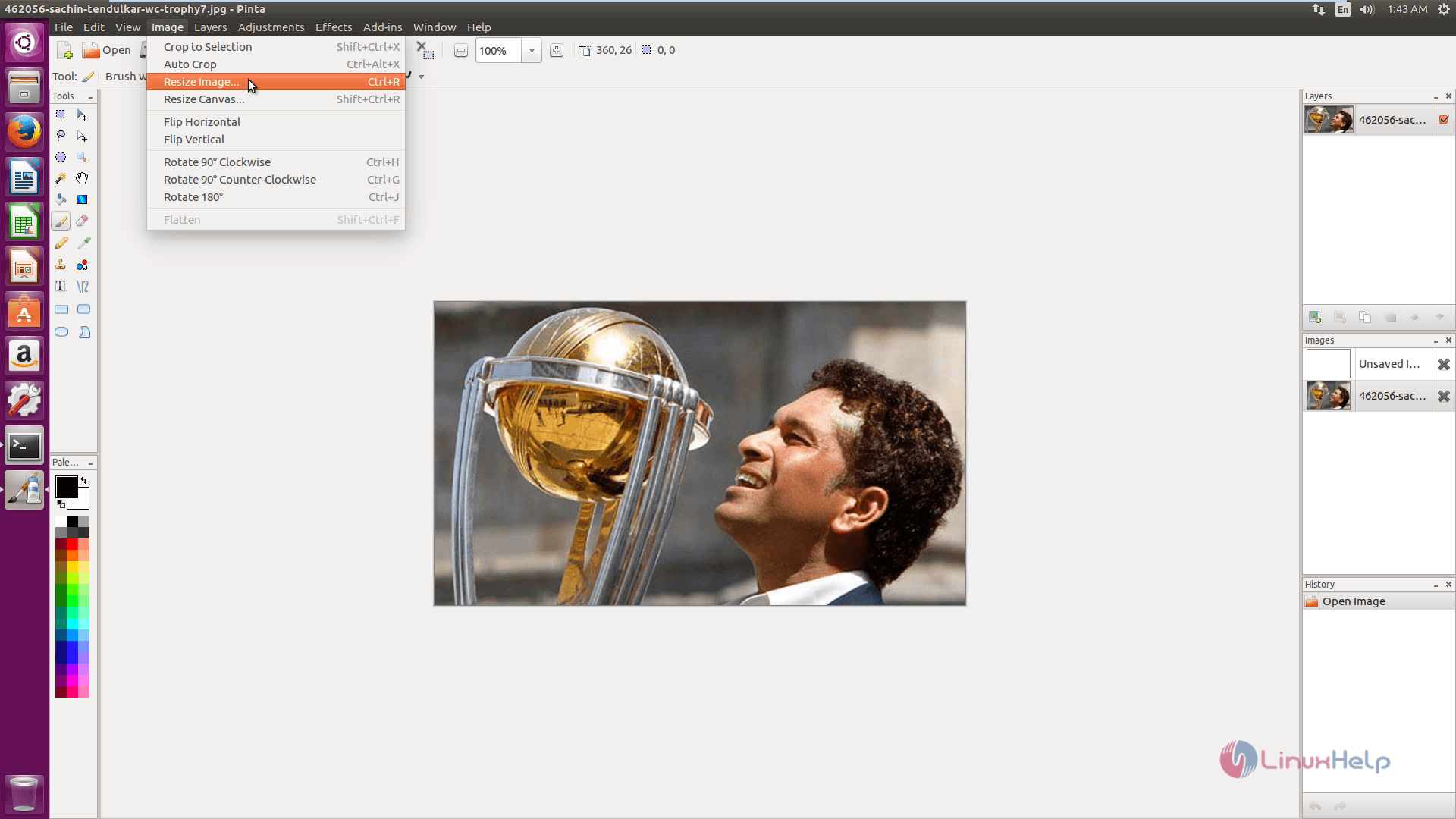
To twist the image Horizontal or vertical, click Flip Horizontal/ Flip vertical.
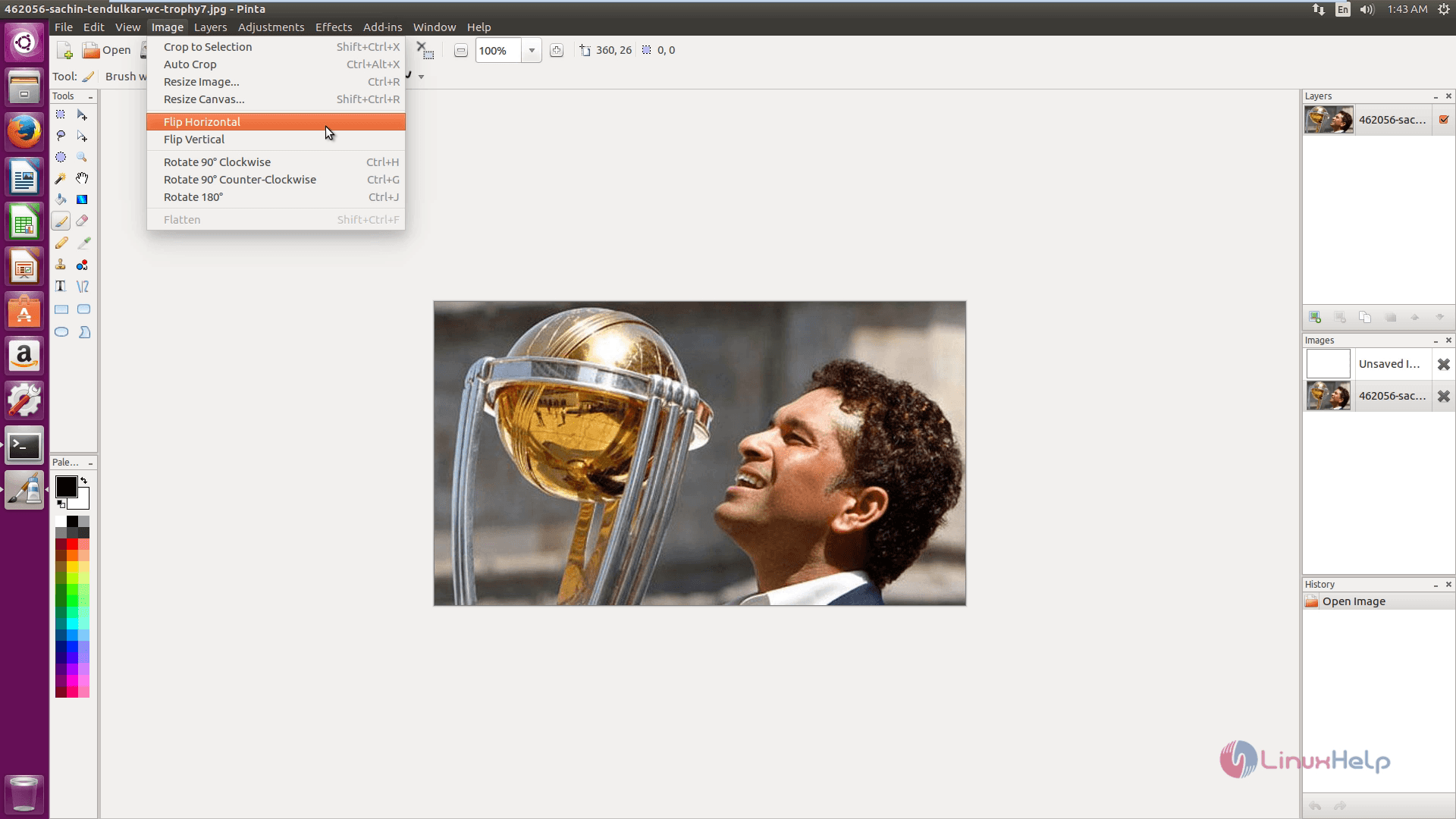
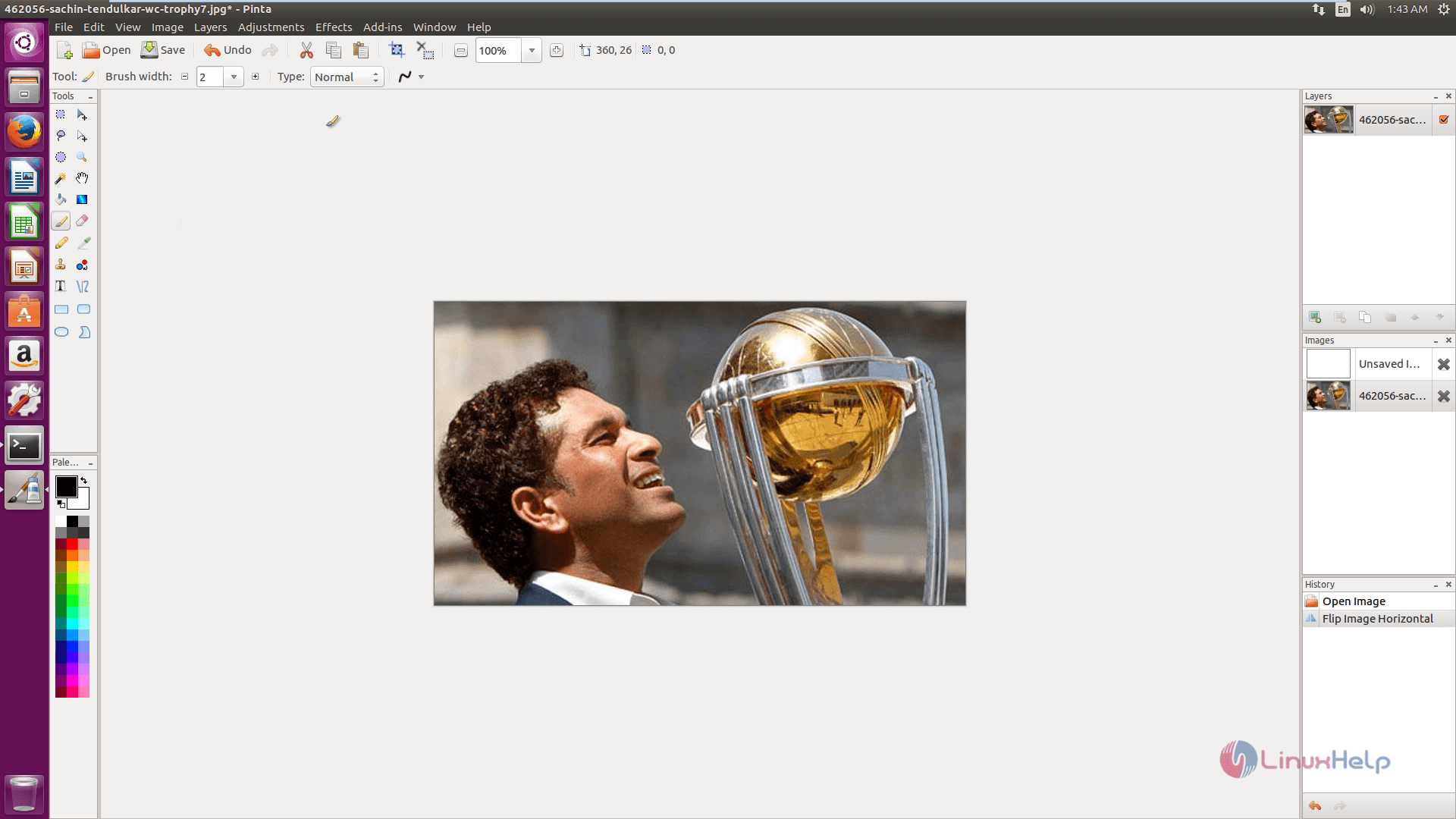
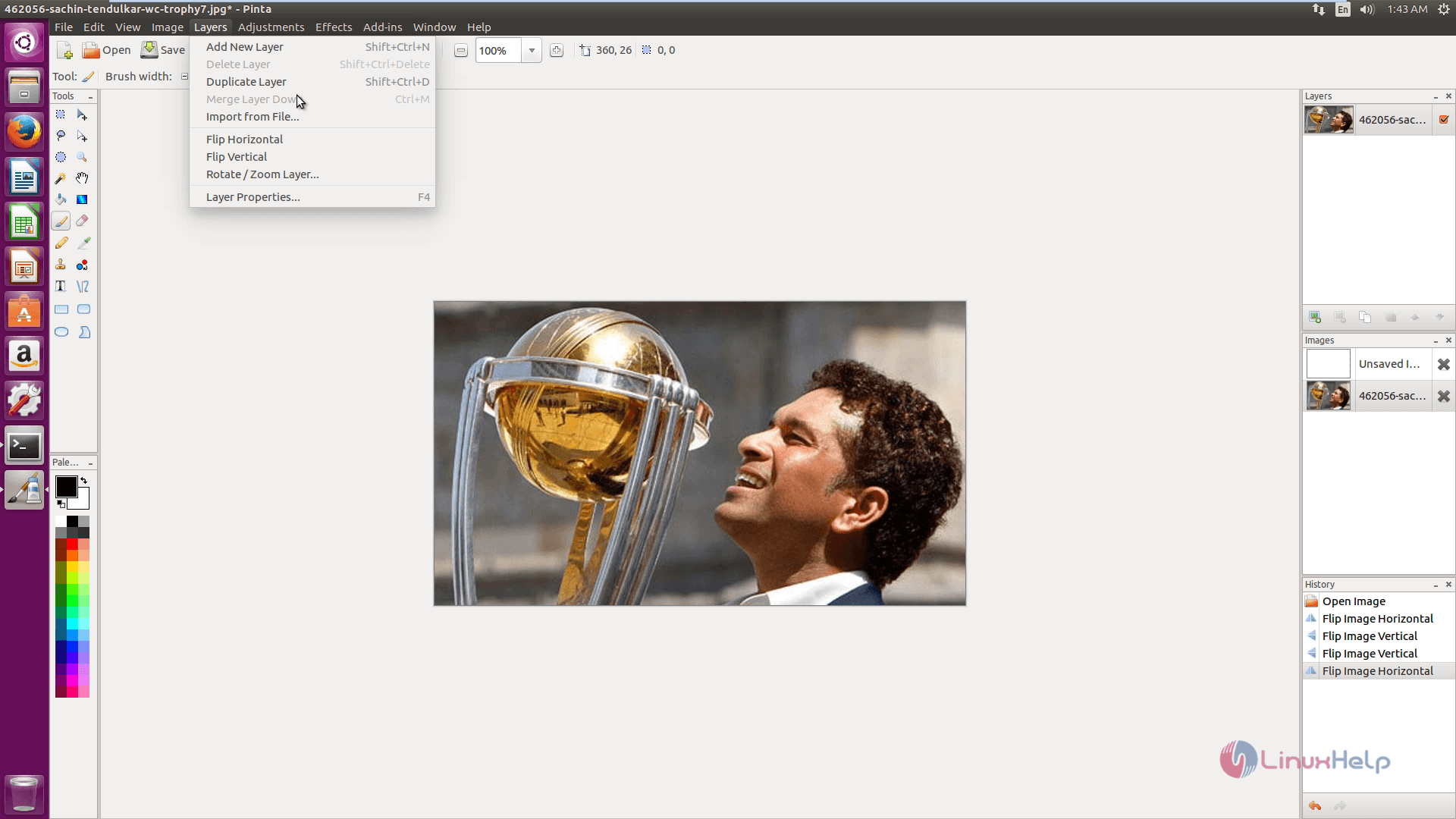
To add a layer or to edit it, choose Layer tab.
To make any alterations in the image, click Adjustment tab.
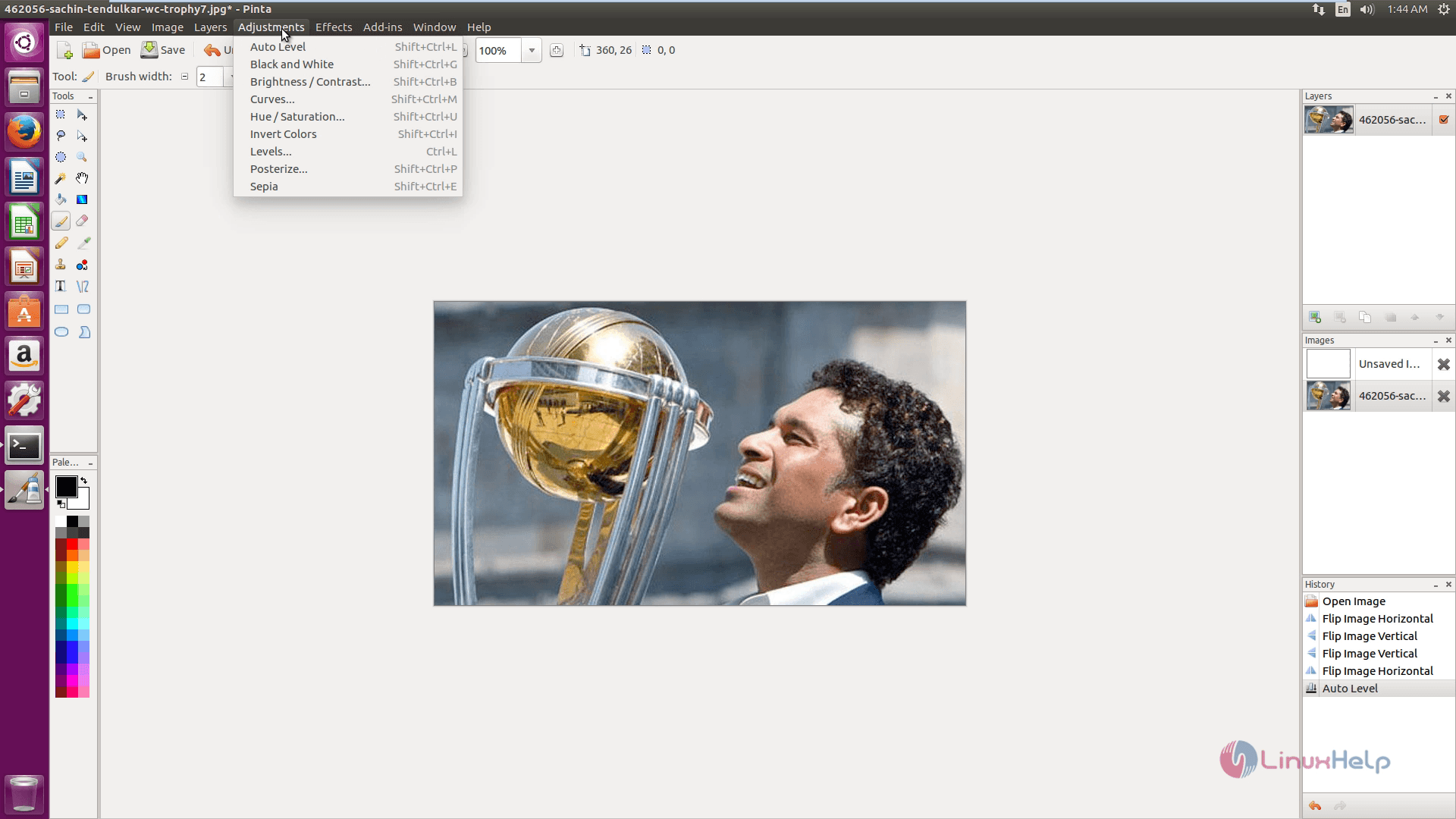
To perform any visual effects, click Effects tabs.
Pencil sketch
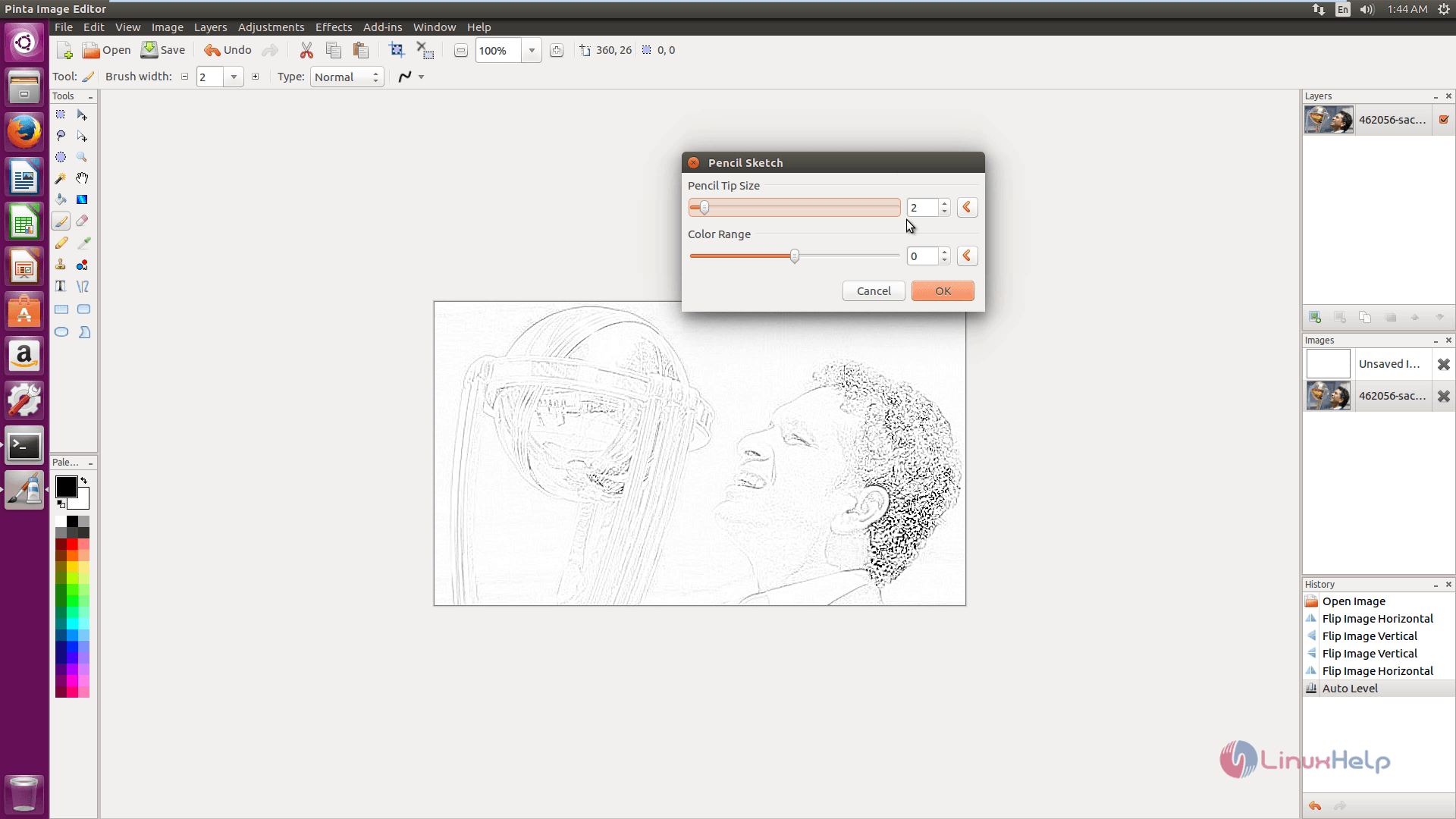
Other Effects
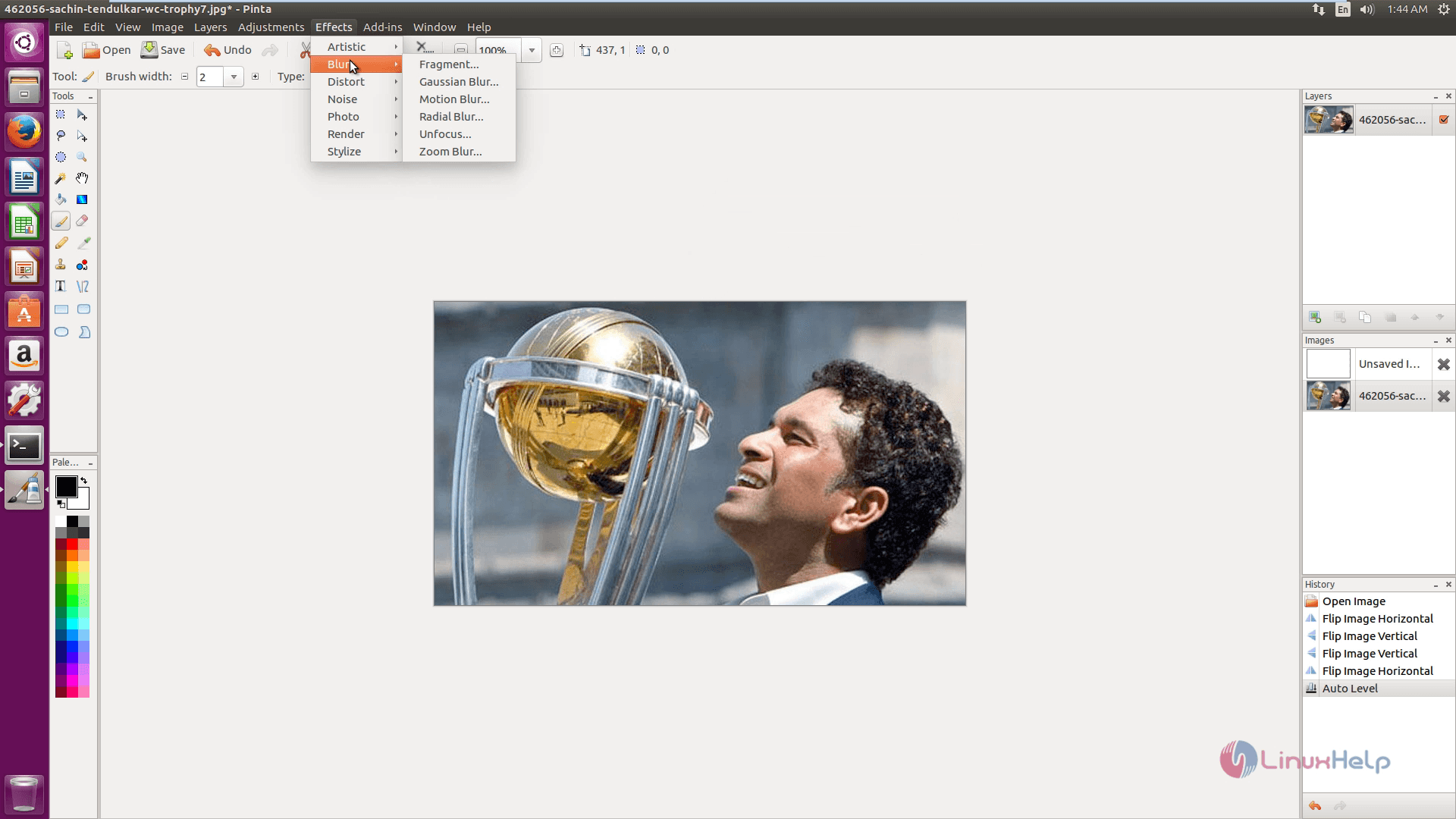
Add-in Manager
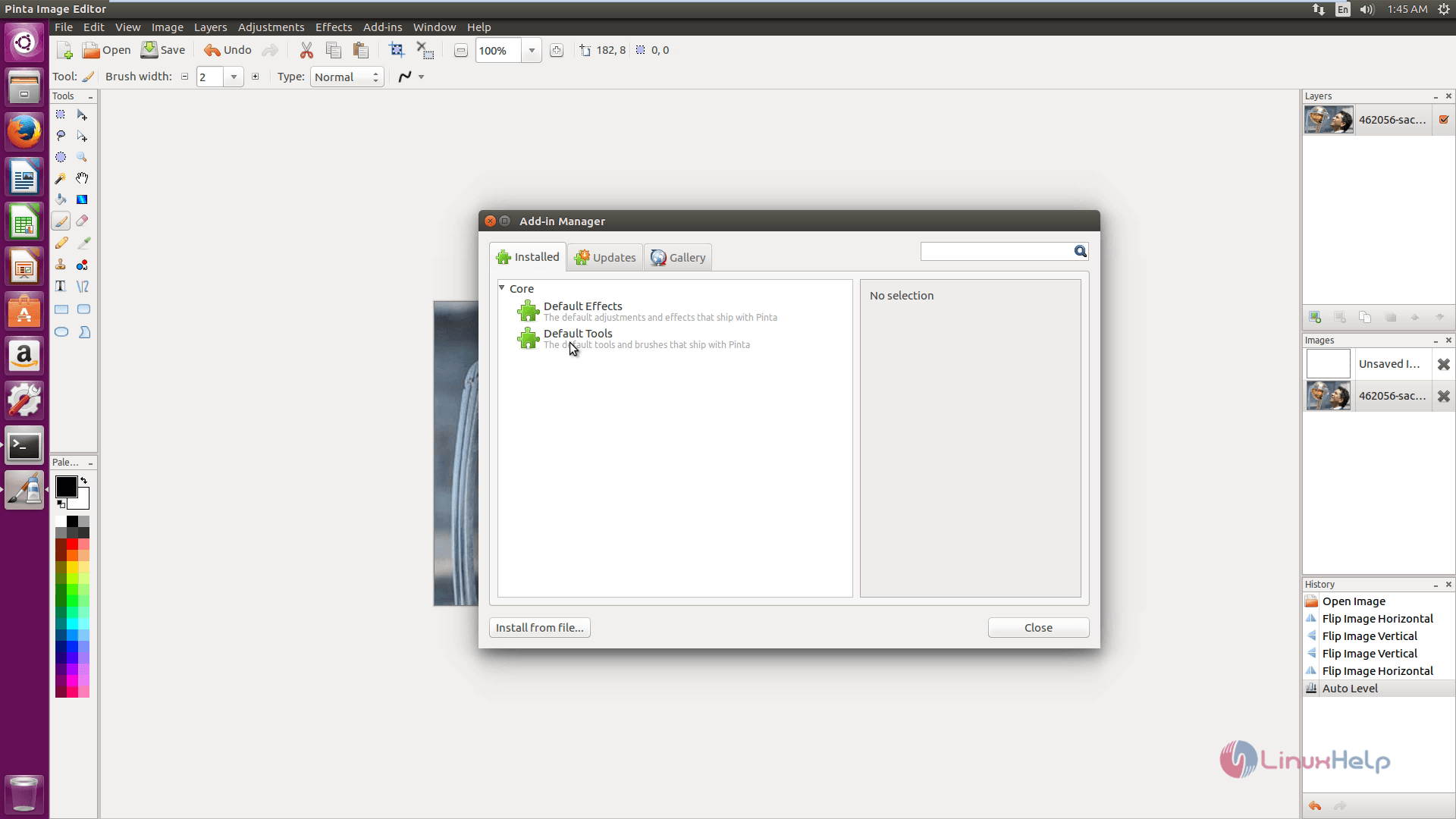
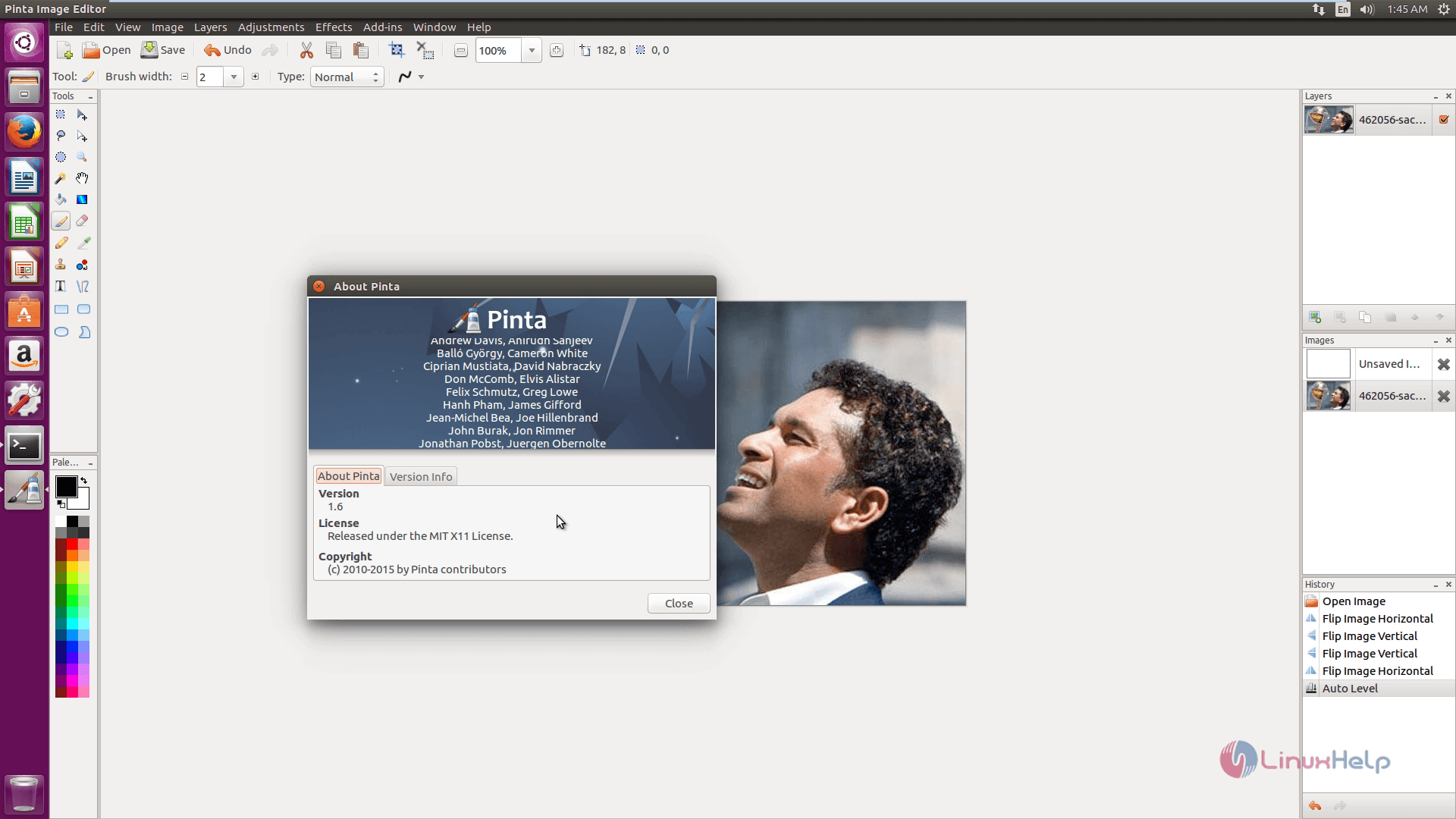
Comments ( 0 )
No comments available