How to install Pidgin 2.12.0 on Linux Mint 18.3
To install Pidgin 2.12.0 on Linux Mint 18.3
Pidgin is a free and widely used instant messaging chat application, which gives you the ability to log into multiple chat network accounts simultaneously. This application allows you to chat with friends on most of the popular chat services like Google Talk, AIM, ICQ, Jabber/XMPP, Bonjour, Gadu-Gadu, IRC, Novell GroupWise Messenger, Lotus Sametime, SILC, SIMPLE, MXit, and Zephyr. This tutorial covers the installation procedure of Pidgin on Linux Mint 18.3
Installing Pidgin 2.12.0
First, make sure you update the system repository by making use of the following command.
linuxhelp user # apt-get update
Hit:1 http://archive.ubuntu.com/ubuntu xenial InRelease
Get:2 http://archive.canonical.com/ubuntu xenial InRelease [11.5 kB]
Ign:3 http://packages.linuxmint.com sylvia InRelease
Get:4 http://archive.canonical.com/ubuntu xenial/partner amd64 Packages [3,128 B]
Get:5 http://archive.canonical.com/ubuntu xenial/partner i386 Packages [3,116 B]
Get:6 http://packages.linuxmint.com sylvia Release [24.2 kB]
Get:7 http://archive.ubuntu.com/ubuntu xenial-updates InRelease [102 kB]
Get:8 http://packages.linuxmint.com sylvia Release.gpg [819 B]
.
.
Get:28 http://archive.ubuntu.com/ubuntu xenial-updates/universe Translation-en [244 kB]
Get:29 http://archive.ubuntu.com/ubuntu xenial-updates/multiverse amd64 Packages [16.2 kB]
Get:30 http://archive.ubuntu.com/ubuntu xenial-updates/multiverse i386 Packages [15.3 kB]
Get:31 http://archive.ubuntu.com/ubuntu xenial-backports/universe amd64 Packages [7,084 B]
Get:32 http://archive.ubuntu.com/ubuntu xenial-backports/universe i386 Packages [7,060 B]
Get:33 http://archive.ubuntu.com/ubuntu xenial-backports/universe Translation-en [3,812 B]
Fetched 5,510 kB in 12s (453 kB/s)
Reading package lists... Done
Once it is done, you shall add the necessary repository via ppa.
linuxhelp user # add-apt-repository ppa:jonathonf/backports
You are about to add the following PPA:
Backports of various (low impact) packages to Trusty and Xenial
More info: https://launchpad.net/~jonathonf/+archive/ubuntu/backports
Press Enter to continue or Ctrl+C to cancel
Executing: /tmp/tmp.O4G6p9ZglI/gpg.1.sh --keyserver
hkp://keyserver.ubuntu.com:80
--recv-keys
F06FC659
gpg: requesting key F06FC659 from hkp server keyserver.ubuntu.com
gpg: key F06FC659: public key " Launchpad PPA for J Fernyhough" imported
gpg: Total number processed: 1
gpg: imported: 1 (RSA: 1)
Once it is done, you need to update your system repository again.
linuxhelp user # apt-get update
Hit:1 http://archive.ubuntu.com/ubuntu xenial InRelease
Hit:2 http://archive.canonical.com/ubuntu xenial InRelease
Ign:3 http://packages.linuxmint.com sylvia InRelease
Hit:4 http://archive.ubuntu.com/ubuntu xenial-updates InRelease
Get:5 http://ppa.launchpad.net/jonathonf/backports/ubuntu xenial InRelease [18.0 kB]
Hit:6 http://archive.ubuntu.com/ubuntu xenial-backports InRelease
Hit:7 http://packages.linuxmint.com sylvia Release
Get:9 http://security.ubuntu.com/ubuntu xenial-security InRelease [102 kB]
Get:10 http://ppa.launchpad.net/jonathonf/backports/ubuntu xenial/main Sources [32.5 kB]
Get:11 http://ppa.launchpad.net/jonathonf/backports/ubuntu xenial/main amd64 Packages [39.4 kB]
Get:12 http://ppa.launchpad.net/jonathonf/backports/ubuntu xenial/main i386 Packages [39.6 kB]
Get:13 http://ppa.launchpad.net/jonathonf/backports/ubuntu xenial/main Translation-en [30.3 kB]
Fetched 262 kB in 2s (90.6 kB/s)
Reading package lists... Done
You shall now proceed with the installation of Pidgin by making use of the following command.
linuxhelp user # apt-get install pidgin
Reading package lists... Done
Building dependency tree
Reading state information... Done
The following additional packages will be installed:
libgadu3 libprotobuf-c1 libpurple0 pidgin-data
Suggested packages:
gnome-panel | kdebase-workspace-bin | docker
Recommended packages:
gstreamer1.0-libav
The following NEW packages will be installed:
.
.
Processing triggers for mime-support (3.59ubuntu1) ...
Processing triggers for man-db (2.7.5-1) ...
Processing triggers for hicolor-icon-theme (0.15-0ubuntu1) ...
Setting up libprotobuf-c1 (1.2.1-1) ...
Setting up libgadu3 (1:1.12.1-2build1) ...
Setting up pidgin-data (1:2.12.0-1ubuntu1~16.04.york0) ...
Installing new version of config file /etc/purple/prefs.xml ...
Setting up libpurple0 (1:2.12.0-1ubuntu1~16.04.york0) ...
Setting up pidgin (1:2.12.0-1ubuntu1~16.04.york0) ...
Processing triggers for libc-bin (2.23-0ubuntu9) ....
Now that Pidgin has been installed, you shall launch it from your Linux Mint search field, so type Pidgin in the search field.
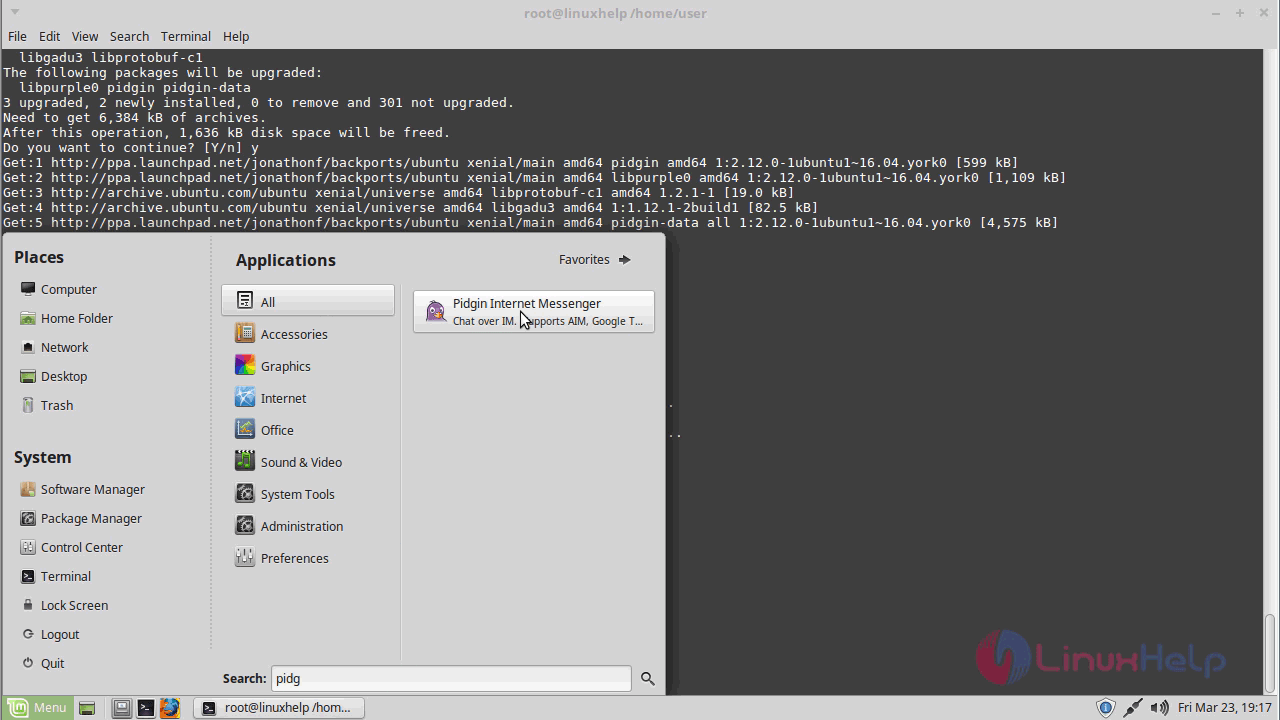
The welcome page of Pidgin now appears on your screen.
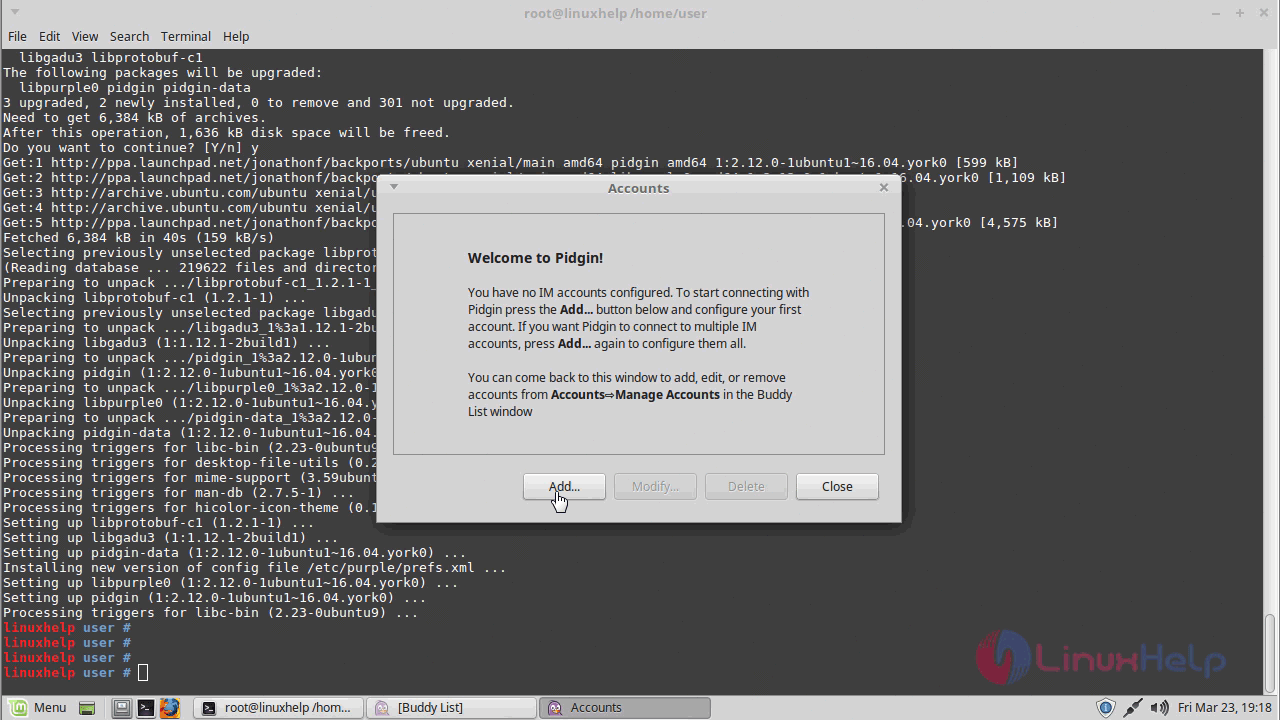
You shall now give the user details
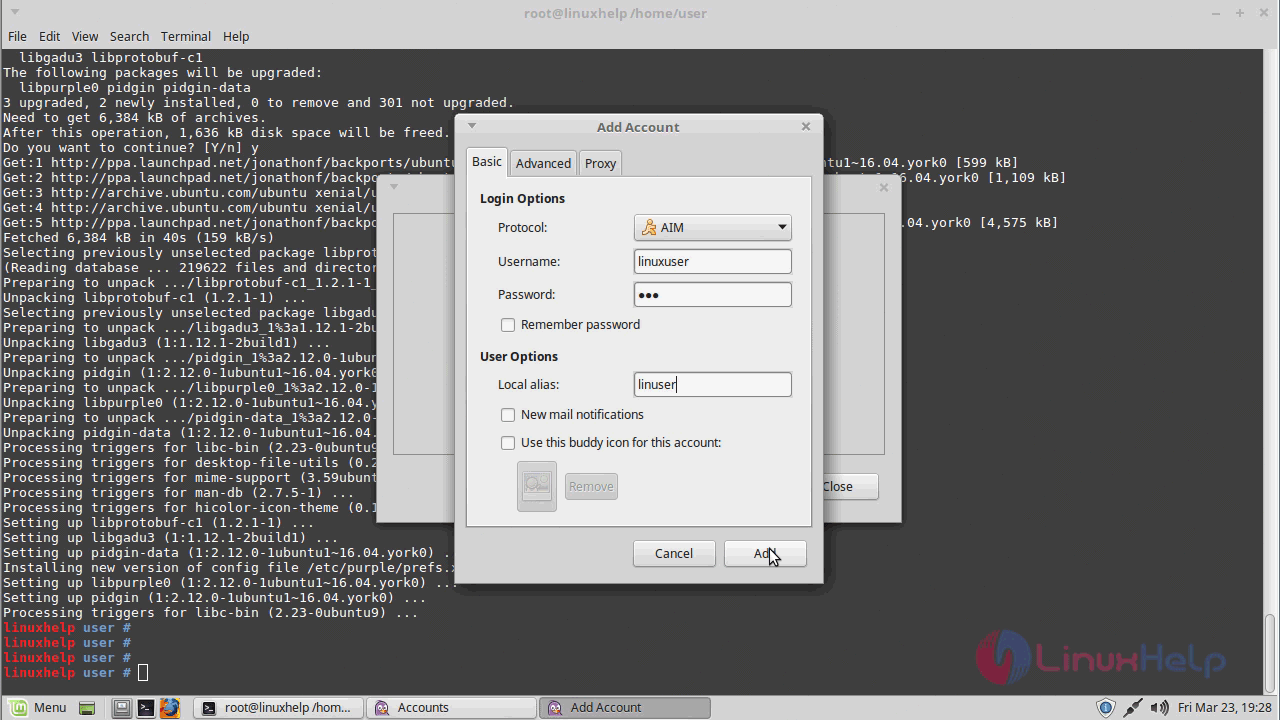
The Chat console now opens.
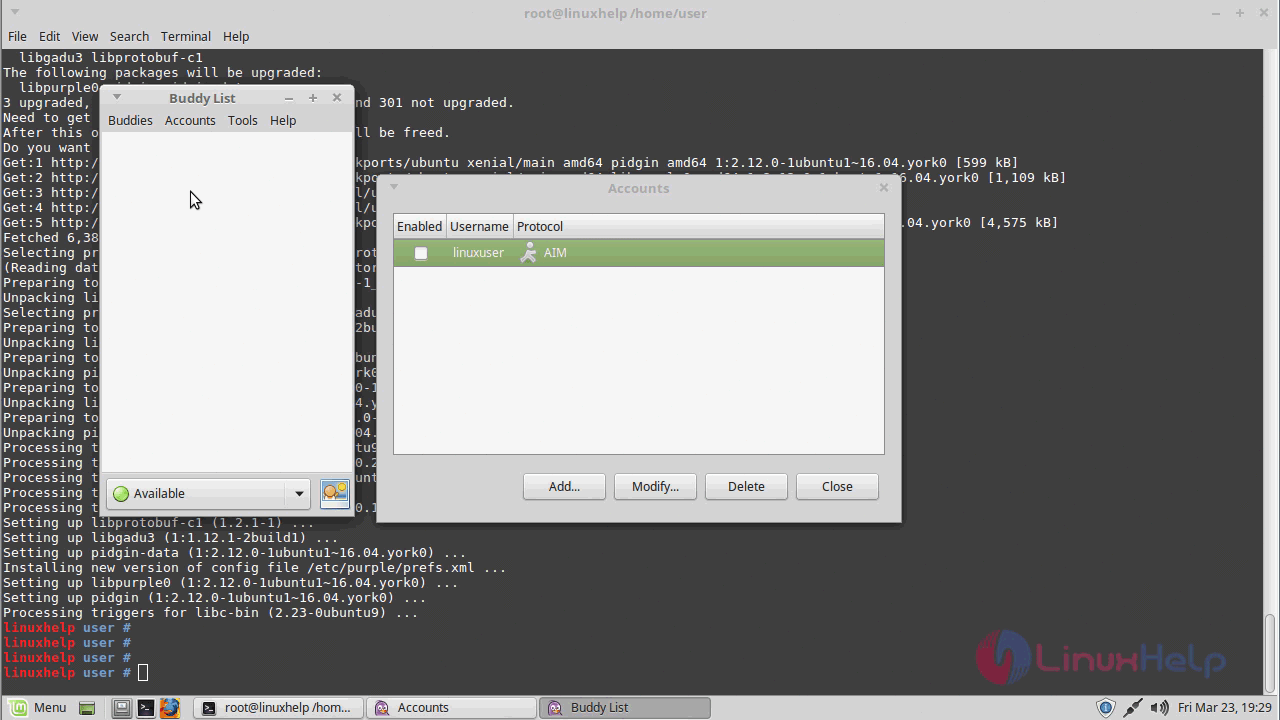
You can check the version of the Pidgin to know more about the application.
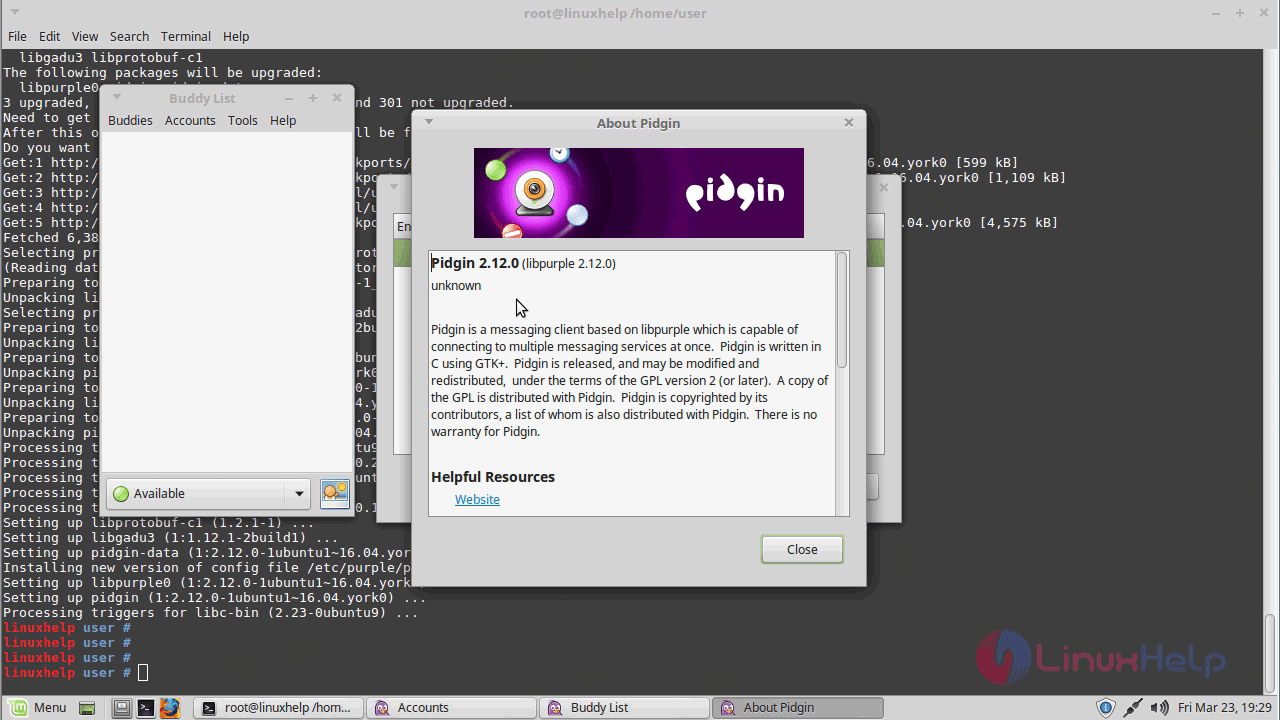
With this, the method to install Pidgin on Linux Mint 18.3
Comments ( 0 )
No comments available