How to install phpBB on Ubuntu 17.04
To install phpBB on Ubuntu 17.04
phpBB is an open source bulletin board forum software that provides a virtual space for discussion among the members of your website. It has a huge variety of features like flat topic structure, sub-forums, forum-specific styles, user groups, group-based permissions, database query and template caching, support for PHP 7, multiple database engines and much more. This article covers the method to install phpBB on Ubuntu 17.04.
Pre-requirements
Install LAMP(apache, mariadb, PHP 7)
In MariaDB (create database and user and give privilages to that user)
PHP modules (apt-get install php7.0-mysql php7.0-curl php7.0-json php7.0-cgi php7.0 libapache2-mod-php7.0 php7.0-mcrypt php7.0-xmlrpc php7.0-gd)
Installing phpBB
In order to install phpBB, make sure you download the latest stable installation package of phpBB and for that you need to use the wget command in the following command.
root@linuxhelpubnt:~ # wget https://www.phpbb.com/files/release/phpBB-3.2.1.zip
--2017-11-09 11:48:25-- https://www.phpbb.com/files/release/phpBB-3.2.1.zip
Resolving www.phpbb.com (www.phpbb.com)... 140.211.15.244
Connecting to www.phpbb.com (www.phpbb.com)|140.211.15.244|:443... connected.
HTTP request sent, awaiting response... 200 OK
Length: 7767156 (7.4M) [application/zip]
Saving to: ‘ phpBB-3.2.1.zip’
phpBB-3.2.1.zip 100%[===================> ] 7.41M 113KB/s in 34s
2017-11-09 11:49:07 (221 KB/s) - ‘ phpBB-3.2.1.zip’ saved [7767156/7767156]
Once the file is downloaded, you shall extract the that package as follows.
root@linuxhelpubnt:~ # unzip phpBB-3.2.1.zip &ndash d /var/www/html
Archive: phpBB-3.2.1.zip
creating: phpBB3/
creating: phpBB3/language/
creating: phpBB3/language/en/
inflating: phpBB3/language/en/viewforum.php
inflating: phpBB3/language/en/memberlist.php
inflating: phpBB3/language/en/install.php
inflating: phpBB3/language/en/posting.php
inflating: phpBB3/language/en/captcha_recaptcha.php
inflating: phpBB3/language/en/viewtopic.php
.
.
inflating: /var/www/html/phpBB3/images/upload_icons/zip.gif
inflating: /var/www/html/phpBB3/images/upload_icons/mid.gif
inflating: /var/www/html/phpBB3/images/index.htm
inflating: /var/www/html/phpBB3/images/spacer.gif
Later, you need you change the ownership and permission of file in HTML location. And for that, you need to run the following command.
root@linuxhelpubnt:~# chown www-data:www-data -R /var/www/html/
root@linuxhelpubnt:~# chmod 775 -R /var/www/html/
Later, you need to enable the rewrite module.
root@linuxhelpubnt:~# a2enmod rewrite
And then, you should create VirtualHost by creating new .conf file.
root@linuxhelpubnt:~# nano /etc/apache2/sites-available/phpbb.conf
When the file is open, you need to add the following content.
< VirtualHost *:80> ServerAdmin admin@phpbb.com DocumentRoot /var/www/html/phpBB3/ ServerName phpbb.com ServerAlias www.phpbb.com < Directory /var/www/html/phpBB3/> Options FollowSymLinks AllowOverride All Order allow,deny allow from all < /Directory> ErrorLog /var/log/apache2/phpbb.com-error_log CustomLog /var/log/apache2/phpbb.com-access_log common < /VirtualHost>
Later, you need to make an entry in hosts file. So, open the file.
root@linuxhelpubnt:~# nano /etc/hosts
And in that file, you need to add the following line.
< machine ip > domain_name
After that, make sure you enable the newly created .conf file by running the following command.
root@linuxhelpubnt:~# a2ensite phpbb.conf
Enabling site phpbb.
To activate the new configuration, you need to run:
service apache2 reload
Later, restart the apache service by running the following command.
root@linuxhelpubnt:~# systemctl restart apache2.service
Now, you shall open the browser, and give http://phpbb.com/install as URL. The installation setup of phpBB appears on your screen. Proceed with the installation.
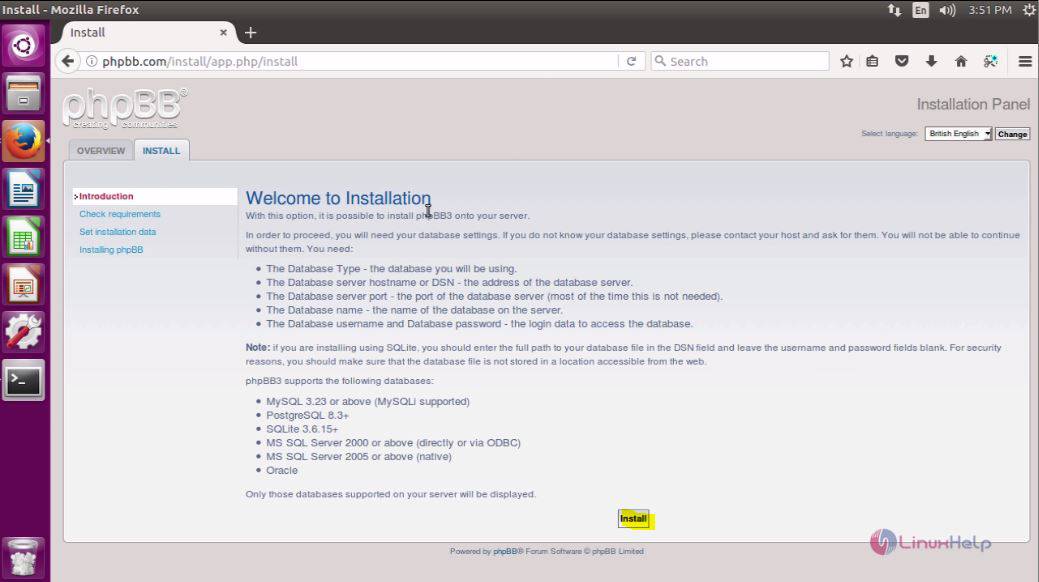
In the next page, you need to fill the admin detail and click Submit.
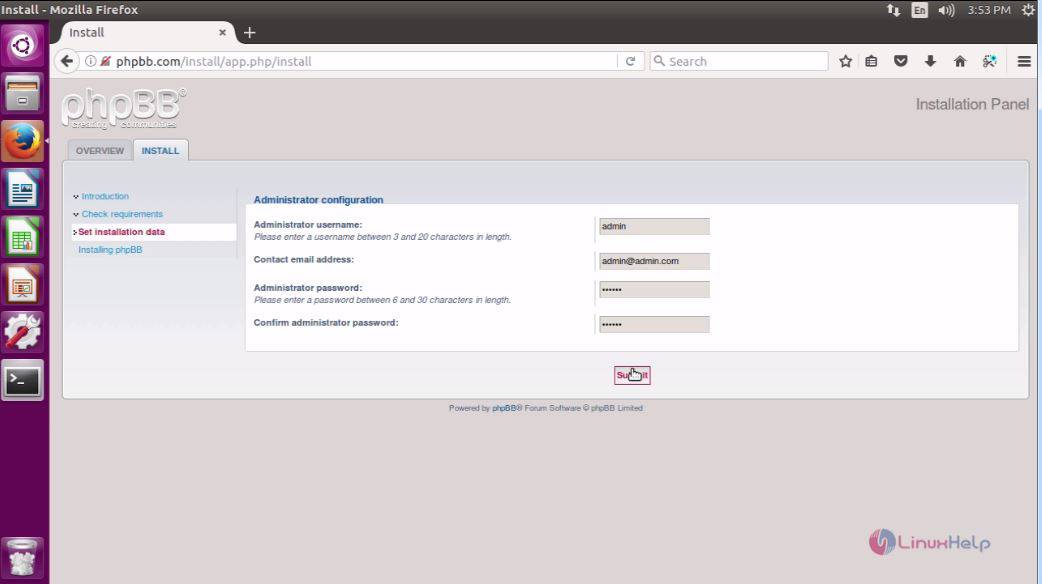
In the next page, you need to fill database details and click Submit.
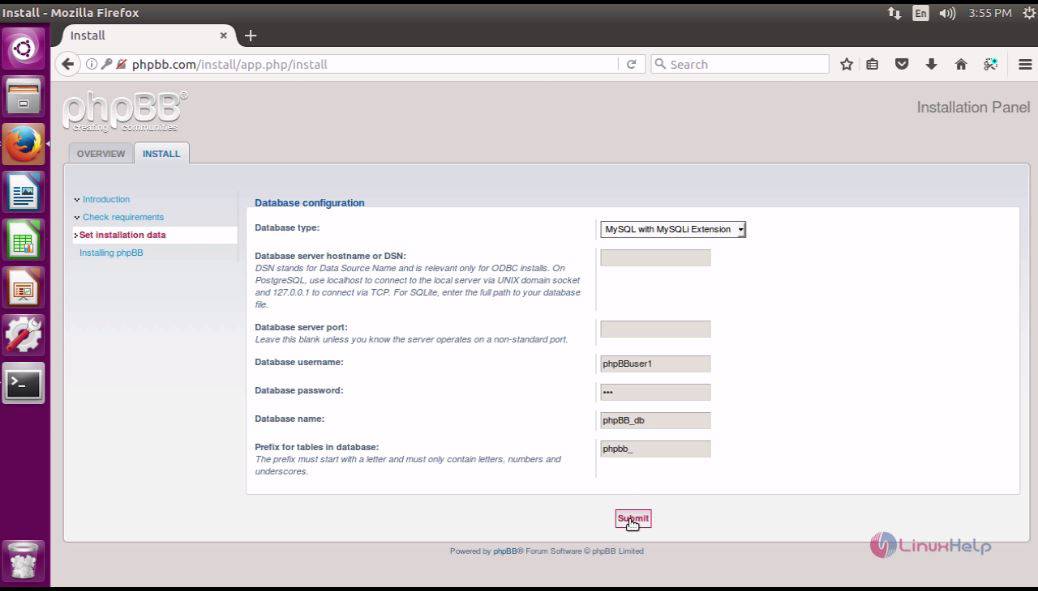
Next, you should fill server configuration details and click Submit.
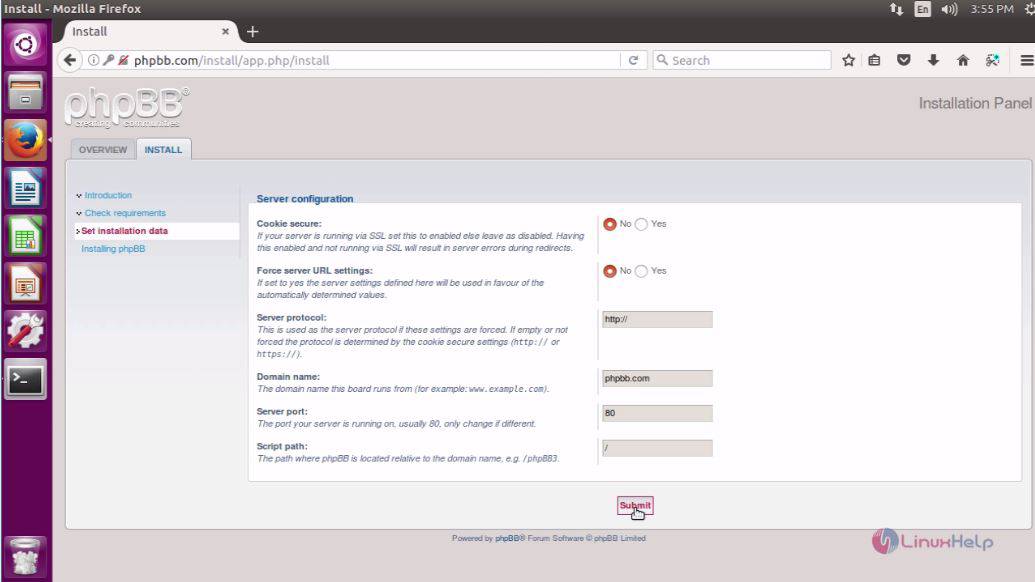
After that, you need to fill the email-configuration details and click Submit.
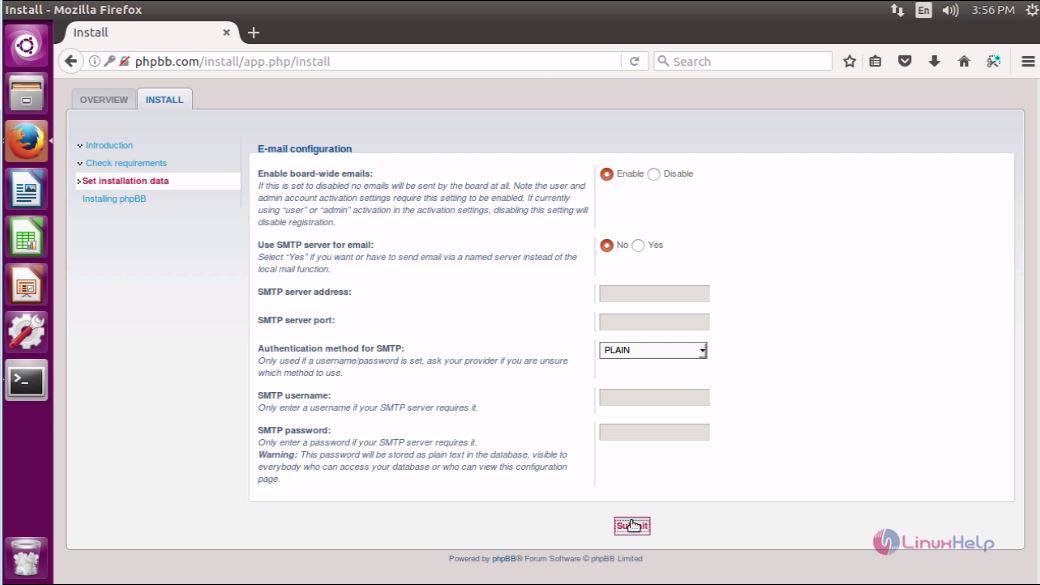
Also, in the following page, you need to give the site details and click Submit.
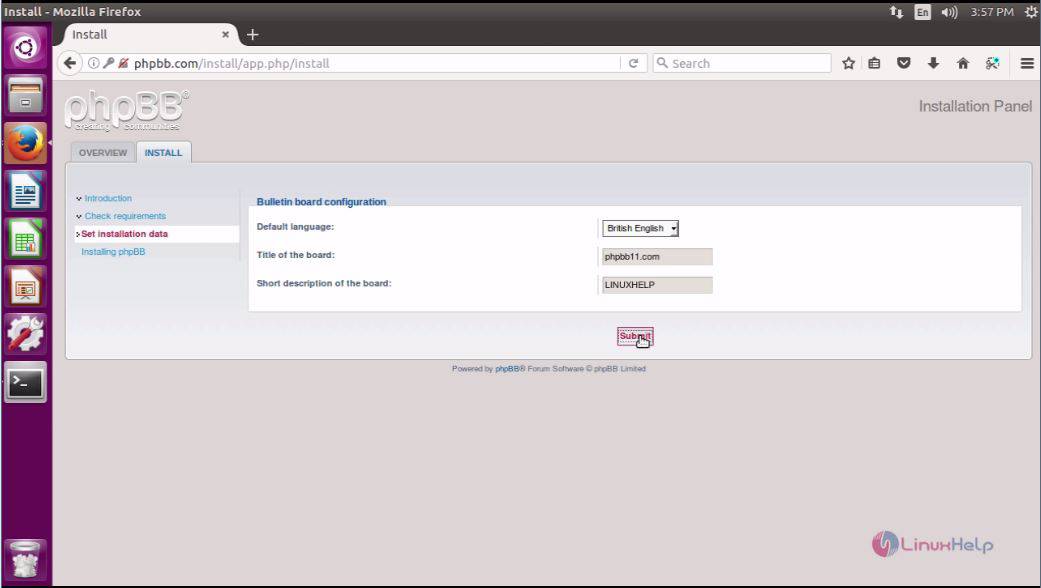
phpBB is getting installed now.
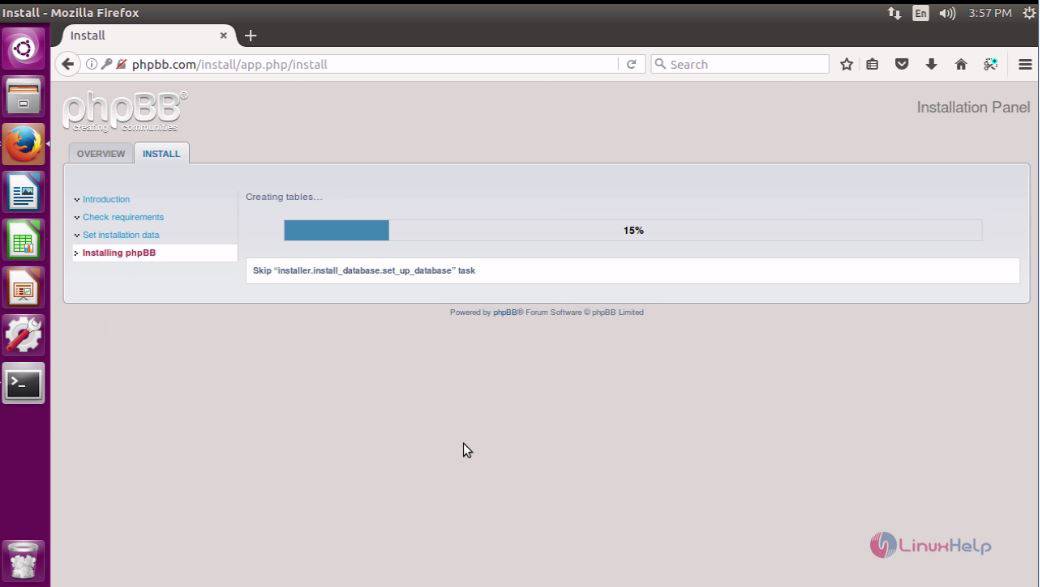
The installation is now complete, to open click ‘ Take me to ACP.’
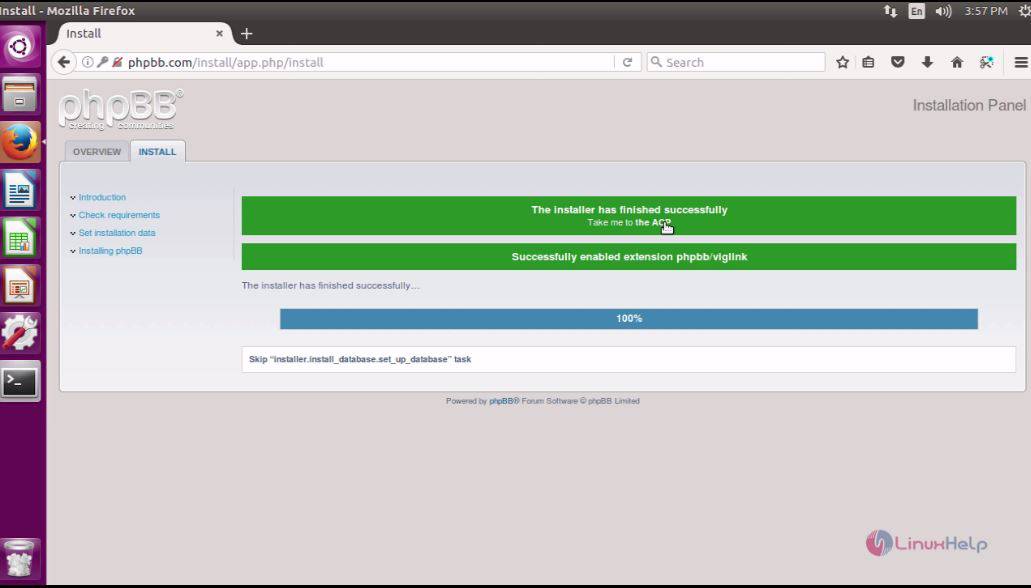
The admin page of the phpBB now appears on the screen.
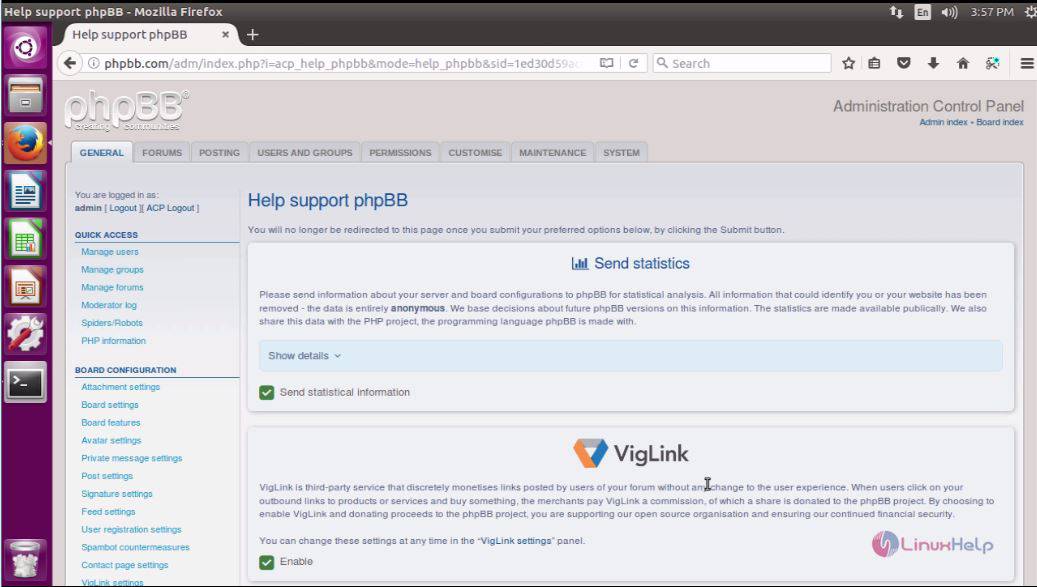
With this, the installation of phpBB comes to an end.
Comments ( 0 )
No comments available