How to install phpBB on Ubuntu 16.04
To install phpBB on Ubuntu 16.04
phpBB is an open source bulletin board forum software that provides a virtual space for discussion among the members of your website. It has a huge variety of features like flat topic structure, sub-forums, forum-specific styles, user groups, group-based permissions, database query and template caching, support for PHP 7, multiple database engines and much more. This tutorial covers the installation procedure of phpBB on Ubuntu 16.04.
Pre-Requirements
LAMP (Apache, MariaDB, PHP 7)
MariaDB (Create database and user. Provide privileges to that user)
PHP modules (apt-get install php7.0-mysql php7.0-curl php7.0-json php7.0-cgi php7.0 libapache2-mod-php7.0 php7.0-mcrypt php7.0-xmlrpc php7.0-gd)
Installation procedure
To proceed with the installation procedure, download the package of phpBB by executing the wget command followed by the download link.
root@linuxhelpubnt:~ # wget https://www.phpbb.com/files/release/phpBB-3.2.1.zip
--2017-11-09 11:48:25-- https://www.phpbb.com/files/release/phpBB-3.2.1.zip
Resolving www.phpbb.com (www.phpbb.com)... 140.211.15.244
Connecting to www.phpbb.com (www.phpbb.com)|140.211.15.244|:443... connected.
HTTP request sent, awaiting response... 200 OK
Length: 7767156 (7.4M) [application/zip]
Saving to: ‘ phpBB-3.2.1.zip’
phpBB-3.2.1.zip 100%[===================> ] 7.41M 113KB/s in 34s
2017-11-09 11:49:07 (221 KB/s) - ‘ phpBB-3.2.1.zip’ saved [7767156/7767156]
Extract the downloaded package by running the unzip command.
root@linuxhelpubnt:~ # unzip phpBB-3.2.1.zip &ndash d /var/www/html
Archive: phpBB-3.2.1.zip
creating: phpBB3/
creating: phpBB3/language/
creating: phpBB3/language/en/
inflating: phpBB3/language/en/viewforum.php
inflating: phpBB3/language/en/memberlist.php
inflating: phpBB3/language/en/install.php
inflating: phpBB3/language/en/posting.php
inflating: phpBB3/language/en/captcha_recaptcha.php
inflating: phpBB3/language/en/viewtopic.php
.
.
inflating: /var/www/html/phpBB3/images/upload_icons/zip.gif
inflating: /var/www/html/phpBB3/images/upload_icons/mid.gif
inflating: /var/www/html/phpBB3/images/index.htm
inflating: /var/www/html/phpBB3/images/spacer.gif
Change the ownership and permission of file in HTML location by running the wget command.
root@linuxhelpubnt:~# chown www-data:www-data -R /var/www/html/
root@linuxhelpubnt:~# chmod 775 -R /var/www/html/
Enable the module rewrite by executing the following command.
root@linuxhelpubnt:~# a2enmod rewrite
Create the virtual host by creating new phpbb.conf file and enter the following content in the file. Save and exit the file.
root@linuxhelpubnt:~# nano /etc/apache2/sites-available/phpbb.conf
< VirtualHost *:80>
ServerAdmin admin@phpbb.com
DocumentRoot /var/www/html/phpBB3/
ServerName phpbb.com
ServerAlias www.phpbb.com
< Directory /var/www/html/phpBB3/>
Options FollowSymLinks
AllowOverride All
Order allow,deny
allow from all
< /Directory>
ErrorLog /var/log/apache2/phpbb.com-error_log
CustomLog /var/log/apache2/phpbb.com-access_log common
< /VirtualHost>
Provide entry in hosts file. Save and exit the file.
root@linuxhelpubnt:~# nano /etc/hosts
< machine ip > domain_name
Enable the newly created phpbb.conf file.
root@linuxhelpubnt:~# a2ensite phpbb.conf
Enabling site phpbb.
To activate the new configuration, you need to run:
service apache2 reload
Restart the Apache service.
root@linuxhelpubnt:~# systemctl restart apache2.service
Switch over to the browser and enter the URL as http://phpbb.com/install. The installation process of phpBB appears on the screen. Click Install option to start the installation process.
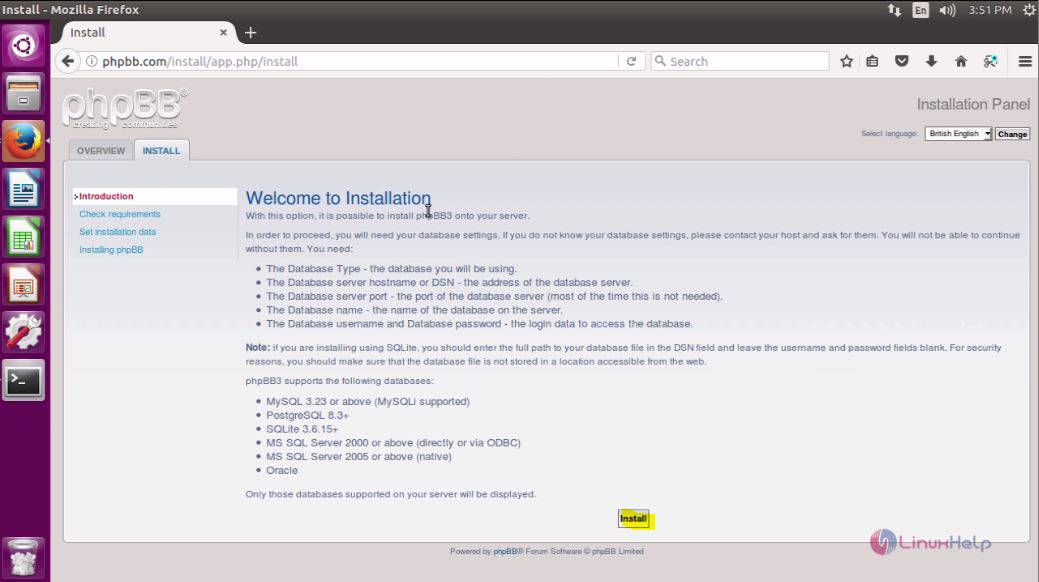
Enter the admin details and click Submit option.
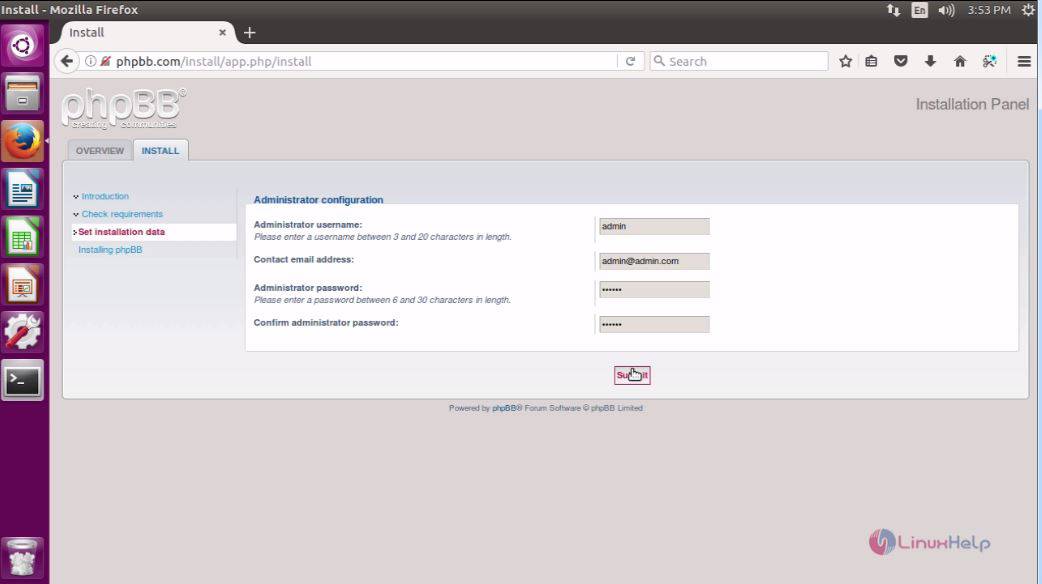
Enter the required database details and click Submit option.
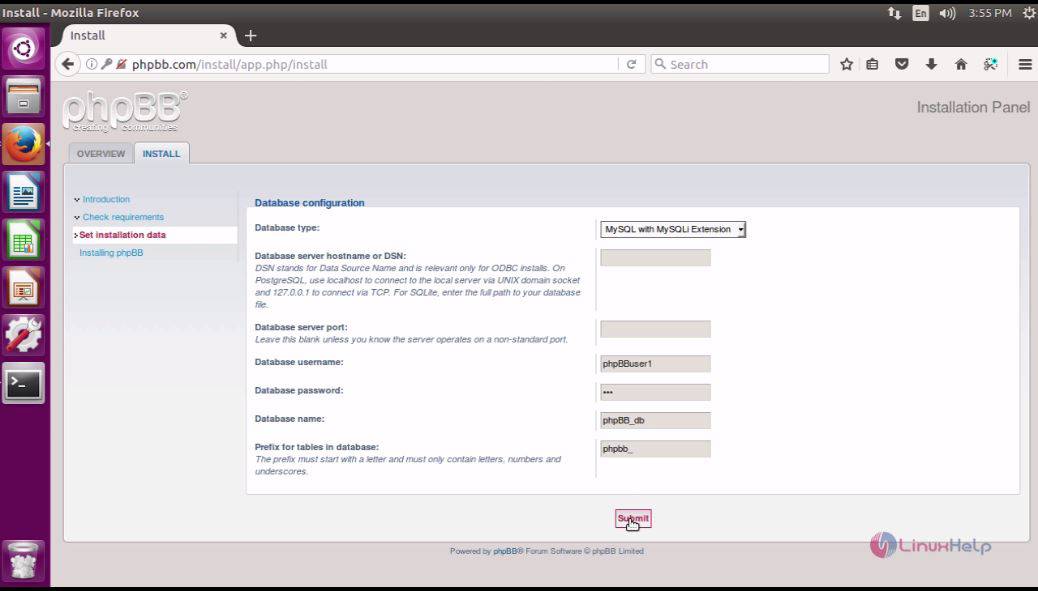
Enter the server configuration details and click Submit option.
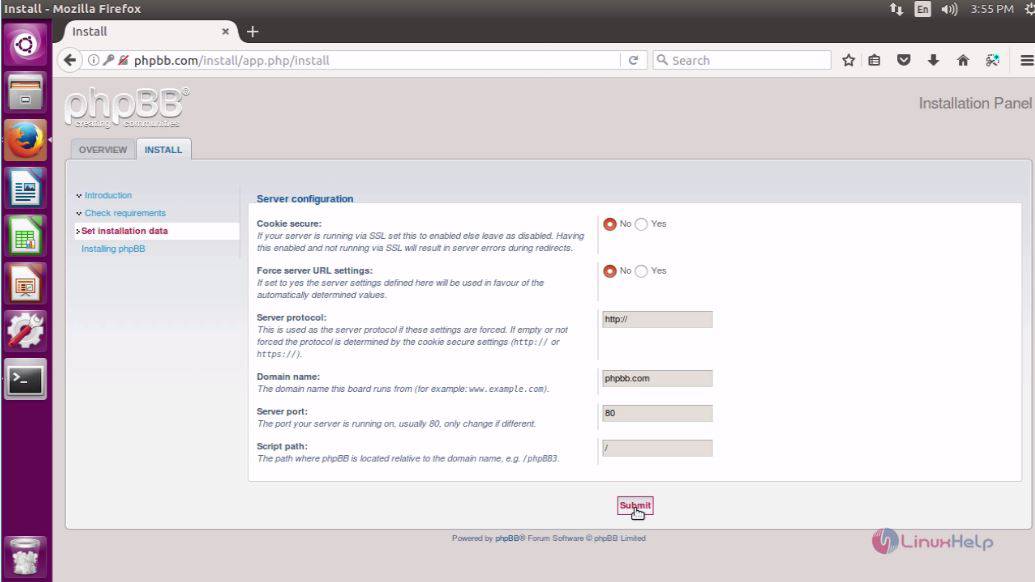
Enter the E-mail configuration details and click Submit option.
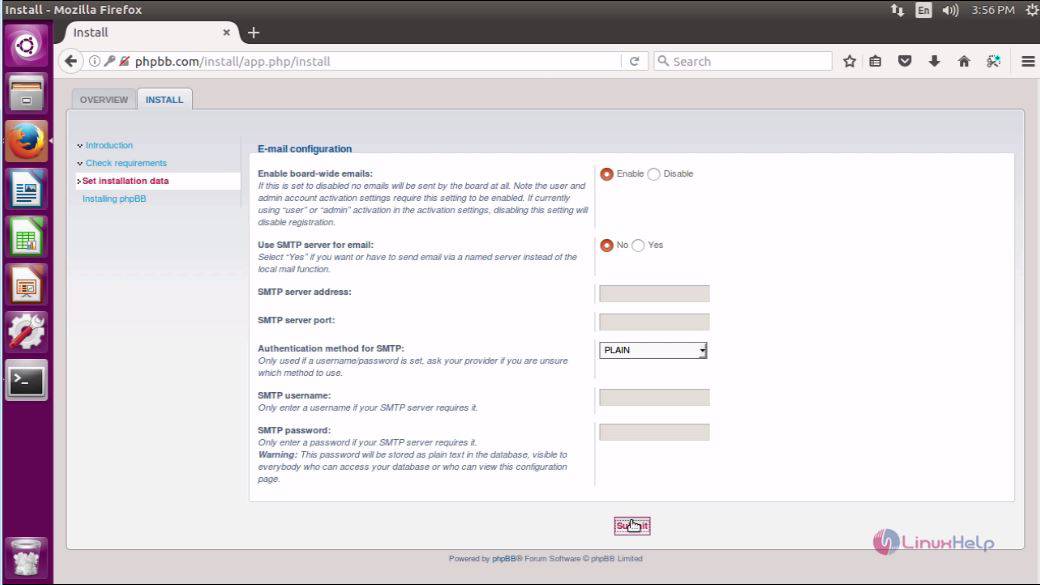
Finally enter the site details and click Submit option.
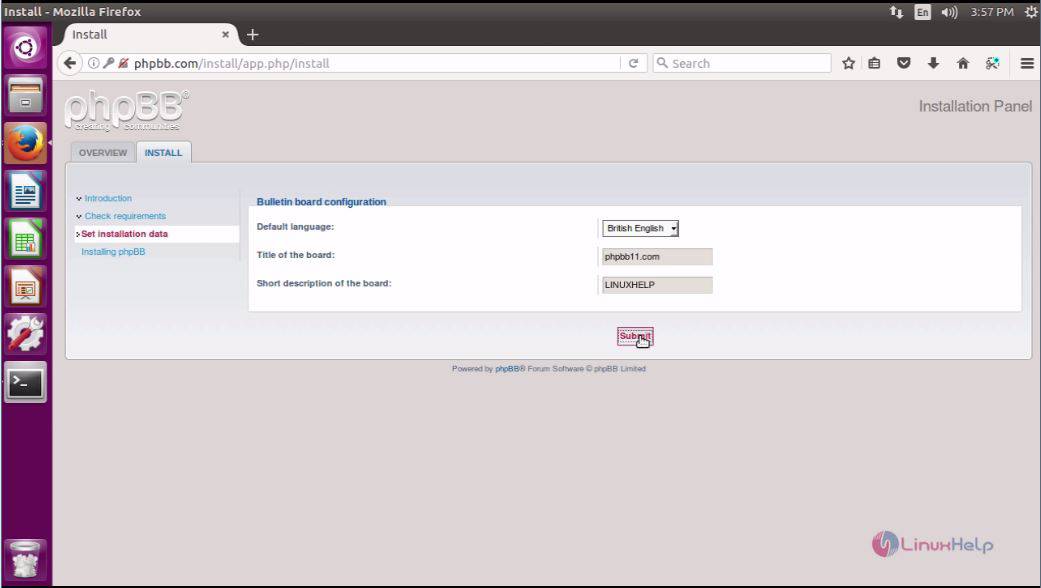
The installation is in progress and may take up some time.
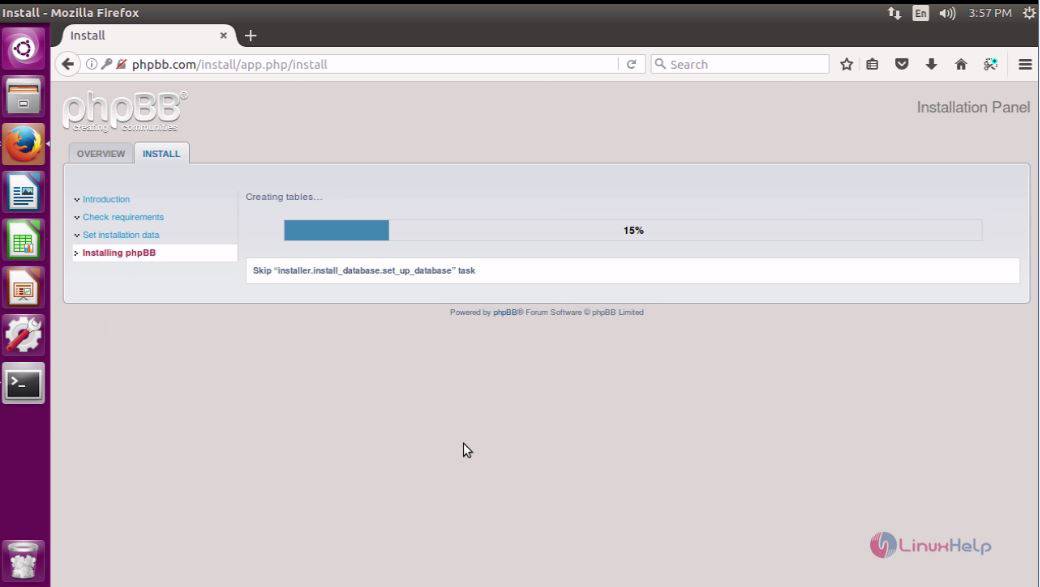
The installation is now complete and now click the Take me to the ACP option to navigate to administrator panel.
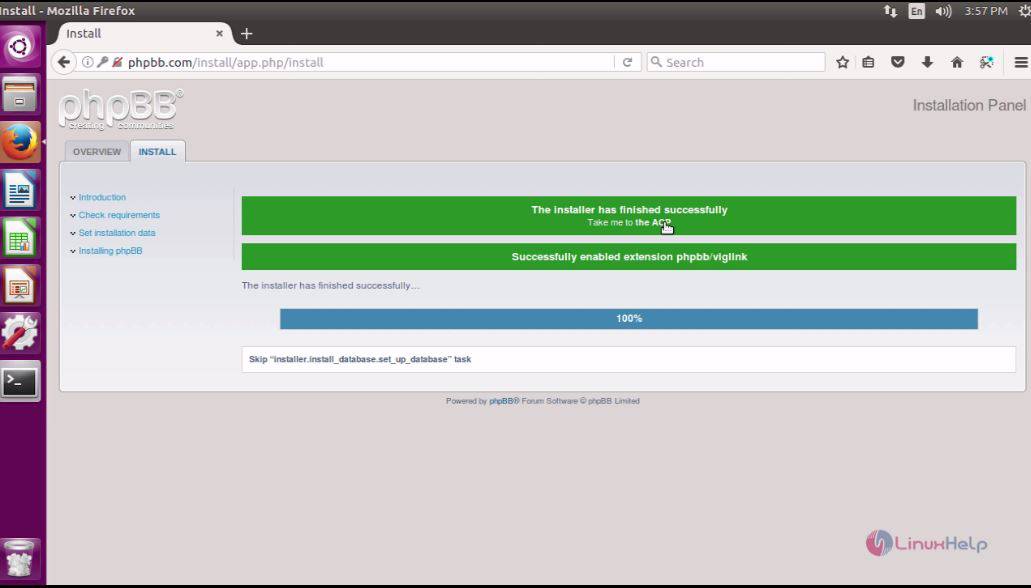
The admin page of phpBB is shown as below.
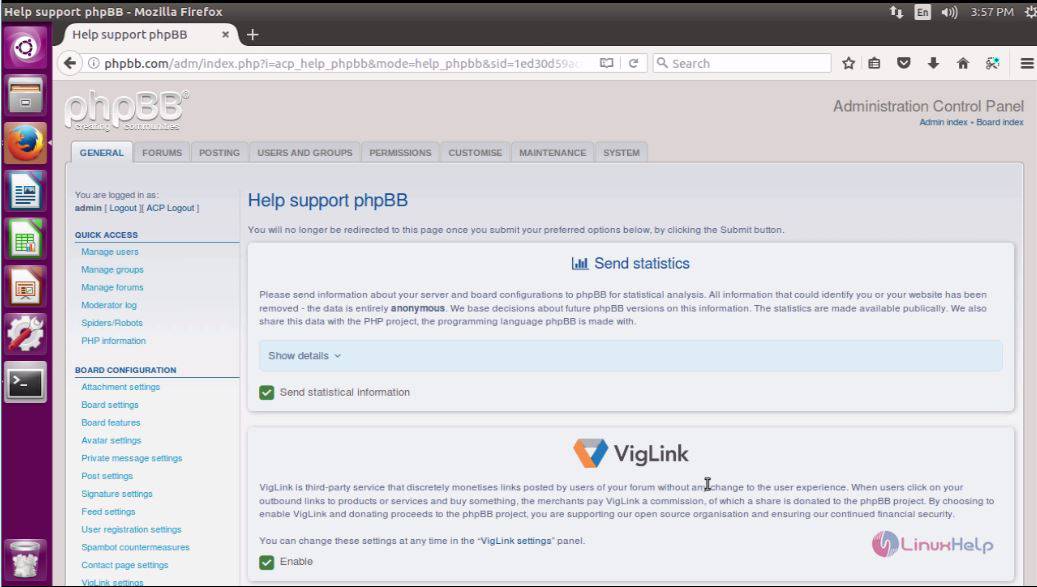
This concludes the installation procedure of phpBB on Ubuntu 16.04.
Comments ( 0 )
No comments available