How to install OPNSense
To install OPNSense
OPNsense is a free firewall and routing platform. It contains most of the features available in expensive commercial firewalls with the benefits of open source. Installation of OPNSense in Linux is explained in this manual.
Features
- Traffic Shaper with the two-factor authentication throughout the system.
- Build-in reporting and monitoring tools including RRD Graphs.
- Netflow Exporter and network Flow Monitoring.
- Forward Caching Proxy (transparent) with Blacklist support.
- High Availability & Hardware Failover.
- Intrusion Detection and Prevention.
- Support for plugins, DNS Server & DNS Forwarder.
To install OPNSense
Visit the following link, to Download OPNSense iso image
https://opnsense.org/download/
Make it as a bootable USB or DVD, and reboot it. The OPNSense installation wizard appears as follows.
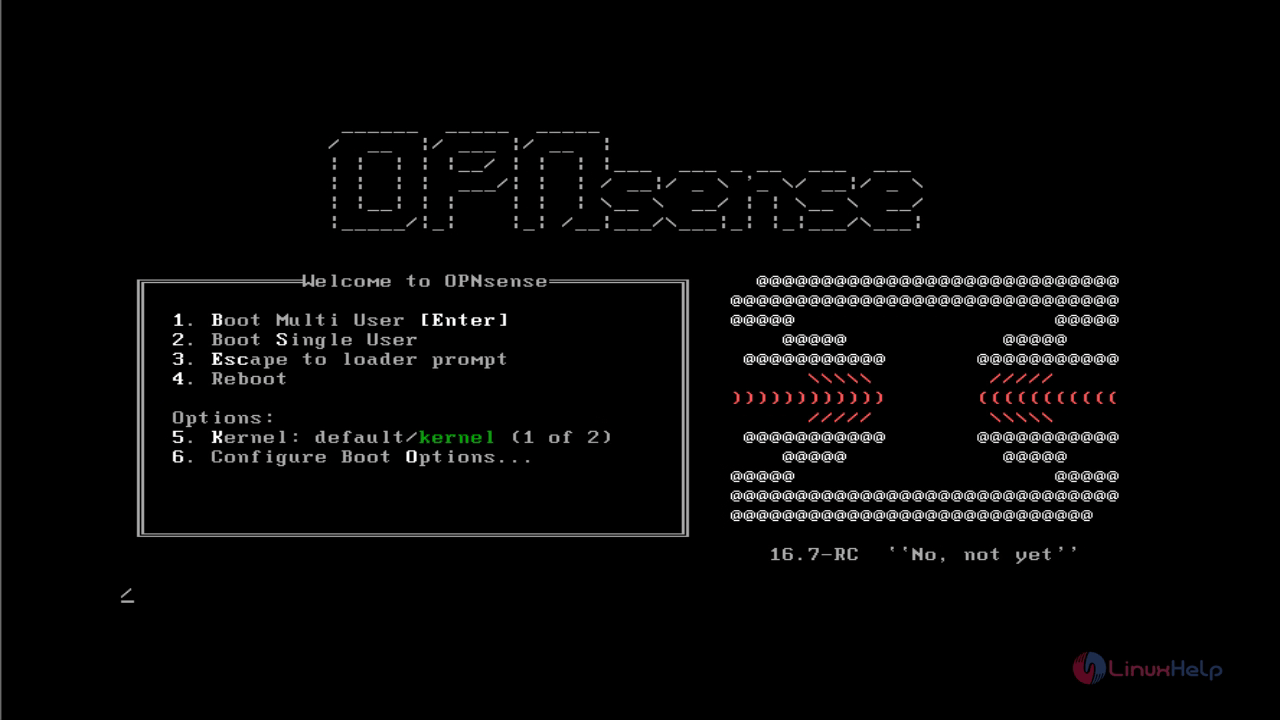
Press 1 for multi user
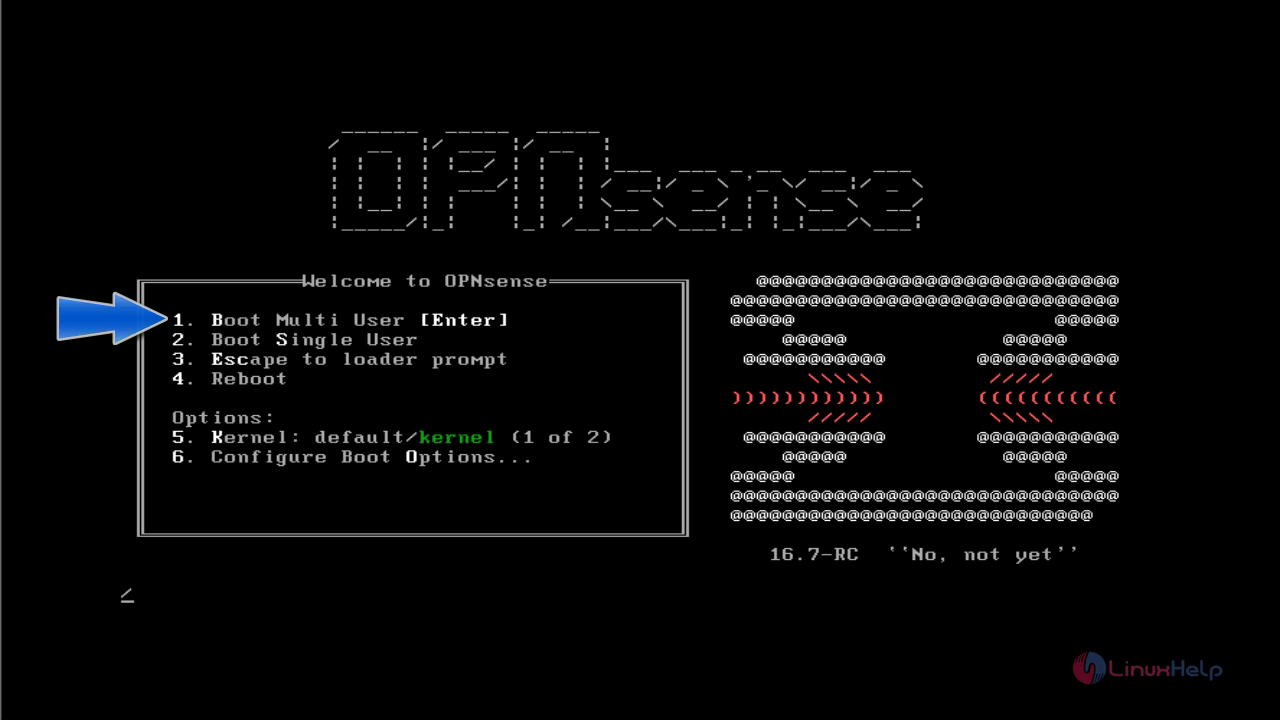
The welcome screen appears, press enter key to proceed further.
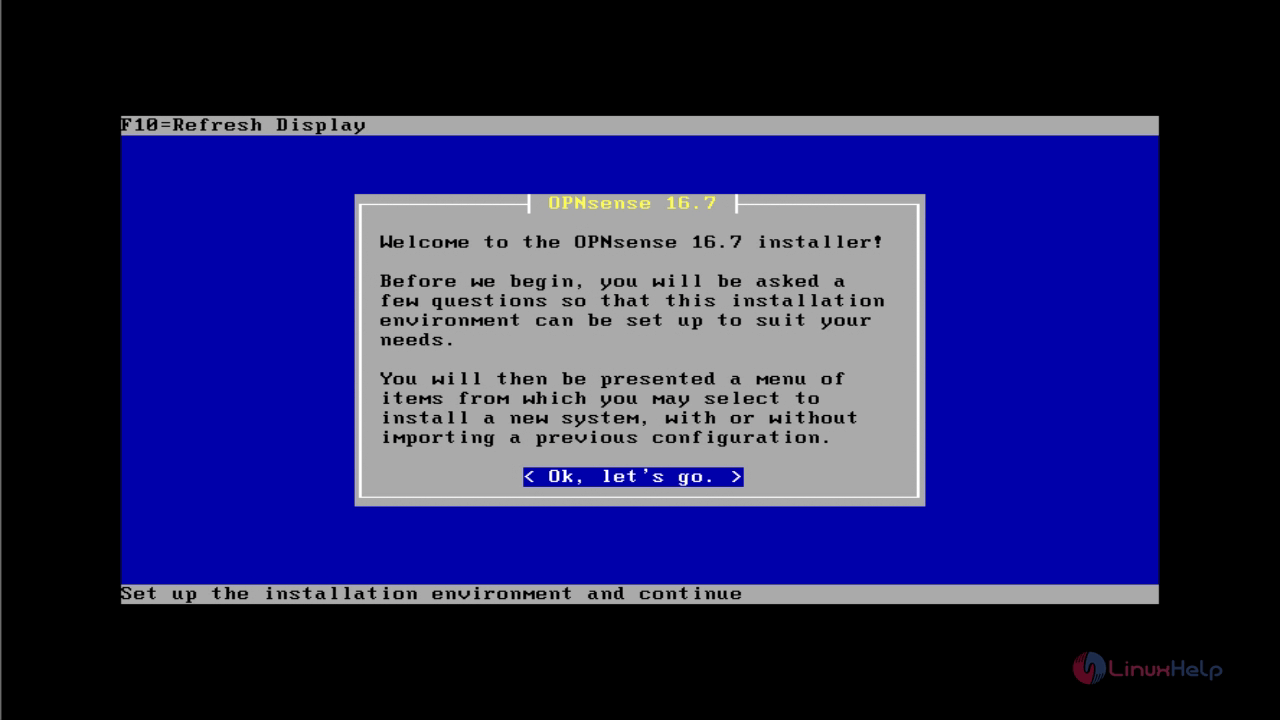
In Configure console page, select “ Accept these settings” and press enter.
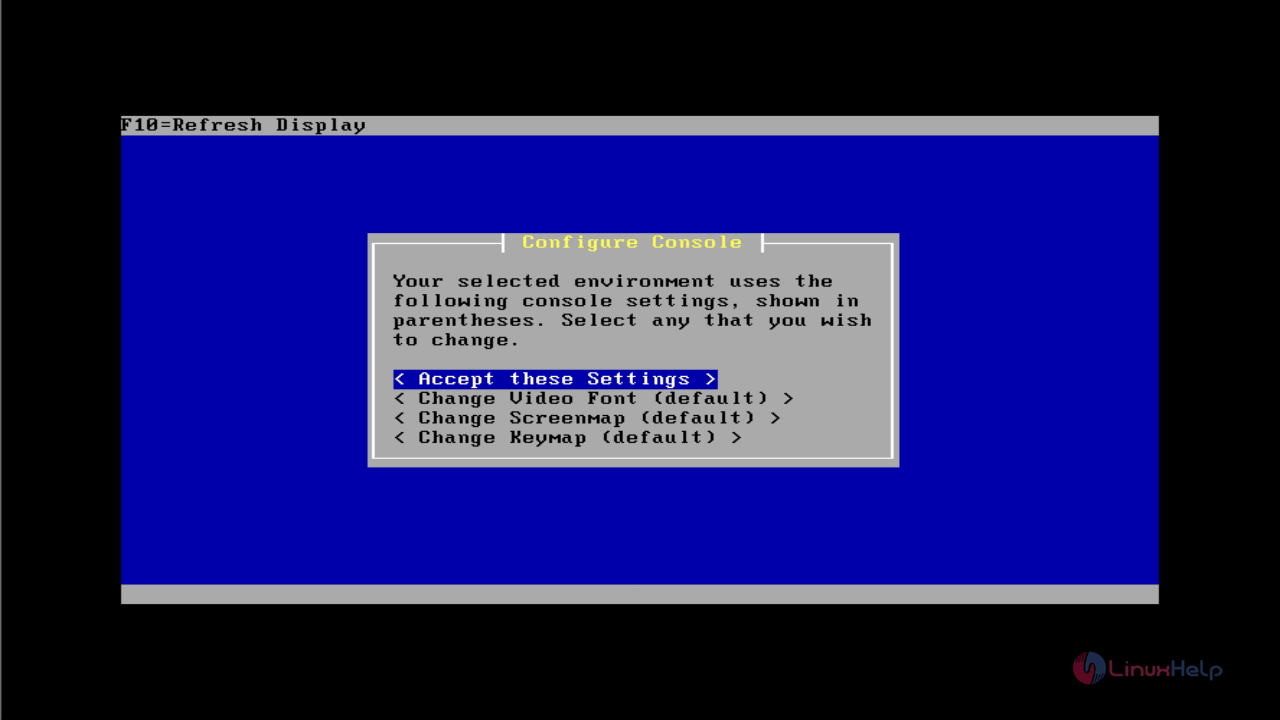
Choose the type of installation to be performed.
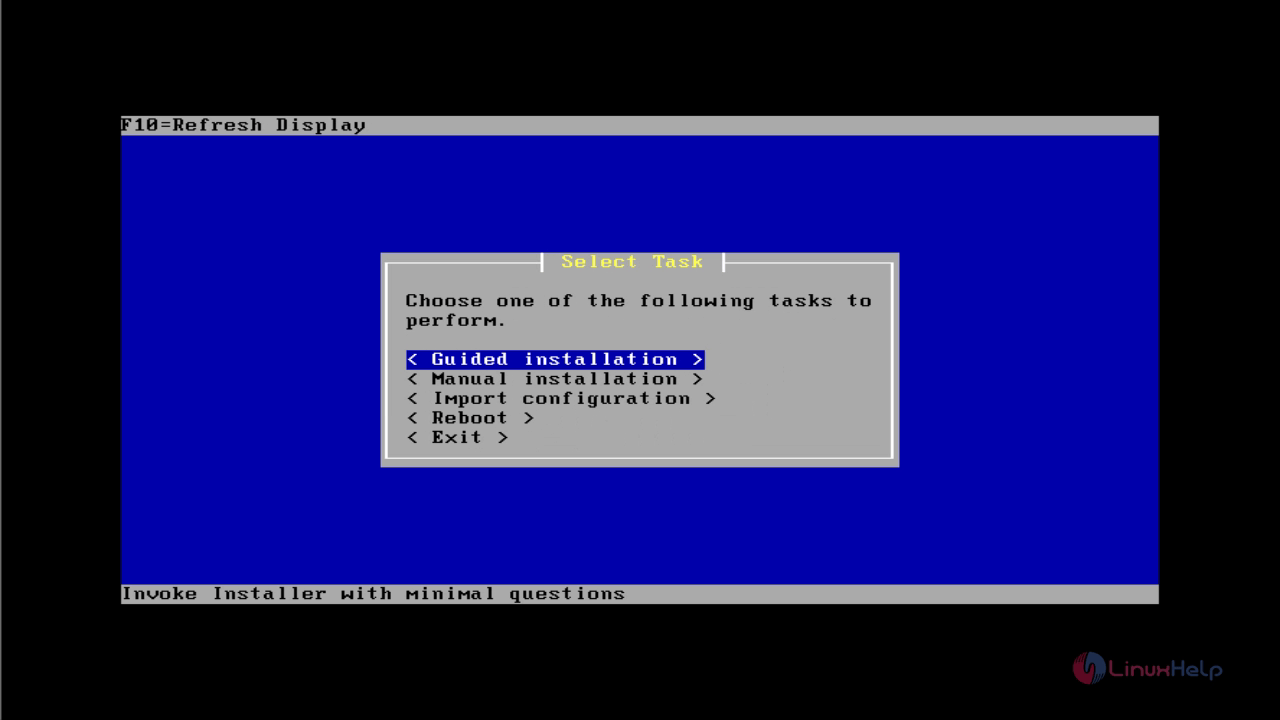
Select a hard disk to continue the installation.
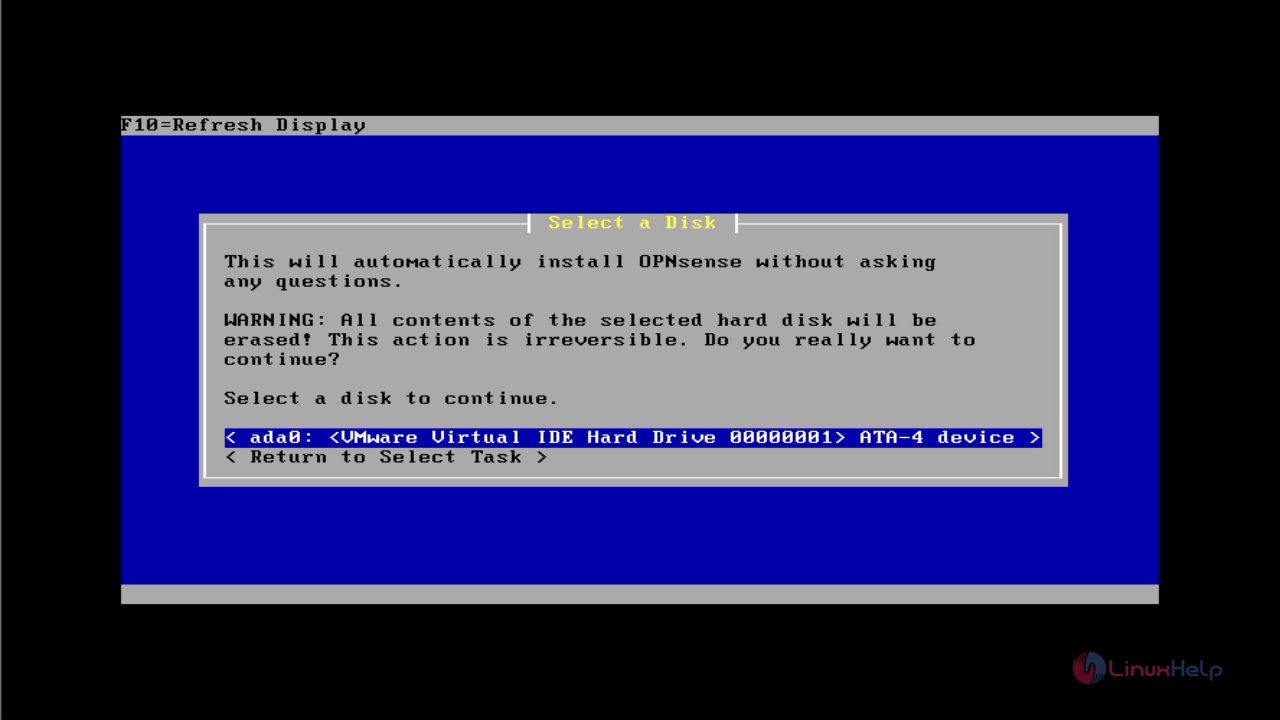
Select the installation mode. Here we are opting “ GPT/UEFI” mode as it is the recommended option.
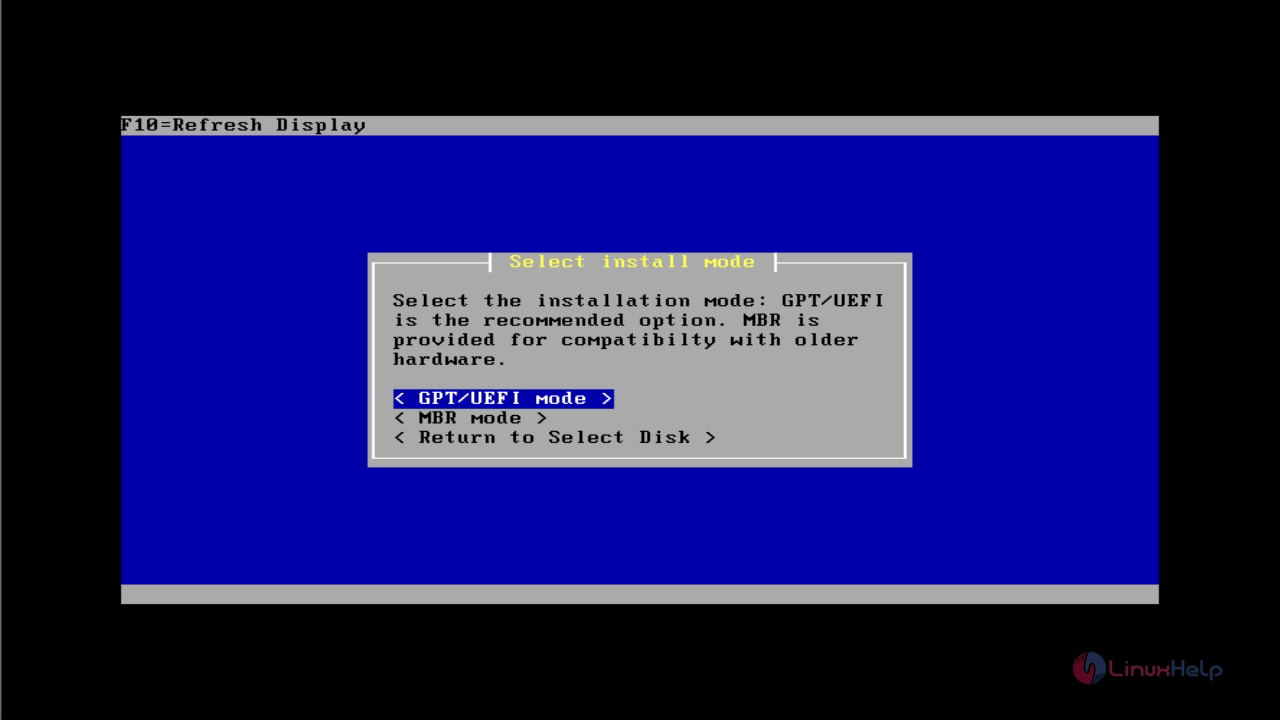
The installation starts.
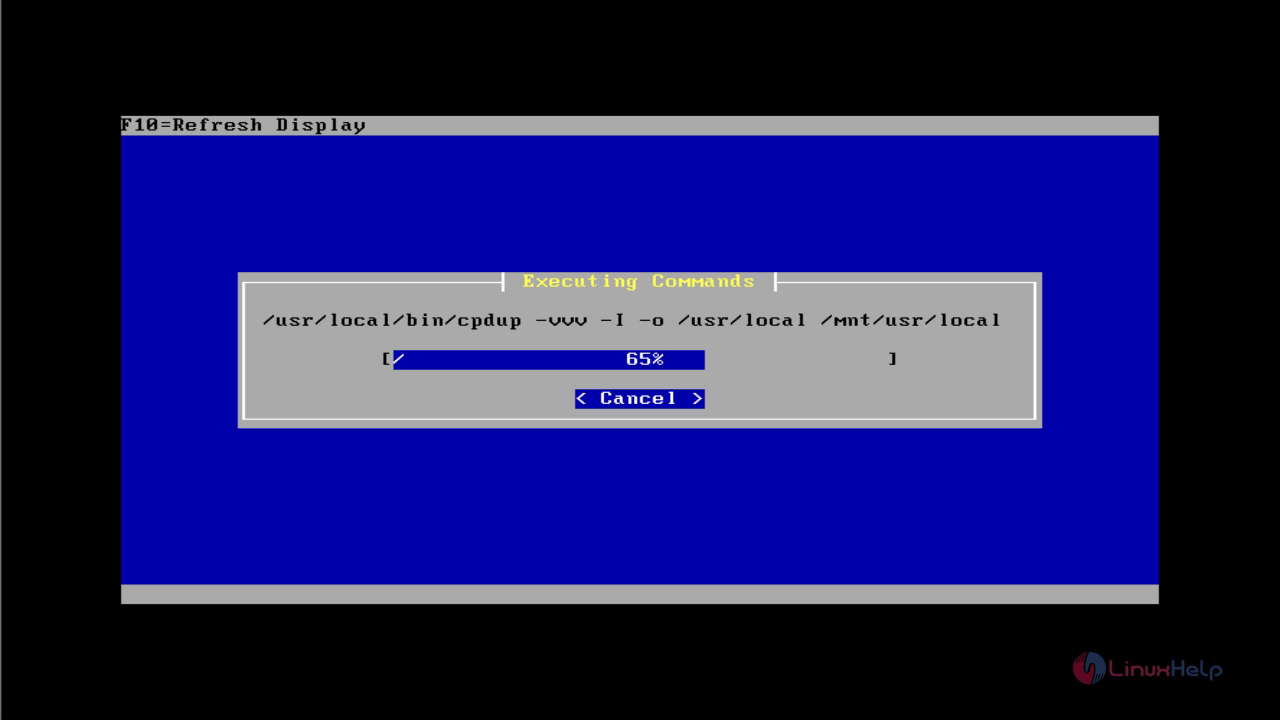
After installation, reboot the system.
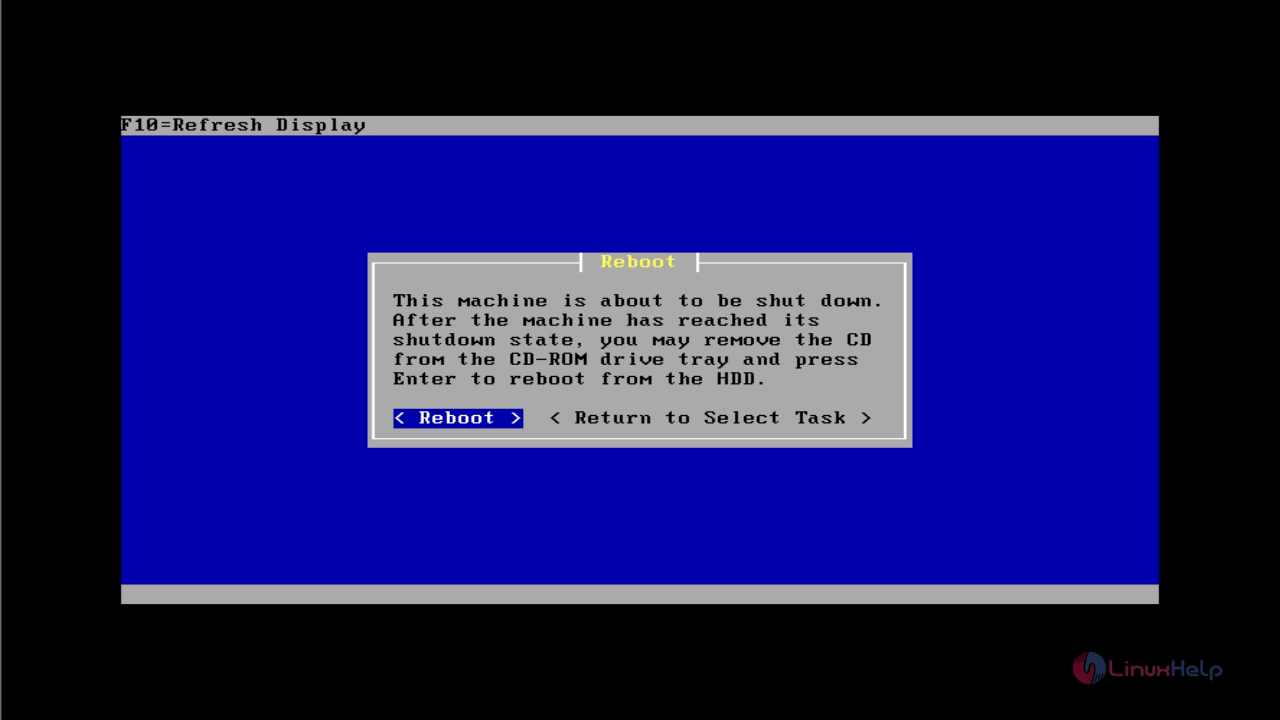
After rebooting, login page opens. Enter the default user name as “ root” password as “ opnsense” .
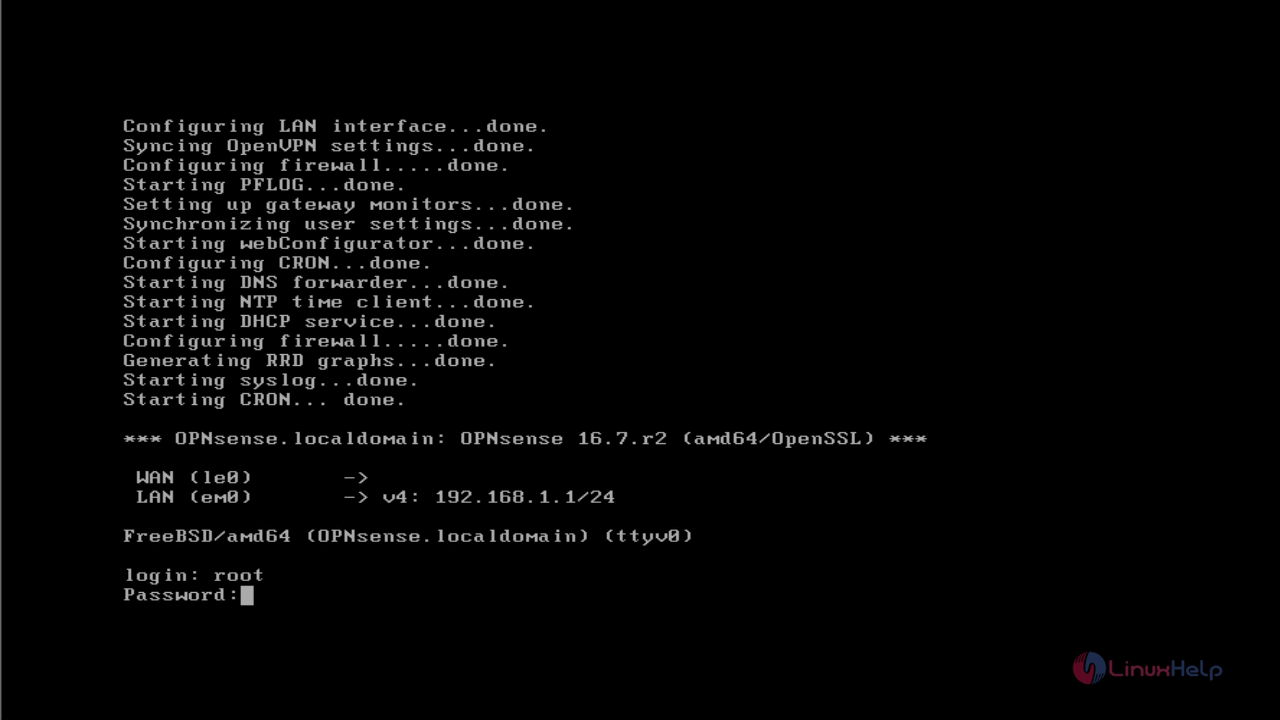
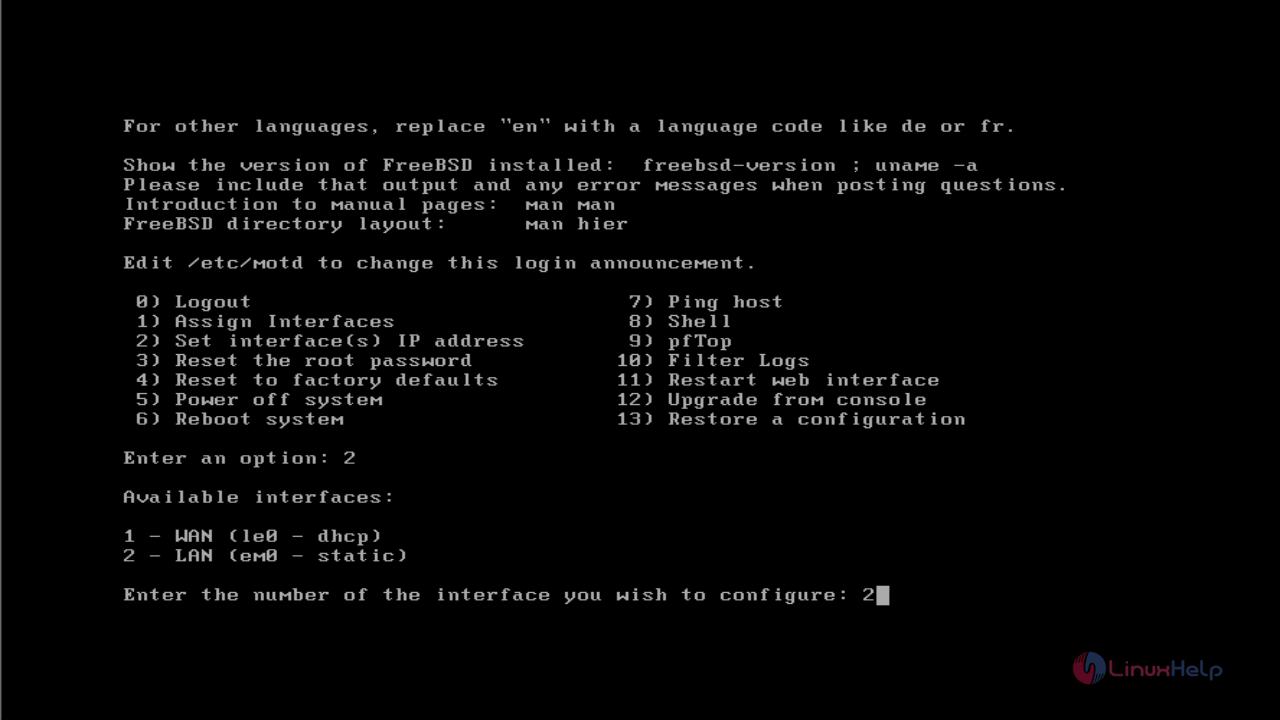
Select option " 2" to set the interface IP.
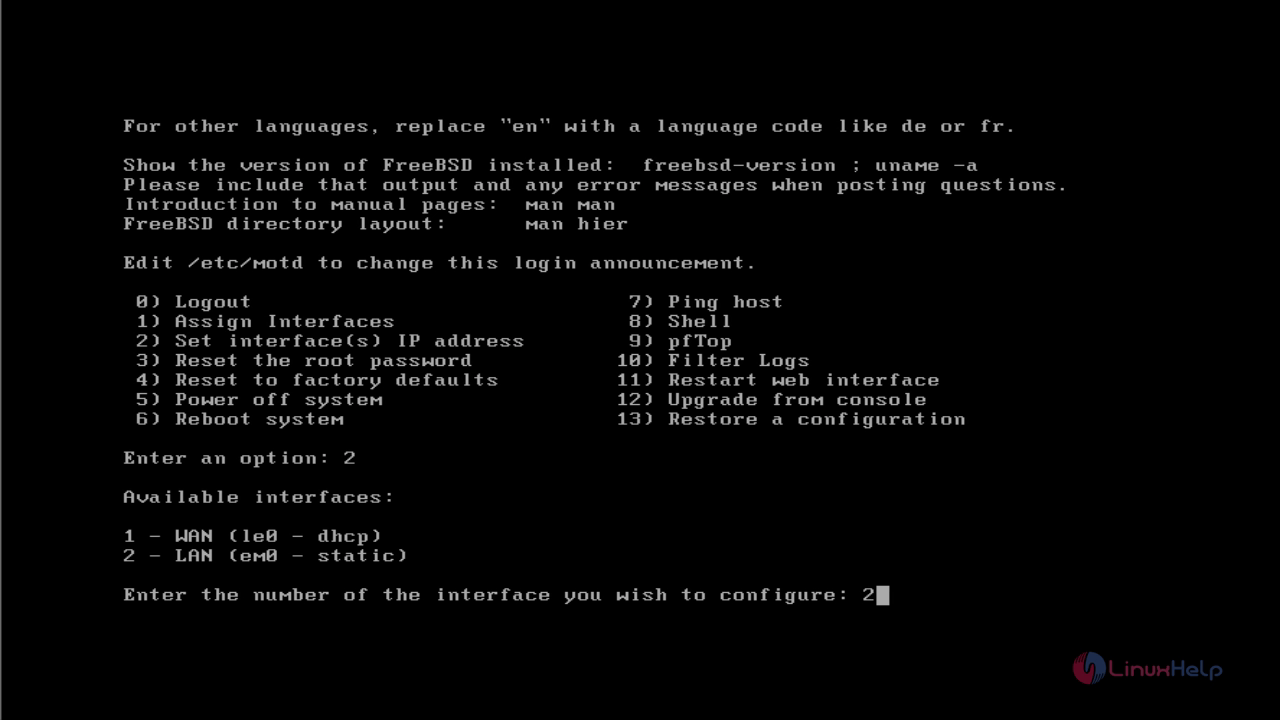
And set the IP, subnet bit rate and default gateway. Then disable DHCP server by Select “ n” .
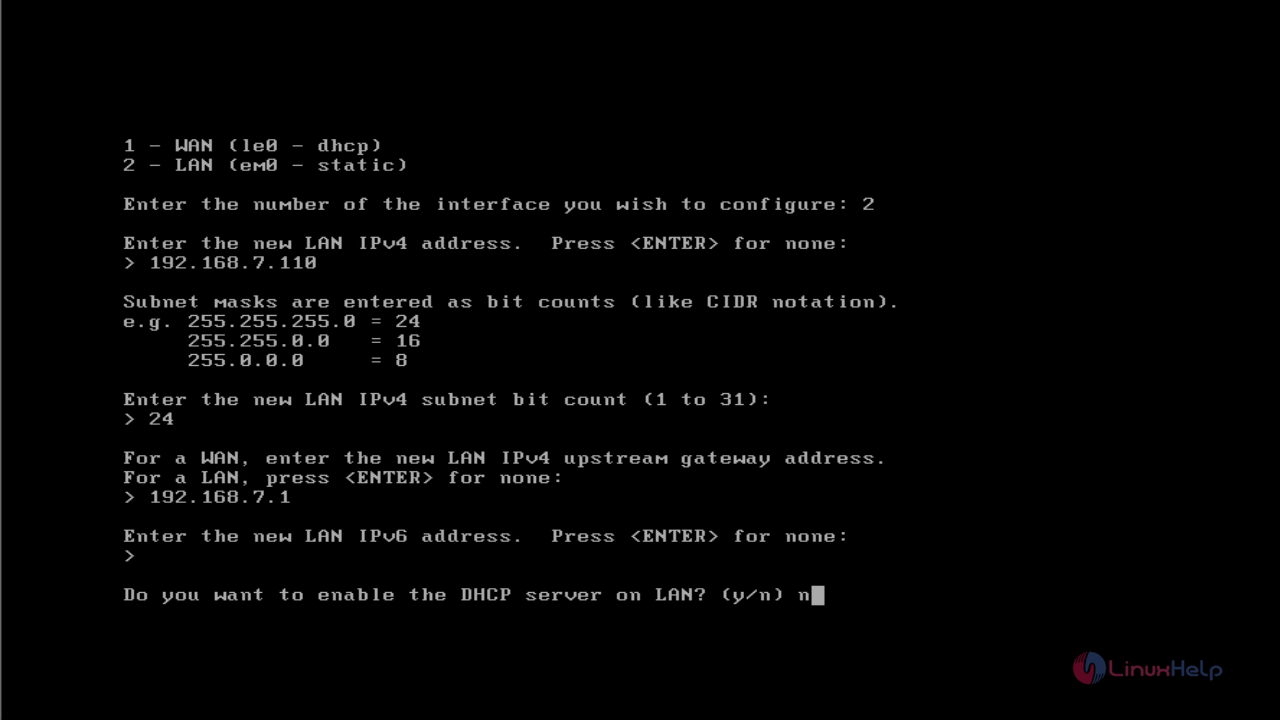
Finally it shows URL link for web user interface.
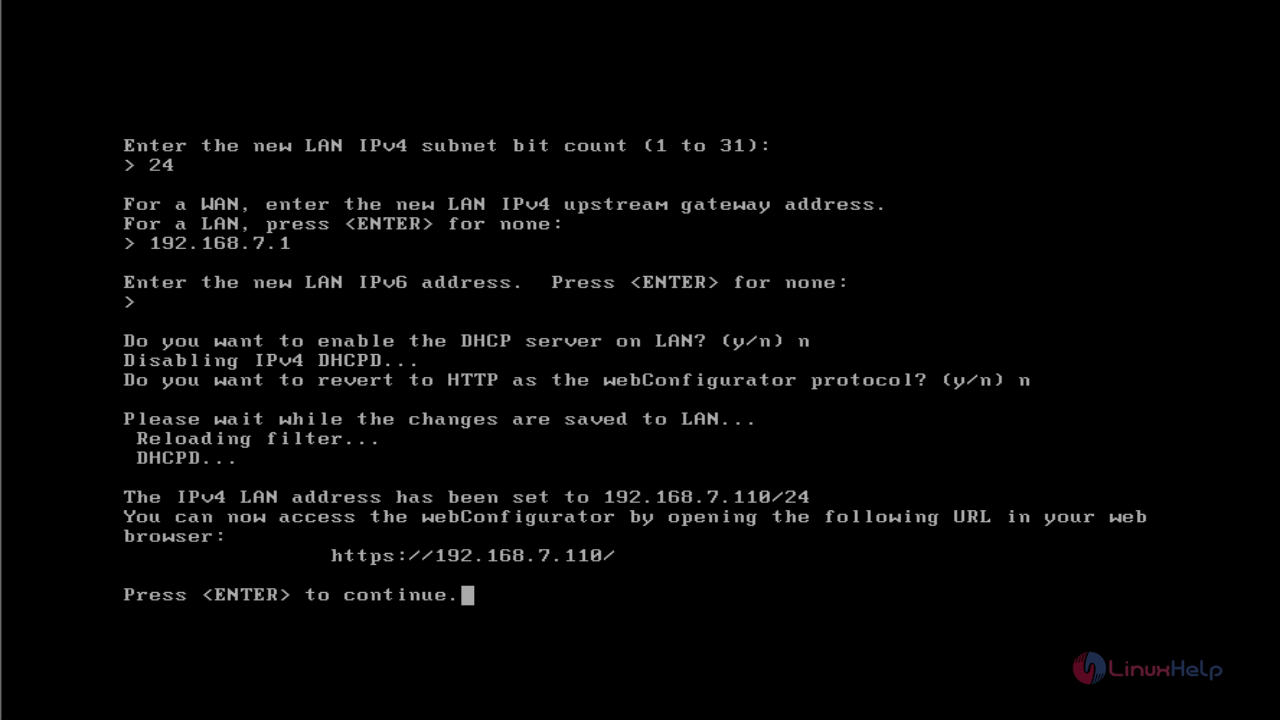
Open browser in client machine and paste the OPNSense URL.
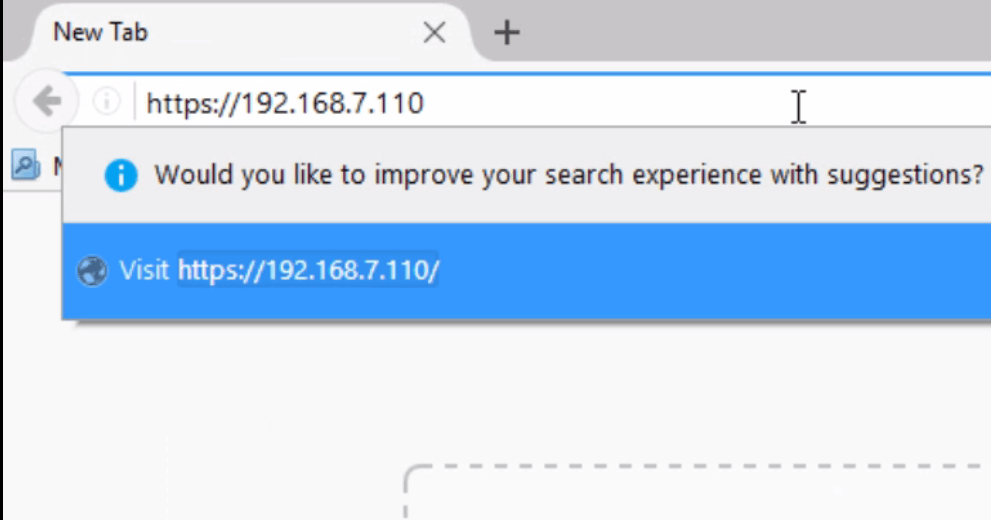
Enter user credentials to login.
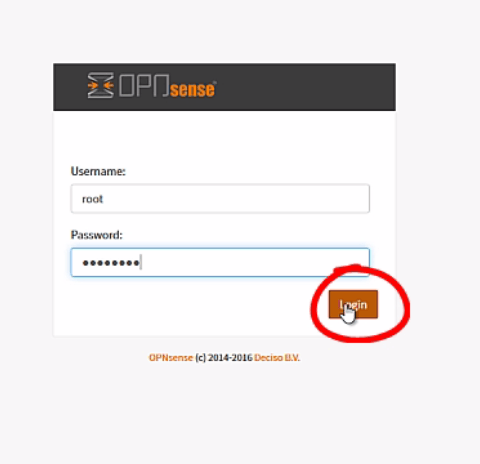
System wizard opens, click “ next” to continue.
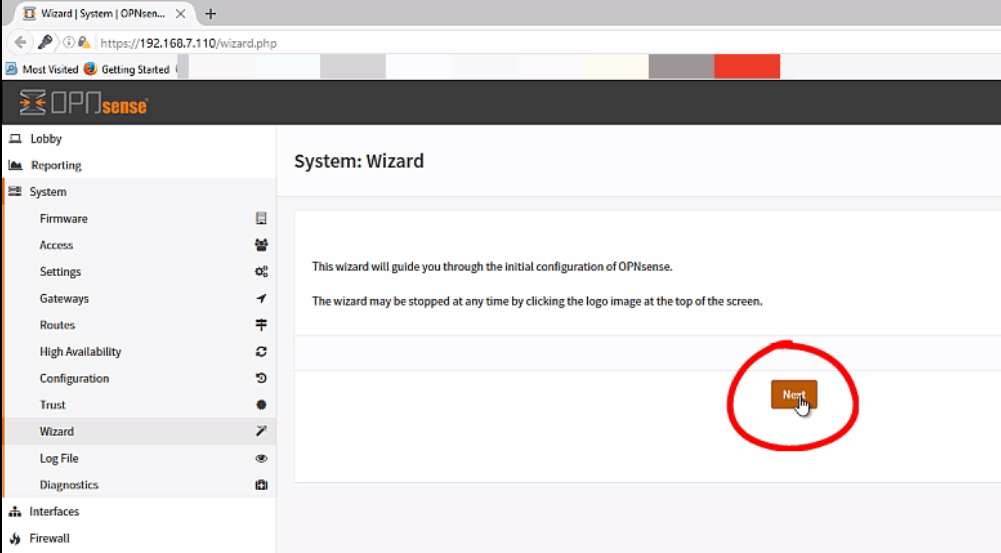
Set the host name, domain name, DNS and click “ next”
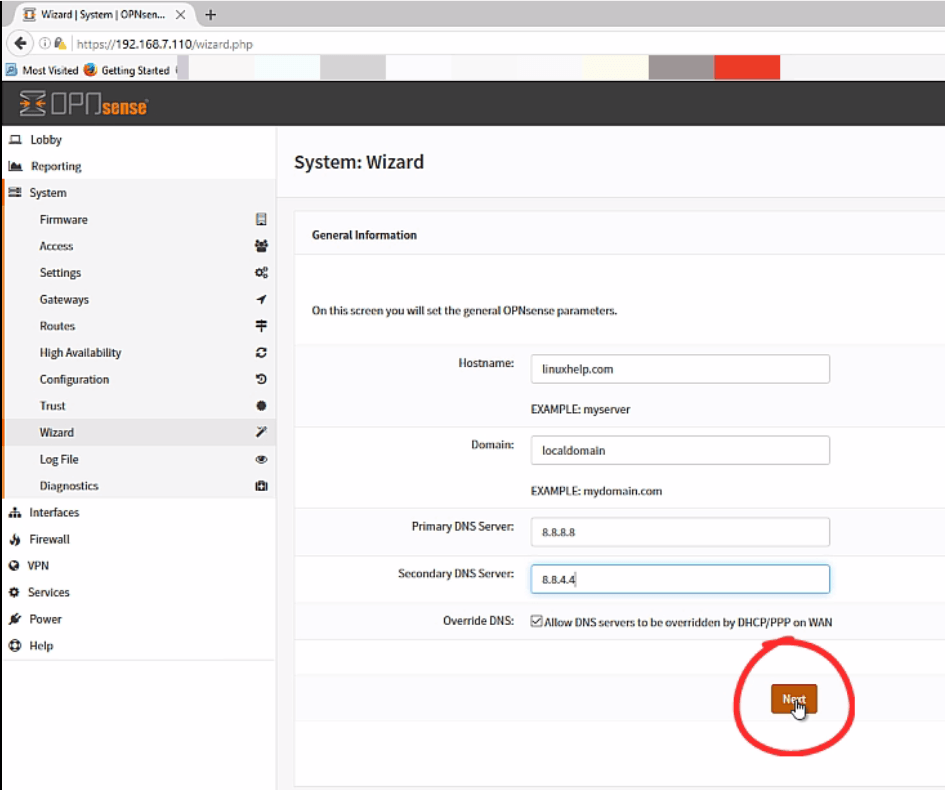
Provide the time server information.
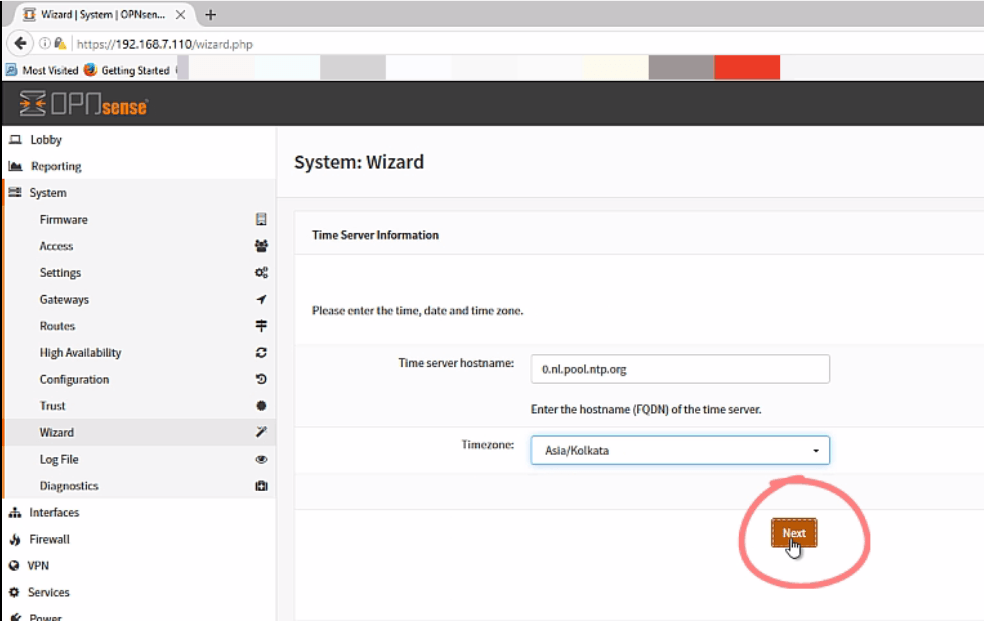
In configure WAN option, select the DHCP type and click “ next”
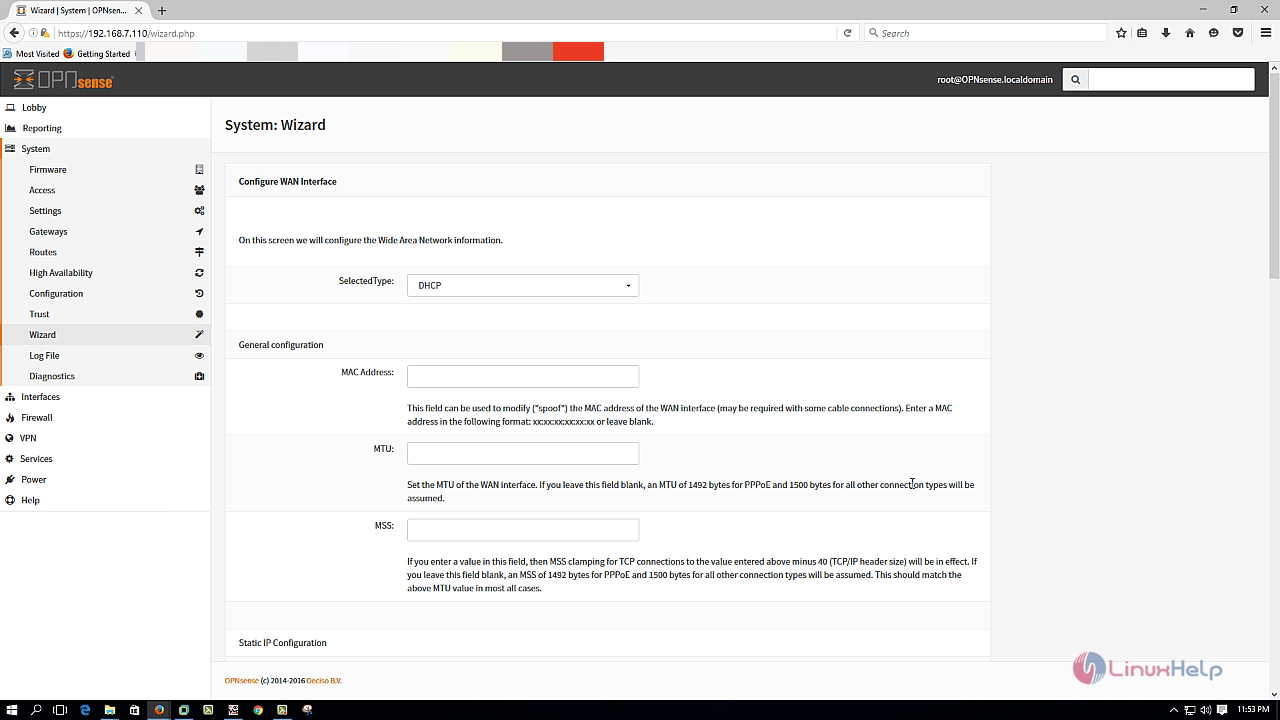
Set the LAN IP Address, Subnet mask and bang " next" .
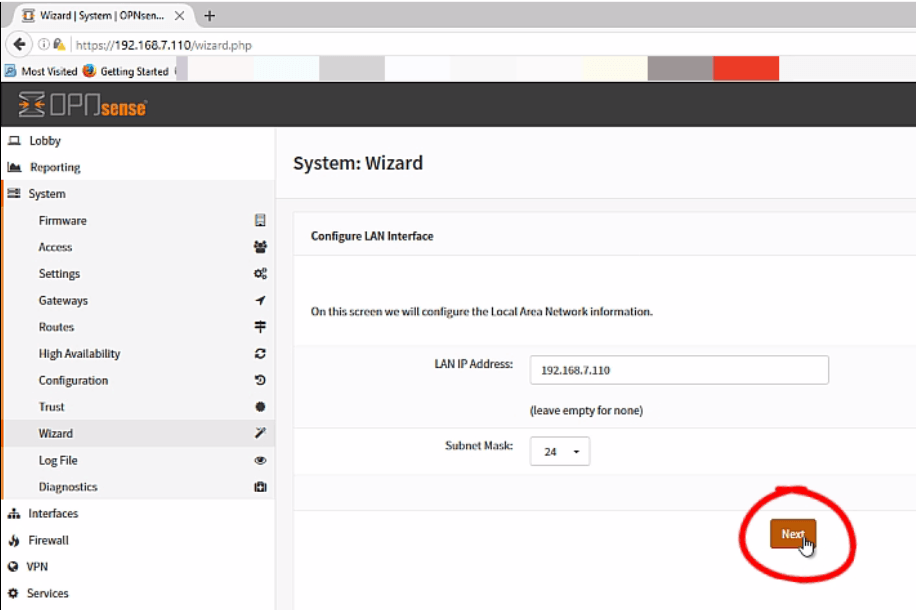
Set the web interface admin password and click “ next” to proceed further.
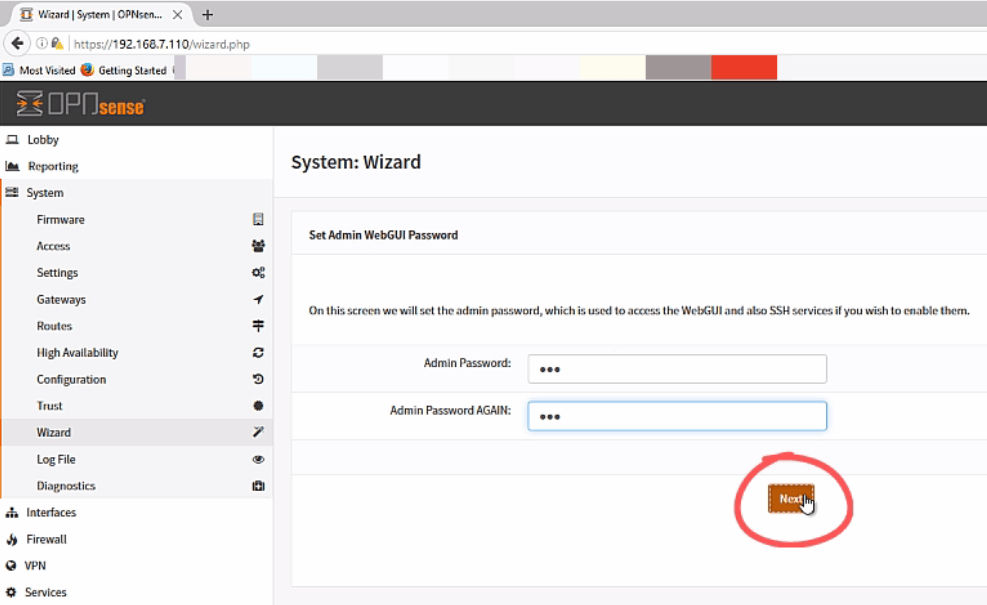
Finally click “ Reload” to apply the changes.
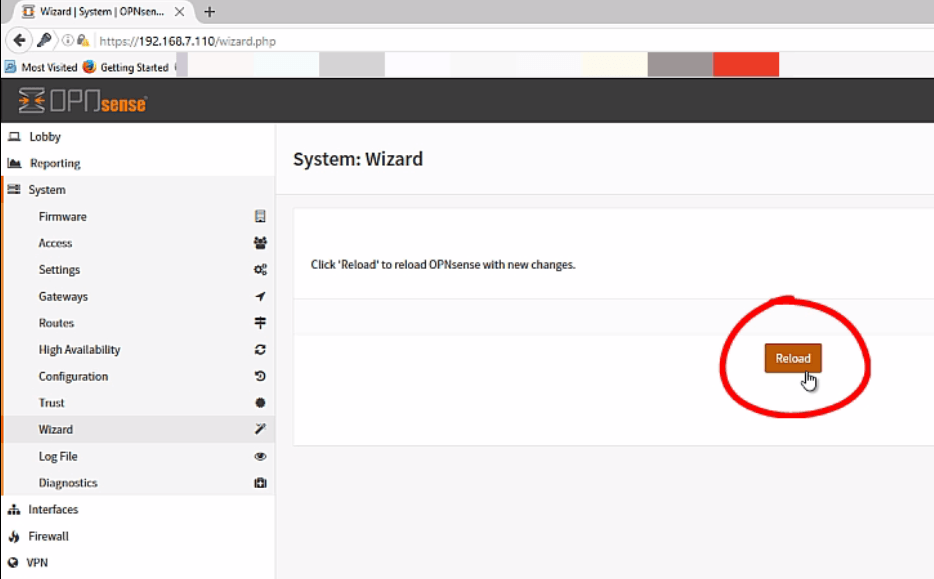
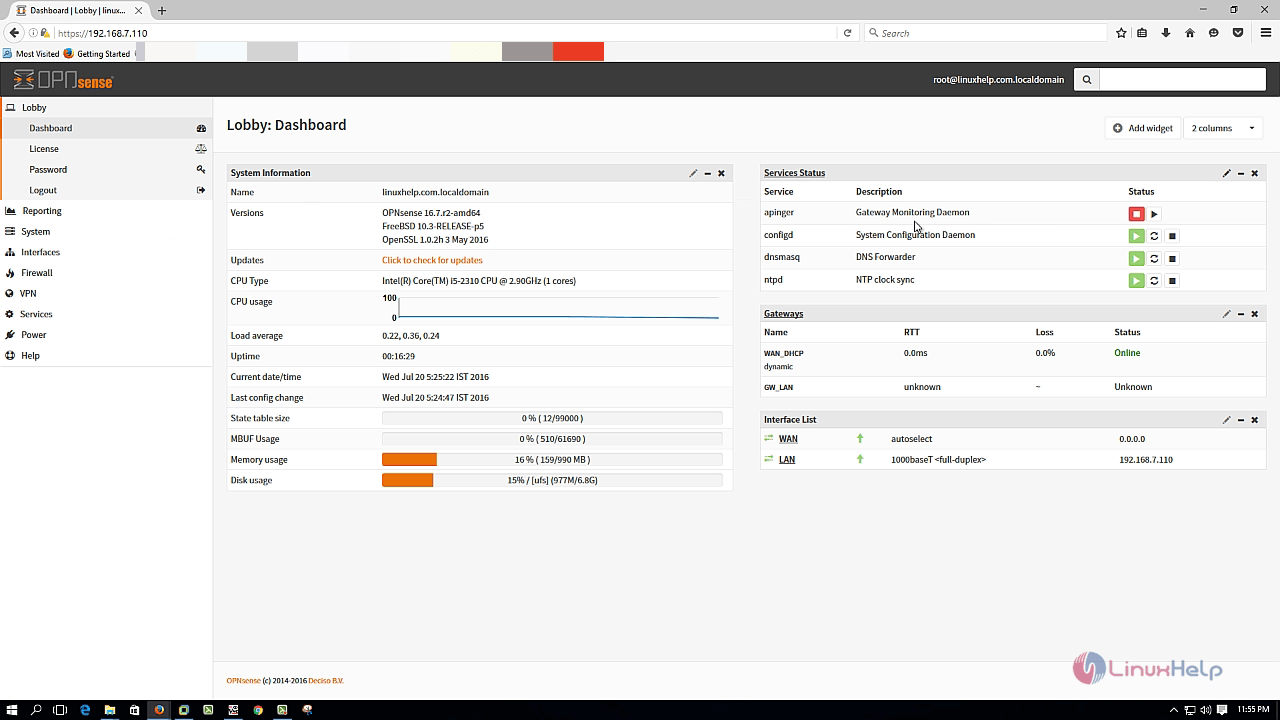
Comments ( 0 )
No comments available