How to Install OBS Studio on Linuxmint 19
Installation Of OBS Studio on Linuxmint 19
Open Broadcaster Software (OBS) is a free, open-source, cross-platform video recording and live streaming software. It contains features such as high performance for real-time video/audio capturing, various filters for video sources, intuitive audio mixer with filters, streamlined settings panel and much more. This tutorial covers the installation procedure of OBS on Linux Mint 19
Installation procedure
Before you begin, check your Linux Mint version by using the following command.
root@linuxhelp:~# lsb_release -a
No LSB modules are available.
Distributor ID: LinuxMint
Description: Linux Mint 19 Tara
Release: 19
Codename: tara
To start with the installation procedure of OBS, run the following command to add the repositories to the target system.
root@linuxhelp:~# add-apt-repository ppa:obsproject/obs-studio
No protocol specified
Unable to init server: Could not connect: Connection refused
No protocol specified
Unable to init server: Could not connect: Connection refused
You are about to add the following PPA:
Latest stable release of OBS Studio
More info: https://launchpad.net/~obsproject/+archive/ubuntu/obs-studio
Press Enter to continue or Ctrl+C to cancel
Executing: /tmp/apt-key-gpghome.eN4LadHag5/gpg.1.sh --keyserver hkp://keyserver.ubuntu.com:80 --recv-keys F425E228
gpg: key EFC71127F425E228: public key "Launchpad PPA for obsproject" imported
gpg: Total number processed: 1
gpg: imported: 1
Run the apt update command to update the repository
root@linuxhelp:~# apt update
Hit:1 http://archive.ubuntu.com/ubuntu bionic InRelease
Get:2 http://archive.canonical.com/ubuntu bionic InRelease [10.2 kB]
Get:3 http://ppa.launchpad.net/obsproject/obs-studio/ubuntu bionic InRelease [15.9 kB]
Ign:4 http://packages.linuxmint.com tara InRelease
Get:5 http://archive.canonical.com/ubuntu bionic/partner amd64 Packages [2,320 B]
.
.
.
Get:43 http://archive.ubuntu.com/ubuntu bionic-backports/universe amd64 DEP-11 Metadata [7,224 B]
Fetched 7,065 kB in 14s (516 kB/s)
Reading package lists... Done
Building dependency tree
Reading state information... Done
657 packages can be upgraded. Run 'apt list --upgradable' to see them.
Install the obs by using the following command
root@linuxhelp:~# apt install obs-studio
Reading package lists... Done
Building dependency tree
Reading state information... Done
The following additional packages will be installed:
libavdevice57 libfdk-aac1 libluajit-5.1-2 libluajit-5.1-common libmbedcrypto1 libmbedtls10 libmbedx509-0
libsdl2-2.0-0
The following NEW packages will be installed:
libavdevice57 libfdk-aac1 libluajit-5.1-2 libluajit-5.1-common libmbedcrypto1 libmbedtls10 libmbedx509-0
libsdl2-2.0-0 obs-studio
0 upgraded, 9 newly installed, 0 to remove and 657 not upgraded.
Need to get 4,736 kB of archives.
After this operation, 16.9 MB of additional disk space will be used.
Do you want to continue? [Y/n] y
Get:1 http://archive.ubuntu.com/ubuntu bionic-updates/universe amd64 libsdl2-2.0-0 amd64 2.0.8+dfsg1-1ubuntu1.18.04.3 [381 kB]
Get:2 http://ppa.launchpad.net/obsproject/obs-studio/ubuntu bionic/main amd64 obs-studio amd64 23.2.1-0obsproject1~bionic [3,413 kB]
Get:3 http://archive.ubuntu.com/ubuntu bionic-updates/universe amd64 libavdevice57 amd64 7:3.4.6-0ubuntu0.18.04.1 [75.1 kB]
.
.
Processing triggers for gnome-menus (3.13.3-11ubuntu1) ...
Setting up libfdk-aac1:amd64 (0.1.5-1) ...
Processing triggers for hicolor-icon-theme (0.17-2) ...
Setting up libavdevice57:amd64 (7:3.4.6-0ubuntu0.18.04.1) ...
Setting up libmbedtls10:amd64 (2.8.0-1) ...
Setting up obs-studio (23.2.1-0obsproject1~bionic) ...
Processing triggers for libc-bin (2.27-3ubuntu1) ...
Search for OBS studio.
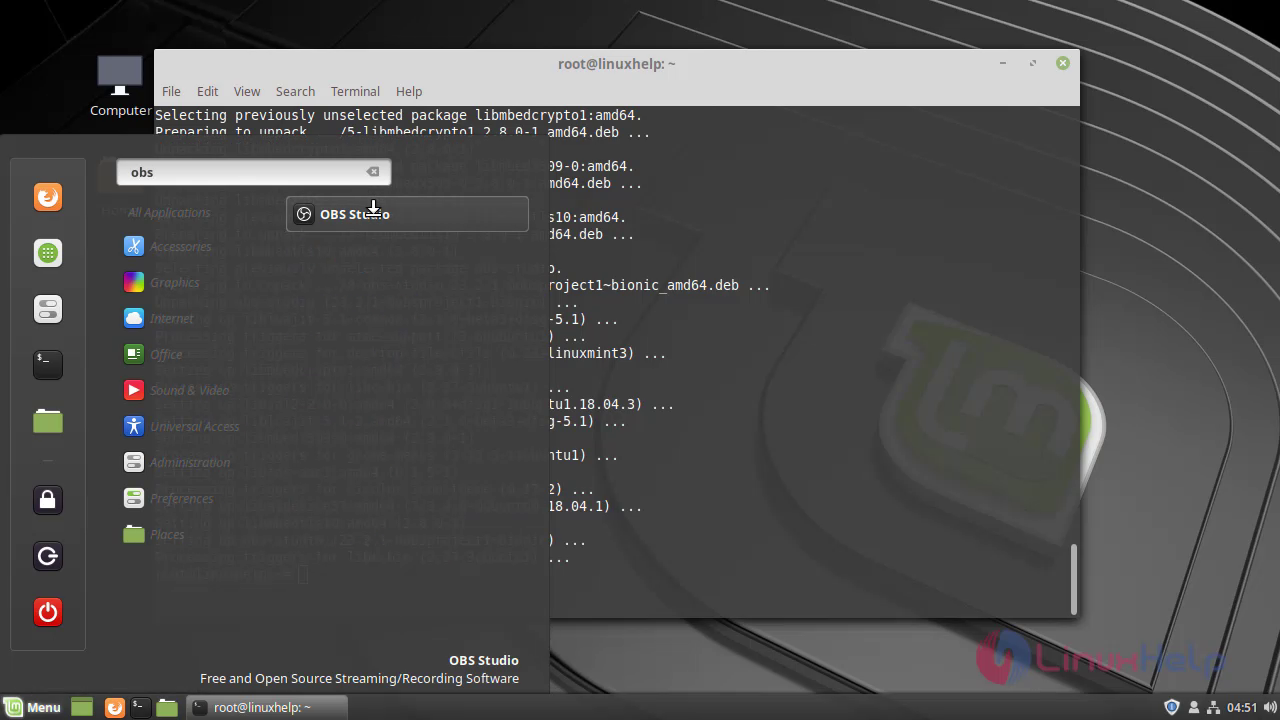
The OBS studio application looks like the following image.
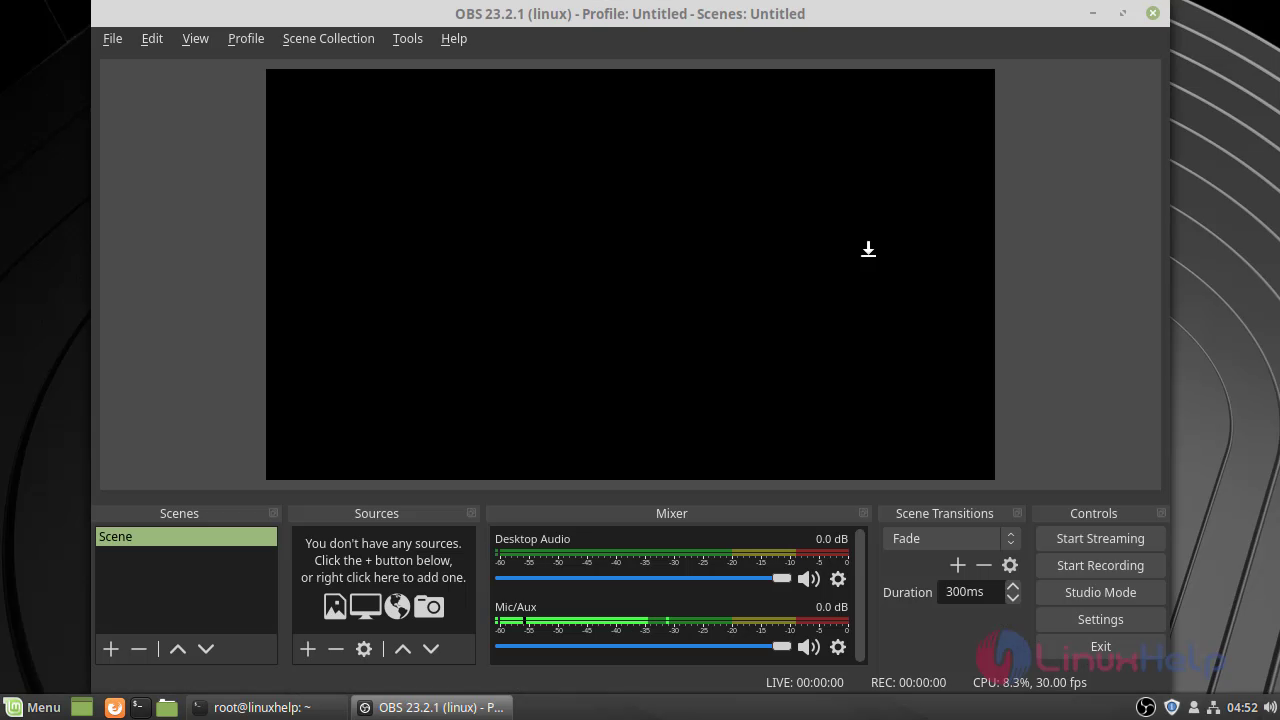
With this, the method to install the OBS Studio application on Linux Mint 19 comes to an end.
Comments ( 0 )
No comments available