How to Install NextCloud on Linux Mint 18.3
To Install NextCloud on Linux Mint 18.3
NextCloud is a free and open source file sharing platform that can be installed on a private server. It' s a self-hosted file sync and share application forked from ownCloud. It eliminates the need for using a third-party cloud hosting platform for storing and using the information such as files, calendars, contacts etc.
Being a fork of OwnCloud, the main difference of NextCloud from OwnCloud is that the software is completely open source. We will be going through the installation and configuration procedure without taking much time to explain the features of next cloud. To know more about NextCloud, just check out the official next cloud website
Requirement
The complete installation and configuration of next cloud on Linux Mint includes the following steps
- Installing PHP modules
- Download NextCloud to Server
- Installing NextCloud Files on Server
- Configuring Apache for NextCloud
- Create Database for NextCloud
- NextCloud Final Configuration
Installing NextCloud
First, you need to update your system by making use of the following command.
linuxhelp user # apt-get update
Hit:1 http://archive.canonical.com/ubuntu xenial InRelease
Hit:2 http://archive.ubuntu.com/ubuntu xenial InRelease
Ign:3 http://packages.linuxmint.com sylvia InRelease
Hit:4 http://packages.linuxmint.com sylvia Release
.
.
Get:12 http://archive.ubuntu.com/ubuntu xenial-updates/main i386 Packages [674 kB]
Get:13 http://archive.ubuntu.com/ubuntu xenial-updates/universe amd64 Packages [587 kB]
Get:14 http://archive.ubuntu.com/ubuntu xenial-updates/universe i386 Packages [545 kB]
Fetched 3,678 kB in 9s (407 kB/s)
Reading package lists... Done
Once it is done, you need to install Apache by making use of the following command.
linuxhelp user # apt-get install apache2
Reading package lists... Done
Building dependency tree
Reading state information... Done
The following additional packages will be installed:
apache2-bin apache2-data apache2-utils libapr1 libaprutil1 libaprutil1-dbd-sqlite3 libaprutil1-ldap liblua5.1-0
Suggested packages:
apache2-doc apache2-suexec-pristine | apache2-suexec-custom
The following NEW packages will be installed:
apache2 apache2-bin apache2-data apache2-utils libapr1 libaprutil1 libaprutil1-dbd-sqlite3 libaprutil1-ldap
liblua5.1-0
0 upgraded, 9 newly installed, 0 to remove and 210 not upgraded.
Need to get 1,540 kB of archives.
.
.
Enabling conf security.
Enabling conf serve-cgi-bin.
Enabling site 000-default.
Processing triggers for libc-bin (2.23-0ubuntu9) ...
Processing triggers for systemd (229-4ubuntu21) ...
Processing triggers for ureadahead (0.100.0-19) ...
Processing triggers for ufw (0.35-0ubuntu2) ...
Once it is done, you need to install MySQL by making use of the following command.
linuxhelp user # apt-get install mysql-server mysql-client
Reading package lists... Done
Building dependency tree
Reading state information... Done
The following additional packages will be installed:
libaio1 libevent-core-2.0-5 mysql-client-5.7 mysql-client-core-5.7 mysql-common mysql-server-5.7
mysql-server-core-5.7
Suggested packages:
mailx tinyca
Recommended packages:
Need to get 18.7 MB of archives.
After this operation, 161 MB of additional disk space will be used.
Do you want to continue? [Y/n] y
.
.
Setting up libevent-core-2.0-5:amd64 (2.0.21-stable-2ubuntu0.16.04.1) ...
Setting up mysql-server-5.7 (5.7.21-0ubuntu0.16.04.1) ...
update-alternatives: using /etc/mysql/mysql.cnf to provide /etc/mysql/my.cnf (my.cnf) in auto mode
Renaming removed key_buffer and myisam-recover options (if present)
Setting up mysql-client (5.7.21-0ubuntu0.16.04.1) ...
Setting up mysql-server (5.7.21-0ubuntu0.16.04.1) ...
Processing triggers for libc-bin (2.23-0ubuntu9) ...
Processing triggers for systemd (229-4ubuntu21) ...
Processing triggers for ureadahead (0.100.0-19) ...
Once it is done, you need to make the MySQL configuration by making use of the following command.
linuxhelp user # mysql -u root -p Enter password: Welcome to the MySQL monitor. Commands end with or g. Your MySQL connection id is 4 Server version: 5.7.21-0ubuntu0.16.04.1 (Ubuntu) Copyright (c) 2000, 2018, Oracle and/or its affiliates. All rights reserved. Oracle is a registered trademark of Oracle Corporation and/or its affiliates. Other names may be trademarks of their respective owners. Type ' help ' or ' h' for help. Type ' c' to clear the current input statement. mysql> CREATE DATABASE Nextcloud Query OK, 1 row affected (0.00 sec) mysql> GRANT ALL PRIVILEGES ON Nextcloud.* TO ' clouduser' @' localhost' IDENTIFIED BY ' 123' Query OK, 0 rows affected, 1 warning (0.00 sec) mysql> FLUSH PRIVILEGES Query OK, 0 rows affected (0.00 sec) mysql> EXIT
Once it is done, you need to install PHP by making use of the following command.
linuxhelp user # apt-get install php libapache2-mod-php php-mcrypt php-mysql
Reading package lists... Done
Building dependency tree
Reading state information... Done
The following additional packages will be installed:
libapache2-mod-php7.0 libmcrypt4 php-common php7.0 php7.0-cli php7.0-common php7.0-json php7.0-mcrypt
php7.0-mysql php7.0-opcache php7.0-readline
Suggested packages:
php7.0-common php7.0-json php7.0-mcrypt php7.0-mysql php7.0-opcache php7.0-readline
0 upgraded, 15 newly installed, 0 to remove and 210 not upgraded.
Need to get 3,686 kB of archives.
.
.
Creating config file /etc/php/7.0/mods-available/mysqlnd.ini with new version
Creating config file /etc/php/7.0/mods-available/mysqli.ini with new version
Creating config file /etc/php/7.0/mods-available/pdo_mysql.ini with new version
Setting up php-mysql (1:7.0+35ubuntu6.1) ...
Processing triggers for libc-bin (2.23-0ubuntu9) ...
Processing triggers for libapache2-mod-php7.0 (7.0.25-0ubuntu0.16.04.1) ...
Once it is done, make sure you configure the PHP by making use of the following command.
linuxhelp ~ # vim /etc/php/7.0/apache2/php.ini
[..] memory_limit=512M data.timezone = Asia/Kolakata upload_max_filesize = 200M post_max_size = 200M [..]
Once all the preparation is done, you can download the latest and stable version of Nextcloud by making use of the following command.
linuxhelp opt # wget https://download.nextcloud.com/server/releases/nextcloud-12.0.0.zip
--2018-02-16 17:27:03-- http://wget/
Resolving wget (wget)... failed: Name or service not known.
wget: unable to resolve host address ‘ wget’
--2018-02-16 17:27:03-- https://download.nextcloud.com/server/releases/nextcloud-12.0.0.zip
Resolving download.nextcloud.com (download.nextcloud.com)... 88.198.160.133
Connecting to download.nextcloud.com (download.nextcloud.com)|88.198.160.133|:443... connected.
HTTP request sent, awaiting response... 200 OK
Length: 54566140 (52M) [application/zip]
Saving to: ‘ nextcloud-12.0.0.zip’
nextcloud-12.0.0.zip 100%[=============================================> ] 52.04M 578KB/s in 79s
2018-02-16 17:28:22 (678 KB/s) - ‘ nextcloud-12.0.0.zip’ saved [54566140/54566140]
FINISHED --2018-02-16 17:28:22--
Total wall clock time: 1m 20s
Downloaded: 1 files, 52M in 1m 19s (678 KB/s)
Once it is done, you need to unzip the NextCloud package by making use of the following command.
linuxhelp opt # unzip nextcloud-12.0.0.zip
Archive: nextcloud-12.0.0.zip
creating: nextcloud/
creating: nextcloud/ocs/
inflating: nextcloud/ocs/routes.php
inflating: nextcloud/ocs/v2.php
inflating: nextcloud/ocs/v1.php
inflating: nextcloud/ocs/providers.php
inflating: nextcloud/console.php
creating: nextcloud/ocs-provider/
inflating: nextcloud/ocs-provider/index.php
inflating: nextcloud/version.php
creating: nextcloud/core/
.
.
creating: nextcloud/apps/files_videoplayer/appinfo/
inflating: nextcloud/apps/files_videoplayer/appinfo/info.xml
inflating: nextcloud/apps/files_videoplayer/appinfo/app.php
inflating: nextcloud/apps/files_videoplayer/appinfo/signature.json
creating: nextcloud/resources/
creating: nextcloud/resources/config/
inflating: nextcloud/resources/config/mimetypemapping.dist.json
inflating: nextcloud/resources/config/ca-bundle.crt
inflating: nextcloud/resources/config/mimetypealiases.dist.json
creating: nextcloud/resources/codesigning/
inflating: nextcloud/resources/codesigning/root.crt
inflating: nextcloud/resources/codesigning/root.crl
inflating: nextcloud/resources/codesigning/core.crt
After that, move into NextCloud.
linuxhelp opt # mv nextcloud /var/www/html/
And switch directory.
linuxhelp opt # cd /var/www/html/nextcloud/
And then change ownership with the help of the following command.
linuxhelp nextcloud # chown -R www-data.www-data /var/www/html/nextcloud/ linuxhelp nextcloud # ls -ld . drwxr-xr-x 14 www-data www-data 4096 May 22 2017 . linuxhelp next cloud # cd ../ linuxhelp html # cd
Once it is done, you need to create a .conf file to configure the VirtualHost.
linuxhelp ~ # vim /etc/apache2/sites-available/nextcloud.conf
Add the following lines in the file.
< virtualhost *:80> ServerName linuxhelp.nextcloud.io Documentroot /var/www/html/nextcloud < /virtualhost>
Once it is done, you need to restart Apache service
linuxhelp ~ # systemctl restart apache2
And then, you need to create a link for virtual host
linuxhelp ~ # ln -s /etc/apache2/sites-available/nextcloud.conf /etc/apache2/sites-enabled/nextcloud.conf
After which you need to enable VirtualHost site
linuxhelp ~ # a2enmod rewrite
Enabling module rewrite.
Once all of the above processes are done, open your browser and proceed to NextCloud.
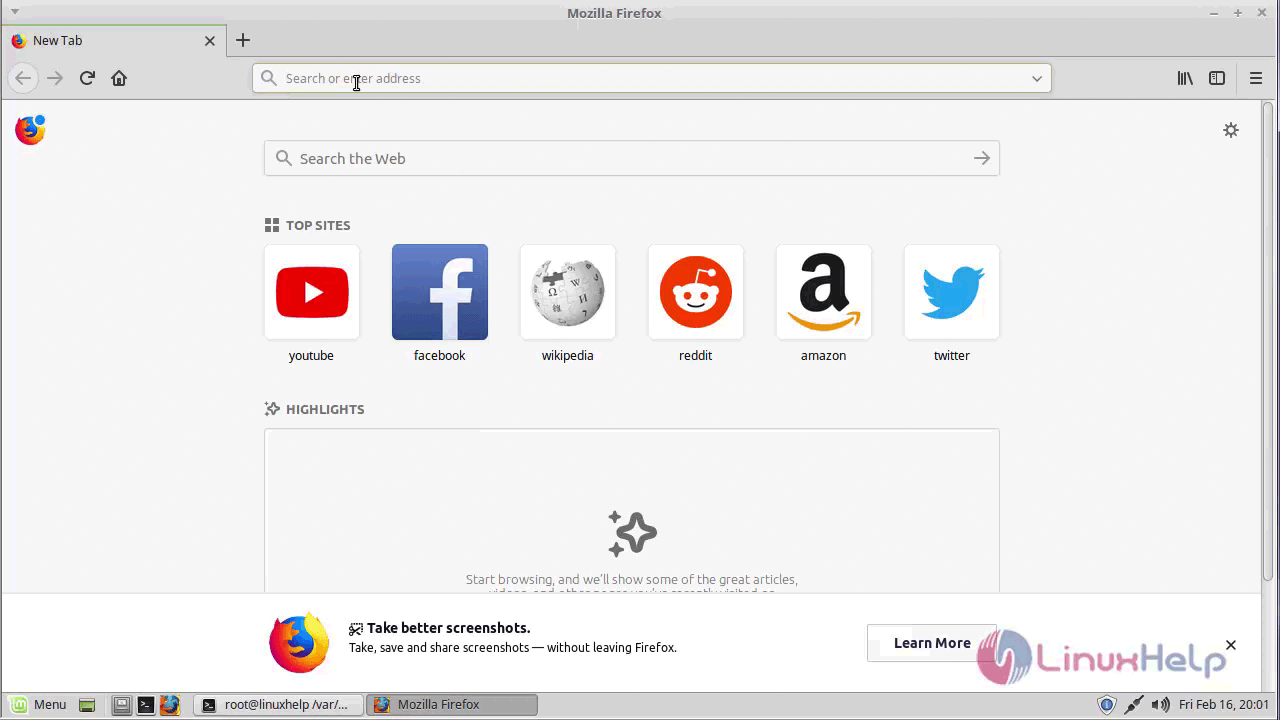
And in the page that appears, enter the user details to create an admin account.
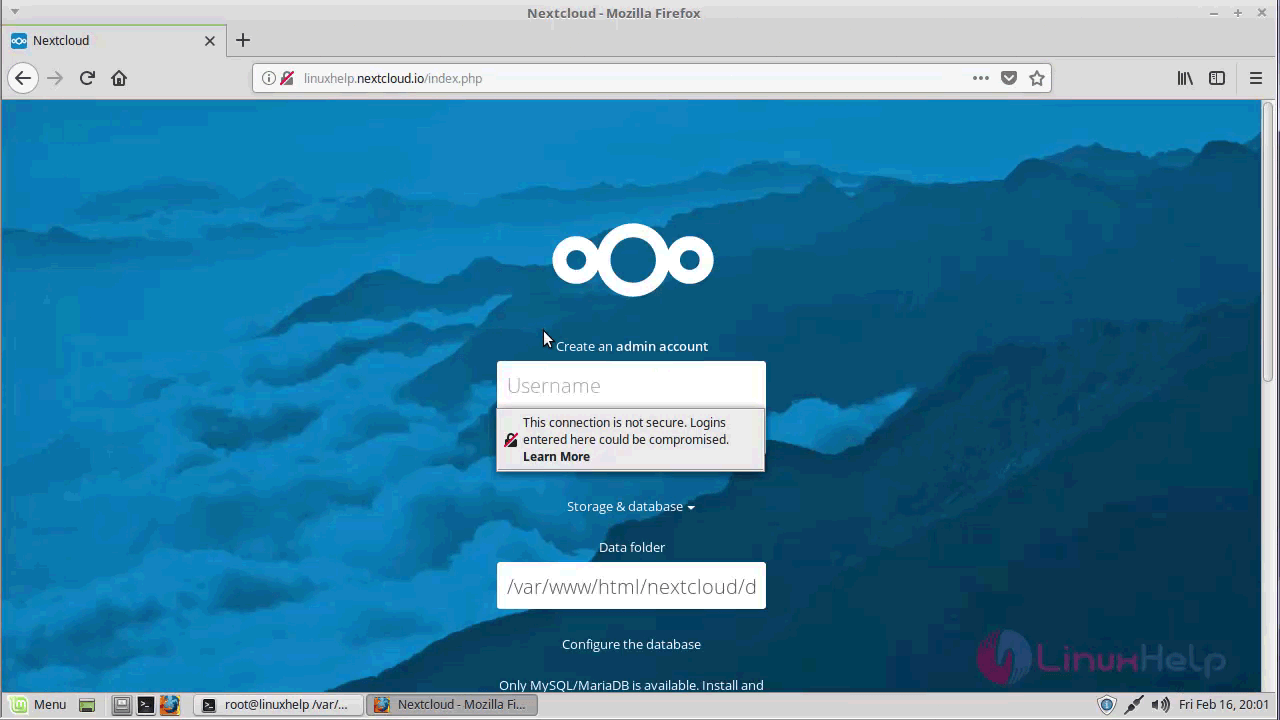
And configure the database and proceed.
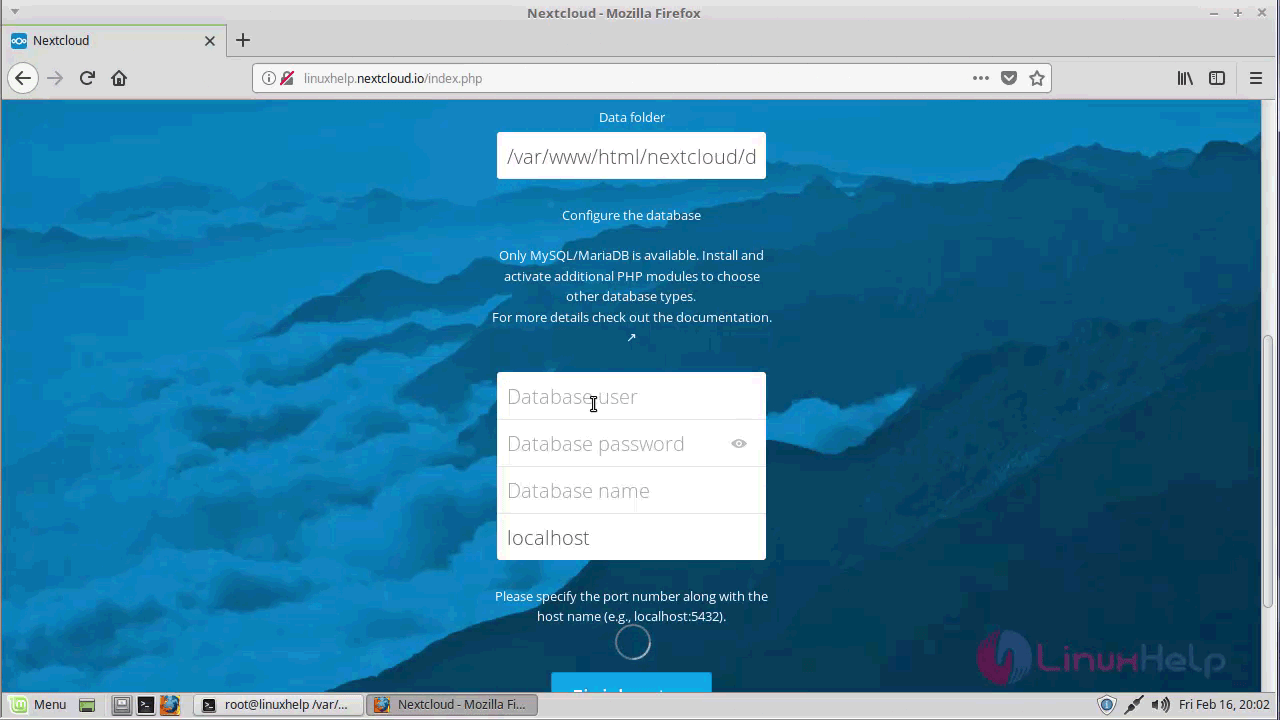
The dashboard of NextCloud looks like the one in the following image.
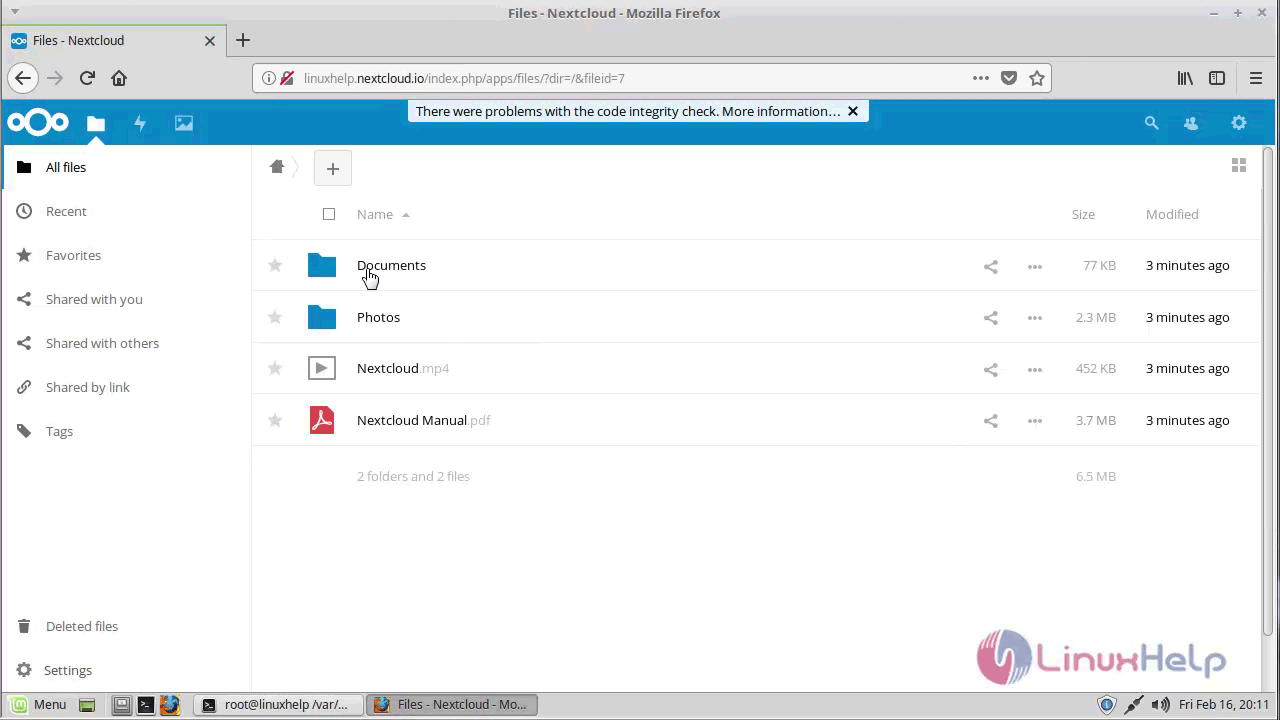
With this, the installation of on Linux Mint comes to an end.NextCloud 12.
Comments ( 2 )