How to Install NetBeans IDE 8.2 in Linux Mint 18.3
How to Install NetBeans IDE 8.2 in Linux Mint 18.3
The NetBeans is an open-source integrated development environment which provides a much powerful Java application framework platform that allows programmers to easily develop Java-based web applications, mobile applications, and desktop applications in this tutorial we will see the installation of NetBeans IDE 8.2 on linuxmint 18.3
Installation
The installation of Netbeans IDE requires Java to be installed so to install Java 8 JDK version, first, add following webupd8team/java PPA to your system and update the repository package
linuxhelp ~ # add-apt-repository ppa:webupd8team/java
You are about to add the following PPA:
Oracle Java (JDK) Installer (automatically downloads and installs Oracle JDK7 / JDK8 / JDK9). There are no actual Java files in this PPA.
Important -> Why Oracle Java 7 And 6 Installers No Longer Work: http://www.webupd8.org/2017/06/why-oracle-java-7-and-6-installers-no.html
Ubuntu 16.10 Yakkety Yak is no longer supported by Canonical (and thus, Launchpad and this PPA). The PPA supports Ubuntu 17.10, 17.04, 16.04, 14.04 and 12.04.
.
.
gpg: requesting key EEA14886 from hkp server keyserver.ubuntu.com
gpg: key EEA14886: public key " Launchpad VLC" imported
gpg: Total number processed: 1
gpg: imported: 1 (RSA: 1)
After adding the java repository update the system repository package
linuxhelp ~ # apt-get update
Hit:1 http://archive.ubuntu.com/ubuntu xenial InRelease
Hit:2 http://archive.canonical.com/ubuntu xenial InRelease
Ign:3 http://packages.linuxmint.com sylvia InRelease
.
.
Get:25 http://archive.ubuntu.com/ubuntu xenial-updates/universe amd64 Packages [594 kB]
Get:26 http://archive.ubuntu.com/ubuntu xenial-updates/universe i386 Packages [550 kB]
Get:27 http://archive.ubuntu.com/ubuntu xenial-updates/universe Translation-en [240 kB]
Get:28 http://archive.ubuntu.com/ubuntu xenial-backports/universe amd64 Packages [6,624 B]
Get:29 http://archive.ubuntu.com/ubuntu xenial-backports/universe i386 Packages [6,616 B]
Fetched 5,311 kB in 9s (569 kB/s)
Reading package lists... Done
once PPA has been added and updated install the package oracle-java8 installer
linuxhelp ~ # apt-get install oracle-java8-installer
Reading package lists... Done
Building dependency tree
Reading state information... Done
Suggested packages:
visualvm ttf-baekmuk | ttf-unfonts | ttf-unfonts-core ttf-kochi-gothic | ttf-sazanami-gothic ttf-kochi-mincho | ttf-sazanami-mincho
ttf-arphic-uming
Recommended packages:
gsfonts-x11 oracle-java8-set-default
The following NEW packages will be installed:
oracle-java8-installer
.
.
update-alternatives: using /usr/lib/jvm/java-8-oracle/bin/wsimport to provide /usr/bin/wsimport (wsimport) in auto mode
update-alternatives: using /usr/lib/jvm/java-8-oracle/bin/xjc to provide /usr/bin/xjc (xjc) in auto mode
update-alternatives: using /usr/lib/jvm/java-8-oracle/jre/lib/amd64/libnpjp2.so to provide /usr/lib/mozilla/plugins/libjavaplugin.so (mozilla-javaplugin.so) in auto mode
Oracle JDK 8 installed, If you have more than one Java installed on your system, you have to set Oracle-java8 to set as default as shown.
linuxhelp ~ # apt-get install oracle-java8-set-default
Reading package lists... Done
Building dependency tree
Reading state information... Done
The following NEW packages will be installed:
oracle-java8-set-default
0 upgraded, 1 newly installed, 0 to remove and 271 not upgraded.
Need to get 6,830 B of archives.
After this operation, 20.5 kB of additional disk space will be used.
Get:1 http://ppa.launchpad.net/webupd8team/java/ubuntu xenial/main amd64 oracle-java8-set-default all 8u161-1~webupd8~0 [6,830 B]
Fetched 6,830 B in 0s (16.0 kB/s)
Selecting previously unselected package oracle-java8-set-default.
(Reading database ... 223917 files and directories currently installed.)
Preparing to unpack .../oracle-java8-set-default_8u161-1~webupd8~0_all.deb ...
Unpacking oracle-java8-set-default (8u161-1~webupd8~0) ...
Setting up oracle-java8-set-default (8u161-1~webupd8~0) ...
you can also download NetBeans IDE installer script in your system via wget utility, by running the below command
linuxhelp ~ # wget -c http://download.netbeans.org/netbeans/8.2/final/bundles/netbeans-8.2-linux.sh
--2018-03-05 22:20:04-- http://download.netbeans.org/netbeans/8.2/final/bundles/netbeans-8.2-linux.sh
Resolving download.netbeans.org (download.netbeans.org)... 104.108.239.225
Connecting to download.netbeans.org (download.netbeans.org)|104.108.239.225|:80... connected.
HTTP request sent, awaiting response... 200 OK
Length: 223882240 (214M) [application/x-sh]
Saving to: ‘ netbeans-8.2-linux.sh’
netbeans-8.2-linux.sh 100%[===================================================================> ] 213.51M 1.03MB/s in 3m 42s
2018-03-05 22:23:46 (986 KB/s) - ‘ netbeans-8.2-linux.sh’ saved [223882240/223882240]
After the download completes, navigate to the directory where the NetBeans IDEinstaller has been downloaded make the installer script executable and start installing it.
linuxhelp ~ # chmod +x netbeans-8.2-linux.sh linuxhelp ~ # ./netbeans-8.2-linux.sh Configuring the installer... Searching for JVM on the system... Extracting installation data... Running the installer wizard...
After running the installer script the installer “ Welcome page” will show up, click Next to continue and follow the installation wizard.
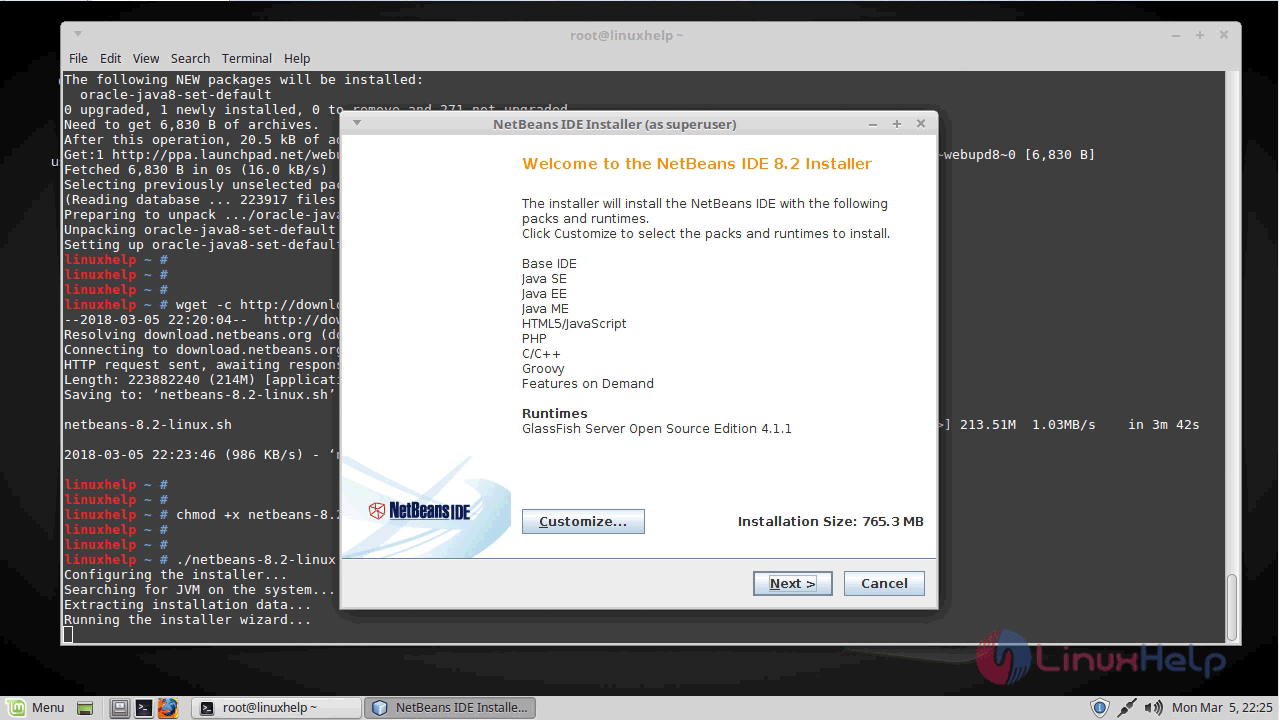
then accept the license terms and click on next
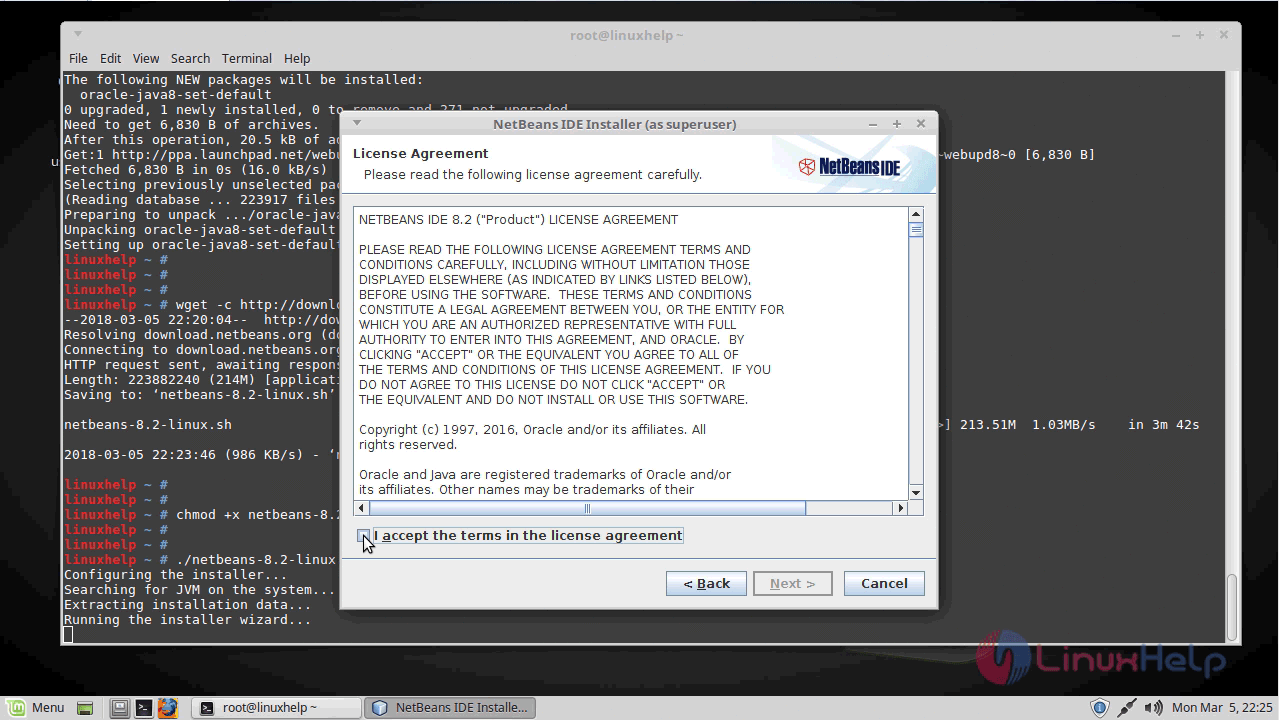
Next, select the NetBeans IDE 8.2 installation folder from the following interface, then click Next to continue
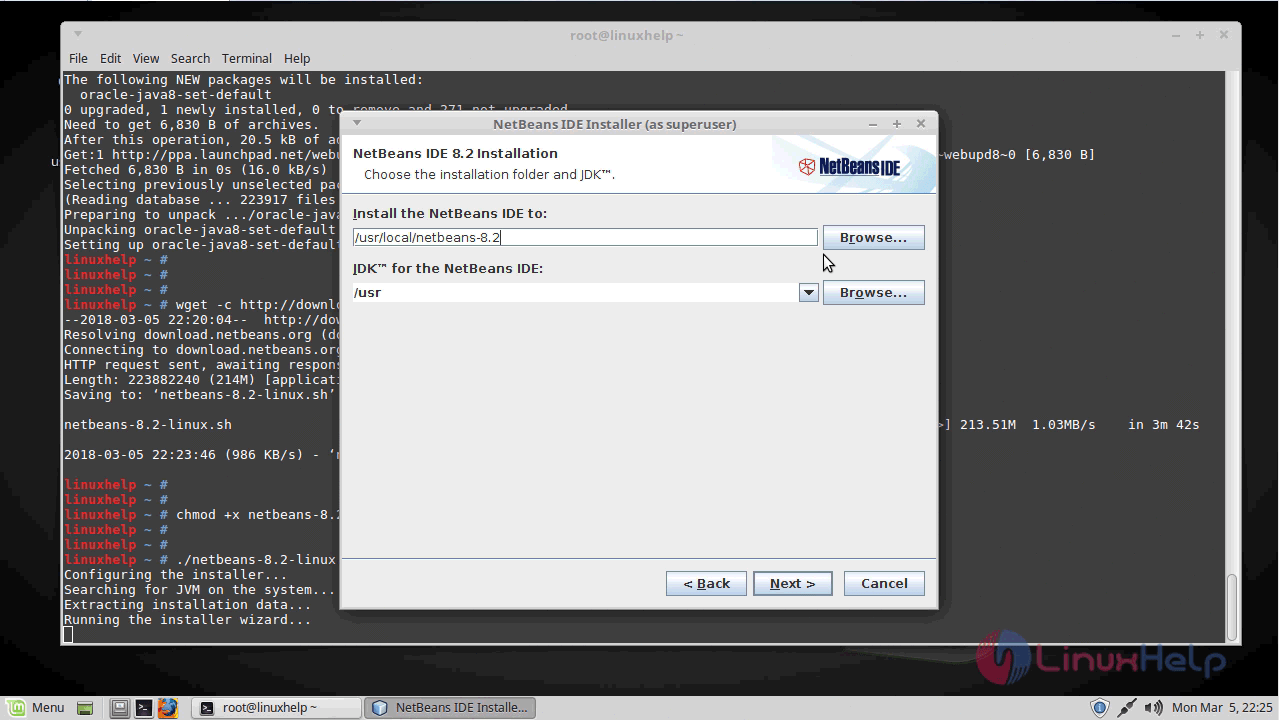
Also select the GlassFish server installation folder from the following interface, then click Next to proceed.
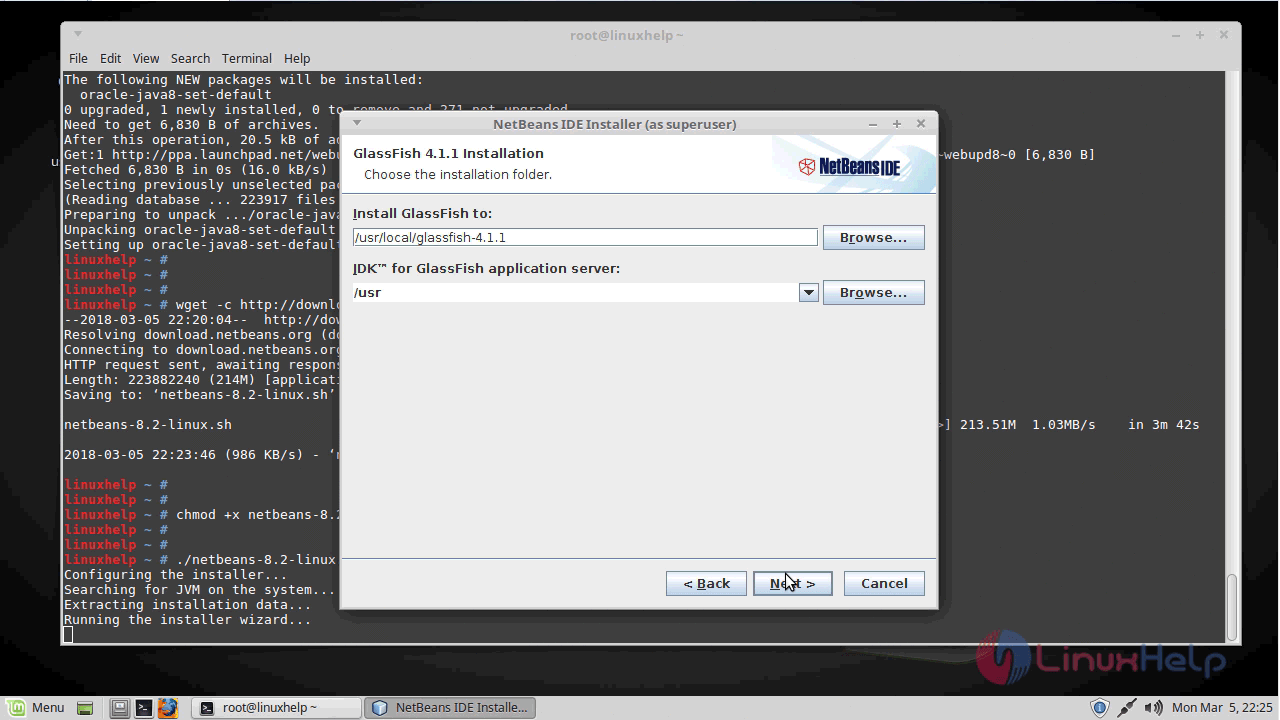
Next, enable auto updates for installed plugins via the checkbox and click Install to install the NetBeans IDE and runtimes.
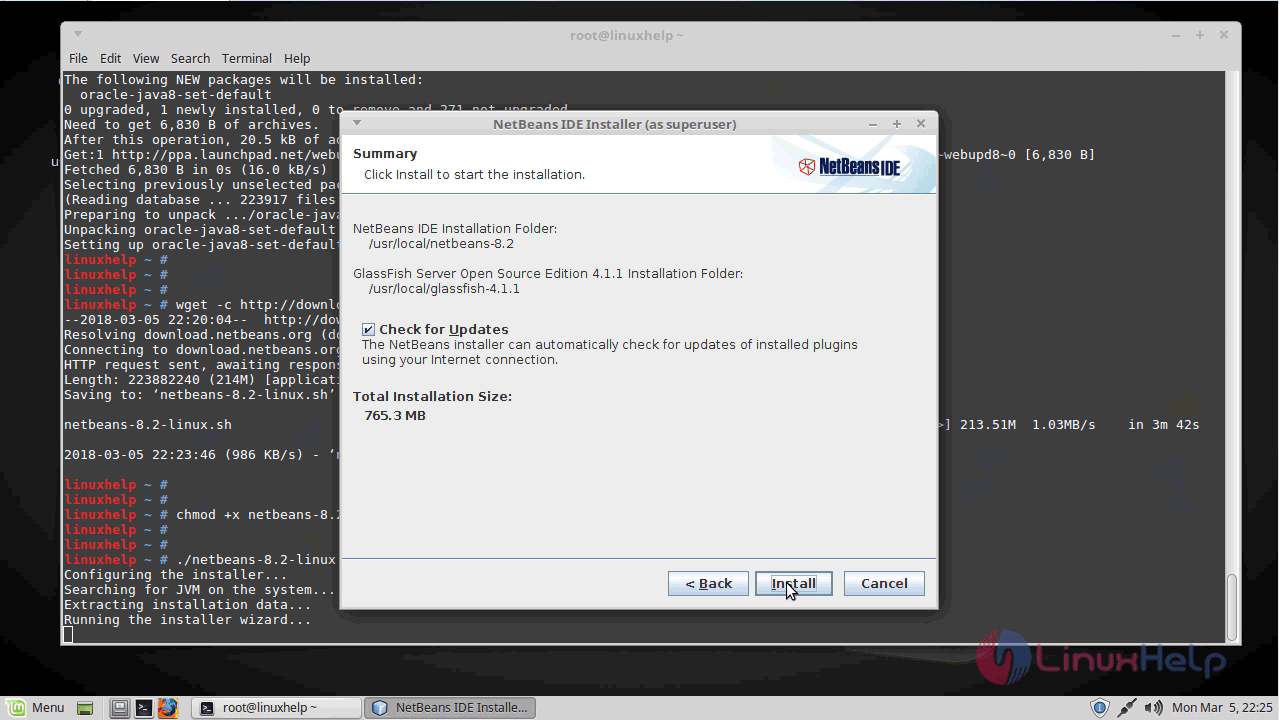
When the installation is complete, click on Finish
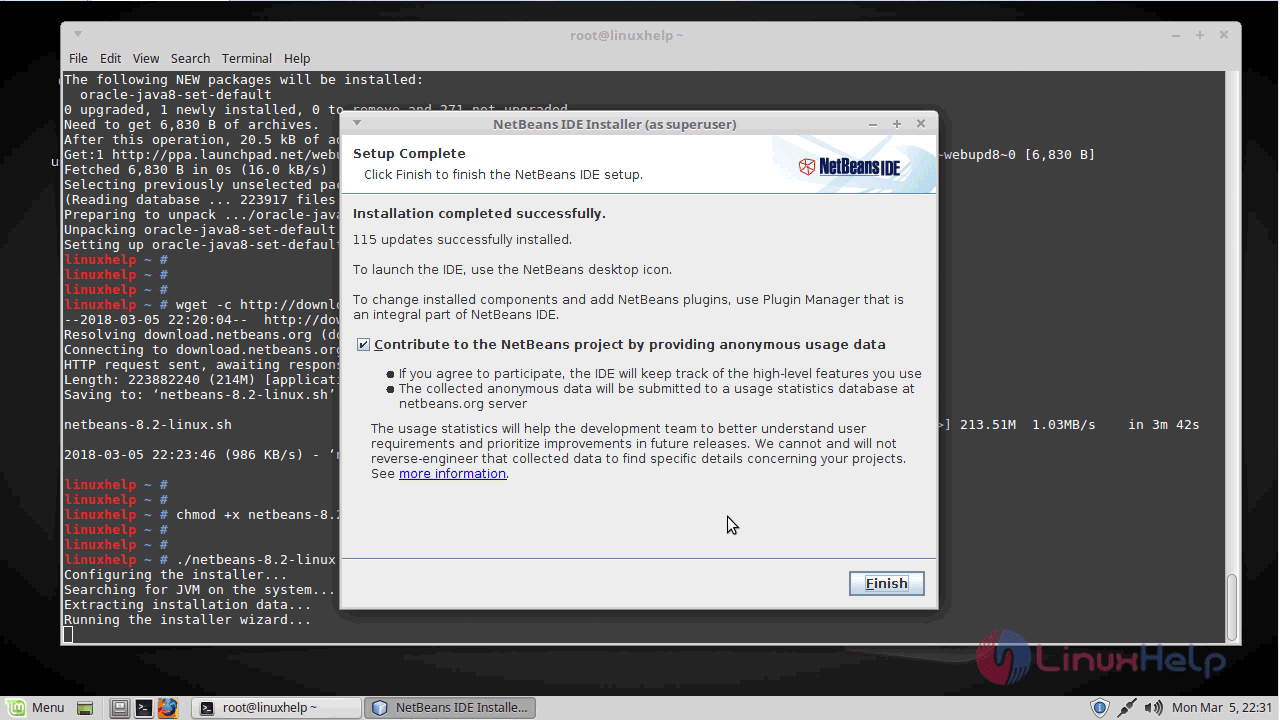
Now to open the Netbeans application go to the menu and search for Netbeans and run the application
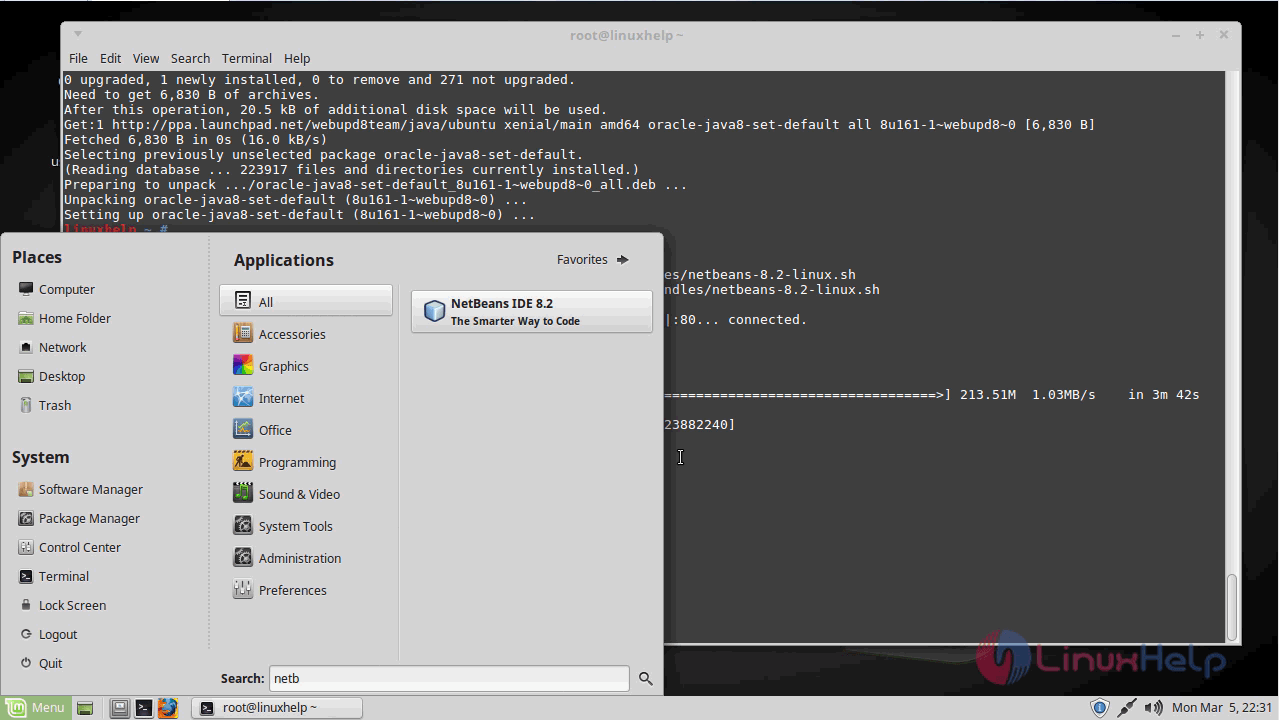
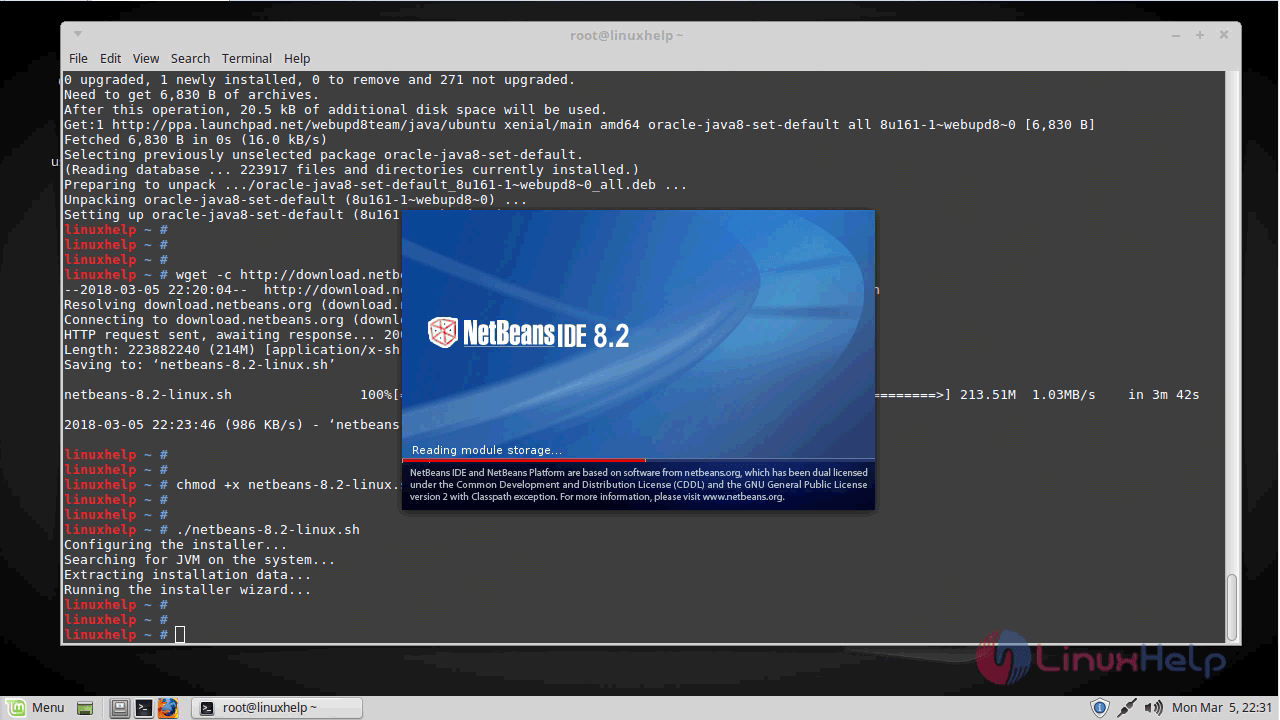
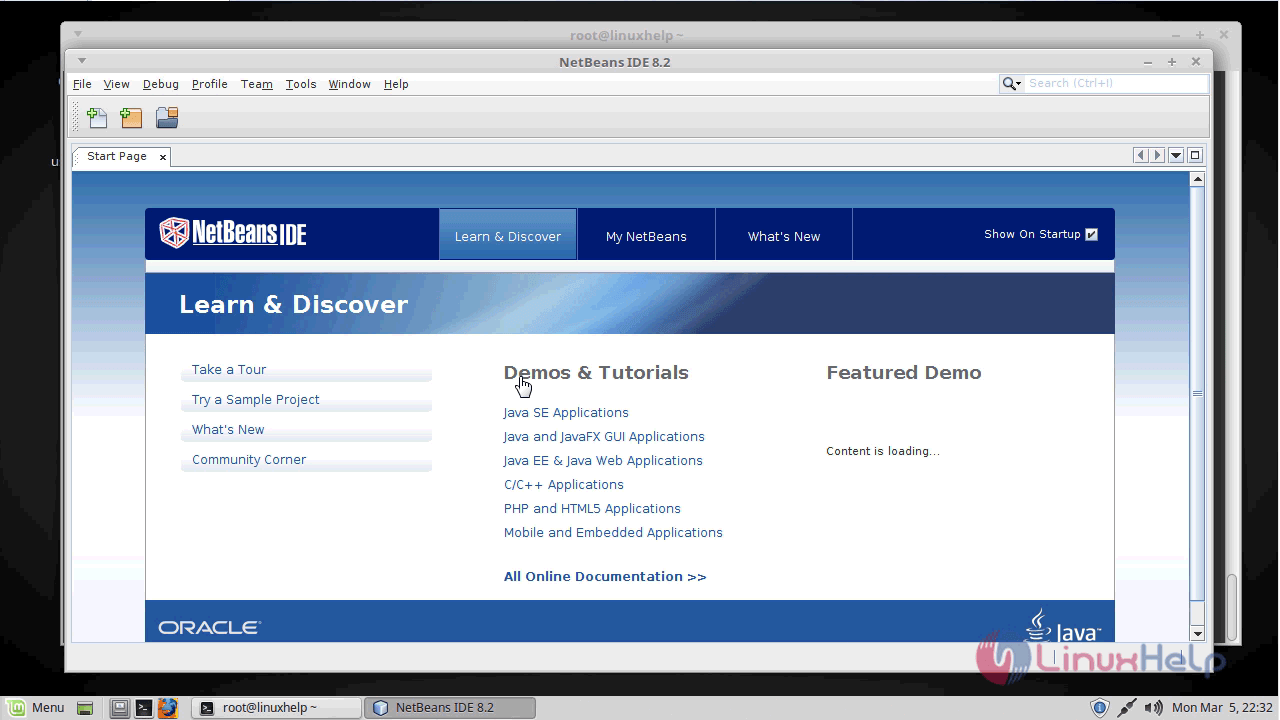
with this, the method to Install NetBeans IDE 8.2 in Linux Mint 18.3 comes to an end.
Comments ( 0 )
No comments available