How to install MyWebSQL 3.7 on Ubuntu 18.04
To install MyWebSQL 3.7 on Ubuntu 18.04
MyWebSQL is an open source web-based client used for managing databases. It is designed with a simple interface and supports all major web browsers like Chrome, Firefox, and Opera. It allows the users to create and edit the table structure without writing queries. In this tutorial, we will cover the installation of MyWebSQL 3.7 on Ubuntu 18.04.
Prerequisites
Install LAMP(Apache, MariaDB, php7)
In MariaDB (create database and user and give privileges to that user )
Php installation with required following modules
add-apt-repository ppa:ondrej/php
apt-get update
apt-get install php7.0 php7.0-mysql php7.0-curl php7.0-json php7.0-cgi libapache2-mod-php7.0 php7.0-mcrypt php7.0-xmlrpc php7.0-gd php7.0-mbstring php7.0
php7.0-common php7.0-xmlrpc php7.0-soap php7.0-xml php7.0-intl php7.0-cli php7.0-ldap php7.0-zip php7.0-readline php7.0-imap php7.0-tidy php7.0-recode php7.0-sq php7.0-intl
Installation
Download a MyWebSQL package from the terminal using the wget command
root@linuxhelp1:~# wget https://excellmedia.dl.sourceforge.net/project/mywebsql/stable/mywebsql-3.7.zip
--2018-07-06 01:27:18-- https://excellmedia.dl.sourceforge.net/project/mywebsql/stable/mywebsql-3.7.zip
Resolving excellmedia.dl.sourceforge.net (excellmedia.dl.sourceforge.net)... 202.153.32.19
Connecting to excellmedia.dl.sourceforge.net (excellmedia.dl.sourceforge.net)|202.153.32.19|:443... connected.
HTTP request sent, awaiting response... 200 OK
Length: 1683612 (1.6M) [application/octet-stream]
Saving to: ‘ mywebsql-3.7.zip’
mywebsql-3.7.zip 100%[==============================> ] 1.61M 1.09MB/s in 1.5s
2018-07-06 01:27:20 (1.09 MB/s) - ‘ mywebsql-3.7.zip’ saved [1683612/1683612]
After Downloading extract the downloaded package
root@linuxhelp1:~# unzip mywebsql-3.7.zip
Archive: mywebsql-3.7.zip
creating: mywebsql/backups/
inflating: mywebsql/backups/.htaccess
inflating: mywebsql/backups/readme.txt
inflating: mywebsql/cache.php
creating: mywebsql/config/
.
.
inflating: mywebsql/themes/pinky/README.md
inflating: mywebsql/themes/pinky/results.css
inflating: mywebsql/themes/pinky/theme.css
inflating: mywebsql/themes/pinky/treeview.css
creating: mywebsql/tmp/
inflating: mywebsql/tmp/.htaccess
inflating: mywebsql/tmp/readme.txt
Move the extracted file into the HTML directory
root@linuxhelp1:~# mv mywebsql /var/www/
Navigate to the apache document root directory
root@linuxhelp1:~# cd /var/www/
Change ownership and permission of the as MyWebSQL CMS follows
root@linuxhelp1:/var/www# chown -R www-data.www-data mywebsql
root@linuxhelp1:/var/www# chmod -R 775 mywebsql
Create a new virtual host configuration for accessing the MyWebSQL CMS
root@linuxhelp1:/var/www# vim /etc/apache2/sites-available/mysql.conf
< VirtualHost *:80>
ServerName www.linuxhelp1.com
DocumentRoot /var/www/mywebsql/
< Directory /var/www/mywebsql/>
AllowOverride All
allow from all
< /Directory>
< /VirtualHost>
Enable site access
root@linuxhelp1:/var/www# a2ensite mysql.conf
Enabling site mysql.
To activate the new configuration, you need to run:
systemctl reload apache2
Disable default access
root@linuxhelp1:/var/www# a2dissite 000-default.conf
Site 000-default disabled.
To activate the new configuration, you need to run:
systemctl reload apache2
Enable rewrite module
root@linuxhelp1:/var/www# a2enmod rewrite
Enabling module rewrite.
To activate the new configuration, you need to run:
systemctl restart apache2
Restart the apache service to make the changes effect
root@linuxhelp1: systemctl restart apache2
Now you can proceed the further installation and configuration from the browser by navigating to the following URL: http://< ipaddress or domain name
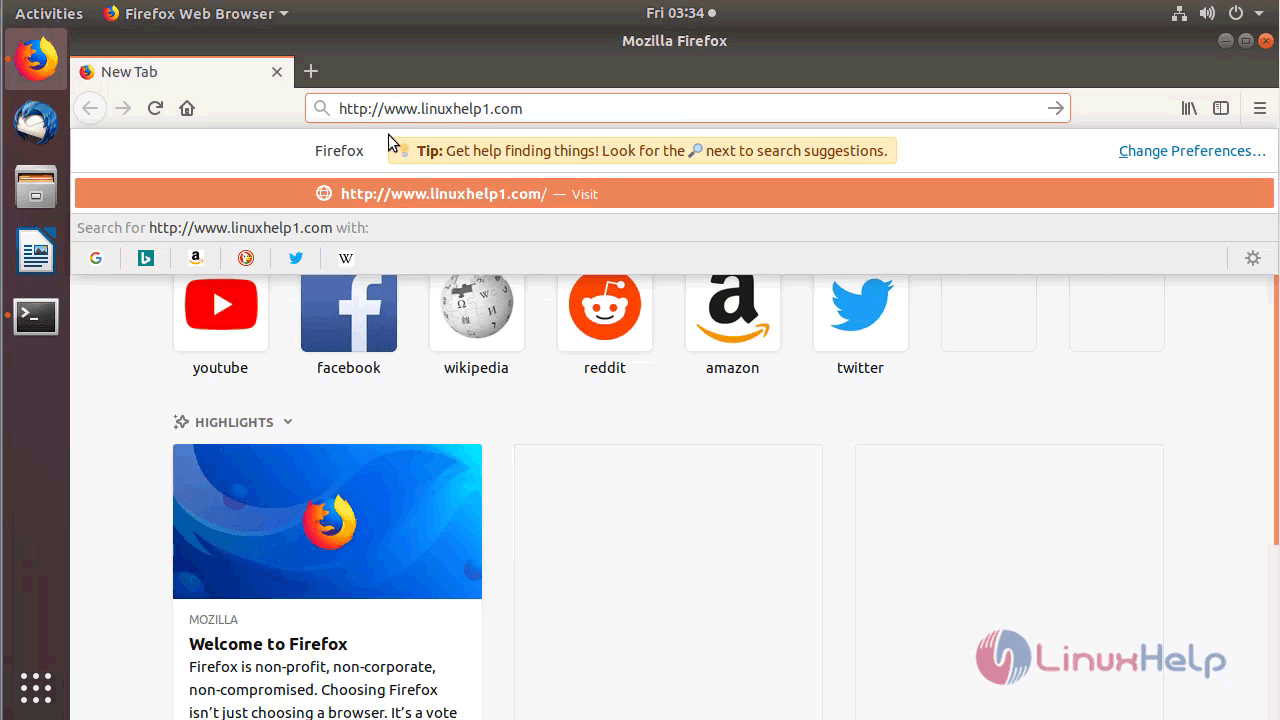
Version of MyWebSQL
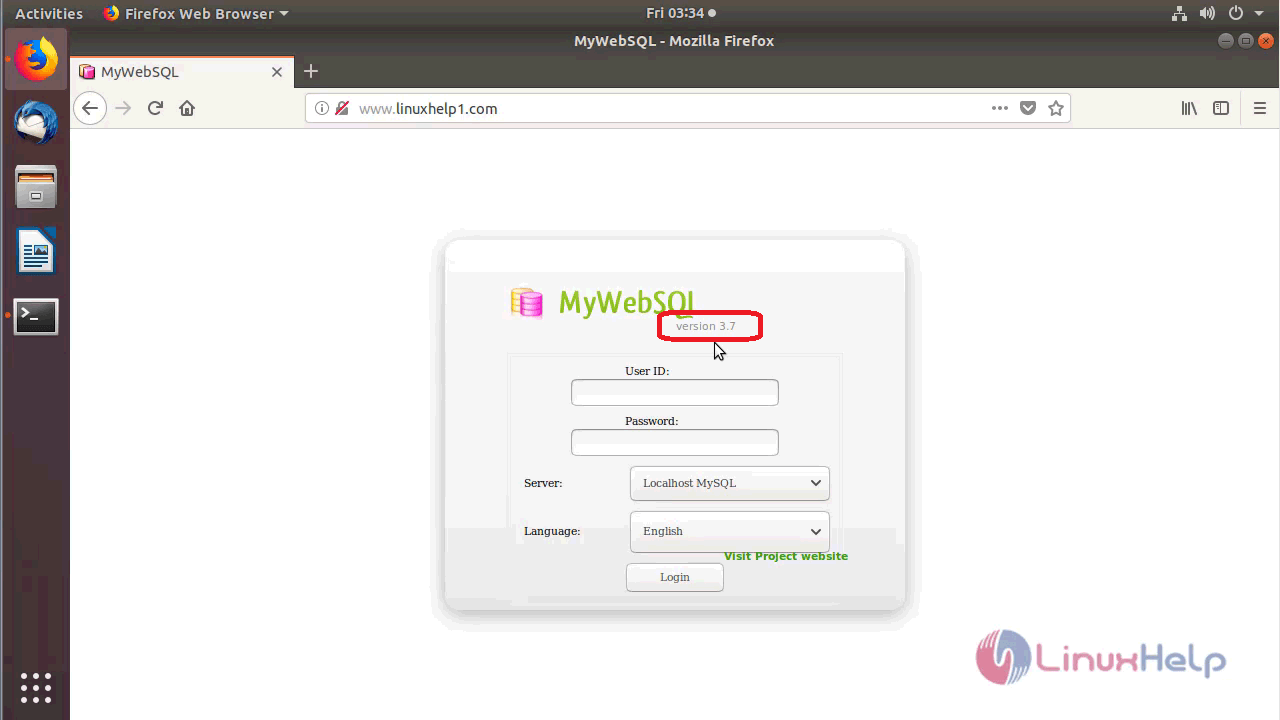
Log in using the Database user credentials
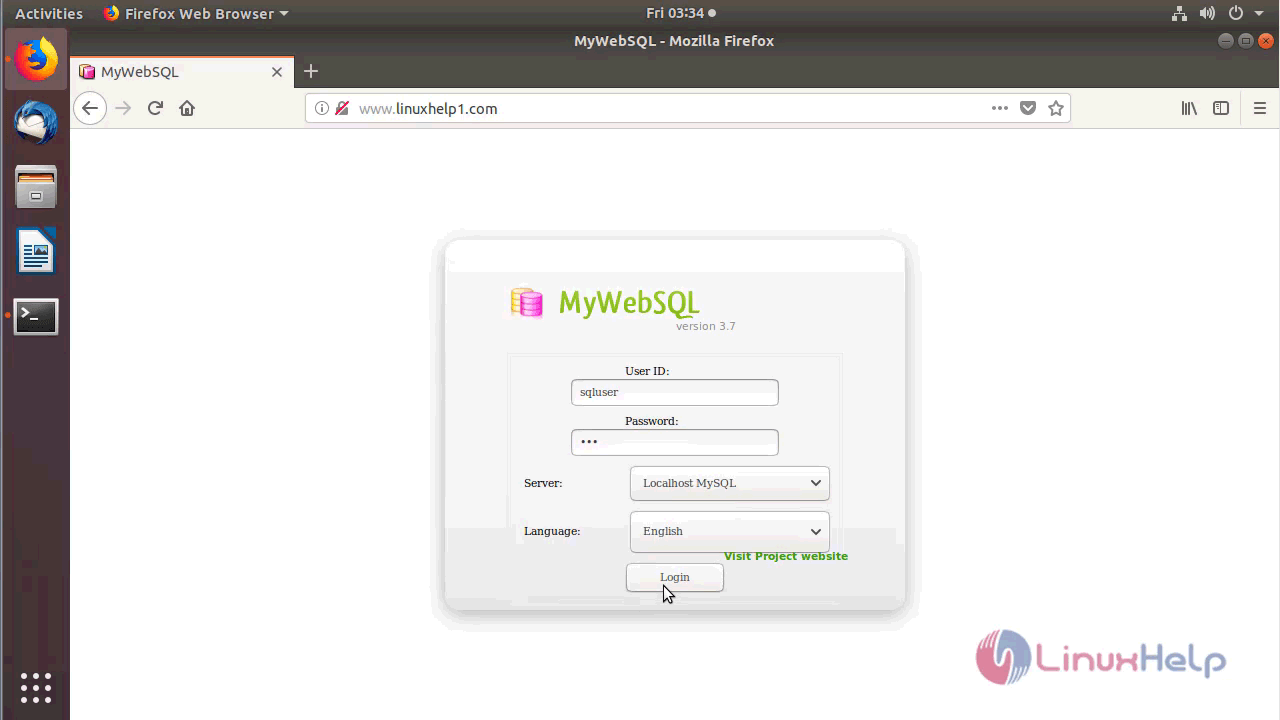
After the Successful login, you will see the Admin dashboard of MyWebSQL as shown below
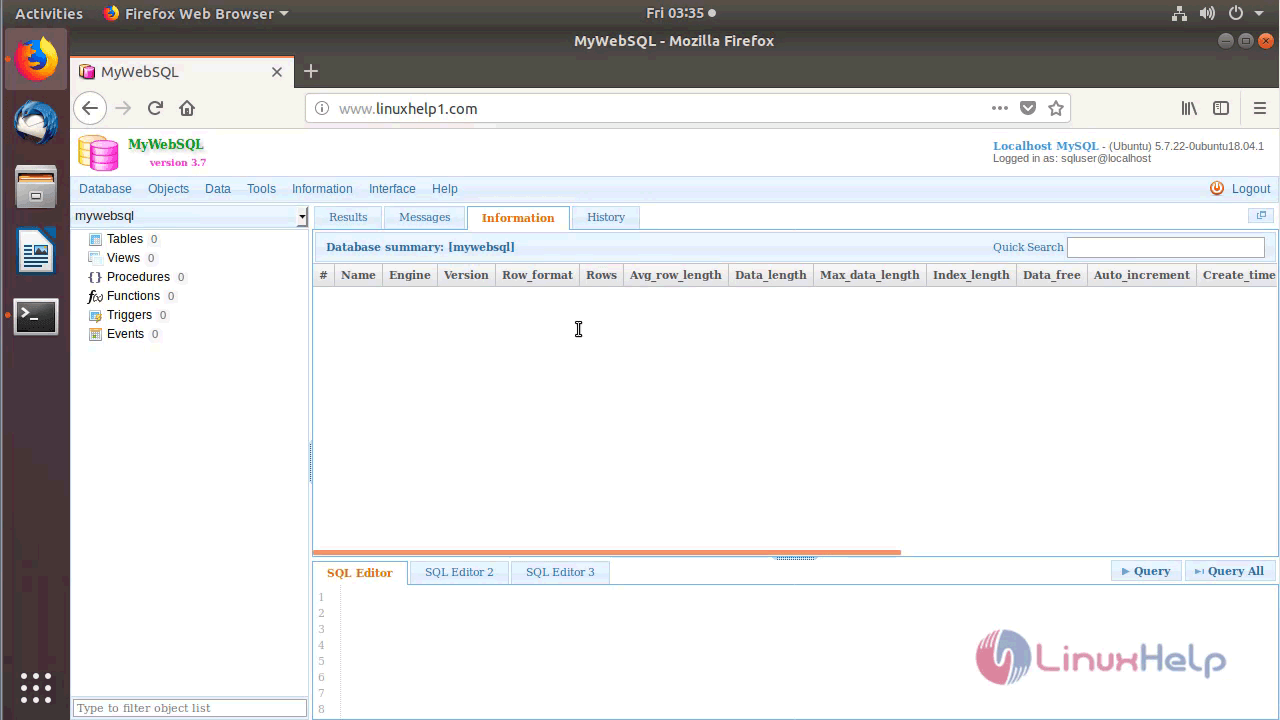
With this, the method to install MyWebSQL 3.7 on Ubuntu 18.04 comes to an end.
Comments ( 0 )
No comments available