How to install Minio on redhat 8.5
To Install Minio on redhat 8.5
Introduction:
Minio is an open-source distributed object storage server written in Go, designed for Private Cloud infrastructure providing S3 storage functionality and also the top server that is suited for storing unstructured data including photos, videos, log files, backups, and containers.
Installation Procedure:
Step 1: Check the OS version by using the below command
[root@linuxhelp ~]# cat /etc/os-release
NAME="Red Hat Enterprise Linux"
VERSION="8.5 (Ootpa)"
Step 2 : change to mnt directory by using the below command
[root@linuxhelp ~]# cd /mnt/
Step 3 : Download minio by using the below command
[root@linuxhelp mnt]# wget https://dl.minio.io/server/minio/release/linux-amd64/minio
HTTP request sent, awaiting response... 200 OK
Length: 94855168 (90M) [application/octet-stream]
Saving to: ‘minio’
minio 100%[===========================>] 90.46M 3.81MB/s in 2m 33s
Step 4 : check the minio permission by using the below command
[root@linuxhelp mnt]# ls -la
drwxr-xr-x. 3 root root 31 Apr 15 17:05 .
dr-xr-xr-x. 18 root root 257 Apr 15 12:15 ..
drwxr-xr-x. 2 root root 6 Mar 29 14:54 hgfs
-rw-r--r--. 1 root root 94855168 Apr 12 12:36 minio
Step 5 : Give the execute permission for minio by using the below command
[root@linuxhelp mnt]# chmod +x minio
Step 6: check the minio execute permission by using the below command
[root@linuxhelp mnt]# ls -la
total 92632
drwxr-xr-x. 3 root root 31 Apr 15 17:05 .
dr-xr-xr-x. 18 root root 257 Apr 15 12:15 ..
drwxr-xr-x. 2 root root 6 Mar 29 14:54 hgfs
-rwxr-xr-x. 1 root root 94855168 Apr 12 12:36 minio
Step 7 : Start the minio in specify directory by using the below command
[root@linuxhelp mnt]# ./minio server /opt
API: http://192.168.6.121:9000 http://192.168.122.1:9000 http://127.0.0.1:9000
Console: http://192.168.6.121:39705 http://192.168.122.1:39705 http://127.0.0.1:39705
RootUser: minioadmin
RootPass: minioadmin
Step 8 : Open the console by using the below link
http://192.168.6.121:39705
Step 9 : Login the console as shown in the below image
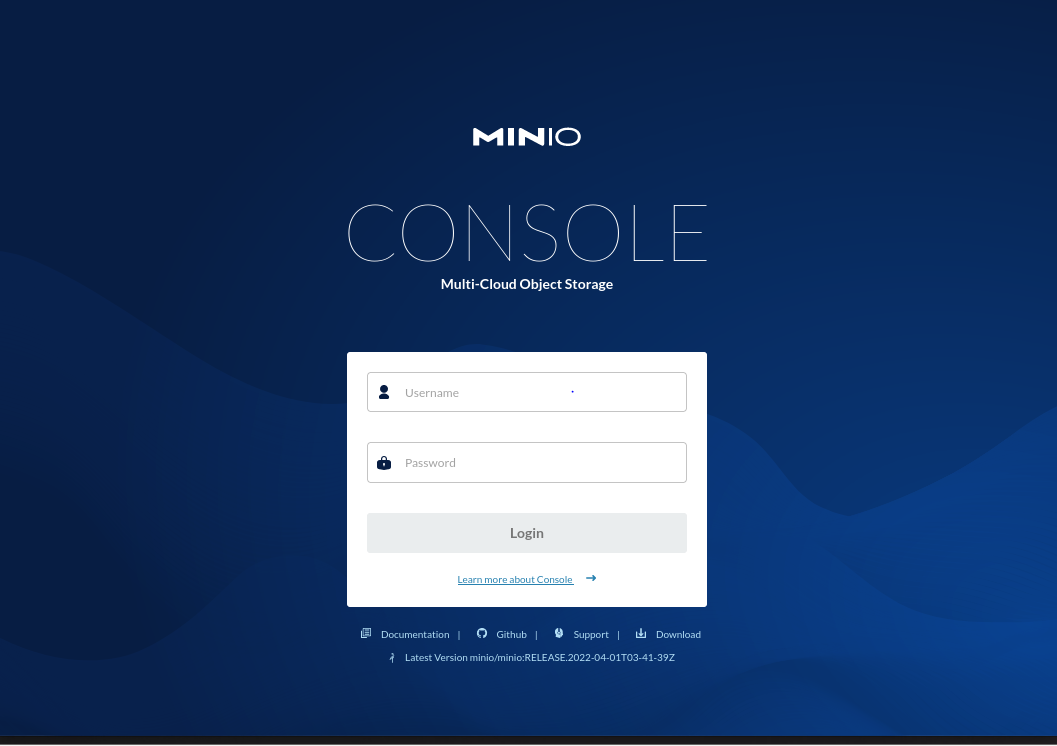
Step 10 : Create Bucket as shown in the below image
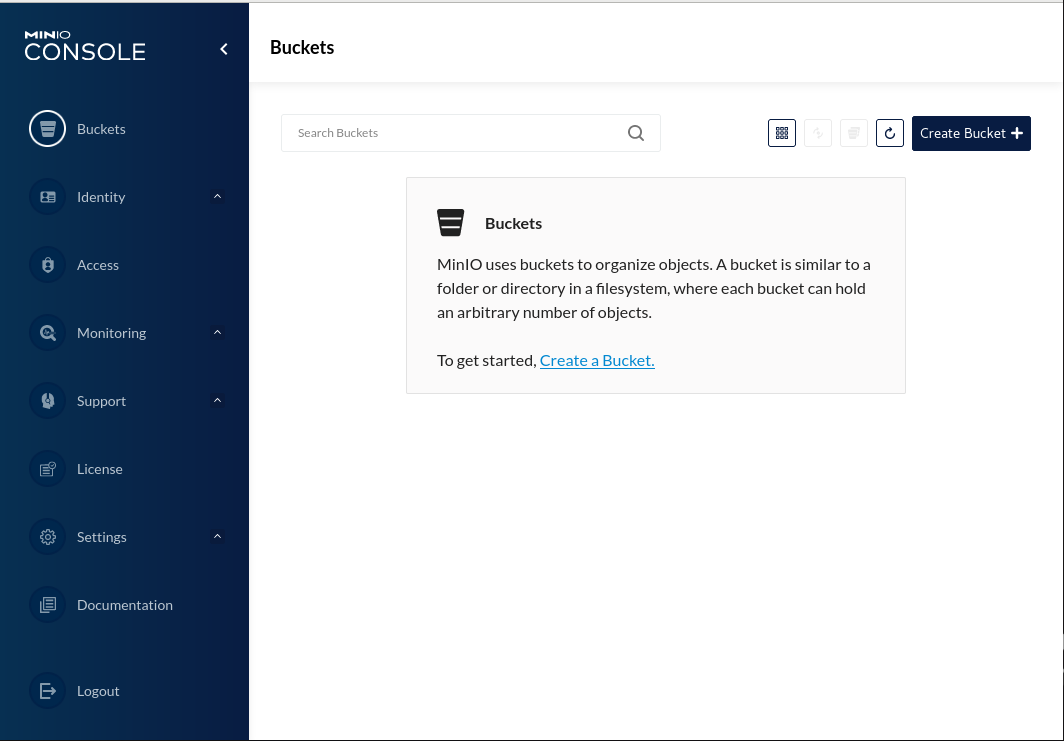
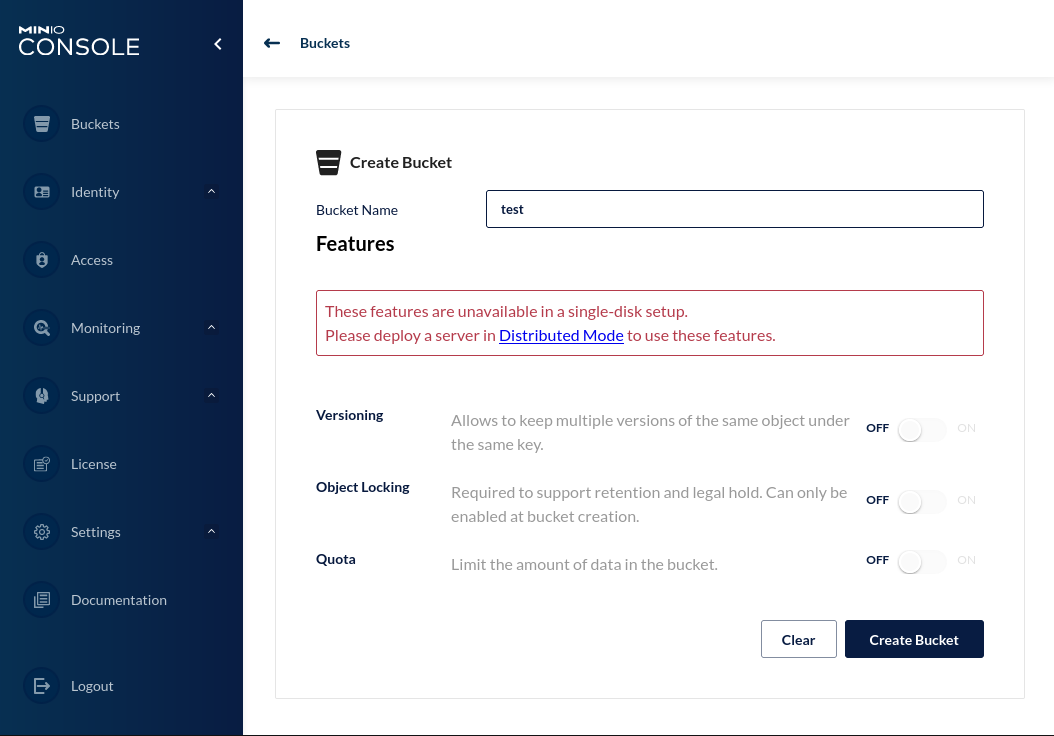
Step 11 : Next Go to the Terminal to check whether the Bucket is created.
Step 12 : change the directory by using the below command
[root@linuxhelp mnt]# cd /opt/
Step :13 To list the bucket by using the below command
[root@linuxhelp opt]# ls
test
Step :14 Use the created bucket by using the below command
[root@linuxhelp opt]# cd test/
Step :15 Create an Empty file in the bucket by using the below command
[root@linuxhelp test]# touch test
Step :15 Create a directory in the bucket by using the below command
[root@linuxhelp test]# mkdir bucket
Step: 16 To view the listed file in the directory use the below command
[root@linuxhelp test]# ls -la
bucket test
By this the installation of Minio on redhat 8.5 has been completed.
Comments ( 0 )
No comments available