How to install Live Helper Chat on CentOS Web Panel
To install Live Helper Chat on CentOS Web Panel
Live helper chat is a free, flexible, and open-source live support chat for your website. It is written in PHP and uses MySQL/MariaDB to store its data. It provides lots of features such as online user tracking, multiple chats, archive chat, user screenshots, file upload and much more. It also contains XMPP notifications, GTalk, Jabber, OpenFire, Chrome extension and Node.js support. In-order to install live helper chat we need to setup up LAMP environment. This tutorial explains the installation procedure of Live helper chat on CentOS Web Panel.
Installation procedure
To proceed with the installation procedure, create a new user account in the CentOS web panel.
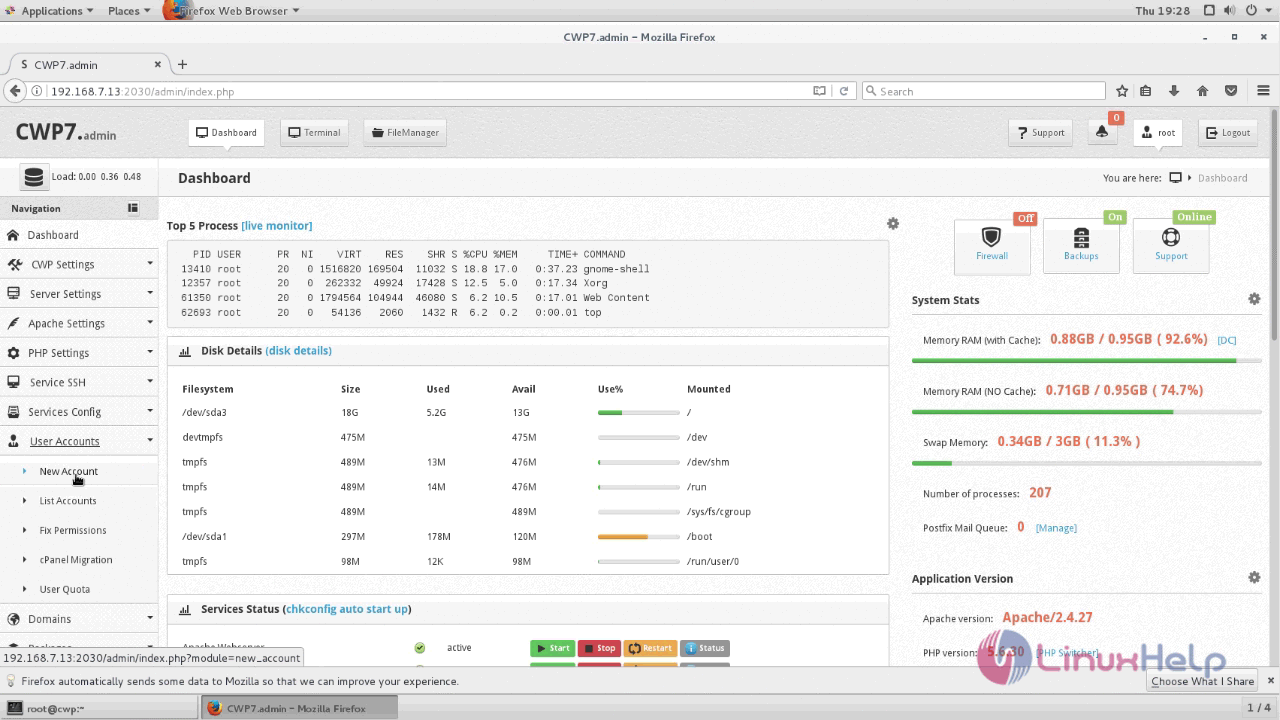
Enter the required details to create a new account in the CentOS web panel.
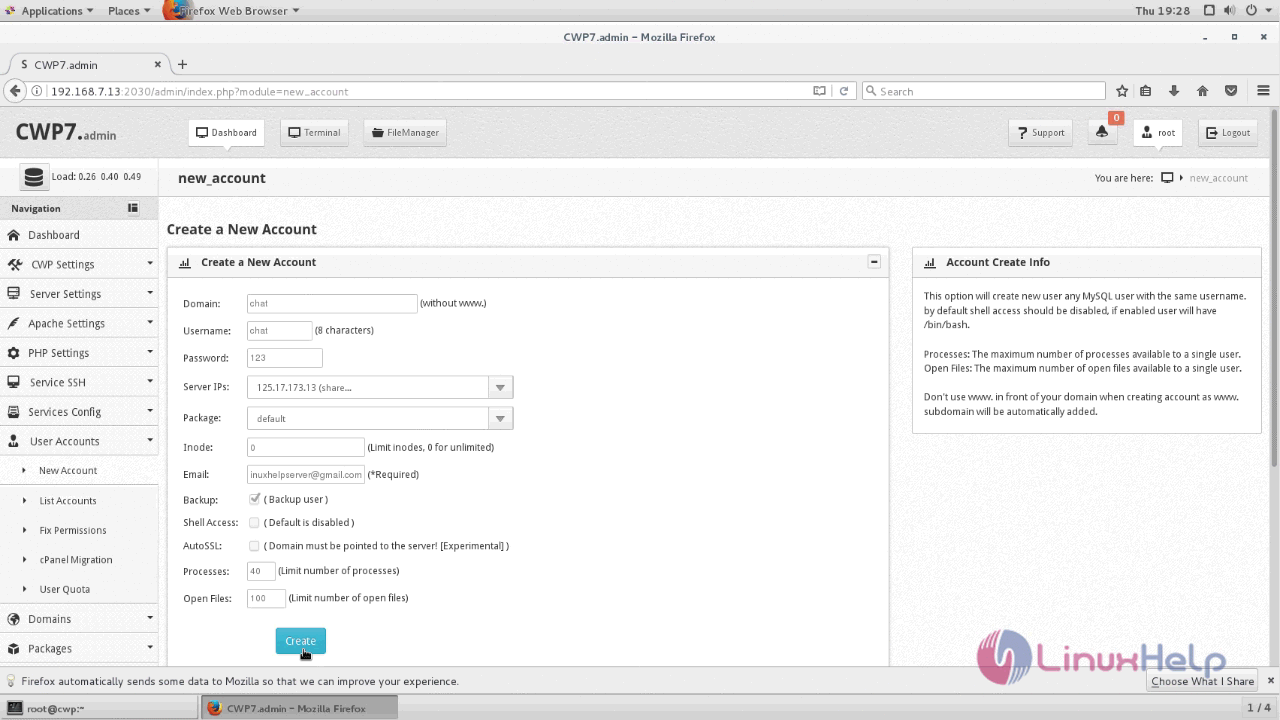
Create a new Domain in this page as shown below.
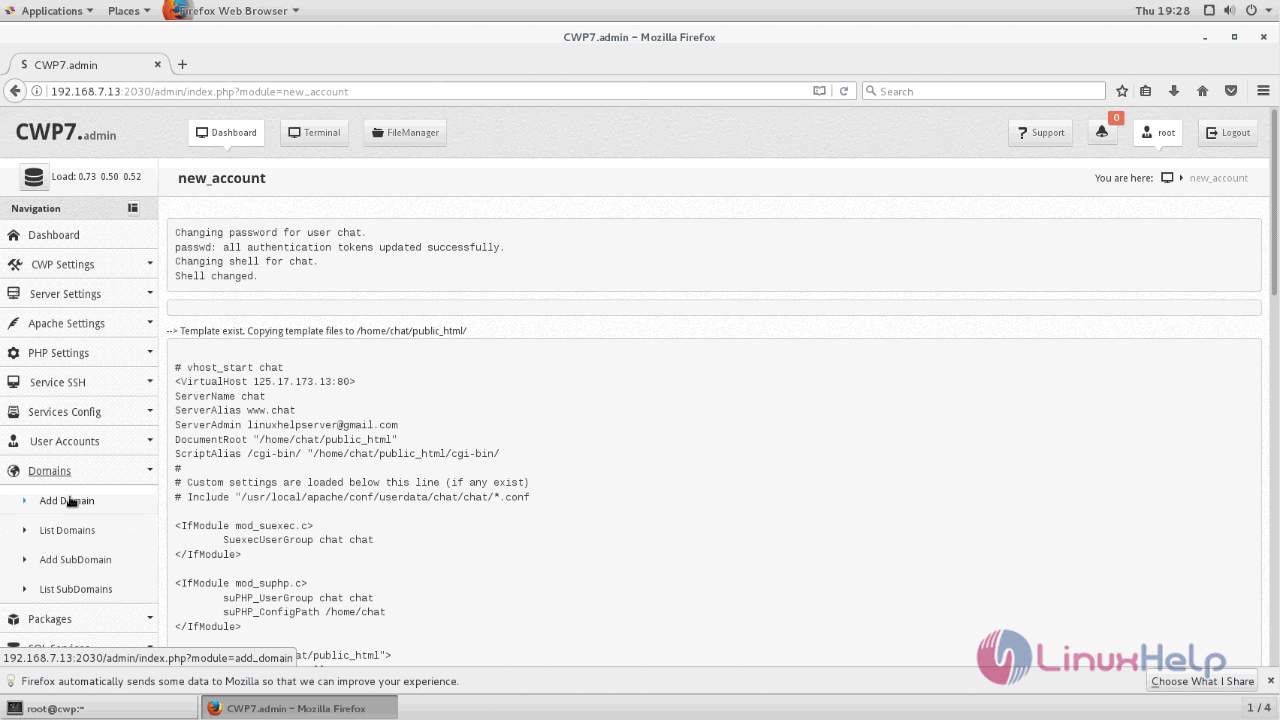
Enter the required details to add a new domain.
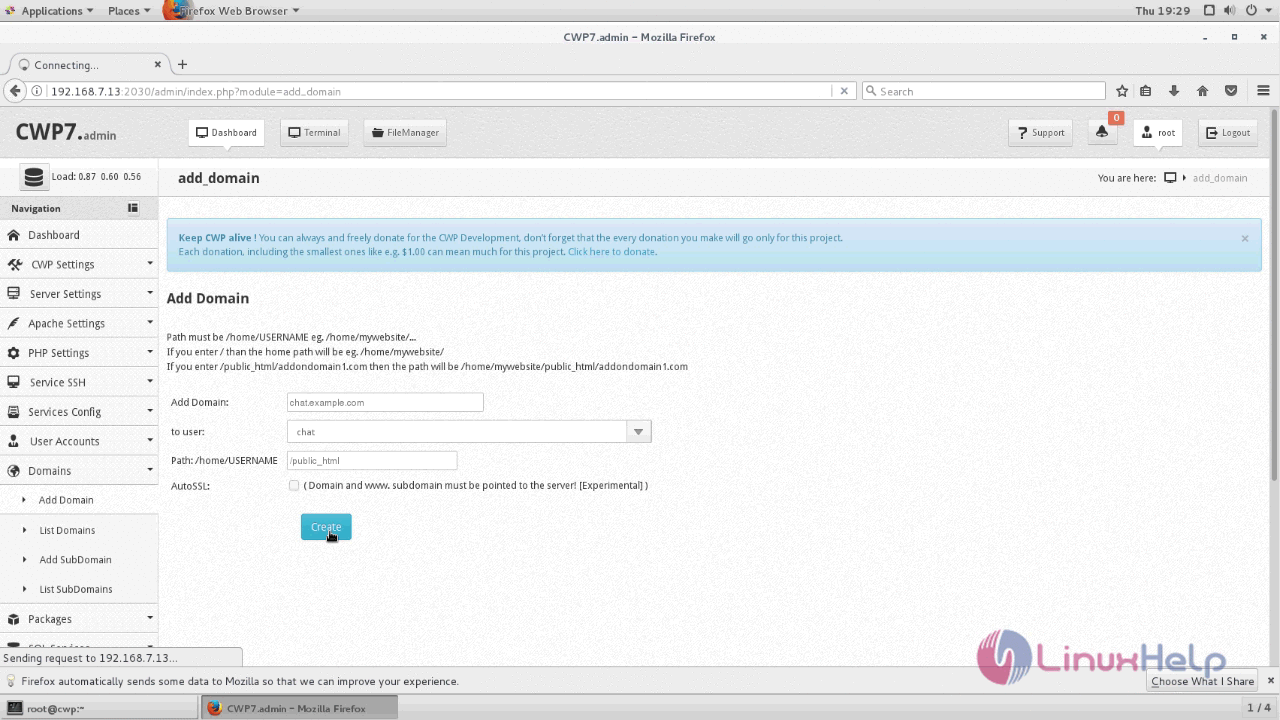
Switch over to the terminal and create database and a database user in MySQL for live helper chat by executing the following set of commands.
[root@cwp ~]# mysql -u root -p Enter password: Welcome to the MariaDB monitor. Commands end with or g. Your MariaDB connection id is 2117 Server version: 10.1.25-MariaDB MariaDB Server Copyright (c) 2000, 2017, Oracle, MariaDB Corporation Ab and others. Type ' help ' or ' h' for help. Type ' c' to clear the current input statement. MariaDB [(none)]> create database chat Query OK, 1 row affected (0.07 sec) MariaDB [(none)]> CREATE USER ' chat_user' @' localhost' IDENTIFIED BY ' 123' Query OK, 0 rows affected (0.01 sec) MariaDB [(none)]> GRANT ALL PRIVILEGES ON chat.* TO ' chat_user' @' localhost' IDENTIFIED BY ' 123' Query OK, 0 rows affected (0.02 sec) MariaDB [(none)]> flush privileges Query OK, 0 rows affected (0.04 sec) MariaDB [(none)]> exit Bye
Before installing Live helper chat application, remove the default index.html file on your domain’ s default document root.
[root@cwp ~]# cd /home/chat/public_html/ [root@cwp public_html]# ll total 8 -rw-r--r-- 1 chat chat 5069 Jan 25 2017 index.html [root@cwp public_html]# rm -rf index.html
Now download the package for live helper chat by executing the wget command followed by the download link.
[root@cwp ~]# wget https://github.com/remdex/livehelperchat/archive/master.zip
--2017-09-07 19:35:42-- https://github.com/remdex/livehelperchat/archive/master.zip
Resolving github.com (github.com)... 192.30.253.112, 192.30.253.113
Connecting to github.com (github.com)|192.30.253.112|:443... connected.
HTTP request sent, awaiting response... 301 Moved Permanently
Location: https://github.com/LiveHelperChat/livehelperchat/archive/master.zip [following]
--2017-09-07 19:35:43-- https://github.com/LiveHelperChat/livehelperchat/archive/master.zip
Reusing existing connection to github.com:443.
HTTP request sent, awaiting response... 302 Found
Location: https://codeload.github.com/LiveHelperChat/livehelperchat/zip/master [following]
--2017-09-07 19:35:44-- https://codeload.github.com/LiveHelperChat/livehelperchat/zip/master
Resolving codeload.github.com (codeload.github.com)... 192.30.253.121, 192.30.253.120
Connecting to codeload.github.com (codeload.github.com)|192.30.253.121|:443... connected.
HTTP request sent, awaiting response... 200 OK
Length: unspecified [application/zip]
Saving to: ‘ master.zip’
[ < => ] 93,92,414 999KB/s in 14s
2017-09-07 19:35:59 (651 KB/s) - ‘ master.zip’ saved [9392414]
Extract the downloaded package on to your domains default document root.
[root@cwp ~]# unzip master.zip -d /home/chat/public_html/
Archive: master.zip
6904a8002e3a81973e67716d523d461fe9fdd4d4
creating: /home/chat/public_html/livehelperchat-master/
extracting: /home/chat/public_html/livehelperchat-master/.gitignore
inflating: /home/chat/public_html/livehelperchat-master/README.md
inflating: /home/chat/public_html/livehelperchat-master/composer.json
creating: /home/chat/public_html/livehelperchat-master/lhc_web/
extracting: /home/chat/public_html/livehelperchat-master/lhc_web/.gitignore
inflating: /home/chat/public_html/livehelperchat-master/lhc_web/bower.json
.
.
.
inflating: /home/chat/public_html/livehelperchat-master/lhc_web/var/storagetheme/.gitignore
creating: /home/chat/public_html/livehelperchat-master/lhc_web/var/tmpfiles/
inflating: /home/chat/public_html/livehelperchat-master/lhc_web/var/tmpfiles/.gitignore
creating: /home/chat/public_html/livehelperchat-master/lhc_web/var/userphoto/
inflating: /home/chat/public_html/livehelperchat-master/lhc_web/var/userphoto/.gitignore
inflating: /home/chat/public_html/livehelperchat-master/lhc_web/webpack.config.js
The package has been extracted successfully. Next rename the extracted directory in your document root.
[root@cwp ~]# cd /home/chat/public_html/ [root@cwp public_html]# ls -l total 0 drwxr-xr-x 3 root root 73 Sep 7 18:28 livehelperchat-master [root@cwp public_html]# mv livehelperchat-master chat [root@cwp public_html]# ls -l total 0 drwxr-xr-x 3 root root 73 Sep 7 18:28 chat
Now apply user and group ownership along with file permission as shown below.
[root@cwp public_html]# chown -R chat.chat /home/chat/public_html/
[root@cwp public_html]# chmod -R 755 /home/chat/public_html/
Create an Apache virtual host configuration for Live helper chat using vim editor and enter the following contents in the file. Save and exit the file.
[root@cwp ~]# vim /usr/local/apache/conf.d/chat.conf
< VirtualHost *:80>
Servername chat.example.com
DocumentRoot /home/chat/public_html/chat/lhc_web
< /VirtualHost>
< Directory /home/chat/public_html/chat/lhc_web>
DirectoryIndex index.html index.php
Options FollowSymLinks
AllowOverride All
Require all granted
suPHP_UserGroup chat chat
< /Directory>
Restart the Apache service.
[root@cwp ~]# systemctl restart httpd
Switch over to your browser and type your fully qualified domain name for hosting Live helper chat, for e.g Chat.example.com. The installation procedure of Live helper chat is shown below. The list of folders permission is shown to the user.
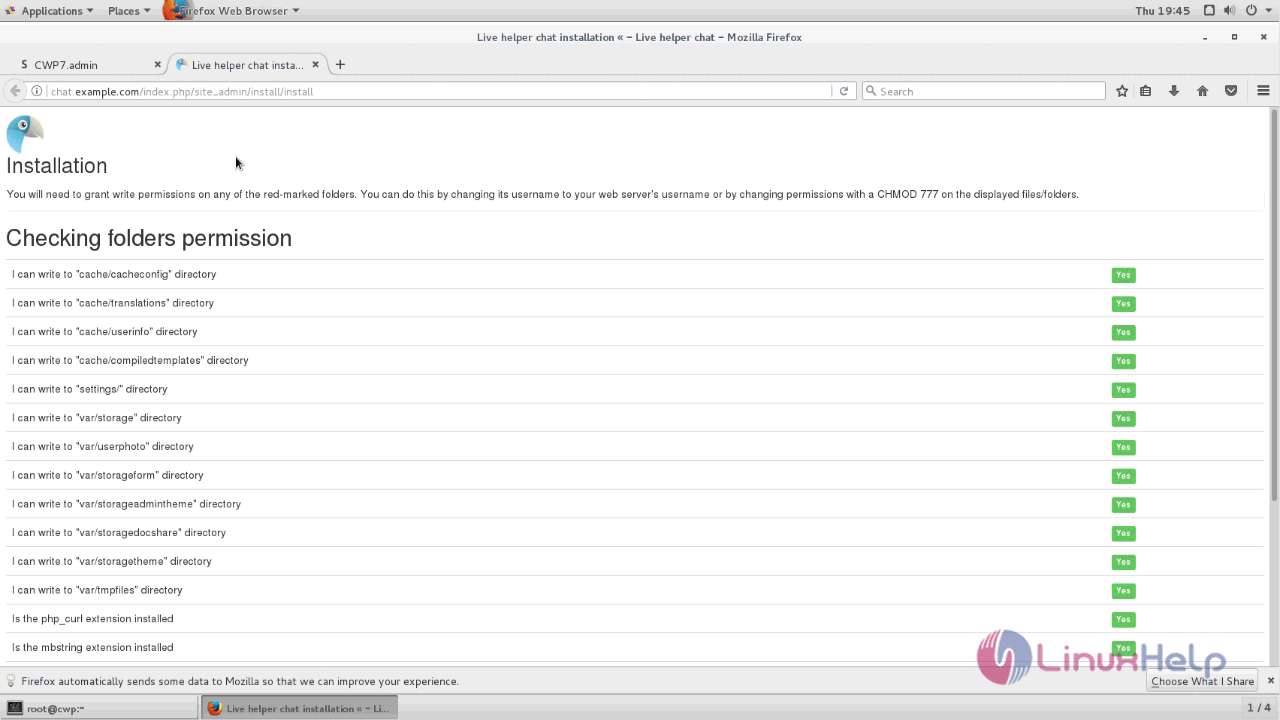
Next enter the database settings by entering the required details and click next.
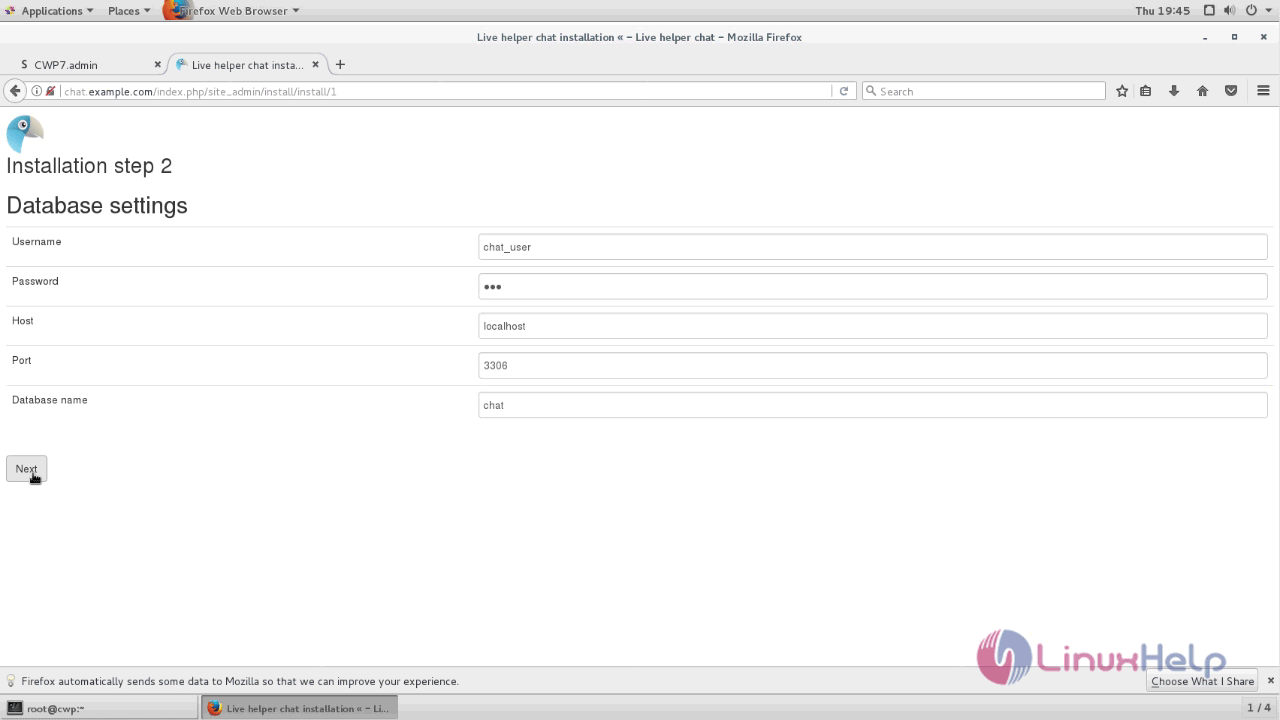
Next enter the Initial application settings by setting the admin username and password details. Click Finish Installation option.
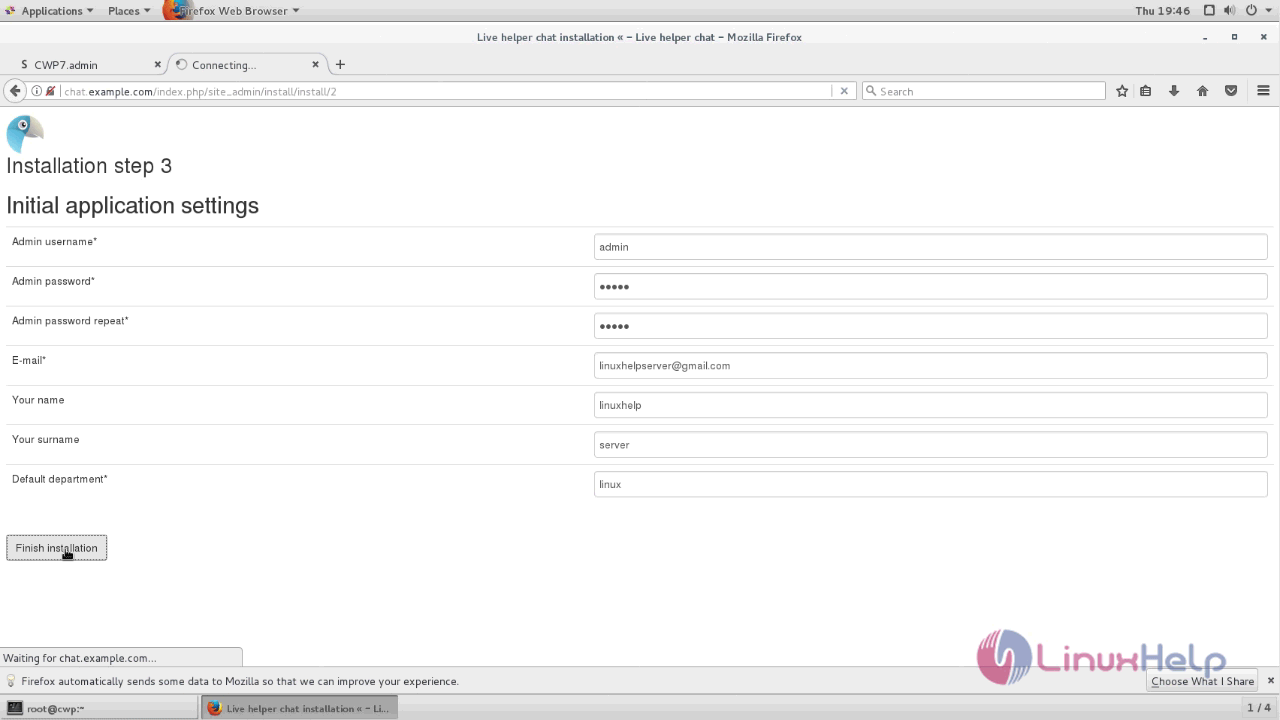
The installation is completed successfully.
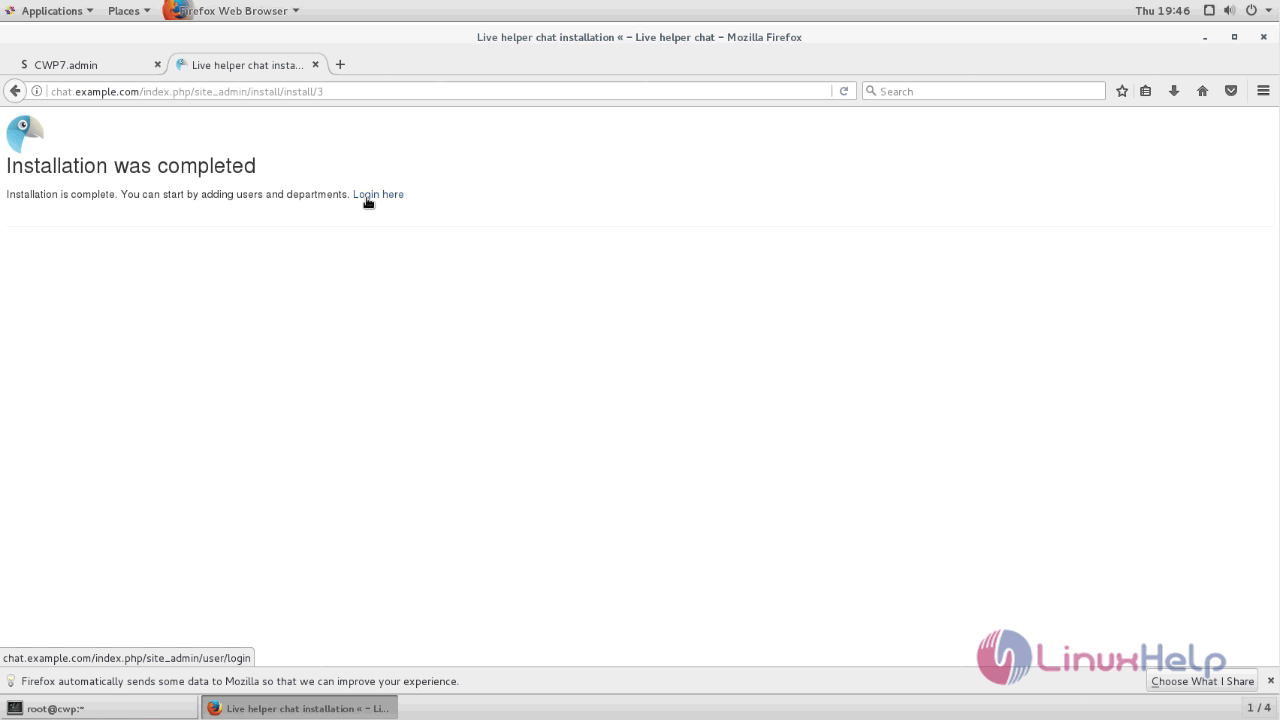
Login to Live Helper chat with the required admin credentials and click login.
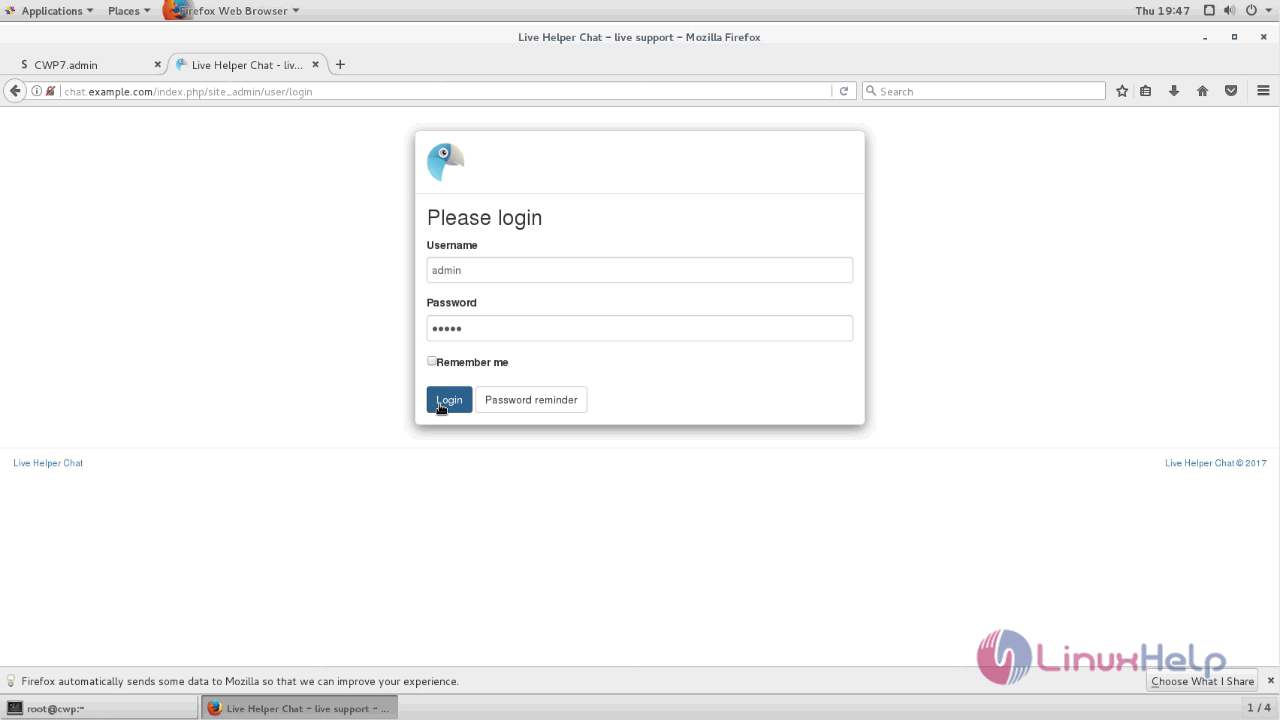
The dashboard of Live Helper chat is shown below.
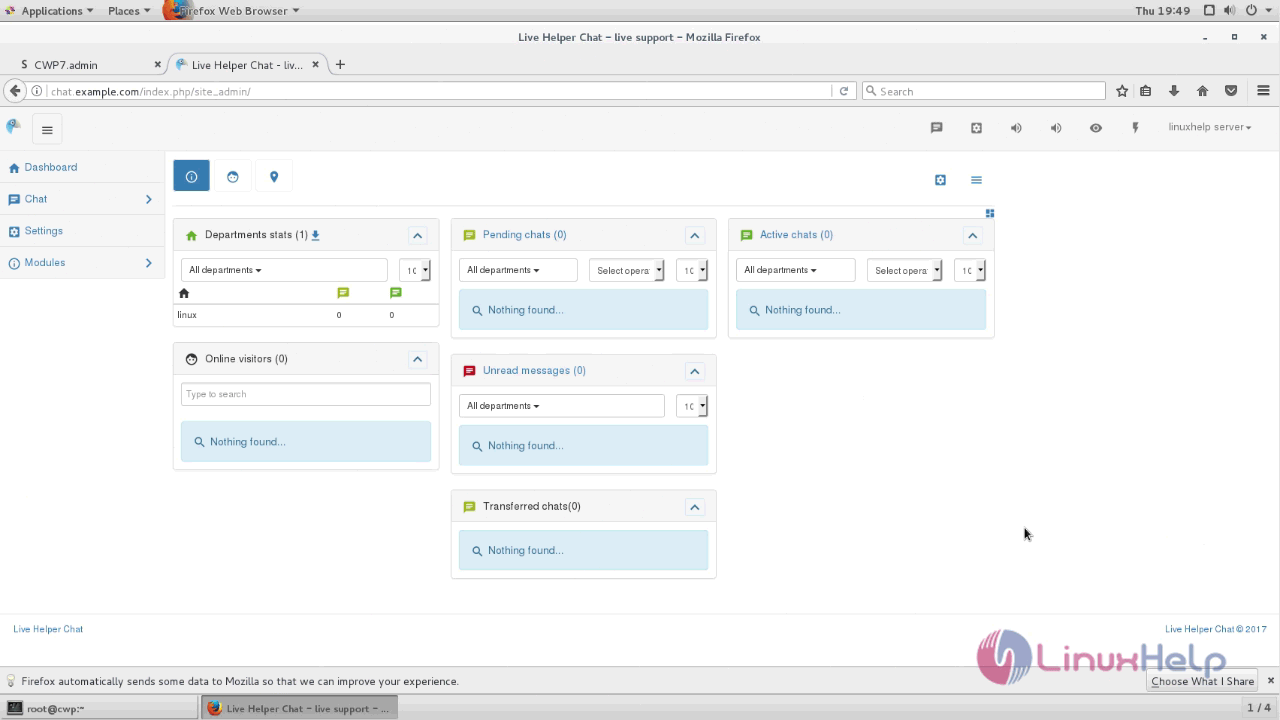
The installation procedure of Live Helper Chat on CentOS web panel is done without any glitches.
Comments ( 0 )
No comments available