How to install Live helper chat on CentOS 7
To install Live helper chat on CentOS 7
Live helper chat is a free, flexible, and open-source live support chat for your website. It is written in PHP and uses MySQL/MariaDB to store its data. It provides lots of features such as online user tracking, multiple chats, archive chat, user screenshots, file upload and much more. It also contains XMPP notifications, GTalk, Jabber, OpenFire, Chrome extension and Node.js support. This tutorial explains the installation procedure of Live helper chat on CentOS 7.
Pre-Requisite
LAMP Setup
- Apache
- MariaDB
- PHP 7
Installation procedure
To proceed with the installation procedure, go to Live Helper Chat’ s official site to download the latest stable version of Live Helper Chat. Execute the wget command followed by the download link in the terminal.
[root@linuxhelp ~]# wget https://github.com/remdex/livehelperchat/archive/master.zip
--2017-09-08 10:23:45-- https://github.com/remdex/livehelperchat/archive/master.zip
Resolving github.com (github.com)... 192.30.255.112, 192.30.255.113
Connecting to github.com (github.com)|192.30.255.112|:443... connected.
HTTP request sent, awaiting response... 301 Moved Permanently
Location: https://github.com/LiveHelperChat/livehelperchat/archive/master.zip [following]
--2017-09-08 10:23:46-- https://github.com/LiveHelperChat/livehelperchat/archive/master.zip
Reusing existing connection to github.com:443.
HTTP request sent, awaiting response... 302 Found
Location: https://codeload.github.com/LiveHelperChat/livehelperchat/zip/master [following]
--2017-09-08 10:23:47-- https://codeload.github.com/LiveHelperChat/livehelperchat/zip/master
Resolving codeload.github.com (codeload.github.com)... 192.30.255.121, 192.30.255.120
Connecting to codeload.github.com (codeload.github.com)|192.30.255.121|:443... connected.
HTTP request sent, awaiting response... 200 OK
Length: unspecified [application/zip]
Saving to: ‘ master.zip’
[ < => ] 9,393,657 120KB/s in 30s
2017-09-08 10:24:18 (307 KB/s) - ‘ master.zip’ saved [9393657]
After downloading the package, extract the package in Apache root directory by running the following command.
[root@linuxhelp ~]# unzip master.zip &ndash d /var/www/html/
Archive: master.zip
09196db2eb34ec56c78590fb14ebd44252a87e20
creating: /var/www/html/livehelperchat-master/
extracting: /var/www/html/livehelperchat-master/.gitignore
inflating: /var/www/html/livehelperchat-master/README.md
inflating: /var/www/html/livehelperchat-master/composer.json
creating: /var/www/html/livehelperchat-master/lhc_web/
extracting: /var/www/html/livehelperchat-master/lhc_web/.gitignore
inflating: /var/www/html/livehelperchat-master/lhc_web/bower.json
.
.
.
.
inflating: /var/www/html/livehelperchat-master/lhc_web/var/tmpfiles/.gitignore
creating: /var/www/html/livehelperchat-master/lhc_web/var/userphoto/
inflating: /var/www/html/livehelperchat-master/lhc_web/var/userphoto/.gitignore
inflating: /var/www/html/livehelperchat-master/lhc_web/webpack.config.js
Provide the owner permission and file readwrite execution permission.
[root@linuxhelp html]# chown -R apache:apache /var/www/html/livehelperchat-master/ [root@linuxhelp html]# chmod -R 775 /var/www/html/livehelperchat-master/
Create an Apache virtual host configuration named live.conf. Enter the following contents into the file and save it.
[root@linuxhelp html]# vim /etc/httpd/conf.d/live.conf
< VirtualHost *:80>
DocumentRoot " /var/www/html/livehelperchat-master/lhc_web"
ServerName 192.168.7.165
< Directory " /var/www/html/livehelperchat-master/lhc_web" >
DirectoryIndex index.html index.php
Options FollowSymLinks
AllowOverride All
Require all granted
< /Directory>
< /VirtualHost>
Restart your Apache service by running the following command.
[root@linuxhelp html]# systemctl restart httpd
Switch over to your browser and enter your machine’ s IP. The installation wizard is shown on the screen.
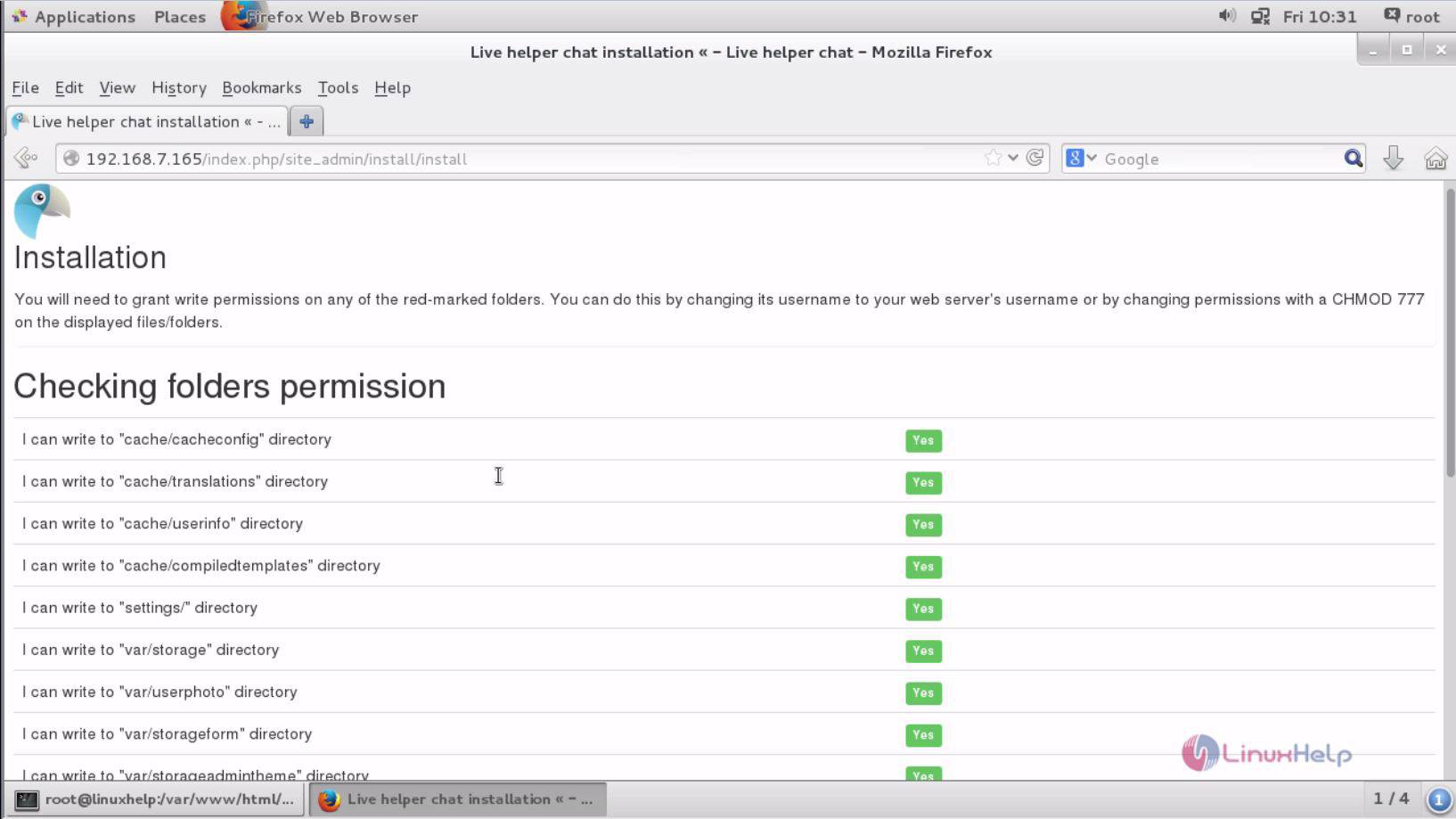
The database settings is shown below. Enter the required details and click next.
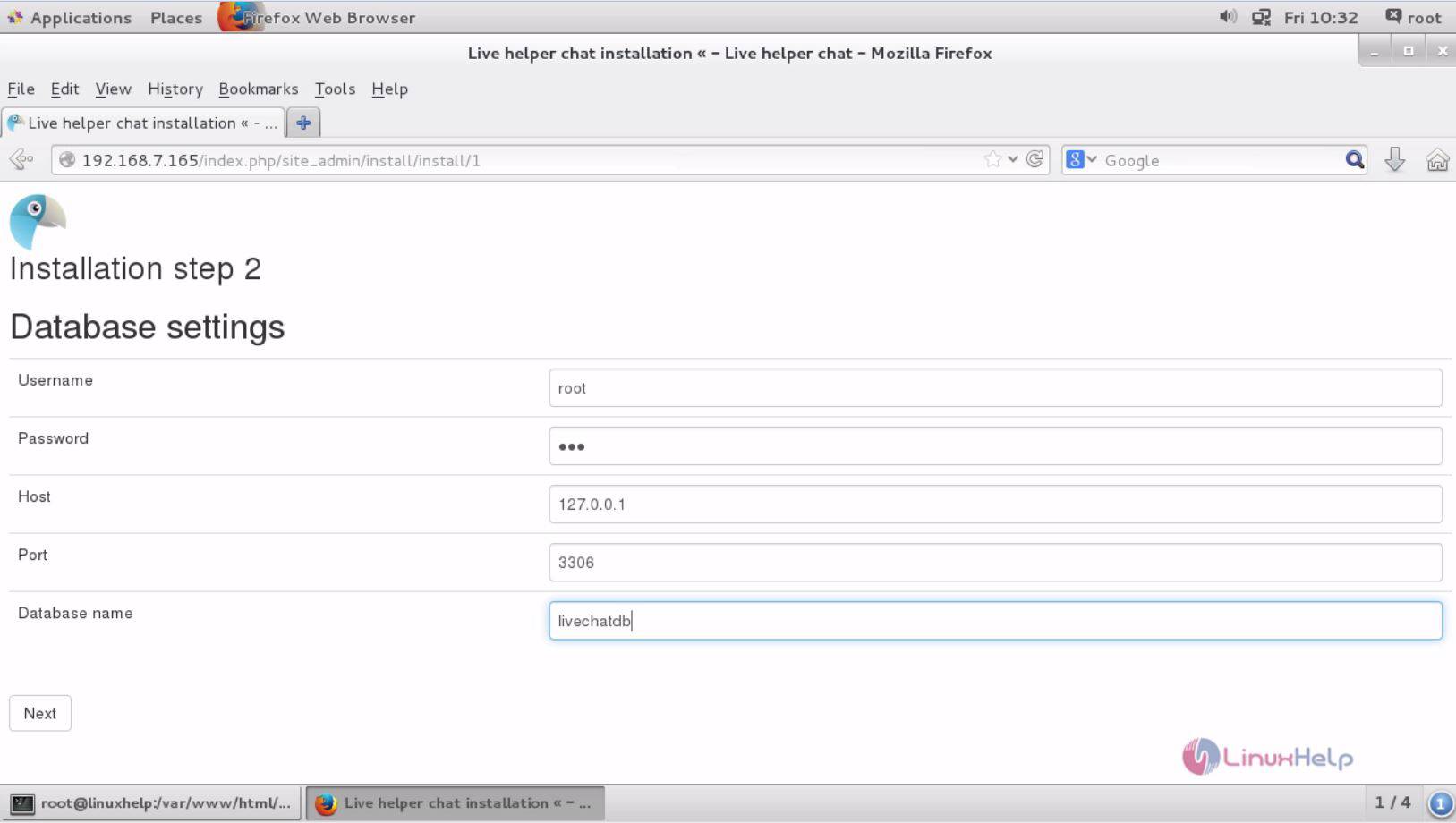
The next page shows the initial application settings. Enter the required details and click finish installation button.
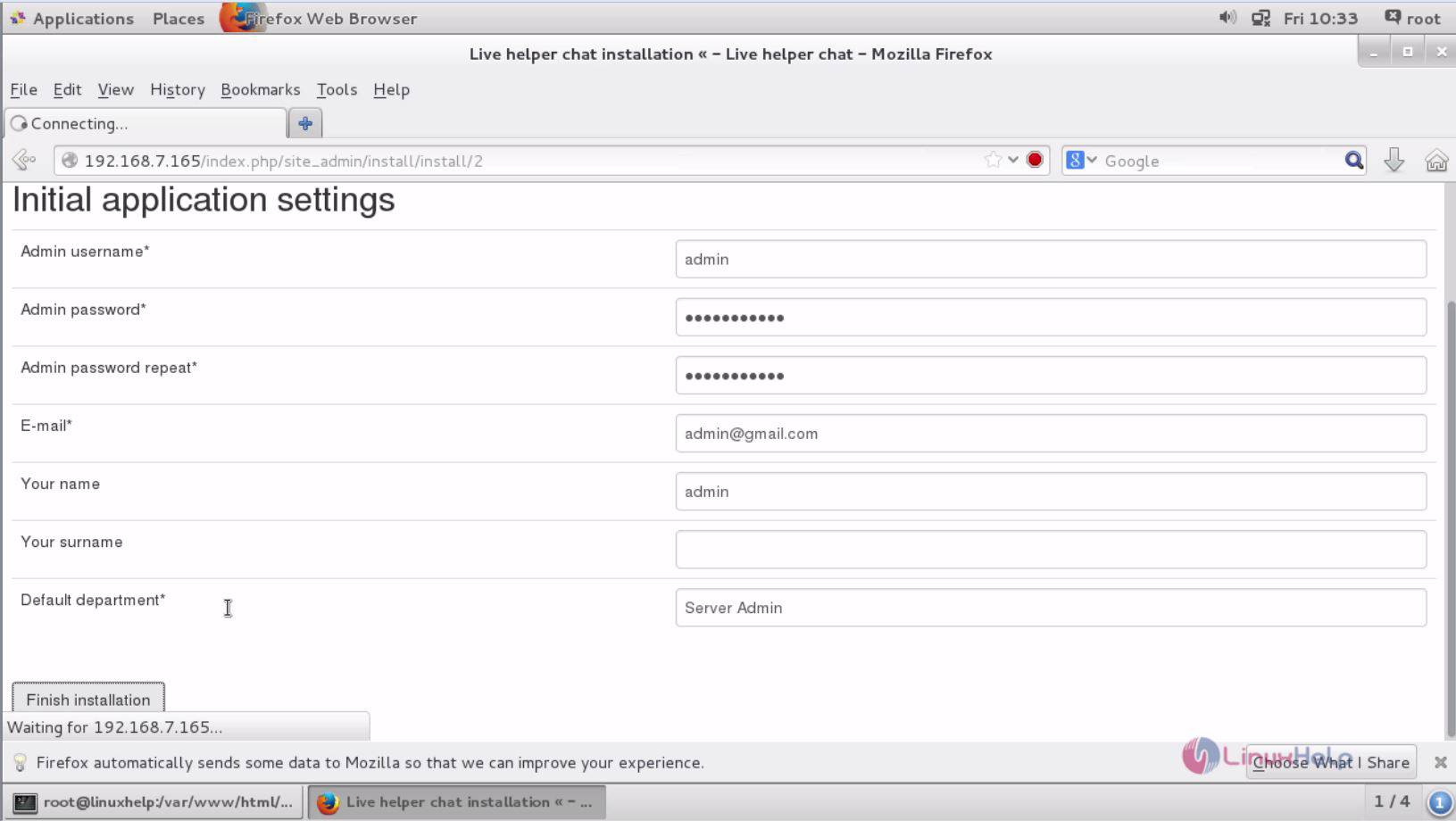
The installation is complete. Click login here option to redirect to the login page.
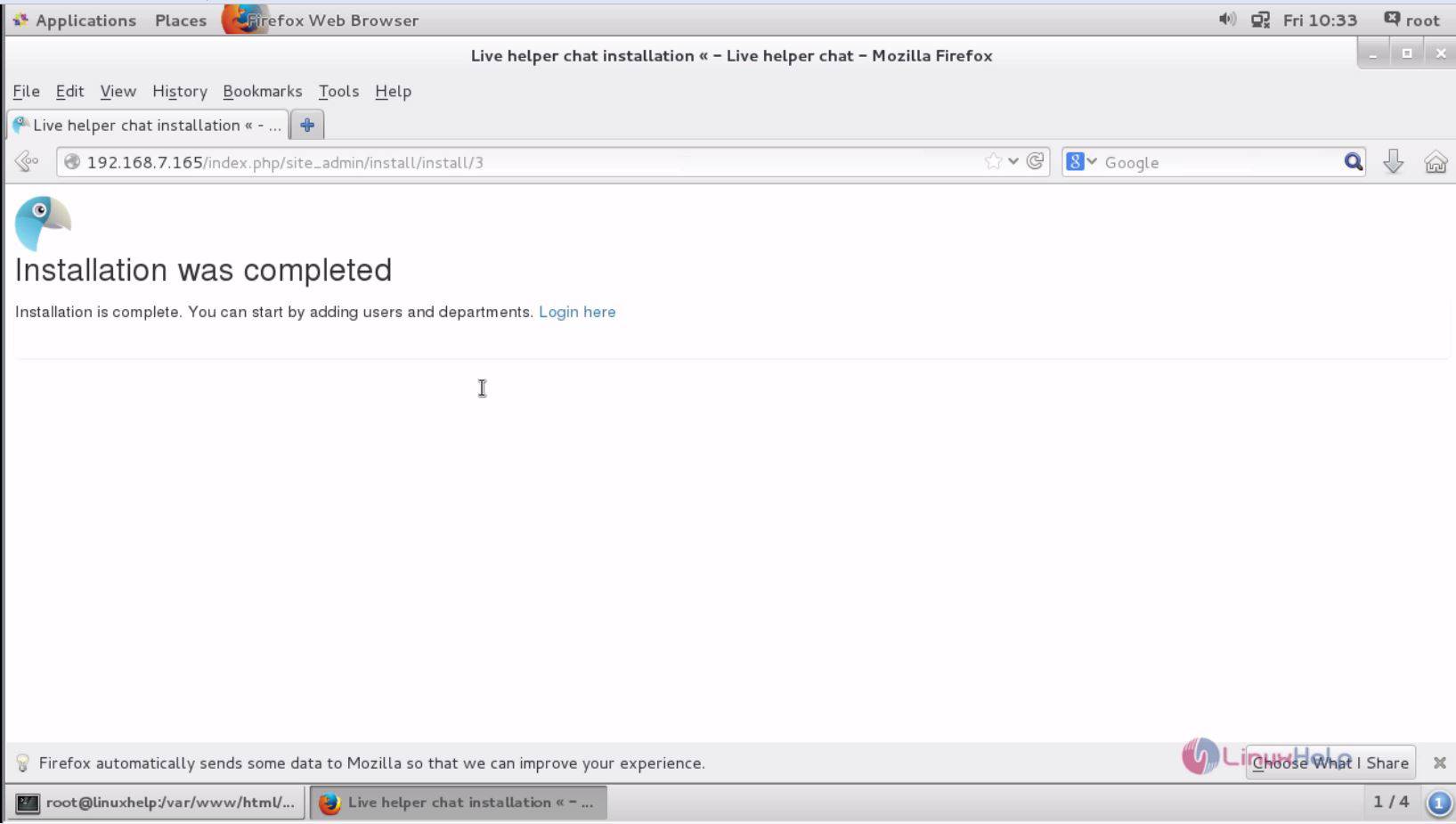
Login to live helper chat with the required admin credentials.
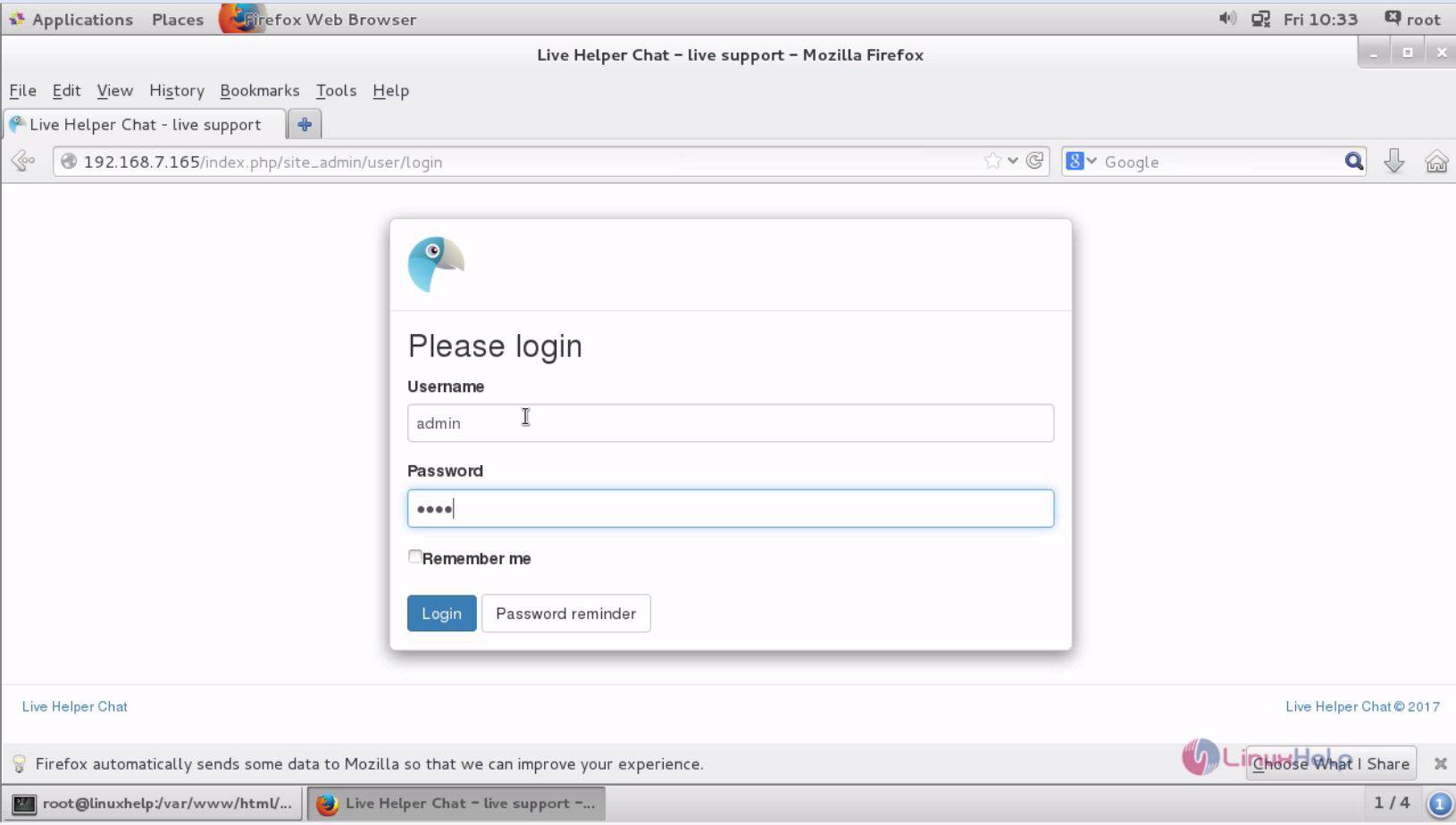
The dashboard of the application is shown on the screen. It contains a score of features to be used in the application.
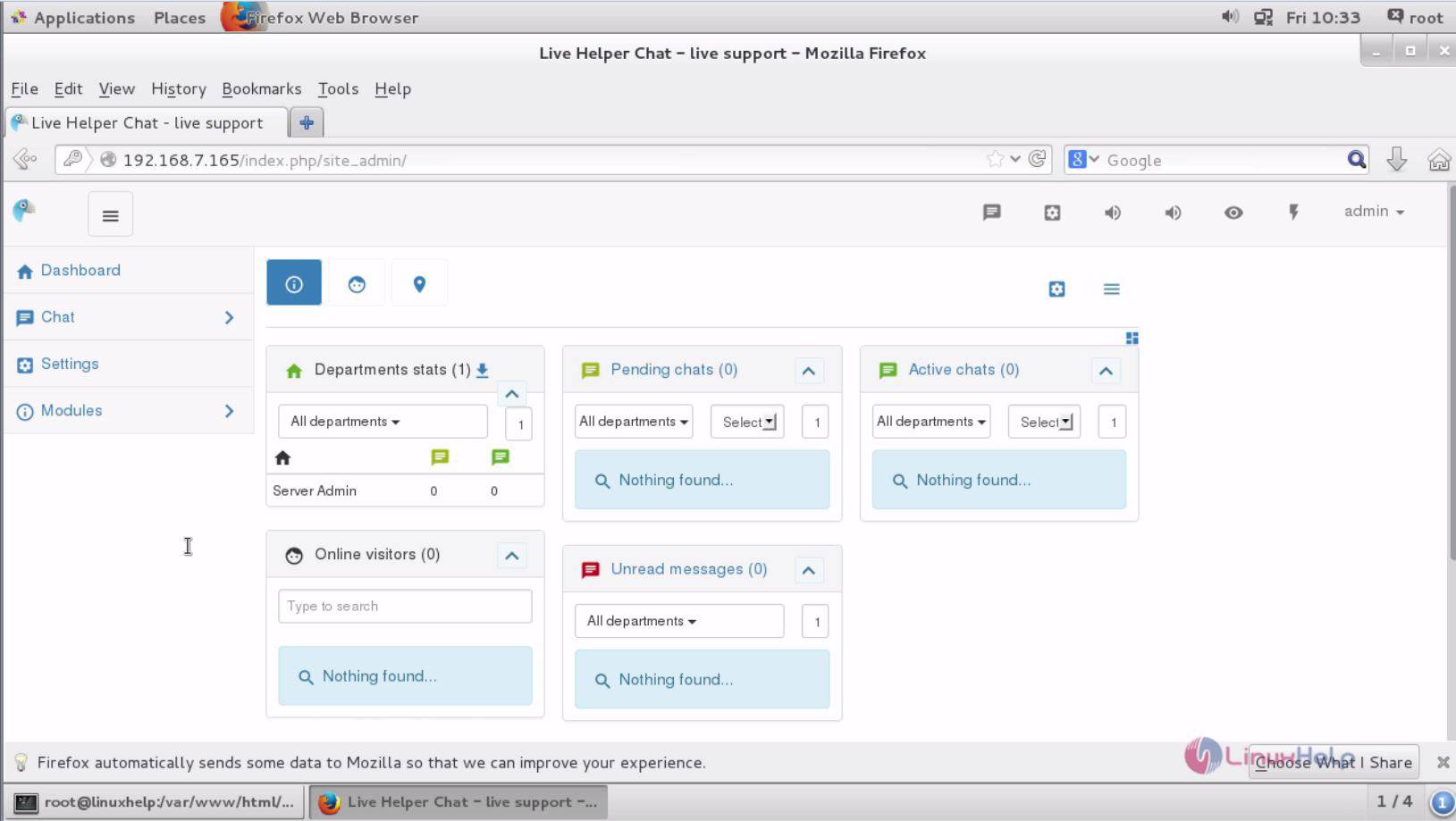
The installation procedure of Live helper chat on CentOS 7 is done without any glitches.
Comments ( 0 )
No comments available