How to install Krita on Linux Mint 18.1
To Install Krita in Linux Mint 18.1
Krita is a free and open source digital painting tool designed for concept artists, illustrators, matte and texture artists, and the VFX industry. It is built based on Qt 5 and KDE frameworks and is one of the widely used rastor graphics editor. In this tutorial you will learn about the installation process involved with Krita on Linux Mint 18.1
First add the repo
Before you begin with the installation of Krita on your Linux Mint machine, make sure you add the needed repositories as follows.
linuxhelp Desktop # add-apt-repository ppa:kritalime/ppa
You are about to add the following PPA:
----------------------------------------------------------------------------
Krita Lime PPA http://krita.org
----------------------------------------------------------------------------
Welcome to Krita Lime PPA!
This PPA delivers the freshest Krita packages for Ubuntu, directly picked
by the developers from the source tree.
If you have Ubuntu 16.10 or newer, please use Krita from this repository, this is an officially recommended way alongside AppImage builds.
To install Krita just type:
sudo add-apt-repository ppa:kritalime/ppa
sudo apt-get update
sudo apt-get install krita
If you also want to install translations:
sudo apt-get install krita-l10n
Note: older versions of Ubuntu (including 16.04) are not supported by this repository due to outdated version of Qt library provided. Please use AppImage builds instead [0]
[0] - https://krita.org/en/download/krita-desktop/
More info: https://launchpad.net/~kritalime/+archive/ubuntu/ppa
Press Enter to continue or Ctrl+C to cancel
Executing: /tmp/tmp.uEQpoZajtK/gpg.1.sh --keyserver
hkp://keyserver.ubuntu.com:80
--recv-keys
01CEE17F
gpg: requesting key 01CEE17F from hkp server keyserver.ubuntu.com
gpg: key 01CEE17F: public key " Launchpad PPA for Krita Lime (*experimental*)" imported
gpg: Total number processed: 1
gpg: imported: 1 (RSA: 1)
Once it is added, update the newly added repo as follows.
linuxhelp Desktop # apt-get update
Get:1 http://security.ubuntu.com/ubuntu xenial-security InRelease [102 kB]
Get:2 http://ppa.launchpad.net/kritalime/ppa/ubuntu xenial InRelease [24.3 kB]
Hit:3 http://archive.ubuntu.com/ubuntu xenial InRelease
Get:4 http://archive.canonical.com/ubuntu xenial InRelease [11.5 kB]
Ign:5 http://packages.linuxmint.com serena InRelease
Get:6 http://archive.ubuntu.com/ubuntu xenial-updates InRelease [102 kB]
.
.
.
Get:52 http://archive.ubuntu.com/ubuntu xenial-backports/universe amd64 Packages [5,624 B]
Get:53 http://archive.ubuntu.com/ubuntu xenial-backports/universe i386 Packages [5,628 B]
Get:54 http://archive.ubuntu.com/ubuntu xenial-backports/universe Translation-en [2,872 B]
Fetched 4,249 kB in 15s (268 kB/s)
Reading package lists... Done
Now is the time to install Krita in your machine. Use the following command to install it.
linuxhelp Desktop # apt-get install krita
Reading package lists... Done
Building dependency tree
.
.
.
update-alternatives: using /usr/lib/kde4/libexec/kdesu-distrib/kdesu to provide /usr/lib/kde4/libexec/kdesu (kdesu) in auto mode
Setting up krita (1:2.9.7-0ubuntu12) ...
Processing triggers for libc-bin (2.23-0ubuntu5) ...
Processing triggers for dbus (1.10.6-1ubuntu3.1) ...
Krita has been installed. Run the krita command on your terminal to access it.
linuxhelp Desktop # krita
The Krita application looks as shown below.
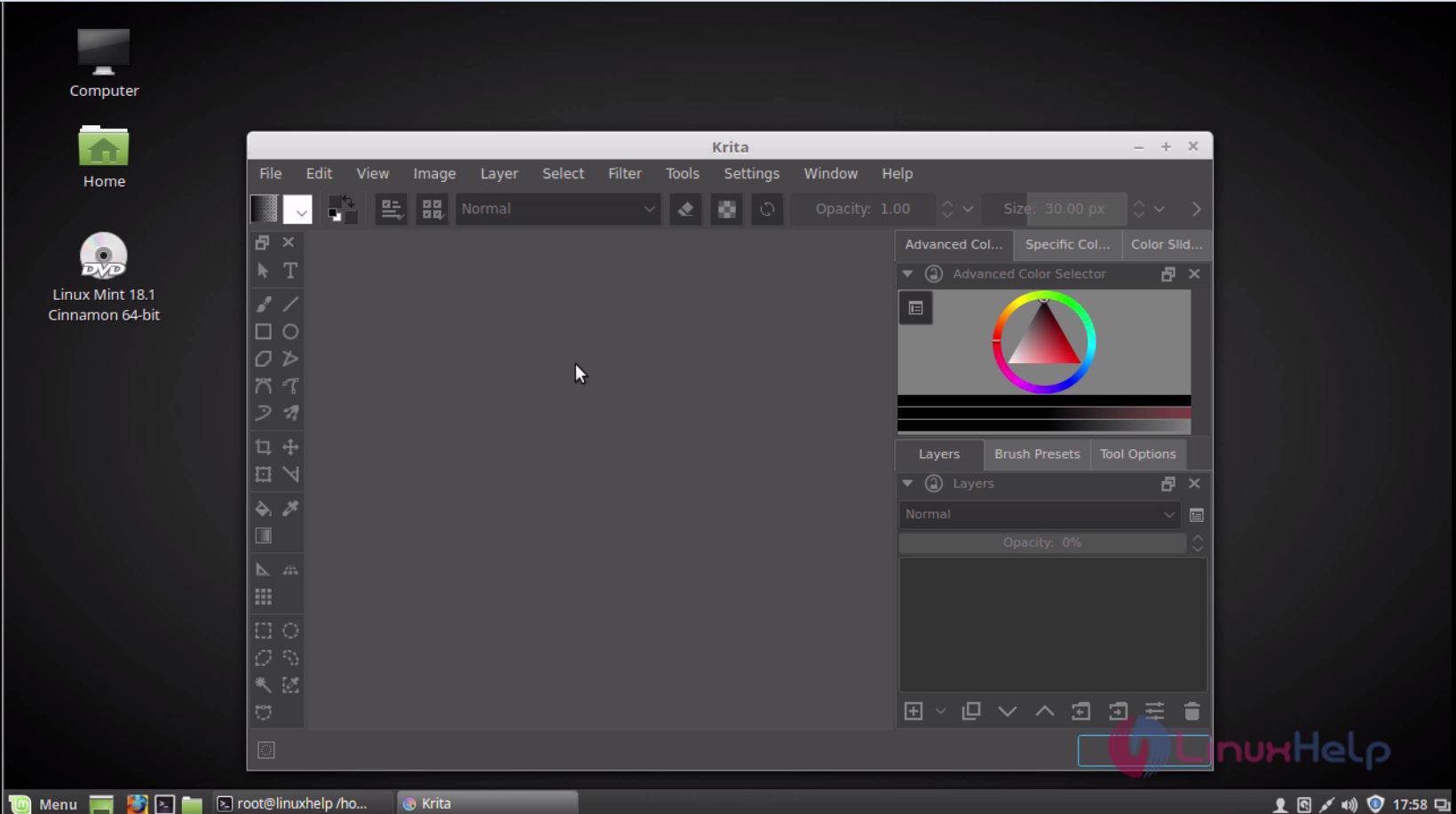
With the above step complete installation of Krita is over.
Comments ( 0 )
No comments available