How to install Kodi 17 on Ubuntu 16.04
To install Kodi 17 on Ubuntu 16.04
Kodi is a free and open-source media hub and home theater PC which provides several tools to transform regular PC into a HTPC. Last month Team Kodi had released an updated and stable version of Kodi 17. Here is the method to install Kodi 17 on Ubuntu 16.04.
Kodi 17 is released with the following updated features:
- Improved multi-touch support, and improved touch and gesture support on Linux
- Improved support for UltraHD decoding / 4K resolution output when hardware supports it
- Improved VAAPI (Video Acceleration API) support (requires VAAPI compatible hardware and drivers)
- Improved VDPAU (NVIDIA) Hardware Video Acceleration (requires VDPAU compatible hardware and drivers)
- Improved XvBA (AMD/ATI) Hardware Video Acceleration (requires XvBA compatible hardware and drivers)
- And many more fixes & changes.
- Added enhancement/improvements to PVR addon API (connection state change handling, asynchronous updates & more)
- Added support for navigation controls between EDL (commercial skipping) during PVR recodings playback
- Added support for sorting channels by ' last played' in the Channels window
- Added a new API level system to binary addons, refactoring the binary addon library interface for Kodi
Installing Kodi
The very first step involved with the installation of Kodi on Ubuntu is to add its repository. Use the following command for the same purpose.
root@linuxhelp1:~# add-apt-repository ppa:team-xbmc/ppa Press [ENTER] to continue or ctrl-c to cancel adding it gpg: keyring `/tmp/tmp2ng8y5_0/secring.gpg' created . . . gpg: no ultimately trusted keys found gpg: Total number processed: 1 gpg: imported: 1 (RSA: 1) OK
Once it is done, update the machine by running the following command.
root@linuxhelp1:~# apt-get update
Hit:1 http://in.archive.ubuntu.com/ubuntu xenial InRelease
Get:2 http://ppa.launchpad.net/team-xbmc/ppa/ubuntu xenial InRelease [17.5 kB]
Hit:3 http://in.archive.ubuntu.com/ubuntu xenial-updates InRelease
Hit:4 http://security.ubuntu.com/ubuntu xenial-security InRelease
.
.
.
Get:8 http://ppa.launchpad.net/team-xbmc/ppa/ubuntu xenial/main Translation-en [5,796 B]
Fetched 63.3 kB in 2s (24.5 kB/s)
Reading package lists... Done
Now is the time to install Kodi package. Use the following command to install it.
root@linuxhelp1:~# apt-get install kodi
Reading package lists... Done
Building dependency tree
Reading state information... Done
The following additional packages will be installed:
i965-va-driver kodi-bin libaacs0 libass5 libbdplus0 libbluray1 libcec4
.
.
.
Setting up vdpau-va-driver:amd64 (0.7.4-5) ...
Setting up va-driver-all:amd64 (1.7.0-1) ...
Setting up vdpau-driver-all:amd64 (1.1.1-3ubuntu1) ...
Processing triggers for libc-bin (2.23-0ubuntu3) ...
Kodi has been installed, open it from Ubuntu dashboard.
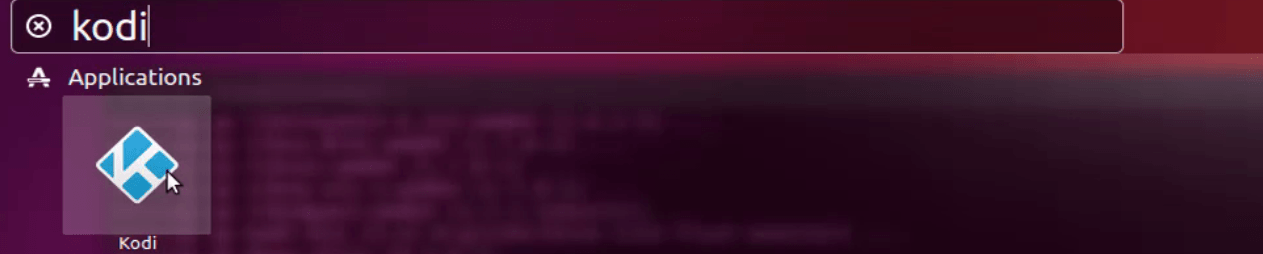
The dashboard of Kodi appears on your screen.
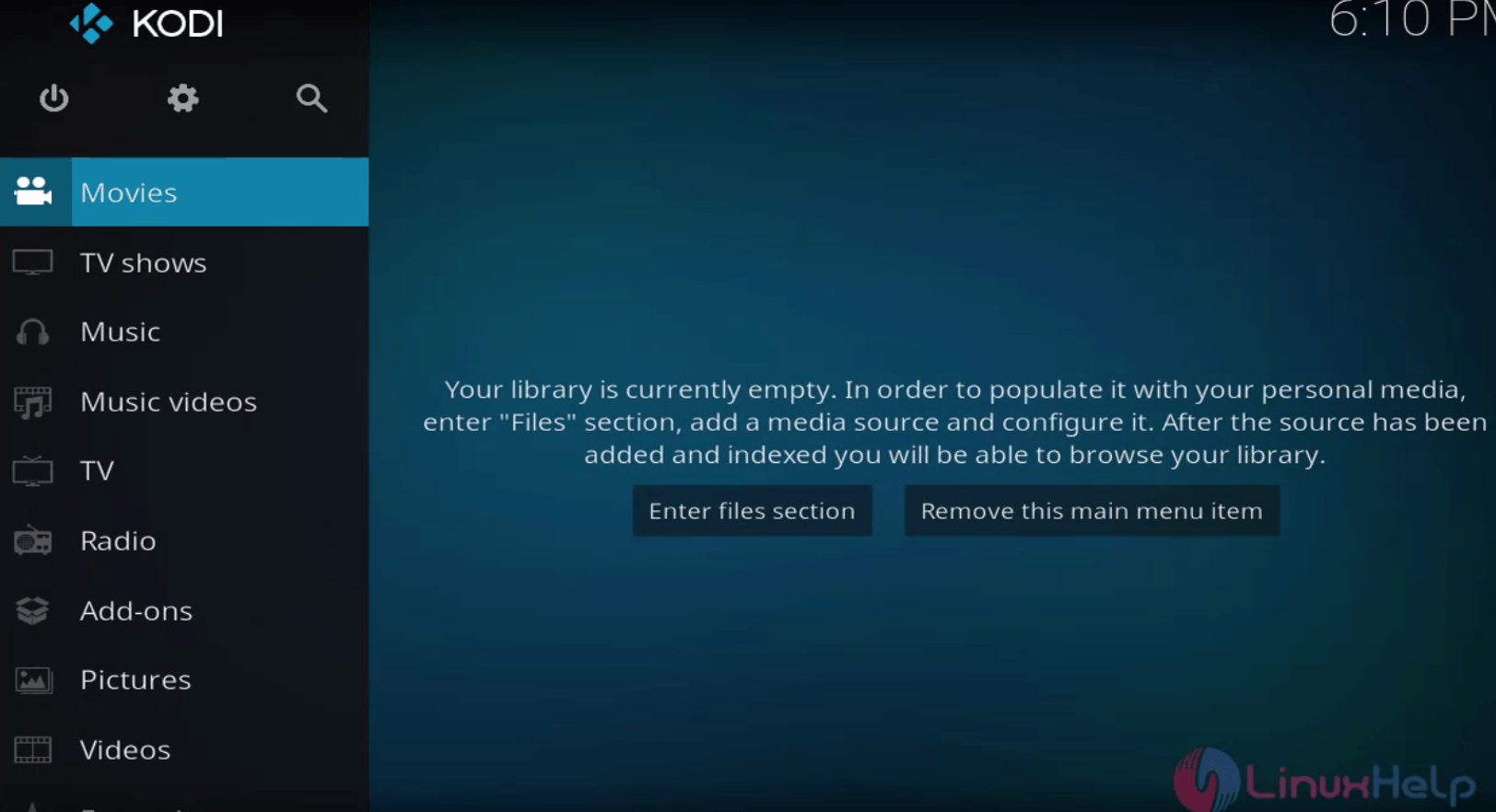
You can view and manage the add-ons on Kodi.
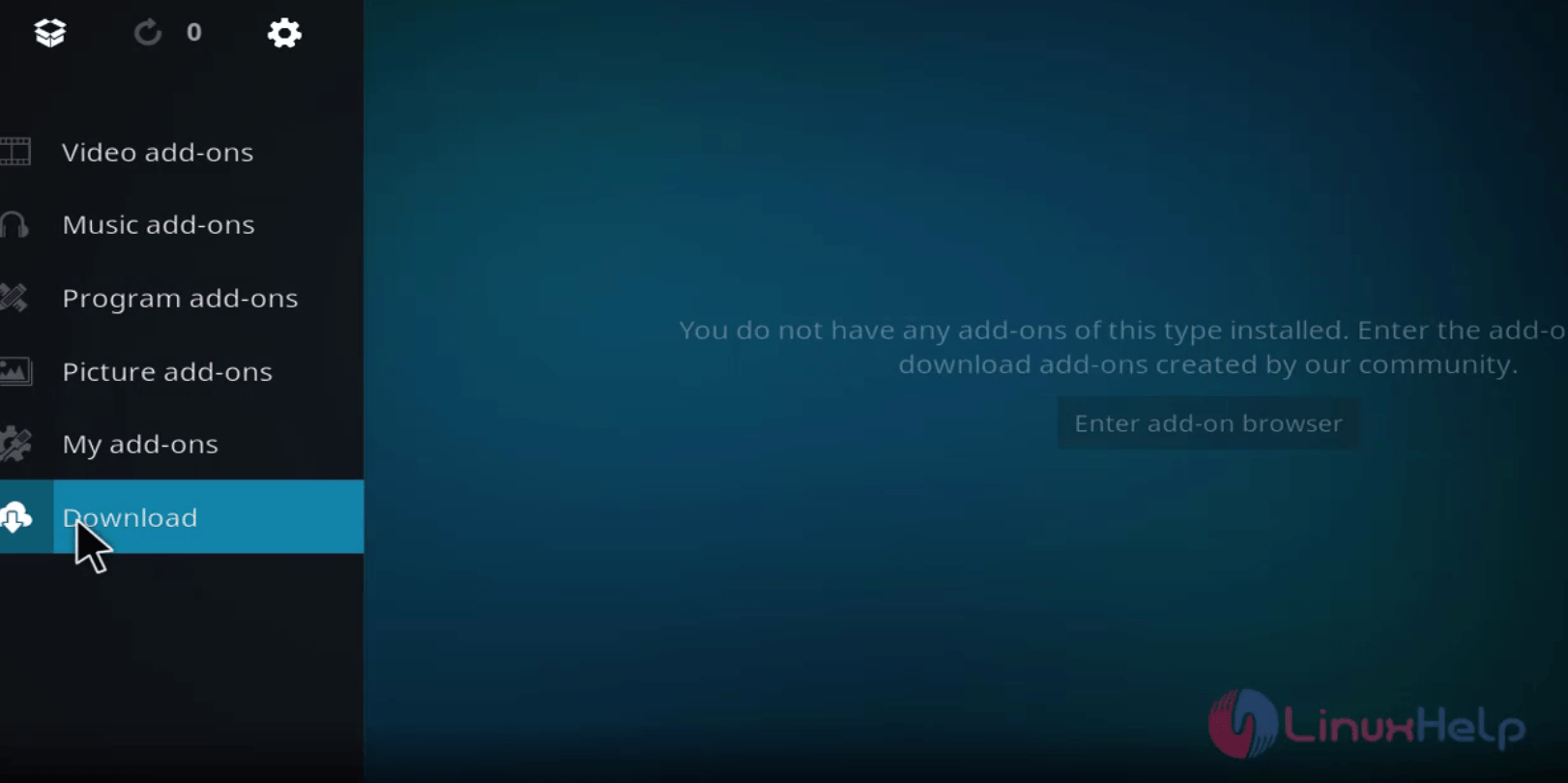
You can configure the settings.
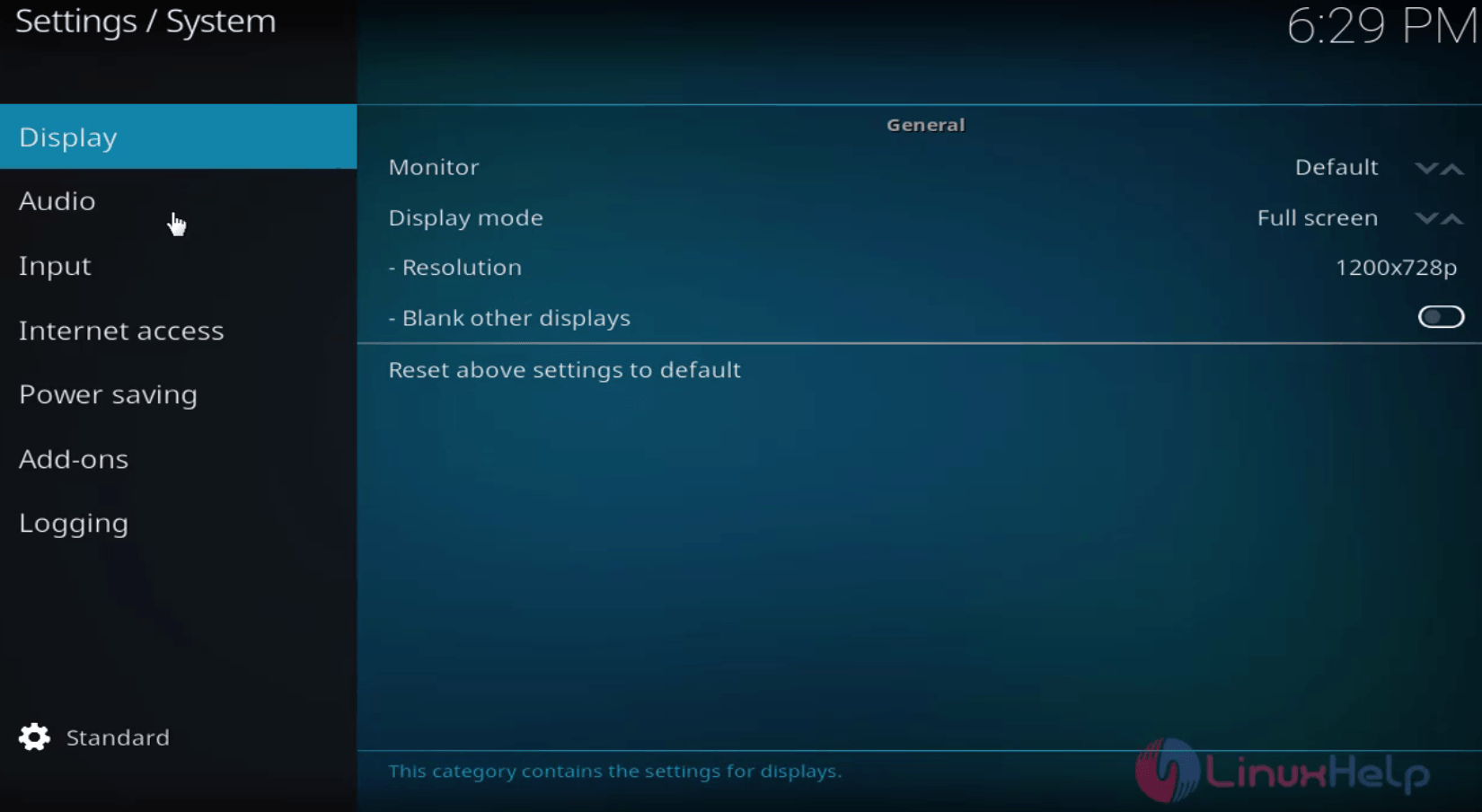
Thats it, the installation of the new Kodi 17 was simple, isn' t it? You can create your own personal media center at your home as it lets you to enjoy all your favourite TV shows and movies from a single location.
Comments ( 0 )
No comments available