How to Install Kodi 16.1 on Ubuntu
To Install Kodi 16.1 on Ubuntu
Kodi is an open source media hub and home theater PC that provides several tools to transform regular PC into a HTPC. It supports more than 30 languages and also featured with third party plugins. Installation of Kodi 16.1 on Ubuntu is explained in this article.
Installation of Kodi 16.1
First add the unstable repository with following command.
user1@user1:~$ sudo add-apt-repository ppa:team-xbmc/xbmc-nightly [sudo] password for user1: Less stable than unstable, these are untested automated nightly builds. More info: https://launchpad.net/~team-xbmc/+archive/ubuntu/xbmc-nightly Press [ENTER] to continue or ctrl-c to cancel adding it gpg: keyring `/tmp/tmpbwzstzpt/secring.gpg' created gpg: keyring `/tmp/tmpbwzstzpt/pubring.gpg' created . . Done!
Next install XBMC by using the below command.
user1@user1:~$ sudo add-apt-repository ppa:team-xbmc/ppa More info: https://launchpad.net/~team-xbmc/+archive/ubuntu/ppa Press [ENTER] to continue or ctrl-c to cancel adding it gpg: keyring `/tmp/tmpn7z3vy1z/secring.gpg' created gpg: keyring `/tmp/tmpn7z3vy1z/pubring.gpg' created . . . Done!
Then update the added repository file.
user1@user1:~$ sudo apt-get update
Get:1 http://security.ubuntu.com/ubuntu xenial-security InRelease [94.5 kB]
Hit:2 http://in.archive.ubuntu.com/ubuntu xenial InRelease
Get:3 http://ppa.launchpad.net/team-xbmc/ppa/ubuntu xenial InRelease [17.5 kB]
Get:4 http://in.archive.ubuntu.com/ubuntu xenial-updates InRelease [95.7 kB]
.
.
Done!
Run the below command to install the Kodi package.
user1@user1:~$ sudo apt-get install kodi
Reading package lists... Done
Building dependency tree
Reading state information... Done
The following additional packages will be installed:
i965-va-driver javascript-common kodi-bin libaacs0 libass5 libbdplus0
libbluray1 libcec3 libcrossguid1 libgif7 libjs-jquery libmad0
.
.
.
Done!
To open the installed package, type kodi in terminal.
user1@user1:~$ kodi
Home page of the Kodi package will display as shown below.
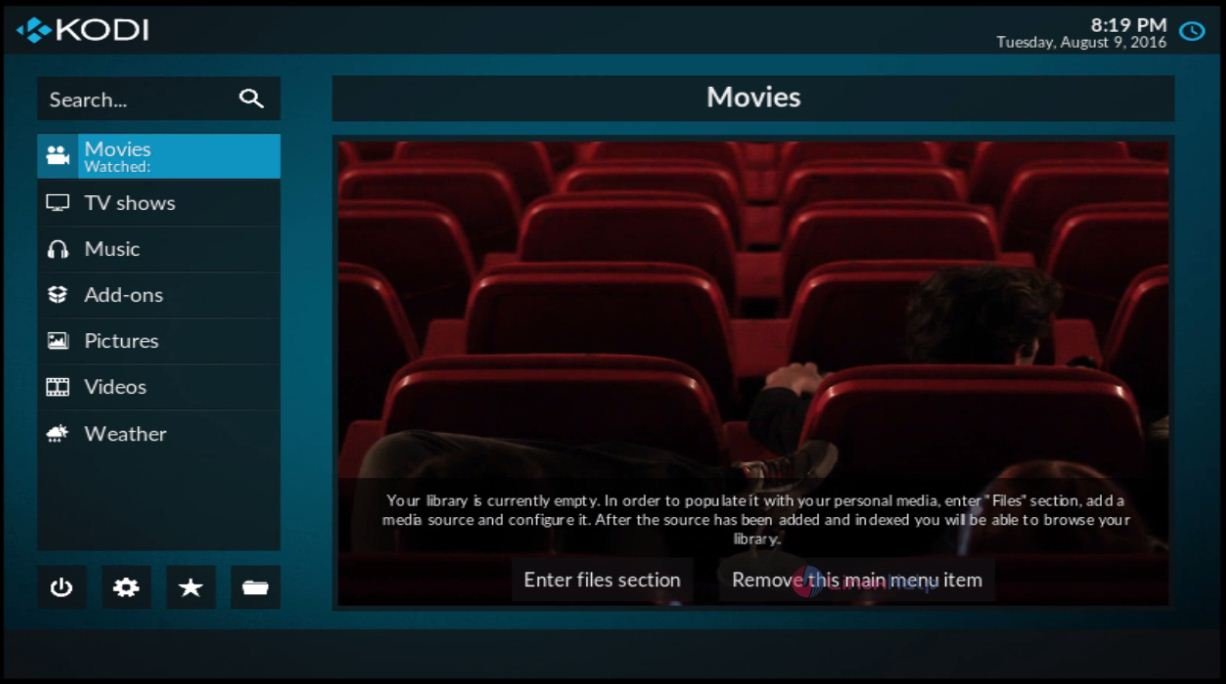
Select YouTube through the search option and then click yes to install.
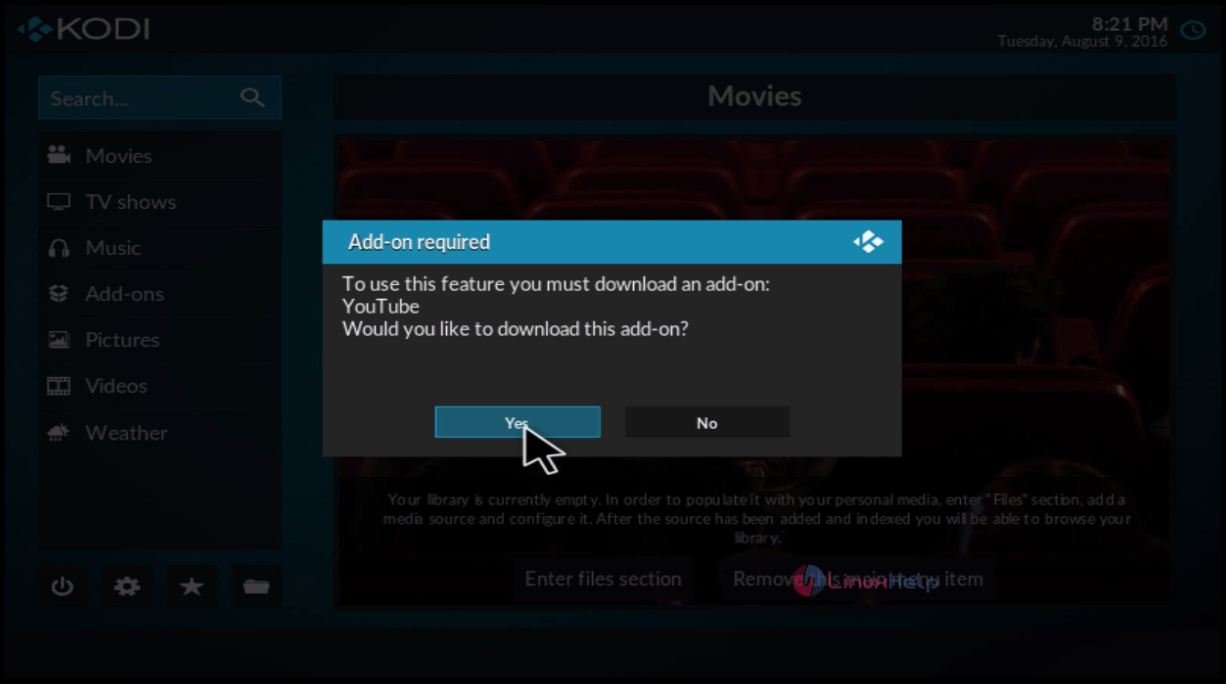
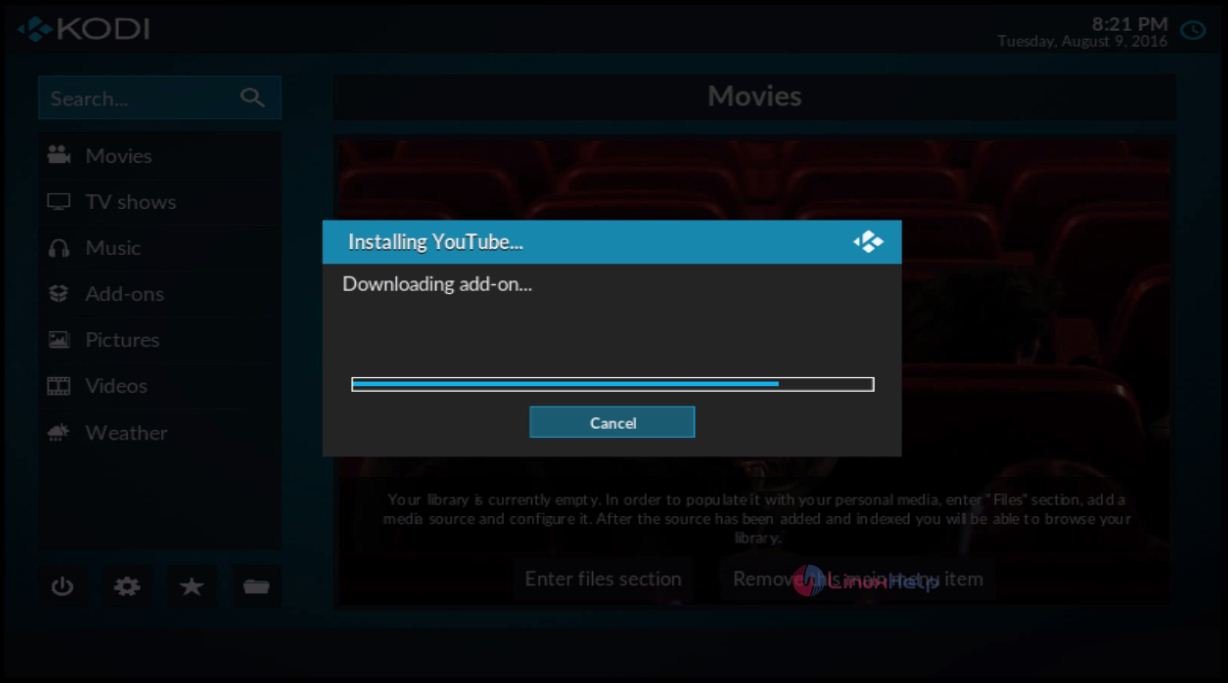
Here select Add-on and click YouTube to access.
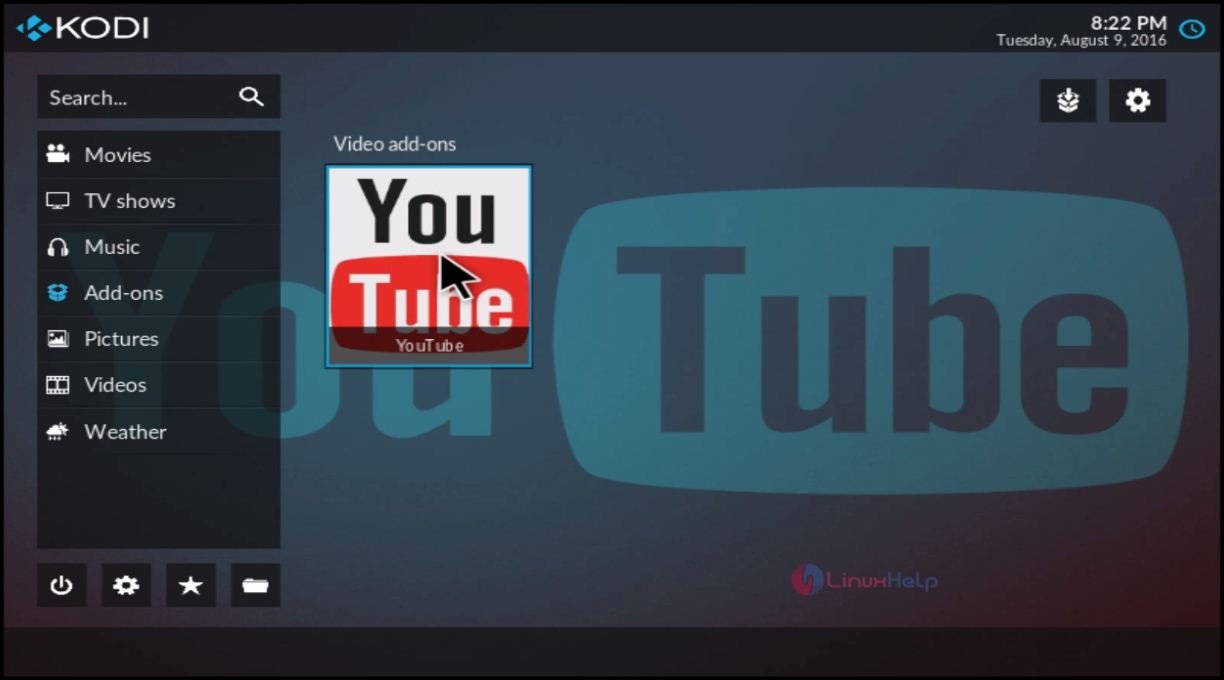
Next execute setup-wizard and click on yes option.
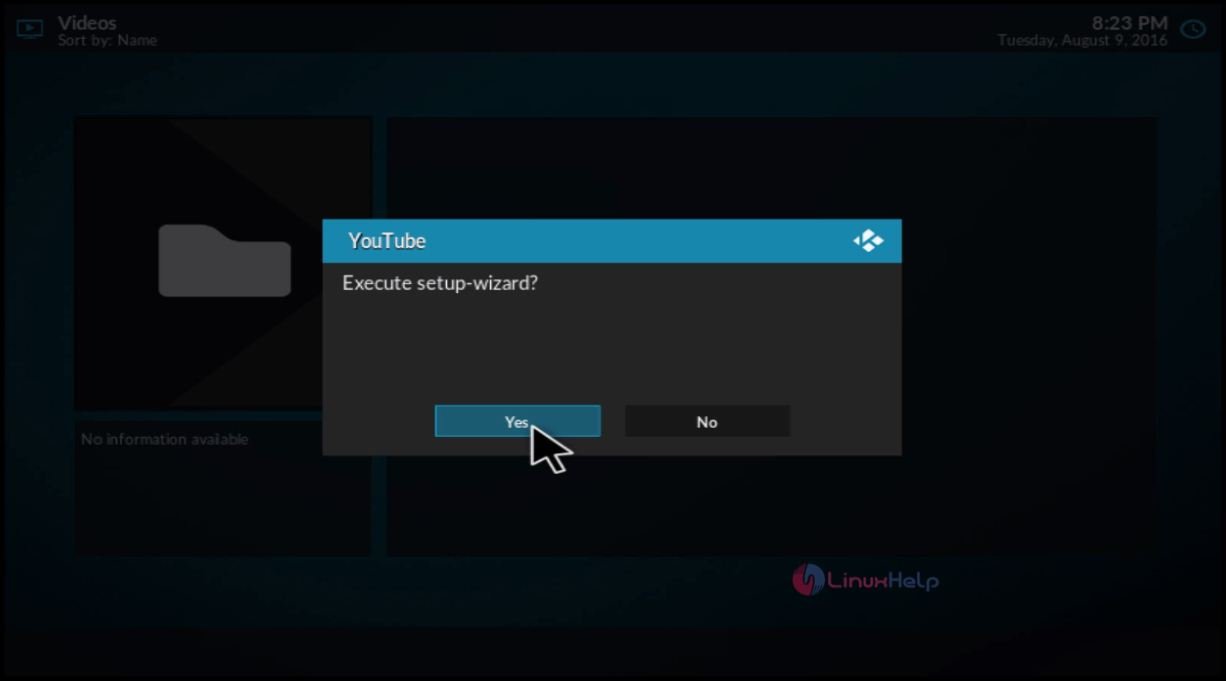
Next change the Language and region.
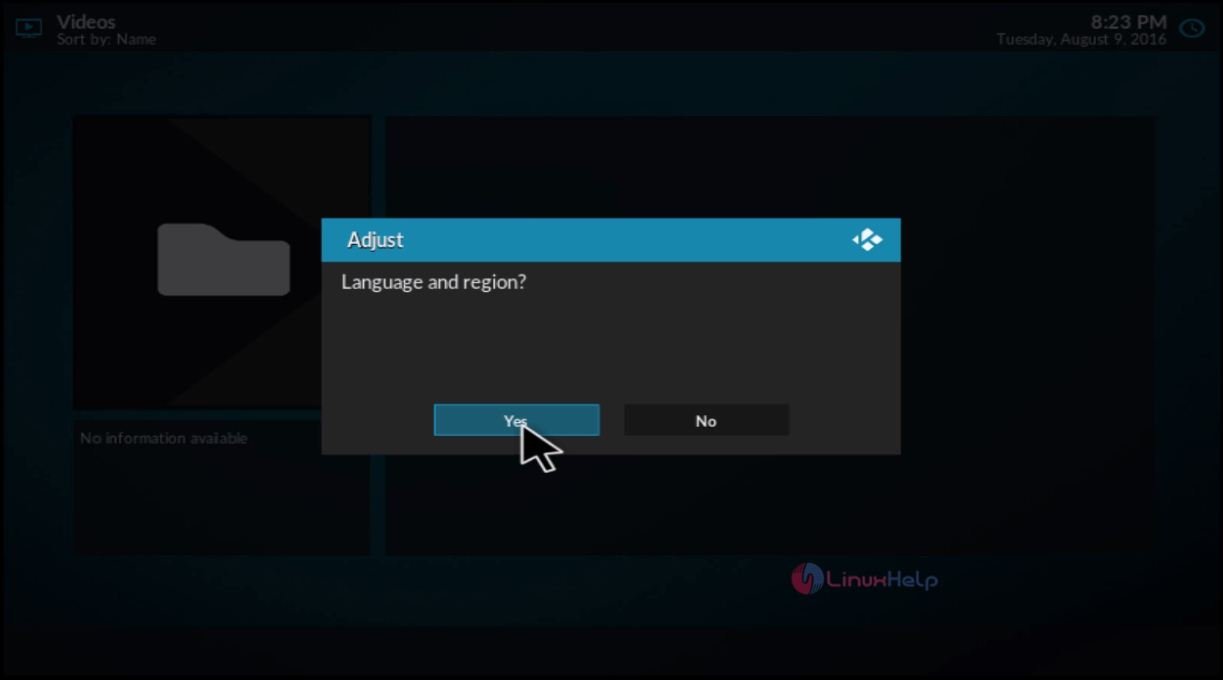
Here select the Language and region.
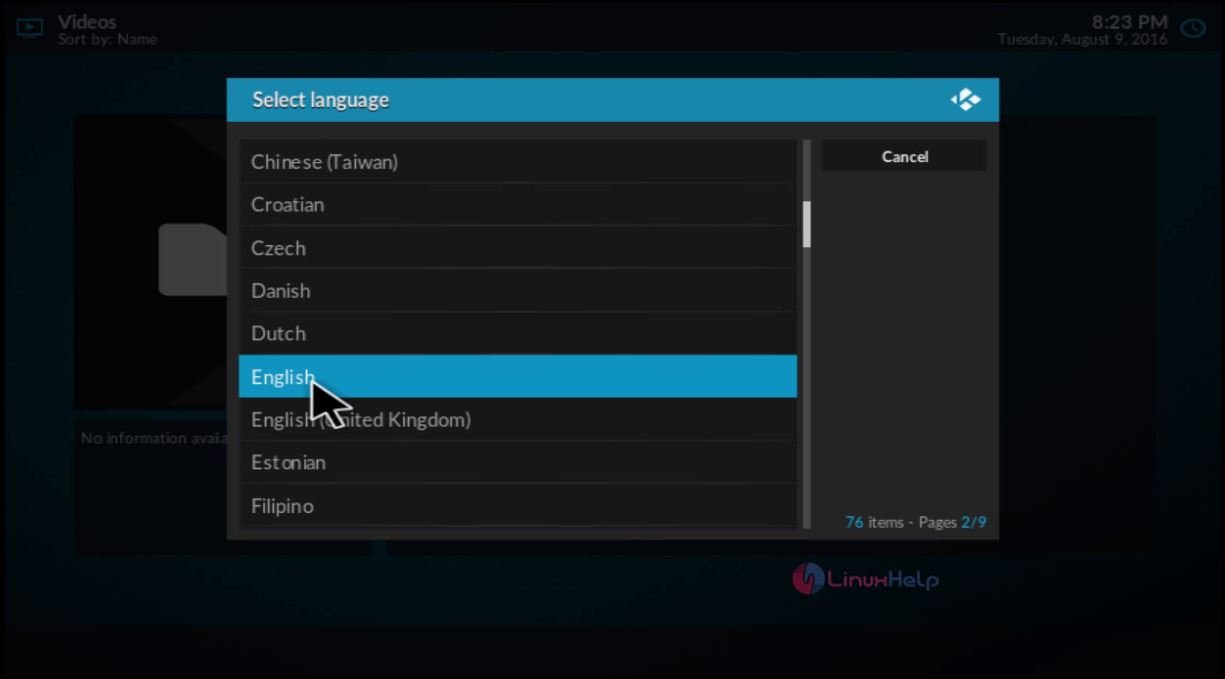
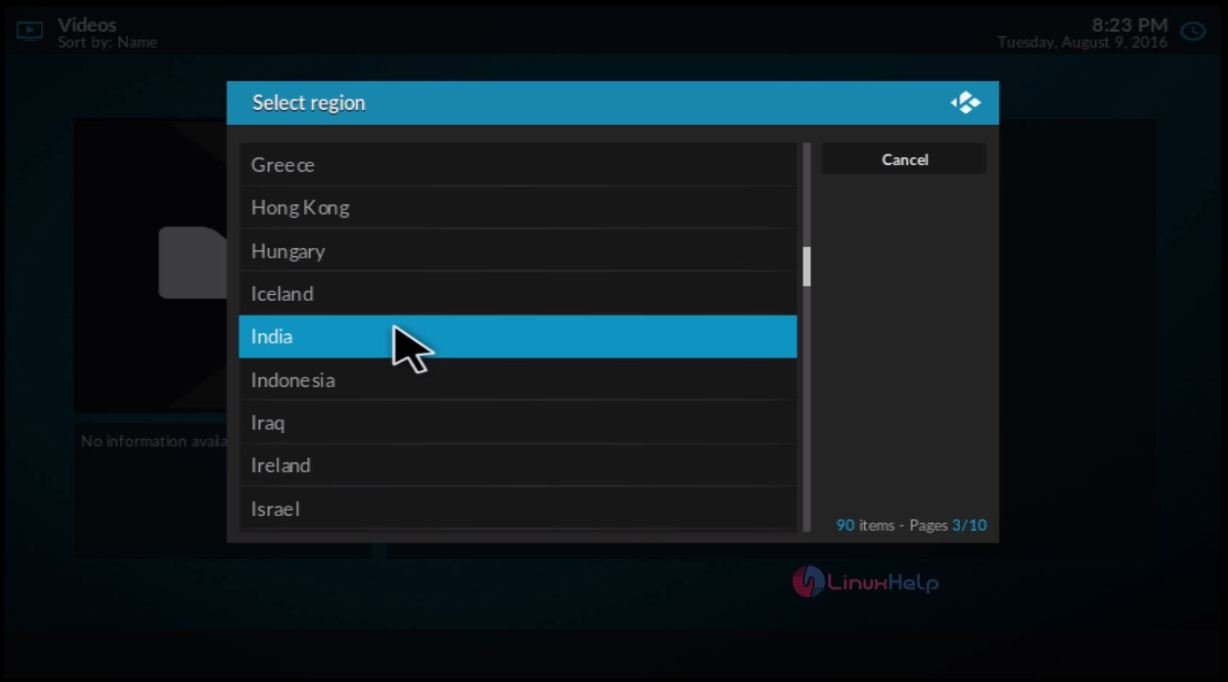
Now you can start to search with the search option.
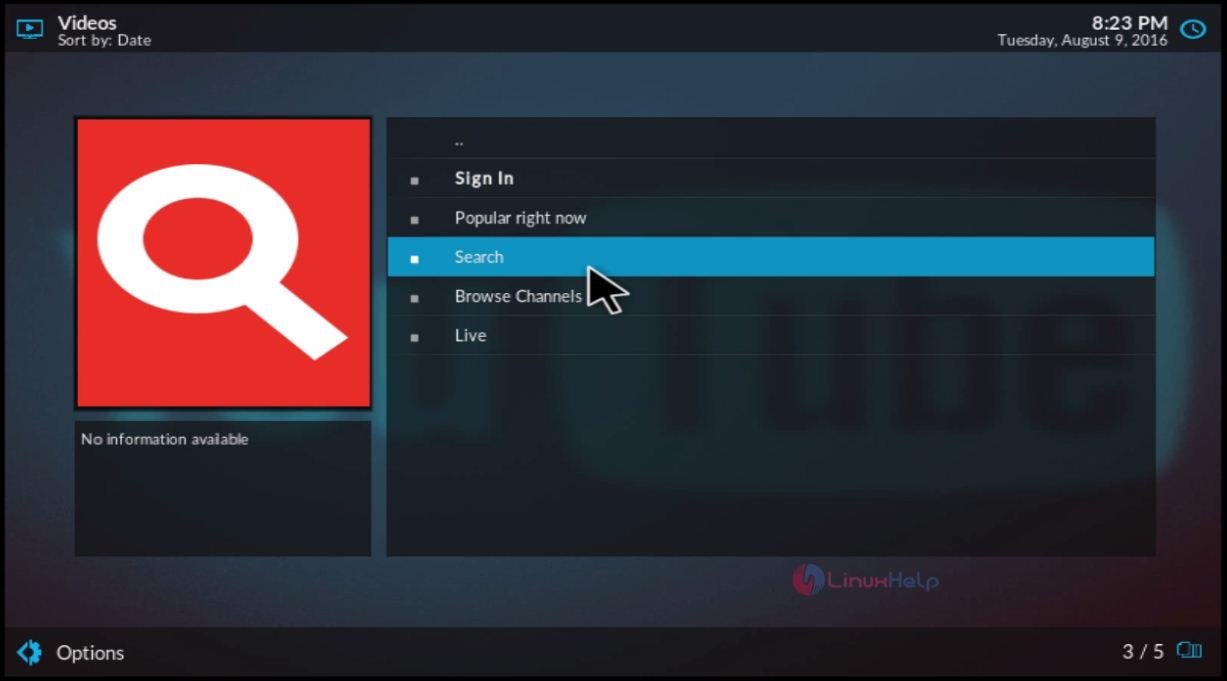
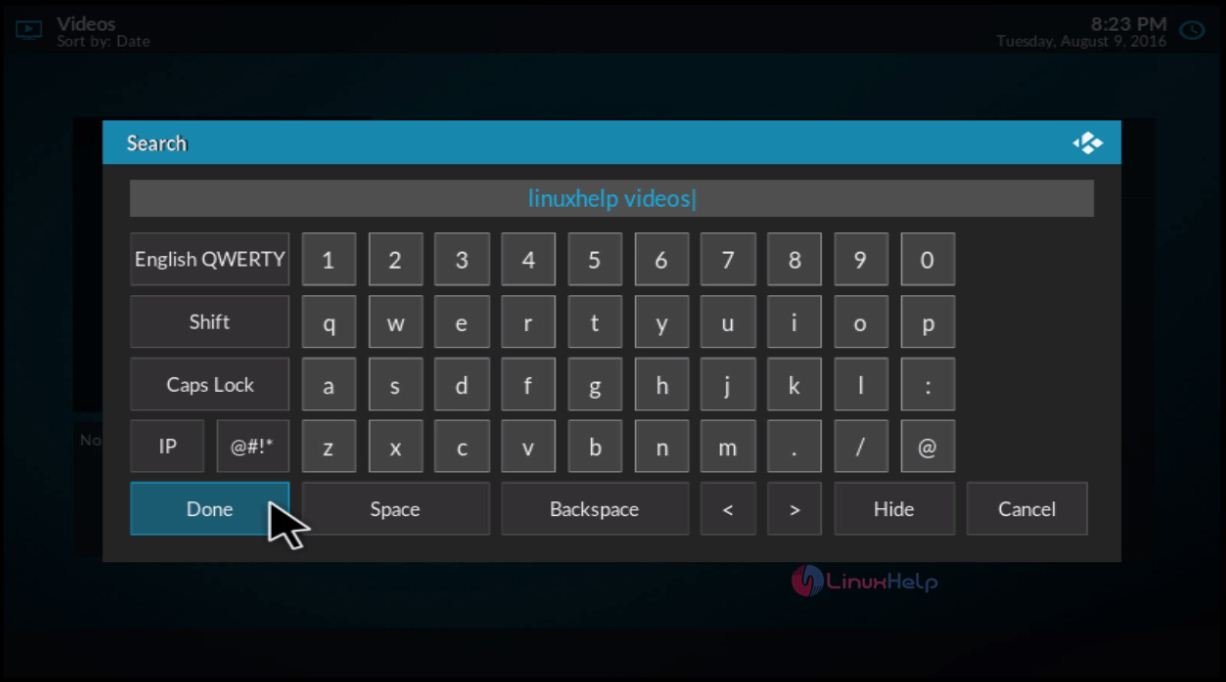
Select any video and start play the video as given below.
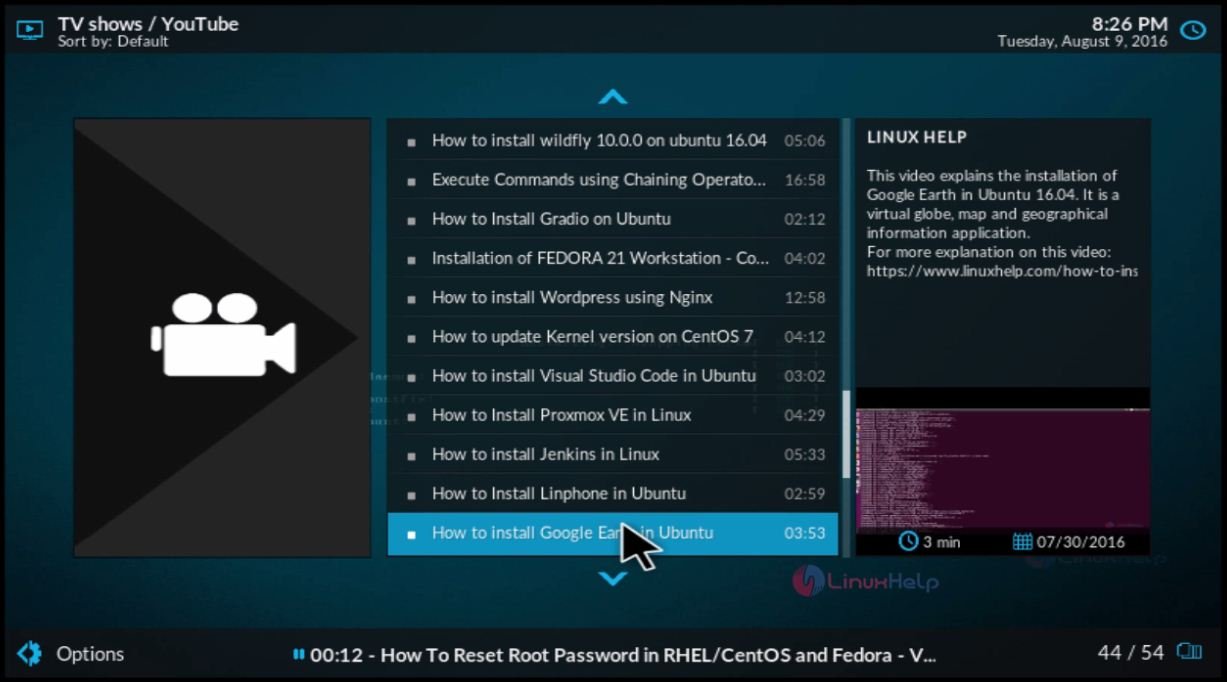
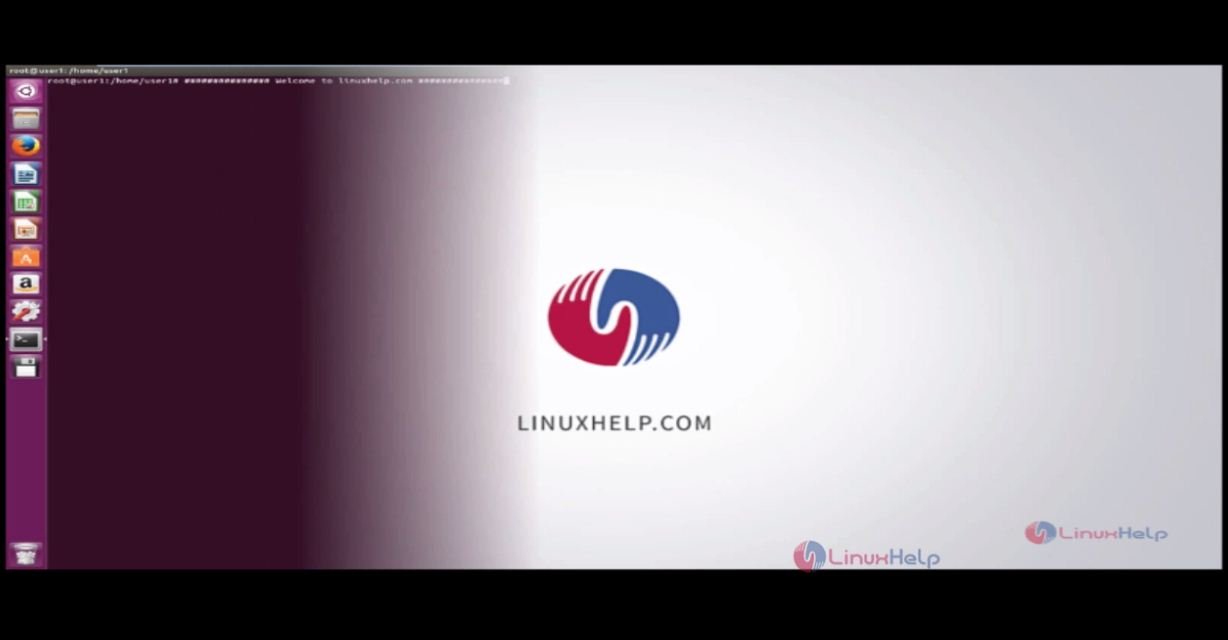
To exit from this screen, select any one power options.
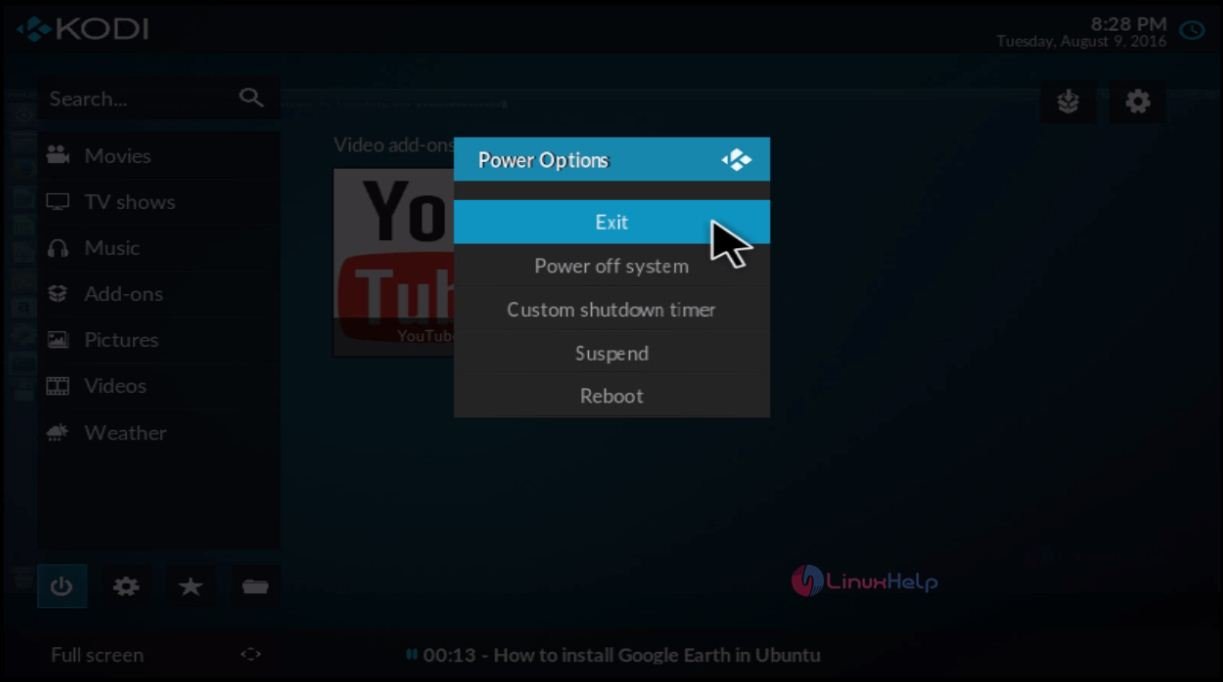
Now run the below command for upgrading process.
user1@user1:~$ sudo apt-get install kodi-pvr-mythtv
[sudo] password for user1:
Reading package lists... Done
Building dependency tree
Reading state information... Done
The following NEW packages will be installed:
kodi-pvr-mythtv
0 upgraded, 1 newly installed, 0 to remove and 257 not upgraded.
Need to get 736 kB of archives.
After this operation, 2,208 kB of additional disk space will be used.
Get:1 http://ppa.launchpad.net/team-xbmc/xbmc-nightly/ubuntu xenial/main amd64 kodi-pvr-mythtv amd64 4.5.2-1~xenial [736 kB]
.
.
Done!
Update with the below command.
user1@user1:~$ sudo apt-get update
Hit:1 http://ppa.launchpad.net/team-xbmc/ppa/ubuntu xenial InRelease
Hit:2 http://in.archive.ubuntu.com/ubuntu xenial InRelease
Get:3 http://security.ubuntu.com/ubuntu xenial-security InRelease [94.5 kB]
Hit:4 http://ppa.launchpad.net/team-xbmc/xbmc-nightly/ubuntu xenial InRelease
.
.
Done!
Install the additional packages with the below command.
user1@user1:~$ sudo apt-get dist-upgrade
Reading package lists... Done
Building dependency tree
Reading state information... Done
Calculating upgrade... Done
The following packages were automatically installed and are no longer required:
libpango1.0-0 libpangox-1.0-0
Use ' sudo apt autoremove' to remove them.
The following packages will be upgraded:
accountsservice adium-theme-ubuntu adwaita-icon-theme apport apport-gtk
appstream apt apt-transport-https apt-utils apturl apturl-common bamfdaemon
.
.
Done!
To Uninstall the Kodi Package
Run the below command to remove the Kodi package.
user1@user1:~$ sudo apt-get remove kodi*
Comments ( 0 )
No comments available