How to install JRiver Media Center on Ubuntu 18.04
To install JRiver Media Center on Ubuntu 18.04
JRiver Media Center is a multimedia application that allows the user to play and organize various types of media on a computer. Its supports several operating system such us Linux, Windows and Mac OS X. In this tutorial, we will cover the installation of JRiver Media Center on Ubuntu 18.04.
Installation
Download the JRiver Media Center debian package by using wget command.
root@linuxhelp:~# wget http://files.jriver.com/mediacenter/channels/v24/latest/MediaCenter-24.0.28-amd64.deb
--2018-09-17 15:44:18-- http://files.jriver.com/mediacenter/channels/v24/latest/MediaCenter-24.0.28-amd64.deb
Resolving files.jriver.com (files.jriver.com)... 52.216.168.243
Connecting to files.jriver.com (files.jriver.com)|52.216.168.243|:80... connected.
HTTP request sent, awaiting response... 200 OK
Length: 37746638 (36M) [application/octet-stream]
Saving to: ‘MediaCenter-24.0.28-amd64.deb’
MediaCenter-24.0.28-amd64.deb 100%[==============================================>] 36.00M 685KB/s in 70s
2018-09-17 15:45:29 (525 KB/s) - ‘MediaCenter-24.0.28-amd64.deb’ saved [37746638/37746638]
Install the JRiver Media Center application by using gdebi command.
root@linuxhelp:~# gdebi MediaCenter-24.0.28-amd64.deb
Reading package lists... Done
Building dependency tree
Reading state information... Done
Reading state information... Done
Media Player
Provides a Media Player and DLNA server/renderer/control point
Do you want to install the software package? [y/N]:y
Selecting previously unselected package mediacenter24.
(Reading database ... 129637 files and directories currently installed.)
Preparing to unpack MediaCenter-24.0.28-amd64.deb ...
Unpacking mediacenter24 (24.0.28) ...
Setting up mediacenter24 (24.0.28) ...
Processing triggers for gnome-menus (3.13.3-11ubuntu1) ...
Processing triggers for desktop-file-utils (0.23-1ubuntu3) ...
Processing triggers for mime-support (3.60ubuntu1) ...
Processing triggers for shared-mime-info (1.9-2) ...
Once Installation is done you can access the JRiver Media Center from the Menu as shown here,
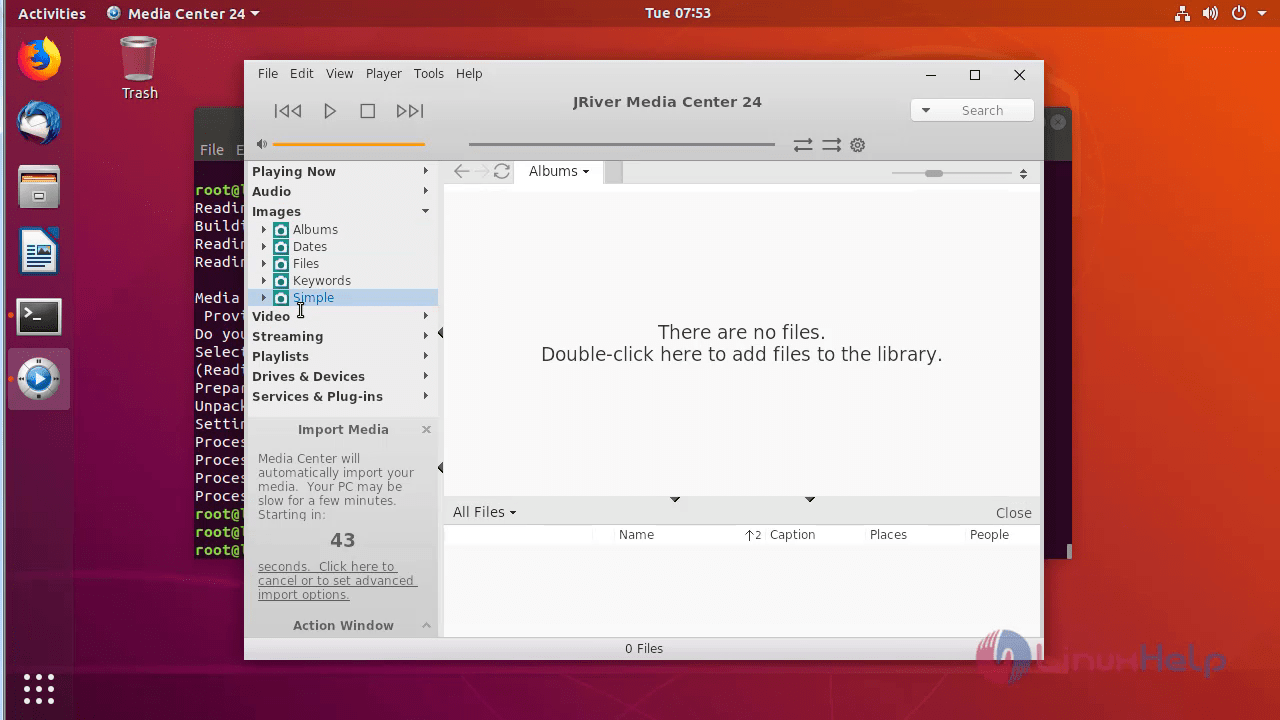
The version of JRiver Media Center can be found in Help-> about
 With this, the method to install JRiver Media Center on Ubuntu 18.04 comes to an end.
With this, the method to install JRiver Media Center on Ubuntu 18.04 comes to an end.
Comments ( 1 )