How To Install Jenkins On Rocky Linux 8.6
- 00:25 get -O /etc/yum.repos.d/jenkins.repo http://pkg.jenkins-ci.org/redhat/jenkins.repo
- 00:45 yum install java-11-openjdk-devel -y
- 01:15 rpm --import https://jenkins-ci.org/redhat/jenkins-ci.org.key
- 01:33 yum install jenkins* -y
- 01:54 systemctl enable jenkins
- 02:33 firewall-cmd --add-port=8080/tcp --permanent
- 04:19 vim var/lib/jenkins/secrets/initialAdminPassword
To Install Jenkins On Rocky Linux 8.6
Introduction
Jenkins is an open-source automation tool written in Java with plugins built for Continuous Integration purposes and also used to build and test your software projects continuously making it easier for developers to integrate changes to the project, and making it easier for users to obtain a fresh build.
Step 1 : Checck the installed version of OS by using the below command
[root@linuxhelp ~]# cat /etc/os-release
NAME="Rocky Linux"
VERSION="8.6 (Green Obsidian)"
ID="rocky"
ID_LIKE="rhel centos fedora"
VERSION_ID="8.6"
PLATFORM_ID="platform:el8"
PRETTY_NAME="Rocky Linux 8.6 (Green Obsidian)"
Step 2 : Install java package by using the below command
[root@linuxhelp ~]# yum install java-11-openjdk-devel -y
Rocky Linux 8 - AppStream 5.9 MB/s | 8.8 MB 00:01
Rocky Linux 8 - BaseOS 1.8 MB/s | 2.7 MB 00:01
Rocky Linux 8 - Extras 9.7 kB/s | 11 kB 00:01
Dependencies resolved.
==================================================================================================
Package Arch Version Repository Size
==================================================================================================
Installing:
java-11-openjdk-devel x86_64 1:11.0.15.0.10-2.el8_6 appstream 3.4 M
Installing dependencies:
copy-jdk-configs noarch 4.0-2.el8 appstream 29 k
java-11-openjdk x86_64 1:11.0.15.0.10-2.el8_6 appstream 269 k
java-11-openjdk-headless x86_64 1:11.0.15.0.10-2.el8_6 appstream 40 M
javapackages-filesystem noarch 5.3.0-2.module+el8.3.0+125+5da1ae29 appstream 29 k
Step 3 : Check java version by using the below command
[root@linuxhelp ~]# java -version
openjdk version "11.0.15" 2022-04-19 LTS
OpenJDK Runtime Environment 18.9 (build 11.0.15+10-LTS)
OpenJDK 64-Bit Server VM 18.9 (build 11.0.15+10-LTS, mixed mode, sharing)
Step 4 : Importing the repository key from Jenkins by using the below command
[root@linuxhelp ~]# rpm --import https://jenkins-ci.org/redhat/jenkins-ci.org.key
Step 5 : Add the repository on the system by using the below command
[root@linuxhelp ~]# wget -O /etc/yum.repos.d/jenkins.repo http://pkg.jenkins-ci.org/redhat/jenkins.repo
--2022-06-29 23:10:53-- http://pkg.jenkins-ci.org/redhat/jenkins.repo
Resolving pkg.jenkins-ci.org (pkg.jenkins-ci.org)... 52.202.51.185
Connecting to pkg.jenkins-ci.org (pkg.jenkins-ci.org)|52.202.51.185|:80... connected.
HTTP request sent, awaiting response... 200 OK
Length: 71
Saving to: ‘/etc/yum.repos.d/jenkins.repo’
/etc/yum.repos.d/jenkins 100%[================================>] 71 --.-KB/s in 0s
2022-06-29 23:10:53 (5.00 MB/s) - ‘/etc/yum.repos.d/jenkins.repo’ saved [71/71]
step 6 : Install jenkins by using the below command
[root@linuxhelp ~]# yum install jenkins* -y
Jenkins 131 kB/s | 100 kB 00:00
Dependencies resolved.
==================================================================================================
Package Architecture Version Repository Size
==================================================================================================
Installing:
jenkins noarch 2.357-1.1 jenkins 89 M
Transaction Summary
==================================================================================================
Install 1 Package
Total download size: 89 M
Installed size: 89 M
Downloading Packages:
jenkins-2.357-1.1.noarch.rpm 7.6 MB/s | 89 MB 00:11
--------------------------------------------------------------------------------------------------
Total 7.6 MB/s | 89 MB 00:11
Running transaction check
Transaction check succeeded.
Running transaction test
Transaction test succeeded.
Running transaction
Step 7 : Enable service by using the below command
[root@linuxhelp ~]# systemctl enable jenkins
Synchronizing state of jenkins.service with SysV service script with /usr/lib/systemd/systemd-sysv-install.
Executing: /usr/lib/systemd/systemd-sysv-install enable jenkins
Created symlink /etc/systemd/system/multi-user.target.wants/jenkins.service → /usr/lib/systemd/system/jenkins.service.
Step 8 : Start service by using the below command
[root@linuxhelp ~]# systemctl start jenkins.service
Step 9 : Check status by using the below command
[root@linuxhelp ~]# systemctl status jenkins
● jenkins.service - Jenkins Continuous Integration Server
Loaded: loaded (/usr/lib/systemd/system/jenkins.service; enabled; vendor preset: disabled)
Active: active (running) since Wed 2022-06-29 23:13:10 EDT; 20s ago
Main PID: 40355 (java)
Step 10 : Add firewall on port 8080 by using the below command
[root@linuxhelp ~]# firewall-cmd --add-port=8080/tcp --permanent
success
Step 11 : Reload firewall by using the below command
[root@linuxhelp ~]# firewall-cmd --reload
success
Step 12 : List default zone to check the port by using the below command
[root@linuxhelp ~]# firewall-cmd --list-all
public (active)
target: default
icmp-block-inversion: no
interfaces: ens33
sources:
services: cockpit dhcpv6-client ssh
ports: 8080/tcp
protocols:
forward: no
masquerade: no
forward-ports:
source-ports:
icmp-blocks:
rich rules:
Step 13 : Check the IP address by using the below command
[root@linuxhelp ~]# ip a
1: lo: <LOOPBACK,UP,LOWER_UP> mtu 65536 qdisc noqueue state UNKNOWN group default qlen 1000
link/loopback 00:00:00:00:00:00 brd 00:00:00:00:00:00
inet 127.0.0.1/8 scope host lo
valid_lft forever preferred_lft forever
inet6 ::1/128 scope host
valid_lft forever preferred_lft forever
2: ens33: <BROADCAST,MULTICAST,UP,LOWER_UP> mtu 1500 qdisc fq_codel state UP group default qlen 1000
link/ether 00:0c:29:b8:f7:db brd ff:ff:ff:ff:ff:ff
inet 192.168.6.122/23 brd 192.168.7.255 scope global noprefixroute ens33
valid_lft forever preferred_lft forever
inet6 fe80::20c:29ff:feb8:f7db/64 scope link noprefixroute
valid_lft forever preferred_lft forever
step 14 : Search the system IP address by the port number of jenkins 8080 as shown in the below image
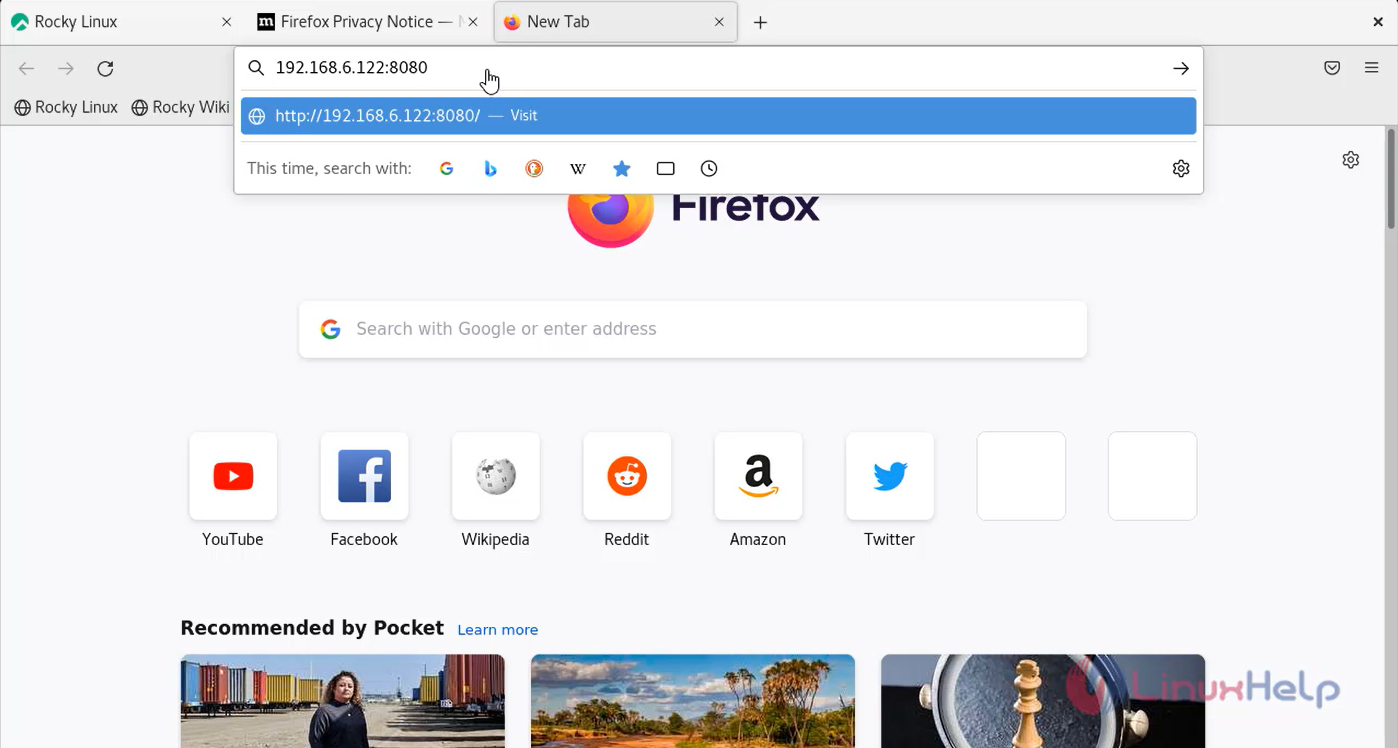
Step 15 : To unlock the jenkins admin password copy the below link as shown in the below image
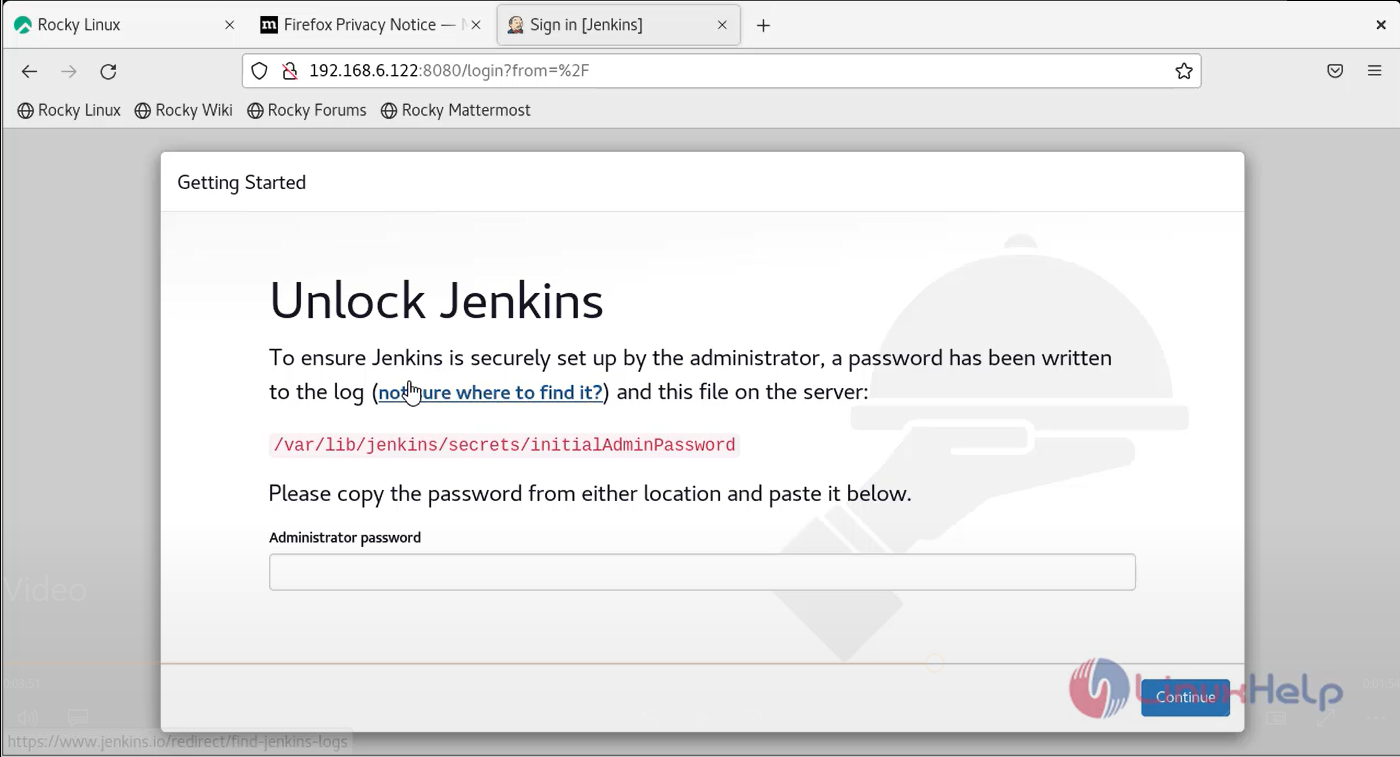
step 16 : Go to the terminal and get password
[root@linuxhelp ~]# vim var/lib/jenkins/secrets/initialAdminPassword
Step 17 : Customize jenkins as shown in the below image
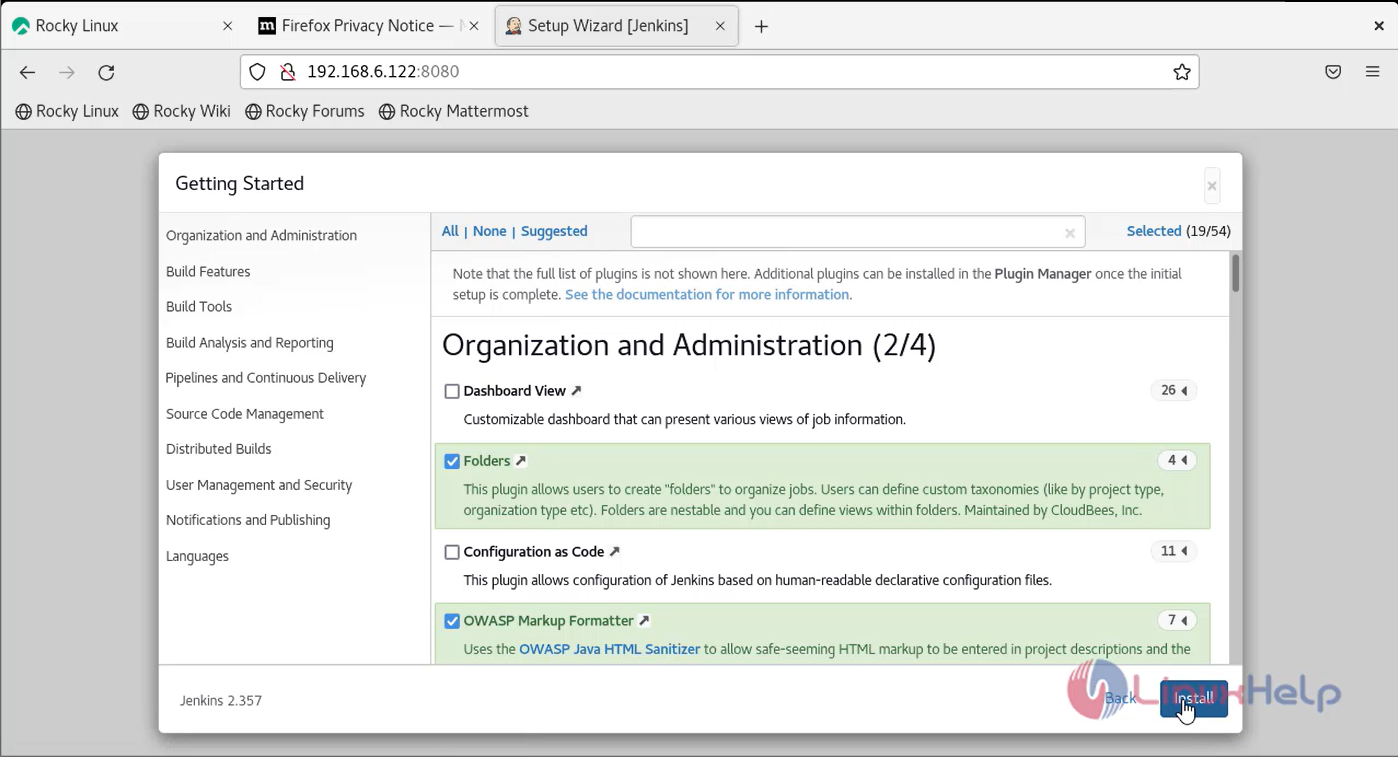
Step 18 : click install on organization and admin and select the plugins as shown in the below image
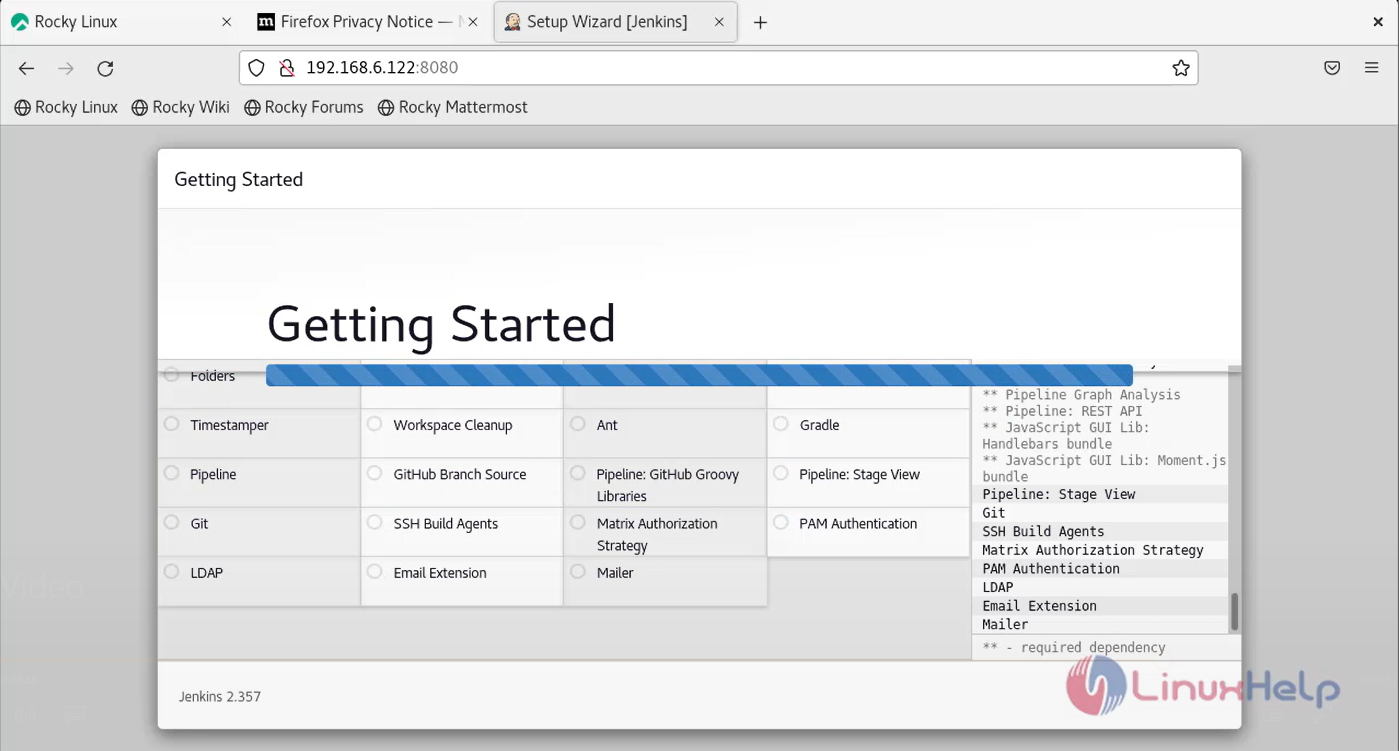
Step 19 : Select the plugins as shown in the below image
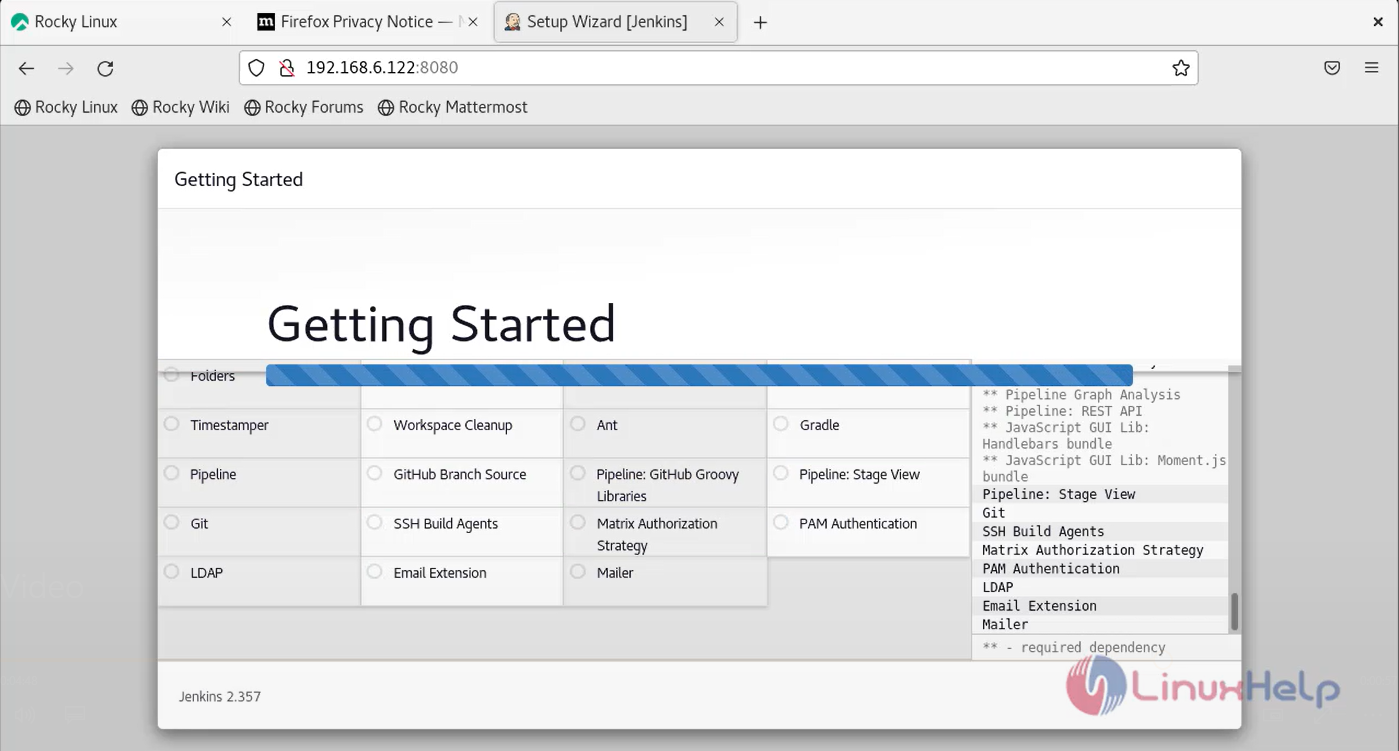
Step 20 : Create a new credential by adding User name and password as shown in the below image
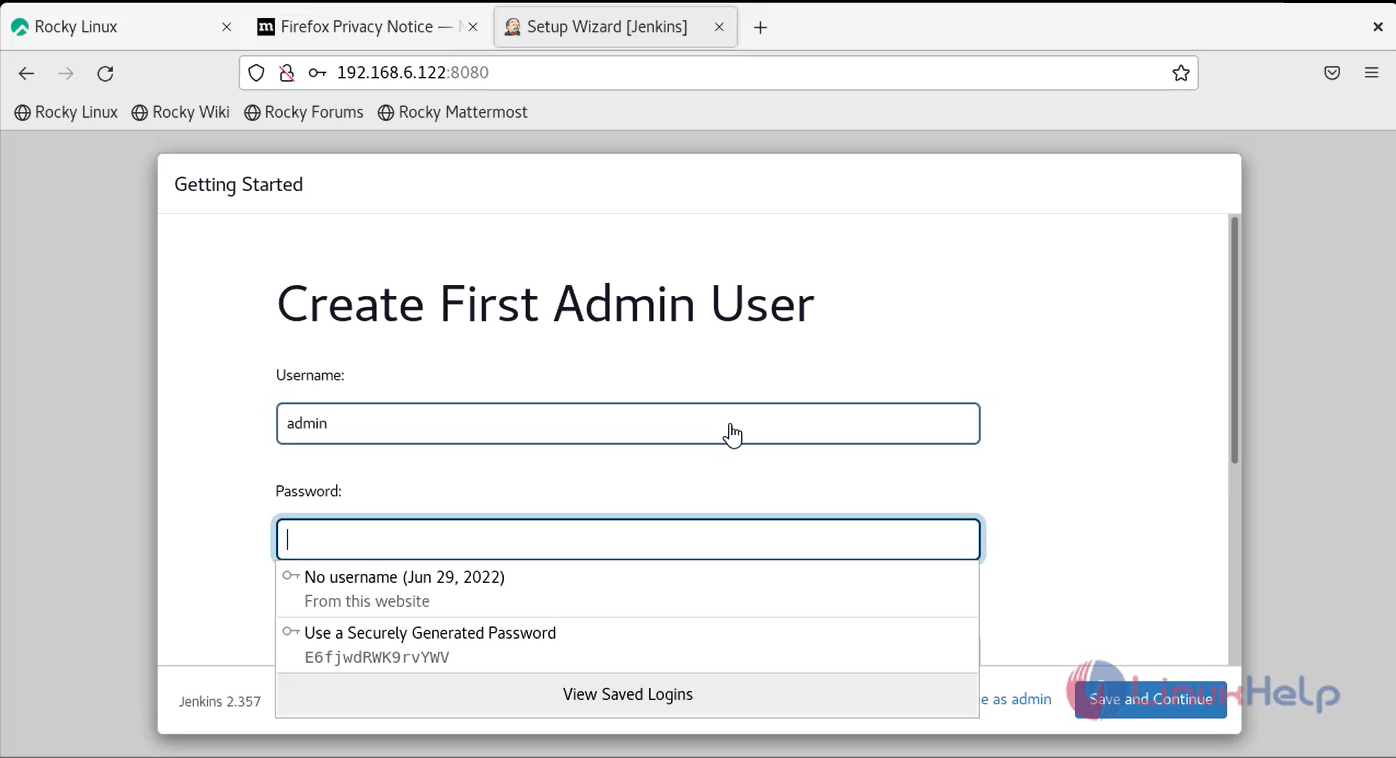
Step 21 : Confirm the Jenkins URL by clicking save and Finish as shown in the below image
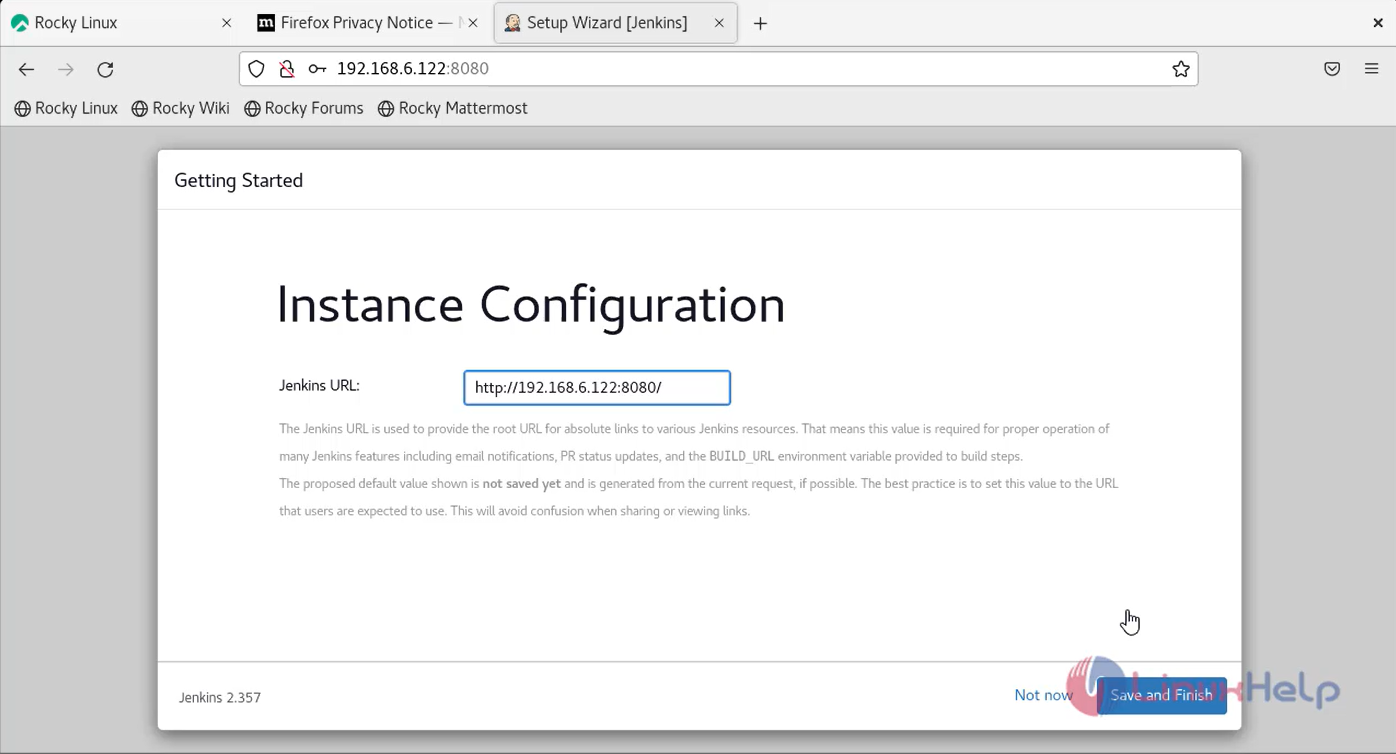
Step 22 : Click Start using Jenkins as shown in the below image
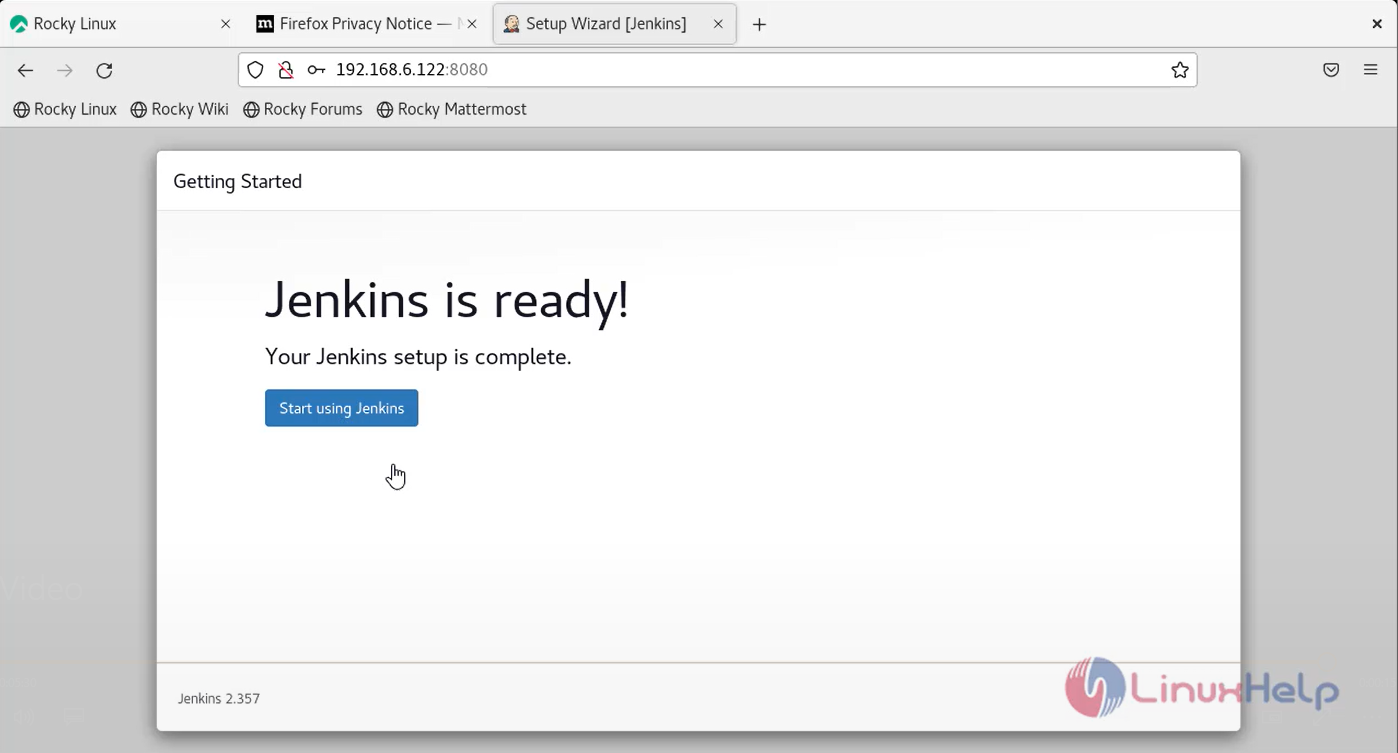
Step 23 : This is the welcome page of Jenkins
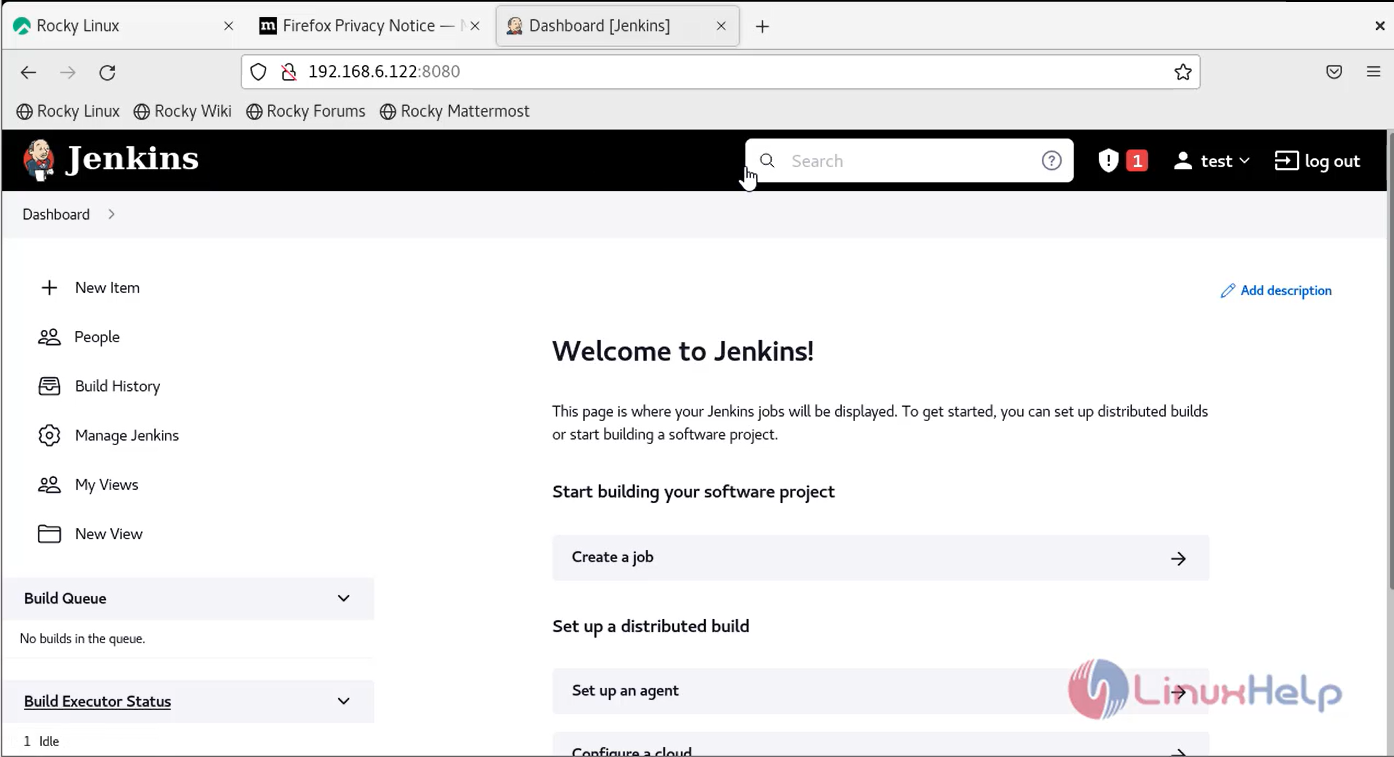
Conclusion:
We have reached the end of this article. In this guide, we have walked you through the steps required to install Jenkins on Rocky Linux 8.6. Your feedback is much welcome.
Comments ( 0 )
No comments available