How to install intelliJ IDEA in Ubuntu
To install intelliJ IDEA in Ubuntu 16.04
IntelliJ IDEA is an integrated development environment (IDE) for Java. In this article we will learn how to install IntelliJ IDEA in Ubuntu.
To install intelliJ IDEA
Before installing IntelliJ on Ubuntu, install Java.
Run the following command to check whether java is installed or not.
root@linuxhelp:~# dpkg -l | grep java
ii gir1.2-javascriptcoregtk-4.0:amd64 2.10.9-1ubuntu1 amd64 JavaScript engine library from WebKitGTK+ - GObject introspection data
ii java-common 0.56ubuntu2 all Base package for Java runtimes
ii javascript-common 11 all Base support for JavaScript library packages
ii libjavascriptcoregtk-1.0-0:amd64 2.4.11-0ubuntu0.1 amd64 JavaScript engine library from WebKitGTK+
ii libjavascriptcoregtk-4.0-18:amd64 2.10.9-1ubuntu1 amd64 JavaScript engine library from WebKitGTK+
ii oracle-java7-installer 7u80+7u60arm-0~webupd8~1 all Oracle Java(TM) Development Kit (JDK) 7
Add intellij repo file using “ add-apt-repository” command.
root@linuxhelp:~# add-apt-repository ppa:mmk2410/intellij-idea-community
Unofficial .deb packages of the latest version of IntelliJ IDEA Community Edition by JetBrains
Git: http://git.mmk2410.org/intellij-idea-community/
More info: https://launchpad.net/~mmk2410/+archive/ubuntu/intellij-idea-community
Press [ENTER] to continue or ctrl-c to cancel adding it
gpg: keyring `/tmp/tmpm_ykarif/secring.gpg' created
gpg: keyring `/tmp/tmpm_ykarif/pubring.gpg' created
gpg: requesting key 9263FB77 from hkp server keyserver.ubuntu.com
gpg: /tmp/tmpm_ykarif/trustdb.gpg: trustdb created
gpg: key 9263FB77: public key " Launchpad PPA for Marcel Kapfer" imported
gpg: Total number processed: 1
gpg: imported: 1 (RSA: 1)
OK
Update apt source using the following command.
root@linuxhelp:~# apt-get update
Get:1 http://security.ubuntu.com/ubuntu xenial-security InRelease [94.5 kB]
Hit:2 http://ppa.launchpad.net/enlightenment-git/ppa/ubuntu xenial InRelease
Hit:3 http://in.archive.ubuntu.com/ubuntu xenial InRelease
Hit:4 http://ppa.launchpad.net/gns3/ppa/ubuntu xenial InRelease
Get:5 http://in.archive.ubuntu.com/ubuntu xenial-updates InRelease [94.5 kB]
.
.
.
Get:18 http://in.archive.ubuntu.com/ubuntu xenial-updates/universe Translation-en [78.7 kB]
Get:19 http://in.archive.ubuntu.com/ubuntu xenial-updates/multiverse amd64 Packages [3,328 B]
Get:20 http://in.archive.ubuntu.com/ubuntu xenial-updates/multiverse i386 Packages [3,492 B]
Get:21 http://in.archive.ubuntu.com/ubuntu xenial-updates/multiverse Translation-en [1,540 B]
Fetched 1,224 kB in 13s (92.2 kB/s)
Reading package lists... Done
Install intellj community edition by using the following command.
root@linuxhelp:~# apt-get install intellij-idea-community
Reading package lists... Done
Building dependency tree
Reading state information... Done
The following additional packages will be installed:
gcc-5-multilib gcc-multilib lib32asan2 lib32atomic1 lib32cilkrts5
lib32gcc-5-dev lib32gcc1 lib32gomp1 lib32itm1 lib32mpx0 lib32ncurses5
lib32quadmath0 lib32stdc++6 lib32tinfo5 lib32ubsan0 lib32z1 lib32z1-dev
.
.
.
.
Setting up lib32z1-dev (1:1.2.8.dfsg-2ubuntu4) ...
Setting up intellij-idea-community (2016.1.3-1) ...
Processing triggers for libc-bin (2.23-0ubuntu3) ...
After installation, open intellij tool
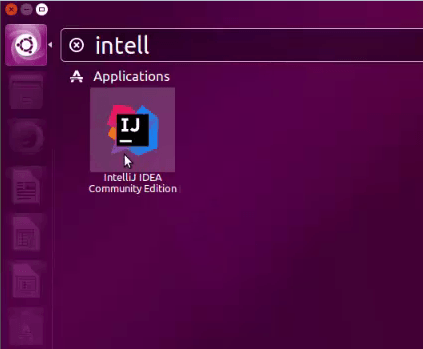
Select the type of installation and click " OK"
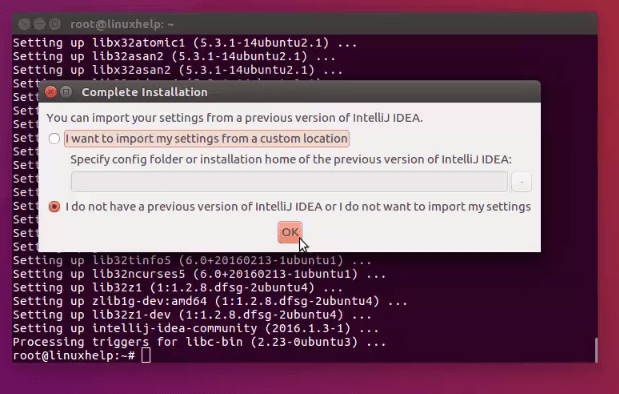
Read and accept the license agreement.
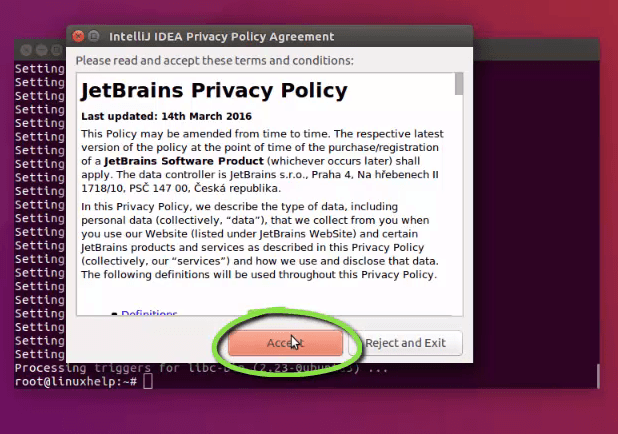
Select the type of customisation theme. Here, we are choosing Darcula.
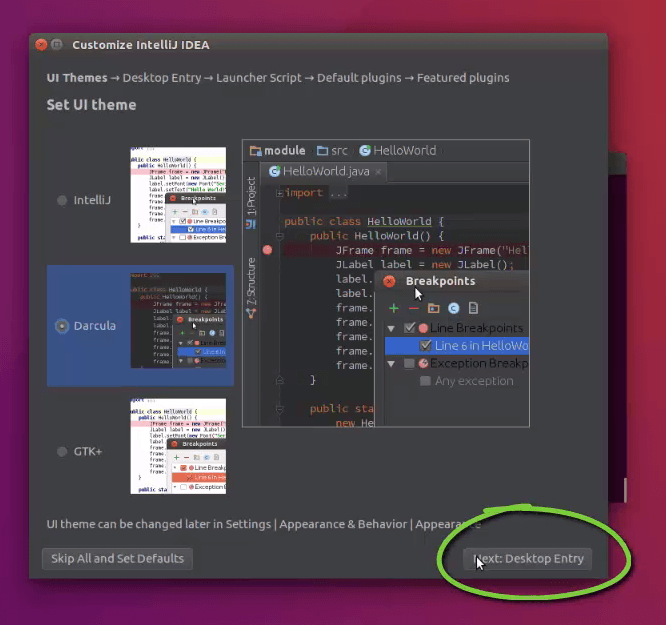
In Create desktop entry wizard, select “ next:launch script” .
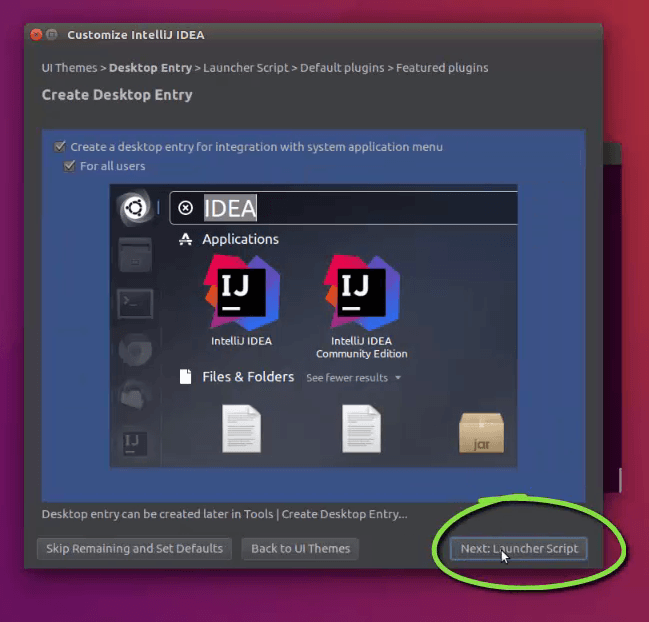
Install the required plugins and click “ start using intellij IDEA”
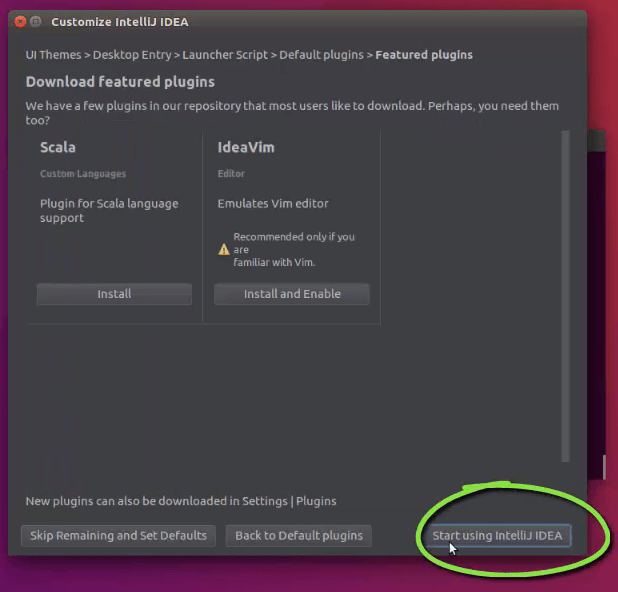
welcome page of intellij IDEA appears. Click Project Defaults &rarr Settings
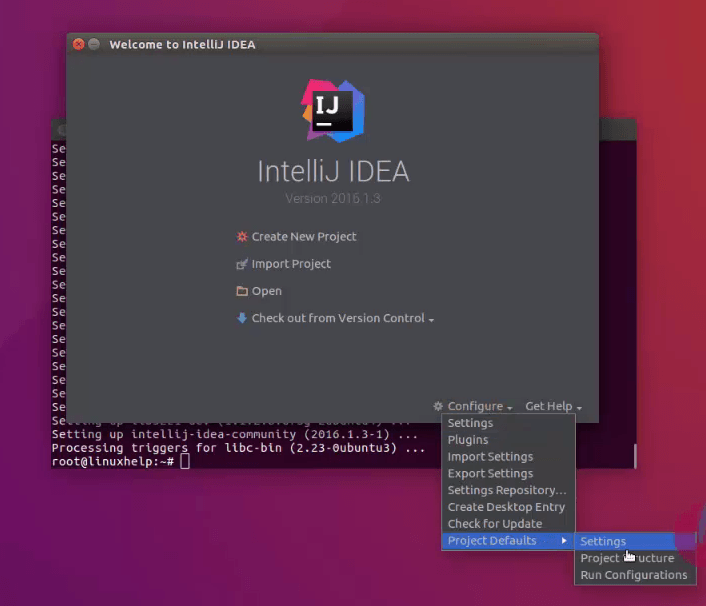
Go to terminal, select the path and click OK
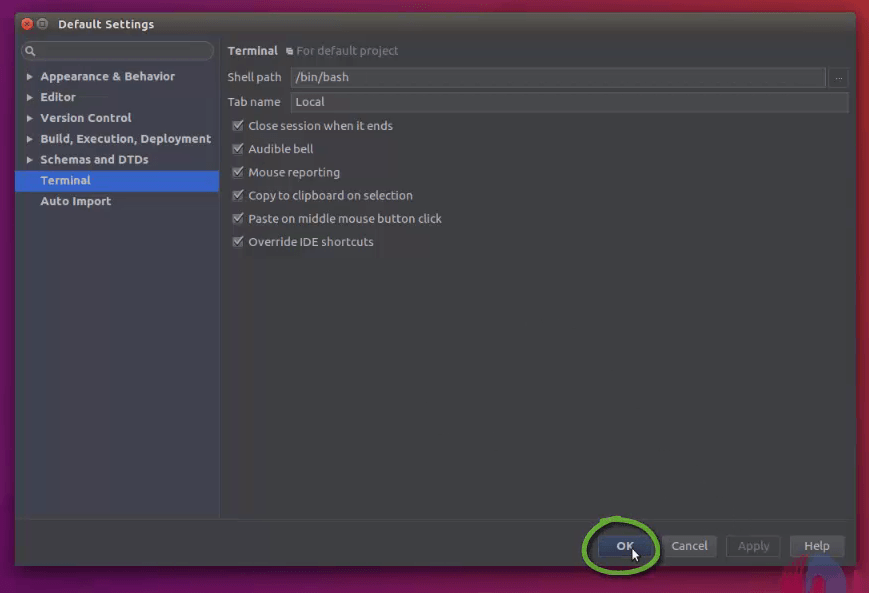
Select “ create new project”
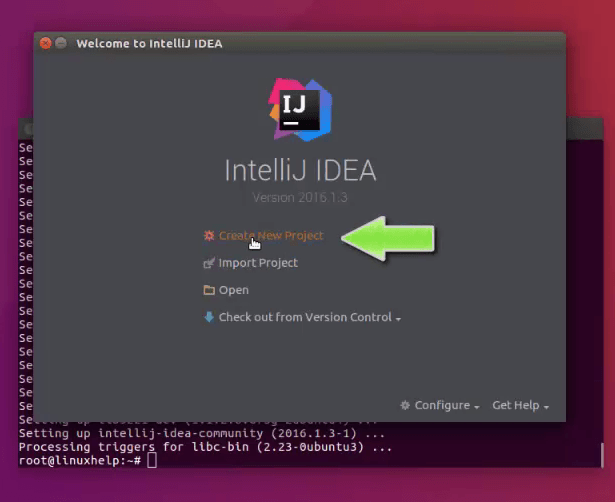
Select your language and click “ next” .
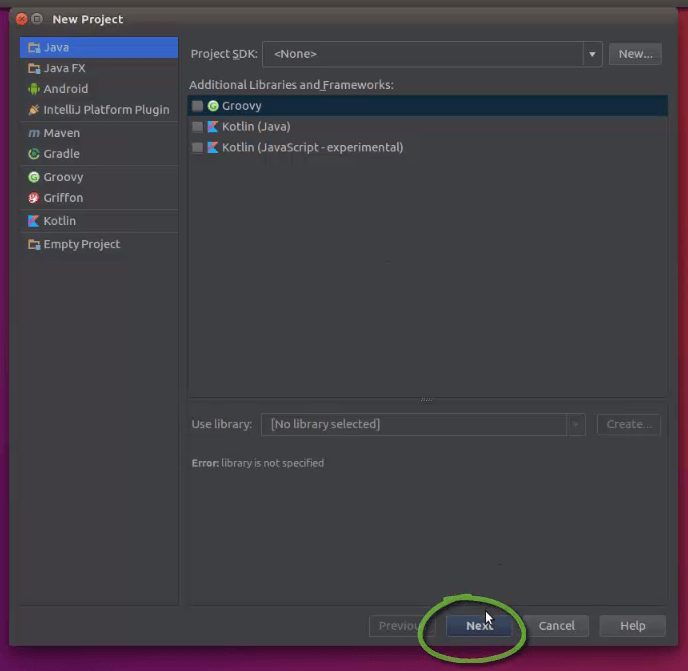
Set the project name, path and then click “ finish” .
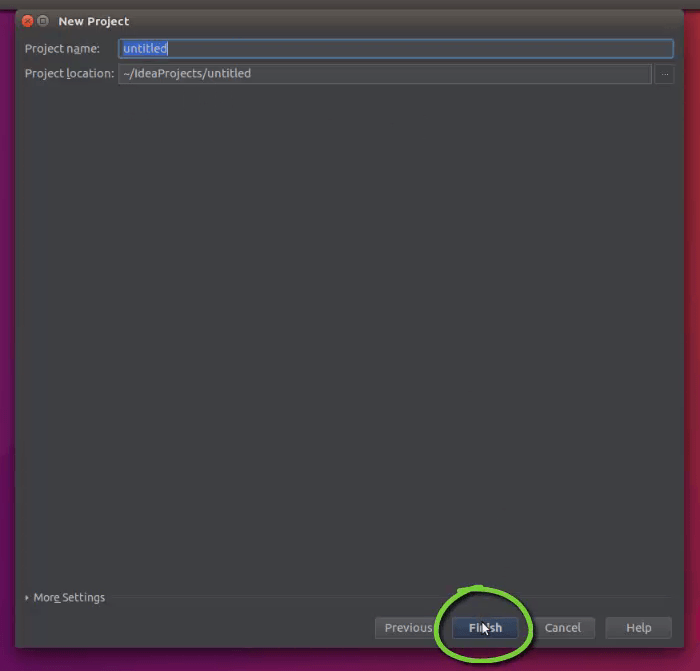
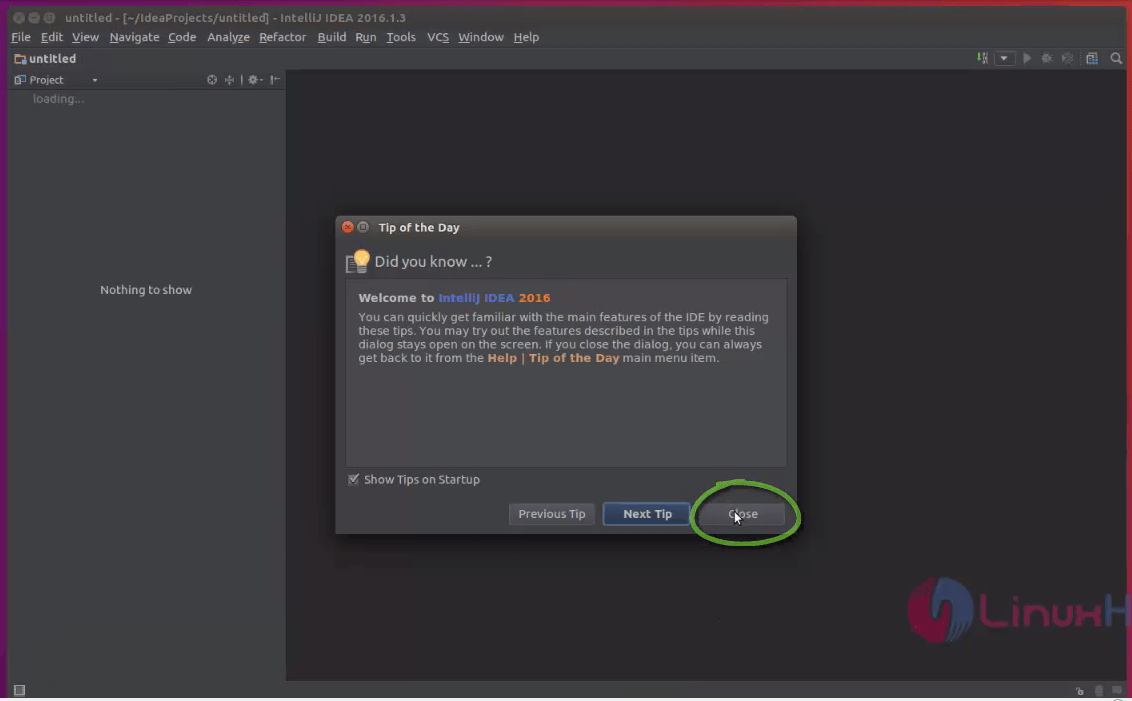
Now start creating your projects using Intellij IDEA.
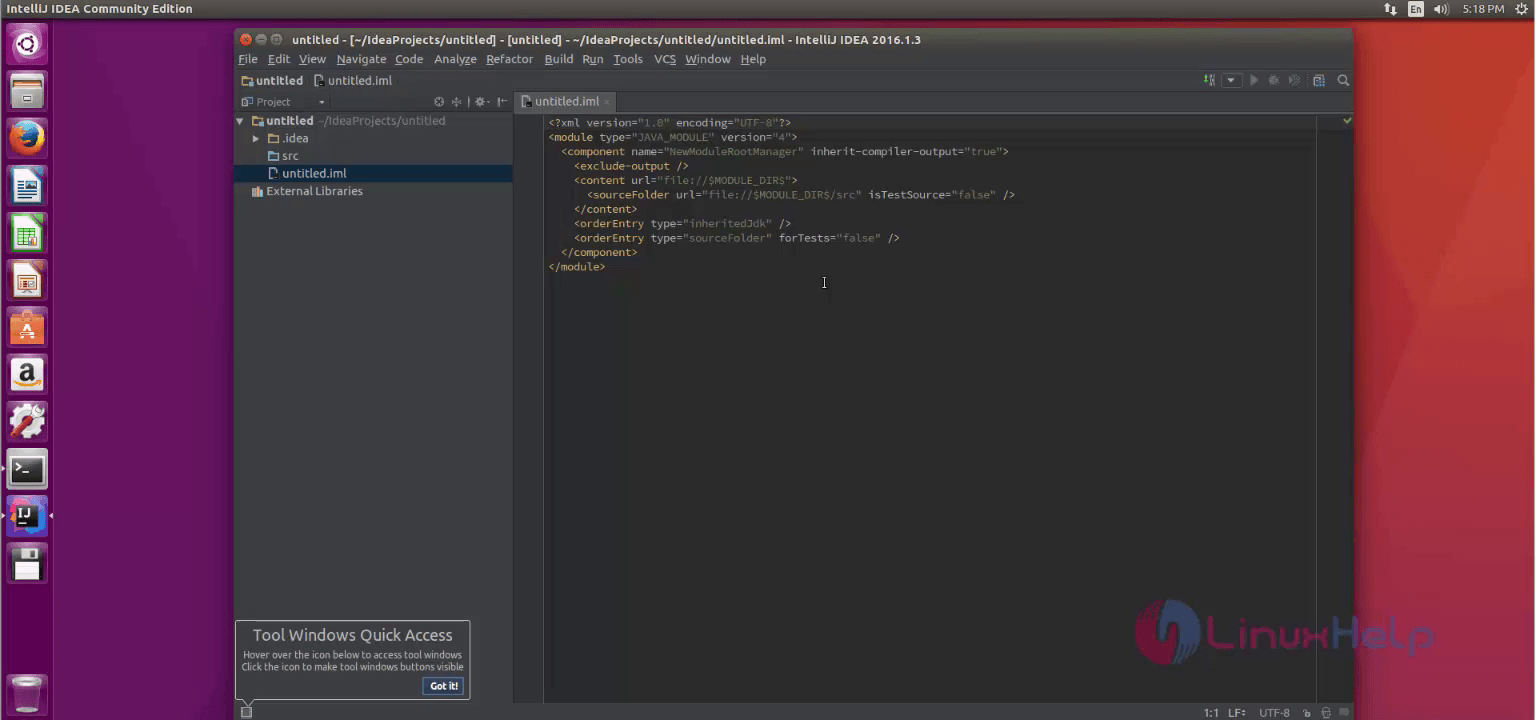
Comments ( 0 )
No comments available