How to install Inkscape 0.92.2 via PPA in Linux Mint 18.3
To install Inkscape 0.92.2 via PPA in Linux Mint 18.3
Inkscape is professional quality vector graphics software which runs on Windows, Mac OS X and GNU/Linux. It is used by design professionals and hobbyists worldwide, for creating a wide variety of graphics such as illustrations, icons, logos, diagrams, maps and web graphics. Inkscape uses the W3C open standard SVG (Scalable Vector Graphics) as its native format and is free and open-source software.
Inkscape has sophisticated drawing tools with capabilities comparable to Adobe Illustrator, CorelDRAW, and Xara Xtreme. It can import and export various file formats, including SVG, AI, EPS, PDF, PS, and PNG. It has a comprehensive feature set, a simple interface, multi-lingual support and is designed to be extensible users can customize Inkscape' s functionality with add-ons.
Installing Inkscape
First, make sure you update your system by making use of the following command.
linuxhelp user # apt-get update
Hit:1 http://archive.ubuntu.com/ubuntu xenial InRelease
Ign:2 http://packages.linuxmint.com sylvia InRelease
Hit:3 http://archive.canonical.com/ubuntu xenial InRelease
.
.
Get:14 http://archive.ubuntu.com/ubuntu xenial-updates/universe amd64 Packages [589 kB]
Get:15 http://archive.ubuntu.com/ubuntu xenial-updates/universe i386 Packages [546 kB]
Get:16 http://archive.ubuntu.com/ubuntu xenial-updates/universe Translation-en [238 kB]
Fetched 3,447 kB in 7s (435 kB/s)
Reading package lists... Done
Once it is done, you need to add repository via ppa in the following manner.
linuxhelp user # add-apt-repository ppa:inkscape.dev/stable
You are about to add the following PPA:
The Inkscape Stable PPA is intended to provide the current supported release of Inkscape.
More info: https://launchpad.net/~inkscape.dev/+archive/ubuntu/stable
Press Enter to continue or Ctrl+C to cancel
Executing: /tmp/tmp.xMZ7UTspDd/gpg.1.sh --keyserver
hkp://keyserver.ubuntu.com:80
--recv-keys
B9A06DE3
gpg: requesting key B9A06DE3 from hkp server keyserver.ubuntu.com
gpg: key B9A06DE3: public key " Launchpad PPA for Inkscape Developers" imported
gpg: Total number processed: 1
gpg: imported: 1 (RSA: 1)
After that, you need to update your system by making use of the following command.
linuxhelp user # apt-get update
Hit:1 http://archive.ubuntu.com/ubuntu xenial InRelease
Hit:2 http://archive.ubuntu.com/ubuntu xenial-updates InRelease
Get:3 http://ppa.launchpad.net/inkscape.dev/stable/ubuntu xenial InRelease [17.5 kB]
.
.
Get:12 http://ppa.launchpad.net/inkscape.dev/stable/ubuntu xenial/main i386 Packages [1,016 B]
Get:13 http://ppa.launchpad.net/inkscape.dev/stable/ubuntu xenial/main Translation-en [692 B]
Fetched 21.2 kB in 1s (10.7 kB/s)
Reading package lists... Done
You can now install Inkscape by making use of the following command.
linuxhelp user # apt-get install inkscape
Reading package lists... Done
Building dependency tree
Reading state information... Done
The following additional packages will be installed:
libgsl2 libmagick++-6.q16-5v5 libpotrace0
Suggested packages:
.
.
Processing triggers for desktop-file-utils (0.22+linuxmint1) ...
Processing triggers for man-db (2.7.5-1) ...
Setting up libgsl2:amd64 (2.1+dfsg-2) ...
Setting up libmagick++-6.q16-5v5:amd64 (8:6.8.9.9-7ubuntu5.9) ...
Setting up libpotrace0 (1.13-2) ...
Setting up inkscape (0.92.2+68~ubuntu16.04.1) ...
Processing triggers for libc-bin (2.23-0ubuntu9) ...
Now, after the installation of Inkscape, make sure you launch it through the open Linux Mint menu.
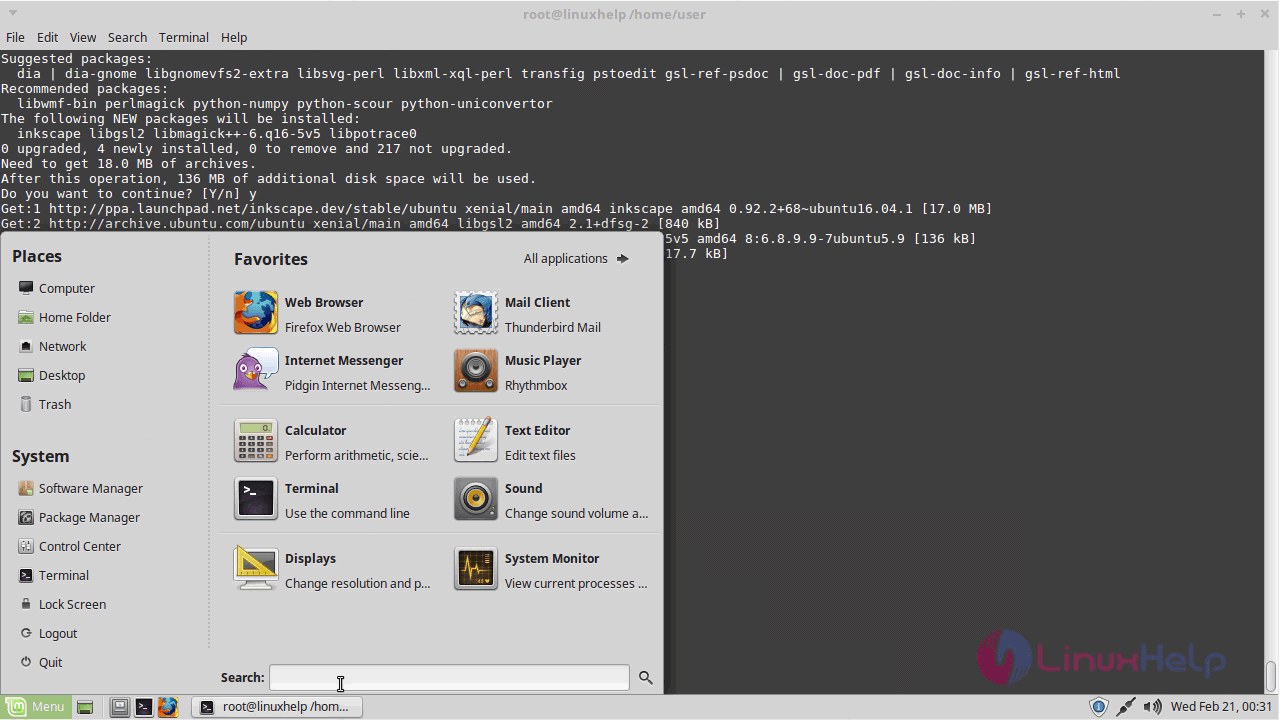
Type Inkscape on menu search field. When the icon appears, click open.
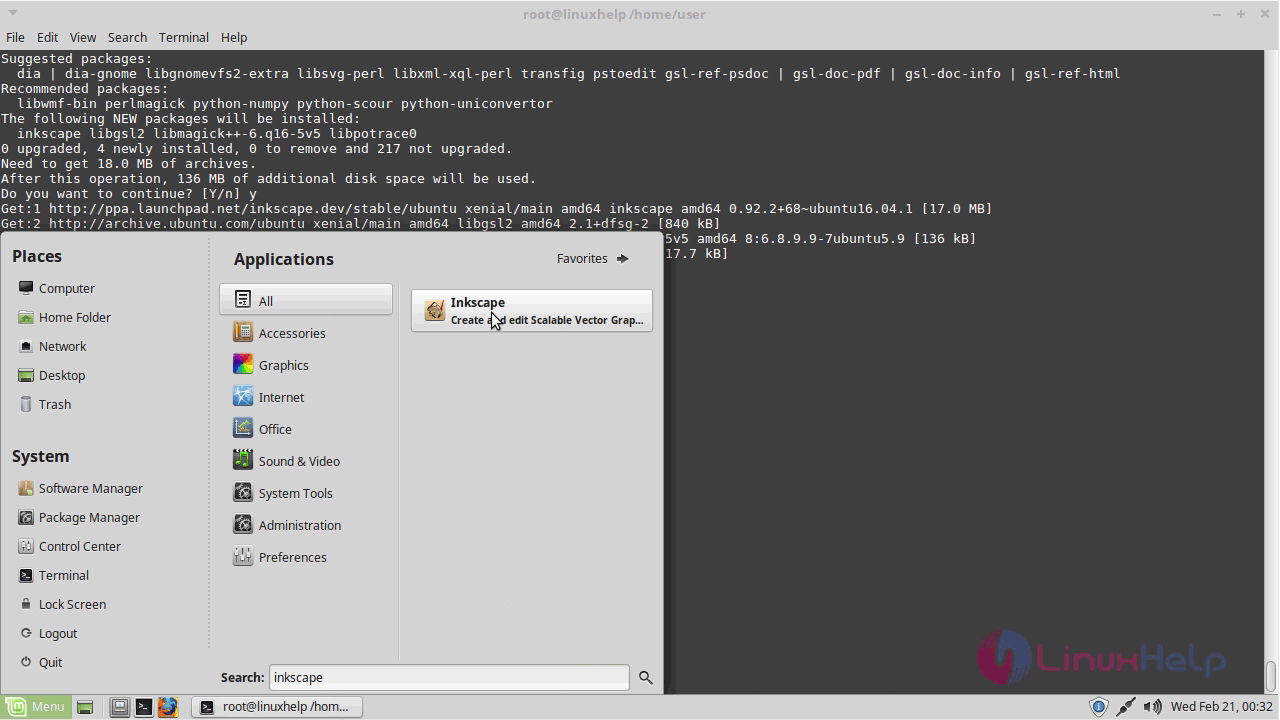
Your Inkscape application is open now.
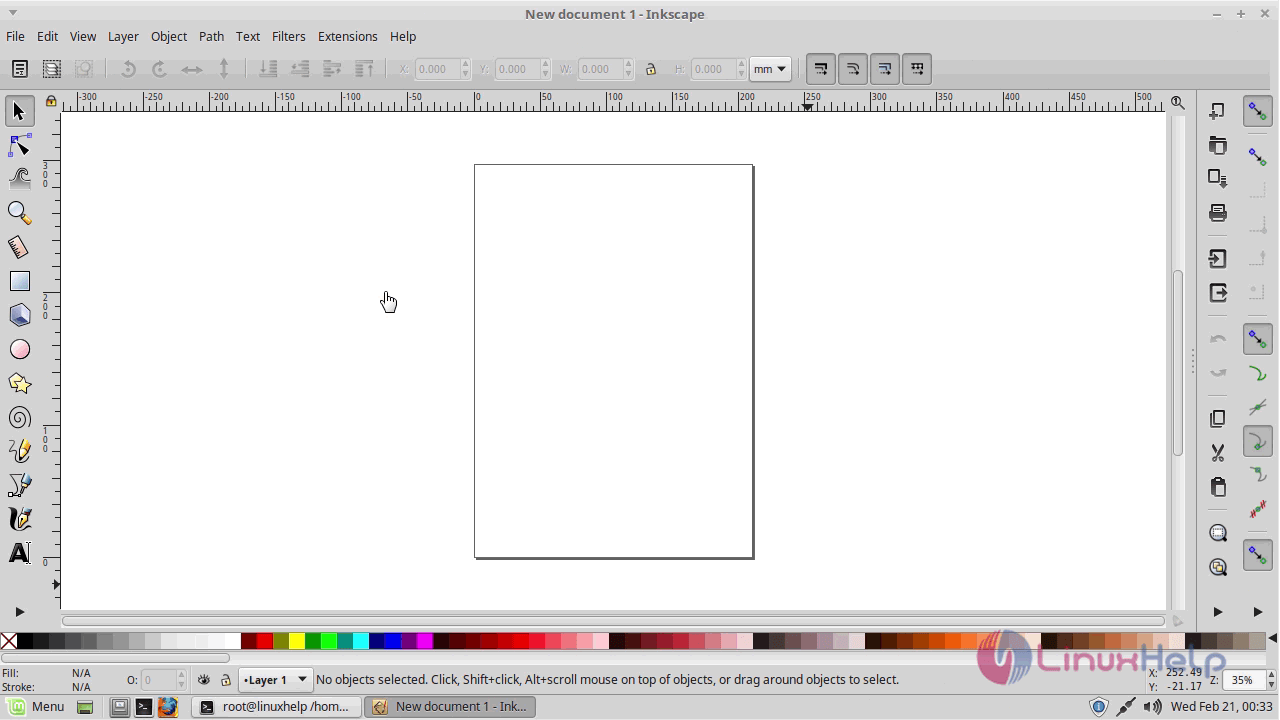
With this, the installation of Inkscape 0.92.2 via PPA in Linux Mint 18.3 comes to an end.
Comments ( 0 )
No comments available