How to Install Genymotion on Linux Mint 20.2
To Install Genymotion on Linux Mint 20.2
Introduction:
Genymotion is a popular Android emulator based on VirtualBox. If you play heavy-duty 3D graphic games, such as PUBG Mobile, which require 2 GB or more of space, Genymotion lets you experience them on a larger laptop or desktop without performance issues.
Step 1: To check the Installed version of OS by using the following command
root@linuxhelp:~# lsb_release –a
No LSB modules are available.
Distributor ID: Linuxmint
Description: Linux Mint 20.2
Release: 20.2
Codename: uma
Step 2: Now Installing the dependency package
root@linuxhelp:~# apt install virtualbox –y
Reading package lists... Done
Building dependency tree
Reading state information... Done
The following additional packages will be installed:
virtualbox-qt
Suggested packages:
vde2 virtualbox-guest-additions-iso
The following NEW packages will be installed:
virtualbox virtualbox-qt
0 upgraded, 2 newly installed, 0 to remove and 0 not upgraded.
Need to get 43.2 MB of archives.
After this operation, 172 MB of additional disk space will be used.
Get:1 http://archive.ubuntu.com/ubuntu focal-updates/multiverse amd64 virtualbox amd64 6.1.26-dfsg-3~ubuntu1.20.04.2 [21.5 MB]
Get:2 http://archive.ubuntu.com/ubuntu focal-updates/multiverse amd64 virtualbox-qt amd64 6.1.26-dfsg-3~ubuntu1.20.04.2 [21.7 MB]
Fetched 43.2 MB in 5s (9,094 kB/s)
Selecting previously unselected package virtualbox.
(Reading database ... 316643 files and directories currently installed.)
Preparing to unpack .../virtualbox_6.1.26-dfsg-3~ubuntu1.20.04.2_amd64.deb ...
Unpacking virtualbox (6.1.26-dfsg-3~ubuntu1.20.04.2) ...
Selecting previously unselected package virtualbox-qt.
Preparing to unpack .../virtualbox-qt_6.1.26-dfsg-3~ubuntu1.20.04.2_amd64.deb ...
Unpacking virtualbox-qt (6.1.26-dfsg-3~ubuntu1.20.04.2) ...
Setting up virtualbox (6.1.26-dfsg-3~ubuntu1.20.04.2) ...
Setting up virtualbox-qt (6.1.26-dfsg-3~ubuntu1.20.04.2) ...
Processing triggers for desktop-file-utils (0.24+linuxmint1) ...
Processing triggers for mime-support (3.64ubuntu1) ...
Processing triggers for hicolor-icon-theme (0.17-2) ...
Processing triggers for gnome-menus (3.36.0-1ubuntu1) ...
Processing triggers for systemd (245.4-4ubuntu3.13) ...
Processing triggers for man-db (2.9.1-1) ...
Processing triggers for shared-mime-info (1.15-1) ...
Step 3: Refer to the below picture on how to download the Genymotion on a web browser.
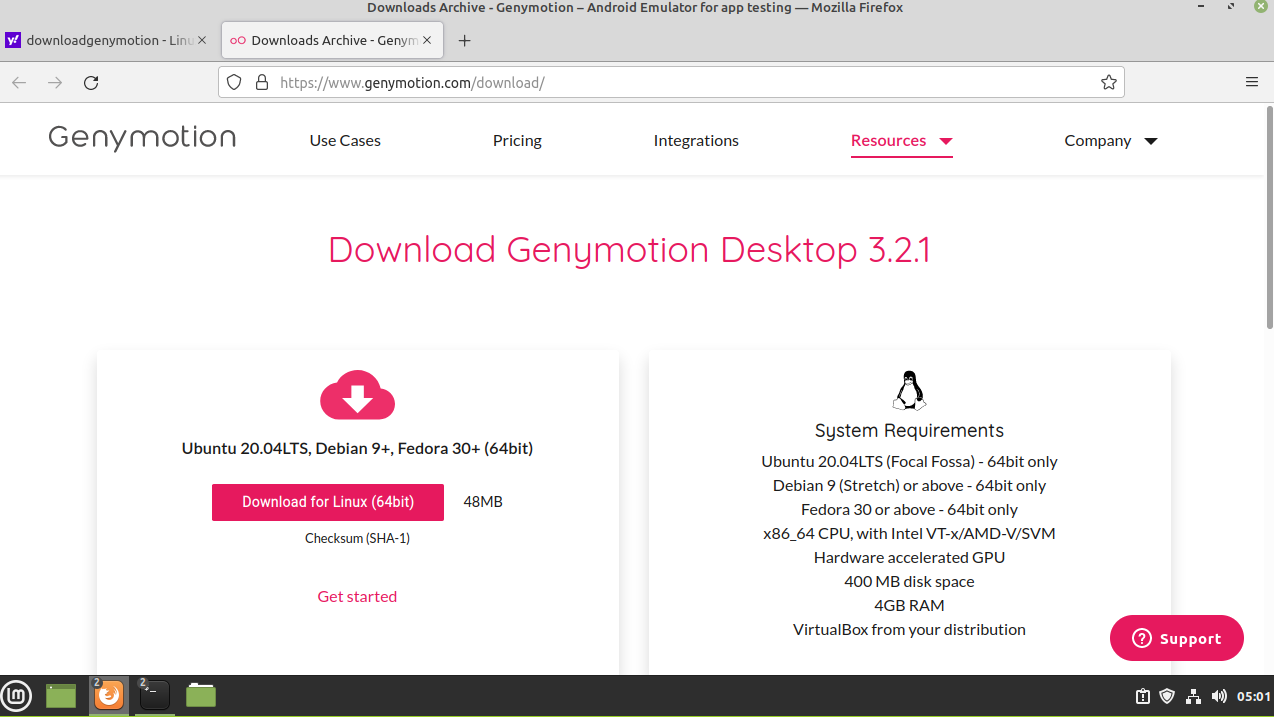
Step 4: Getting into the Download Directory use the below command
root@linuxhelp:~# cd /home/linuxhelp/Downloads/
Step 5: To Listing the Directory use the below command
root@linuxhelp:/home/linuxhelp/Downloads# ls
Genymotion-3.2.1-linux_x64.bin
Step 6: To changing the Executive permission to the genymotion
root@linuxhelp:/home/linuxhelp/Downloads# chmod +x genymotion-3.2.1-linux_x64.bin
Step 7: Now Installing the genymotion by using the following Commands
root@linuxhelp:/home/linuxhelp/Downloads# ./genymotion-3.2.1-linux_x64.bin
Installing for all users.
Installing to folder [/opt/genymobile/genymotion]. Are you sure [y/n] ? y
- Trying to find VirtualBox toolset .................... OK (Valid version of VirtualBox found: 6.1.26_Ubuntur145957)
- Extracting files ..................................... OK (Extract into: [/opt/genymobile/genymotion])
- Installing launcher icon ............................. OK
Installation has been completed successfully.
You can now use these tools from [/opt/genymobile/genymotion]:
- genymotion
- genymotion-shell
- gmtool
Step 8: This is the Welcome page as shown in the below picture.
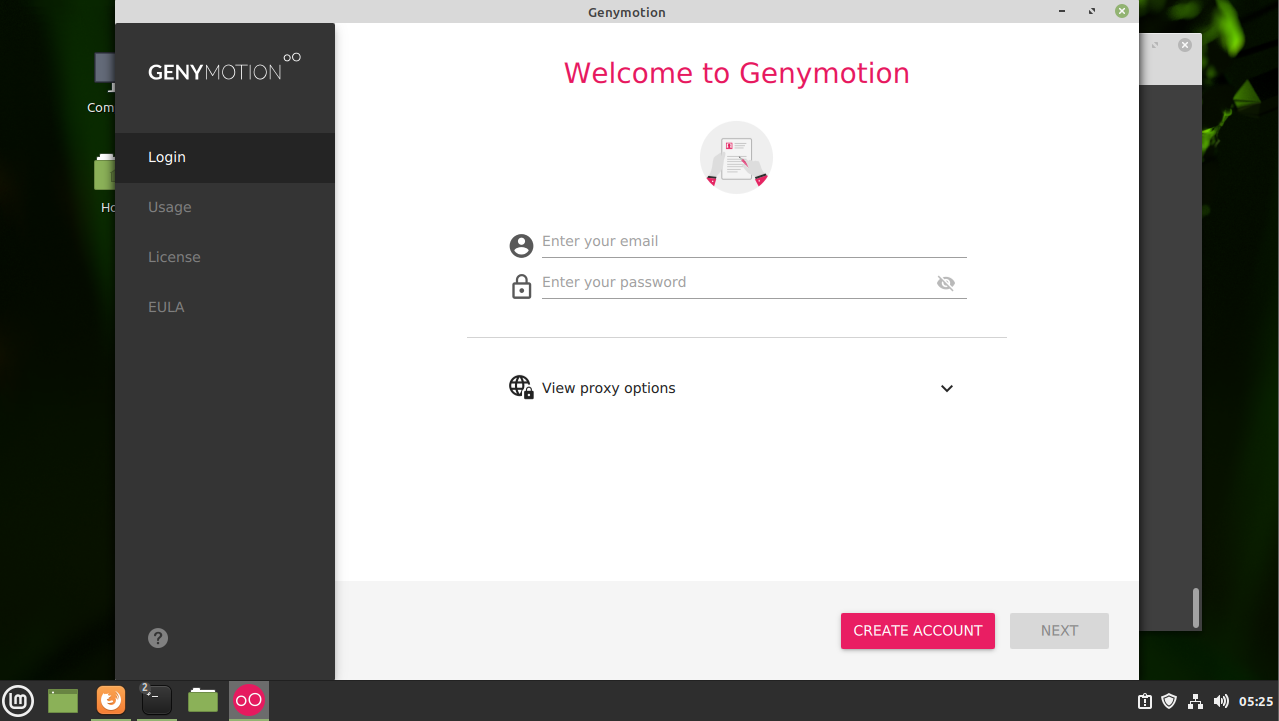
The Installation of genymotion on linux mint 20.2 has come to an end…!!
Comments ( 0 )
No comments available