How to install FreeNAS 11.0
To install FreeNAS 11.0
FreeNAS is free and open-source Network-Attached Storage (NAS), software based on FreeBSD. It can be installed virtually on any hardware platform to share data over a network. FreeNAS is the simplest way to create a centralized and easily accessible place for your data. Use FreeNAS with ZFS to protect, store, backup, all of your data. FreeNAS supports Windows, OS X and Unix clients and various virtualization hosts such as XenServer and VMware using the protocols from FreeNAS such as SMB, NFS, iSCSI, FTP/ TFTP, etc.. This tutorial covers the method to install FreeNAS.
Pre-requisites for configuring Free-NAS in VM
- Minimum 4GB memory is required.
- Minimum 20 GB direct attached disk is required.
- Recommended 64 bit system architecture is required.
- One physical networking port is required
Installing FreeNAS
First, boot the Free-NAS ISO image into Vmware Workstation and cross-check the virtual machine settings.
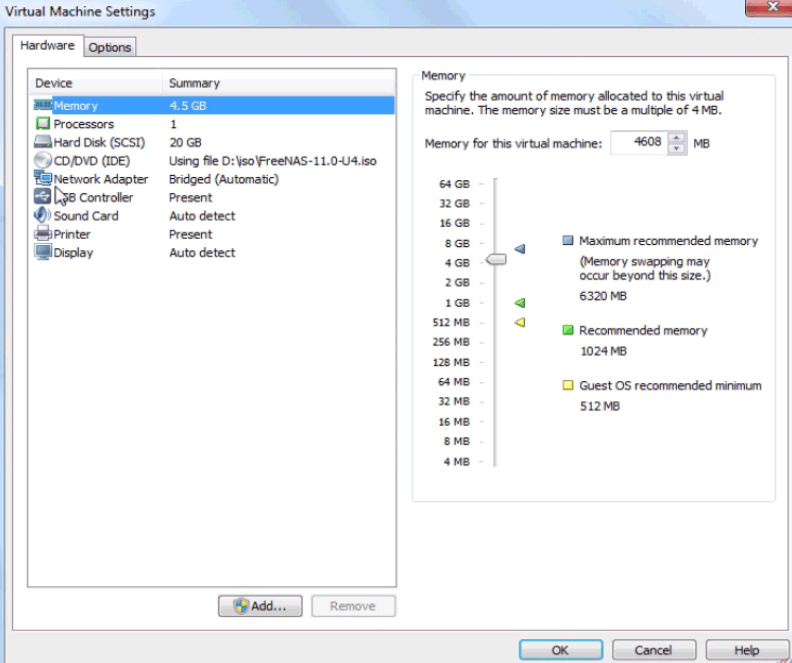
Now, the OS has started the boot process, so please select option 1 to install Free-NAS.
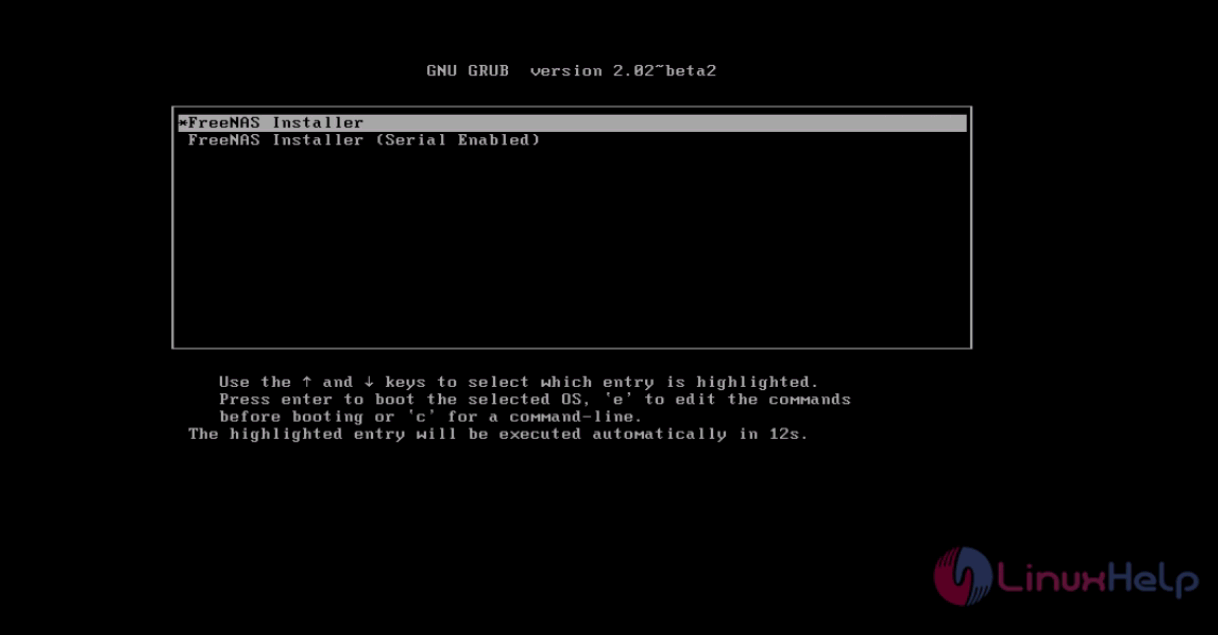
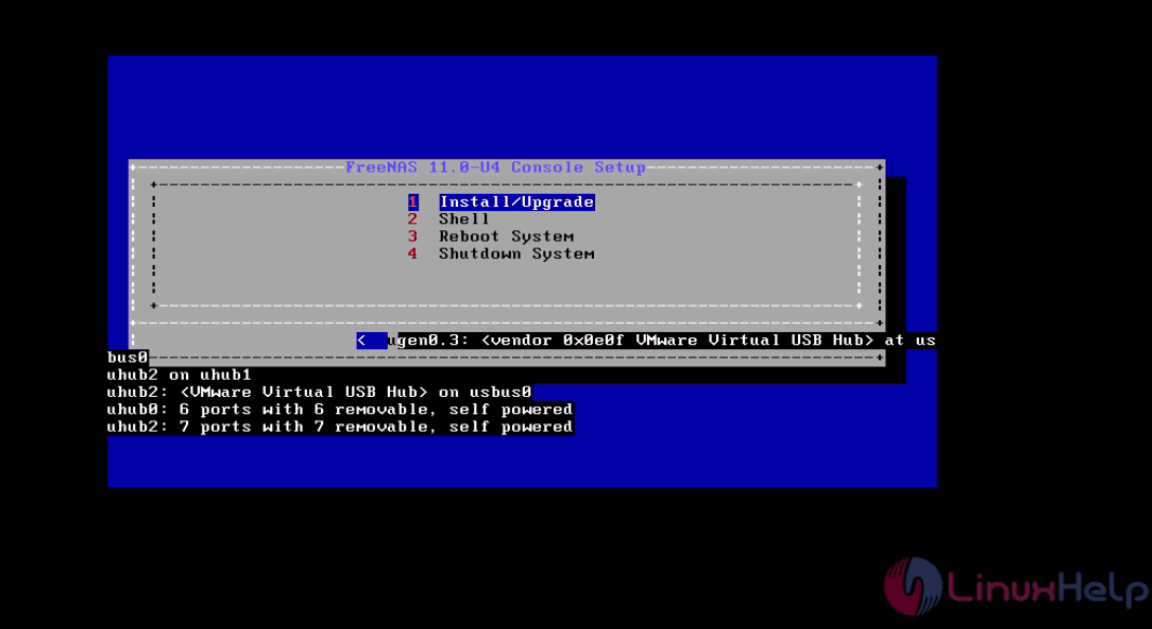
Here, you need to select the disk and click OK.
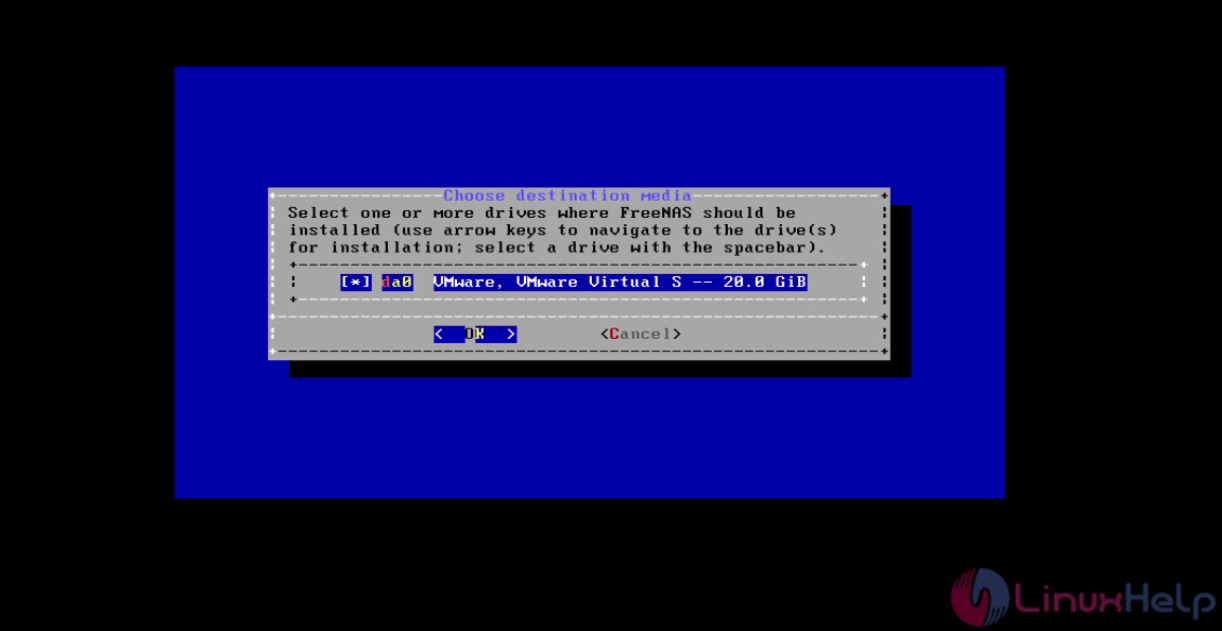
Now, again select Yes, and click OK to proceed if you using fresh disk for installation.
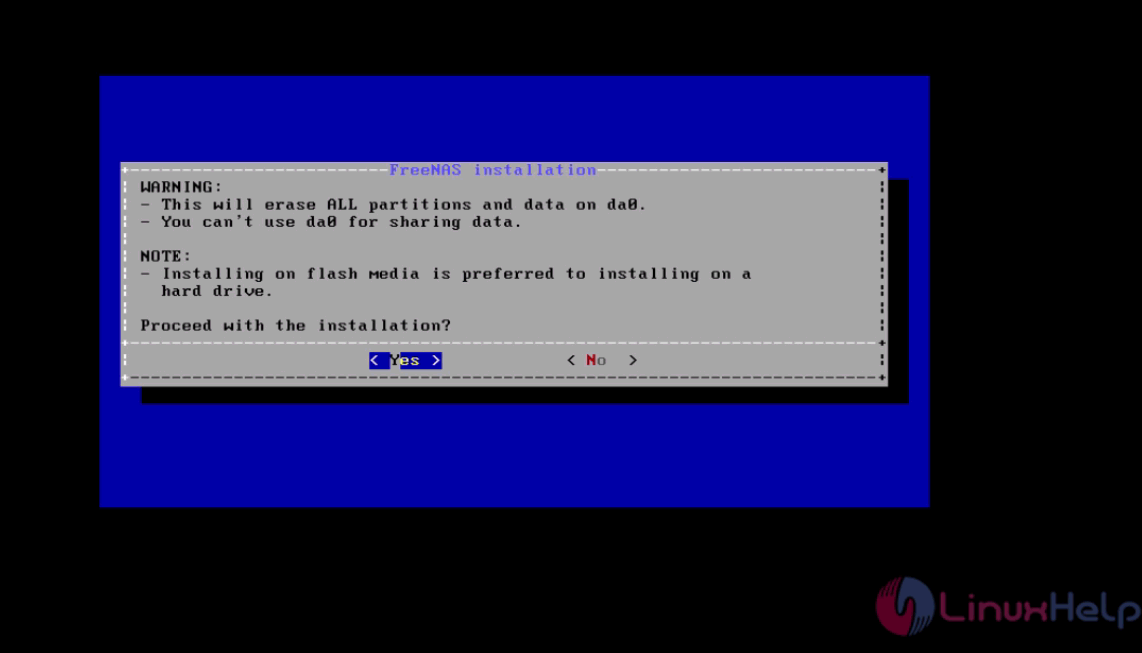
You should now set a root password for FreeNAS.
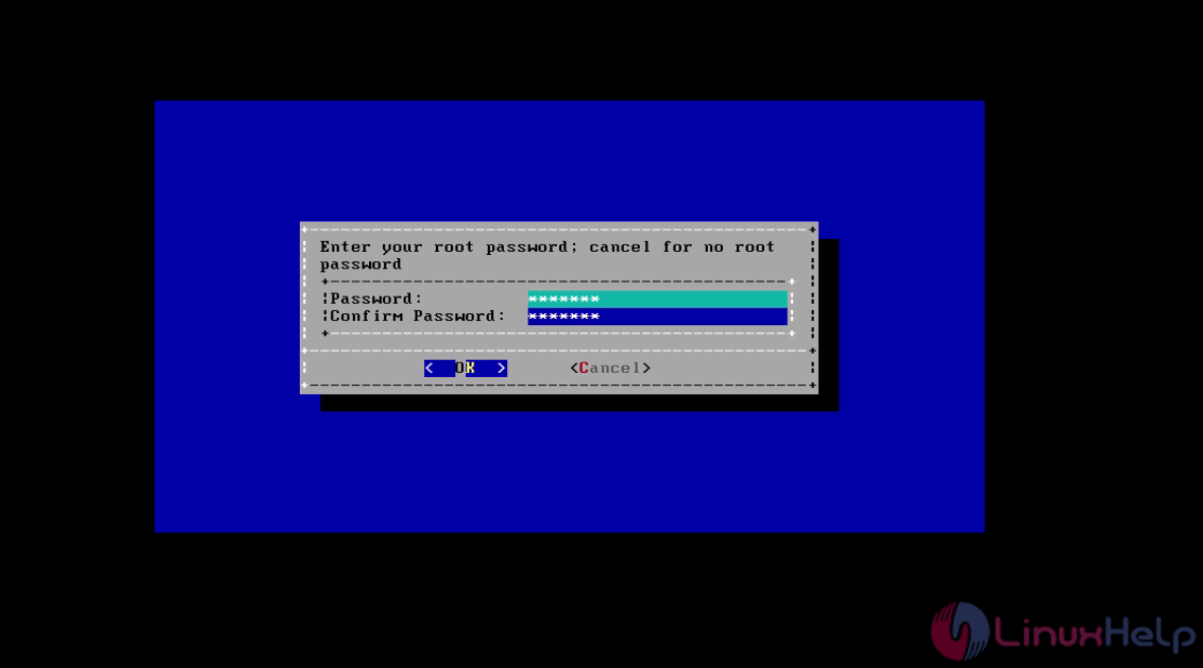
And also the boot mode.
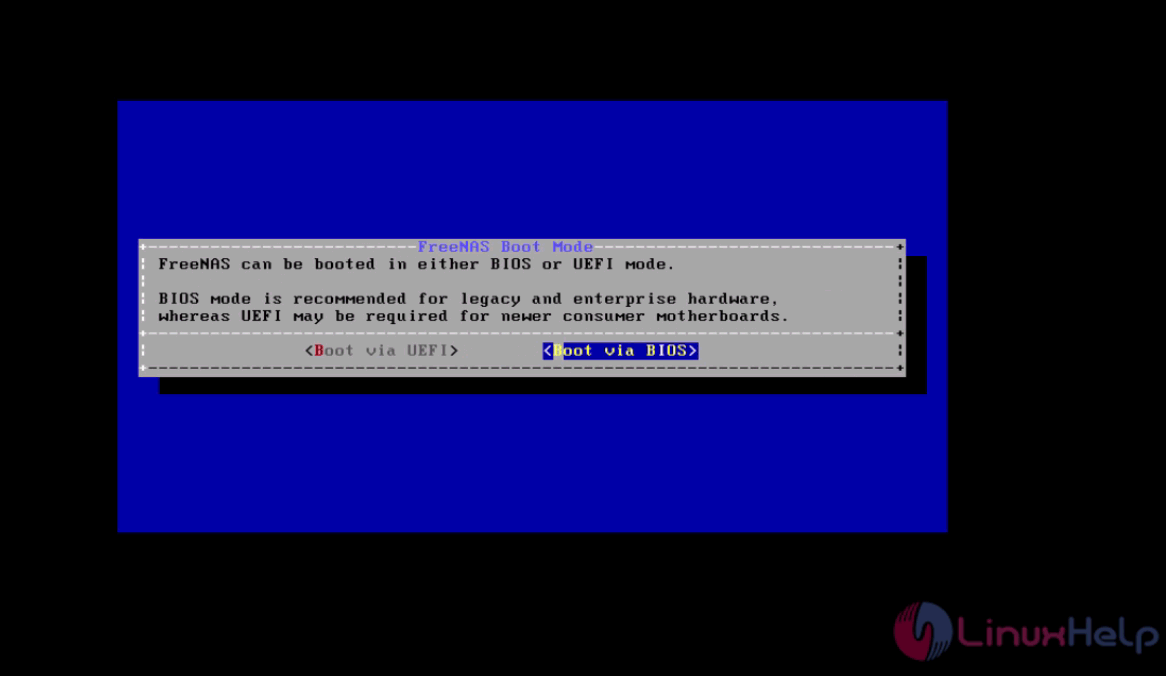
After completing the installation, click OK and then select option 3 to reboot.
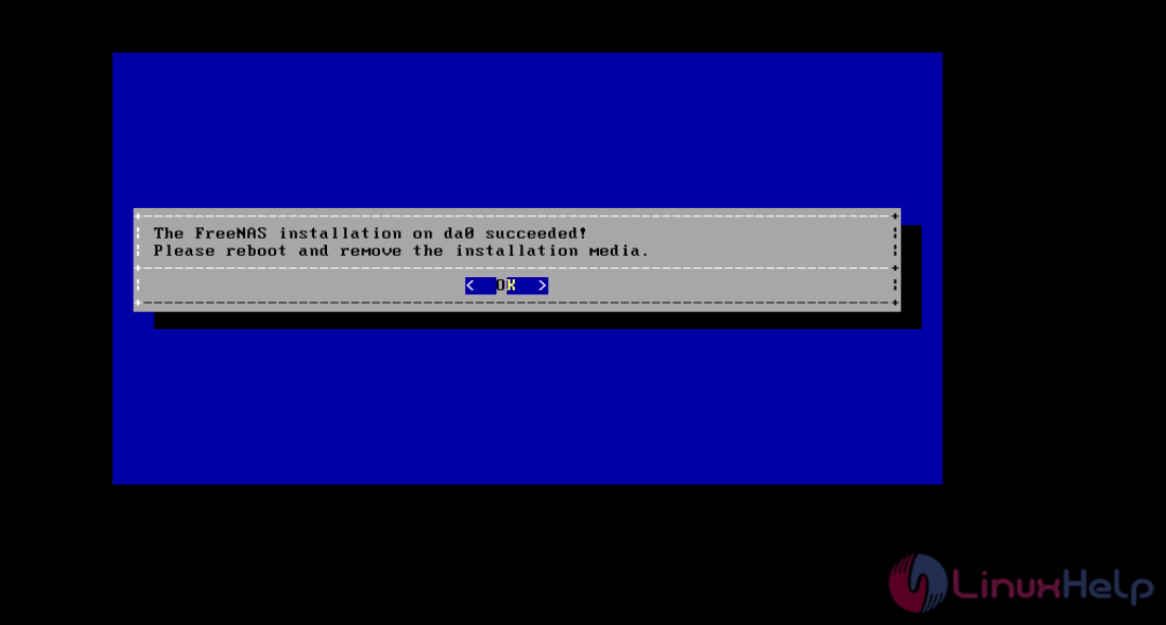
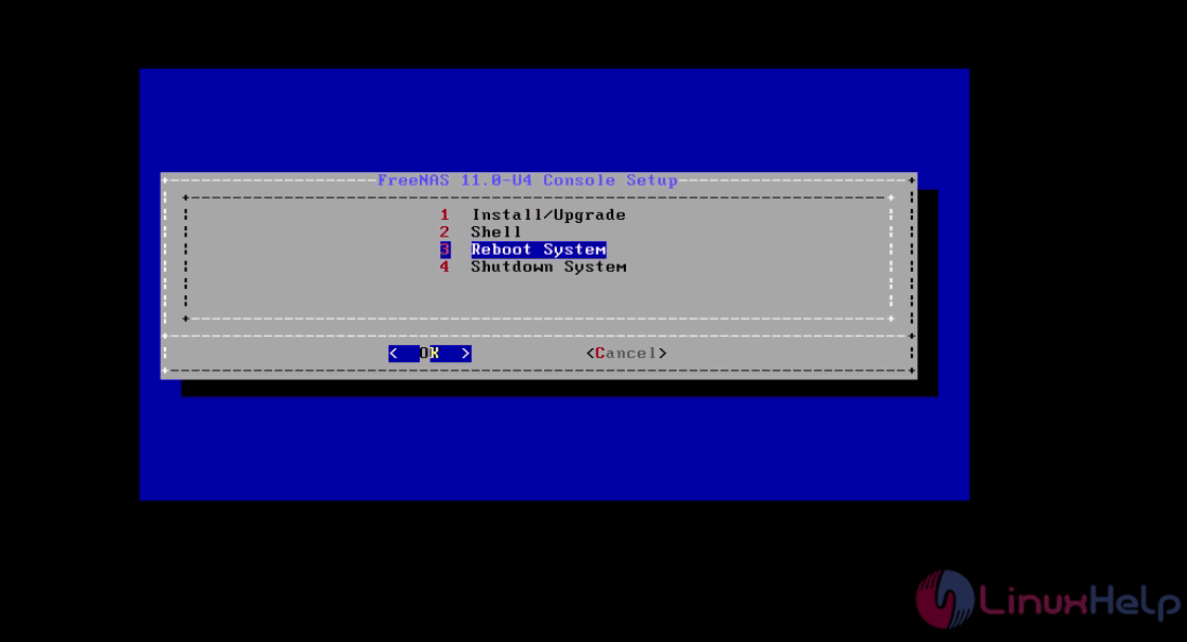
Now you need to make the basic network configuration. Here, we are going to set static IP for Free-NAS. So, follow the steps to set static IP address Free-NAS.
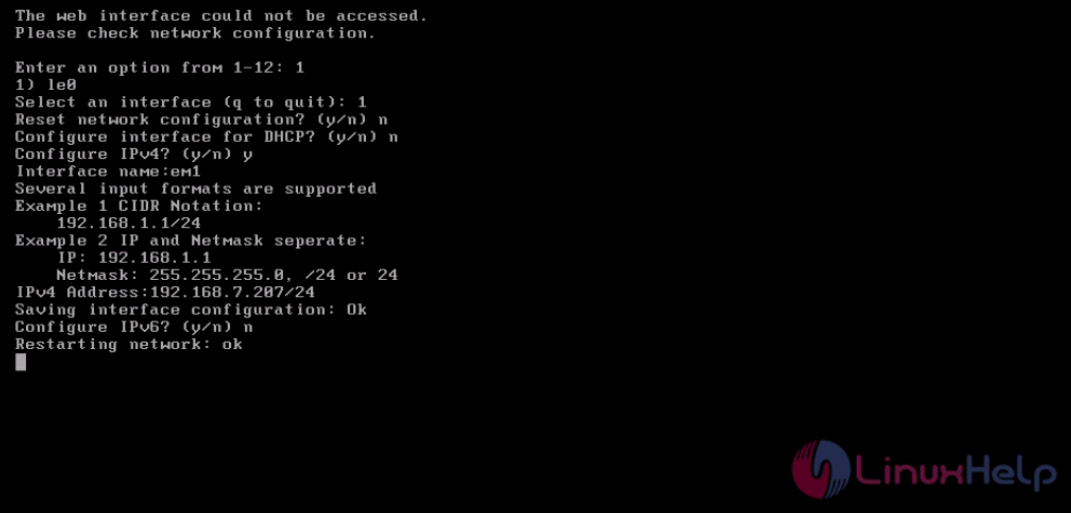
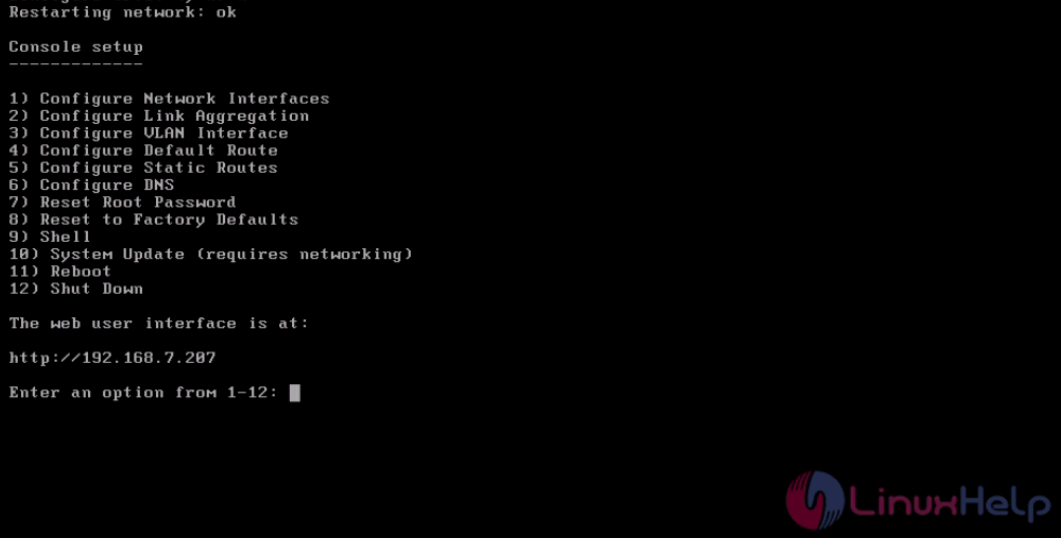
You can now log in to Free-NAS through a web interface with your assigned IP and type root password to enter it.
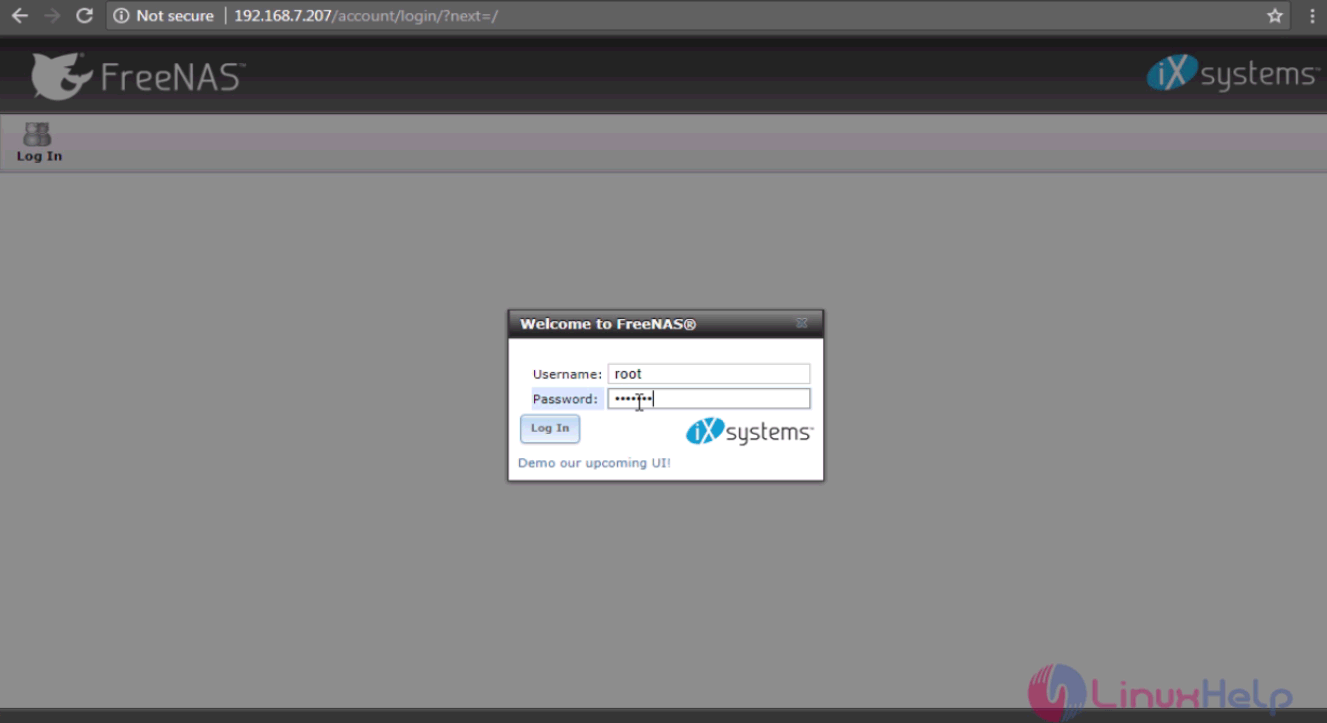
Verify the system information of Free-NAS.
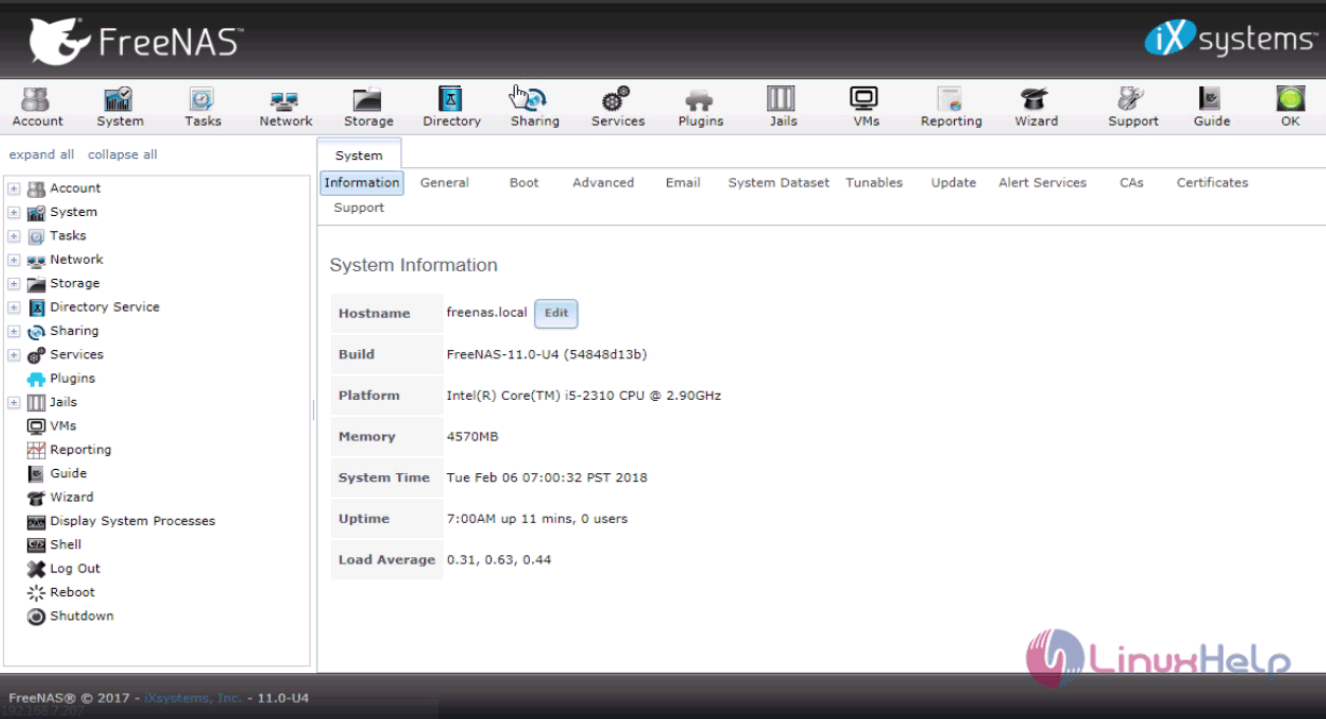
Thus concludes the installation of FreeNAS 11.
Comments ( 0 )
No comments available