How to install Dukto 6 - File Transfer Software in Ubuntu
To Install Dukto 6 - File Transfer Software in Ubuntu
Dukto is a free-ware application that is used for transferring files in Linux distros. It allows the user to transfer the any format of text, files, folders, clipboard data via a simple LAN. Installation of Dukto is explained in this article.
Feature
- Auto-discovery functionality
- Supports high speed file transfer
- Multi-OS support
- Supports Multi files transfer
- Transfers log
- Send and receive text snippets
- Simple user interface
- No server or internet connection required
- Zero configuration
- Provides accessibility to unfold the received files directly from the application
- Displays the IP address.
- Free and open source
To install Dukto
Before starting with the Dukto installation, update the apt sources-list by using the following command.
user1@linuxhelp:~$ sudo apt-get update
Ign http://extras.ubuntu.com trusty InRelease
Ign http://in.archive.ubuntu.com trusty InRelease
Get:1 http://security.ubuntu.com trusty-security InRelease [65.9 kB]
Get:2 http://extras.ubuntu.com trusty Release.gpg [72 B]
Hit http://extras.ubuntu.com trusty Release
Get:3 http://in.archive.ubuntu.com trusty-updates InRelease [65.9 kB]
Hit http://extras.ubuntu.com trusty/main Sources
.
.
Then start installing the Dukto package by running the following command.
user1@linuxhelp:~$ sudo apt-get install dukto
Reading package lists... Done
Building dependency tree
Reading state information... Done
The following NEW packages will be installed:
dukto
0 upgraded, 1 newly installed, 0 to remove and 208 not upgraded.
Need to get 220 kB of archives.
After this operation, 531 kB of additional disk space will be used.
Get:1 http://archive.getdeb.net/ubuntu/ trusty-getdeb/apps dukto amd64 6.0-1~getdeb1 [220 kB]
Fetched 220 kB in 2s (91.6 kB/s)
Selecting previously unselected package dukto.
(Reading database ... 168607 files and directories currently installed.)
.
.
To launch Dukto
Run the following command in the terminal to launch the Dukto package.
user1@linuxhelp:~$ dukto
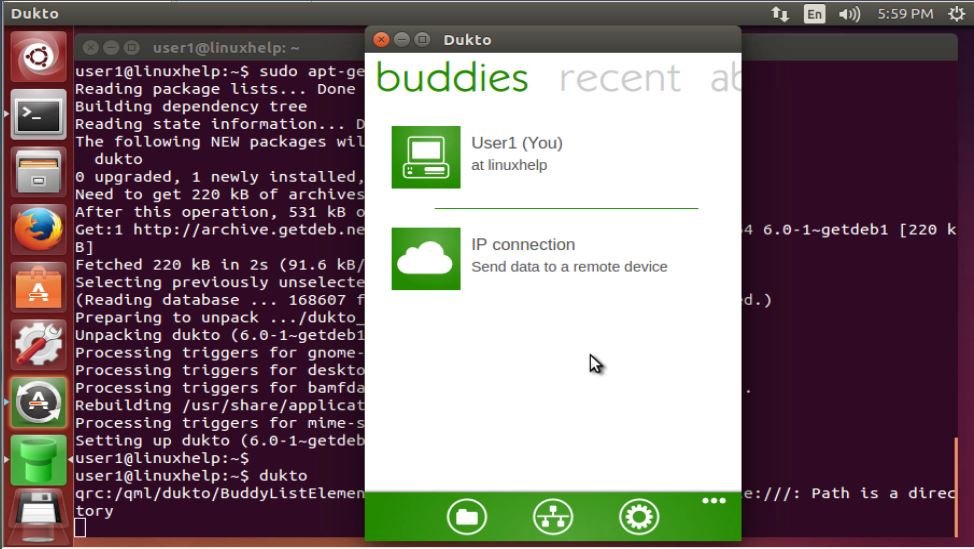
All the received files will be stored in the home directory.
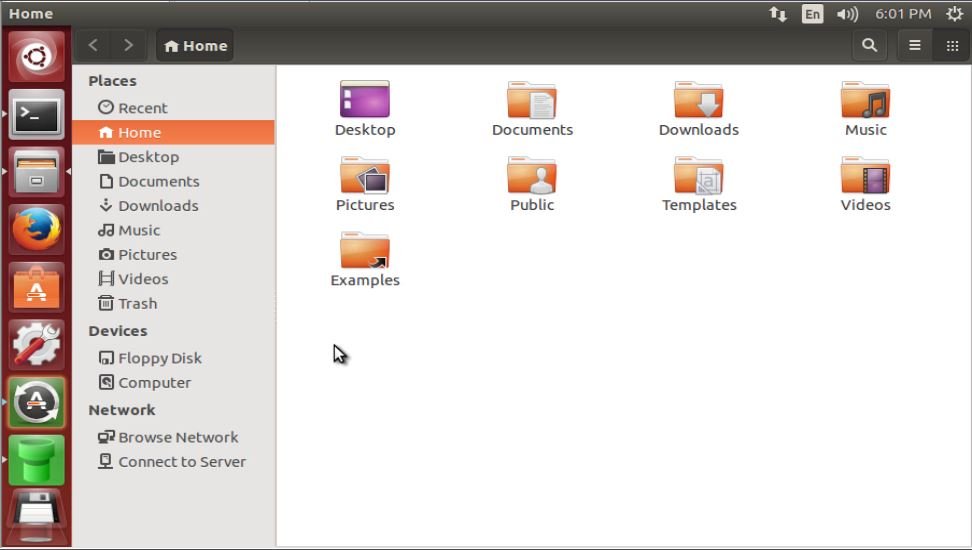
To view your IP addresses, click IP address tab.
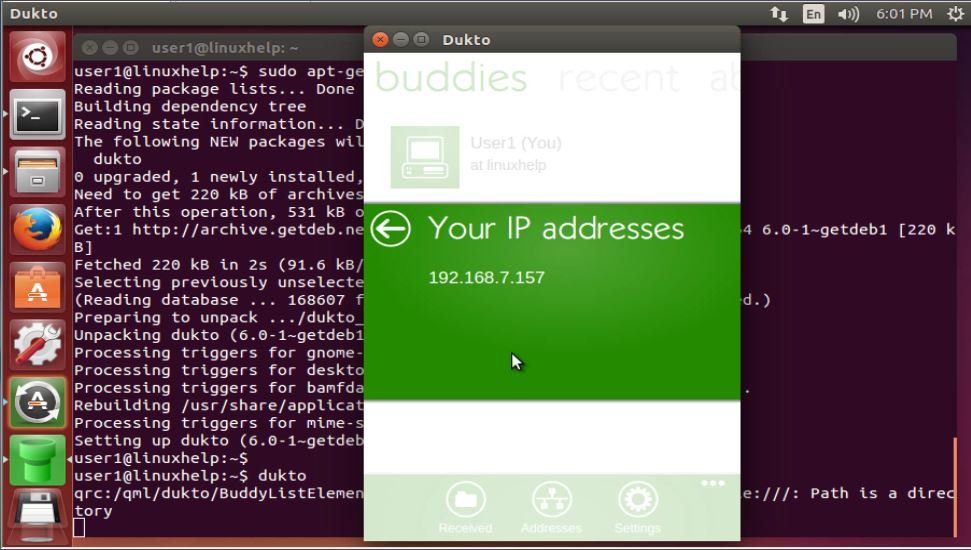
To change the received file location, click Change folder.
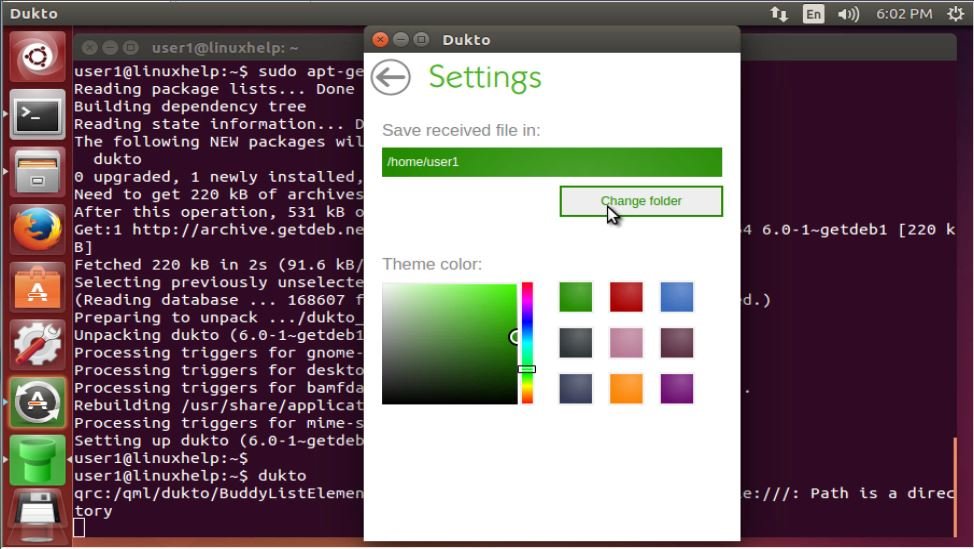
Install dukto package by using same commands on another machine to which you want to send files.
user1@server2:~$ sudo sh -c ' echo " deb http://archive.getdeb.net/ubuntu trusty-getdeb apps" > > /etc/apt/sources.list' [sudo] password for user1: user1@server2:~$ wget -q -O- http://archive.getdeb.net/getdeb-archive.key | sudo apt-key add - OK user1@server2:~$ sudo apt-get update user1@server2:~$ sudo apt-get install dukto
After installation launch the application and check for the host device
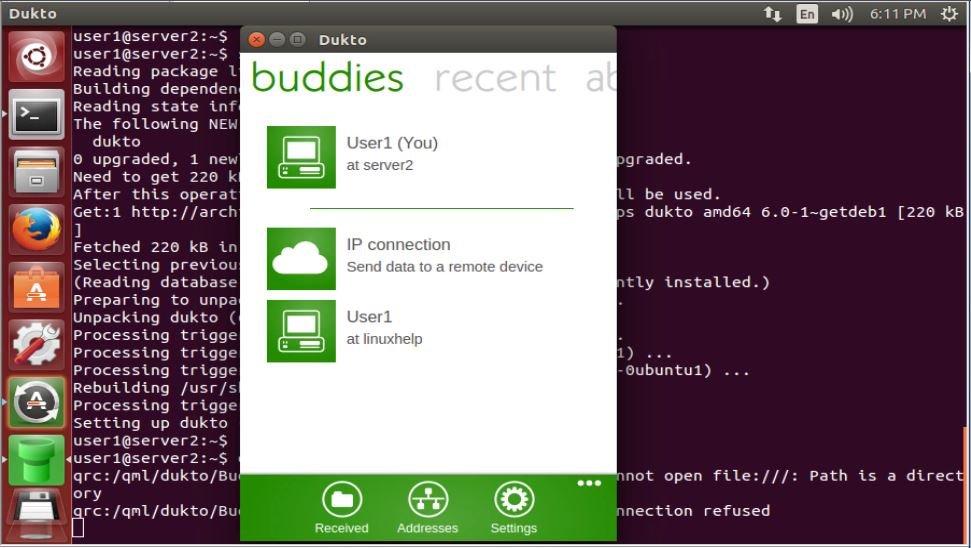
To view the IP addresses, choose IP address interface.
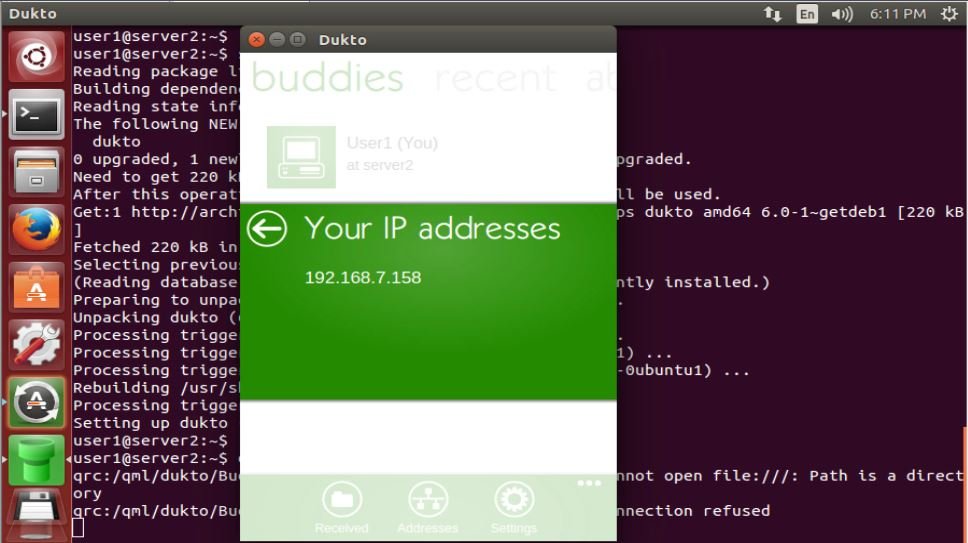
Click IP connection interface to enter the IP of the machine you want to send.
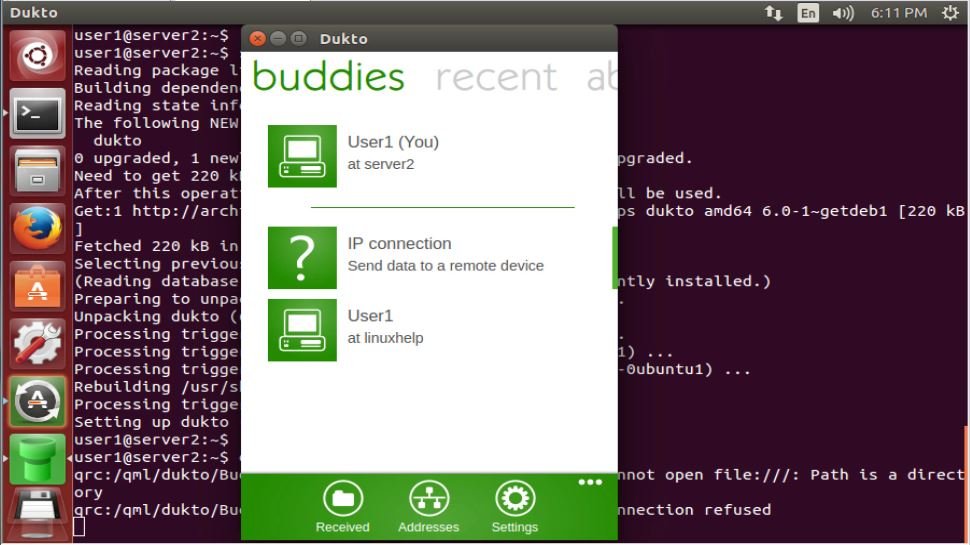
After entering the destination address Choose the type of action to be performed.
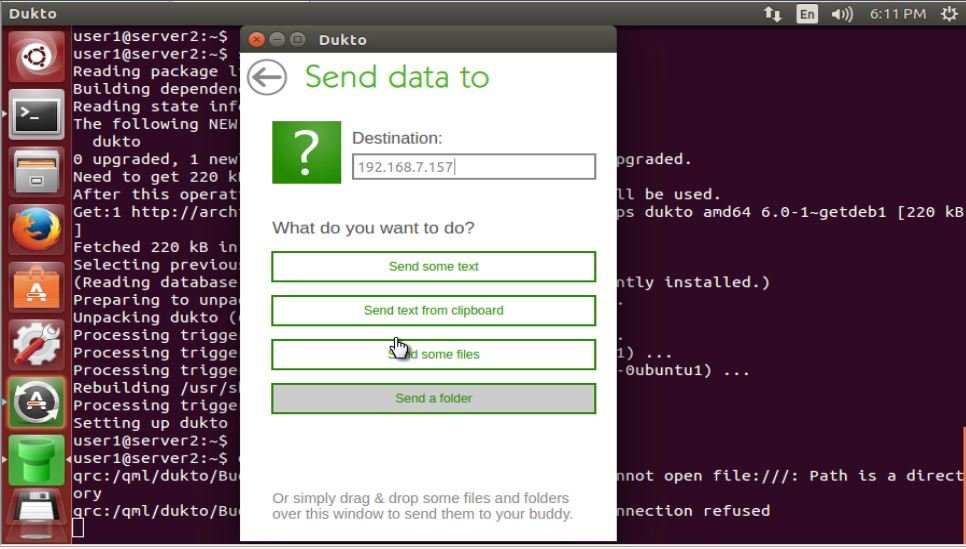
To view the Dukto image of after transferred
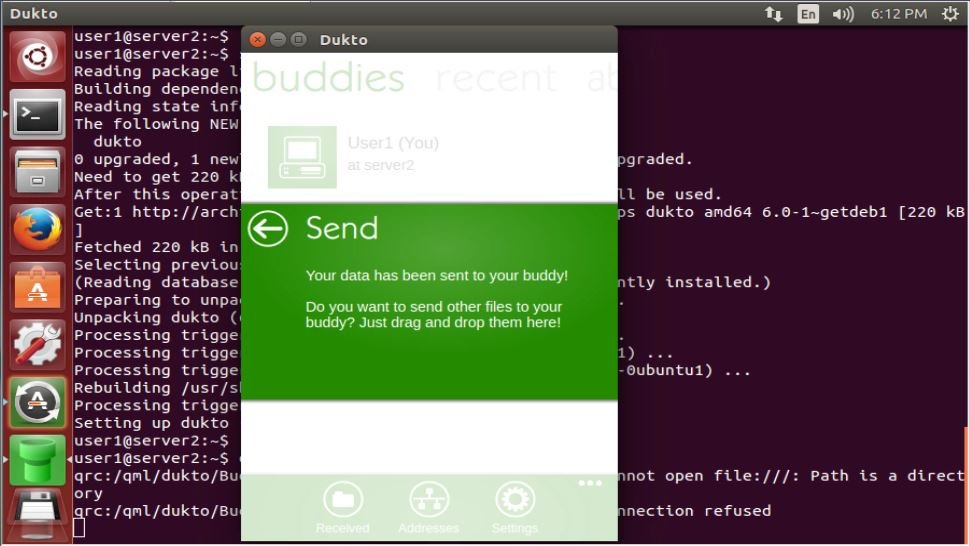
Go to destination machine and verify whether the folder is received or not
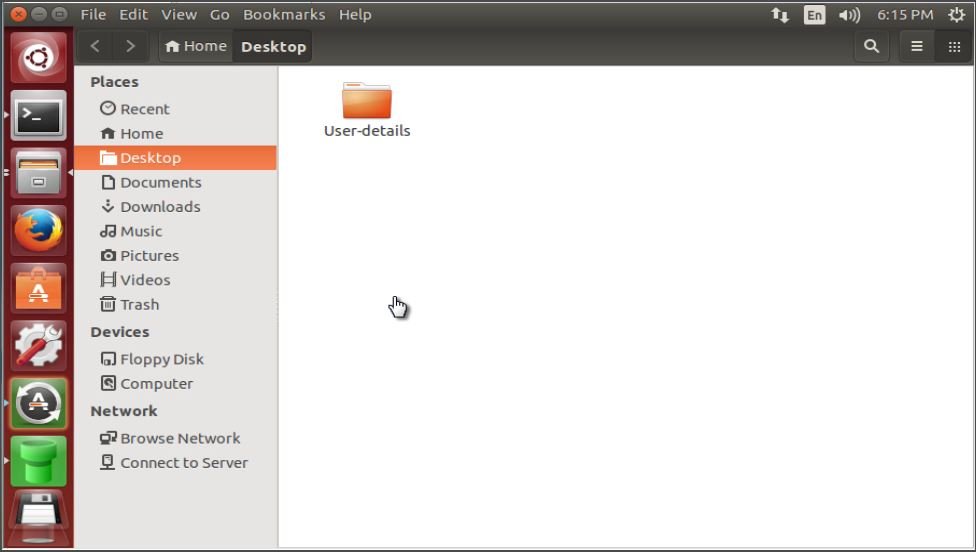
To verify the destination location IP address, click IP address.

Comments ( 0 )
No comments available